Acura RDX 2013 Navigation Manual
Manufacturer: ACURA, Model Year: 2013, Model line: RDX, Model: Acura RDX 2013Pages: 260, PDF Size: 24.3 MB
Page 161 of 260
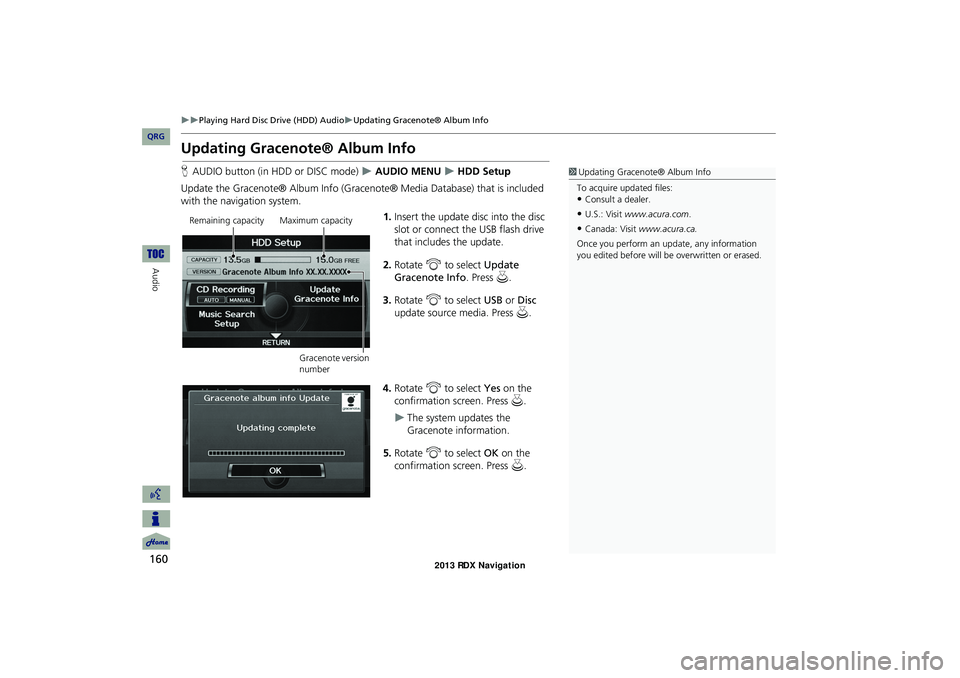
160
Playing Hard Disc Drive (HDD) AudioUpdating Gracenote® Album Info
Audio
Updating Gracenote® Album Info
HAUDIO button (in HDD or DISC mode) AUDIO MENU HDD Setup
Update the Gracenote® Album Info (Gra cenote® Media Database) that is included
with the navigation system.
1.Insert the update disc into the disc
slot or connect the USB flash drive
that includes the update.
2. Rotate i to select Update
Gracenote Info . Press u.
3. Rotate i to select USB or Disc
update source media. Press u .
4. Rotate i to select Yes on the
confirmation screen. Press u.
The system updates the
Gracenote information.
5. Rotate i to select OK on the
confirmation screen. Press u.
1Updating Gracenote® Album Info
To acquire updated files:
•Consult a dealer.
•U.S.: Visit www.acura.com .
•Canada: Visit www.acura.ca.
Once you perform an update, any information
you edited before will be overwritten or erased.Remaining capacityMaximum capacity
Gracenote version
number
RDX_KA-31TX4800.book Page 160 Monday, January 30, 2012 11:32 PM
QRG
Page 162 of 260
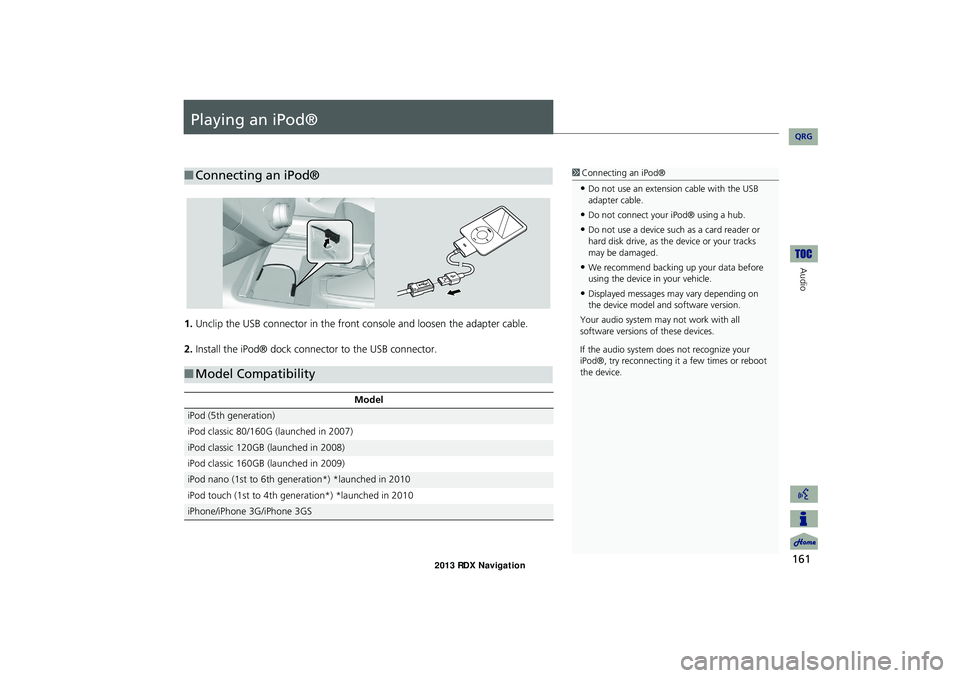
161
Audio
Playing an iPod®
1.Unclip the USB connector in the front console and loosen the adapter cable.
2. Install the iPod® dock connector to the USB connector.
■Connecting an iPod®1 Connecting an iPod®
•Do not use an extension cable with the USB
adapter cable.
•Do not connect your iPod® using a hub.
•Do not use a device such as a card reader or
hard disk drive, as th e device or your tracks
may be damaged.
•We recommend backing up your data before
using the device in your vehicle.
•Displayed messages ma y vary depending on
the device model and software version.
Your audio system ma y not work with all
software versions of these devices.
If the audio system do es not recognize your
iPod®, try reconne cting it a few times or reboot
the device.
■ Model Compatibility
Model
iPod (5th generation)
iPod classic 80/160G (launched in 2007)
iPod classic 120GB (launched in 2008)
iPod classic 160GB (launched in 2009)
iPod nano (1st to 6th generation*) *launched in 2010
iPod touch (1st to 4th generation*) *launched in 2010
iPhone/iPhone 3G/iPhone 3GS
RDX_KA-31TX4800.book Page 161 Monday, January 30, 2012 11:32 PM
QRG
Page 163 of 260
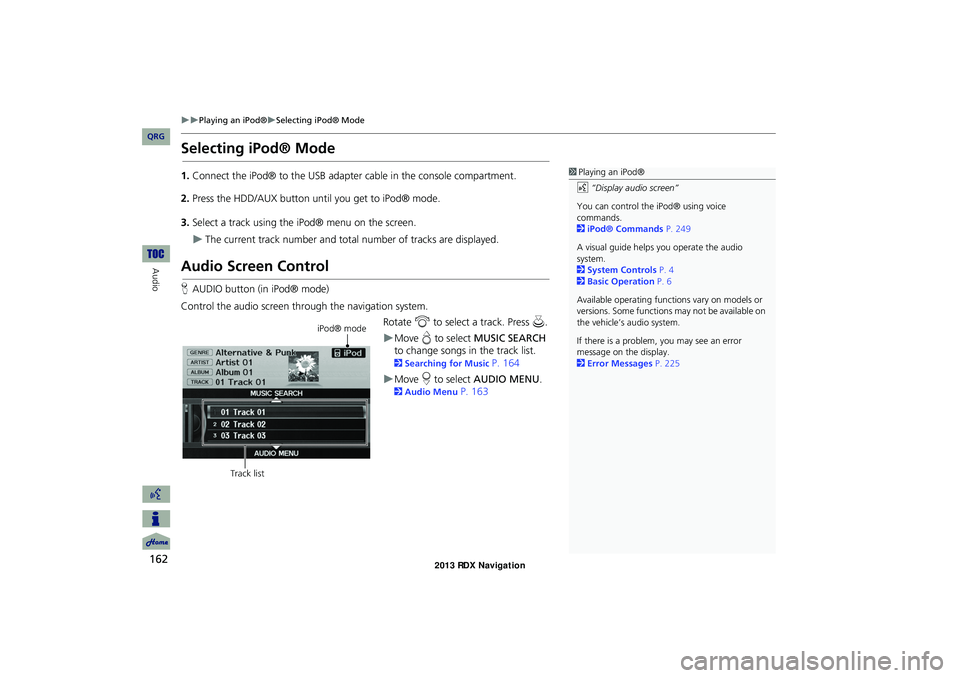
162
Playing an iPod®Selecting iPod® Mode
Audio
Selecting iPod® Mode
1.Connect the iPod® to the USB adapter cable in the console compartment.
2. Press the HDD/AUX button until you get to iPod® mode.
3. Select a track using the iPod® menu on the screen.
The current track number and total number of tracks are displayed.
Audio Screen Control
HAUDIO button (in iPod® mode)
Control the audio screen through the navigation system. Rotate i to select a track. Press u.
Move e to select MUSIC SEARCH
to change songs in the track list.
2Searching for Music P. 164
Move r to select AUDIO MENU .
2Audio Menu P. 163
1Playing an iPod®
d “Display audio screen”
You can control the iPod® using voice
commands.
2 iPod® Commands P. 249
A visual guide helps you operate the audio
system.
2 System Controls P. 4
2 Basic Operation P. 6
Available operating functi ons vary on models or
versions. Some functions may not be available on
the vehicle’s audio system.
If there is a problem, you may see an error
message on the display.
2 Error Messages P. 225
iPod® mode
Track list
RDX_KA-31TX4800.book Page 162 Monday, January 30, 2012 11:32 PM
QRG
Page 164 of 260
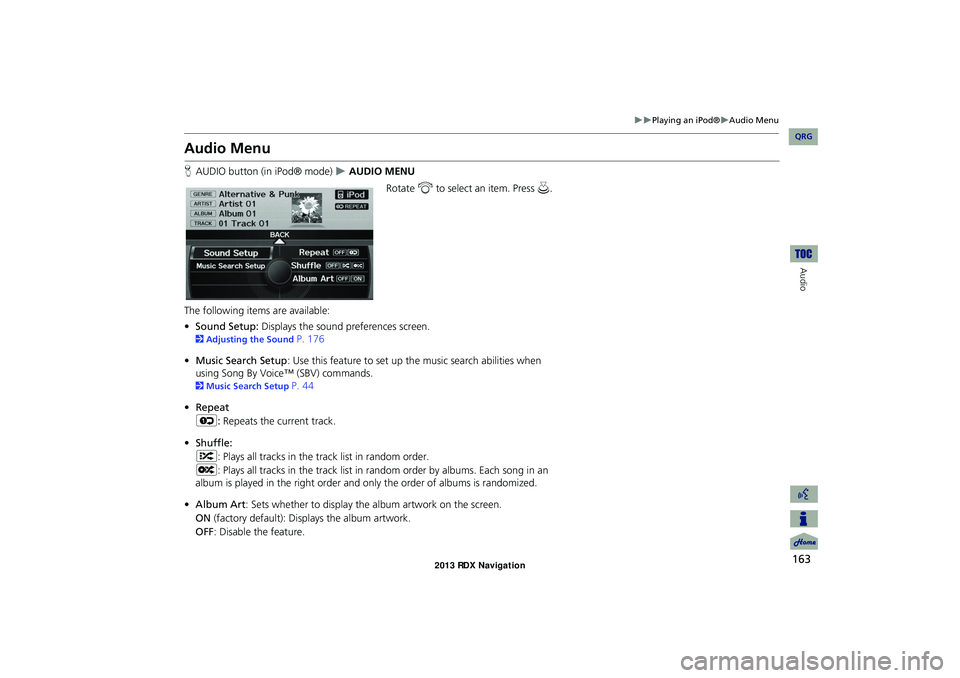
163
Playing an iPod®Audio Menu
Audio
Audio Menu
HAUDIO button (in iPod® mode) AUDIO MENU
Rotate i to select an item. Press u.
The following items are available:
• Sound Setup: Displays the sound preferences screen.
2Adjusting the Sound P. 176
• Music Search Setup : Use this feature to set up th e music search abilities when
using Song By Voice™ (SBV) commands.
2 Music Search Setup P. 44
• Repeat
6 : Repeats the current track.
• Shuffle:
F : Plays all tracks in the track list in random order.
L : Plays all tracks in the track list in random order by albums. Each song in an
album is played in the right order and only the order of albums is randomized.
• Album Art: Sets whether to display the album artwork on the screen.
ON (factory default): Disp lays the album artwork.
OFF : Disable the feature.
RDX_KA-31TX4800.book Page 163 Monday, January 30, 2012 11:32 PM
QRG
Page 165 of 260
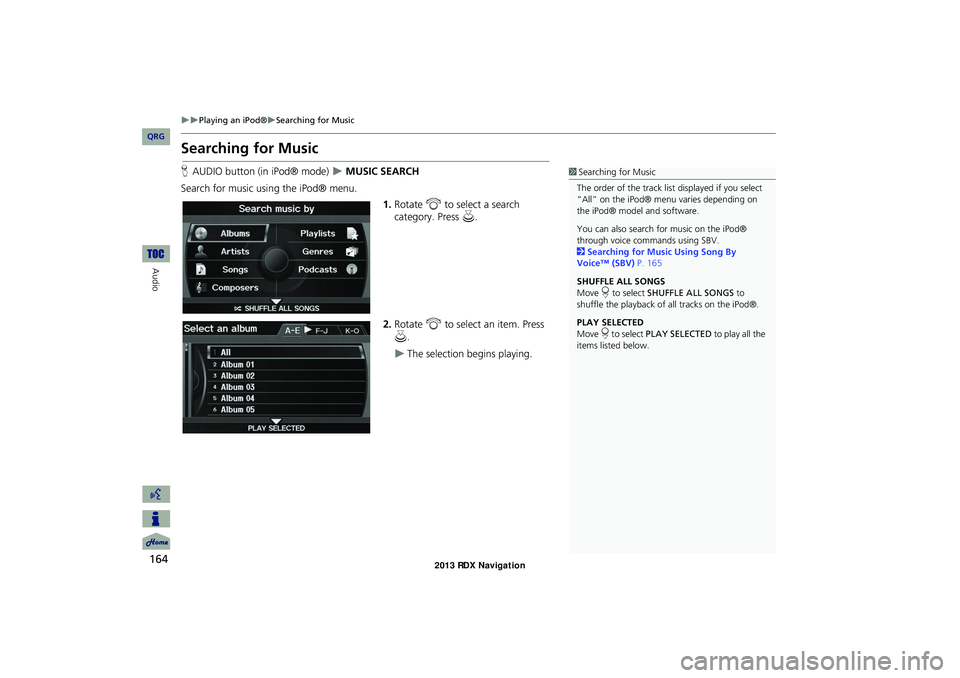
164
Playing an iPod®Searching for Music
Audio
Searching for Music
HAUDIO button (in iPod® mode) MUSIC SEARCH
Search for music usi ng the iPod® menu.
1.Rotate i to select a search
category. Press u.
2. Rotate i to select an item. Press
u .
The selection begins playing.
1Searching for Music
The order of the track list displayed if you select
“All” on the iPod® menu varies depending on
the iPod® model and software.
You can also search for music on the iPod®
through voice commands using SBV.
2 Searching for Music Using Song By
Voice™ (SBV) P. 165
SHUFFLE ALL SONGS
Move r to select SHUFFLE ALL SONGS to
shuffle the playback of all tracks on the iPod®.
PLAY SELECTED
Move r to select PLAY SELECTED to play all the
items listed below.
RDX_KA-31TX4800.book Page 164 Monday, January 30, 2012 11:32 PM
QRG
Page 166 of 260
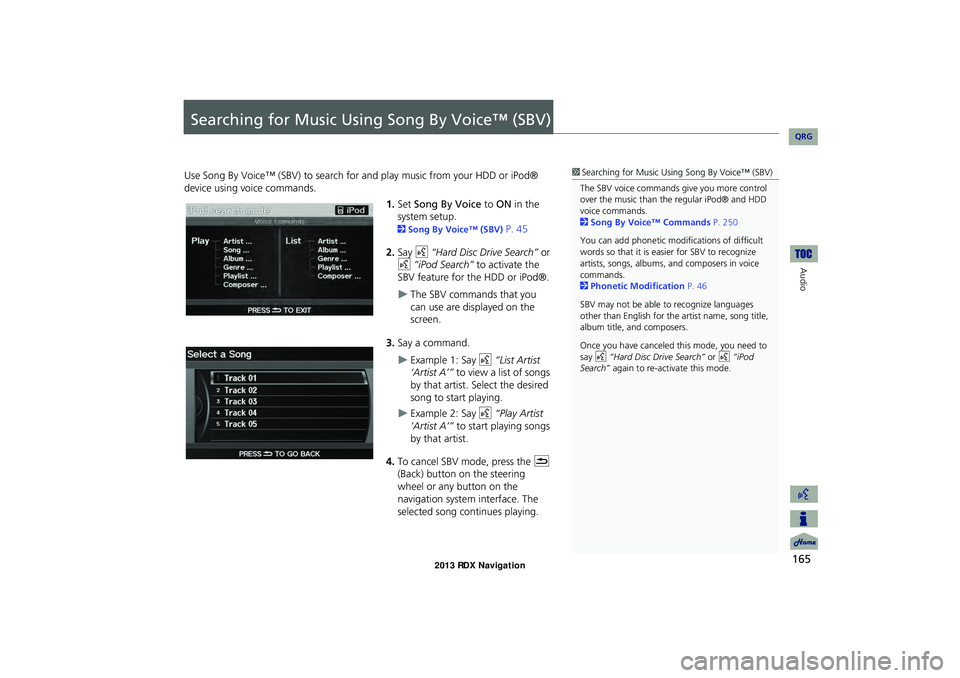
165
Audio
Searching for Music Using Song By Voice™ (SBV)
Use Song By Voice™ (SBV) to search for and play music from your HDD or iPod®
device using voice commands.
1.Set Song By Voice to ON in the
system setup.
2 Song By Voice™ (SBV) P. 45
2. Say d “Hard Disc Drive Search” or
d “iPod Search” to activate the
SBV feature for the HDD or iPod®.
The SBV commands that you
can use are displayed on the
screen.
3. Say a command.
Example 1: Say d “List Artist
‘Artist A’” to view a list of songs
by that artist. Select the desired
song to start playing.
Example 2: Say d “Play Artist
‘Artist A’” to start playing songs
by that artist.
4. To cancel SBV mode, press the K
(Back) button on the steering
wheel or any button on the
navigation system interface. The
selected song continues playing.
1 Searching for Music Using Song By Voice™ (SBV)
The SBV voice commands give you more control
over the music than the regular iPod® and HDD
voice commands.
2 Song By Voice™ Commands P. 250
You can add phonetic modi fications of difficult
words so that it is easier for SBV to recognize
artists, songs, albums, and composers in voice
commands.
2 Phonetic Modification P. 46
SBV may not be able to recognize languages
other than English for the artist name, song title,
album title, and composers.
Once you have canceled this mode, you need to
say d “Hard Disc Drive Search” or d “iPod
Search” again to re-activate this mode.
RDX_KA-31TX4800.book Page 165 Monday, January 30, 2012 11:32 PM
QRG
Page 167 of 260
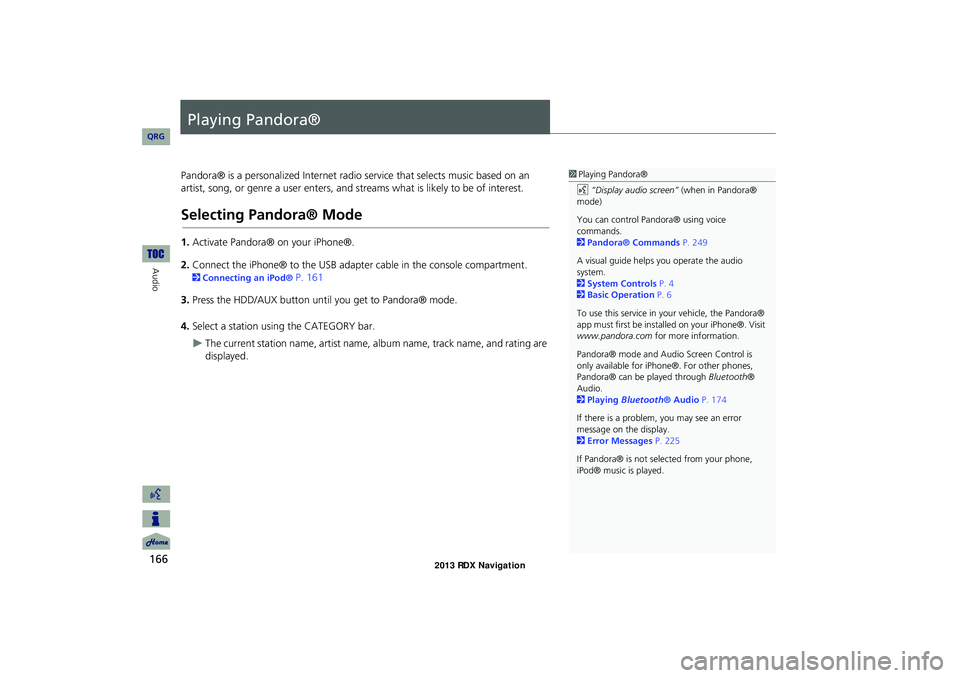
166
Audio
Playing Pandora®
Pandora® is a personalized Internet radio service that selects music based on an
artist, song, or genre a user enters, and streams what is likely to be of interest.
Selecting Pandora® Mode
1. Activate Pandora® on your iPhone®.
2. Connect the iPhone® to the USB adapter cable in the console compartment.
2 Connecting an iPod® P. 161
3. Press the HDD/AUX button until you get to Pandora® mode.
4. Select a station using the CATEGORY bar.
The current station name, artist name, album name, track name, and rating are
displayed.
1 Playing Pandora®
d “Display audio screen” (when in Pandora®
mode)
You can control Pandora® using voice
commands.
2 Pandora® Commands P. 249
A visual guide helps you operate the audio
system.
2 System Controls P. 4
2 Basic Operation P. 6
To use this service in your vehicle, the Pandora®
app must first be installed on your iPhone®. Visit
www.pandora.com for more information.
Pandora® mode and Audi o Screen Control is
only available for iPhone ®. For other phones,
Pandora® can be played through Bluetooth®
Audio.
2 Playing Bluetooth® Audio P. 174
If there is a problem, you may see an error
message on the display.
2 Error Messages P. 225
If Pandora® is not sele cted from your phone,
iPod® music is played.
RDX_KA-31TX4800.book Page 166 Monday, January 30, 2012 11:32 PM
QRG
Page 168 of 260
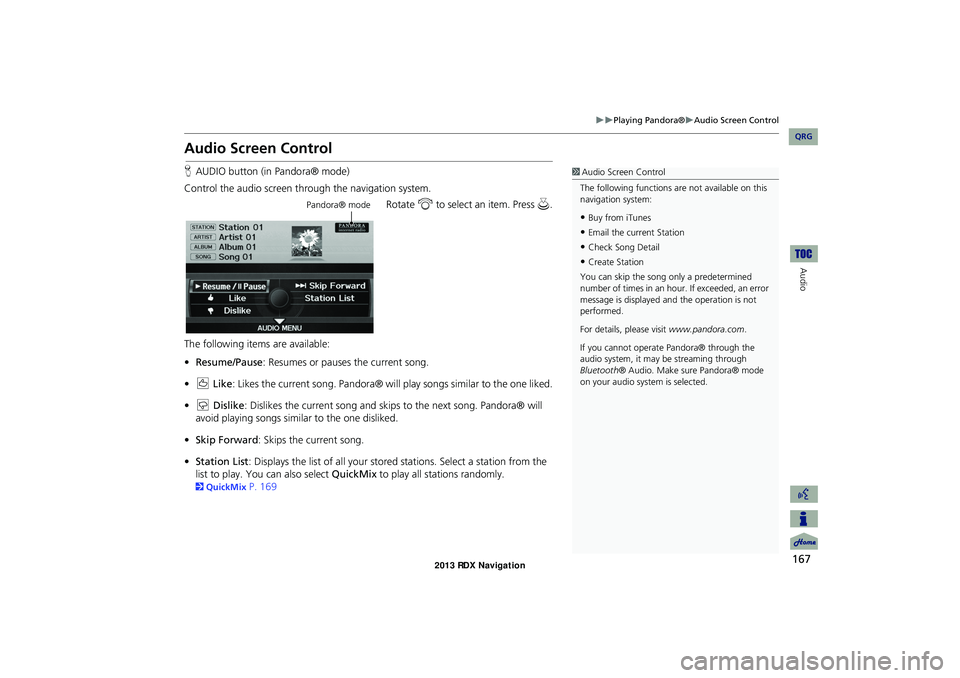
167
Playing Pandora®Audio Screen Control
Audio
Audio Screen Control
HAUDIO button (in Pandora® mode)
Control the audio screen through the navigation system. Rotate i to select an item. Press u.
The following items are available:
• Resume/Pause : Resumes or pauses the current song.
• e Like : Likes the current song. Pandora® will play songs similar to the one liked.
• w Dislike: Dislikes the current song and skips to the next song. Pandora® will
avoid playing songs similar to the one disliked.
• Skip Forward : Skips the current song.
• Station List : Displays the list of all your stored stations. Select a station from the
list to play. You can also select QuickMix to play all stations randomly.
2QuickMix P. 169
1Audio Screen Control
The following functions ar e not available on this
navigation system:
•Buy from iTunes
•Email the current Station
•Check Song Detail
•Create Station
You can skip the song only a predetermined
number of times in an hour. If exceeded, an error
message is displayed an d the operation is not
performed.
For details, please visit www.pandora.com .
If you cannot operate Pandora® through the
audio system, it may be streaming through
Bluetooth ® Audio. Make sure Pandora® mode
on your audio system is selected.
Pandora® mode
RDX_KA-31TX4800.book Page 167 Monday, January 30, 2012 11:32 PM
QRG
Page 169 of 260
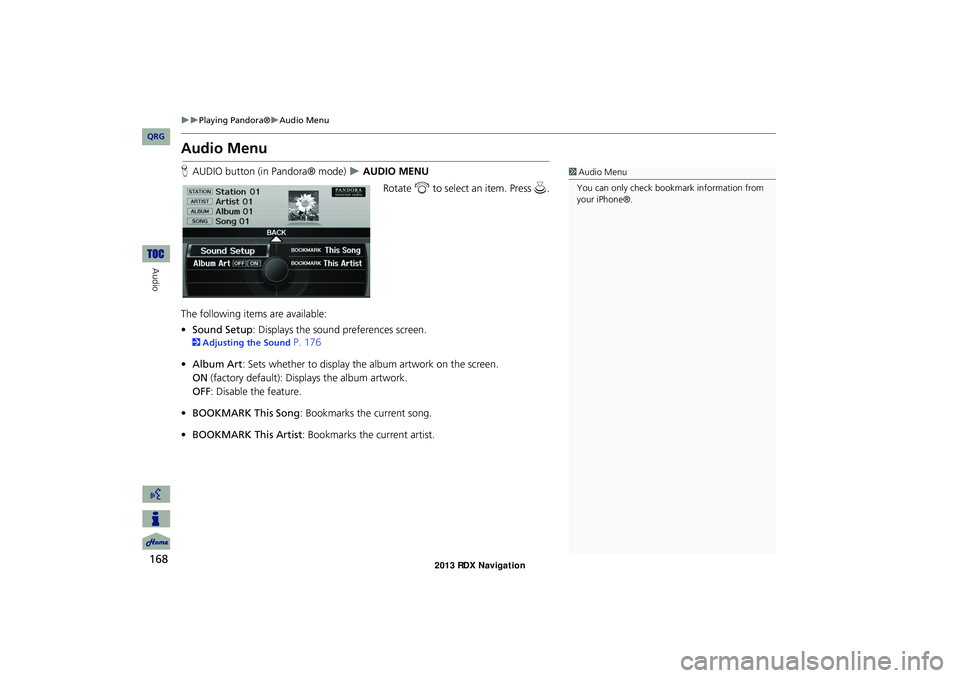
168
Playing Pandora®Audio Menu
Audio
Audio Menu
HAUDIO button (in Pandora® mode) AUDIO MENU
Rotate i to select an item. Press u .
The following item s are available:
• Sound Setup: Displays the sound preferences screen.
2 Adjusting the Sound P. 176
• Album Art : Sets whether to display the album artwork on the screen.
ON (factory default): Displays the album artwork.
OFF : Disable the feature.
• BOOKMARK This Song : Bookmarks the current song.
• BOOKMARK This Artist : Bookmarks the current artist.
1Audio Menu
You can only check bookmark information from
your iPhone®.
RDX_KA-31TX4800.book Page 168 Monday, January 30, 2012 11:32 PM
QRG
Page 170 of 260
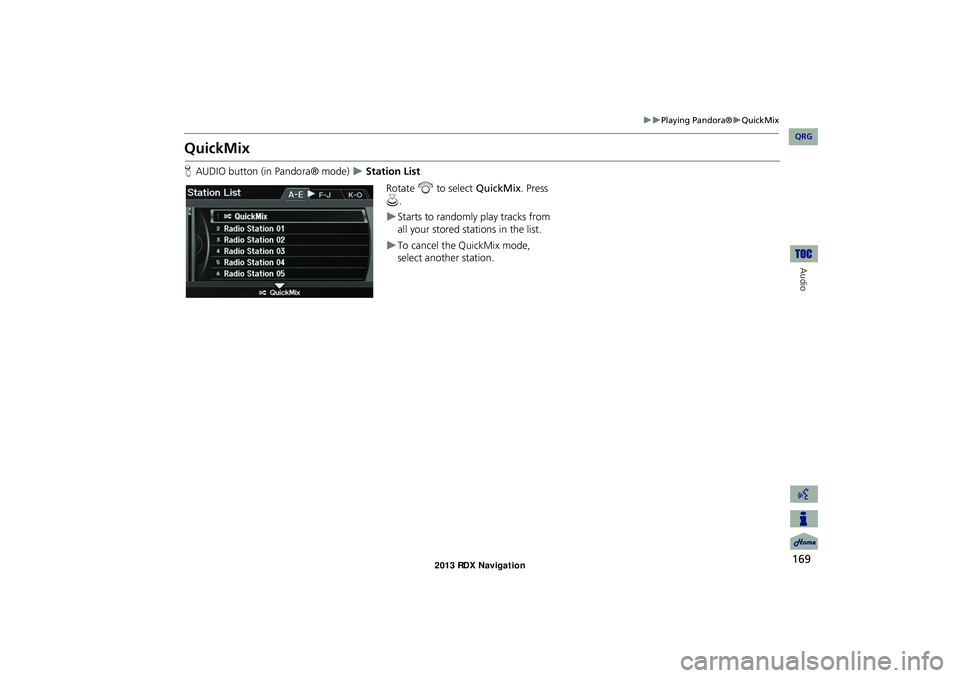
169
Playing Pandora®QuickMix
Audio
QuickMix
HAUDIO button (in Pandora® mode) Station List
Rotate i to select QuickMix . Press
u .
Starts to randomly play tracks from
all your stored stat ions in the list.
To cancel the QuickMix mode,
select another station.
RDX_KA-31TX4800.book Page 169 Monday, January 30, 2012 11:32 PM
QRG