Acura RDX 2013 Navigation Manual
Manufacturer: ACURA, Model Year: 2013, Model line: RDX, Model: Acura RDX 2013Pages: 260, PDF Size: 24.3 MB
Page 71 of 260
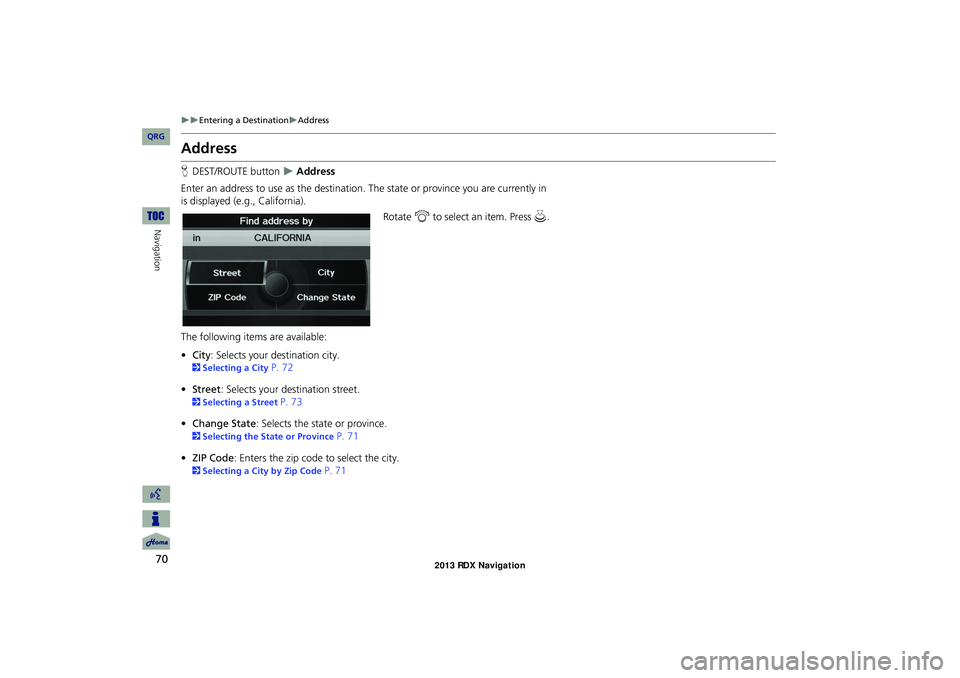
70
Entering a DestinationAddress
Navigation
Address
HDEST/ROUTE button Address
Enter an address to use as th e destination. The state or pr ovince you are currently in
is displayed (e.g., California).
Rotate i to select an item. Press u .
The following item s are available:
• City : Selects your destination city.
2Selecting a City P. 72
• Street : Selects your destination street.
2Selecting a Street P. 73
• Change State : Selects the state or province.
2Selecting the State or Province P. 71
• ZIP Code : Enters the zip code to select the city.
2Selecting a City by Zip Code P. 71
RDX_KA-31TX4800.book Page 70 Monday, January 30, 2012 11:32 PM
QRG
Page 72 of 260
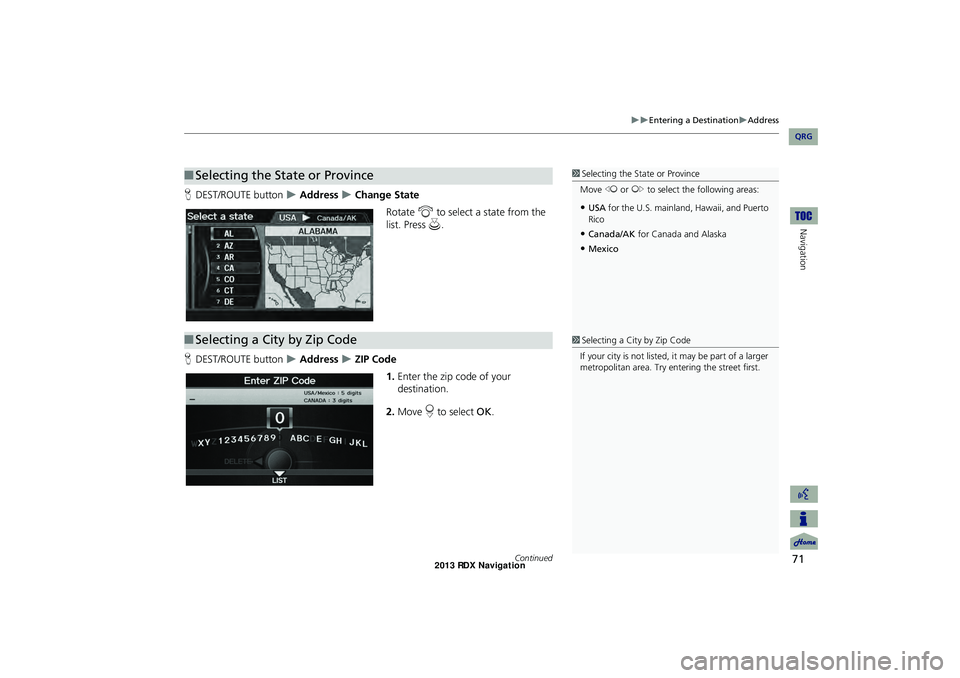
71
Entering a DestinationAddress
Navigation
HDEST/ROUTE button Address Change State
Rotate i to select a state from the
list. Press u.
H DEST/ROUTE button
Address ZIP Code
1.Enter the zip code of your
destination.
2. Move r to select OK.
■Selecting the State or Province1 Selecting the State or Province
Move w or y to select the following areas:
•USA for the U.S. mainland, Hawaii, and Puerto
Rico
•Canada/AK for Canada and Alaska
•Mexico
■Selecting a City by Zip Code1 Selecting a City by Zip Code
If your city is not listed, it may be part of a larger
metropolitan area. Try entering the street first.
Continued
RDX_KA-31TX4800.book Page 71 Monday, January 30, 2012 11:32 PM
QRG
Page 73 of 260
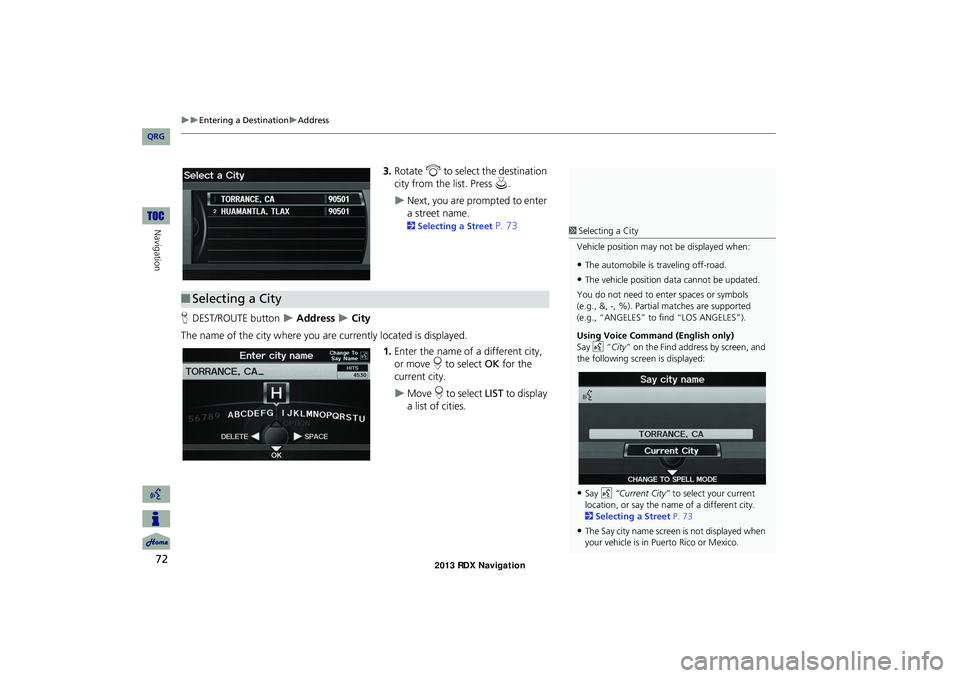
72
Entering a DestinationAddress
Navigation
3.Rotate i to select the destination
city from the list. Press u.
Next, you are prompted to enter
a street name.
2Selecting a Street P. 73
H DEST/ROUTE button
Address City
The name of the city where you are currently located is displayed. 1.Enter the name of a different city,
or move r to select OK for the
current city.
Move r to select LIST to display
a list of cities.
■ Selecting a City
1 Selecting a City
Vehicle position may not be displayed when:
•The automobile is traveling off-road.
•The vehicle position data cannot be updated.
You do not need to enter spaces or symbols
(e.g., &, -, %). Partia l matches are supported
(e.g., “ANGELES” to find “LOS ANGELES”).
Using Voice Command (English only)
Say d “City ” on the Find address by screen, and
the following screen is displayed:
•Say d “Current City” to select your current
location, or say the name of a different city.
2 Selecting a Street P. 73
•The Say city name screen is not displayed when
your vehicle is in Puerto Rico or Mexico.
RDX_KA-31TX4800.book Page 72 Monday, January 30, 2012 11:32 PM
QRG
Page 74 of 260
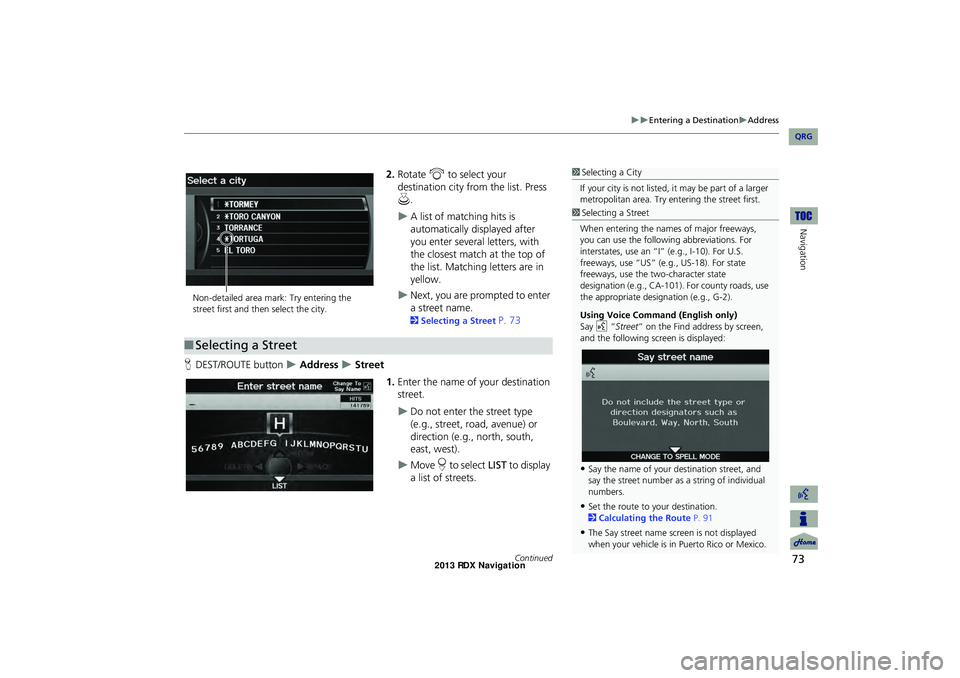
73
Entering a DestinationAddress
Navigation
2.Rotate i to select your
destination city fr om the list. Press
u .
A list of matching hits is
automatically displayed after
you enter several letters, with
the closest match at the top of
the list. Matching letters are in
yellow.
Next, you are prompted to enter
a street name.
2Selecting a Street P. 73
H DEST/ROUTE button
Address Street
1.Enter the name of your destination
street.
Do not enter the street type
(e.g., street, road, avenue) or
direction (e.g., north, south,
east, west).
Move r to select LIST to display
a list of streets.
1 Selecting a City
If your city is not listed, it may be part of a larger
metropolitan area. Try entering the street first.
Non-detailed area mark: Try entering the
street first and then select the city.
■ Selecting a Street
1 Selecting a Street
When entering the names of major freeways,
you can use the following abbreviations. For
interstates, use an “I ” (e.g., I-10). For U.S.
freeways, use “US” (e.g., US-18). For state
freeways, use the two-character state
designation (e.g., CA-101). For county roads, use
the appropriate desi gnation (e.g., G-2).
Using Voice Command (English only)
Say d “Street ” on the Find address by screen,
and the following screen is displayed:
•Say the name of your destination street, and
say the street number as a string of individual
numbers.
•Set the route to your destination.
2 Calculating the Route P. 91
•The Say street name screen is not displayed
when your vehicle is in Puerto Rico or Mexico.
Continued
RDX_KA-31TX4800.book Page 73 Monday, January 30, 2012 11:32 PM
QRG
Page 75 of 260
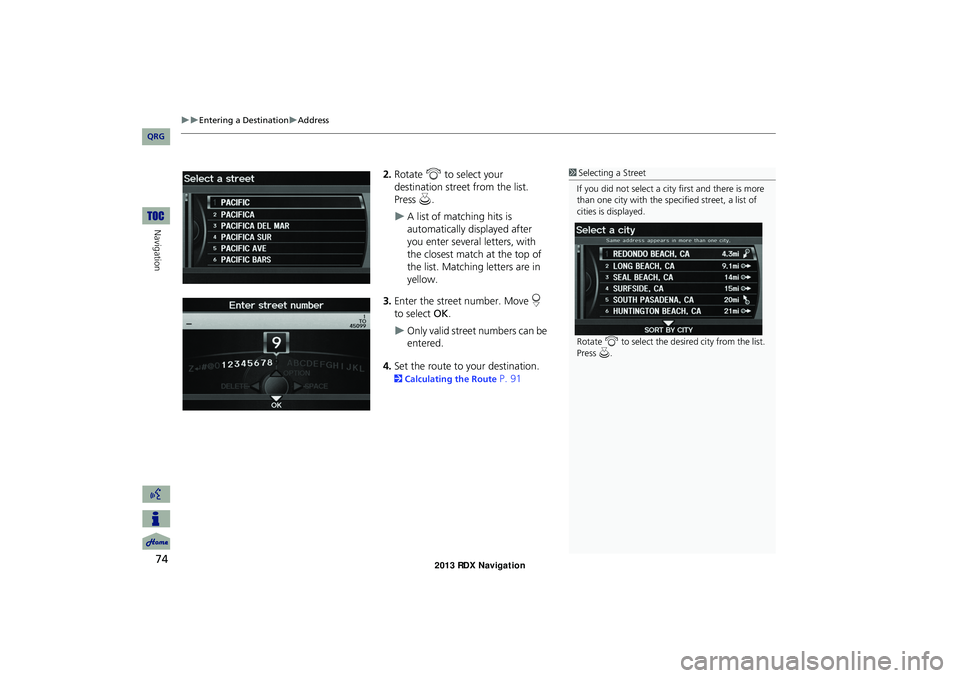
74
Entering a DestinationAddress
Navigation
2.Rotate i to select your
destination street from the list.
Press u.
A list of matching hits is
automatically displayed after
you enter several letters, with
the closest match at the top of
the list. Matching letters are in
yellow.
3. Enter the street number. Move r
to select OK.
Only valid street numbers can be
entered.
4. Set the route to your destination.
2 Calculating the Route P. 91
1Selecting a Street
If you did not select a city first and there is more
than one city with the specified street, a list of
cities is displayed.
Rotate i to select the desired city from the list.
Press u.
RDX_KA-31TX4800.book Page 74 Monday, January 30, 2012 11:32 PM
QRG
Page 76 of 260
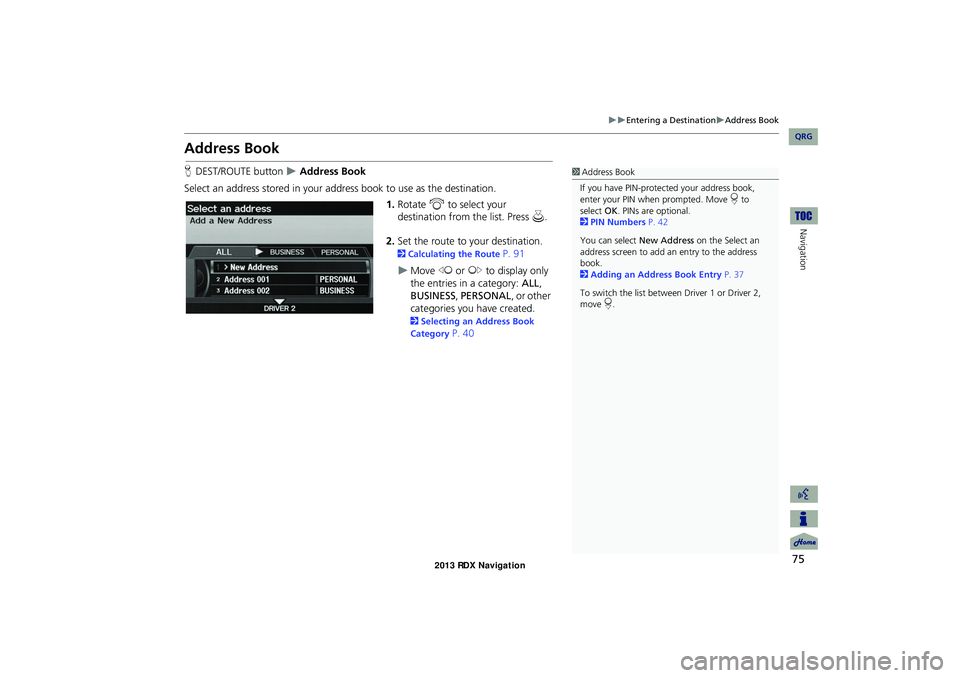
75
Entering a DestinationAddress Book
Navigation
Address Book
HDEST/ROUTE button Address Book
Select an address stored in your a ddress book to use as the destination.
1.Rotate i to select your
destination from the list. Press u.
2. Set the route to your destination.
2 Calculating the Route P. 91
Move w or y to display only
the entries in a category: ALL ,
BUSINESS, PERSONAL , or other
categories you have created.
2 Selecting an Address Book
Category
P. 40
1 Address Book
If you have PIN-protec ted your address book,
enter your PIN when prompted. Move r to
select OK. PINs are optional.
2 PIN Numbers P. 42
You can select New Address on the Select an
address screen to add an entry to the address
book.
2 Adding an Address Book Entry P. 37
To switch the list between Driver 1 or Driver 2,
move r.
RDX_KA-31TX4800.book Page 75 Monday, January 30, 2012 11:32 PM
QRG
Page 77 of 260
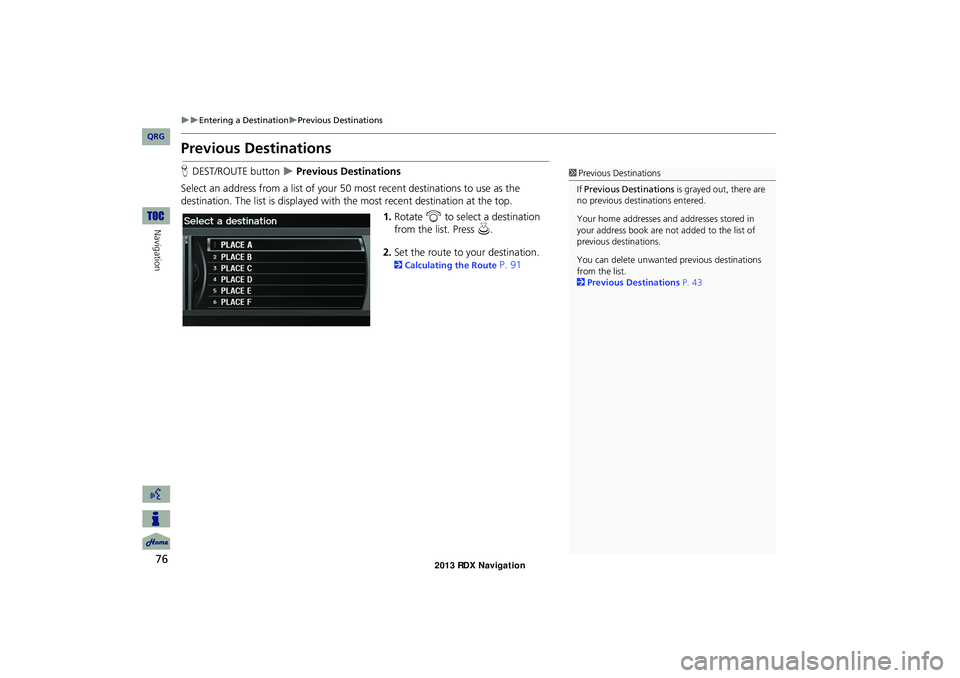
76
Entering a DestinationPrevious Destinations
Navigation
Previous Destinations
HDEST/ROUTE button Previous Destinations
Select an address from a list of your 50 most recent destinations to use as the
destination. The list is displayed with the most recent destination at the top.
1.Rotate i to select a destination
from the list. Press u.
2. Set the route to your destination.
2 Calculating the Route P. 91
1Previous Destinations
If Previous Destinations is grayed out, there are
no previous destin ations entered.
Your home addresses and addresses stored in
your address book are not added to the list of
previous destinations.
You can delete unwanted previous destinations
from the list.
2 Previous Destinations P. 43
RDX_KA-31TX4800.book Page 76 Monday, January 30, 2012 11:32 PM
QRG
Page 78 of 260
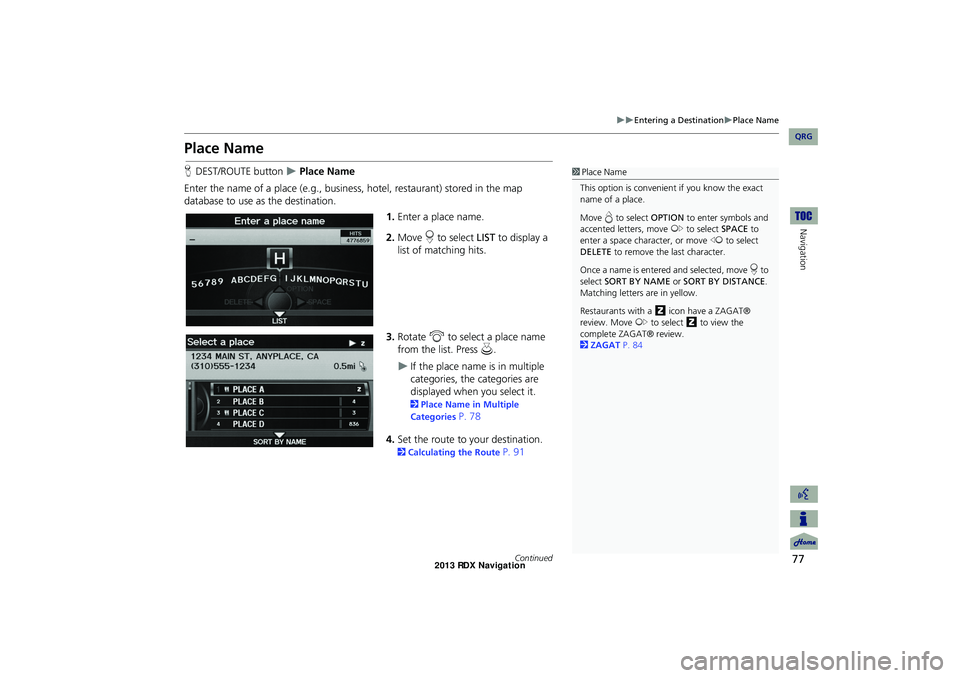
77
Entering a DestinationPlace Name
Navigation
Place Name
HDEST/ROUTE button Place Name
Enter the name of a place (e.g., busine ss, hotel, restaurant) stored in the map
database to use as the destination.
1.Enter a place name.
2. Move r to select LIST to display a
list of matching hits.
3. Rotate i to select a place name
from the list. Press u .
If the place name is in multiple
categories, the categories are
displayed when you select it.
2Place Name in Multiple
Categories
P. 78
4. Set the route to your destination.
2 Calculating the Route P. 91
1Place Name
This option is convenient if you know the exact
name of a place.
Move e to select OPTION to enter symbols and
accented letters, move y to select SPACE to
enter a space character, or move w to select
DELETE to remove the last character.
Once a name is entered and selected, move r to
select SORT BY NAME or SORT BY DISTANCE .
Matching letters are in yellow.
Restaurants with a z icon have a ZAGAT®
review. Move y to select z to view the
complete ZAGAT® review.
2 ZAGAT P. 84
Continued
RDX_KA-31TX4800.book Page 77 Monday, January 30, 2012 11:32 PM
QRG
Page 79 of 260
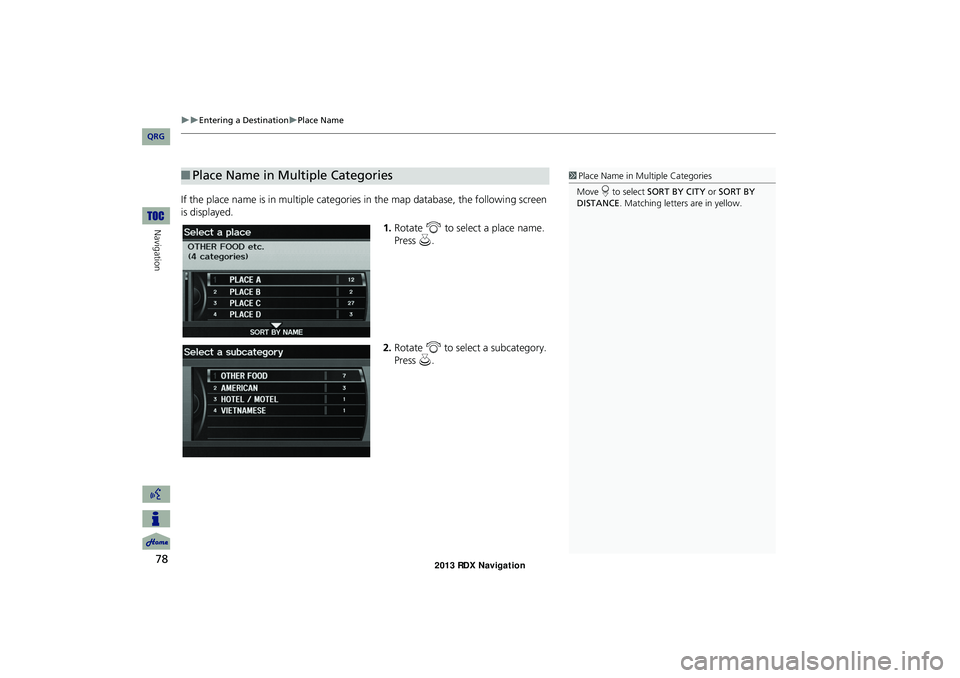
78
Entering a DestinationPlace Name
Navigation
If the place name is in multiple categories in the map database, the following screen
is displayed.
1.Rotate i to select a place name.
Press u.
2. Rotate i to select a subcategory.
Press u.
■Place Name in Multiple Categories1 Place Name in Multiple Categories
Move r to select SORT BY CITY or SORT BY
DISTANCE . Matching letters are in yellow.
RDX_KA-31TX4800.book Page 78 Monday, January 30, 2012 11:32 PM
QRG
Page 80 of 260
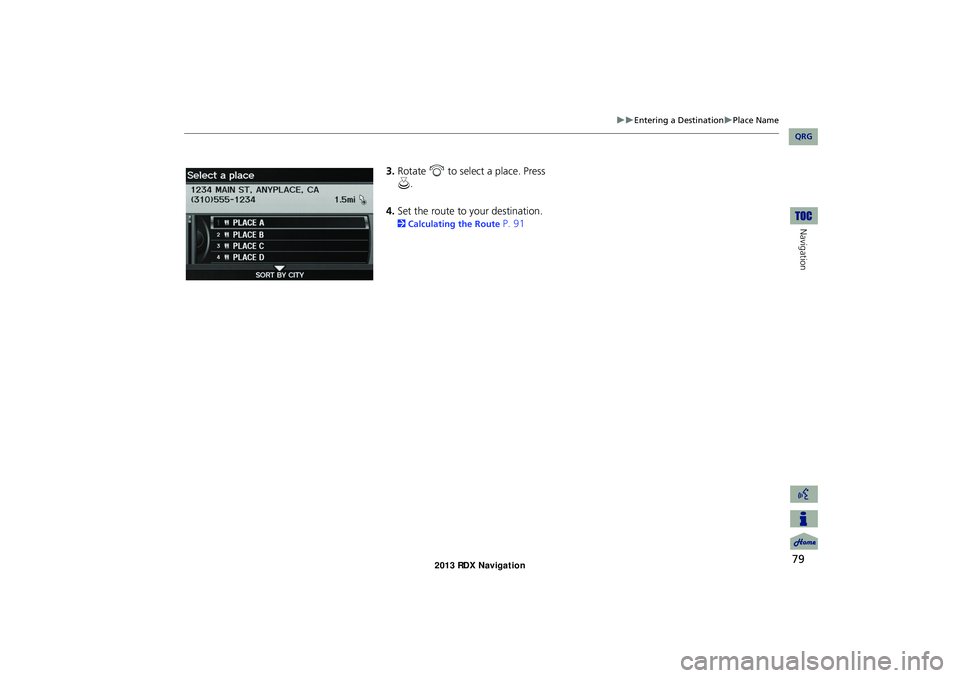
79
Entering a DestinationPlace Name
Navigation
3.Rotate i to select a place. Press
u .
4. Set the route to your destination.
2 Calculating the Route P. 91
RDX_KA-31TX4800.book Page 79 Monday, January 30, 2012 11:32 PM
QRG