Acura RDX 2014 Navigation Manual
Manufacturer: ACURA, Model Year: 2014, Model line: RDX, Model: Acura RDX 2014Pages: 260, PDF Size: 10.9 MB
Page 81 of 260
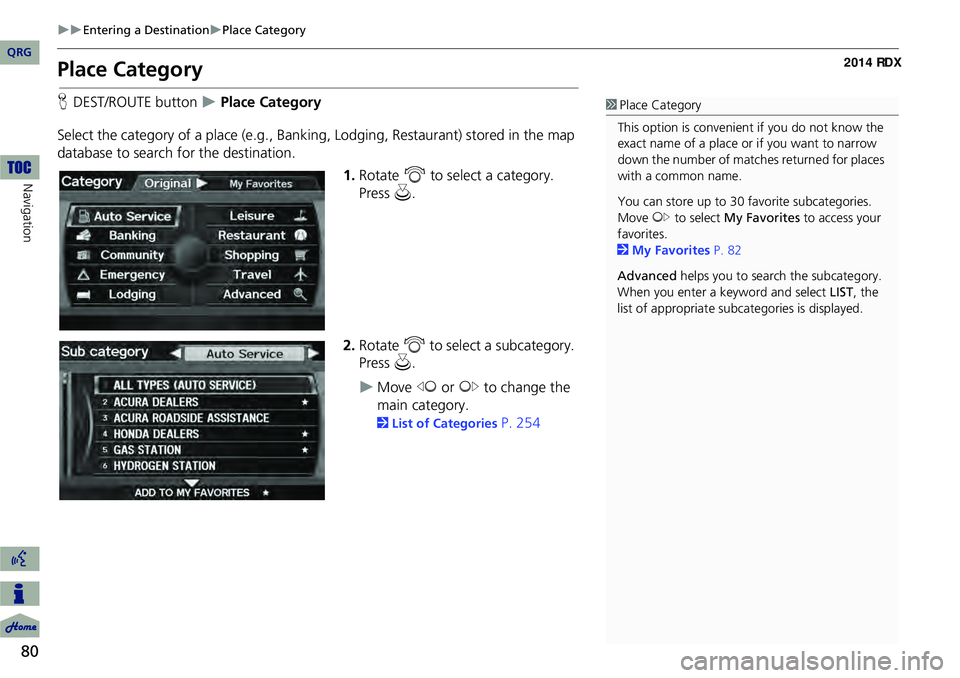
80
Entering a DestinationPlace Category
Navigation
Place Category
HDEST/ROUTE button Place Category
Select the category of a place (e.g., Bankin g, Lodging, Restaurant) stored in the map
database to search for the destination.
1.Rotate i to select a category.
Press u.
2. Rotate i to select a subcategory.
Press u.
Move w or y to change the
main category.
2 List of Categories P. 254
1Place Category
This option is convenient if you do not know the
exact name of a place or if you want to narrow
down the number of matche s returned for places
with a common name.
You can store up to 30 fa vorite subcategories.
Move y to select My Favorites to access your
favorites.
2 My Favorites P. 82
Advanced helps you to search the subcategory.
When you enter a ke yword and select LIST, the
list of appropria te subcategories is displayed.
QRG
Page 82 of 260
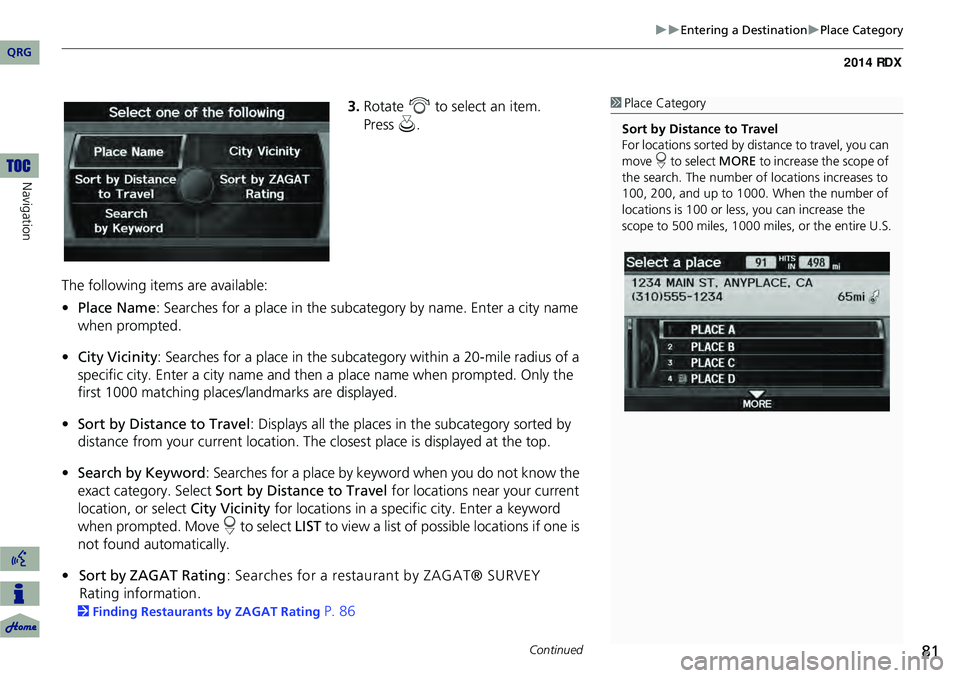
81
Entering a DestinationPlace Category
3.Rotate i to select an item.
The following items are available:
• Place Name : Searches for a place in the subcategory by name. Enter a city name
when prompted.
• City Vicinity : Searches for a place in the subcate gory within a 20-mile radius of a
specific city. Enter a city name and then a place name when prompted. Only the
first 1000 matching places/landmarks are displayed.
• Sort by Distance to Travel : Displays all the places in the subcategory sorted by
distance from your current location. The closest place is displayed at the top.
• Search by Keyword : Searches for a place by keyw ord when you do not know the
exact category. Select Sort by Distance to Travel for locations near your current
location, or select City Vicinity for locations in a specific city. Enter a keyword
when prompted. Move r to select LIST to view a list of possible locations if one is
not found automatically.
• Sort by ZAGAT Rating : Searches for a restaurant by ZAGAT® SURVEY
Rating information.
2 Finding Restaurants by ZAGAT Rating P. 86
1Place Category
Sort by Distance to Travel
For locations sorted by dist ance to travel, you can
move r to select MORE to increase the scope of
the search. The number of locations increases to
100, 200, and up to 1000. When the number of
locations is 100 or less, you can increase the
scope to 500 miles, 1000 mile s, or the entire U.S.
Continued
QRG
Navigation
Press u .
Page 83 of 260

82
Entering a DestinationPlace Category
Navigation
4.Rotate i to select a place name
from the list. Press u.
5. Set the route to your destination.
2 Calculating the Route P. 91
H DEST/ROUTE button
Place Category My Favorites
Store up to 30 favorite subcategories.
1 Place Category
The straight line distance (as the crow flies, not
driving distance) and dire ction to the destination
are shown for the highlighted place.
Restaurants with a z icon have a ZAGAT®
review. To display only restaurants with a
ZAGAT® review, select Restaurant > ALL
TYPES (ZAGAT ONLY) or say d “Zagat” .
2 Key to ZAGAT Ratings P. 214
■My Favorites
QRG
Page 84 of 260

83
Entering a DestinationPlace Category
■To store a subcategory in favorites:
1.Rotate i to select a subcategory
on any subcategory screen.
2. Move r to select ADD TO
.
■ To delete a subcategory from favorites:
1.Rotate i to select a favorite
subcategory on the Favorite
Subcategory screen.
2. Move r to select DELETE FROM
MY FAVORITES .1My Favorites
Stored categories
A subcategory stored in My Favorites has a star
at the end of the line.
Deleting categories
You can also delete a favorite subcategory on
any Subcategory screen. Rotate i to select a
favorite subcategory (which has a star at the end
of line) and move r to select DELETE FROM
MY FAVORITES .
QRG
NavigationMY FAVORITES
Page 85 of 260
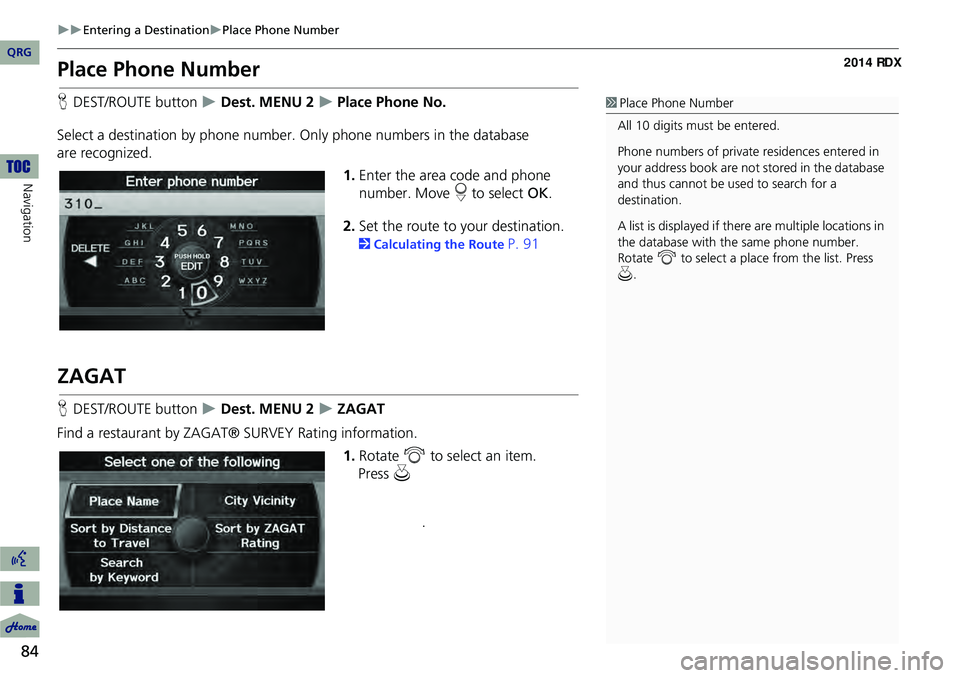
84
Entering a DestinationPlace Phone Number
Navigation
Place Phone Number
HDEST/ROUTE button Dest. MENU 2 Place Phone No.
Select a destination by phone number. Only phone numbers in the database
are recognized. 1.Enter the area code and phone
number. Move r to select OK.
2. Set the route to your destination.
2 Calculating the Route P. 91
ZAGAT
HDEST/ROUTE button Dest. MENU 2 ZAGAT
Find a restaurant by ZAGAT® SURVEY Rating information. 1.Rotate i to select an item.
1Place Phone Number
All 10 digits must be entered.
Phone numbers of private residences entered in
your address book are not stored in the database
and thus cannot be used to search for a
destination.
A list is displayed if there are multiple locations in
the database with the same phone number.
Rotate i to select a place from the list. Press
u .
QRG
Press u
.
Page 86 of 260
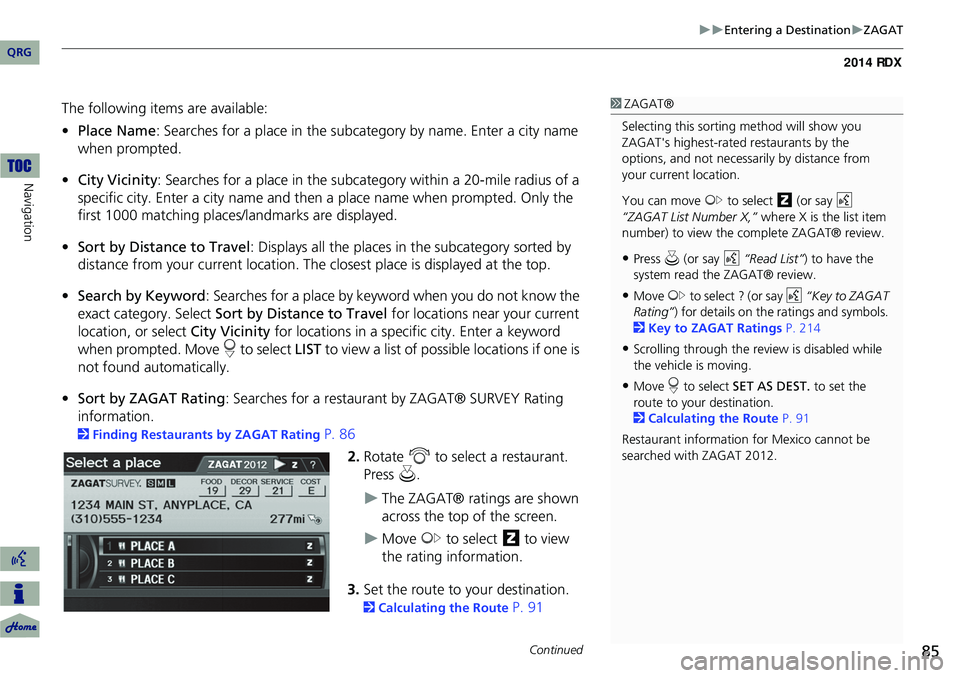
85
Entering a DestinationZAGAT
The following items are available:
•Place Name : Searches for a place in the subcategory by name. Enter a city name
when prompted.
• City Vicinity : Searches for a place in the subcate gory within a 20-mile radius of a
specific city. Enter a city name and then a place name when prompted. Only the
first 1000 matching places/landmarks are displayed.
• Sort by Distance to Travel : Displays all the places in the subcategory sorted by
distance from your current location. The closest place is displayed at the top.
• Search by Keyword : Searches for a place by keyw ord when you do not know the
exact category. Select Sort by Distance to Travel for locations near your current
location, or select City Vicinity for locations in a specific city. Enter a keyword
when prompted. Move r to select LIST to view a list of possible locations if one is
not found automatically.
• Sort by ZAGAT Rating : Searches for a restaurant by ZAGAT® SURVEY Rating
information.
2 Finding Restaurants by ZAGAT Rating P. 86
2.Rotate i to select a restaurant.
Press u.
The ZAGAT® ratings are shown
across the top of the screen.
Move y to select z to view
the rating information.
3. Set the route to your destination.
2 Calculating the Route P. 91
1ZAGAT®
Selecting this sorting method will show you
ZAGAT's highest-rated restaurants by the
options, and not necessari ly by distance from
your current location.
You can move y to select z (or say d
“ZAGAT List Number X,” where X is the list item
number) to view the complete ZAGAT® review.
•Press u (or say d “Read List” ) to have the
system read the ZAGAT® review.
•Move y to select ? (or say d “Key to ZAGAT
Rating” ) for details on the ra tings and symbols.
2 Key to ZAGAT Ratings P. 214
•Scrolling through the review is disabled while
the vehicle is moving.
•Move r to select SET AS DEST. to set the
route to your destination.
2 Calculating the Route P. 91
Restaurant information for Mexico cannot be
searched with ZAGAT 2012.
Continued
QRG
Navigation
Page 87 of 260
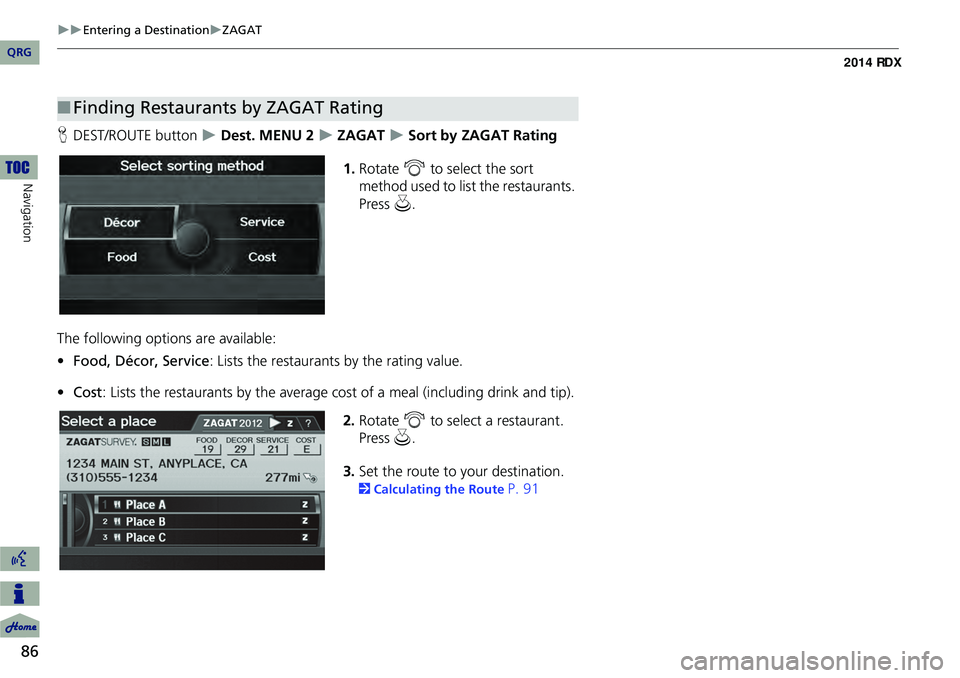
86
Entering a DestinationZAGAT
Navigation
HDEST/ROUTE button Dest. MENU 2 ZAGAT Sort by ZAGAT Rating
1. Rotate i to select the sort
method used to list the restaurants.
Press u.
The following options are available:
• Food, Décor, Service: Lists the restaurants by the rating value.
• Cost: Lists the restaurants by the average cost of a meal (including drink and tip).
2. Rotate i to select a restaurant.
Press u.
3. Set the route to your destination.
2 Calculating the Route P. 91
■Finding Restaurants by ZAGAT Rating
QRG
Page 88 of 260
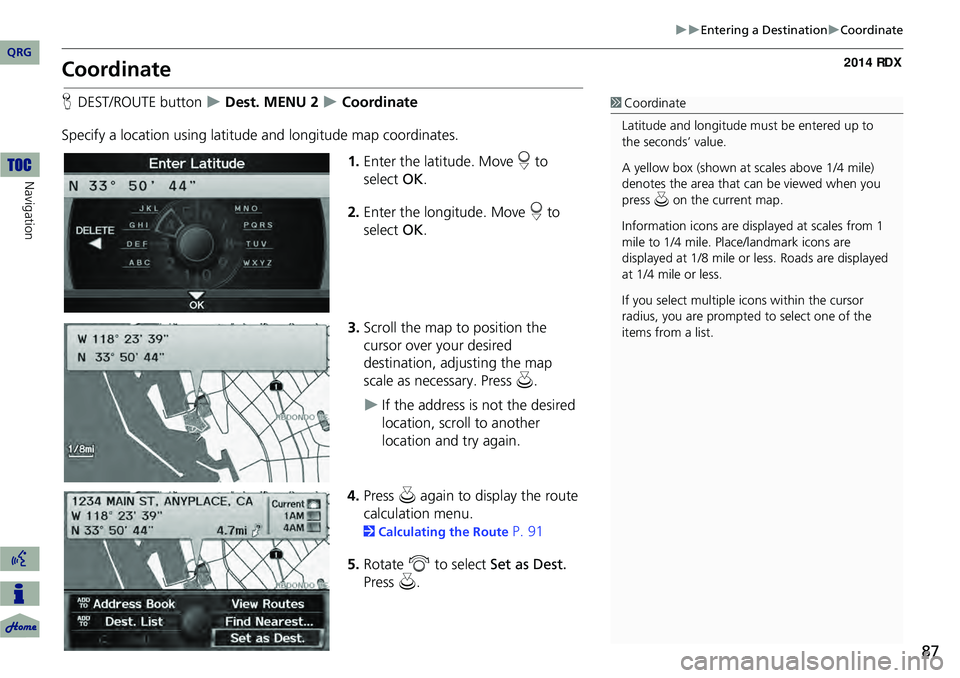
87
Entering a DestinationCoordinate
Coordinate
HDEST/ROUTE button Dest. MENU 2 Coordinate
Specify a location using latitude and longitude map coordinates. 1.Enter the latitude. Move r to
select OK.
2. Enter the longitude. Move r to
select OK.
3. Scroll the map to position the
cursor over your desired
destination, adjusting the map
scale as necessary. Press u.
If the address is not the desired
location, scroll to another
location and try again.
4. Press u again to display the route
calculation menu.
2 Calculating the Route P. 91
5. Rotate i to select Set as Dest.
Press u.
1Coordinate
Latitude and longitude mu st be entered up to
the seconds’ value.
A yellow box (shown at scales above 1/4 mile)
denotes the area that can be viewed when you
press u on the current map.
Information icons are disp layed at scales from 1
mile to 1/4 mile. Plac e/landmark icons are
displayed at 1/8 mile or less. Roads are displayed
at 1/4 mile or less.
If you select multiple icons within the cursor
radius, you are prompted to select one of the
items from a list.
QRG
Navigation
Page 89 of 260

88
Entering a DestinationIntersection
Navigation
Intersection
HDEST/ROUTE button Dest. MENU 2 Intersection
Select the intersection of two streets as th e destination. The state or province for
your current location is displayed at th e top of the screen (e.g., California).
1.Rotate i to select the
intersection search method.
2. Set the route to your destination.
2 Calculating the Route P. 91
The following options are available:
• Street : Selects the two intersecting streets. Th e city or cities that the streets are
located in are displayed.
2 Selecting a Street P. 73
• City : Selects the city where the intersection is located. You are prompted to enter
the name of the two intersecting streets.
2 Selecting a City P. 72
• Change State : Selects the state or province.
2Selecting the State or Province P. 71
1Intersection
It is usually easier to select Street to find the
streets first. The city or cities that the streets are
in will be displayed. If you select City and your
city is not listed, it ma y be part of a larger
metropolitan area. Try entering the street first.
If the intersection is outside the state you are
currently in, rotate
i to select Change State .
2 Selecting the State or Province P. 71
If there is more than one intersection, you are
prompted to select the intersection. If the two
streets that you have selected do not intersect,
no intersection is entered.
QRG
Pre ss u .
Page 90 of 260

89
Entering a DestinationMap Input
Map Input
HDEST/ROUTE button Dest. MENU 2 Map Input
Use the Interface Dial to manually select an icon or a location on the map screen as
the destination.
You are prompted to define the map area to display.
1.Rotate i to select an item.
The following items are available:
• Current Position : Your current location is centered on the map.
• City : You are prompted to select the city.
2Selecting a City P. 72
• State : You are prompted to select the state.
2Selecting the State or Province P. 71
• USA, Canada and Mexico: Your current location is displayed on a map of the
country.
Continued
QRG
Navigation
Pre ss u .