Acura RDX 2014 Navigation Manual
Manufacturer: ACURA, Model Year: 2014, Model line: RDX, Model: Acura RDX 2014Pages: 260, PDF Size: 10.9 MB
Page 121 of 260
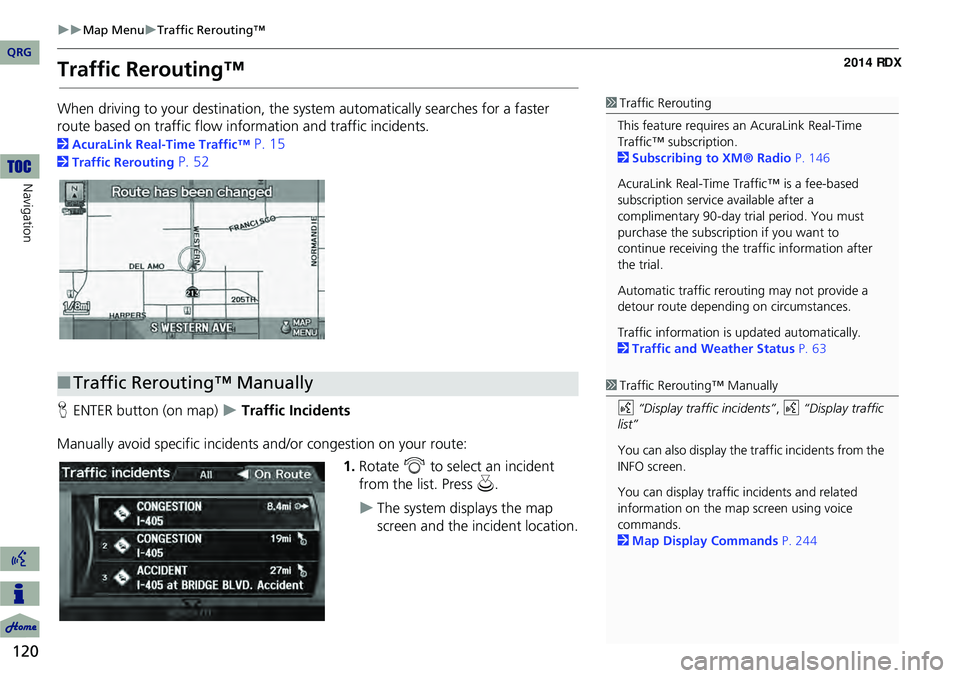
120
’üĄ’üĄMap Menu’üĄTraffic ReroutingŌäó
Navigation
Traffic ReroutingŌäó
When driving to your destination, the system automatically searches for a faster
route based on traffic flow in formation and traffic incidents.
2AcuraLink Real-Time TrafficŌäó P. 15
2Traffic Rerouting P. 52
H ENTER button (on map)
’üĄ Traffic Incidents
Manually avoid specific incidents and/or congestion on your route: 1.Rotate i to select an incident
from the list. Press u.
’üĄThe system displays the map
screen and the incident location.
1Traffic Rerouting
This feature requires an AcuraLink Real-Time
TrafficŌäó subscription.
2 Subscribing to XM® Radio P. 146
AcuraLink Real-Time TrafficŌäó is a fee-based
subscription service available after a
complimentary 90-day tr ial period. You must
purchase the subscription if you want to
continue receiving the traffic information after
the trial.
Automatic traffic rerouting may not provide a
detour route dependi ng on circumstances.
Traffic information is updated automatically.
2 Traffic and Weather Status P. 63
Ō¢ĀTraffic ReroutingŌäó Manually1 Traffic ReroutingŌäó Manually
d ŌĆ£Display traffic incidentsŌĆØ , d ŌĆ£Display traffic
listŌĆØ
You can also display the tr affic incidents from the
INFO screen.
You can display traffic incidents and related
information on the map screen using voice
commands.
2 Map Display Commands P. 244
QRG
Page 122 of 260
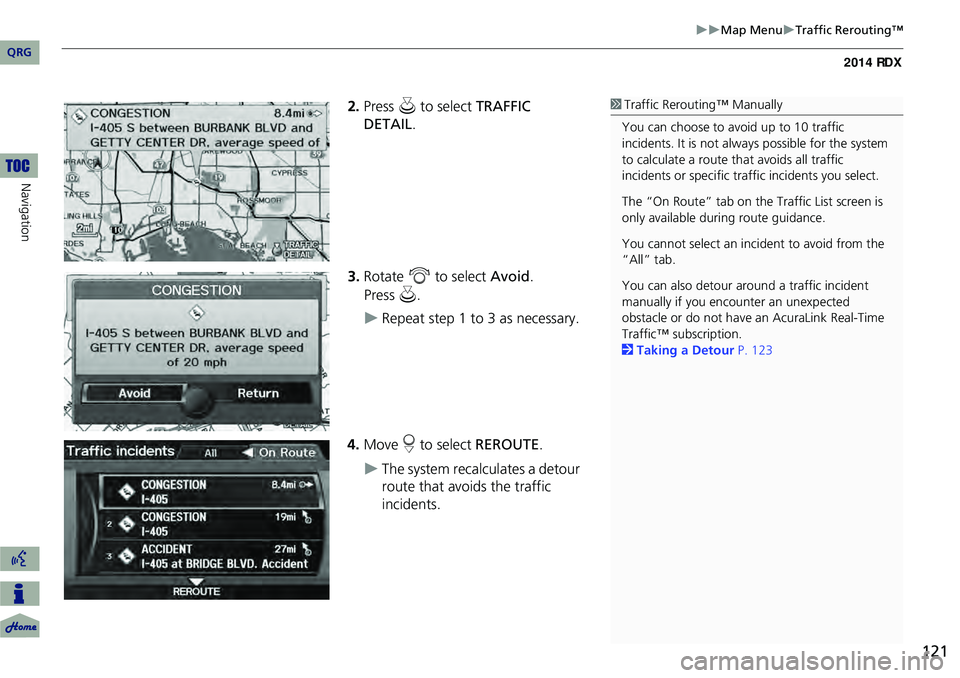
121
’üĄ’üĄMap Menu’üĄTraffic ReroutingŌäó
2.Press u to select TRAFFIC
DETAIL .
3. Rotate i to select Avoid.
’üĄRepeat step 1 to 3 as necessary.
4. Move r to select REROUTE .
’üĄThe system recalculates a detour
route that avoids the traffic
incidents.
1Traffic ReroutingŌäó Manually
You can choose to avoid up to 10 traffic
incidents. It is not alwa ys possible for the system
to calculate a route that avoids all traffic
incidents or specific traf fic incidents you select.
The ŌĆ£On RouteŌĆØ tab on the Traffic List screen is
only available duri ng route guidance.
You cannot select an inci dent to avoid from the
ŌĆ£AllŌĆØ tab.
You can also detour ar ound a traffic incident
manually if you encounter an unexpected
obstacle or do not have an AcuraLink Real-Time
TrafficŌäó subscription.
2 Taking a Detour P. 123
QRG
Navigation
Pre ss u .
Page 123 of 260
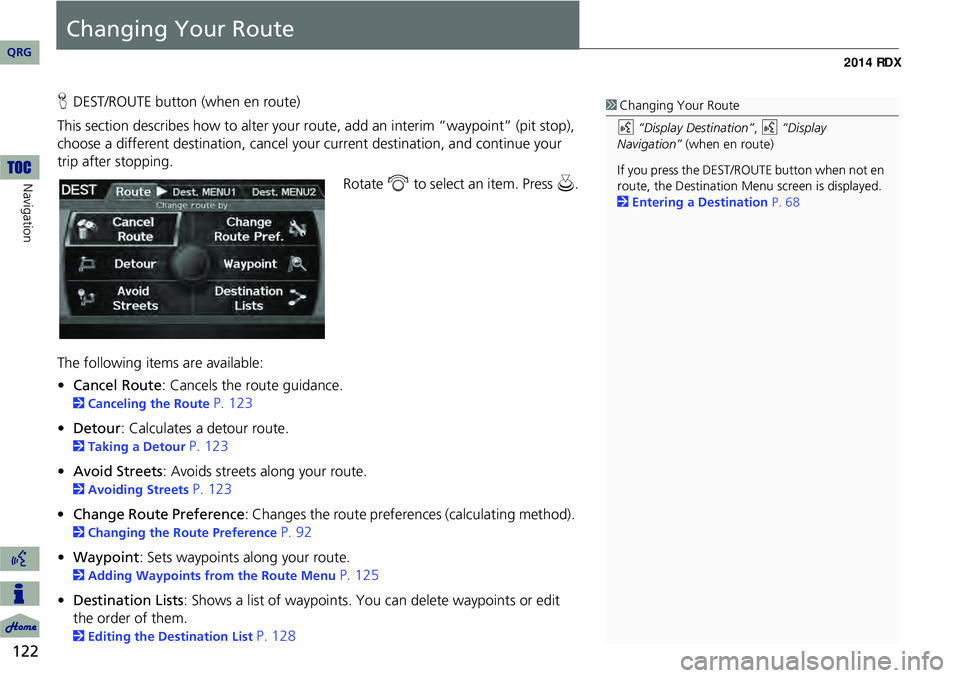
122
Navigation
Changing Your Route
HDEST/ROUTE button (when en route)
This section describes how to alter your route, add an interim ŌĆ£waypointŌĆØ (pit stop),
choose a different destination, cancel your current destination, and continue your
trip after stopping.
Rotate i to select an item. Press u .
The following item s are available:
ŌĆó Cancel Route : Cancels the route guidance.
2Canceling the Route P. 123
ŌĆó Detour : Calculates a detour route.
2Taking a Detour P. 123
ŌĆó Avoid Streets : Avoids streets along your route.
2Avoiding Streets P. 123
ŌĆó Change Route Preference : Changes the route preferences (calculating method).
2Changing the Route Preference P. 92
ŌĆó Waypoint : Sets waypoints along your route.
2Adding Waypoints from the Route Menu P. 125
ŌĆó Destination Lists : Shows a list of waypoints. You can delete waypoints or edit
the order of them.
2 Editing the Destination List P. 128
1Changing Your Route
d ŌĆ£Display DestinationŌĆØ , d ŌĆ£Display
NavigationŌĆØ (when en route)
If you press the DEST/ROUTE button when not en
route, the Destination Me nu screen is displayed.
2 Entering a Destination P. 68
QRG
Page 124 of 260
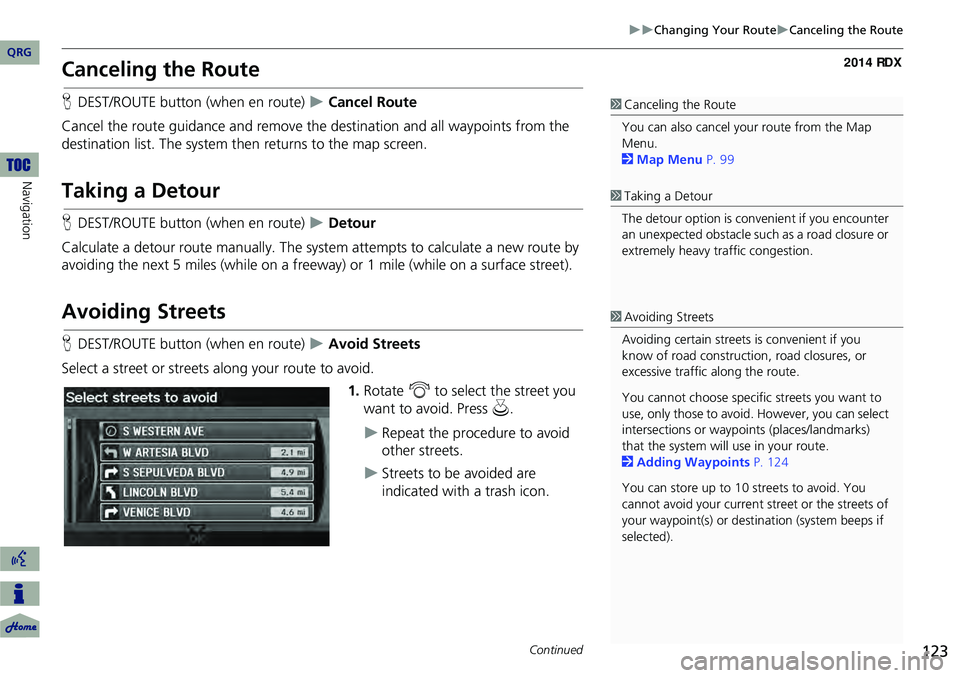
123
’üĄ’üĄChanging Your Route’üĄCanceling the Route
Canceling the Route
HDEST/ROUTE button (when en route) ’üĄ Cancel Route
Cancel the route guidance and remove the destination and all waypoints from the
destination list. The system th en returns to the map screen.
Taking a Detour
HDEST/ROUTE button (when en route) ’üĄ Detour
Calculate a detour route manually. The syst em attempts to calculate a new route by
avoiding the next 5 miles (while on a freeway ) or 1 mile (while on a surface street).
Avoiding Streets
HDEST/ROUTE button (when en route) ’üĄ Avoid Streets
Select a street or streets along your route to avoid. 1.Rotate i to select the street you
want to avoid. Press u.
’üĄRepeat the procedure to avoid
other streets.
’üĄStreets to be avoided are
indicated with a trash icon.
1Canceling the Route
You can also cancel your route from the Map
Menu.
2 Map Menu P. 99
1Taking a Detour
The detour option is conv enient if you encounter
an unexpected obstacle such as a road closure or
extremely heavy traffic congestion.
1 Avoiding Streets
Avoiding certain streets is convenient if you
know of road construction, road closures, or
excessive traffic along the route.
You cannot choose specific streets you want to
use, only those to avoid. However, you can select
intersections or waypoi nts (places/landmarks)
that the system will use in your route.
2 Adding Waypoints P. 124
You can store up to 10 streets to avoid. You
cannot avoid your current st reet or the streets of
your waypoint(s) or dest ination (system beeps if
selected).
Continued
QRG
Navigation
Page 125 of 260
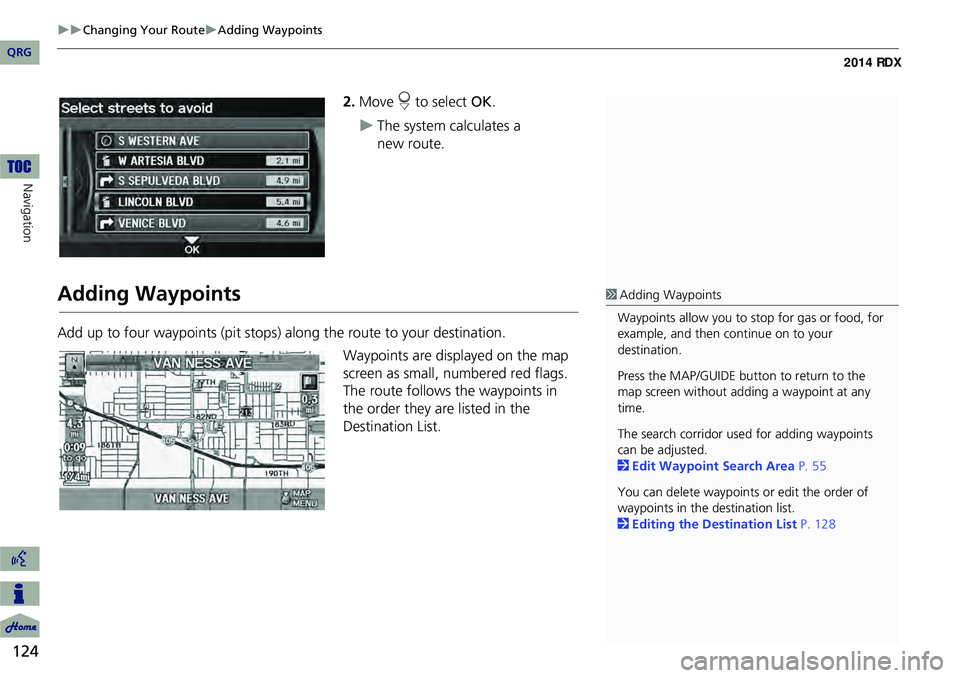
124
’üĄ’üĄChanging Your Route’üĄAdding Waypoints
Navigation
2.Move r to select OK.
’üĄThe system calculates a
Adding Waypoints
Add up to four waypoints (pit stops) along the route to your destination.
Waypoints are displayed on the map
screen as small, numbered red flags.
The route follows the waypoints in
the order they are listed in the
Destination List.
1 Adding Waypoints
Waypoints allow you to stop for gas or food, for
example, and then continue on to your
destination.
Press the MAP/GUIDE button to return to the
map screen without adding a waypoint at any
time.
The search corridor used for adding waypoints
can be adjusted.
2 Edit Waypoint Search Area P. 55
You can delete waypoints or edit the order of
waypoints in the destination list.
2 Editing the Destination List P. 128
QRG
new route .
Page 126 of 260
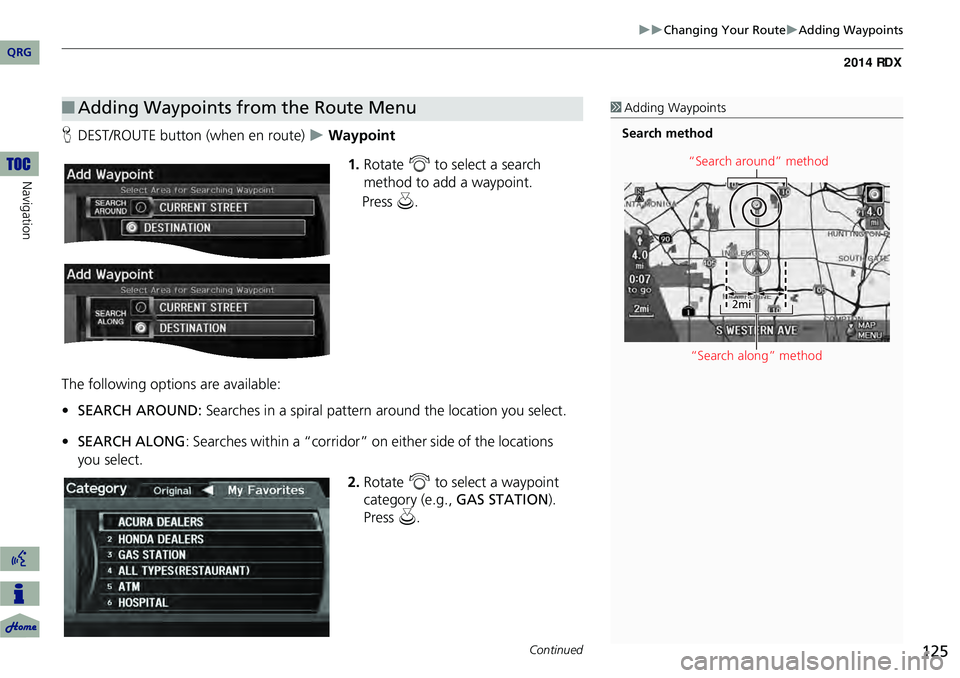
125
’üĄ’üĄChanging Your Route’üĄAdding Waypoints
HDEST/ROUTE button (when en route) ’üĄ Waypoint
1.Rotate i to select a search
method to add a waypoint.
The following options are available:
ŌĆó SEARCH AROUND: Searches in a spiral pattern around the location you select.
ŌĆó SEARCH ALONG : Searches within a ŌĆ£corridorŌĆØ on either side of the locations
2.Rotate i to select a waypoint
category (e.g., GAS STATION).
Press u.
Ō¢ĀAdding Waypoints from the Route Menu1 Adding Waypoints
Search method
ŌĆ£Search aroundŌĆØ method
ŌĆ£Search alongŌĆØ method
Continued
QRG
Navigation
Pre ss u .
you select.
Page 127 of 260
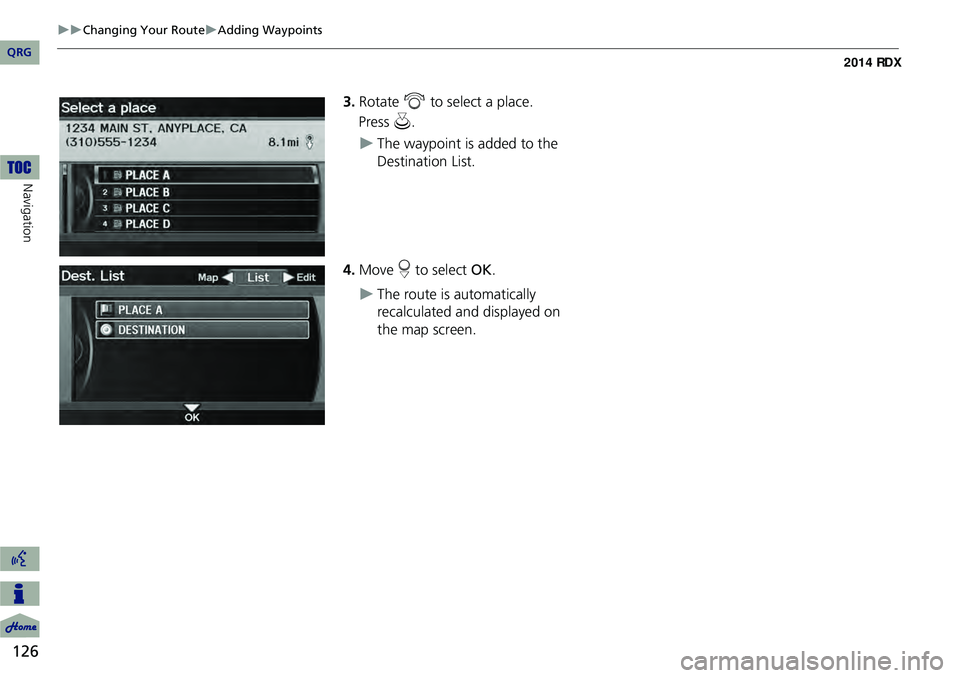
126
’üĄ’üĄChanging Your Route’üĄAdding Waypoints
Navigation
3.Rotate i to select a place.
’üĄThe waypoint is added to the
Destination List.
4. Move r to select OK.
’üĄThe route is automatically
recalculated and displayed on
the map screen.
QRG
Press u .
Page 128 of 260
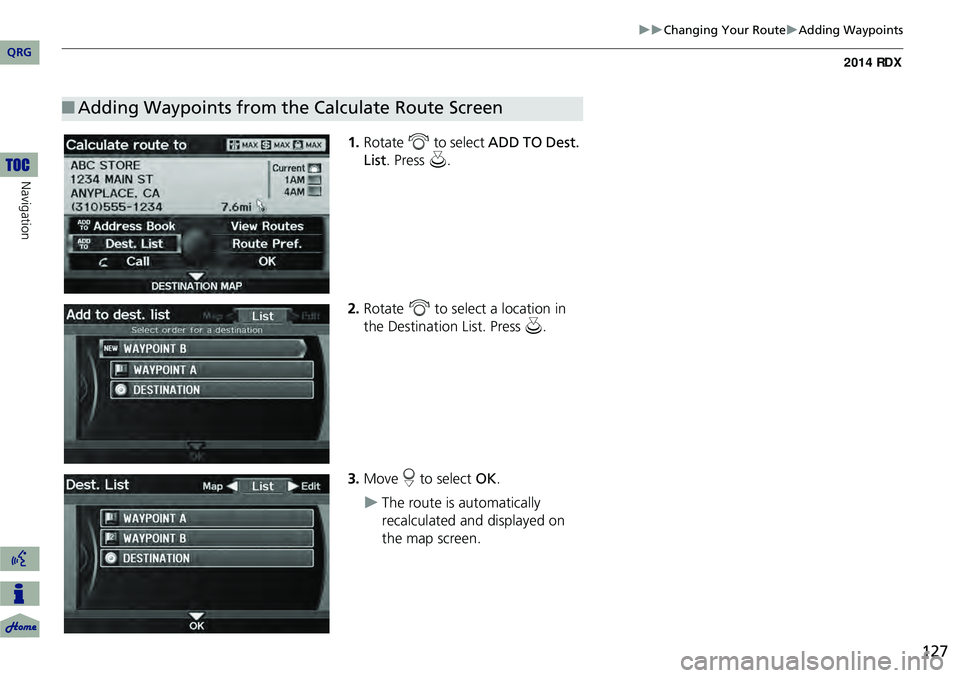
127
’üĄ’üĄChanging Your Route’üĄAdding Waypoints
1.Rotate i to select ADD TO Dest.
List . Press u.
2. Rotate i to select a location in
the Destination List. Press u.
3. Move r to select OK.
’üĄThe route is automatically
recalculated and displayed on
the map screen.
Ō¢ĀAdding Waypoints from the Calculate Route Screen
QRG
Navigation
Page 129 of 260
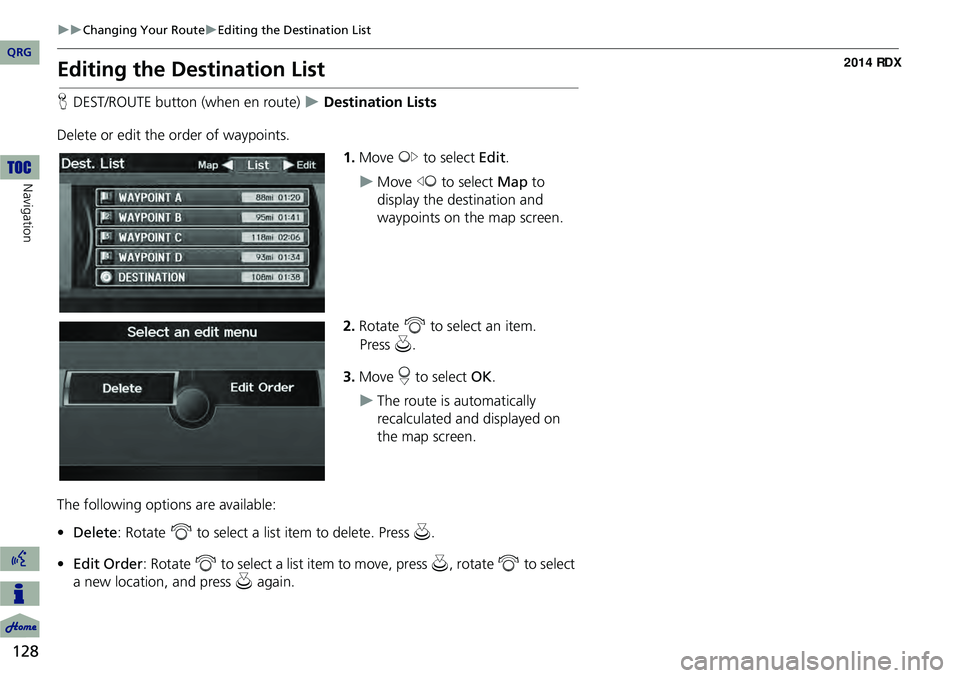
128
’üĄ’üĄChanging Your Route’üĄEditing the Destination List
Navigation
Editing the Destination List
HDEST/ROUTE button (when en route) ’üĄ Destination Lists
Delete or edit the order of waypoints. 1.Move y to select Edit.
’üĄMove w to select Map to
display the destination and
waypoints on the map screen.
2. Rotate i to select an item.
3. Move r to select OK.
’üĄThe route is automatically
recalculated and displayed on
the map screen.
The following options are available:
ŌĆó Delete : Rotate i to select a list item to delete. Press u.
ŌĆó Edit Order: Rotate i to select a list item to move, press u, rotate i to select
a new location, and press u again.
QRG
Press u .
Page 130 of 260
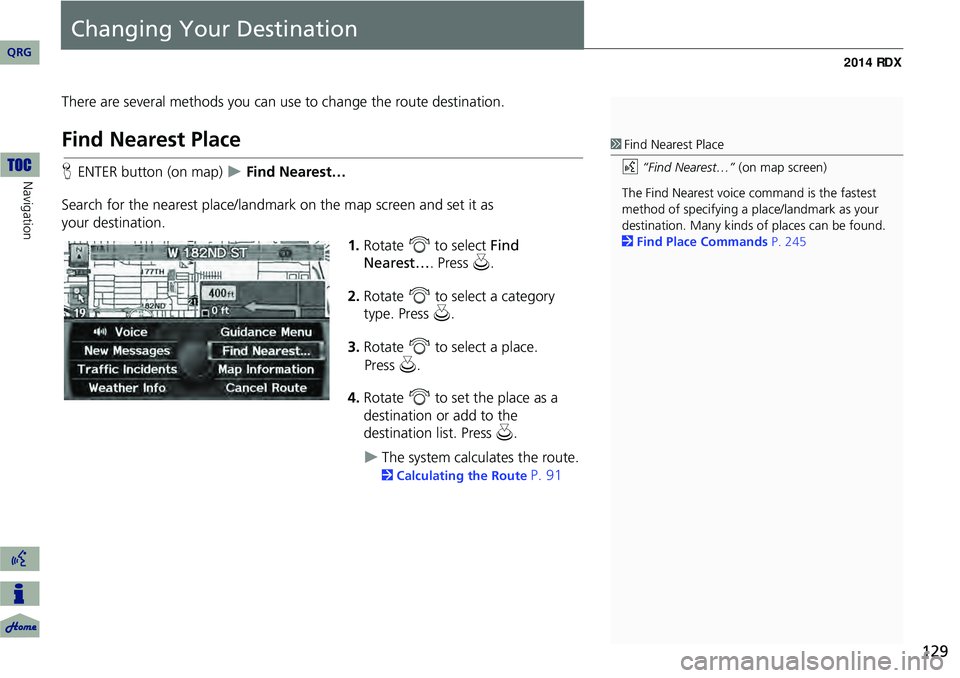
129
Changing Your Destination
There are several methods you can use to change the route destination.
Find Nearest Place
HENTER button (on map) ’üĄ Find NearestŌĆ”
Search for the nearest place/landmark on the map screen and set it as
your destination. 1.Rotate i to select Find
NearestŌĆ” . Press u.
2. Rotate i to select a category
type. Press u.
3. Rotate i to select a place.
4. Rotate i to set the place as a
destination or add to the
destination list. Press u .
’üĄThe system calculates the route.
2Calculating the Route P. 91
1Find Nearest Place
d ŌĆ£Find NearestŌĆ”ŌĆØ (on map screen)
The Find Nearest voice command is the fastest
method of specifying a pl ace/landmark as your
destination. Many kinds of places can be found.
2 Find Place Commands P. 245
QRG
Navigation
Pre ss u .