display Acura RDX 2017 Navigation Manual
[x] Cancel search | Manufacturer: ACURA, Model Year: 2017, Model line: RDX, Model: Acura RDX 2017Pages: 357, PDF Size: 12.4 MB
Page 266 of 357

Continued265
uuBluetooth ® HandsFreeLink ®u Setting Up Speed Dialing
Bluetooth ® HandsFreeLink ®
You can preset five previously stored speed dial entries, and make a call from one of
the preset numbers, or call history when the phone is paired and connected to the
vehicle‘s Bluetooth ® HandsFreeLink ® (HFL) system.
2 Setting Up Speed Dialing P. 262
■To preset a speed dial
1.Select Shortcuts .
2. Select Phone .
3. Select Speed Dial .
4. Select Edit or No Entry .
u If you select No Entry, go to
step 6.
5. Select Add and select a preset
number you want to store as a
shortcut.
u Five presets appear. Select a No
Entry preset or an existing
preset.
u The screen changes to a list of
previously stor ed speed dial
entries.
■ Setting Phone Shortcuts1
Setting Phone Shortcuts
Dial icon
You can make a call using the keyboard on the On
Demand Multi-Use Display
TM to input numbers.
2 Entering a Phone Number P. 280
16 ACURA RDX NAVI-31TX48300.book 265 ページ 2015年8月5日 水曜日 午後4時12分
Page 268 of 357
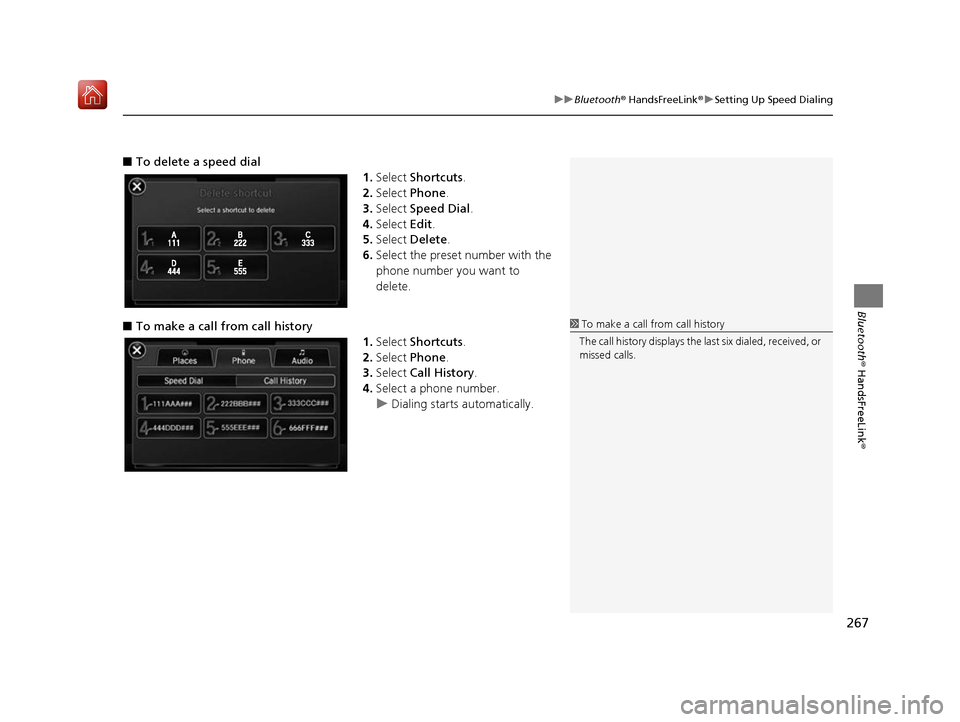
267
uuBluetooth ® HandsFreeLink ®u Setting Up Speed Dialing
Bluetooth ® HandsFreeLink ®
■To delete a speed dial
1.Select Shortcuts .
2. Select Phone .
3. Select Speed Dial .
4. Select Edit.
5. Select Delete .
6. Select the preset number with the
phone number you want to
delete.
■ To make a call from call history
1.Select Shortcuts .
2. Select Phone .
3. Select Call History .
4. Select a phone number.
u Dialing starts automatically.
1To make a call from call history
The call history displays the last six dialed, received, or
missed calls.
16 ACURA RDX NAVI-31TX48300.book 267 ページ 2015年8月5日 水曜日 午後4時12分
Page 274 of 357

273
uuBluetooth ® HandsFreeLink ®u Phone Settings
Continued
Bluetooth ® HandsFreeLink ®
Phone Settings
Set HFL options and features.
HSETTINGS button uPhone Settings uBluetooth Device List
You can protect each of the six mob ile phones with a security PIN.
1.Rotate to select the phone
you want to add a security PIN to.
Press .
2. Rotate to select Edit PIN.
Press .
3. Enter a new four-digit number.
Rotate to select OK to enter
the security PIN.
u Move to delete.
4. Re-enter the four-digit number.
u The screen returns to the screen
in step 4.
■Editing a Security PIN1
Editing a Security PIN
If the phone is already secu rity PIN protected, you
need to enter the current security PIN before clearing
the PIN or creating a new one.
You can use the keyboard on the On Demand Multi-
Use Display
TM to input numbers.
Select numbers, then OK.
16 ACURA RDX NAVI-31TX48300.book 273 ページ 2015年8月5日 水曜日 午後4時12分
Page 275 of 357
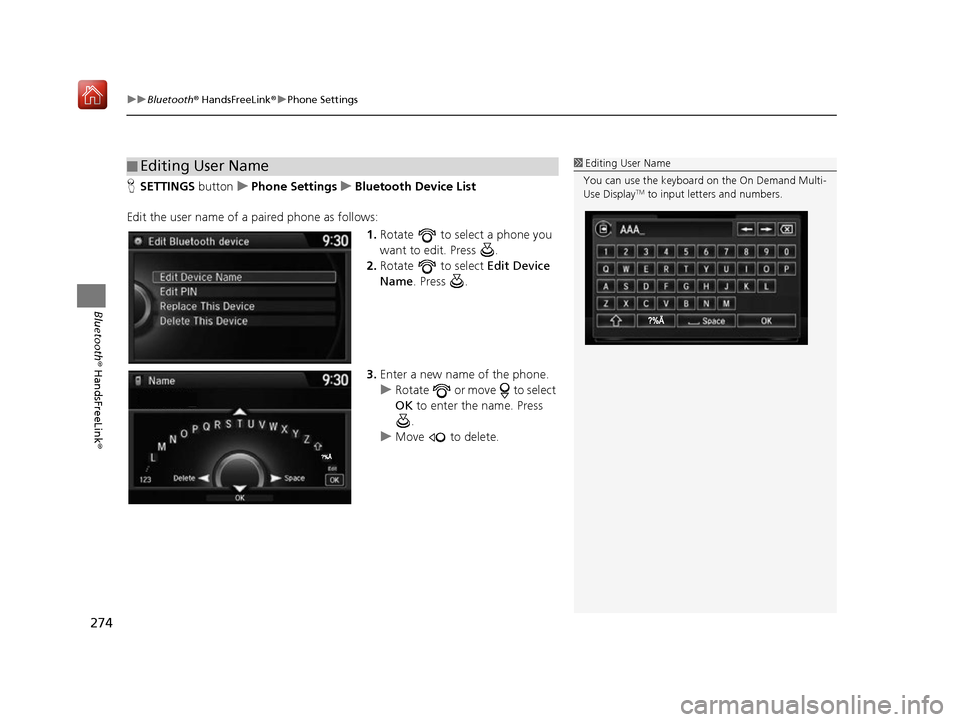
uuBluetooth ® HandsFreeLink ®u Phone Settings
274
Bluetooth ® HandsFreeLink ®
HSETTINGS buttonuPhone Settings uBluetooth Device List
Edit the user name of a paired phone as follows: 1.Rotate to select a phone you
want to edit. Press .
2. Rotate to select Edit Device
Name. Press .
3. Enter a new name of the phone.
u Rotate or move to select
OK to enter the name. Press
.
u Move to delete.
■Editing User Name1
Editing User Name
You can use the keyboard on the On Demand Multi-
Use Display
TM to input lett ers and numbers.
16 ACURA RDX NAVI-31TX48300.book 274 ページ 2015年8月5日 水曜日 午後4時12分
Page 278 of 357
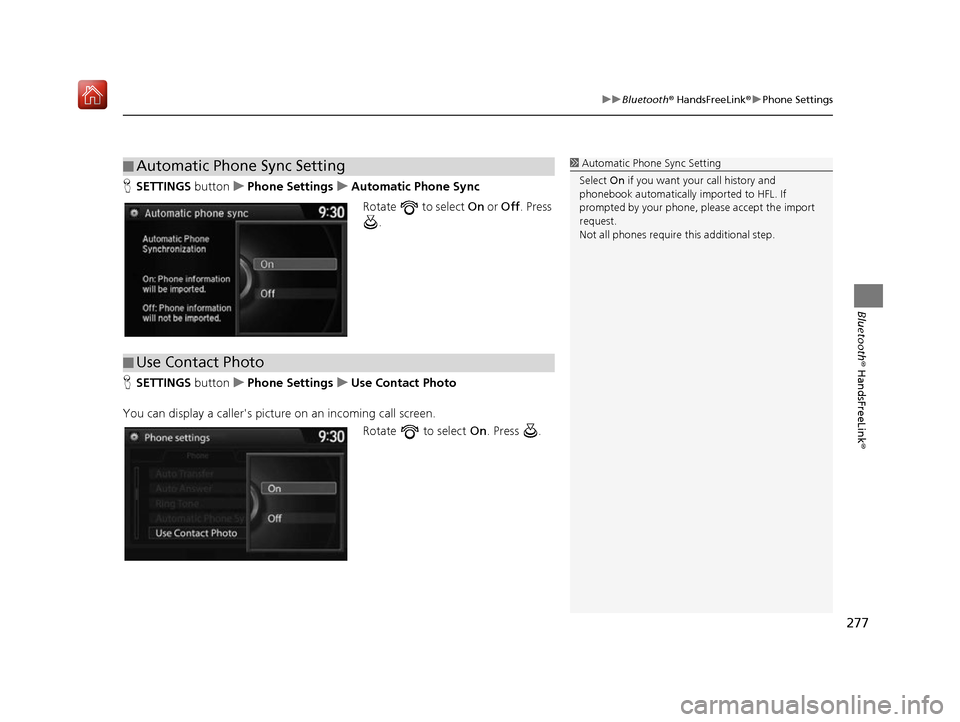
277
uuBluetooth ® HandsFreeLink ®u Phone Settings
Bluetooth ® HandsFreeLink ®
HSETTINGS button uPhone Settings uAutomatic Phone Sync
Rotate to select On or Off. Press
.
H SETTINGS button uPhone Settings uUse Contact Photo
You can display a caller's picture on an incoming call screen. Rotate to select On. Press .
■Automatic Phone Sync Setting1
Automatic Phone Sync Setting
Select On if you want your call history and
phonebook automatically imported to HFL. If
prompted by your phone, please accept the import
request.
Not all phones require this additional step.
■ Use Contact Photo
16 ACURA RDX NAVI-31TX48300.book 277 ページ 2015年8月5日 水曜日 午後4時12分
Page 280 of 357
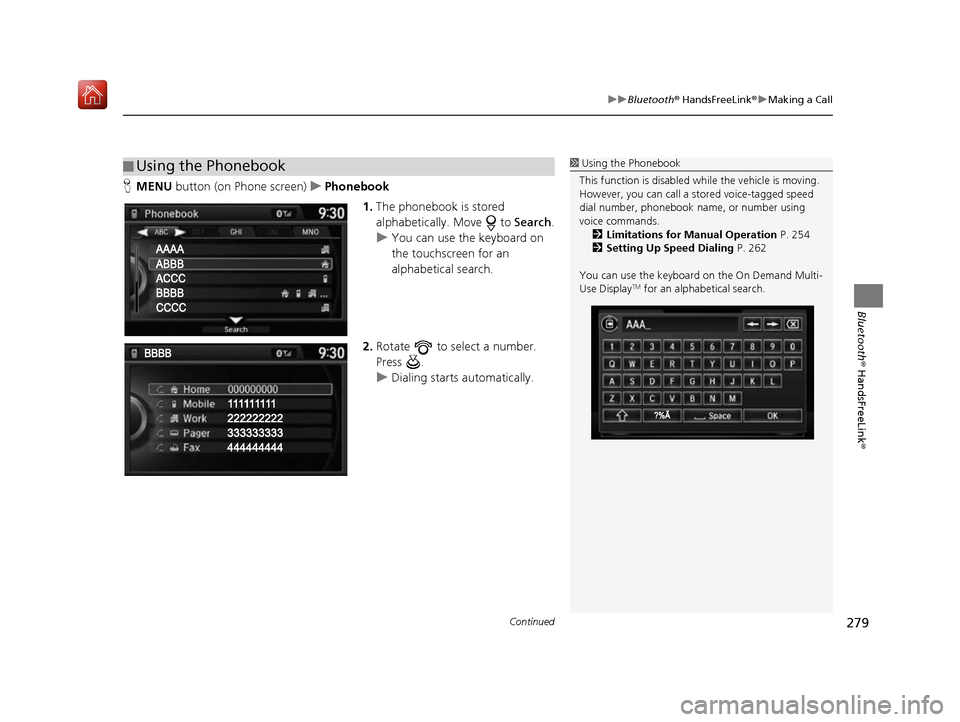
Continued279
uuBluetooth ® HandsFreeLink ®u Making a Call
Bluetooth ® HandsFreeLink ®
HMENU button (on Phone screen) uPhonebook
1.The phonebook is stored
alphabetically. Move to Search.
u You can use the keyboard on
the touchscreen for an
alphabetical search.
2. Rotate to select a number.
Press .
u Dialing starts automatically.
■Using the Phonebook1
Using the Phonebook
This function is disabled while the vehicle is moving.
However, you can call a stored voice-tagged speed
dial number, phonebook name, or number using
voice commands. 2 Limitations for Manual Operation P. 254
2 Setting Up Speed Dialing P. 262
You can use the keyboard on the On Demand Multi-
Use Display
TM for an alphabetical search.
16 ACURA RDX NAVI-31TX48300.book 279 ページ 2015年8月5日 水曜日 午後4時12分
Page 281 of 357
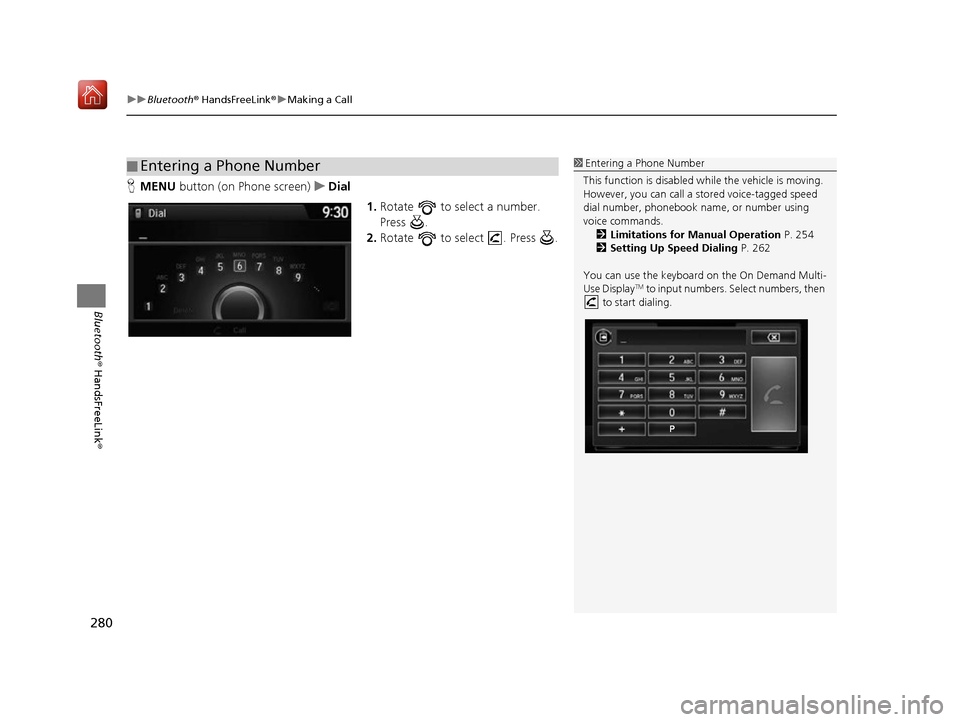
uuBluetooth ® HandsFreeLink ®u Making a Call
280
Bluetooth ® HandsFreeLink ®
HMENU button (on Phone screen) uDial
1.Rotate to select a number.
Press .
2. Rotate to select . Press .
■Entering a Phone Number1
Entering a Phone Number
This function is disabled while the vehicle is moving.
However, you can call a stored voice-tagged speed
dial number, phonebook name, or number using
voice commands. 2 Limitations for Manual Operation P. 254
2 Setting Up Speed Dialing P. 262
You can use the keyboard on the On Demand Multi-
Use Display
TM to input numbers. Select numbers, then
to start dialing.
16 ACURA RDX NAVI-31TX48300.book 280 ページ 2015年8月5日 水曜日 午後4時12分
Page 282 of 357

281
uuBluetooth ® HandsFreeLink ®u Making a Call
Continued
Bluetooth ® HandsFreeLink ®
HMENU button (on Phone screen) uRedial
You can display a caller's picture on an incoming call screen. Rotate to select Dial. Press .
u Dialing starts automatically.
■Using Redial
16 ACURA RDX NAVI-31TX48300.book 281 ページ 2015年8月5日 水曜日 午後4時12分
Page 284 of 357
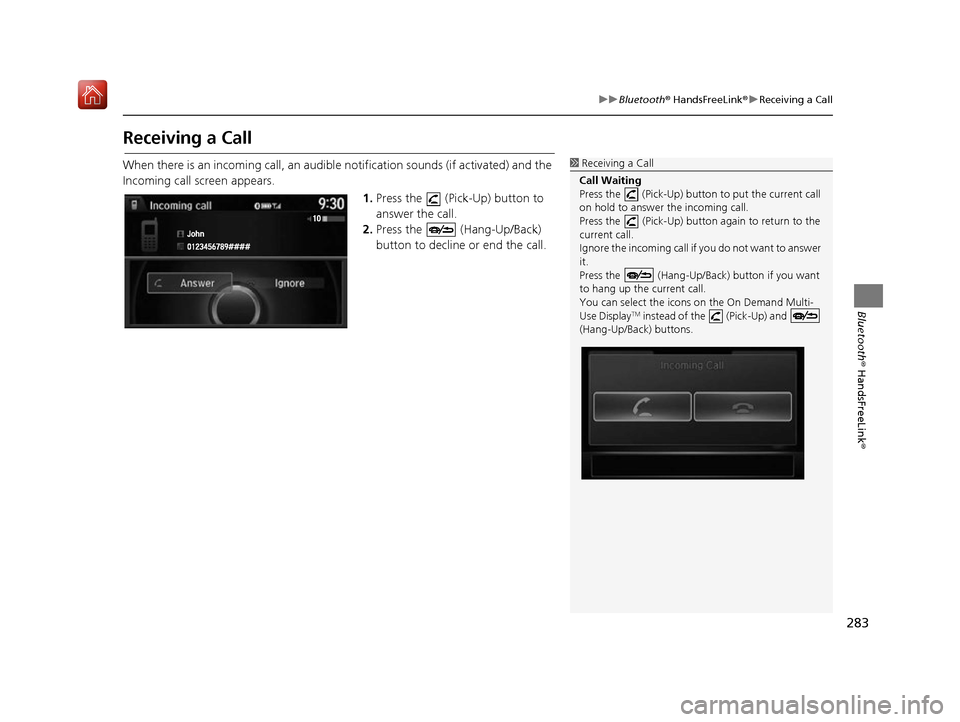
283
uuBluetooth ® HandsFreeLink ®u Receiving a Call
Bluetooth ® HandsFreeLink ®
Receiving a Call
When there is an incoming call, an audibl e notification sounds (if activated) and the
Incoming call screen appears.
1.Press the (Pick-Up) button to
answer the call.
2. Press the (Hang-Up/Back)
button to decline or end the call.1Receiving a Call
Call Waiting
Press the (Pick-Up) button to put the current call
on hold to answer the incoming call.
Press the (Pick-Up) button again to return to the
current call.
Ignore the incoming call if you do not want to answer
it.
Press the (Hang-Up/Back) button if you want
to hang up the current call.
You can select the icons on the On Demand Multi-
Use Display
TM instead of the (Pick-Up) and
(Hang-Up/Back) buttons.
16 ACURA RDX NAVI-31TX48300.book 283 ページ 2015年8月5日 水曜日 午後4時12分
Page 285 of 357

284
uuBluetooth ® HandsFreeLink ®u Options During a Call
Bluetooth ® HandsFreeLink ®
Options During a Call
The available options are sh own on the Phone screen.
Rotate to select the option. Press .
u The mute icon appears when
Mute is selected. Select Mute
again to turn it off.
The following options are available during a call:
• Mute : Mute your voice.
• Transfer: Transfer a call from HFL to your phone.
• Touch Tones : Send numbers during a call. This is useful when you call a menu-
driven phone system.1 Options During a Call
•Touch Tones : Available on some phones.
You can select the icons on the On Demand Multi-
Use Display
TM.
16 ACURA RDX NAVI-31TX48300.book 284 ページ 2015年8月5日 水曜日 午後4時12分