display Acura RDX 2017 Navigation Manual
[x] Cancel search | Manufacturer: ACURA, Model Year: 2017, Model line: RDX, Model: Acura RDX 2017Pages: 357, PDF Size: 12.4 MB
Page 305 of 357
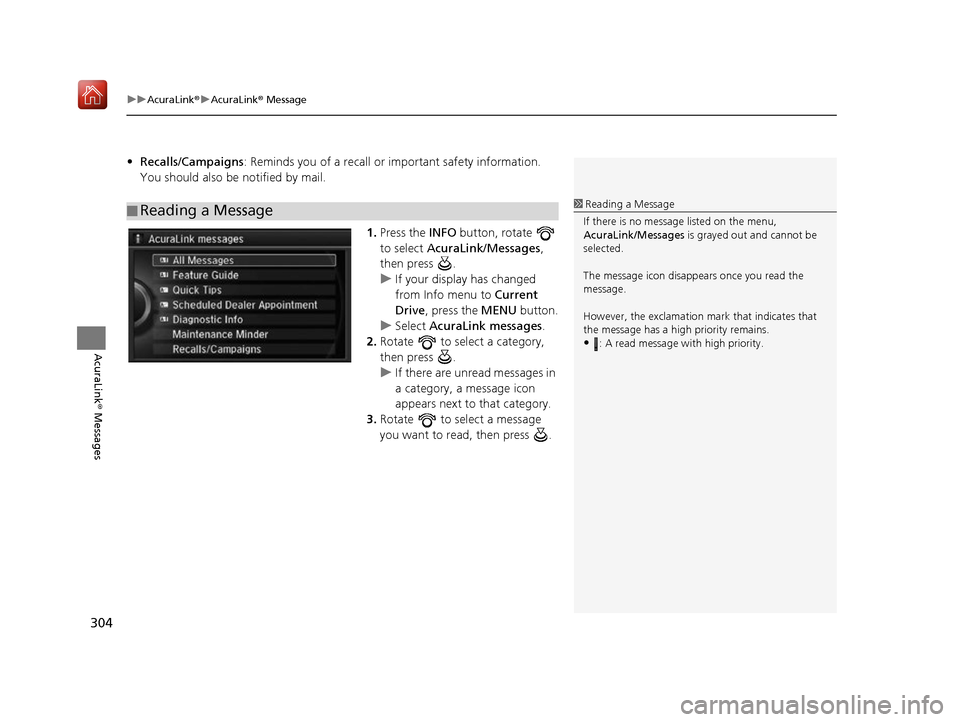
uuAcuraLink ®u AcuraLink ® Message
304
AcuraLink® Messages
•Recalls/Campaigns : Reminds you of a recall or important safety information.
You should also be notified by mail.
1.Press the INFO button, rotate
to select AcuraLink/Messages ,
then press .
u If your display has changed
from Info menu to Current
Drive, press the MENU button.
u Select AcuraLink messages .
2. Rotate to select a category,
then press .
u If there are unread messages in
a category, a message icon
appears next to that category.
3. Rotate to select a message
you want to read, then press .
■Reading a Message1
Reading a Message
If there is no message listed on the menu,
AcuraLink/Messages is grayed out and cannot be
selected.
The message icon disappears once you read the
message.
However, the exclamation mark that indicates that
the message has a high priority remains.
•: A read message with high priority.
16 ACURA RDX NAVI-31TX48300.book 304 ページ 2015年8月5日 水曜日 午後4時12分
Page 306 of 357
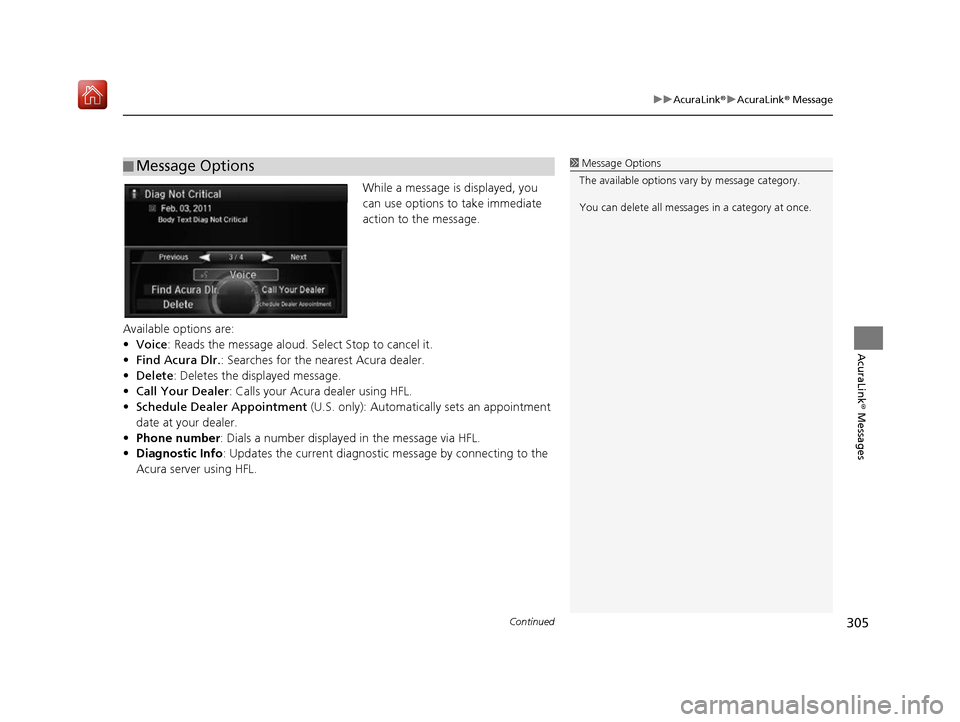
Continued305
uuAcuraLink ®u AcuraLink ® Message
AcuraLink® Messages
While a message is displayed, you
can use options to take immediate
action to the message.
Available options are:
• Voice : Reads the message aloud. Select Stop to cancel it.
• Find Acura Dlr. : Searches for the nearest Acura dealer.
• Delete: Deletes the displayed message.
• Call Your Dealer: Calls your Acura dealer using HFL.
• Schedule Dealer Appointment (U.S. only): Automatically sets an appointment
date at your dealer.
• Phone number : Dials a number displaye d in the message via HFL.
• Diagnostic Info: Updates the current diagnostic message by connecting to the
Acura server using HFL.
■Message Options1
Message Options
The available options vary by message category.
You can delete all message s in a category at once.
16 ACURA RDX NAVI-31TX48300.book 305 ページ 2015年8月5日 水曜日 午後4時12分
Page 307 of 357
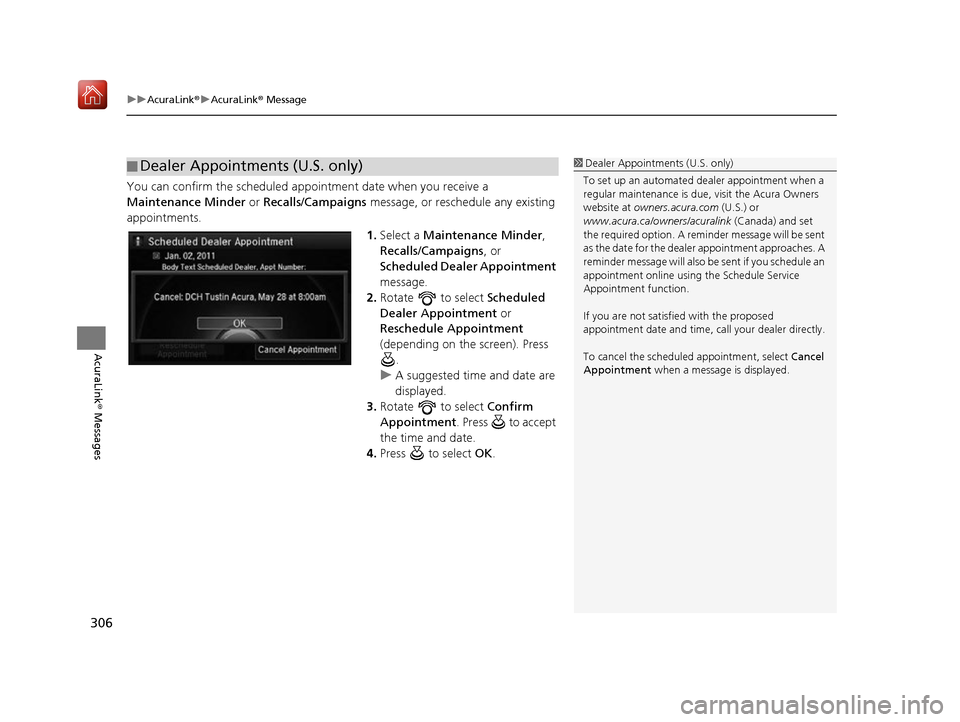
uuAcuraLink ®u AcuraLink ® Message
306
AcuraLink® Messages
You can confirm the scheduled appointment date when you receive a
Maintenance Minder or Recalls/Campaigns message, or reschedule any existing
appointments.
1.Select a Maintenance Minder ,
Recalls/Campaigns , or
Scheduled Dealer Appointment
message.
2. Rotate to select Scheduled
Dealer Appointment or
Reschedule Appointment
(depending on the screen). Press .
u A suggested time and date are
displayed.
3. Rotate to select Confirm
Appointment . Press to accept
the time and date.
4. Press to select OK.
■Dealer Appointments (U.S. only)1
Dealer Appointments (U.S. only)
To set up an automated de aler appointment when a
regular maintenance is due , visit the Acura Owners
website at owners.acura.com (U.S.) or
www.acura.ca/owners/acuralink (Canada) and set
the required option. A remi nder message will be sent
as the date for the dealer appointment approaches. A
reminder message will also be sent if you schedule an
appointment online using the Schedule Service
Appointment function.
If you are not satisfied with the proposed
appointment date and time, ca ll your dealer directly.
To cancel the scheduled appointment, select Cancel
Appointment when a message is displayed.
16 ACURA RDX NAVI-31TX48300.book 306 ページ 2015年8月5日 水曜日 午後4時12分
Page 308 of 357
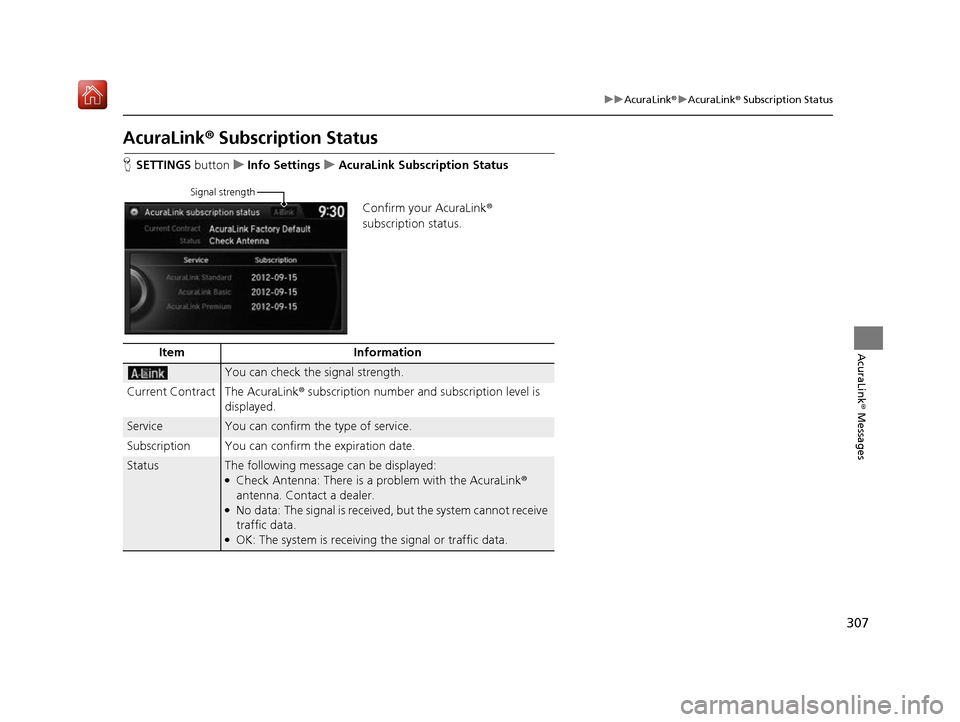
307
uuAcuraLink ®u AcuraLink ® Subscription Status
AcuraLink® Messages
AcuraLink® Subscription Status
H SETTINGS button uInfo Settings uAcuraLink Subscription Status
Confirm your AcuraLink ®
subscription status.
Signal strength
Item Information
You can check the signal strength.
Current Contract The AcuraLink ® subscription number and subscription level is
displayed.
ServiceYou can confirm the type of service.
Subscription You can confirm the expiration date.
StatusThe following message can be displayed:●Check Antenna: There is a problem with the AcuraLink ®
antenna. Contact a dealer.
●No data: The signal is received, but the system cannot receive
traffic data.
●OK: The system is receiving the signal or traffic data.
16 ACURA RDX NAVI-31TX48300.book 307 ページ 2015年8月5日 水曜日 午後4時12分
Page 311 of 357
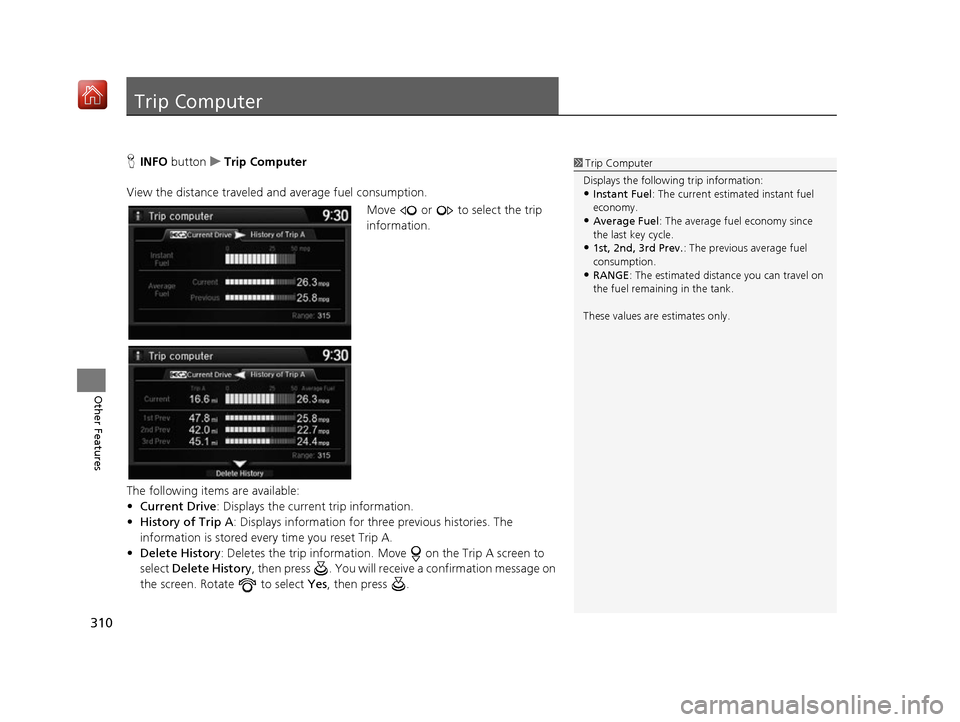
310
Other Features
Trip Computer
HINFO button uTrip Computer
View the distance traveled and average fuel consumption. Move or to select the trip
information.
The following items are available:
• Current Drive : Displays the current trip information.
• History of Trip A : Displays information for th ree previous histories. The
information is stored every time you reset Trip A.
• Delete History : Deletes the trip information. Move on the Trip A screen to
select Delete History , then press . You will receiv e a confirmation message on
the screen. Rotate to select Yes, then press .1Trip Computer
Displays the following trip information:
•Instant Fuel : The current estimated instant fuel
economy.
•Average Fuel: The average fuel economy since
the last key cycle.
•1st, 2nd, 3rd Prev. : The previous average fuel
consumption.
•RANGE : The estimated distan ce you can travel on
the fuel remaining in the tank.
These values are estimates only.
16 ACURA RDX NAVI-31TX48300.book 310 ページ 2015年8月5日 水曜日 午後4時12分
Page 315 of 357
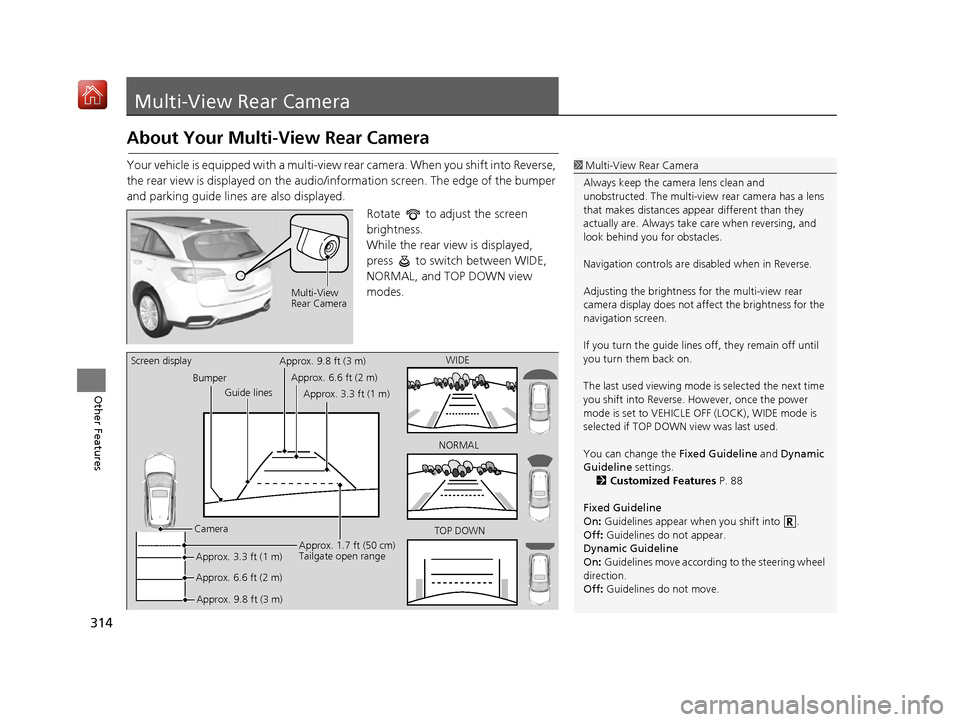
314
Other Features
Multi-View Rear Camera
About Your Multi-View Rear Camera
Your vehicle is equipped with a multi-view rear camera. When you shift into Reverse,
the rear view is displayed on the audio/information screen. The edge of the bumper
and parking guide lines are also displayed.
Rotate to adjust the screen
brightness.
While the rear view is displayed,
press to switch between WIDE,
NORMAL, and TOP DOWN view
modes.1Multi-View Rear Camera
Always keep the camera lens clean and
unobstructed. The multi-view rear camera has a lens
that makes distances appear different than they
actually are. Always take care when reversing, and
look behind you for obstacles.
Navigation controls are disabled when in Reverse.
Adjusting the brightness fo r the multi-view rear
camera display does not a ffect the brightness for the
navigation screen.
If you turn the guide lines off, they remain off until
you turn them back on.
The last used viewing mode is selected the next time
you shift into Reverse. However, once the power
mode is set to VEHICLE OFF (LOCK), WIDE mode is
selected if TOP DOWN view was last used.
You can change the Fixed Guideline and Dynamic
Guideline settings.
2 Customized Features P. 88
Fixed Guideline
On : Guidelines appear when you shift into .
Off : Guidelines do not appear.
Dynamic Guideline
On : Guidelines move according to the steering wheel
direction.
Off : Guidelines do not move.
Multi-View
Rear Camera
TOP DOWNNORMAL
Guide lines
Bumper
Camera Approx. 9.8 ft (3 m) Approx. 1.7 ft (50 cm)
Tailgate open range
WIDE
Screen display
Approx. 6.6 ft (2 m)Approx. 3.3 ft (1 m)Approx. 9.8 ft (3 m)
Approx. 6.6 ft (2 m) Approx. 3.3 ft (1 m)
16 ACURA RDX NAVI-31TX48300.book 314 ページ 2015年8月5日 水曜日 午後4時12分
Page 316 of 357
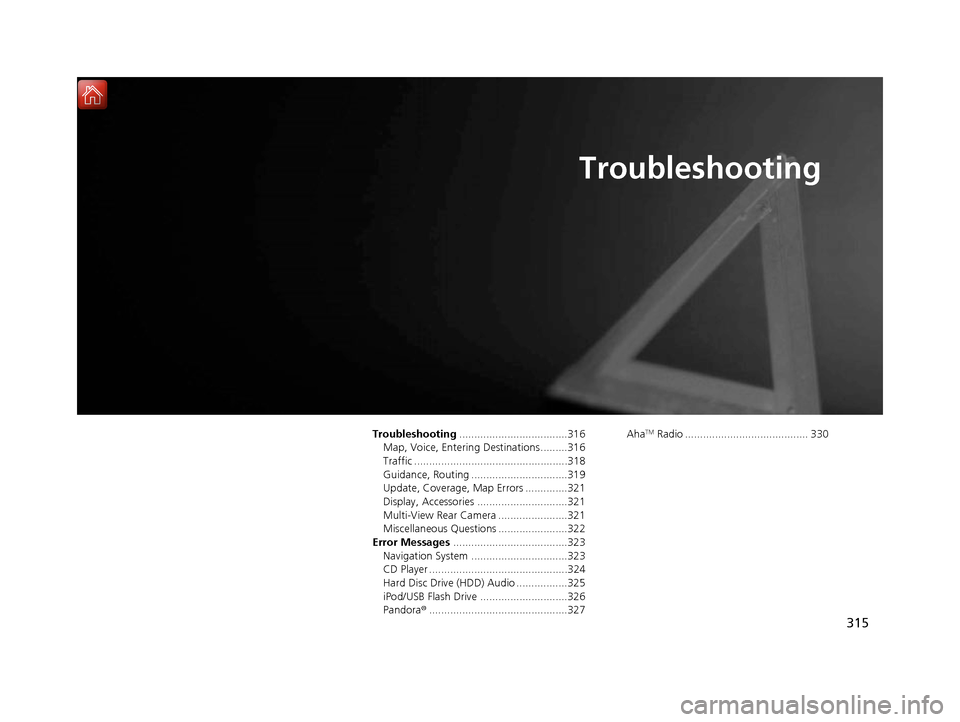
315
Troubleshooting
Troubleshooting....................................316
Map, Voice, Entering Destinations .........316
Traffic ...................................................318
Guidance, Routing ................................319
Update, Coverage, Map Errors ..............321
Display, Accessories ..............................321
Multi-View Rear Camera .......................321
Miscellaneous Questions .......................322
Error Messages ......................................323
Navigation System ................................323
CD Player ..............................................324
Hard Disc Drive (HDD) Audio .................325
iPod/USB Flash Drive .............................326
Pandora ®..............................................327 AhaTM Radio ......................................... 330
16 ACURA RDX NAVI-31TX48300.book 315 ページ 2015年8月5日 水曜日 午後4時12分
Page 317 of 357

316
Troubleshooting
Troubleshooting
Map, Voice, Entering Destinations
ProblemSolution
The Startup Confirmation screen is displayed
every time I start the car.This is normal. The Startup Confirmati on screen reminds you and your guest
drivers to always operate the navigation system in a safe manner. The Startup
Confirmation screen goes off after a certain period of time and the top screen of
the last mode is displayed.
The navigation system reboots by itself
(returns to the opening screen).A reboot can be caused by extreme temper atures or shock from bumpy roads, and
does not necessarily indicate a problem. If this happens frequently, please see a
dealer.
How do I specify a de stination when an
entered city or street could not be found?●Try entering the street first. Some cities are lumped in with a major metro area.
In rural “unverified” areas or new subdivisions, streets may be missing or only
partially numbered.
●Try selecting the destination directly from the map.
2 Map Input P. 138
Why do some letters become grayed out
when I enter an address?As you enter each letter in an address or a place/landmark, the navigation system
looks in the database to see what letters are possible and grays out letters that do
not apply.
How do I delete Personal Addresses,
Previous Destinations, or the Home Address?1. Press the SETTINGS button. Select Navi Settings > Personal Info to display
the types of information.
2. Select the type of address to delete.
3. Select Delete.
I cannot hear the navigation system voice.1.Press the SETTINGS button. Select System Settings and check that Guidance
Volume is not set to 0.
2. Select Voice Reco and set Voice Prompt to On.
Why is Call grayed out on the Calculate
Route screen?Your phone is not paired to Bluetooth® HandsFreeLink ® or, if paired, your phone
is in use.
2 Bluetooth® HandsFreeLink ® P. 252
16 ACURA RDX NAVI-31TX48300.book 316 ページ 2015年8月5日 水曜日 午後4時12分
Page 319 of 357
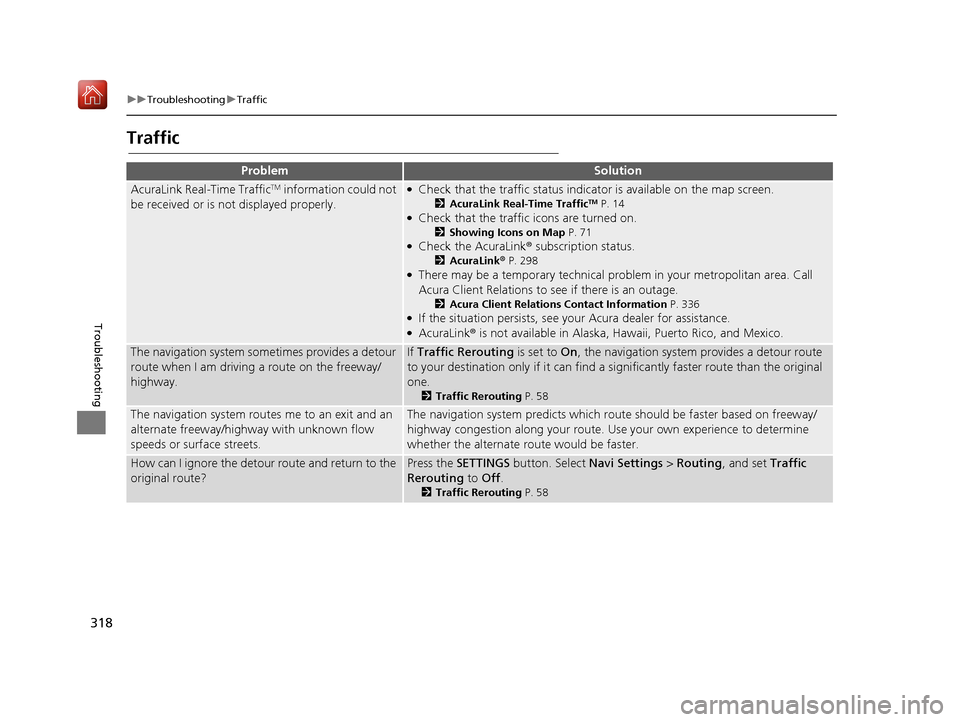
318
uuTroubleshooting uTraffic
Troubleshooting
Traffic
ProblemSolution
AcuraLink Real-Time TrafficTM information could not
be received or is not displayed properly.●Check that the traffic status indicato r is available on the map screen.
2AcuraLink Real-Time TrafficTM P. 14●Check that the traffic icons are turned on.
2Showing Icons on Map P. 71●Check the AcuraLink ® subscription status.
2AcuraLink® P. 298●There may be a temporary technical prob lem in your metropolitan area. Call
Acura Client Relations to see if there is an outage.
2 Acura Client Relations Contact Information P. 336●If the situation persists, see your Acura dealer for assistance.●AcuraLink® is not available in Alaska, Ha waii, Puerto Rico, and Mexico.
The navigation system sometimes provides a detour
route when I am driving a route on the freeway/
highway.If Traffic Rerouting is set to On, the navigation system provides a detour route
to your destination only if it can find a si gnificantly faster route than the original
one.
2 Traffic Rerouting P. 58
The navigation system routes me to an exit and an
alternate freeway/highway with unknown flow
speeds or surface streets.The navigation system predicts which r oute should be faster based on freeway/
highway congestion along your route. Us e your own experience to determine
whether the alternate route would be faster.
How can I ignore the detour route and return to the
original route?Press the SETTINGS button. Select Navi Settings > Routing , and set Traffic
Rerouting to Off .
2Traffic Rerouting P. 58
16 ACURA RDX NAVI-31TX48300.book 318 ページ 2015年8月5日 水曜日 午後4時12分
Page 320 of 357
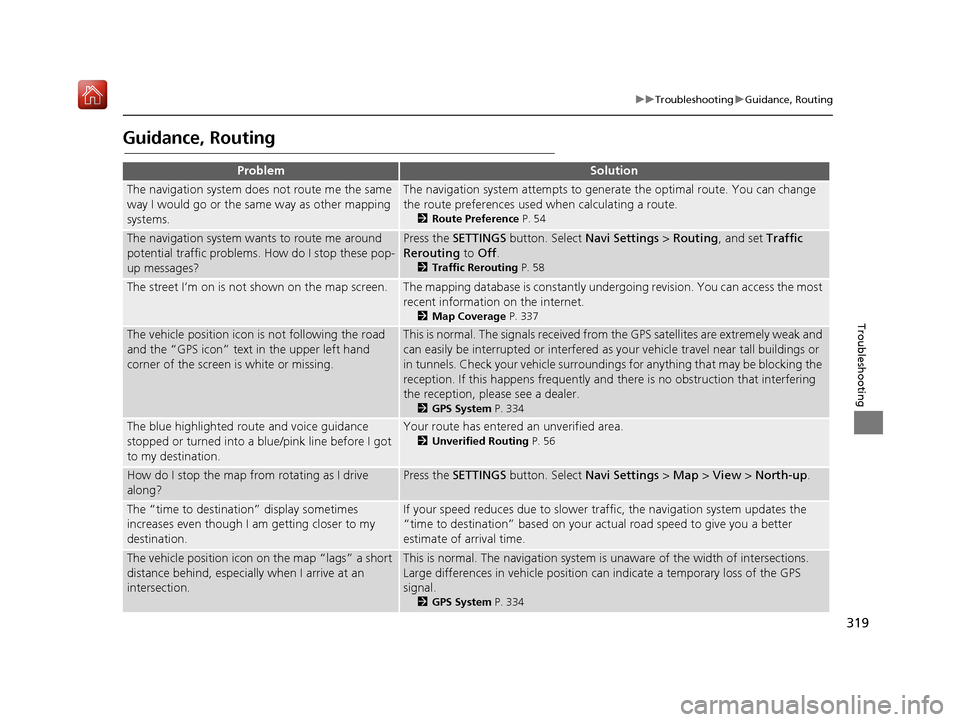
319
uuTroubleshooting uGuidance, Routing
Troubleshooting
Guidance, Routing
ProblemSolution
The navigation system does not route me the same
way I would go or the same way as other mapping
systems.The navigation system attempts to gene rate the optimal route. You can change
the route preferences used when calculating a route.
2 Route Preference P. 54
The navigation system wants to route me around
potential traffic problems. How do I stop these pop-
up messages?Press the SETTINGS button. Select Navi Settings > Routing , and set Traffic
Rerouting to Off .
2Traffic Rerouting P. 58
The street I’m on is not shown on the map screen.The mapping database is constantly undergoing revision. You can access the most
recent information on the internet.
2Map Coverage P. 337
The vehicle position icon is not following the road
and the “GPS icon” text in the upper left hand
corner of the screen is white or missing.This is normal. The signals received from the GPS satellites are extremely weak and
can easily be interrupted or interfered as your vehicle travel near tall buildings or
in tunnels. Check your vehicle surroundings for anything that may be blocking the
reception. If this happens frequently and there is no obstruction that interfering
the reception, please see a dealer.
2 GPS System P. 334
The blue highlighted route and voice guidance
stopped or turned into a blue/pink line before I got
to my destination.Your route has entered an unverified area.
2Unverified Routing P. 56
How do I stop the map from rotating as I drive
along?Press the SETTINGS button. Select Navi Settings > Map > View > North-up .
The “time to destination” display sometimes
increases even though I am getting closer to my
destination.If your speed reduces due to slower tra ffic, the navigation system updates the
“time to destination” based on your ac tual road speed to give you a better
estimate of arrival time.
The vehicle position icon on the map “lags” a short
distance behind, especially when I arrive at an
intersection.This is normal. The navigati on system is unaware of the width of intersections.
Large differences in vehicle position ca n indicate a temporary loss of the GPS
signal.
2 GPS System P. 334
16 ACURA RDX NAVI-31TX48300.book 319 ページ 2015年8月5日 水曜日 午後4時12分