navigation system ACURA RL KA9 1996 Service Owner's Manual
[x] Cancel search | Manufacturer: ACURA, Model Year: 1996, Model line: RL KA9, Model: ACURA RL KA9 1996Pages: 1954, PDF Size: 61.44 MB
Page 264 of 1954

+
BODY
Navigatio n Stay s o n wit h ignitio n switc h of f
NOTE :
• Alway s chec k th e connector s fo r poo r connection s o r
loos e terminals .
• Befor e troubleshooting , ge t th e navigatio n syste m
anti-thef t codes .
• Afte r troubleshooting , re-ente r th e anti-thef t code ,
an d re-initializ e th e navigatio n system .
1. Wit h th e ke y ou t o f ignition .
Does the navigation screen stay on?
YES—G o to ste p 2 .
NO—Th e syste m is O K a t thi s time .
2 . Th e ca r ma y hav e bee n use d a s a demonstratio n
vehicl e a t a n even t lik e a n aut o show . I n thes e events ,
powe r i s ofte n jumpere d t o th e navigatio n syste m s o
tha t th e ignitio n ke y i s no t neede d i n th e vehicle . A t
th e en d o f th e show , th e jumpe r wir e ma y no t hav e
bee n removed . Chec k th e navigatio n uni t "C " con -
necto r (8P ) fo r a "non-factory " jumpe r wir e in serie s
wit h th e factor y cable .
Is there jumper wire?
YES—Remov e th e jumpe r wire , an d re-test .
NO—G o t o ste p 3 . 3
. Th e displa y o r audi o uni t ma y hav e bee n jumpere d
behin d th e das h t o allo w th e navigatio n syste m to
ru n withou t th e ignitio n key .
Doe s the radio function with the ignition switch off?
YES—G o to ste p 4 .
NO—G o t o ste p 5 .
4 . Remov e th e displa y uni t an d chec k t o se e if th e audi o
uni t connector s hav e a non-factor y jumpe r wir e i n
serie s wit h th e factor y connector .
Is there a jumper wire?
YES—Remov e th e jumpe r wire , an d re-test .
NO—G o to ste p 5 .
5. Chec k th e interio r light s wit h th e ignitio n switc h off .
Can you turn on the interior lights with the ignition
switch off?
YES—Troubleshoo t the AC C circuit .
NO—Replac e th e navigatio n uni t
(se e pag e 23-53 ).
23-3 9
ProCarManuals.com
Page 265 of 1954
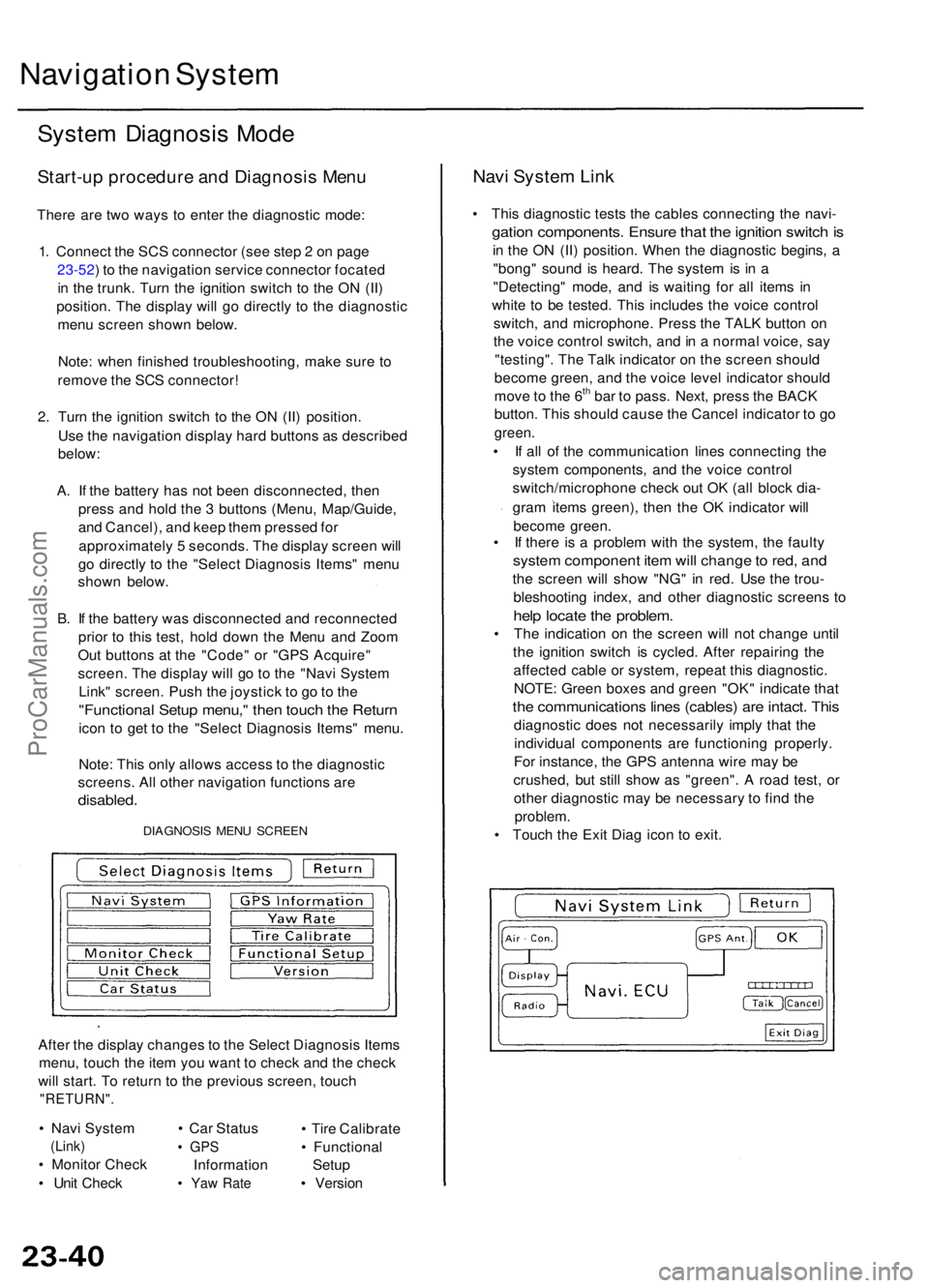
Navigation Syste m
System Diagnosi s Mod e
Start-u p procedur e an d Diagnosi s Men u
There ar e tw o way s t o ente r th e diagnosti c mode :
1 . Connec t th e SC S connecto r (se e ste p 2 o n pag e
23-52 ) t o th e navigatio n servic e connecto r focate d
i n th e trunk . Tur n th e ignitio n switc h t o th e O N (II )
position . Th e displa y wil l g o directl y t o th e diagnosti c
men u scree n show n below .
Note : whe n finishe d troubleshooting , mak e sur e t o
remov e th e SC S connector !
2 . Tur n th e ignitio n switc h t o th e O N (II ) position .
Us e th e navigatio n displa y har d button s a s describe d
below :
A . I f th e batter y ha s no t bee n disconnected , the n
pres s an d hol d th e 3 button s (Menu , Map/Guide ,
an d Cancel) , an d kee p the m presse d fo r
approximatel y 5 seconds . Th e displa y scree n wil l
g o directl y t o th e "Selec t Diagnosi s Items " men u
show n below .
B . I f th e batter y wa s disconnecte d an d reconnecte d
prio r t o thi s test , hol d dow n th e Men u an d Zoo m
Ou t button s a t th e "Code " o r "GP S Acquire "
screen . Th e displa y wil l g o t o th e "Nav i Syste m
Link " screen . Pus h th e joystic k t o g o to th e
"Functiona l Setu p menu, " the n touc h th e Retur n
icon t o ge t t o th e "Selec t Diagnosi s Items " menu .
Note : Thi s onl y allow s acces s t o th e diagnosti c
screens . Al l othe r navigatio n function s ar e
disabled .
DIAGNOSI S MEN U SCREE N
After th e displa y change s t o th e Selec t Diagnosi s Item s
menu , touc h th e ite m yo u wan t t o chec k an d th e chec k
wil l start . T o retur n t o th e previou s screen , touc h
"RETURN" .
• Nav i Syste m
(Link)
• Monito r Chec k
• Uni t Chec k •
Ca r Statu s
• GP S
Informatio n
• Ya w Rat e
• Tir e Calibrat e
• Functiona l
Setu p
• Versio n
Navi Syste m Lin k
• Thi s diagnosti c test s th e cable s connectin g th e navi -
gation components . Ensur e tha t th e ignitio n switc h is
in th e O N (II ) position . Whe n th e diagnosti c begins , a
"bong " soun d i s heard . Th e syste m is i n a
"Detecting " mode , an d i s waitin g fo r al l item s i n
whit e t o b e tested . Thi s include s th e voic e contro l
switch , an d microphone . Pres s th e TAL K butto n o n
th e voic e contro l switch , an d in a norma l voice , sa y
"testing" . Th e Tal k indicato r o n th e scree n shoul d
becom e green , an d th e voic e leve l indicato r shoul d
mov e to th e 6
th ba r t o pass . Next , pres s th e BAC K
button . Thi s shoul d caus e th e Cance l indicato r t o g o
green .
• I f al l o f th e communicatio n line s connectin g th e
syste m components , an d th e voic e contro l
switch/microphon e chec k ou t O K (al l bloc k dia -
gra m item s green) , the n th e O K indicato r wil l
becom e green .
• I f ther e i s a proble m wit h th e system , th e fault y
system componen t ite m wil l chang e to red , an d
the scree n wil l sho w "NG " i n red . Us e th e trou -
bleshootin g index , an d othe r diagnosti c screen s t o
hel p locat e th e problem .
• Th e indicatio n o n th e scree n wil l no t chang e unti l
th e ignitio n switc h i s cycled . Afte r repairin g th e
affecte d cabl e o r system , repea t thi s diagnostic .
NOTE : Green boxes an d gree n "OK " indicat e tha t
the communication s line s (cables ) ar e intact . Thi s
diagnosti c doe s no t necessaril y impl y tha t th e
individua l component s ar e functionin g properly .
Fo r instance , th e GP S antenn a wir e ma y b e
crushed , bu t stil l sho w a s "green" . A roa d test , o r
othe r diagnosti c ma y b e necessar y t o fin d th e
problem.
• Touc h th e Exi t Dia g ico n t o exit .
ProCarManuals.com
Page 267 of 1954

Navigation System
System Diagnosis Mode (cont'd)
Black Raster
The entire display must be shown in black.
Test Pattern
The chart below; shows the colors being used for the
map and menu screens. This is for factory use only. To
check the color signal use the "RGB Color" diagnostic
found under the Monitor Check menu item.
Monitor Adjustment
This allows the navigation display to be centered. Use
the joystick to move the picture up/down or left/right. It
is unlikely that you will ever need to adjust the monitor
position. The "Default" button will reset the display
position to factory specifications.
Touch Panel
The panel touch sensing system consists of 9 horizontal
and 20 vertical infrared beams. Touching the screen
blocks both a horizontal and a vertical beam. Every pos-
sible touch position is shown on this diagnostic screen.
Touching one of these areas should cause its color to
reverse, and sound a "beep". If any areas of the screen
either don't respond, or respond at some other location
when touched, then replace the display unit. The
"Display" diagnostic listed in Unit Check provides an
additional method to determine if one of the infrared
sources or detectors is bad.
NOTE: Direct sunlight can affect this test by falsely trig-
gering the infrared detectors, so perform this diagnostic
inside or in a shaded area.ProCarManuals.com
Page 268 of 1954
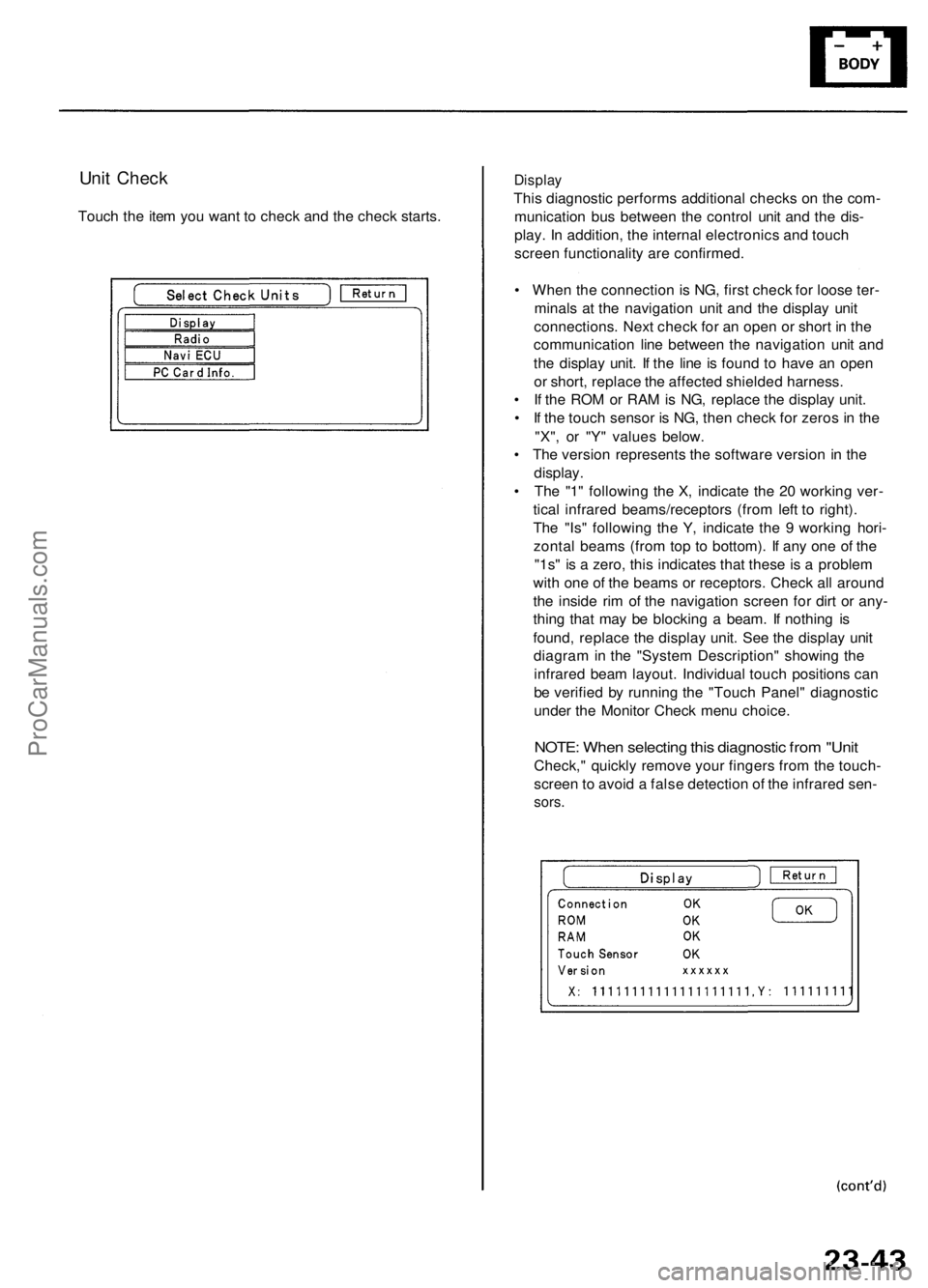
Unit Check
Touch the item you want to check and the check starts.
Display
This diagnostic performs additional checks on the com-
munication bus between the control unit and the dis-
play. In addition, the internal electronics and touch
screen functionality are confirmed.
• When the connection is NG, first check for loose ter-
minals at the navigation unit and the display unit
connections. Next check for an open or short in the
communication line between the navigation unit and
the display unit. If the line is found to have an open
or short, replace the affected shielded harness.
• If the ROM or RAM is NG, replace the display unit.
• If the touch sensor is NG, then check for zeros in the
"X", or "Y" values below.
• The version represents the software version in the
display.
• The "1" following the X, indicate the 20 working ver-
tical infrared beams/receptors (from left to right).
The "Is" following the Y, indicate the 9 working hori-
zontal beams (from top to bottom). If any one of the
"1s" is a zero, this indicates that these is a problem
with one of the beams or receptors. Check all around
the inside rim of the navigation screen for dirt or any-
thing that may be blocking a beam. If nothing is
found, replace the display unit. See the display unit
diagram in the "System Description" showing the
infrared beam layout. Individual touch positions can
be verified by running the "Touch Panel" diagnostic
under the Monitor Check menu choice.
NOTE: When selecting this diagnostic from "Unit
Check," quickly remove your fingers from the touch-
screen to avoid a false detection of the infrared sen-
sors.ProCarManuals.com
Page 269 of 1954
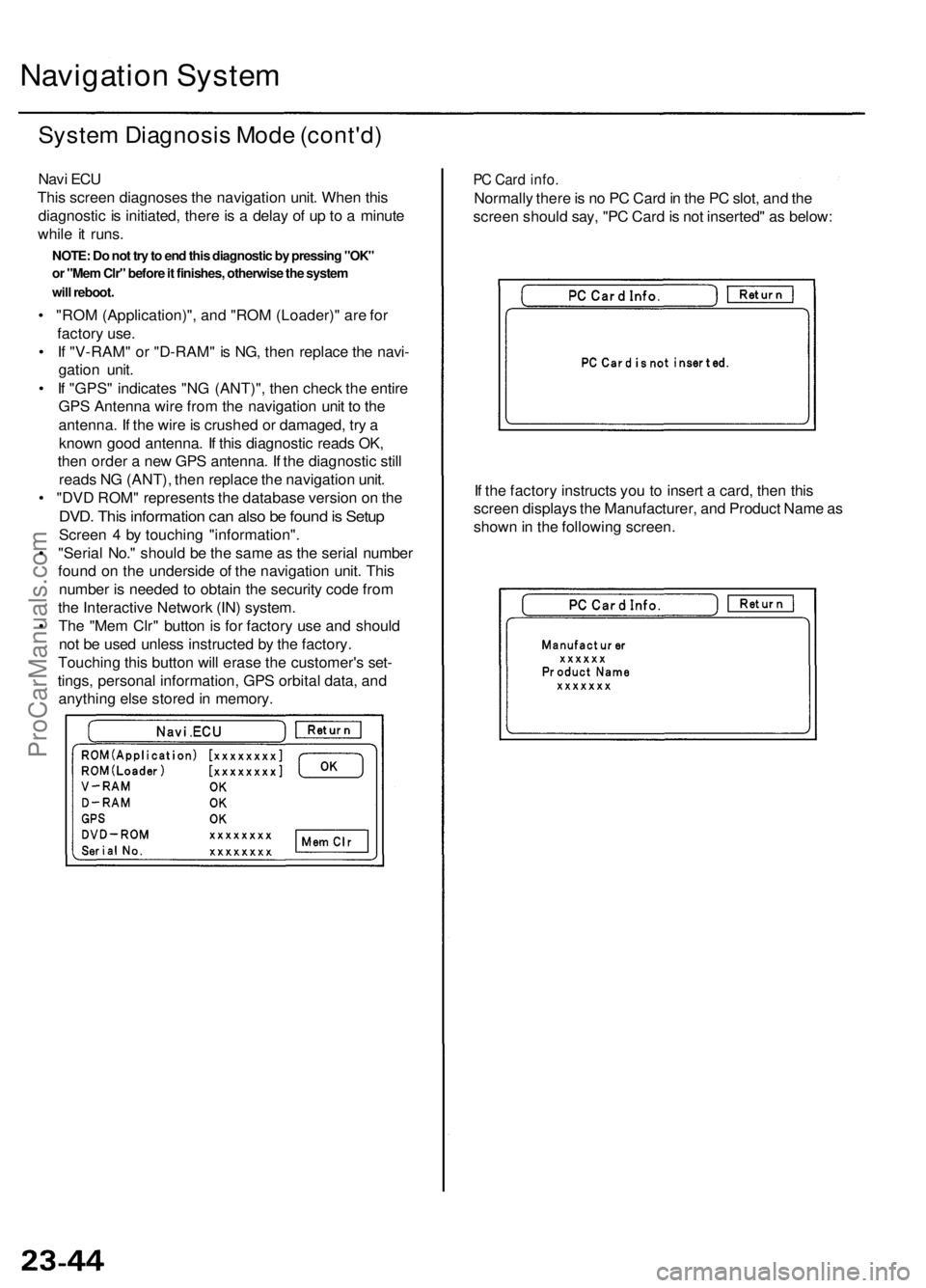
Navigation Syste m
System Diagnosi s Mod e (cont'd )
Navi EC U
Thi s scree n diagnose s th e navigatio n unit . Whe n thi s
diagnosti c i s initiated , ther e is a dela y o f u p to a minut e
whil e it runs .
• "RO M (Application)" , an d "RO M (Loader) " ar e fo r
factor y use .
• I f "V-RAM " o r "D-RAM " i s NG , the n replac e th e navi -
gatio n unit .
• I f "GPS " indicate s "N G (ANT)" , the n chec k th e entir e
GP S Antenn a wir e fro m th e navigatio n uni t t o th e
antenna . I f th e wir e is crushe d o r damaged , tr y a
know n goo d antenna . I f thi s diagnosti c read s OK ,
the n orde r a ne w GP S antenna . I f th e diagnosti c stil l
read s N G (ANT) , the n replac e th e navigatio n unit .
• "DV D ROM " represent s th e databas e versio n o n th e
DVD . Thi s informatio n ca n als o b e foun d is Setu p
Scree n 4 by touchin g "information" .
• "Seria l No. " shoul d b e th e sam e a s th e seria l numbe r
foun d o n th e undersid e o f th e navigatio n unit . Thi s
numbe r i s neede d t o obtai n th e securit y cod e fro m
th e Interactiv e Networ k (IN ) system .
• Th e "Me m Clr " butto n is fo r factor y us e an d shoul d
no t b e use d unles s instructe d b y th e factory .
Touchin g thi s butto n wil l eras e th e customer' s set -
tings , persona l information , GP S orbita l data , an d
anythin g els e store d in memory .
PC Car d info .
Normall y ther e is n o P C Car d in th e P C slot , an d th e
scree n shoul d say , "P C Car d is no t inserted " a s below :
I f th e factor y instruct s yo u t o inser t a card , the n thi s
scree n display s th e Manufacturer , an d Produc t Nam e a s
show n in th e followin g screen .
NOTE: Do not try to end this diagnostic by pressing "OK"
or "Mem Clr" before it finishes, otherwise the system
will reboot.
ProCarManuals.com
Page 271 of 1954

Navigation Syste m
System Diagnosi s Mod e (cont'd )
GPS Informatio n
This scree n show s th e curren t statu s o f GP S reception .
Th e circula r diagra m show s th e curren t locatio n o f th e
GP S satellite s (yello w numbers ) a s the y woul d appea r i n
th e sky . Th e oute r circl e represent s th e horizo n ( 0 degree s
elevation) . Th e middl e an d inne r circle s represent s 3 0
an d 6 0 degree s respectively . Th e ver y cente r o f th e dia -
gra m (9 0 degree s elevation ) i s directl y overhead .
Naturally, nearb y obstructions , lik e tal l building s wil l
bloc k satellite s i n tha t direction . Tha t i s wh y i t i s neces -
sar y t o b e i n a n ope n are a t o effectivel y troubleshoo t
GP S receptio n issues .
The satellit e number s show n o n th e diagra m corre -
spond t o th e "PRN " numbe r i n th e "GP S Details "
screen . Ther e ar e alway s 2 4 "active " GP S satellite s in
orbit . Becaus e satellite s fail , an d hav e t o b e remove d
fro m service , spare s ar e alway s parke d in orbit , read y t o
b e activated . Thi s is wh y th e PR N (satellit e ID number )
can be greate r tha n 24 .
NOTE : T o us e thi s scree n fo r troubleshooting , th e vehi -
cl e shoul d b e ou t sid e awa y fro m buildings , tal l trees ,
an d high-tensio n wire s fo r a t leas t 1 0 minute s wit h th e
engin e running . Also , mak e sur e th e rea r shel f i s fre e o f
loos e item s tha t ca n bloc k receptio n an d tha t th e trun k
li d is closed .
• Th e "Numbe r o f Satellites " bo x show s th e numbe r o f
acquire d satellite s (maximu m o f 12) . I t shoul d contai n
3 o r mor e icons . I f no t troubleshoo t fo r "GP S ico n i s
white " (se e pag e 23-32 ).
• Th e "Curren t Position " show s latitude , longitude , an d
elevatio n (i n meters) . I f ther e ar e les s tha n 3 satel -
lites , th e elevatio n ca n b e grossl y inaccurate .
• Th e Date/Tim e fiel d show s th e curren t date , an d als o
a tim e tha t include s dayligh t saving s an d othe r off -
set s entere d b y th e custome r i n Setu p scree n 2
"Adjus t Tim e Zone/Clock" .
GPS Detai l
By pressin g an d holdin g th e MEN U butto n fo r 1 0 sec -
onds , a GP S Detai l scree n is displayed . Thi s scree n dis -
play s rea l tim e incomin g satellit e positiona l data . Mos t
o f th e informatio n show n o n thi s scree n i s fo r factor y
use , howeve r som e o f th e dat a ca n indicat e partia l GP S
signa l interference .
• Th e bo x TS/A S an d HDop/VDo p is fo r factor y use .
• Th e Spee d an d Directio n informatio n i s update d i n
rea l tim e whe n driving , an d ca n b e use d t o detec t
intermitten t spee d senso r problems .
• Th e Date/Tim e Informatio n i s th e sam e a s i n Setu p
scree n 2 "Adjus t Tim e Zone/Clock" .
• I f th e "3D " ico n i s show n abov e th e yello w dots , thi s
implie s tha t a t leas t 4 satellite s ar e availabl e fo r ma p
positioning , an d th e "GPS " indicator on th e ma p
scree n wil l b e green . Se e th e "Globa l Positionin g
System " detaile d explanatio n i n th e "Syste m
Description" .
• I f th e ro w o f dat a i n th e tabl e belo w begin s wit h a
"yello w dot" , th e AZ I an d E L field s ca n b e use d t o
locat e eac h satellit e o n th e circula r GP S diagra m (se e
prio r screen) .
NOTE : Th e dat a belo w is a n exampl e only .
Th e tabl e o f value s show n o n th e scree n belo w ha s th e
followin g columns :
If "3D " i s missing , fol -
lo w troubleshootin g
(see pag e 23-32 ).
If al l 0 , then , follo w
troubleshootin g (se e
page 23-32 ).
ProCarManuals.com
Page 272 of 1954
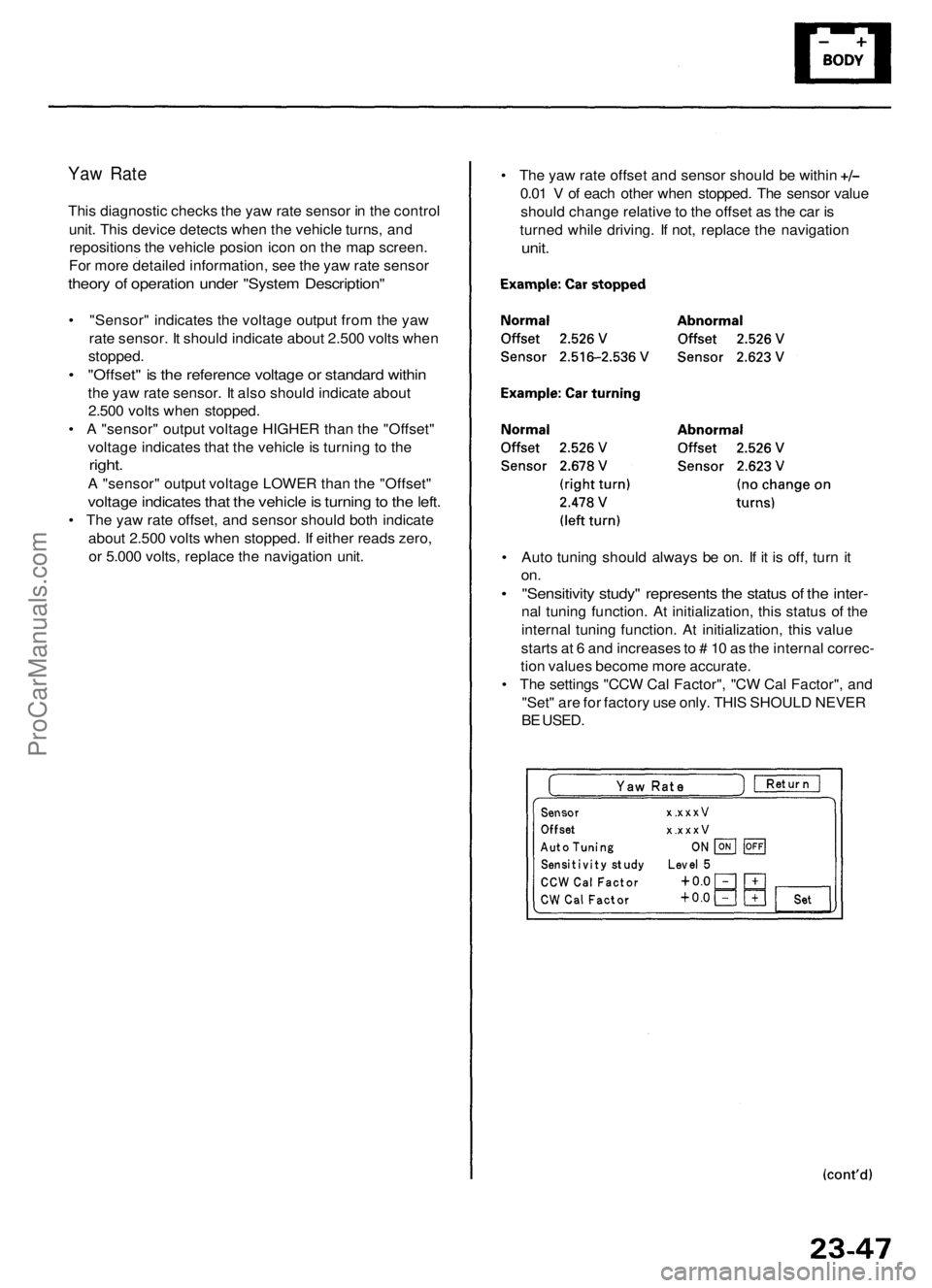
Yaw Rate
This diagnostic checks the yaw rate sensor in the control
unit. This device detects when the vehicle turns, and
repositions the vehicle posion icon on the map screen.
For more detailed information, see the yaw rate sensor
theory of operation under "System Description"
• "Sensor" indicates the voltage output from the yaw
rate sensor. It should indicate about 2.500 volts when
stopped.
• "Offset" is the reference voltage or standard within
the yaw rate sensor. It also should indicate about
2.500 volts when stopped.
• A "sensor" output voltage HIGHER than the "Offset"
voltage indicates that the vehicle is turning to the
right.
A "sensor" output voltage LOWER than the "Offset"
voltage indicates that the vehicle is turning to the left.
• The yaw rate offset, and sensor should both indicate
about 2.500 volts when stopped. If either reads zero,
or 5.000 volts, replace the navigation unit.
• The yaw rate offset and sensor should be within
0.01 V of each other when stopped. The sensor value
should change relative to the offset as the car is
turned while driving. If not, replace the navigation
unit.
• Auto tuning should always be on. If it is off, turn it
on.
• "Sensitivity study" represents the status of the inter-
nal tuning function. At initialization, this status of the
internal tuning function. At initialization, this value
starts at 6 and increases to # 10 as the internal correc-
tion values become more accurate.
• The settings "CCW Cal Factor", "CW Cal Factor", and
"Set" are for factory use only. THIS SHOULD NEVER
BE USED.ProCarManuals.com
Page 273 of 1954
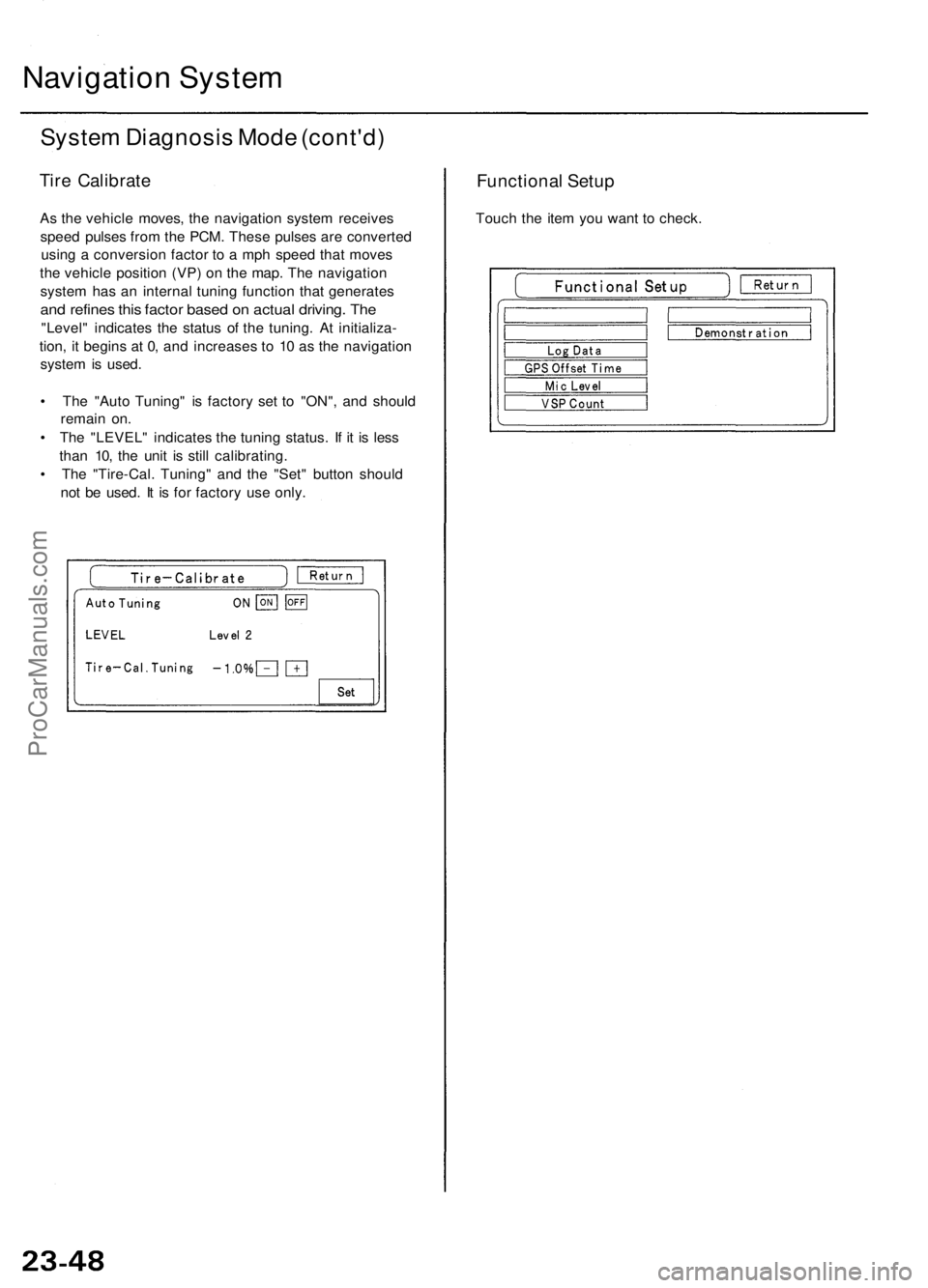
Navigation System
System Diagnosis Mode (cont'd)
Tire Calibrate
As the vehicle moves, the navigation system receives
speed pulses from the PCM. These pulses are converted
using a conversion factor to a mph speed that moves
the vehicle position (VP) on the map. The navigation
system has an internal tuning function that generates
and refines this factor based on actual driving. The
"Level" indicates the status of the tuning. At initializa-
tion, it begins at 0, and increases to 10 as the navigation
system is used.
• The "Auto Tuning" is factory set to "ON", and should
remain on.
• The "LEVEL" indicates the tuning status. If it is less
than 10, the unit is still calibrating.
• The "Tire-Cal. Tuning" and the "Set" button should
not be used. It is for factory use only.
Functional Setup
Touch the item you want to check.ProCarManuals.com
Page 274 of 1954
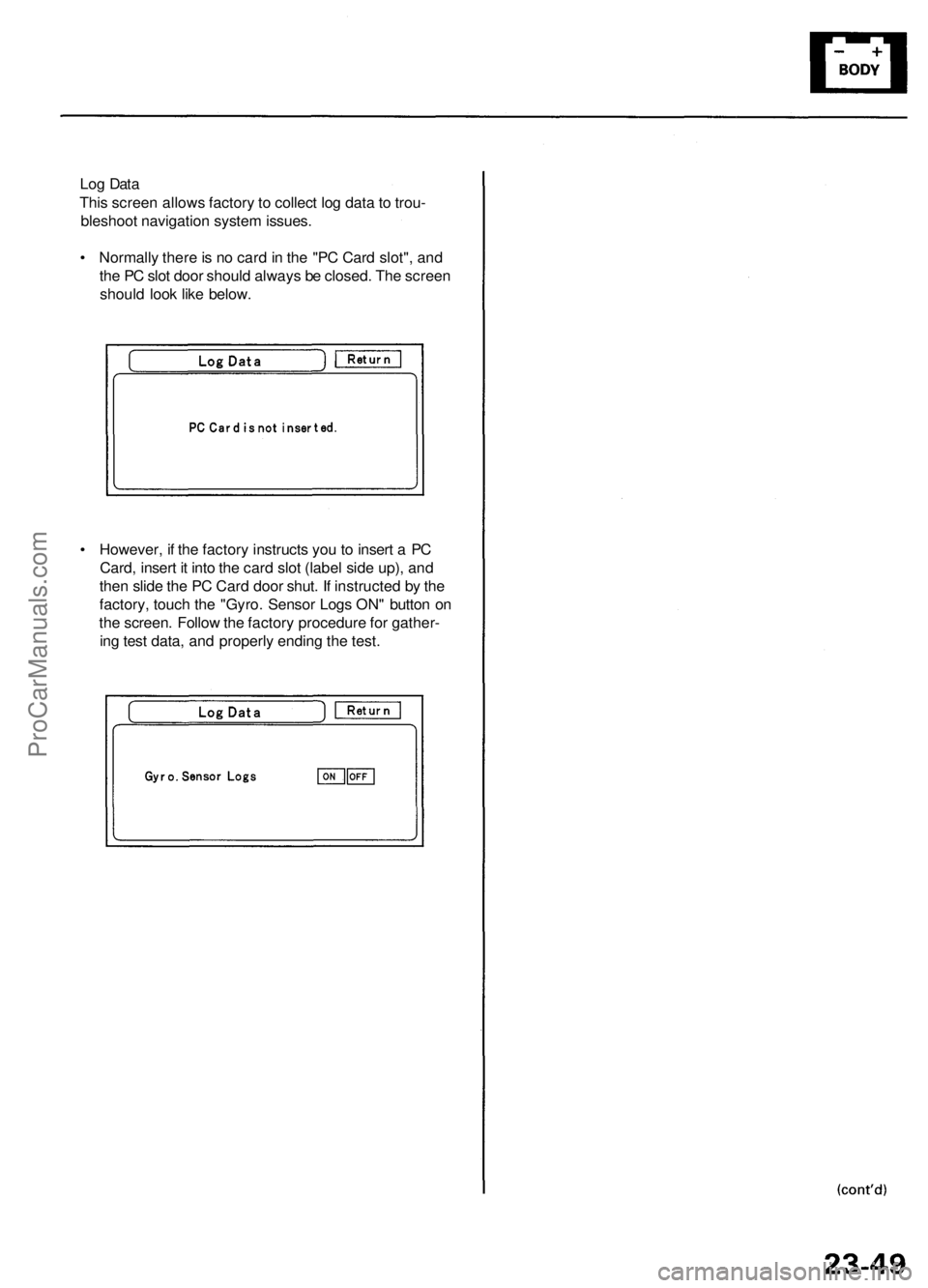
Log Data
This screen allows factory to collect log data to trou-
bleshoot navigation system issues.
• Normally there is no card in the "PC Card slot", and
the PC slot door should always be closed. The screen
should look like below.
• However, if the factory instructs you to insert a PC
Card, insert it into the card slot (label side up), and
then slide the PC Card door shut. If instructed by the
factory, touch the "Gyro. Sensor Logs ON" button on
the screen. Follow the factory procedure for gather-
ing test data, and properly ending the test.ProCarManuals.com
Page 275 of 1954
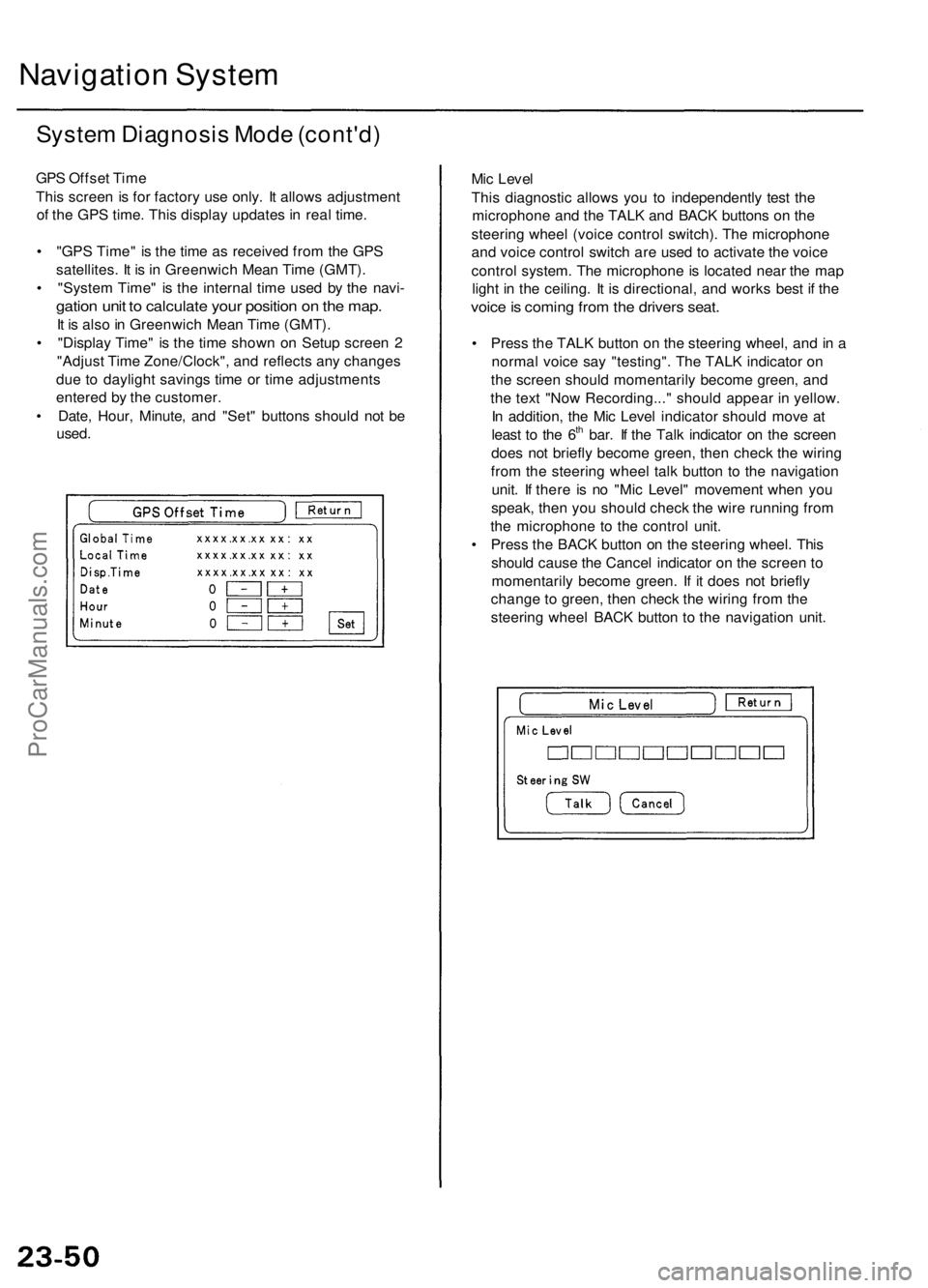
Navigation System
System Diagnosis Mode (cont'd)
GPS Offset Time
This screen is for factory use only. It allows adjustment
of the GPS time. This display updates in real time.
• "GPS Time" is the time as received from the GPS
satellites. It is in Greenwich Mean Time (GMT).
• "System Time" is the internal time used by the navi-
gation unit to calculate your position on the map.
It is also in Greenwich Mean Time (GMT).
• "Display Time" is the time shown on Setup screen 2
"Adjust Time Zone/Clock", and reflects any changes
due to daylight savings time or time adjustments
entered by the customer.
• Date, Hour, Minute, and "Set" buttons should not be
used.
Mic Level
This diagnostic allows you to independently test the
microphone and the TALK and BACK buttons on the
steering wheel (voice control switch). The microphone
and voice control switch are used to activate the voice
control system. The microphone is located near the map
light in the ceiling. It is directional, and works best if the
voice is coming from the drivers seat.
• Press the TALK button on the steering wheel, and in a
normal voice say "testing". The TALK indicator on
the screen should momentarily become green, and
the text "Now Recording..." should appear in yellow.
In addition, the Mic Level indicator should move at
least to the 6th bar. If the Talk indicator on the screen
does not briefly become green, then check the wiring
from the steering wheel talk button to the navigation
unit. If there is no "Mic Level" movement when you
speak, then you should check the wire running from
the microphone to the control unit.
• Press the BACK button on the steering wheel. This
should cause the Cancel indicator on the screen to
momentarily become green. If it does not briefly
change to green, then check the wiring from the
steering wheel BACK button to the navigation unit.ProCarManuals.com