Acura RLX 2014 Owner's Manual
Manufacturer: ACURA, Model Year: 2014, Model line: RLX, Model: Acura RLX 2014Pages: 518, PDF Size: 15.83 MB
Page 211 of 518
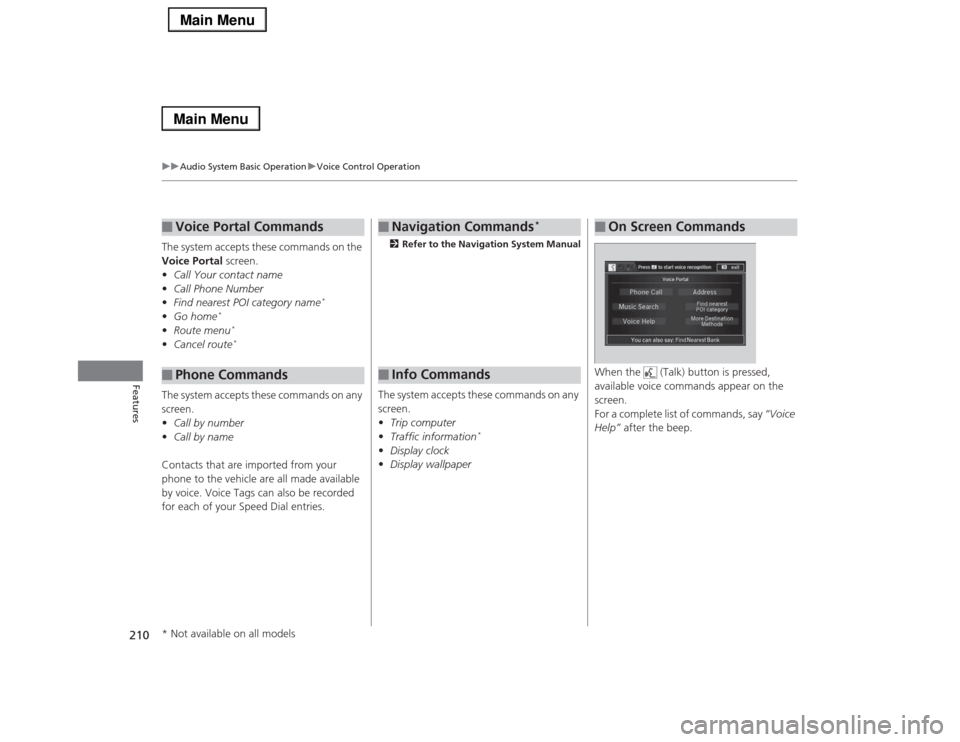
210
uuAudio System Basic OperationuVoice Control Operation
Features
The system accepts these commands on the
Voice Portal screen.
•Call Your contact name
•Call Phone Number
•Find nearest POI category name
*
•Go home
*
•Route menu
*
•Cancel route
*
The system accepts these commands on any
screen.
•Call by number
•Call by name
Contacts that are imported from your
phone to the vehicle are all made available
by voice. Voice Tags can also be recorded
for each of your Speed Dial entries.■
Voice Portal Commands
■
Phone Commands
2Refer to the Navigation System ManualThe system accepts these commands on any
screen.
•Trip computer
•Traffic information
*
•Display clock
•Display wallpaper■
Navigation Commands
*
■
Info Commands
When the (Talk) button is pressed,
available voice commands appear on the
screen.
For a complete list of commands, say “Voice
Help” after the beep.■
On Screen Commands
* Not available on all models
Page 212 of 518
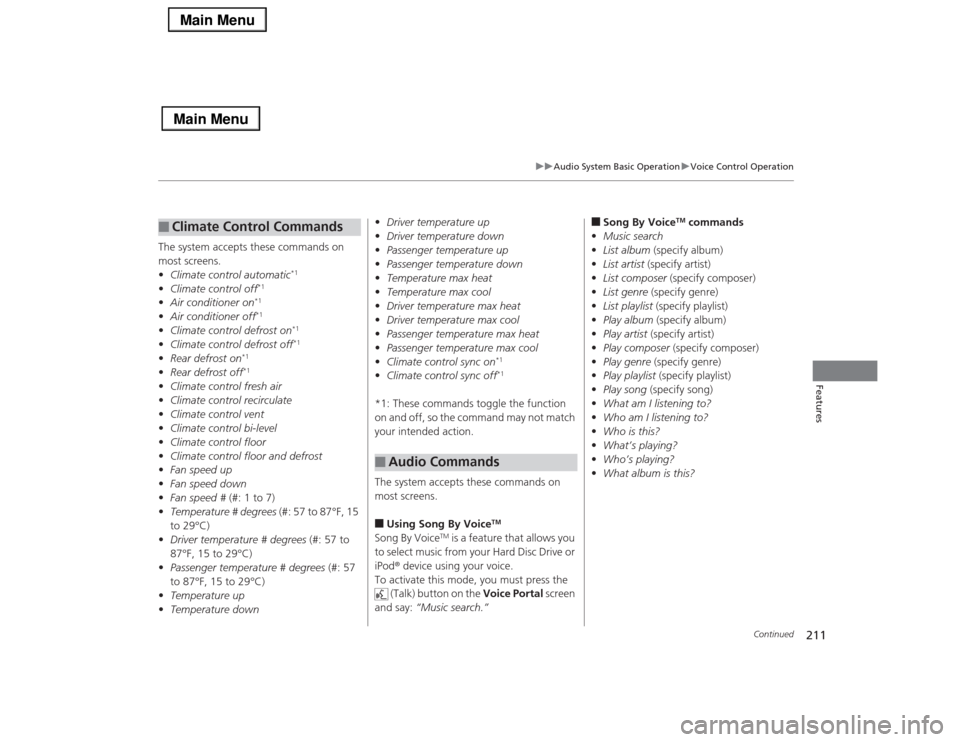
211
uuAudio System Basic OperationuVoice Control Operation
Continued
Features
The system accepts these commands on
most screens.
•Climate control automatic
*1
•Climate control off
*1
•Air conditioner on
*1
•Air conditioner off
*1
•Climate control defrost on
*1
•Climate control defrost off
*1
•Rear defrost on
*1
•Rear defrost off
*1
•Climate control fresh air
•Climate control recirculate
•Climate control vent
•Climate control bi-level
•Climate control floor
•Climate control floor and defrost
•Fan speed up
•Fan speed down
•Fan speed # (#: 1 to 7)
•Temperature # degrees (#: 57 to 87°F, 15
to 29°C)
•Driver temperature # degrees (#: 57 to
87°F, 15 to 29°C)
•Passenger temperature # degrees (#: 57
to 87°F, 15 to 29°C)
•Temperature up
•Temperature down■
Climate Control Commands
•Driver temperature up
•Driver temperature down
•Passenger temperature up
•Passenger temperature down
•Temperature max heat
•Temperature max cool
•Driver temperature max heat
•Driver temperature max cool
•Passenger temperature max heat
•Passenger temperature max cool
•Climate control sync on
*1
•Climate control sync off
*1
*1: These commands toggle the function
on and off, so the command may not match
your intended action.
The system accepts these commands on
most screens.■Using Song By Voice
TM
Song By Voice
TM is a feature that allows you
to select music from your Hard Disc Drive or
iPod® device using your voice.
To activate this mode, you must press the
(Talk) button on the Voice Portal screen
and say: “Music search.”
■
Audio Commands
■Song By Voice
TM commands
•Music search
•List album (specify album)
•List artist (specify artist)
•List composer (specify composer)
•List genre (specify genre)
•List playlist (specify playlist)
•Play album (specify album)
•Play artist (specify artist)
•Play composer (specify composer)
•Play genre (specify genre)
•Play playlist (specify playlist)
•Play song (specify song)
•What am I listening to?
•Who am I listening to?
•Who is this?
•What’s playing?
•Who’s playing?
•What album is this?
Page 213 of 518

212
uuAudio System Basic OperationuVoice Control Operation
Features
■HDD commands
•Hard Disc Drive play
•Hard Disc Drive play track # (#: 1 to 30)
•Hard Disc Drive skip forward
•Hard Disc Drive skip back
•Hard Disc Drive album up
*2
•Hard Disc Drive album down
*2
•Hard Disc Drive track up
•Hard Disc Drive track down
•Hard Disc Drive playlist up
*2
•Hard Disc Drive playlist down
*2
•Hard Disc Drive track random
*1
•Hard Disc Drive track repeat
*1
•Hard Disc Drive track scan
*1
•Hard Disc Drive normal play
•What am I listening to?
•Who am I listening to?
•Who is this?
•What’s playing?
•Who’s playing?
•What album is this?
*1: These commands toggle the function
on and off, so the command may not match
your intended action.
*2: These commands are available only in
the corresponding playback mode.
For example, “Artist” commands are
available only in “Artist” mode.
■Radio commands
•Audio on
*1
•Audio off
*1
•Radio on
*1
•Radio off
*1
•Radio select FM
•Radio select AM
•Radio tune to # FM
(#: frequency from 87.7 to 107.9)
•Radio tune to # AM
(#: frequency from 530 [five thirty] to
1710 [seventeen ten])
•Radio seek up
•Radio seek down
•Radio next station
•Radio preset # (#: 1 to 12)
•Radio FM preset # (#: 1 to 12)
•Radio AM preset # (#: 1 to 6)
•Radio scan
*1
•Radio select XM
•XM channel #
(#: 0 to 255 [two fifty five])
•XM channel down
•XM category up
•XM category down
•XM preset # (#: 1 to 12)
•XM scan
*1
•XM category mode
•XM channel mode*1: These commands toggle the function
on and off, so the command may not match
your intended action.
NOTE:
Radio volume levels cannot be controlled
using voice control.
■Disc commands
•Disc play
•Disc play track # (#: 1 to 30)
•Disc skip forward
•Disc skip back
•Disc track random
*1
•Disc track repeat
*1
•Disc track scan
*1
•Disc folder up
•Disc folder down
•Disc folder random
*1
•Disc folder repeat
*1
•Disc folder scan
*1
•Disc normal play
*1: These commands toggle the function
on and off, so the command may not match
your intended action.
Page 214 of 518
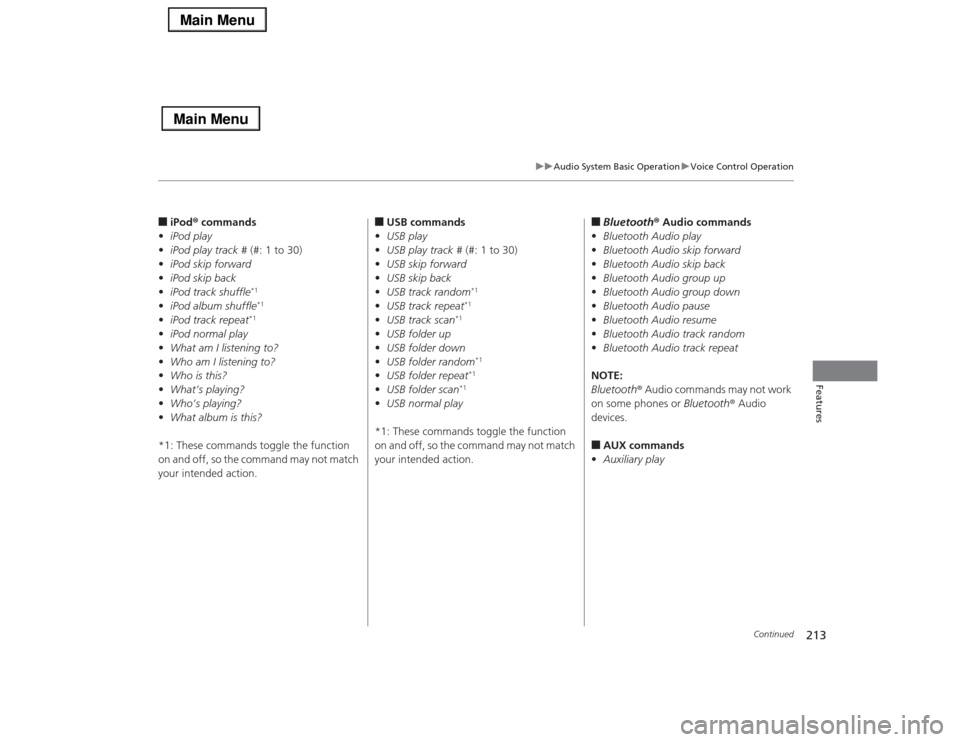
213
uuAudio System Basic OperationuVoice Control Operation
Continued
Features
■iPod® commands
•iPod play
•iPod play track # (#: 1 to 30)
•iPod skip forward
•iPod skip back
•iPod track shuffle
*1
•iPod album shuffle
*1
•iPod track repeat
*1
•iPod normal play
•What am I listening to?
•Who am I listening to?
•Who is this?
•What’s playing?
•Who’s playing?
•What album is this?
*1: These commands toggle the function
on and off, so the command may not match
your intended action.
■USB commands
•USB play
•USB play track # (#: 1 to 30)
•USB skip forward
•USB skip back
•USB track random
*1
•USB track repeat
*1
•USB track scan
*1
•USB folder up
•USB folder down
•USB folder random
*1
•USB folder repeat
*1
•USB folder scan
*1
•USB normal play
*1: These commands toggle the function
on and off, so the command may not match
your intended action.
■Bluetooth® Audio commands
•Bluetooth Audio play
•Bluetooth Audio skip forward
•Bluetooth Audio skip back
•Bluetooth Audio group up
•Bluetooth Audio group down
•Bluetooth Audio pause
•Bluetooth Audio resume
•Bluetooth Audio track random
•Bluetooth Audio track repeat
NOTE:
Bluetooth® Audio commands may not work
on some phones or Bluetooth® Audio
devices.■AUX commands
•Auxiliary play
Page 215 of 518

214
uuAudio System Basic OperationuVoice Control Operation
Features
■Pandora® commands
*
The system accepts these commands while
the Pandora® is playing.
•Pandora play
•Pandora skip forward
•Pandora station up
•Pandora station down
•Pandora pause
•Pandora resume
•Pandora thumbs up
•Pandora thumbs down
■Aha
TM Radio commands
*
The system accepts these commands while
the Aha
TM is playing.
•Aha radio play
•Aha radio skip forward
•Aha radio skip back
•Aha radio station up
•Aha radio station down
•Aha radio resume
•Aha radio pause
•Aha radio like
•Aha radio dislike
■Internet service commands
*
•Internet service play
•Internet service skip forward
*1
•Internet service skip back
*1
•Internet service station up
*1
•Internet service station down
*1
•Internet service resume
*1
•Internet service pause
*1
•Internet service like
*1
•Internet service dislike
*1
*1: The system accepts these commands
while the Internet service is playing.
* Not available on all models
Page 216 of 518
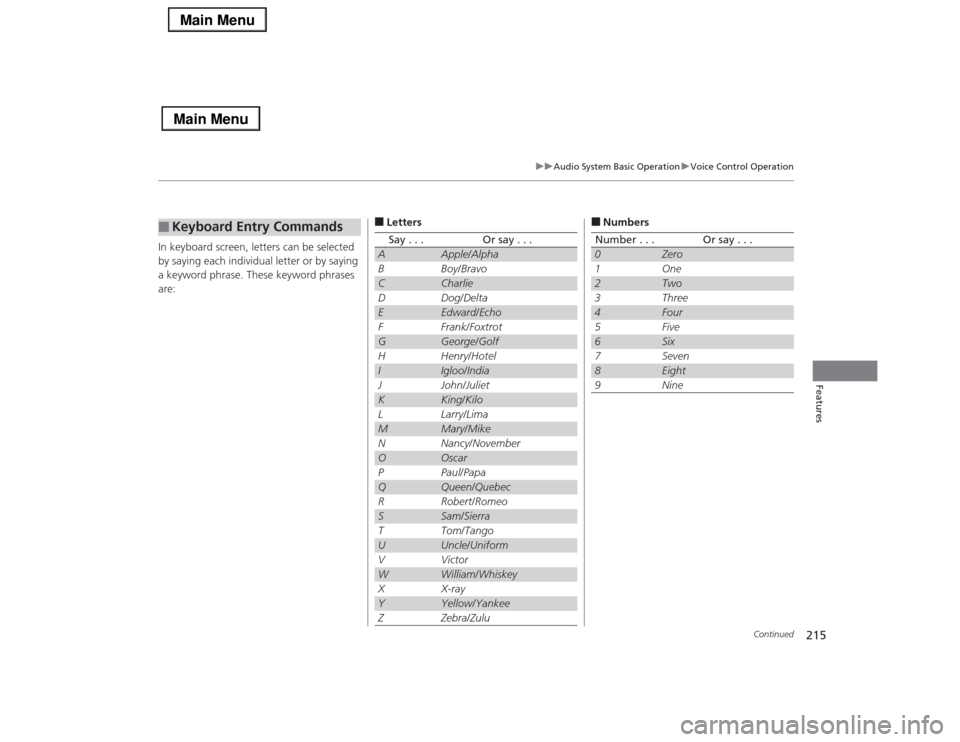
215
uuAudio System Basic OperationuVoice Control Operation
Continued
Features
In keyboard screen, letters can be selected
by saying each individual letter or by saying
a keyword phrase. These keyword phrases
are:■
Keyboard Entry Commands
■LettersSay . . .
Or say . . .
A
Apple/Alpha
B
Boy/Bravo
C
Charlie
D
Dog/Delta
E
Edward/Echo
F
Frank/Foxtrot
G
George/Golf
H
Henry/Hotel
I
Igloo/India
J
John/Juliet
K
King/Kilo
L
Larry/Lima
M
Mary/Mike
N
Nancy/November
O
Oscar
P
Paul/Papa
Q
Queen/Quebec
R
Robert/Romeo
S
Sam/Sierra
T
Tom/Tango
U
Uncle/Uniform
V
Victor
W
William/Whiskey
X
X-ray
Y
Yellow/Yankee
Z
Zebra/Zulu
■NumbersNumber . . .
Or say . . .
0
Zero
1
One
2
Two
3
Three
4
Four
5
Five
6
Six
7
Seven
8
Eight
9
Nine
Page 217 of 518

216
uuAudio System Basic OperationuVoice Control Operation
Features
■SymbolsSymbol . . .
Or say . . .
-
Hyphen
!
Exclamation point
“
Double Quote
#
Pound
$
Dollar
%
Percent
&
Ampersand
‘
Apostrophe
(
Open Parenthesis
)
Close Parenthesis
~
Tilde
/
Slash
<
Less than
>
Greater than
{
Open Brace
}
Close Brace
■Accented lettersSymbol . . .
Or say . . .
À
A grave
Â
A circumflex
Ä
A umlaut
Ç
C cedilla
È
E grave
É
E acute
Ê
E circumflex
Ë
E umlaut
Ì
I grave
Î
I circumflex
Ï
I umlaut
Ô
O circumflex
Ù
U grave
Û
U circumflex
Ü
U umlaut
■Punctuation marksSymbol . . .
Or say . . .
@
At Sign
^
Caret
*
Asterisk
_
Underscore
`
Back Quote
,
Comma
.
Dot
?
Question mark
:
Colon
;
Semicolon
+
Plus
Page 218 of 518
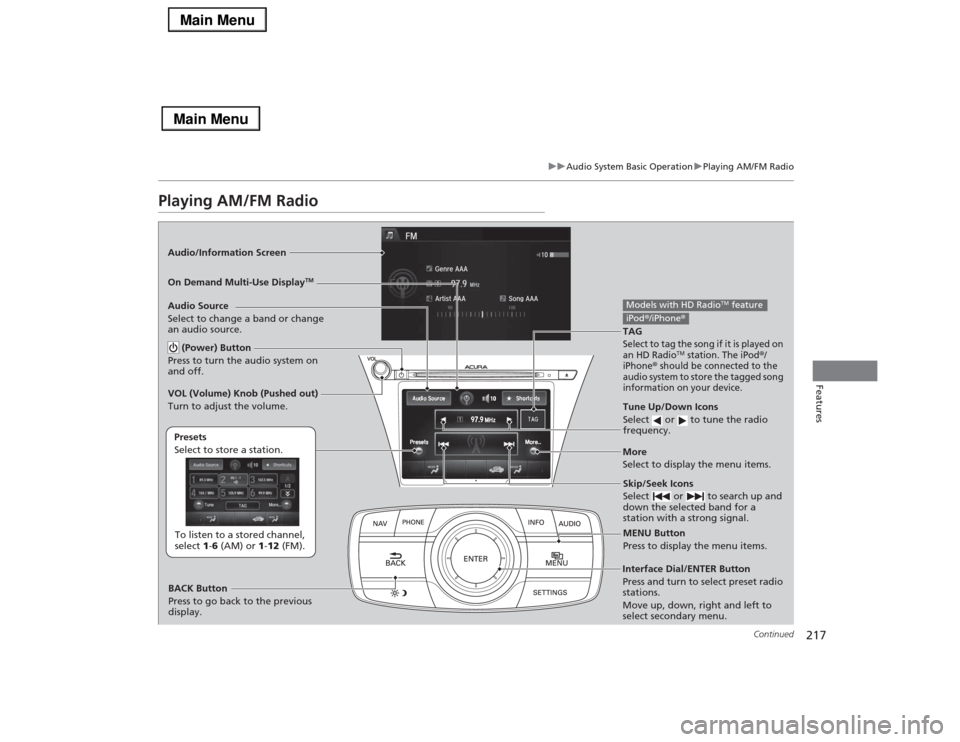
217
uuAudio System Basic OperationuPlaying AM/FM Radio
Continued
Features
Playing AM/FM RadioAudio/Information Screen
On Demand Multi-Use Display
TM
Tune Up/Down Icons
Select or to tune the radio
frequency.MENU Button
Press to display the menu items.
(Power) Button
Press to turn the audio system on
and off.Audio Source
Select to change a band or change
an audio source.To listen to a stored channel,
select 1-6 (AM) or 1-12 (FM). Presets
Select to store a station.
Skip/Seek Icons
Select or to search up and
down the selected band for a
station with a strong signal.
More
Select to display the menu items.
BACK Button
Press to go back to the previous
display. VOL (Volume) Knob (Pushed out)
Turn to adjust the volume.Interface Dial/ENTER Button
Press and turn to select preset radio
stations.
Move up, down, right and left to
select secondary menu.TAGSelect to tag the song if it is played on
an HD Radio
TM station. The iPod
®/
iPhone
® should be connected to the
audio system to store the tagged song
information on your device.
Models with HD Radio
TM feature
iPod®/iPhone®
Page 219 of 518
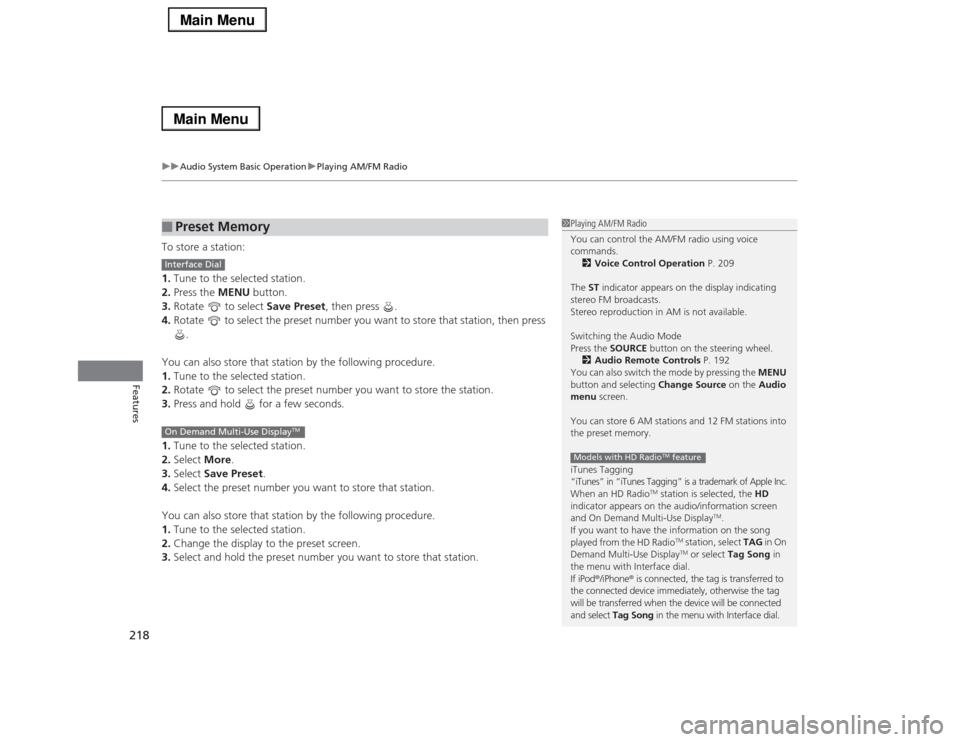
uuAudio System Basic OperationuPlaying AM/FM Radio
218Features
To store a station:
1.Tune to the selected station.
2.Press the MENU button.
3.Rotate to select Save Preset, then press .
4.Rotate to select the preset number you want to store that station, then press
.
You can also store that station by the following procedure.
1.Tune to the selected station.
2.Rotate to select the preset number you want to store the station.
3.Press and hold for a few seconds.
1.Tune to the selected station.
2.Select More.
3.Select Save Preset.
4.Select the preset number you want to store that station.
You can also store that station by the following procedure.
1.Tune to the selected station.
2.Change the display to the preset screen.
3.Select and hold the preset number you want to store that station.■
Preset Memory
1Playing AM/FM Radio
You can control the AM/FM radio using voice
commands.
2Voice Control Operation P. 209
The ST indicator appears on the display indicating
stereo FM broadcasts.
Stereo reproduction in AM is not available.
Switching the Audio Mode
Press the SOURCE button on the steering wheel.
2Audio Remote Controls P. 192
You can also switch the mode by pressing the MENU
button and selecting Change Source on the Audio
menu screen.
You can store 6 AM stations and 12 FM stations into
the preset memory.
iTunes Tagging“iTunes” in “iTunes Tagging” is a trademark of Apple Inc.When an HD Radio
TM station is selected, the HD
indicator appears on the audio/information screen
and On Demand Multi-Use Display
TM.
If you want to have the information on the song
played from the HD Radio
TM station, select TAG in On
Demand Multi-Use DisplayTM or select Tag Song in
the menu with Interface dial.
If iPod®/iPhone® is connected, the tag is transferred to
the connected device immediately, otherwise the tag
will be transferred when the device will be connected
and select Tag Song in the menu with Interface dial.
Models with HD Radio
TM feature
Interface DialOn Demand Multi-Use Display
TM
Page 220 of 518

219
uuAudio System Basic OperationuPlaying AM/FM Radio
Continued
Features
Provides text data information related to your selected RDS-capable FM station.■To find an RDS station from Station List
1.Press the MENU button while listening to an FM station.
2.Rotate to select Station List, then press .
3.Rotate to select the station, then press .■Manual update
Updates your available station list at any time.
1.Press the MENU button while listening to an FM station.
2.Rotate to select Station List, then press .
3.Rotate to select Refresh, then press .■
Radio Data System (RDS)