Acura RLX 2014 Owner's Manual
Manufacturer: ACURA, Model Year: 2014, Model line: RLX, Model: Acura RLX 2014Pages: 518, PDF Size: 15.83 MB
Page 241 of 518
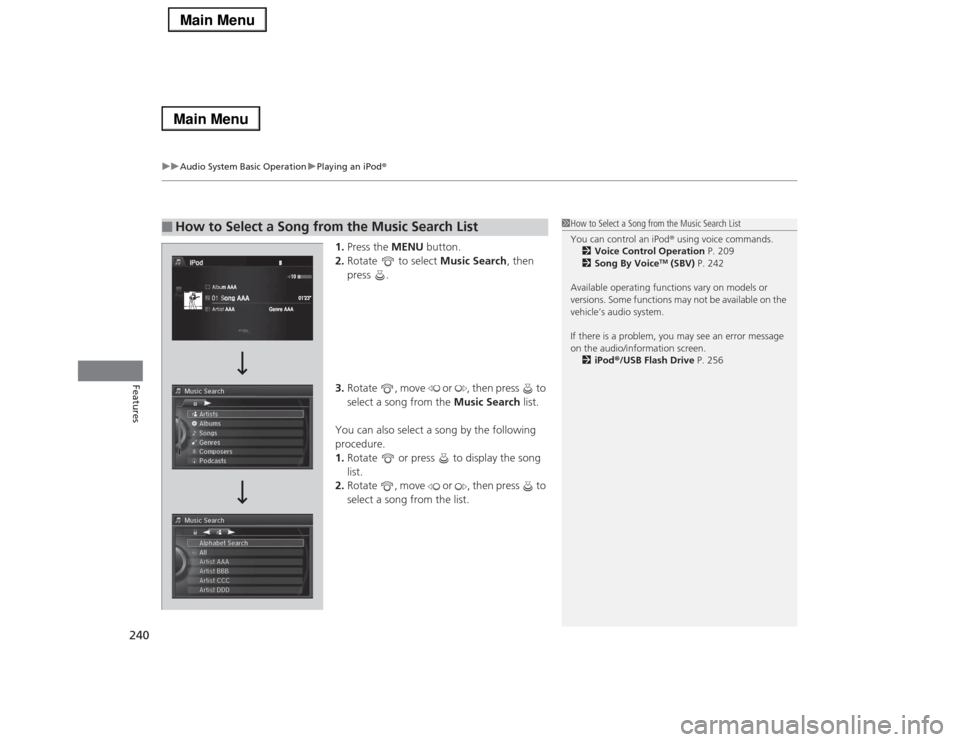
uuAudio System Basic OperationuPlaying an iPod®
240Features
1.Press the MENU button.
2.Rotate to select Music Search, then
press .
3.Rotate , move or , then press to
select a song from the Music Search list.
You can also select a song by the following
procedure.
1.Rotate or press to display the song
list.
2.Rotate , move or , then press to
select a song from the list.
■
How to Select a Song from the Music Search List
1How to Select a Song from the Music Search List
You can control an iPod® using voice commands.
2Voice Control Operation P. 209
2Song By Voice
TM (SBV) P. 242
Available operating functions vary on models or
versions. Some functions may not be available on the
vehicle’s audio system.
If there is a problem, you may see an error message
on the audio/information screen.
2iPod®/USB Flash Drive P. 256
Page 242 of 518
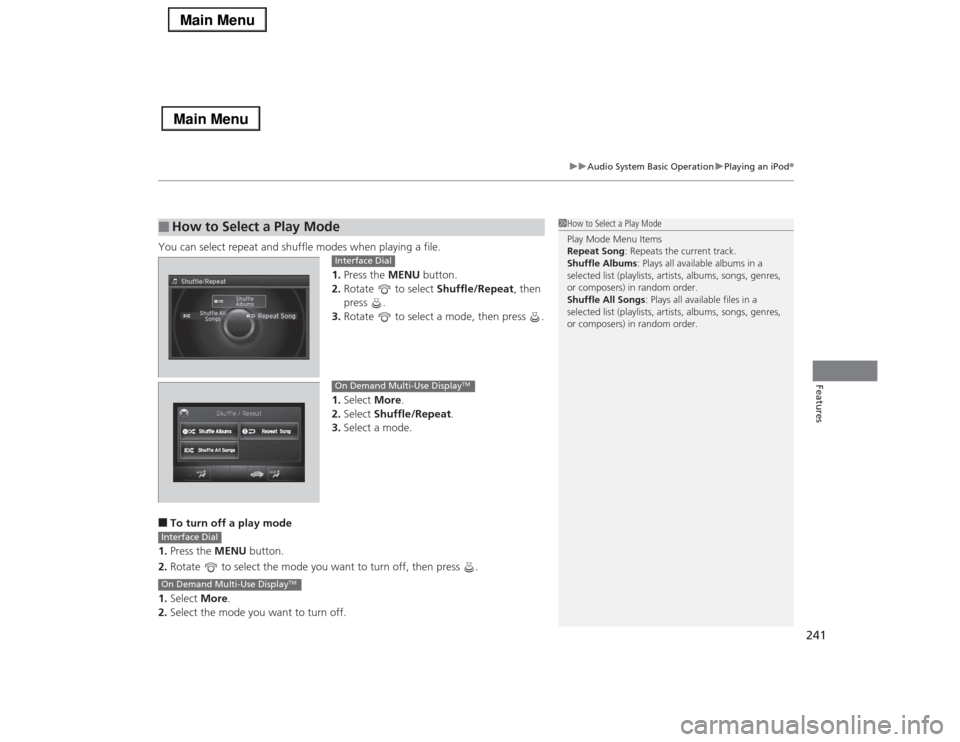
241
uuAudio System Basic OperationuPlaying an iPod®
Features
You can select repeat and shuffle modes when playing a file.
1.Press the MENU button.
2.Rotate to select Shuffle/Repeat, then
press .
3.Rotate to select a mode, then press .
1.Select More.
2.Select Shuffle/Repeat.
3.Select a mode.■To turn off a play mode
1.Press the MENU button.
2.Rotate to select the mode you want to turn off, then press .
1.Select More.
2.Select the mode you want to turn off.■
How to Select a Play Mode
1How to Select a Play Mode
Play Mode Menu Items
Repeat Song: Repeats the current track.
Shuffle Albums: Plays all available albums in a
selected list (playlists, artists, albums, songs, genres,
or composers) in random order.
Shuffle All Songs: Plays all available files in a
selected list (playlists, artists, albums, songs, genres,
or composers) in random order.
Interface DialOn Demand Multi-Use Display
TM
Interface DialOn Demand Multi-Use Display
TM
Page 243 of 518
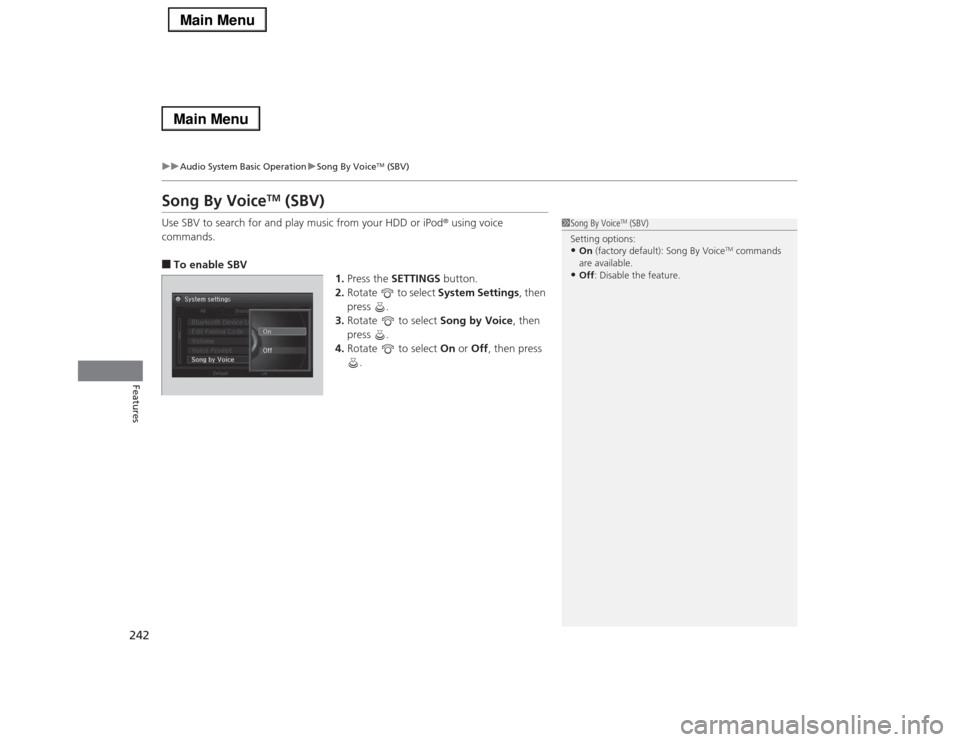
242
uuAudio System Basic OperationuSong By Voice
TM (SBV)
Features
Song By Voice
TM
(SBV)
Use SBV to search for and play music from your HDD or iPod® using voice
commands.■To enable SBV
1.Press the SETTINGS button.
2.Rotate to select System Settings, then
press .
3.Rotate to select Song by Voice, then
press .
4.Rotate to select On or Off, then press
.
1Song By Voice
TM (SBV)
Setting options:
•On (factory default): Song By Voice
TM commands
are available.
•Off: Disable the feature.
Page 244 of 518
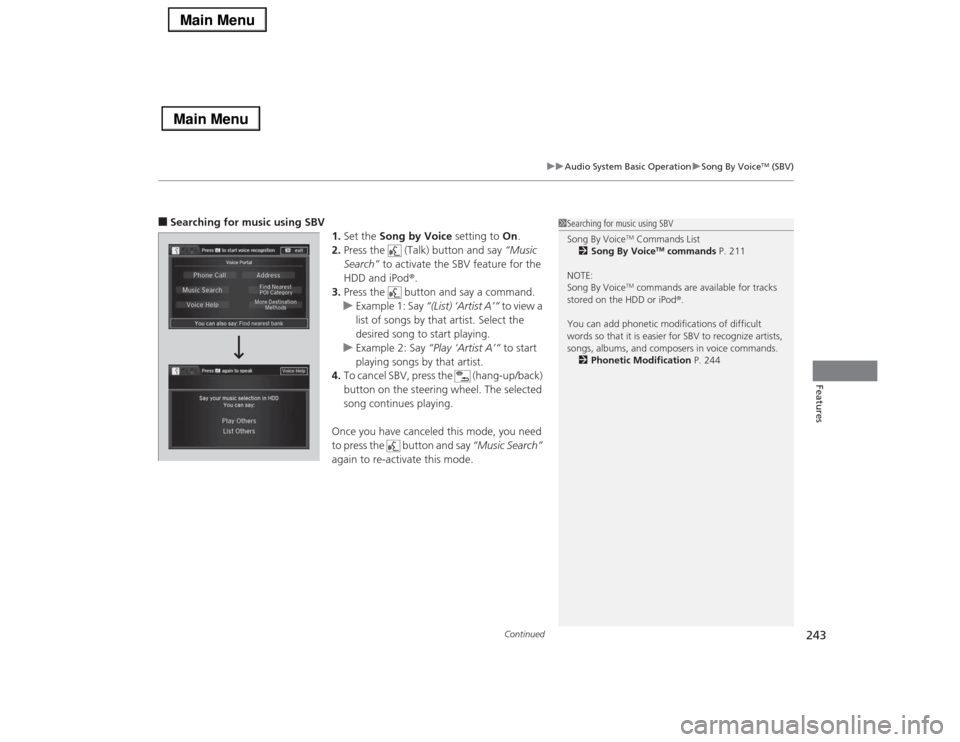
Continued
243
uuAudio System Basic OperationuSong By Voice
TM (SBV)
Features
■Searching for music using SBV
1.Set the Song by Voice setting to On.
2.Press the (Talk) button and say “Music
Search” to activate the SBV feature for the
HDD and iPod®.
3.Press the button and say a command.
uExample 1: Say “(List) ‘Artist A’“ to view a
list of songs by that artist. Select the
desired song to start playing.
uExample 2: Say “Play ‘Artist A’“ to start
playing songs by that artist.
4.To cancel SBV, press the (hang-up/back)
button on the steering wheel. The selected
song continues playing.
Once you have canceled this mode, you need
to press the button and say “Music Search”
again to re-activate this mode.
1Searching for music using SBV
Song By Voice
TM Commands List
2Song By Voice
TM commands P. 211
NOTE:
Song By Voice
TM commands are available for tracks
stored on the HDD or iPod®.
You can add phonetic modifications of difficult
words so that it is easier for SBV to recognize artists,
songs, albums, and composers in voice commands.
2Phonetic Modification P. 244
Page 245 of 518
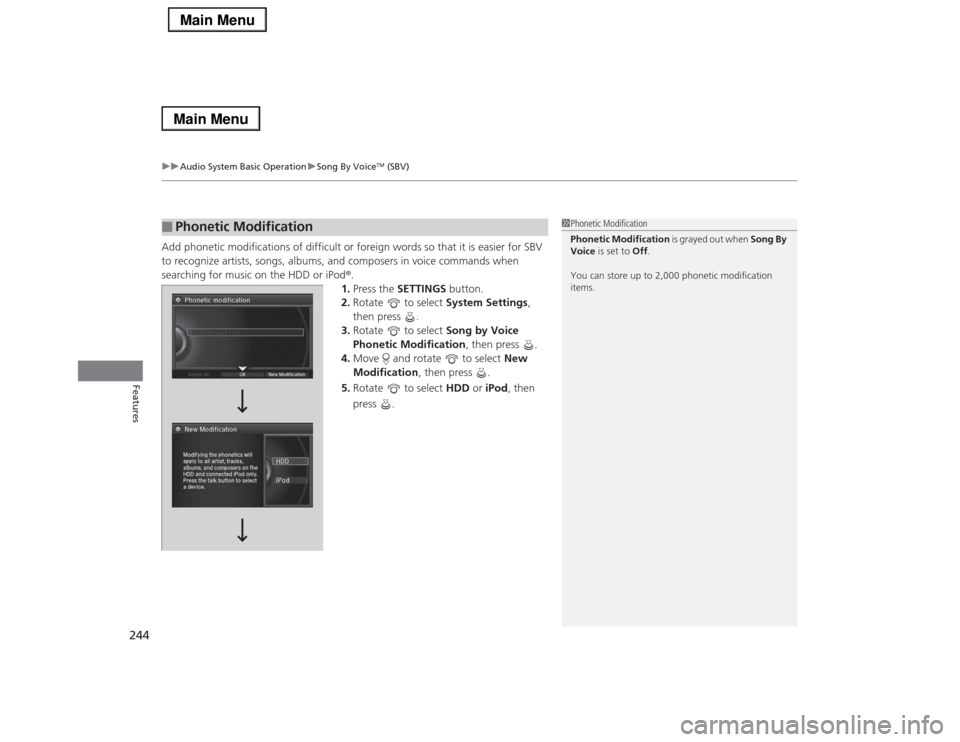
uuAudio System Basic OperationuSong By Voice
TM (SBV)
244Features
Add phonetic modifications of difficult or foreign words so that it is easier for SBV
to recognize artists, songs, albums, and composers in voice commands when
searching for music on the HDD or iPod®.
1.Press the SETTINGS button.
2.Rotate to select System Settings,
then press .
3.Rotate to select Song by Voice
Phonetic Modification, then press .
4.Move and rotate to select New
Modification, then press .
5.Rotate to select HDD or iPod, then
press .■
Phonetic Modification
1Phonetic Modification
Phonetic Modification is grayed out when Song By
Voice is set to Off.
You can store up to 2,000 phonetic modification
items.
Page 246 of 518
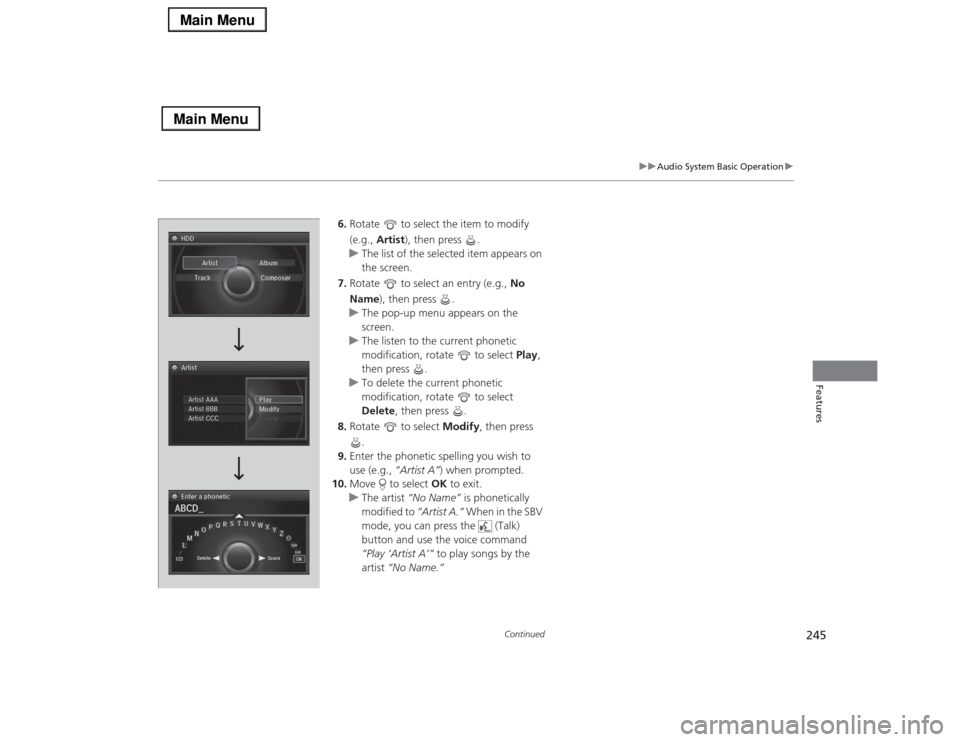
245
uuAudio System Basic Operationu
Continued
Features
6.Rotate to select the item to modify
(e.g., Artist), then press .
uThe list of the selected item appears on
the screen.
7.Rotate to select an entry (e.g., No
Name), then press .
uThe pop-up menu appears on the
screen.
uThe listen to the current phonetic
modification, rotate to select Play,
then press .
uTo delete the current phonetic
modification, rotate to select
Delete, then press .
8.Rotate to select Modify, then press
.
9.Enter the phonetic spelling you wish to
use (e.g., “Artist A”) when prompted.
10.Move to select OK to exit.
uThe artist “No Name” is phonetically
modified to “Artist A.” When in the SBV
mode, you can press the (Talk)
button and use the voice command
“Play ‘Artist A’” to play songs by the
artist “No Name.”
Page 247 of 518
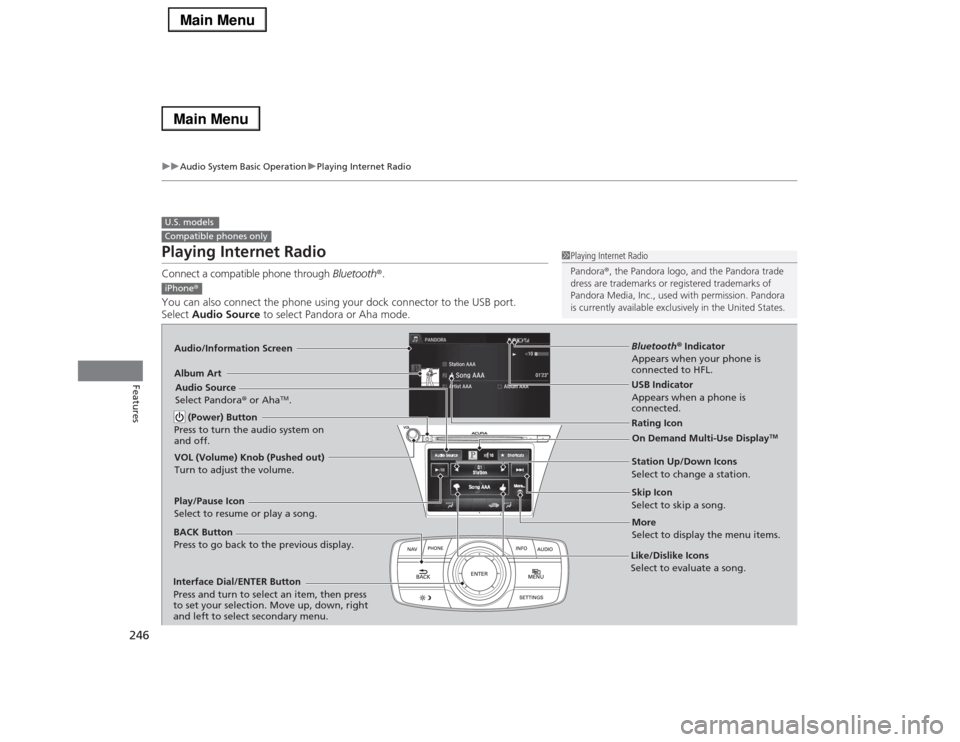
246
uuAudio System Basic OperationuPlaying Internet Radio
Features
Playing Internet RadioConnect a compatible phone through Bluetooth®.
You can also connect the phone using your dock connector to the USB port.
Select Audio Source to select Pandora or Aha mode.U.S. modelsCompatible phones only
1Playing Internet Radio
Pandora®, the Pandora logo, and the Pandora trade
dress are trademarks or registered trademarks of
Pandora Media, Inc., used with permission. Pandora
is currently available exclusively in the United States.
iPhone®Audio/Information ScreenAlbum Art
USB Indicator
Appears when a phone is
connected.Rating Icon
BACK Button
Press to go back to the previous display.
Skip Icon
Select to skip a song.
More
Select to display the menu items. Station Up/Down Icons
Select to change a station. Audio Source
Select Pandora® or Aha
TM.
Play/Pause Icon
Select to resume or play a song.
Like/Dislike Icons
Select to evaluate a song. (Power) Button
Press to turn the audio system on
and off.
Interface Dial/ENTER Button
Press and turn to select an item, then press
to set your selection. Move up, down, right
and left to select secondary menu.
On Demand Multi-Use Display
TM
VOL (Volume) Knob (Pushed out)
Turn to adjust the volume.
Bluetooth® Indicator
Appears when your phone is
connected to HFL.
Page 248 of 518
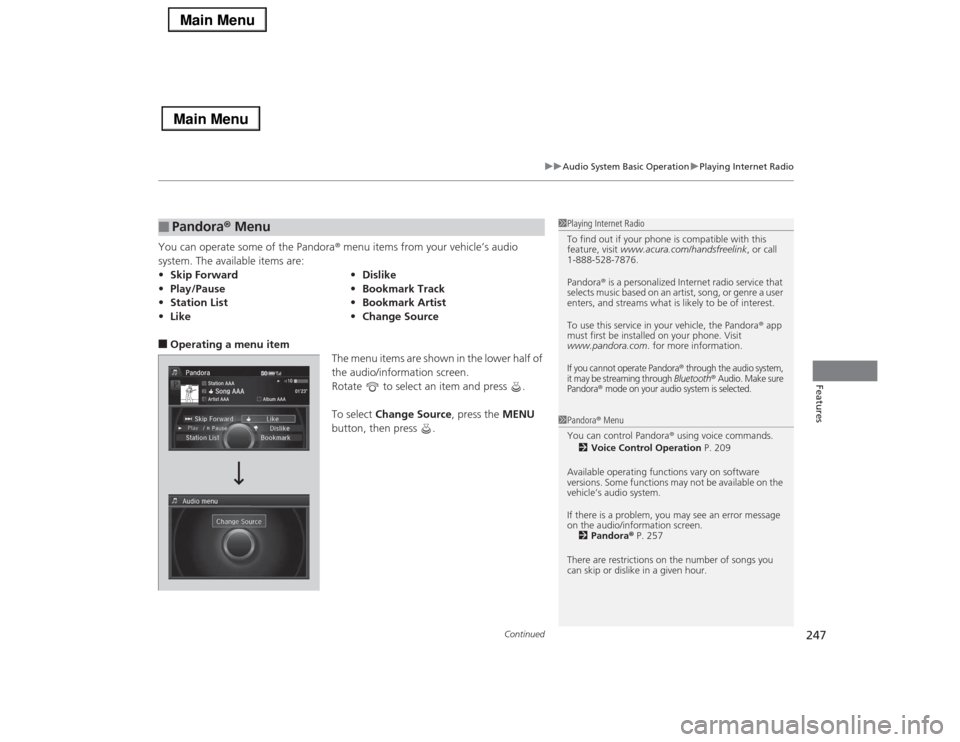
Continued
247
uuAudio System Basic OperationuPlaying Internet Radio
Features
You can operate some of the Pandora® menu items from your vehicle’s audio
system. The available items are:■Operating a menu item
The menu items are shown in the lower half of
the audio/information screen.
Rotate to select an item and press .
To select Change Source, press the MENU
button, then press .■
Pandora® Menu
•Skip Forward•Dislike
•Play/Pause•Bookmark Track
•Station List•Bookmark Artist
•Like•Change Source
1Playing Internet Radio
To find out if your phone is compatible with this
feature, visit www.acura.com/handsfreelink, or call
1-888-528-7876.
Pandora® is a personalized Internet radio service that
selects music based on an artist, song, or genre a user
enters, and streams what is likely to be of interest.
To use this service in your vehicle, the Pandora® app
must first be installed on your phone. Visit
www.pandora.com. for more information.If you cannot operate Pandora
® through the audio system,
it may be streaming through Bluetooth
® Audio. Make sure
Pandora
® mode on your audio system is selected.
1Pandora® Menu
You can control Pandora® using voice commands.
2Voice Control Operation P. 209
Available operating functions vary on software
versions. Some functions may not be available on the
vehicle’s audio system.
If there is a problem, you may see an error message
on the audio/information screen.
2Pandora® P. 257
There are restrictions on the number of songs you
can skip or dislike in a given hour.
Page 249 of 518
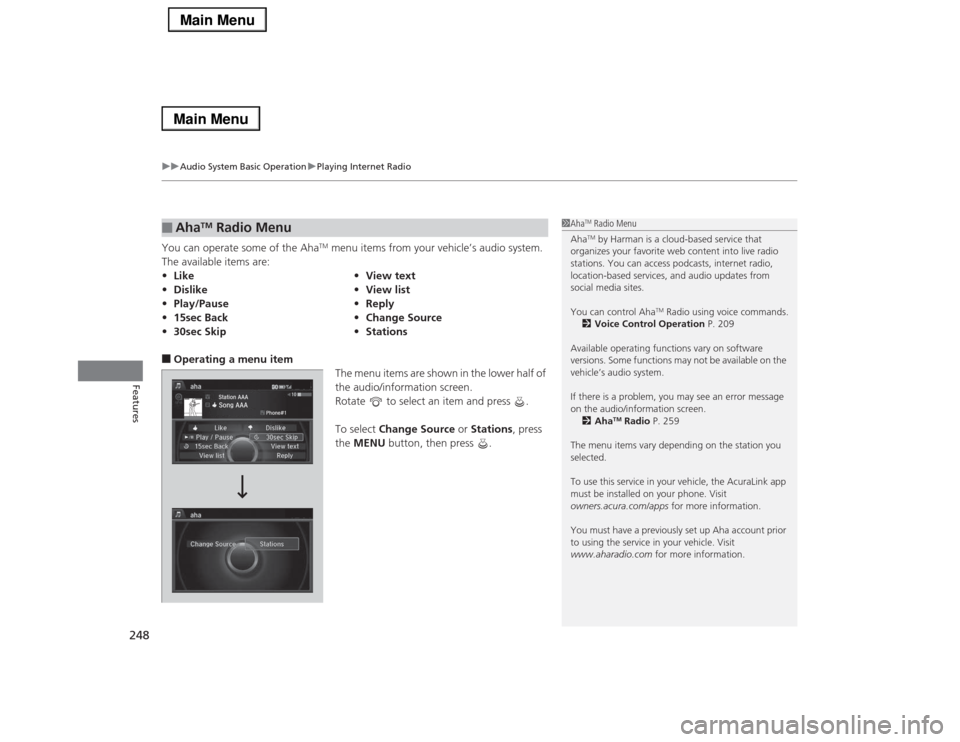
uuAudio System Basic OperationuPlaying Internet Radio
248Features
You can operate some of the Aha
TM menu items from your vehicle’s audio system.
The available items are:
■Operating a menu item
The menu items are shown in the lower half of
the audio/information screen.
Rotate to select an item and press .
To select Change Source or Stations, press
the MENU button, then press .■
Aha
TM Radio Menu
•Like•View text
•Dislike•View list
•Play/Pause•Reply
•15sec Back•Change Source
•30sec Skip•Stations
1Aha
TM Radio Menu
AhaTM by Harman is a cloud-based service that
organizes your favorite web content into live radio
stations. You can access podcasts, internet radio,
location-based services, and audio updates from
social media sites.
You can control Aha
TM Radio using voice commands.
2Voice Control Operation P. 209
Available operating functions vary on software
versions. Some functions may not be available on the
vehicle’s audio system.
If there is a problem, you may see an error message
on the audio/information screen.
2Aha
TM Radio P. 259
The menu items vary depending on the station you
selected.
To use this service in your vehicle, the AcuraLink app
must be installed on your phone. Visit
owners.acura.com/apps for more information.
You must have a previously set up Aha account prior
to using the service in your vehicle. Visit
www.aharadio.com for more information.
Page 250 of 518
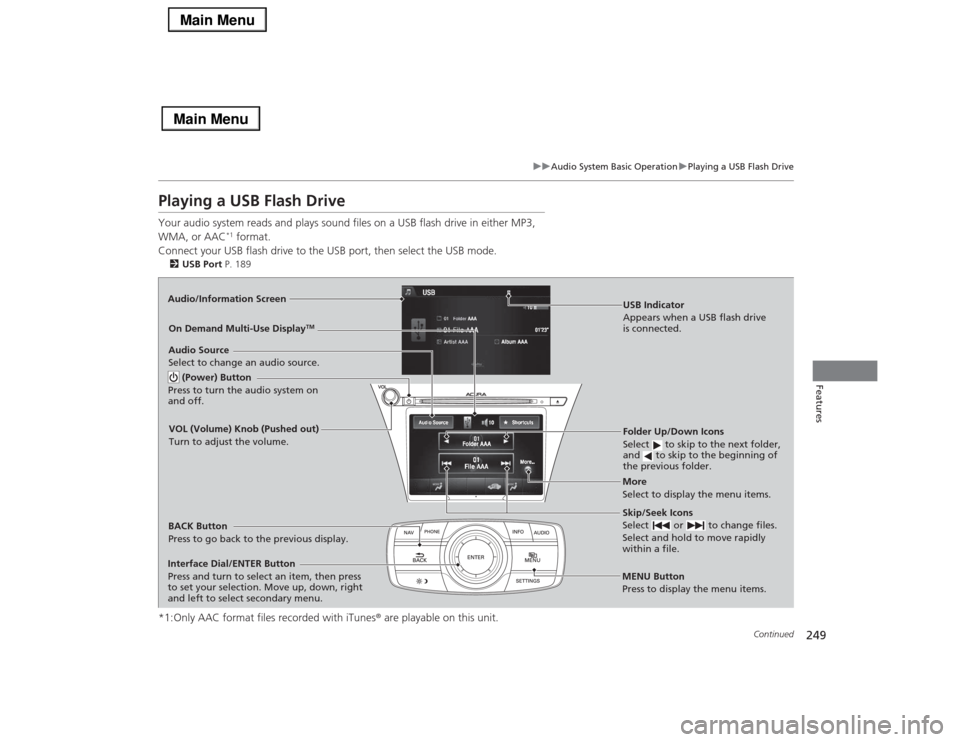
249
uuAudio System Basic OperationuPlaying a USB Flash Drive
Continued
Features
Playing a USB Flash DriveYour audio system reads and plays sound files on a USB flash drive in either MP3,
WMA, or AAC
*1 format.
Connect your USB flash drive to the USB port, then select the USB mode.
2USB Port P. 189*1:Only AAC format files recorded with iTunes® are playable on this unit.Audio/Information Screen
BACK Button
Press to go back to the previous display.
More
Select to display the menu items. Audio Source
Select to change an audio source.USB Indicator
Appears when a USB flash drive
is connected.Folder Up/Down Icons
Select to skip to the next folder,
and to skip to the beginning of
the previous folder.Skip/Seek Icons
Select or to change files.
Select and hold to move rapidly
within a file.
(Power) Button
Press to turn the audio system on
and off.Interface Dial/ENTER Button
Press and turn to select an item, then press
to set your selection. Move up, down, right
and left to select secondary menu.
MENU Button
Press to display the menu items.
On Demand Multi-Use Display
TM
VOL (Volume) Knob (Pushed out)
Turn to adjust the volume.