Acura RLX 2014 Owner's Manual
Manufacturer: ACURA, Model Year: 2014, Model line: RLX, Model: Acura RLX 2014Pages: 518, PDF Size: 15.83 MB
Page 231 of 518
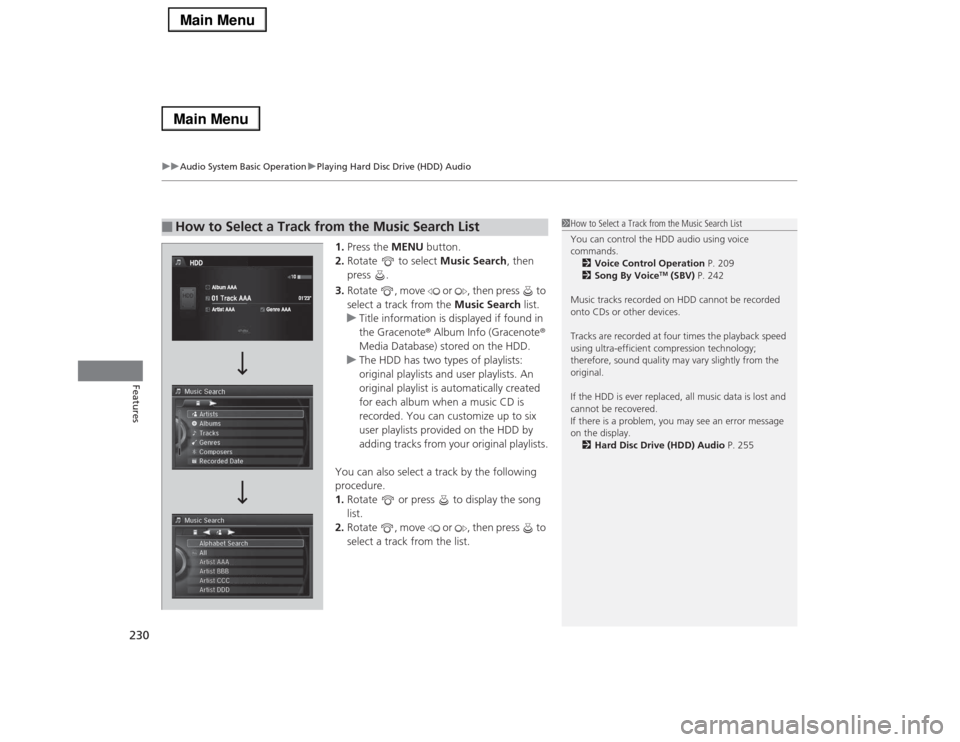
uuAudio System Basic OperationuPlaying Hard Disc Drive (HDD) Audio
230Features
1.Press the MENU button.
2.Rotate to select Music Search, then
press .
3.Rotate , move or , then press to
select a track from the Music Search list.
uTitle information is displayed if found in
the Gracenote® Album Info (Gracenote®
Media Database) stored on the HDD.
uThe HDD has two types of playlists:
original playlists and user playlists. An
original playlist is automatically created
for each album when a music CD is
recorded. You can customize up to six
user playlists provided on the HDD by
adding tracks from your original playlists.
You can also select a track by the following
procedure.
1.Rotate or press to display the song
list.
2.Rotate , move or , then press to
select a track from the list.
■
How to Select a Track from the Music Search List
1How to Select a Track from the Music Search List
You can control the HDD audio using voice
commands.
2Voice Control Operation P. 209
2Song By Voice
TM (SBV) P. 242
Music tracks recorded on HDD cannot be recorded
onto CDs or other devices.
Tracks are recorded at four times the playback speed
using ultra-efficient compression technology;
therefore, sound quality may vary slightly from the
original.
If the HDD is ever replaced, all music data is lost and
cannot be recovered.
If there is a problem, you may see an error message
on the display.
2Hard Disc Drive (HDD) Audio P. 255
Page 232 of 518
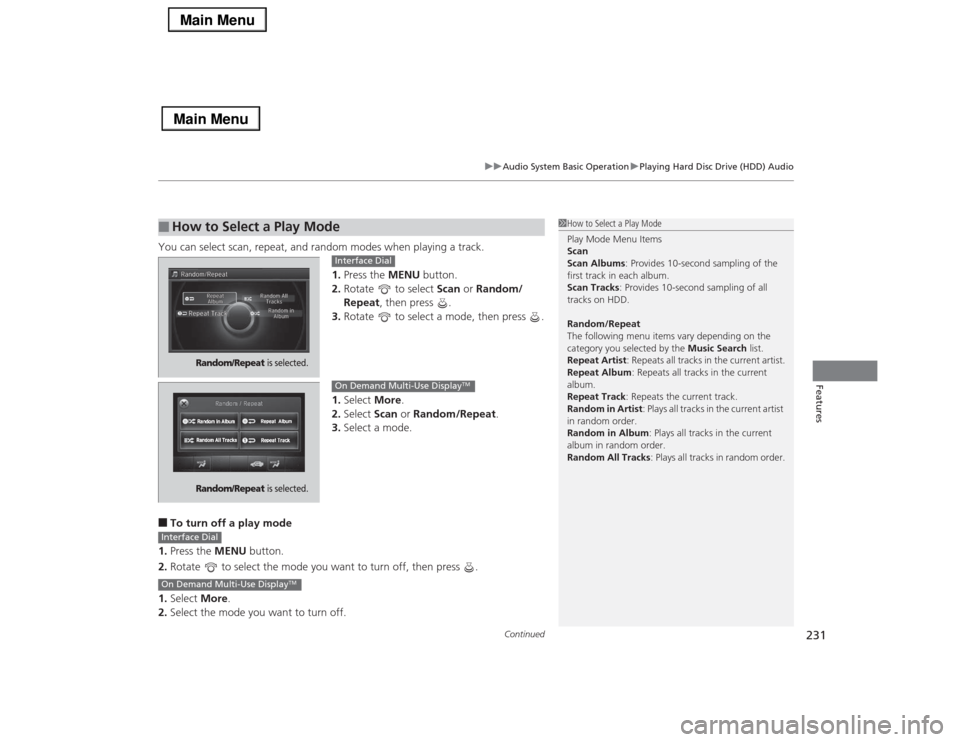
Continued
231
uuAudio System Basic OperationuPlaying Hard Disc Drive (HDD) Audio
Features
You can select scan, repeat, and random modes when playing a track.
1.Press the MENU button.
2.Rotate to select Scan or Random/
Repeat, then press .
3.Rotate to select a mode, then press .
1.Select More.
2.Select Scan or Random/Repeat.
3.Select a mode.■To turn off a play mode
1.Press the MENU button.
2.Rotate to select the mode you want to turn off, then press .
1.Select More.
2.Select the mode you want to turn off.■
How to Select a Play Mode
1How to Select a Play Mode
Play Mode Menu Items
Scan
Scan Albums: Provides 10-second sampling of the
first track in each album.
Scan Tracks: Provides 10-second sampling of all
tracks on HDD.
Random/Repeat
The following menu items vary depending on the
category you selected by the Music Search list.
Repeat Artist: Repeats all tracks in the current artist.
Repeat Album: Repeats all tracks in the current
album.
Repeat Track: Repeats the current track.
Random in Artist: Plays all tracks in the current artist
in random order.
Random in Album: Plays all tracks in the current
album in random order.
Random All Tracks: Plays all tracks in random order.
Random/Repeat
is selected.
Interface Dial
Random/Repeat
is selected.
On Demand Multi-Use Display
TM
Interface DialOn Demand Multi-Use Display
TM
Page 233 of 518
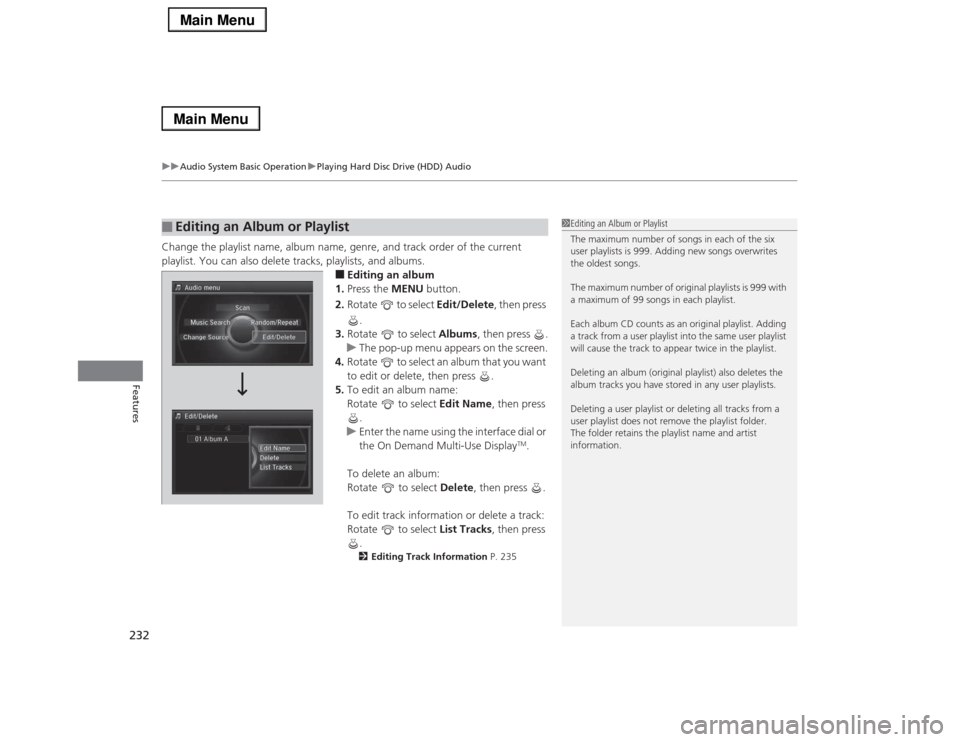
uuAudio System Basic OperationuPlaying Hard Disc Drive (HDD) Audio
232Features
Change the playlist name, album name, genre, and track order of the current
playlist. You can also delete tracks, playlists, and albums.
■Editing an album
1.Press the MENU button.
2.Rotate to select Edit/Delete, then press
.
3.Rotate to select Albums, then press .
uThe pop-up menu appears on the screen.
4.Rotate to select an album that you want
to edit or delete, then press .
5.To edit an album name:
Rotate to select Edit Name, then press
.
uEnter the name using the interface dial or
the On Demand Multi-Use Display
TM.
To delete an album:
Rotate to select Delete, then press .
To edit track information or delete a track:
Rotate to select List Tracks, then press
.
2Editing Track Information P. 235
■
Editing an Album or Playlist
1Editing an Album or Playlist
The maximum number of songs in each of the six
user playlists is 999. Adding new songs overwrites
the oldest songs.
The maximum number of original playlists is 999 with
a maximum of 99 songs in each playlist.
Each album CD counts as an original playlist. Adding
a track from a user playlist into the same user playlist
will cause the track to appear twice in the playlist.
Deleting an album (original playlist) also deletes the
album tracks you have stored in any user playlists.
Deleting a user playlist or deleting all tracks from a
user playlist does not remove the playlist folder.
The folder retains the playlist name and artist
information.
Page 234 of 518
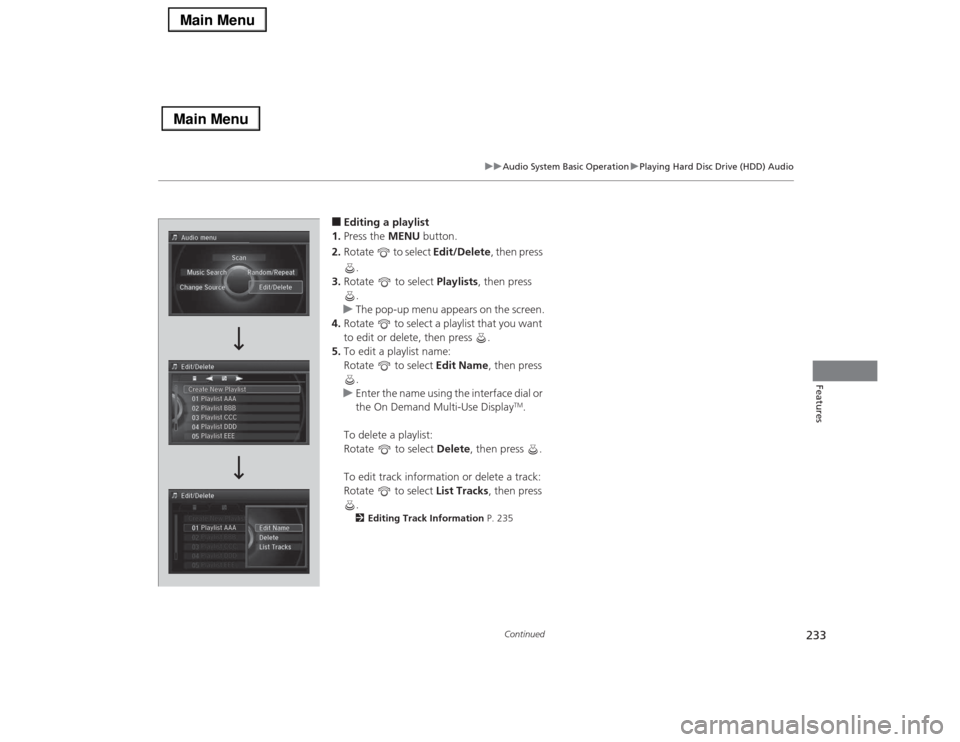
233
uuAudio System Basic OperationuPlaying Hard Disc Drive (HDD) Audio
Continued
Features
■Editing a playlist
1.Press the MENU button.
2.Rotate to select Edit/Delete, then press
.
3.Rotate to select Playlists, then press
.
uThe pop-up menu appears on the screen.
4.Rotate to select a playlist that you want
to edit or delete, then press .
5.To edit a playlist name:
Rotate to select Edit Name, then press
.
uEnter the name using the interface dial or
the On Demand Multi-Use Display
TM.
To delete a playlist:
Rotate to select Delete, then press .
To edit track information or delete a track:
Rotate to select List Tracks, then press
.
2Editing Track Information P. 235
Page 235 of 518
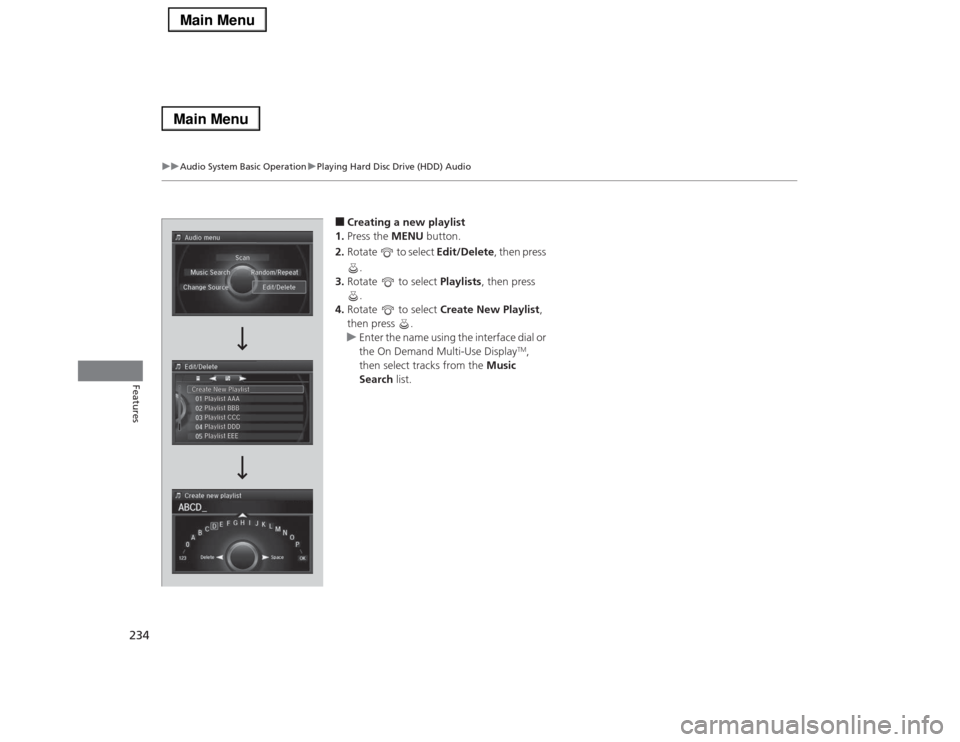
234
uuAudio System Basic OperationuPlaying Hard Disc Drive (HDD) Audio
Features
■Creating a new playlist
1.Press the MENU button.
2.Rotate to select Edit/Delete, then press
.
3.Rotate to select Playlists, then press
.
4.Rotate to select Create New Playlist,
then press .
uEnter the name using the interface dial or
the On Demand Multi-Use Display
TM,
then select tracks from the Music
Search list.
Page 236 of 518
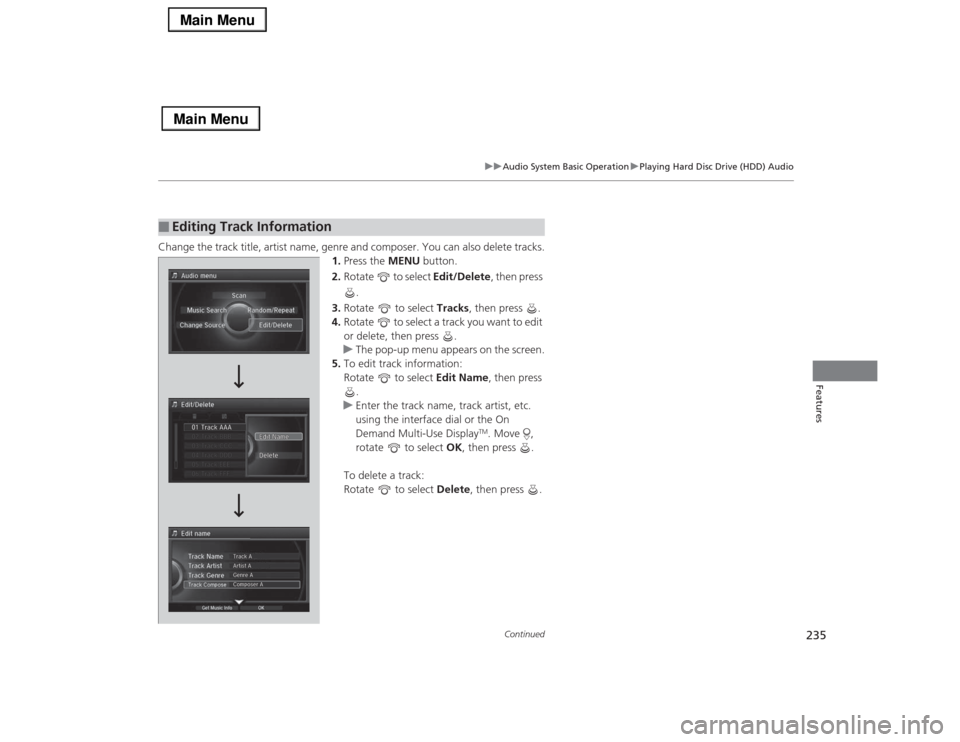
235
uuAudio System Basic OperationuPlaying Hard Disc Drive (HDD) Audio
Continued
Features
Change the track title, artist name, genre and composer. You can also delete tracks.
1.Press the MENU button.
2.Rotate to select Edit/Delete, then press
.
3.Rotate to select Tracks, then press .
4.Rotate to select a track you want to edit
or delete, then press .
uThe pop-up menu appears on the screen.
5.To edit track information:
Rotate to select Edit Name, then press
.
uEnter the track name, track artist, etc.
using the interface dial or the On
Demand Multi-Use Display
TM. Move ,
rotate to select OK, then press .
To delete a track:
Rotate to select Delete, then press .
■
Editing Track Information
Page 237 of 518
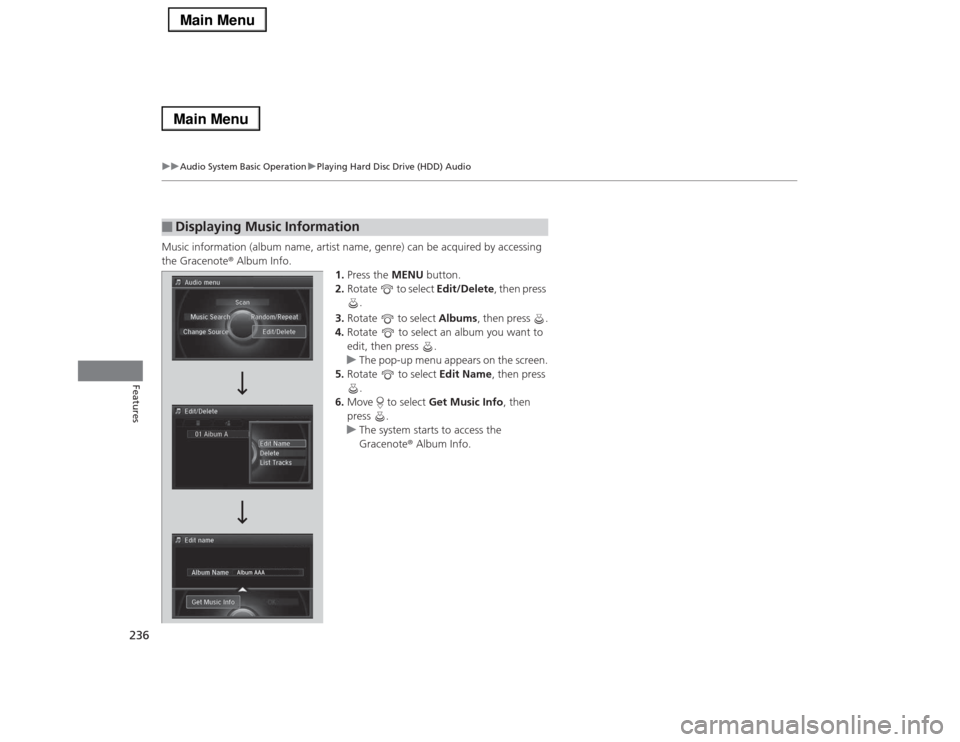
236
uuAudio System Basic OperationuPlaying Hard Disc Drive (HDD) Audio
Features
Music information (album name, artist name, genre) can be acquired by accessing
the Gracenote® Album Info.
1.Press the MENU button.
2.Rotate to select Edit/Delete, then press
.
3.Rotate to select Albums, then press .
4.Rotate to select an album you want to
edit, then press .
uThe pop-up menu appears on the screen.
5.Rotate to select Edit Name, then press
.
6.Move to select Get Music Info, then
press .
uThe system starts to access the
Gracenote® Album Info.■
Displaying Music Information
Page 238 of 518
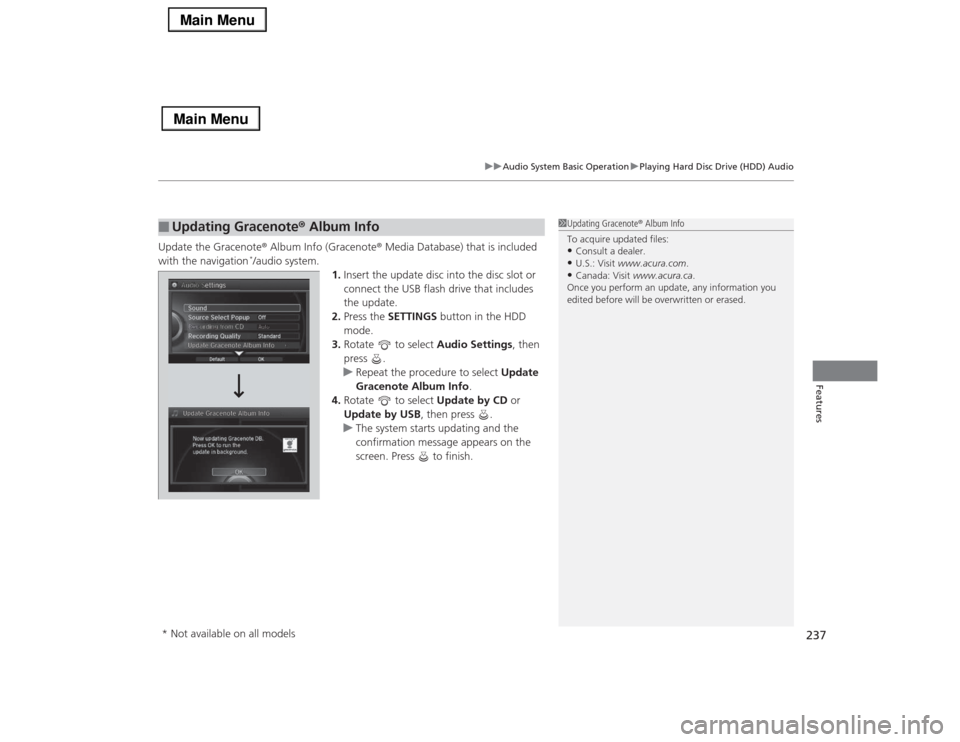
237
uuAudio System Basic OperationuPlaying Hard Disc Drive (HDD) Audio
Features
Update the Gracenote® Album Info (Gracenote® Media Database) that is included
with the navigation
*/audio system.
1.Insert the update disc into the disc slot or
connect the USB flash drive that includes
the update.
2.Press the SETTINGS button in the HDD
mode.
3.Rotate to select Audio Settings, then
press .
uRepeat the procedure to select Update
Gracenote Album Info.
4.Rotate to select Update by CD or
Update by USB, then press .
uThe system starts updating and the
confirmation message appears on the
screen. Press to finish.
■
Updating Gracenote® Album Info
1Updating Gracenote® Album Info
To acquire updated files:•Consult a dealer.•U.S.: Visit www.acura.com.•Canada: Visit www.acura.ca.
Once you perform an update, any information you
edited before will be overwritten or erased.
Audio Settings
* Not available on all models
Page 239 of 518
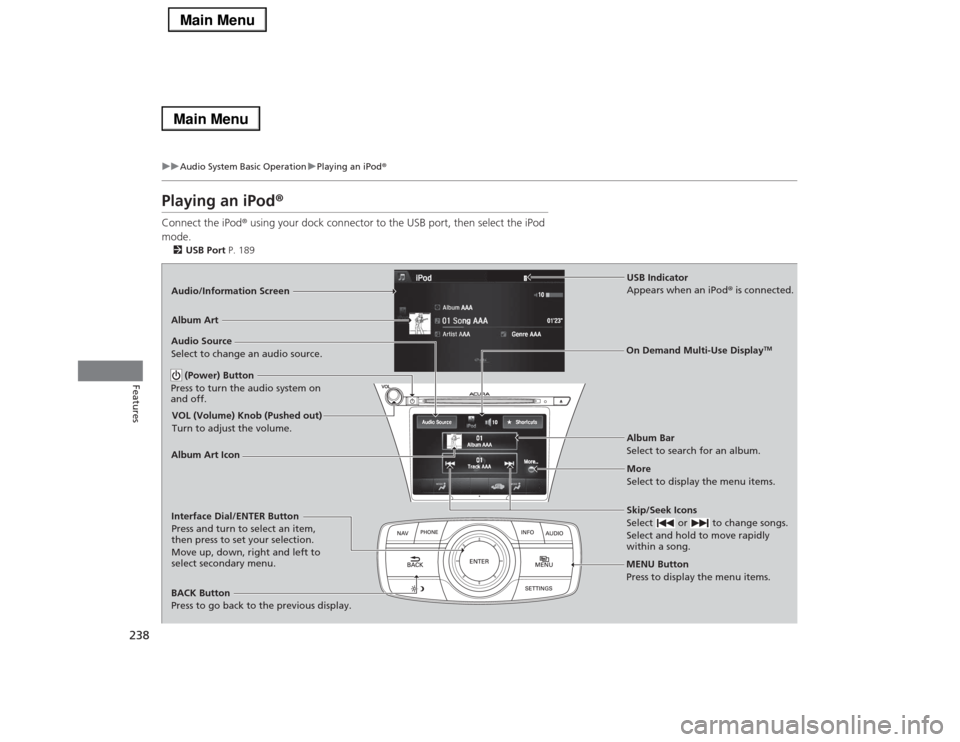
238
uuAudio System Basic OperationuPlaying an iPod®
Features
Playing an iPod®Connect the iPod® using your dock connector to the USB port, then select the iPod
mode.2USB Port P. 189Audio/Information Screen
MENU Button
Press to display the menu items.
Album Bar
Select to search for an album. Audio Source
Select to change an audio source.
Skip/Seek Icons
Select or to change songs.
Select and hold to move rapidly
within a song.More
Select to display the menu items.
(Power) Button
Press to turn the audio system on
and off.BACK Button
Press to go back to the previous display.Interface Dial/ENTER Button
Press and turn to select an item,
then press to set your selection.
Move up, down, right and left to
select secondary menu.
USB Indicator
Appears when an iPod® is connected.
Album Art
On Demand Multi-Use Display
TM
VOL (Volume) Knob (Pushed out)
Turn to adjust the volume.Album Art Icon
Page 240 of 518
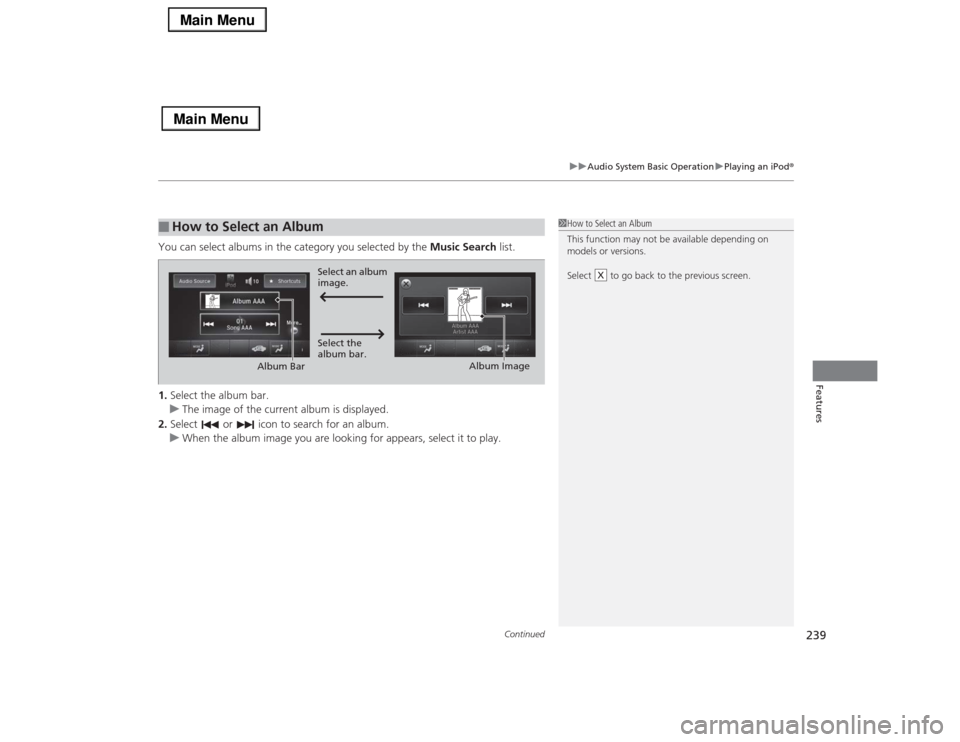
Continued
239
uuAudio System Basic OperationuPlaying an iPod®
Features
You can select albums in the category you selected by the Music Search list.
1.Select the album bar.
uThe image of the current album is displayed.
2.Select or icon to search for an album.
uWhen the album image you are looking for appears, select it to play.■
How to Select an Album
1How to Select an Album
This function may not be available depending on
models or versions.
Select to go back to the previous screen.
X
Select an album
image.
Select the
album bar.
Album Bar
Album Image