bluetooth Acura RLX 2014 Workshop Manual
[x] Cancel search | Manufacturer: ACURA, Model Year: 2014, Model line: RLX, Model: Acura RLX 2014Pages: 518, PDF Size: 15.83 MB
Page 319 of 518
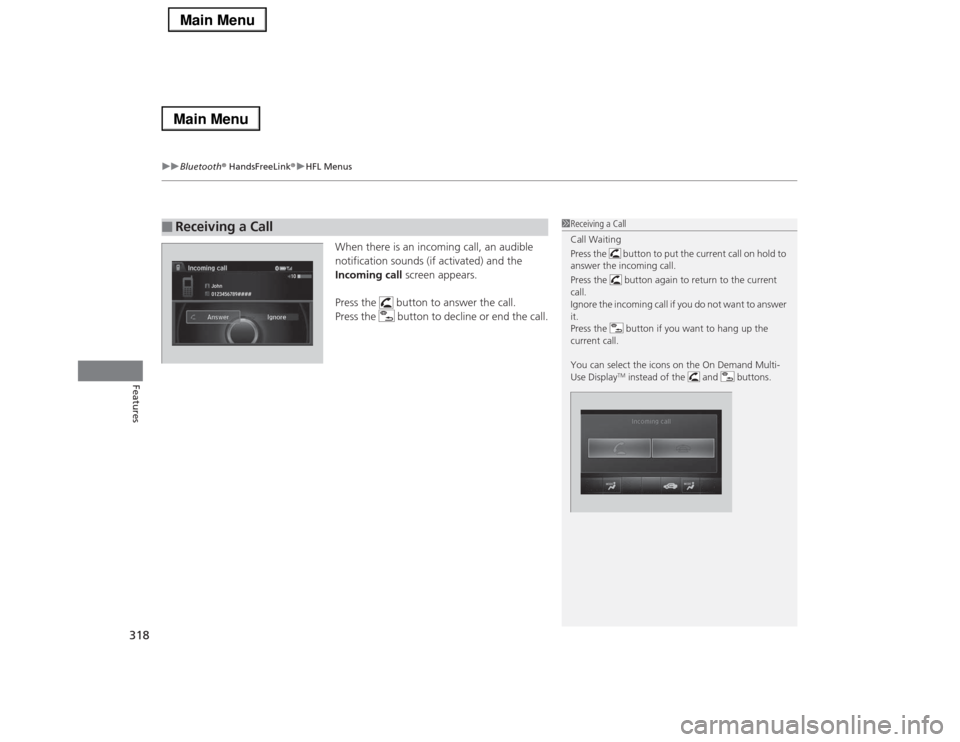
uuBluetooth® HandsFreeLink®uHFL Menus
318Features
When there is an incoming call, an audible
notification sounds (if activated) and the
Incoming call screen appears.
Press the button to answer the call.
Press the button to decline or end the call.
■
Receiving a Call
1Receiving a Call
Call Waiting
Press the button to put the current call on hold to
answer the incoming call.
Press the button again to return to the current
call.
Ignore the incoming call if you do not want to answer
it.
Press the button if you want to hang up the
current call.
You can select the icons on the On Demand Multi-
Use Display
TM instead of the and buttons.
Page 320 of 518
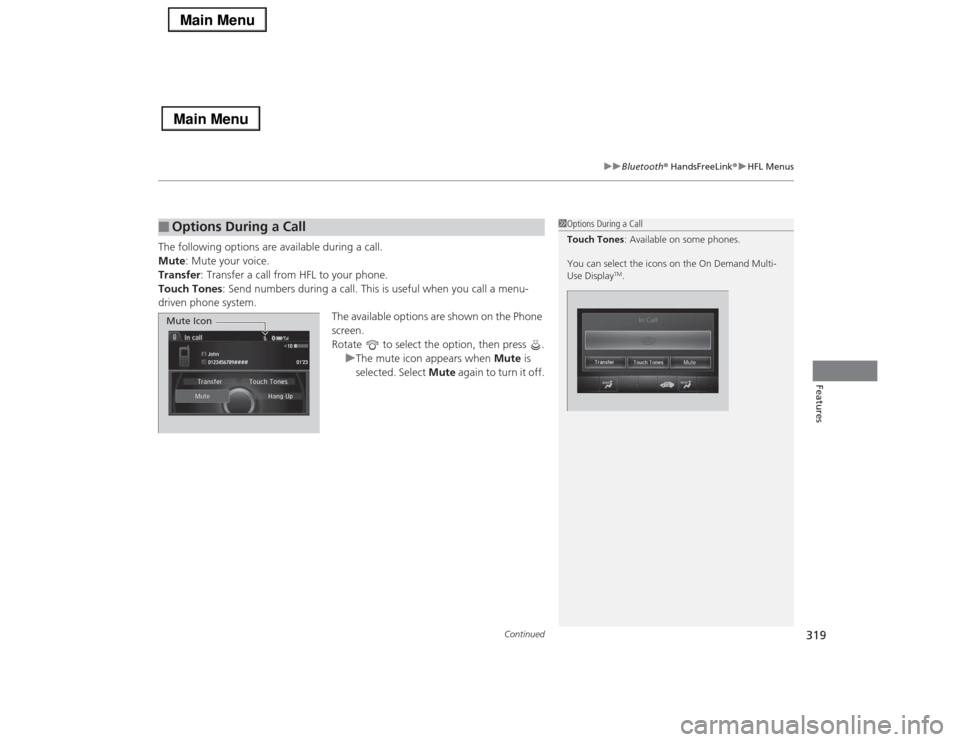
Continued
319
uuBluetooth® HandsFreeLink®uHFL Menus
Features
The following options are available during a call.
Mute: Mute your voice.
Transfer: Transfer a call from HFL to your phone.
Touch Tones: Send numbers during a call. This is useful when you call a menu-
driven phone system.
The available options are shown on the Phone
screen.
Rotate to select the option, then press .
uThe mute icon appears when Mute is
selected. Select Mute again to turn it off.■
Options During a Call
1Options During a Call
Touch Tones: Available on some phones.
You can select the icons on the On Demand Multi-
Use Display
TM.
0123456789####01’23 John10
Mute Icon
Page 321 of 518
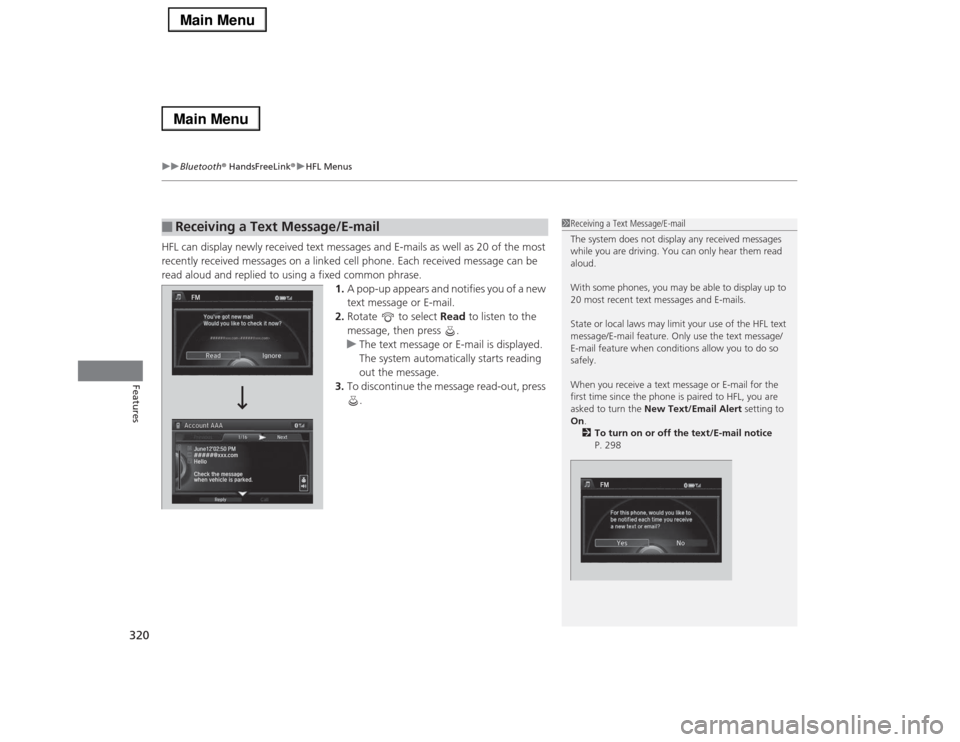
uuBluetooth® HandsFreeLink®uHFL Menus
320Features
HFL can display newly received text messages and E-mails as well as 20 of the most
recently received messages on a linked cell phone. Each received message can be
read aloud and replied to using a fixed common phrase.
1.A pop-up appears and notifies you of a new
text message or E-mail.
2.Rotate to select Read to listen to the
message, then press .
uThe text message or E-mail is displayed.
The system automatically starts reading
out the message.
3.To discontinue the message read-out, press
.■
Receiving a Text Message/E-mail
1Receiving a Text Message/E-mail
The system does not display any received messages
while you are driving. You can only hear them read
aloud.
With some phones, you may be able to display up to
20 most recent text messages and E-mails.
State or local laws may limit your use of the HFL text
message/E-mail feature. Only use the text message/
E-mail feature when conditions allow you to do so
safely.
When you receive a text message or E-mail for the
first time since the phone is paired to HFL, you are
asked to turn the New Text/Email Alert setting to
On.
2To turn on or off the text/E-mail notice
P. 298
Page 322 of 518
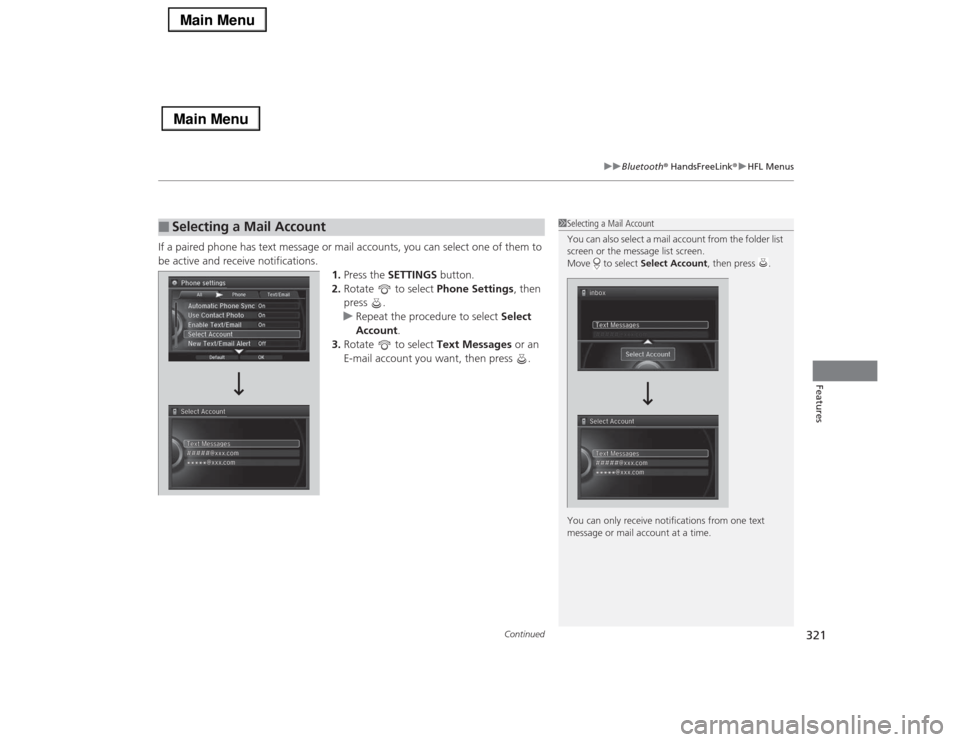
Continued
321
uuBluetooth® HandsFreeLink®uHFL Menus
Features
If a paired phone has text message or mail accounts, you can select one of them to
be active and receive notifications.
1.Press the SETTINGS button.
2.Rotate to select Phone Settings, then
press .
uRepeat the procedure to select Select
Account.
3.Rotate to select Text Messages or an
E-mail account you want, then press .■
Selecting a Mail Account
1Selecting a Mail Account
You can also select a mail account from the folder list
screen or the message list screen.
Move to select Select Account, then press .
You can only receive notifications from one text
message or mail account at a time.
Page 323 of 518
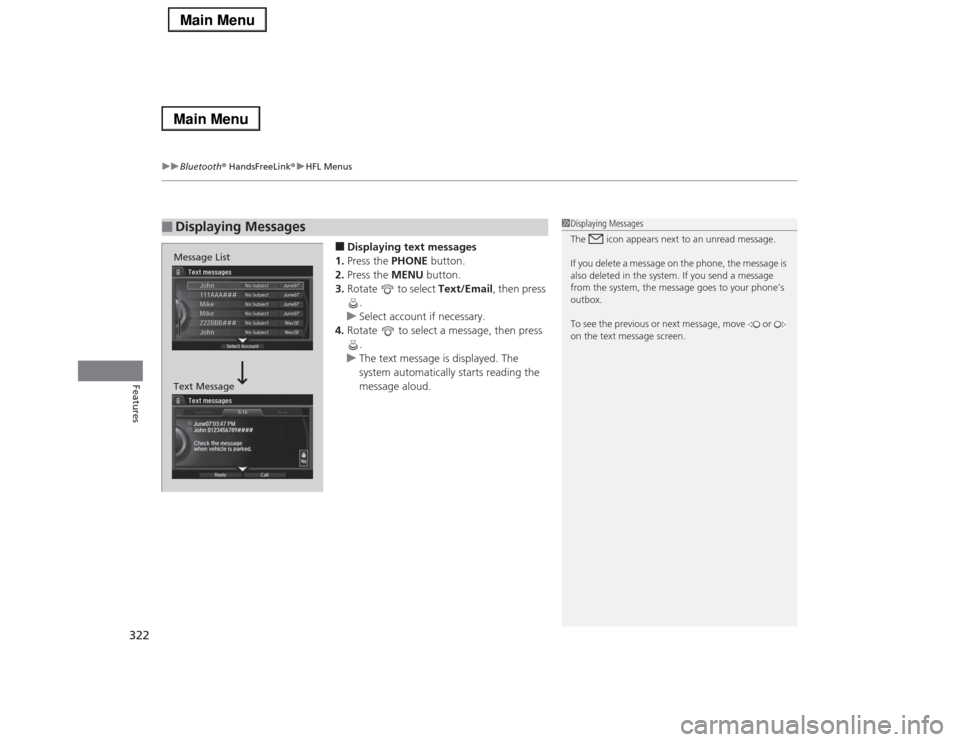
uuBluetooth® HandsFreeLink®uHFL Menus
322Features
■Displaying text messages
1.Press the PHONE button.
2.Press the MENU button.
3.Rotate to select Text/Email, then press
.
uSelect account if necessary.
4.Rotate to select a message, then press
.
uThe text message is displayed. The
system automatically starts reading the
message aloud.
■
Displaying Messages
1Displaying Messages
The icon appears next to an unread message.
If you delete a message on the phone, the message is
also deleted in the system. If you send a message
from the system, the message goes to your phone’s
outbox.
To see the previous or next message, move or
on the text message screen.
Message List
Text Message
Page 324 of 518
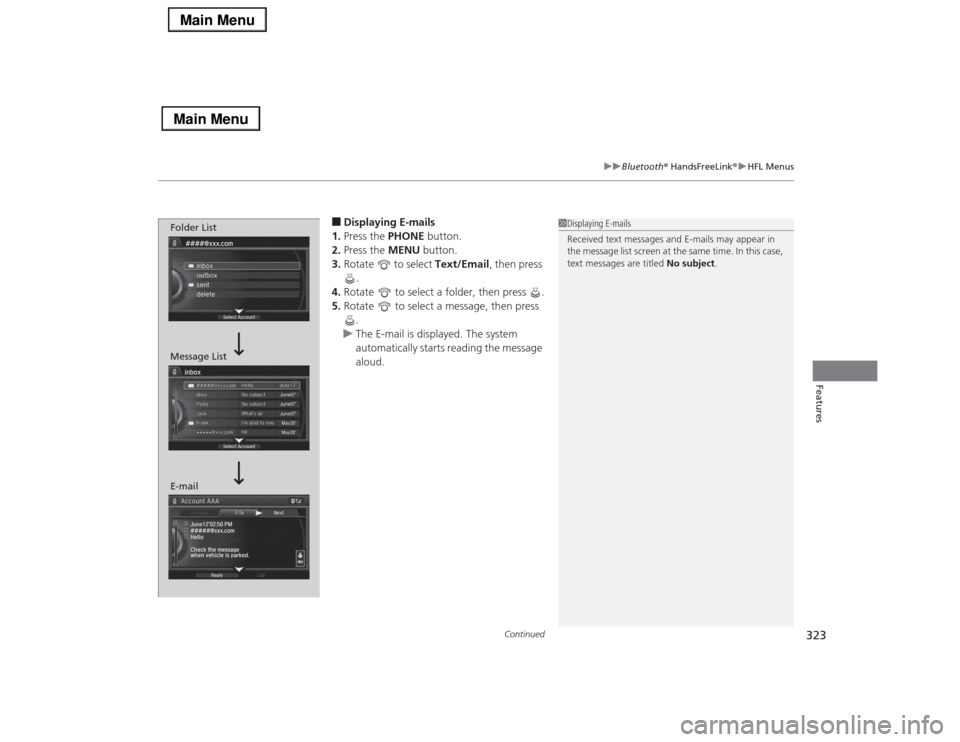
Continued
323
uuBluetooth® HandsFreeLink®uHFL Menus
Features
■Displaying E-mails
1.Press the PHONE button.
2.Press the MENU button.
3.Rotate to select Text/Email, then press
.
4.Rotate to select a folder, then press .
5.Rotate to select a message, then press
.
uThe E-mail is displayed. The system
automatically starts reading the message
aloud.
1Displaying E-mails
Received text messages and E-mails may appear in
the message list screen at the same time. In this case,
text messages are titled No subject.
Folder List
Message List
E-mail
Page 325 of 518
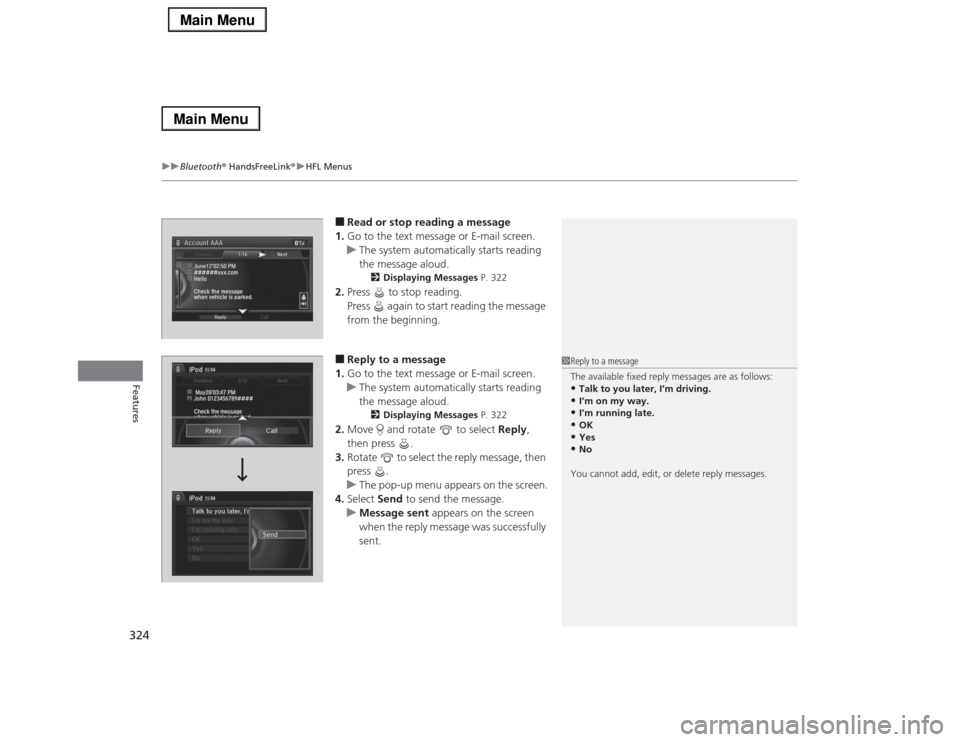
uuBluetooth® HandsFreeLink®uHFL Menus
324Features
■Read or stop reading a message
1.Go to the text message or E-mail screen.
uThe system automatically starts reading
the message aloud.
2Displaying Messages P. 322
2.Press to stop reading.
Press again to start reading the message
from the beginning.■Reply to a message
1.Go to the text message or E-mail screen.
uThe system automatically starts reading
the message aloud.
2Displaying Messages P. 322
2.Move and rotate to select Reply,
then press .
3.Rotate to select the reply message, then
press .
uThe pop-up menu appears on the screen.
4.Select Send to send the message.
uMessage sent appears on the screen
when the reply message was successfully
sent.
1Reply to a message
The available fixed reply messages are as follows:•Talk to you later, I’m driving.•I’m on my way.•I’m running late.•OK•Yes•No
You cannot add, edit, or delete reply messages.
Page 326 of 518
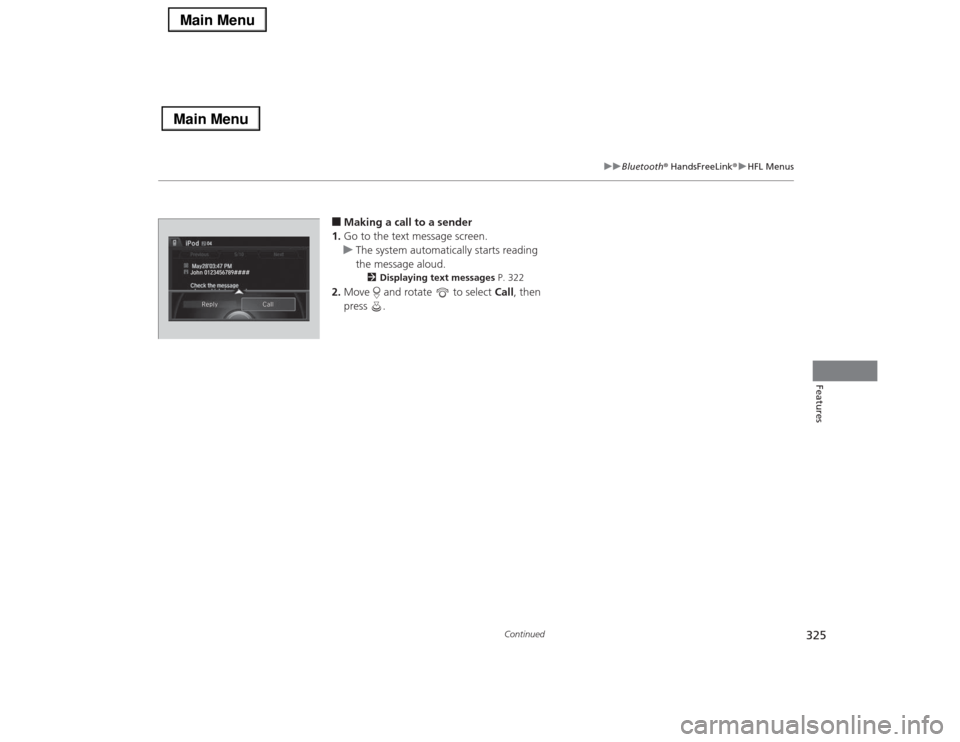
325
uuBluetooth® HandsFreeLink®uHFL Menus
Continued
Features
■Making a call to a sender
1.Go to the text message screen.
uThe system automatically starts reading
the message aloud.
2Displaying text messages P. 322
2.Move and rotate to select Call, then
press .
Page 327 of 518
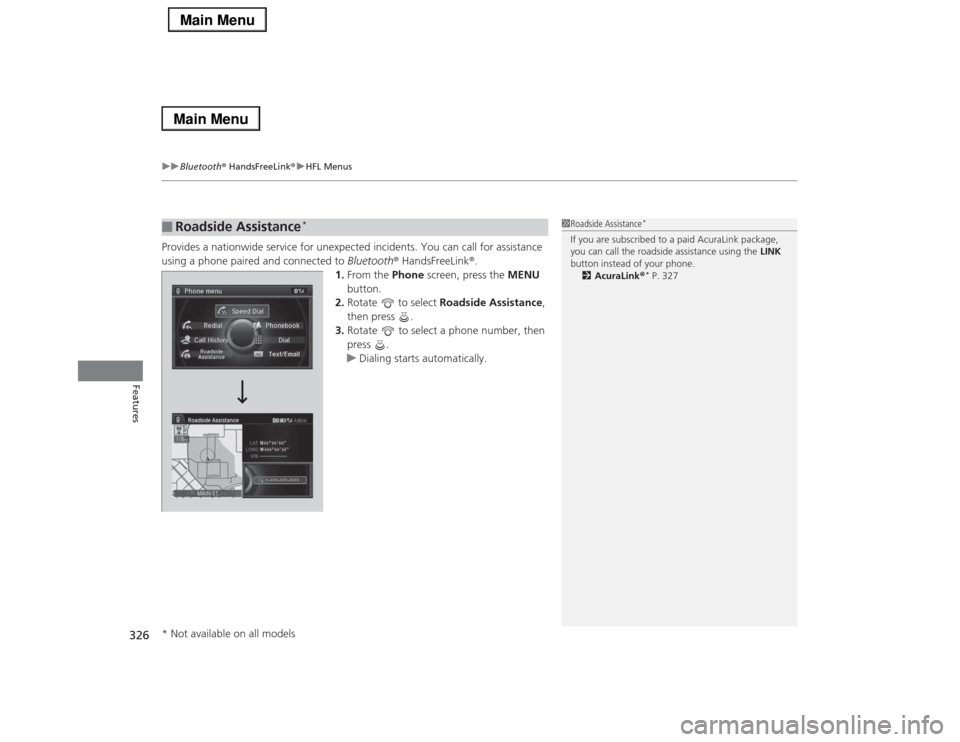
uuBluetooth® HandsFreeLink®uHFL Menus
326Features
Provides a nationwide service for unexpected incidents. You can call for assistance
using a phone paired and connected to Bluetooth® HandsFreeLink®.
1.From the Phone screen, press the MENU
button.
2.Rotate to select Roadside Assistance,
then press .
3.Rotate to select a phone number, then
press .
uDialing starts automatically.■
Roadside Assistance
*
1Roadside Assistance
*
If you are subscribed to a paid AcuraLink package,
you can call the roadside assistance using the LINK
button instead of your phone.
2AcuraLink®
* P. 327
* Not available on all models
Page 500 of 518
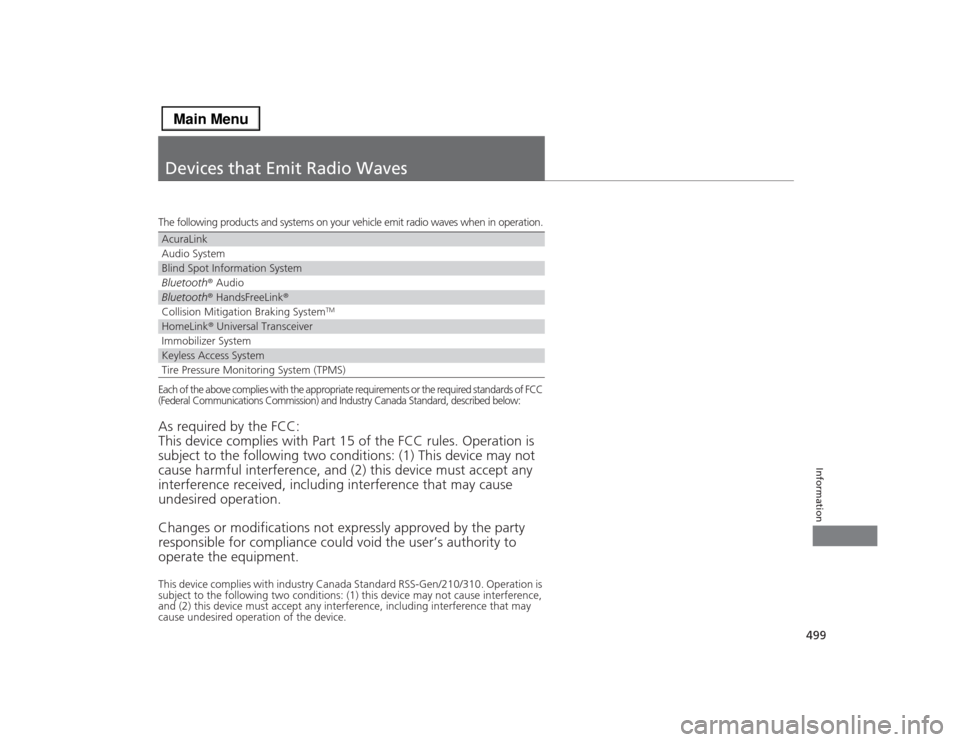
499Information
Devices that Emit Radio WavesThe following products and systems on your vehicle emit radio waves when in operation.Each of the above complies with the appropriate requirements or the required standards of FCC
(Federal Communications Commission) and Industry Canada Standard, described below:As required by the FCC:
This device complies with Part 15 of the FCC rules. Operation is
subject to the following two conditions: (1) This device may not
cause harmful interference, and (2) this device must accept any
interference received, including interference that may cause
undesired operation.
Changes or modifications not expressly approved by the party
responsible for compliance could void the user’s authority to
operate the equipment.This device complies with industry Canada Standard RSS-Gen/210/310. Operation is
subject to the following two conditions: (1) this device may not cause interference,
and (2) this device must accept any interference, including interference that may
cause undesired operation of the device.AcuraLinkAudio SystemBlind Spot Information SystemBluetooth® AudioBluetooth® HandsFreeLink®Collision Mitigation Braking System
TM
HomeLink® Universal TransceiverImmobilizer SystemKeyless Access SystemTire Pressure Monitoring System (TPMS)