display Acura RLX 2016 Owner's Manual
[x] Cancel search | Manufacturer: ACURA, Model Year: 2016, Model line: RLX, Model: Acura RLX 2016Pages: 581, PDF Size: 31.43 MB
Page 256 of 581
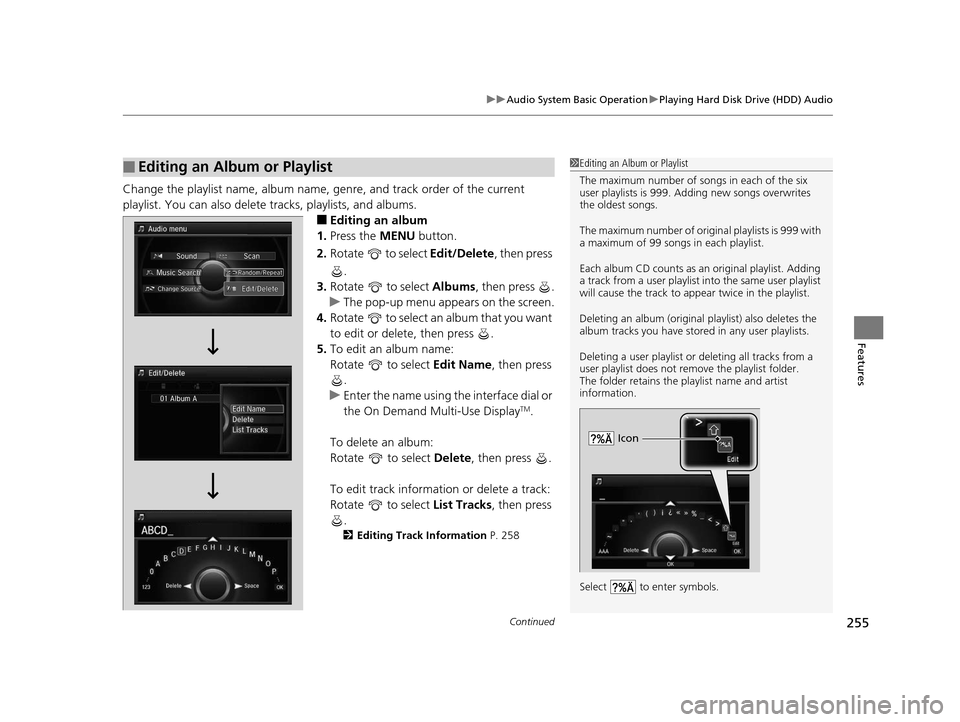
Continued255
uuAudio System Basic Operation uPlaying Hard Disk Drive (HDD) Audio
Features
Change the playlist name, album name, genre, and track order of the current
playlist. You can also delete tracks, playlists, and albums.
■Editing an album
1. Press the MENU button.
2. Rotate to select Edit/Delete, then press
.
3. Rotate to select Albums, then press .
u The pop-up menu appears on the screen.
4. Rotate to select an album that you want
to edit or delete, then press .
5. To edit an album name:
Rotate to select Edit Name, then press
.
u Enter the name using the interface dial or
the On Demand Multi-Use Display
TM.
To delete an album:
Rotate to select Delete, then press .
To edit track information or delete a track:
Rotate to select List Tracks, then press
.
2 Editing Track Information P. 258
■Editing an Album or Playlist1Editing an Album or Playlist
The maximum number of s ongs in each of the six
user playlists is 999. Adding new songs overwrites
the oldest songs.
The maximum number of origin al playlists is 999 with
a maximum of 99 songs in each playlist.
Each album CD counts as an original playlist. Adding
a track from a user playlist into the same user playlist
will cause the track to appear twice in the playlist.
Deleting an album (original playlist) also deletes the
album tracks you have stor ed in any user playlists.
Deleting a user playlist or deleting all tracks from a
user playlist does not remove the playlist folder.
The folder retains the playlist name and artist
information.
Select to enter symbols.
Icon
16 ACURA RLX E-AWD-31TY36200.book 255 ページ 2015年5月22日 金曜日 午後3時 50分
Page 257 of 581
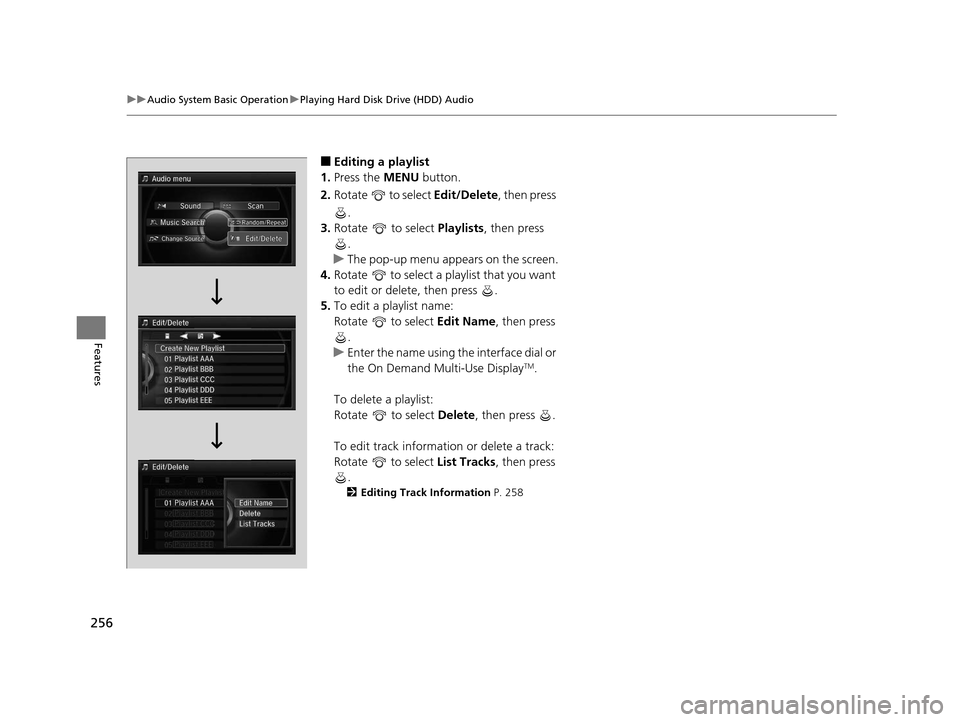
256
uuAudio System Basic Operation uPlaying Hard Disk Drive (HDD) Audio
Features
■Editing a playlist
1. Press the MENU button.
2. Rotate to select Edit/Delete, then press
.
3. Rotate to select Playlists, then press
.
u The pop-up menu appears on the screen.
4. Rotate to select a playlist that you want
to edit or delete, then press .
5. To edit a playlist name:
Rotate to select Edit Name, then press
.
u Enter the name using the interface dial or
the On Demand Multi-Use Display
TM.
To delete a playlist:
Rotate to select Delete, then press .
To edit track information or delete a track:
Rotate to select List Tracks, then press
.
2 Editing Track Information P. 258
16 ACURA RLX E-AWD-31TY36200.book 256 ページ 2015年5月22日 金曜日 午後3時 50分
Page 258 of 581
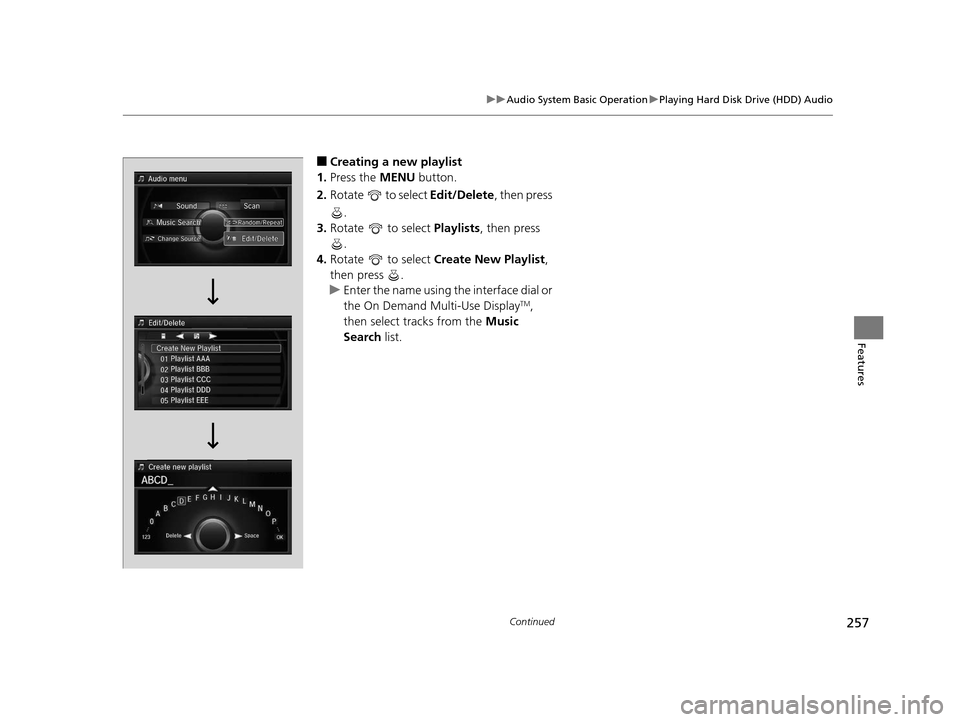
257
uuAudio System Basic Operation uPlaying Hard Disk Drive (HDD) Audio
Continued
Features
■Creating a new playlist
1. Press the MENU button.
2. Rotate to select Edit/Delete, then press
.
3. Rotate to select Playlists, then press
.
4. Rotate to select Create New Playlist ,
then press .
u Enter the name using the interface dial or
the On Demand Multi-Use Display
TM,
then select tracks from the Music
Search list.
16 ACURA RLX E-AWD-31TY36200.book 257 ページ 2015年5月22日 金曜日 午後3時 50分
Page 259 of 581
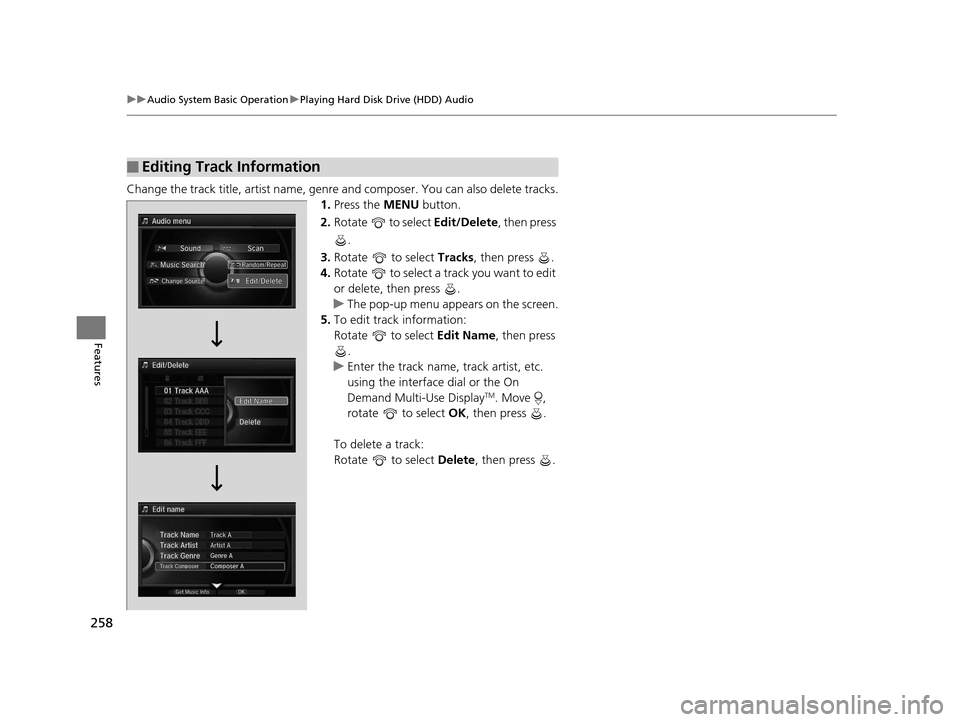
258
uuAudio System Basic Operation uPlaying Hard Disk Drive (HDD) Audio
Features
Change the track title, artist name, genr e and composer. You can also delete tracks.
1. Press the MENU button.
2. Rotate to select Edit/Delete, then press
.
3. Rotate to select Tracks, then press .
4. Rotate to select a track you want to edit
or delete, then press .
u The pop-up menu appears on the screen.
5. To edit track information:
Rotate to select Edit Name, then press
.
u Enter the track name, track artist, etc.
using the interface dial or the On
Demand Multi-Use Display
TM. Move ,
rotate to select OK, then press .
To delete a track:
Rotate to select Delete, then press .
■Editing Track Information
16 ACURA RLX E-AWD-31TY36200.book 258 ページ 2015年5月22日 金曜日 午後3時 50分
Page 260 of 581
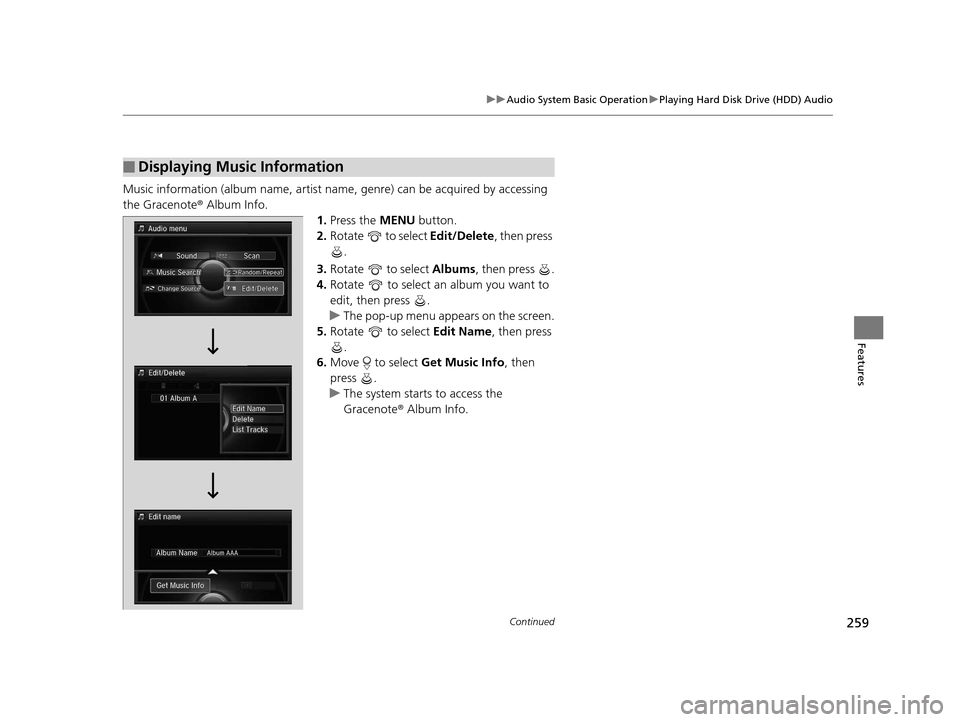
259
uuAudio System Basic Operation uPlaying Hard Disk Drive (HDD) Audio
Continued
Features
Music information (album name, artist name, genre) can be acquired by accessing
the Gracenote ® Album Info.
1.Press the MENU button.
2. Rotate to select Edit/Delete, then press
.
3. Rotate to select Albums, then press .
4. Rotate to select an album you want to
edit, then press .
u The pop-up menu appears on the screen.
5. Rotate to select Edit Name, then press
.
6. Move to select Get Music Info, then
press .
u The system starts to access the
Gracenote ® Album Info.
■Displaying Music Information
16 ACURA RLX E-AWD-31TY36200.book 259 ページ 2015年5月22日 金曜日 午後3時 50分
Page 262 of 581

261
uuAudio System Basic Operation uPlaying an iPod
Continued
Features
Playing an iPod
Connect the iPod using your dock connector to the USB port, then select the iPod
mode.
2 USB Port P. 213
Audio/Information Screen
MENU Button
Press to display the menu items. Album Bar
Select to search for an album.
Audio Source
Select to change an audio source.
Skip/Seek Icons
Select or to change songs.
Select and hold to move rapidly
within a song.
More
Select to display the menu items.
(Power) Button
Press to turn the audio system
on and off.
BACK Button
Press to go back to the previous display. Interface Dial/ENTER Button
Press and turn to select an item, then
press to set your selection.
Move up, down, right and left to select
secondary menu. USB Indicator
Appears when an iPod is connected.
Album Art
On Demand Multi-Use Display
TM
VOL (Volume) Knob (Pushed out)
Turn to adjust the volume.Album Art Icon
Repeat
Select to use a repeat feature.
Play/Pause Icon
Select to resume or play a song.
Shuffle
Select to use a shuffle feature.
16 ACURA RLX E-AWD-31TY36200.book 261 ページ 2015年5月22日 金曜日 午後3時
50分
Page 263 of 581
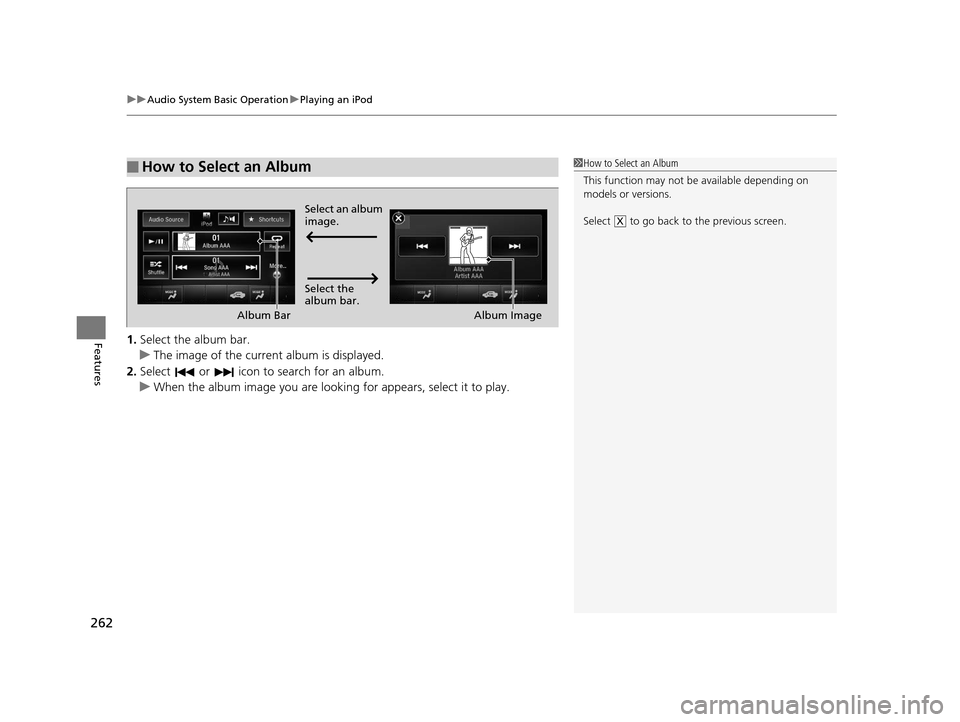
uuAudio System Basic Operation uPlaying an iPod
262
Features1. Select the album bar.
u The image of the current album is displayed.
2. Select or icon to search for an album.
u When the album image you are looking for appears, select it to play.
■How to Select an Album1How to Select an Album
This function may not be available depending on
models or versions.
Select to go back to the previous screen.
XSelect an album
image.
Select the
album bar.
Album Bar
Album Image
16 ACURA RLX E-AWD-31TY36200.book 262 ページ 2015年5月22日 金曜日 午後3時 50分
Page 264 of 581
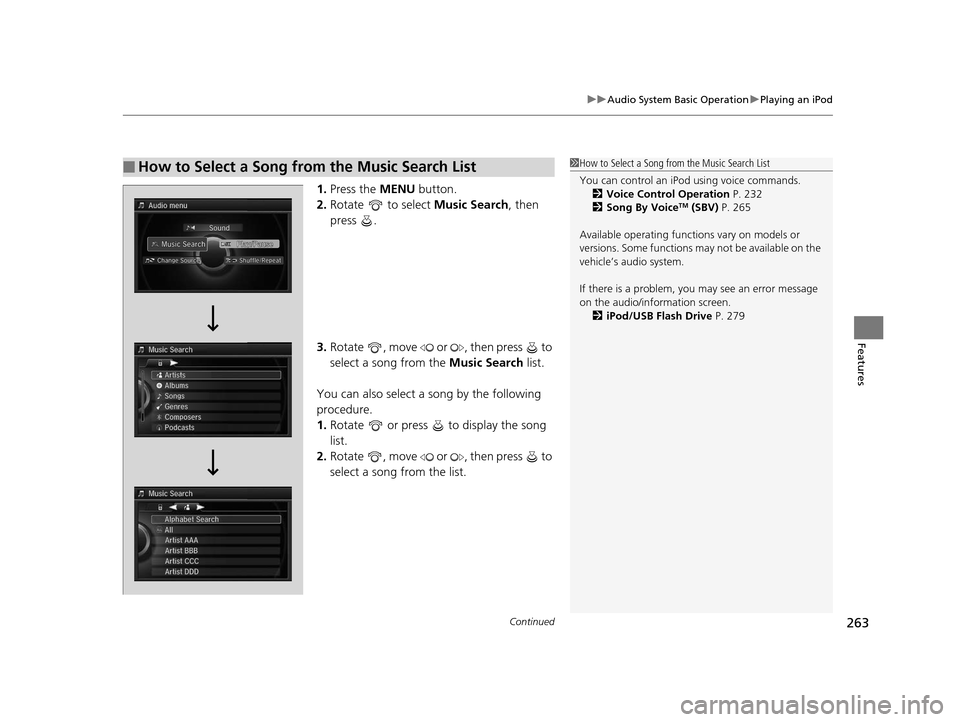
Continued263
uuAudio System Basic Operation uPlaying an iPod
Features
1. Press the MENU button.
2. Rotate to select Music Search, then
press .
3. Rotate , move or , then press to
select a song from the Music Search list.
You can also select a song by the following
procedure.
1. Rotate or press to display the song
list.
2. Rotate , move or , then press to
select a song from the list.
■How to Select a Song from the Music Search List1How to Select a Song from the Music Search List
You can control an iPod using voice commands.
2 Voice Control Operation P. 232
2 Song By Voice
TM (SBV) P. 265
Available operating functi ons vary on models or
versions. Some functions ma y not be available on the
vehicle’s audio system.
If there is a problem, you may see an error message
on the audio/information screen. 2 iPod/USB Flash Drive P. 279
16 ACURA RLX E-AWD-31TY36200.book 263 ページ 2015年5月22日 金曜日 午後3時 50分
Page 265 of 581
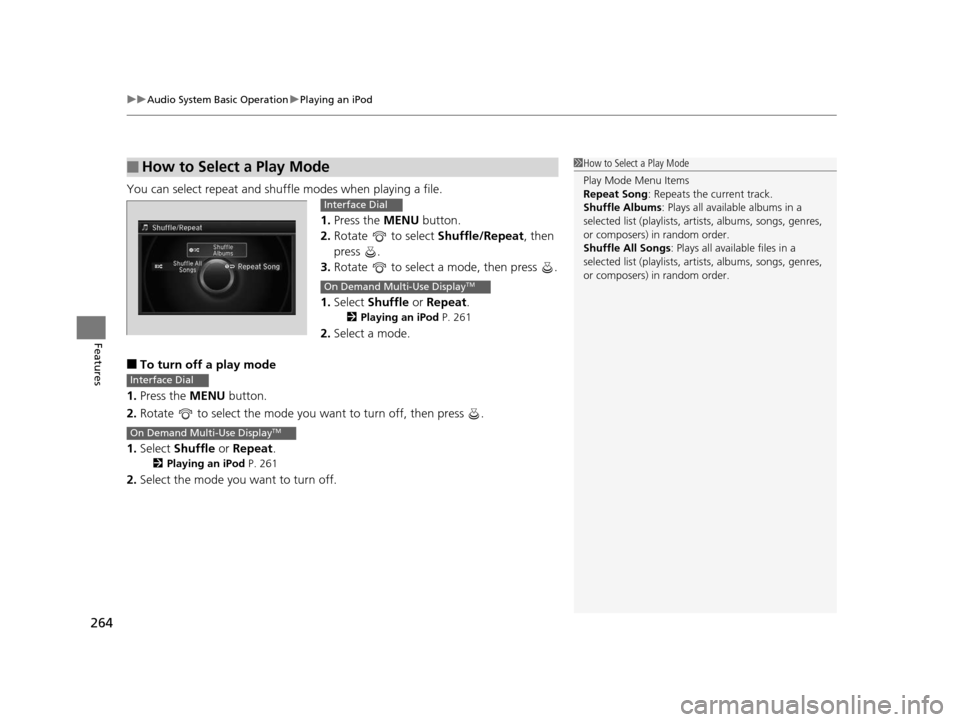
uuAudio System Basic Operation uPlaying an iPod
264
Features
You can select repeat and shu ffle modes when playing a file.
1.Press the MENU button.
2. Rotate to select Shuffle/Repeat, then
press .
3. Rotate to select a mode, then press .
1. Select Shuffle or Repeat .
2Playing an iPod P. 261
2.Select a mode.
■To turn off a play mode
1. Press the MENU button.
2. Rotate to select the mode you want to turn off, then press .
1. Select Shuffle or Repeat .
2Playing an iPod P. 261
2.Select the mode you want to turn off.
■How to Select a Play Mode1How to Select a Play Mode
Play Mode Menu Items
Repeat Song : Repeats the current track.
Shuffle Albums : Plays all available albums in a
selected list (playlists, ar tists, albums, songs, genres,
or composers) in random order.
Shuffle All Songs : Plays all available files in a
selected list (playlists, ar tists, albums, songs, genres,
or composers) in random order.
Interface Dial
On Demand Multi-Use DisplayTM
Interface Dial
On Demand Multi-Use DisplayTM
16 ACURA RLX E-AWD-31TY36200.book 264 ページ 2015年5月22日 金曜日 午後3時 50分
Page 270 of 581
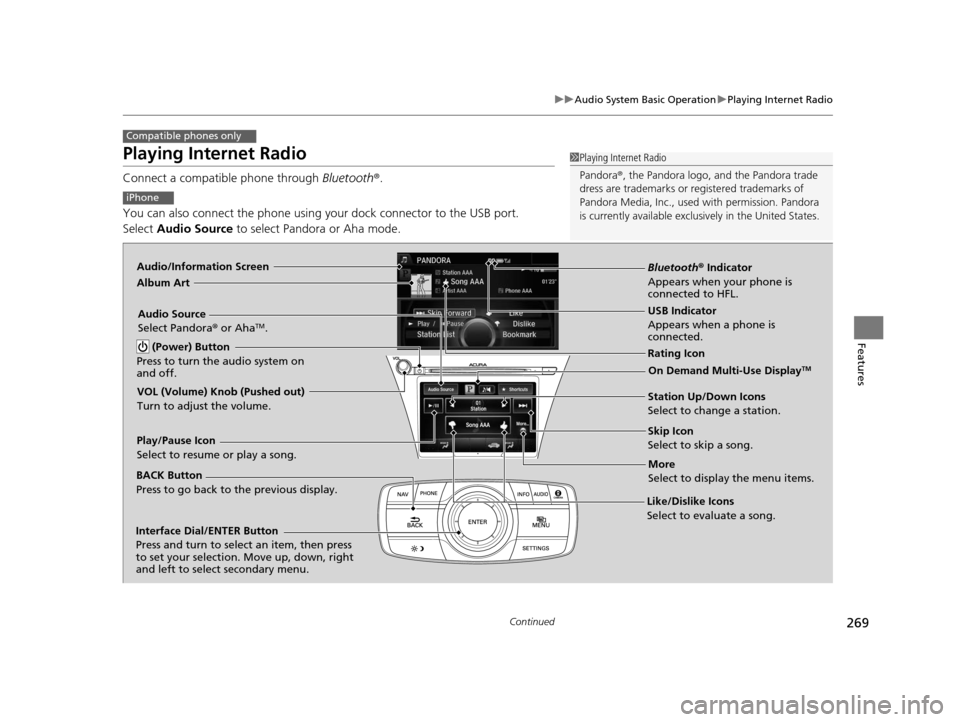
269
uuAudio System Basic Operation uPlaying Internet Radio
Continued
Features
Playing Internet Radio
Connect a compatible phone through Bluetooth®.
You can also connect the phone using your dock connector to the USB port.
Select Audio Source to select Pandora or Aha mode.
Compatible phones only
1Playing Internet Radio
Pandora ®, the Pandora logo, and the Pandora trade
dress are trademarks or registered trademarks of
Pandora Media, Inc., used with permission. Pandora
is currently available exclusively in the United States.
iPhone
Audio/Information Screen
Album Art
USB Indicator
Appears when a phone is
connected.
Rating Icon
BACK Button
Press to go back to the previous display.
Skip Icon
Select to skip a song.
More
Select to display the menu items.
Station Up/Down Icons
Select to change a station.
Audio Source
Select Pandora
® or Aha
TM.
Play/Pause Icon
Select to resume or play a song.
Like/Dislike Icons
Select to evaluate a song.
(Power) Button
Press to turn the audio system on
and off.
Interface Dial/ENTER Button
Press and turn to select an item, then press
to set your selection. Move up, down, right
and left to select secondary menu.
On Demand Multi-Use DisplayTM
VOL (Volume) Knob (Pushed out)
Turn to adjust the volume.
Bluetooth ® Indicator
Appears when your phone is
connected to HFL.
16 ACURA RLX E-AWD-31TY36200.book 269 ページ 2015年5月22日 金曜日 午後3時 50分