display Acura RLX 2016 Repair Manual
[x] Cancel search | Manufacturer: ACURA, Model Year: 2016, Model line: RLX, Model: Acura RLX 2016Pages: 581, PDF Size: 31.43 MB
Page 186 of 581
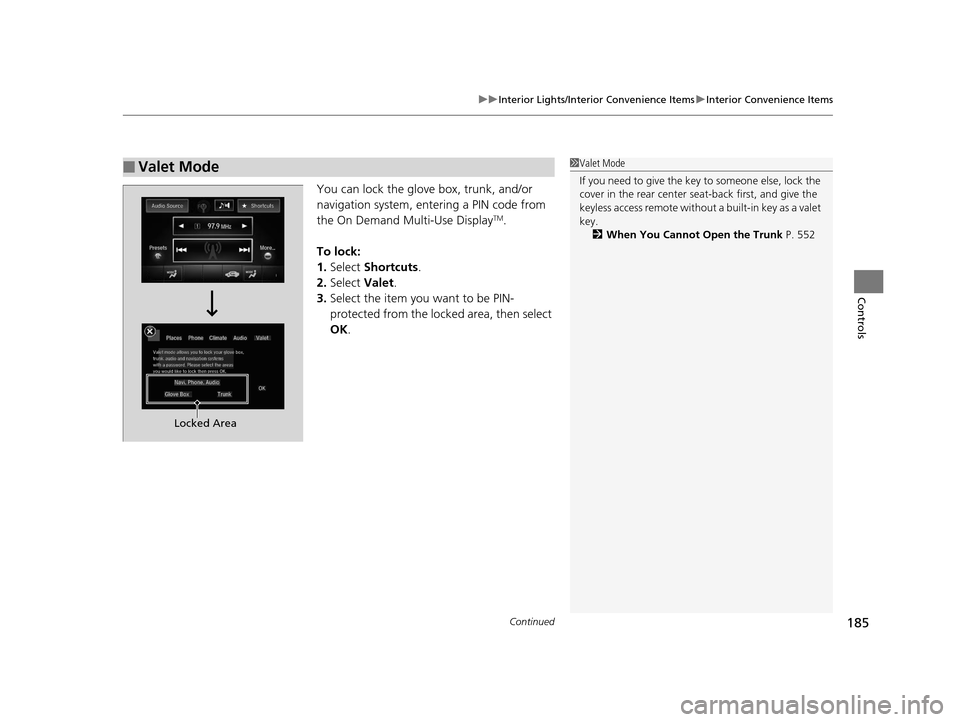
Continued185
uuInterior Lights/Interior Convenience Items uInterior Convenience Items
Controls
You can lock the glove box, trunk, and/or
navigation system, ente ring a PIN code from
the On Demand Multi-Use Display
TM.
To lock:
1. Select Shortcuts .
2. Select Valet.
3. Select the item you want to be PIN-
protected from the locked area, then select
OK .
■Valet Mode1Valet Mode
If you need to give the key to someone else, lock the
cover in the rear center seat-back first, and give the
keyless access remote without a built-in key as a valet
key.
2 When You Cannot Open the Trunk P. 552
Locked Area
16 ACURA RLX E-AWD-31TY36200.book 185 ページ 2015年5月22日 金曜日 午後3時 50分
Page 187 of 581

uuInterior Lights/Interior Convenience Items uInterior Convenience Items
186
Controls
4. The previous code is displayed. Select OK.
u You will receive a confirmation message
on the display. Select OK.
When you enter the PIN code for the first time
or if you want to change the code:
1. Select Shortcuts .
2. Select Valet.
3. Select the item you want to be PIN-
protected from the locked area, then select
OK .
4. Enter your selected four-digit PIN code,
then select OK.
5. You will be asked to enter the same four-
digit PIN code again. Enter, then select OK.
u You will receive a confirmation message
on the display. Select OK.
To unlock:
1. Select Valet.
2. Select Unlock .
3. Enter the four-digit PIN code you have
previously selected, then select OK.1Valet Mode
The PIN code entering screen also appears when you
press:
•The glove box open button
•The trunk release button on the driver's door, on
the trunk, or on the remote
While the glove box or the trunk is PIN-protected.
If you have locked all the items of the locked area, the
PIN code entering screen appears with the power
mode in ACCESSORY.
You can cancel the valet mode when you manually
open the trunk. 2 When You Cannot Open the Trunk P. 552
If you have only set Navi, Phone, Audio PIN-
protected but forgot your four-digit PIN code, you
need to go to a dealer to have the set valet mode
reset.
16 ACURA RLX E-AWD-31TY36200.book 186 ページ 2015年5月22日 金曜日 午後3時 50分
Page 201 of 581
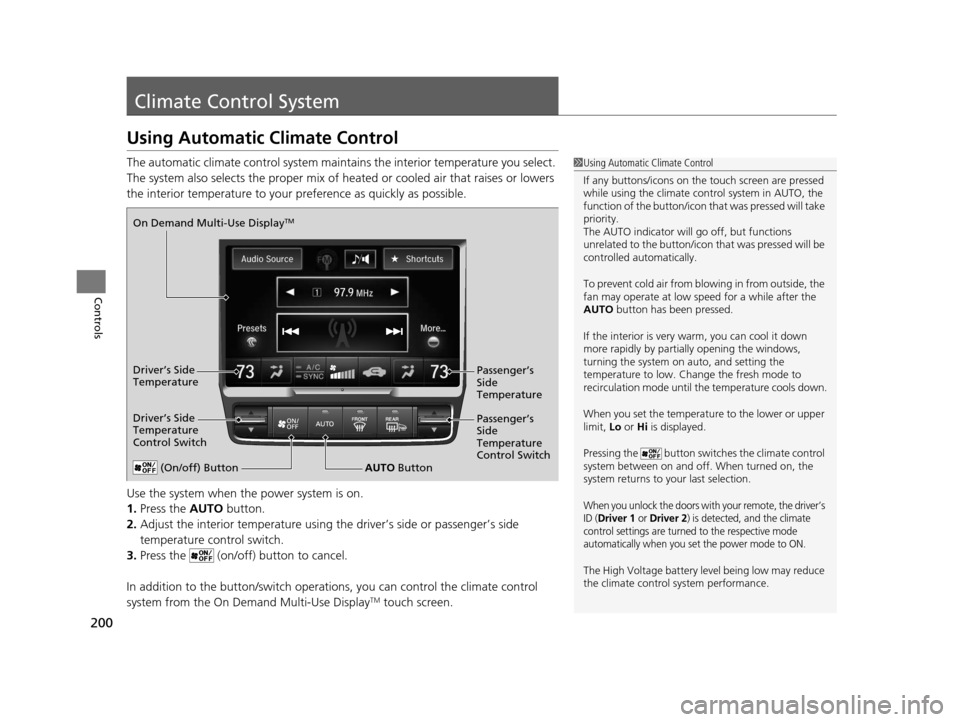
200
Controls
Climate Control System
Using Automatic Climate Control
The automatic climate control system maintains the interior temperature you select.
The system also selects the proper mix of heated or cooled air that raises or lowers
the interior temperature to your pr eference as quickly as possible.
Use the system when the power system is on.
1. Press the AUTO button.
2. Adjust the interior temperature using the driver’s side or passenger’s side
temperature control switch.
3. Press the (on/off) button to cancel.
In addition to the button/ switch operations, you can control the climate control
system from the On Demand Multi-Use Display
TM touch screen.
1 Using Automatic Climate Control
If any buttons/icons on the touch screen are pressed
while using the climate control system in AUTO, the
function of the button/icon th at was pressed will take
priority.
The AUTO indicator will go off, but functions
unrelated to the button/icon that was pressed will be
controlled automatically.
To prevent cold air from bl owing in from outside, the
fan may operate at low speed for a while after the
AUTO button has been pressed.
If the interior is very warm, you can cool it down
more rapidly by partial ly opening the windows,
turning the system on auto, and setting the
temperature to low. Change the fresh mode to
recirculation mode until the temperature cools down.
When you set the temperat ure to the lower or upper
limit, Lo or Hi is displayed.
Pressing the button switches the climate control
system between on and off. When turned on, the
system returns to your last selection.
When you unlock the doors with your remote, the driver’s
ID (Driver 1 or Driver 2) is detected, and the climate
control settings are turned to the respective mode
automatically when you set the power mode to ON.
The High Voltage battery level being low may reduce
the climate control system performance.
(On/off) ButtonAUTO Button
On Demand Multi-Use Display
TM
Driver’s Side
Temperature
Control Switch
Passenger’s
Side
Temperature
Control Switch Passenger’s
Side
Temperature
Driver’s Side
Temperature
16 ACURA RLX E-AWD-31TY36200.book 200 ページ 2015年5月22日 金曜日 午後3時
50分
Page 202 of 581
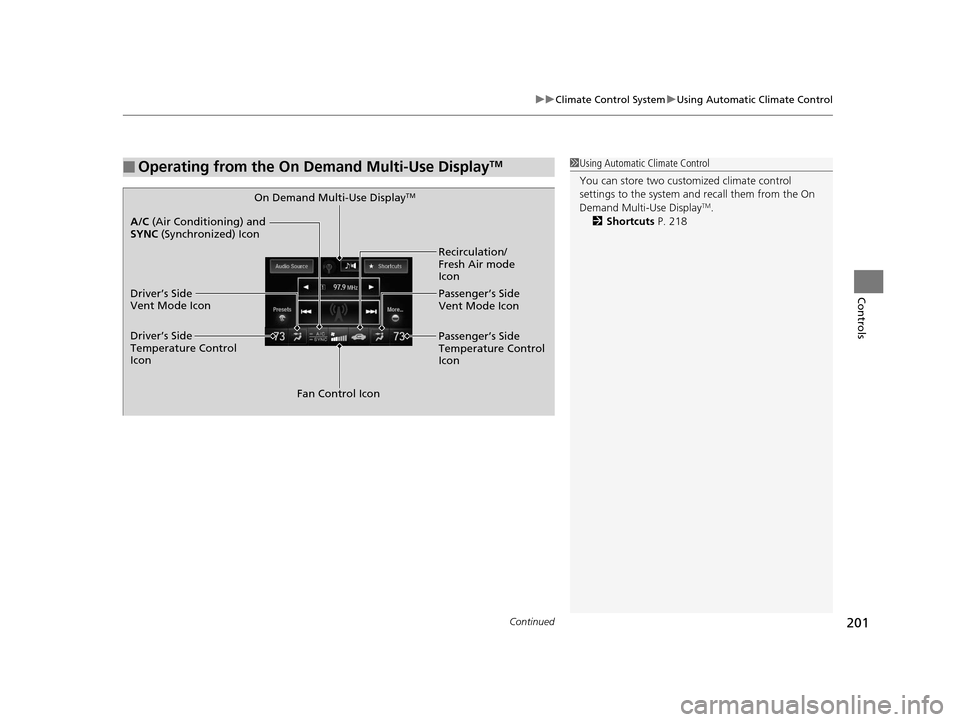
Continued201
uuClimate Control System uUsing Automatic Climate Control
Controls
■Operating from the On Demand Multi-Use DisplayTM1Using Automatic Climate Control
You can store two customized climate control
settings to the system and recall them from the On
Demand Multi-Use Display
TM.
2 Shortcuts P. 218On Demand Multi-Use DisplayTM
A/C (Air Conditioning) and
SYNC (Synchronized) Icon
Driver’s Side
Vent Mode Icon
Driver’s Side
Temperature Control
Icon Recirculation/
Fresh Air mode
Icon
Passenger’s Side
Vent Mode Icon
Fan Control Icon Passenger’s Side
Temperature Control
Icon
16 ACURA RLX E-AWD-31TY36200.book 201 ページ 2015年5月22日 金曜日 午後3時
50分
Page 203 of 581
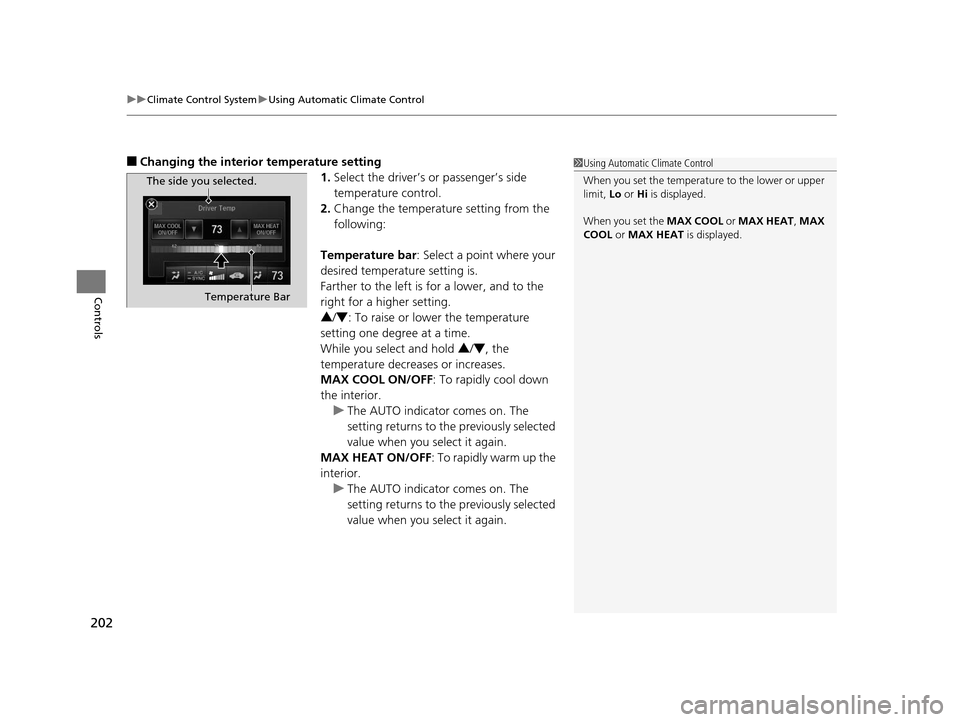
uuClimate Control System uUsing Automatic Climate Control
202
Controls
■Changing the interior temperature setting
1.Select the driver’s or passenger’s side
temperature control.
2. Change the temperature setting from the
following:
Temperature bar : Select a point where your
desired temperature setting is.
Farther to the left is for a lower, and to the
right for a higher setting.
3 /4 : To raise or lower the temperature
setting one degree at a time.
While you select and hold 3/4 , the
temperature decreases or increases.
MAX COOL ON/OFF : To rapidly cool down
the interior. u The AUTO indicator comes on. The
setting returns to the previously selected
value when you select it again.
MAX HEAT ON/OFF : To rapidly warm up the
interior.
u The AUTO indicator comes on. The
setting returns to the previously selected
value when you select it again.1Using Automatic Climate Control
When you set the temperat ure to the lower or upper
limit, Lo or Hi is displayed.
When you set the MAX COOL or MAX HEAT , MAX
COOL or MAX HEAT is displayed.
The side you selected.
Temperature Bar
16 ACURA RLX E-AWD-31TY36200.book 202 ページ 2015年5月22日 金曜日 午後3時 50分
Page 212 of 581
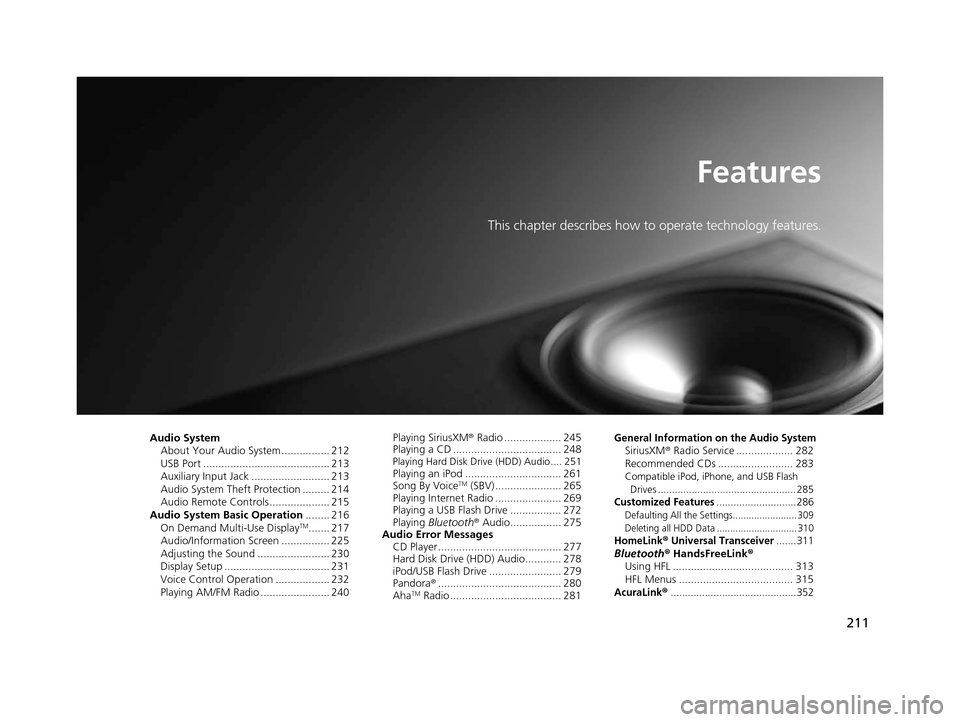
211
Features
This chapter describes how to operate technology features.
Audio SystemAbout Your Audio System ................ 212
USB Port .......................................... 213
Auxiliary Input Jack .......................... 213
Audio System Theft Protection ......... 214
Audio Remote Controls .................... 215
Audio System Basic Operation ........ 216
On Demand Multi-Use Display
TM....... 217
Audio/Information Screen ................ 225
Adjusting the Sound ........................ 230
Display Setup ................................... 231
Voice Control Operation .................. 232
Playing AM/FM Radio ....................... 240 Playing SiriusXM
® Radio ................... 245
Playing a CD .................................... 248
Playing Hard Disk Drive (HDD) Audio .... 251Playing an iPod ................................ 261
Song By VoiceTM (SBV) ...................... 265
Playing Internet Radio ...................... 269
Playing a USB Flash Drive ................. 272
Playing Bluetooth ® Audio................. 275
Audio Error Messages CD Player ......................................... 277
Hard Disk Drive (HDD) Audio............ 278
iPod/USB Flash Drive ........................ 279
Pandora ®......................................... 280
Aha
TM Radio ..................................... 281
General Information on the Audio SystemSiriusXM ® Radio Service ................... 282
Recommended CDs ......................... 283
Compatible iPod, iPhone, and USB Flash
Drives ................................................. 285
Customized Features............................286Defaulting All th e Settings........................ 309
Deleting all HDD Data .............................. 310
HomeLink® Universal Transceiver.......311Bluetooth® HandsFreeLink®
Using HFL ........................................ 313
HFL Menus ...................................... 315
AcuraLink®............................................352
16 ACURA RLX E-AWD-31TY36200.book 211 ページ 2015年5月22日 金曜日 午後3時 50分
Page 213 of 581
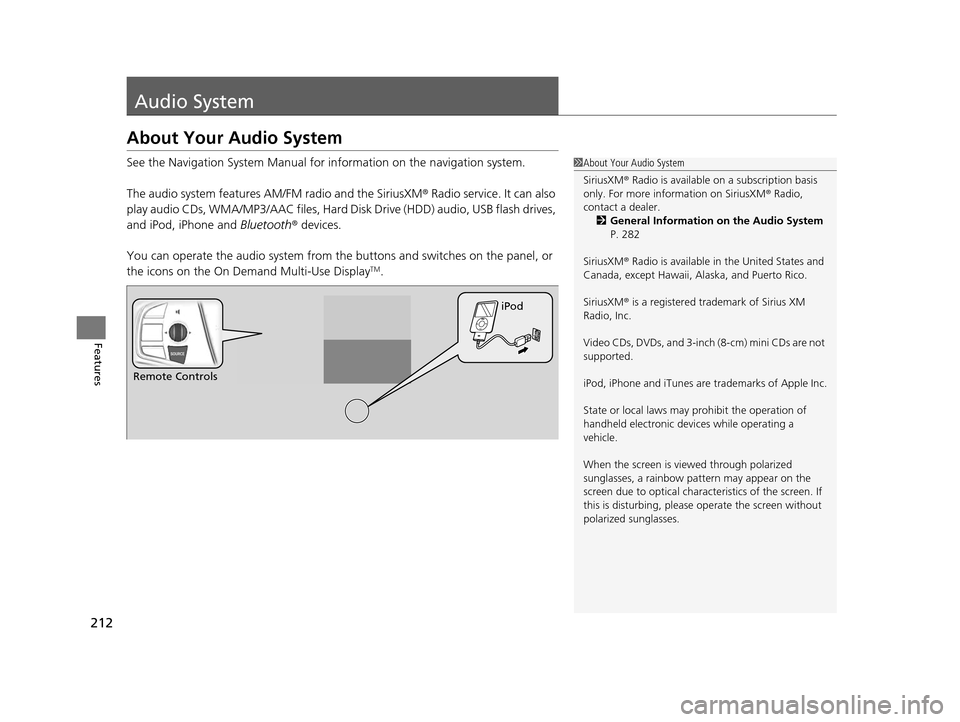
212
Features
Audio System
About Your Audio System
See the Navigation System Manual for information on the navigation system.
The audio system features AM/FM radio and the SiriusXM ® Radio service. It can also
play audio CDs, WMA/MP3/AAC files, Hard Di sk Drive (HDD) audio, USB flash drives,
and iPod, iPhone and Bluetooth® devices.
You can operate the audio system from the buttons and switches on the panel, or
the icons on the On Demand Multi-Use Display
TM.
1 About Your Audio System
SiriusXM ® Radio is available on a subscription basis
only. For more information on SiriusXM ® Radio,
contact a dealer.
2 General Information on the Audio System
P. 282
SiriusXM ® Radio is available in the United States and
Canada, except Ha waii, Alaska, and Puerto Rico.
SiriusXM ® is a registered trademark of Sirius XM
Radio, Inc.
Video CDs, DVDs, and 3-inch (8-cm) mini CDs are not
supported.
iPod, iPhone and iTunes are trademarks of Apple Inc.
State or local laws may pr ohibit the operation of
handheld electronic devi ces while operating a
vehicle.
When the screen is vi ewed through polarized
sunglasses, a rainbow pa ttern may appear on the
screen due to optical characteristics of the screen. If
this is disturbing, please operate the screen without
polarized sunglasses.
Remote Controls iPod
16 ACURA RLX E-AWD-31TY36200.book 212 ページ 2015年5月22日 金曜日 午後3時
50分
Page 214 of 581
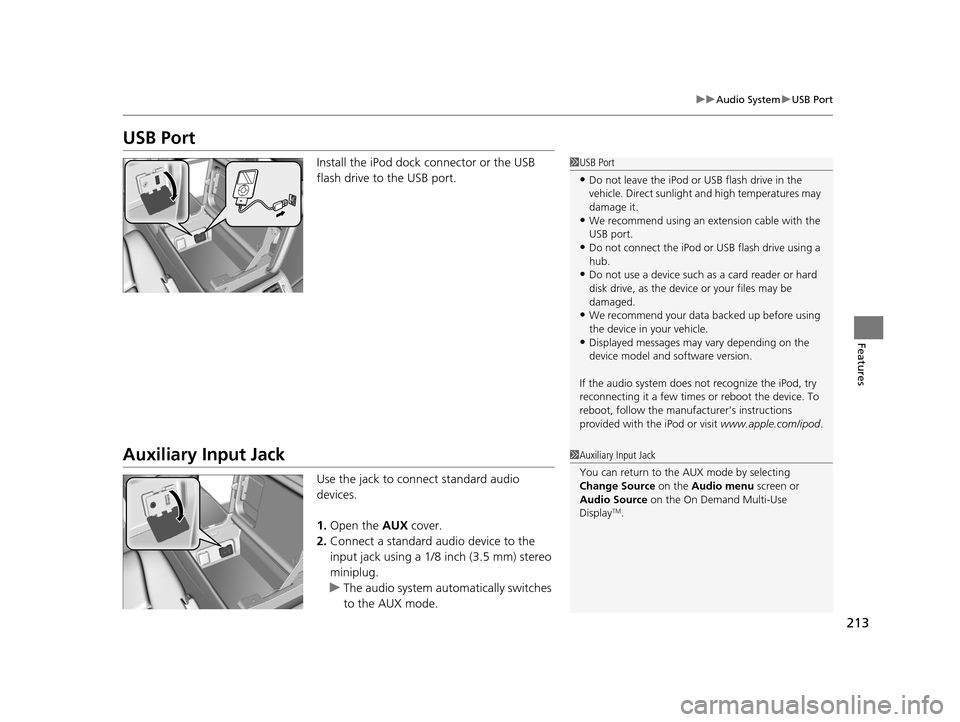
213
uuAudio System uUSB Port
Features
USB Port
Install the iPod dock connector or the USB
flash drive to the USB port.
Auxiliary Input Jack
Use the jack to connect standard audio
devices.
1. Open the AUX cover.
2. Connect a standard audio device to the
input jack using a 1/8 inch (3.5 mm) stereo
miniplug.
u The audio system auto matically switches
to the AUX mode.
1 USB Port
•Do not leave the iPod or USB flash drive in the
vehicle. Direct sunlight and high temperatures may
damage it.
•We recommend using an ex tension cable with the
USB port.
•Do not connect the iPod or USB flash drive using a
hub.
•Do not use a device such as a card reader or hard
disk drive, as the device or your files may be
damaged.
•We recommend your data backed up before using
the device in your vehicle.
•Displayed messages may vary depending on the
device model and software version.
If the audio system does not recognize the iPod, try
reconnecting it a few times or reboot the device. To
reboot, follow the manufac turer’s instructions
provided with the iPod or visit www.apple.com/ipod.
1Auxiliary Input Jack
You can return to the AUX mode by selecting
Change Source on the Audio menu screen or
Audio Source on the On Demand Multi-Use
Display
TM.
16 ACURA RLX E-AWD-31TY36200.book 213 ページ 2015年5月22日 金曜日 午後3時 50分
Page 215 of 581
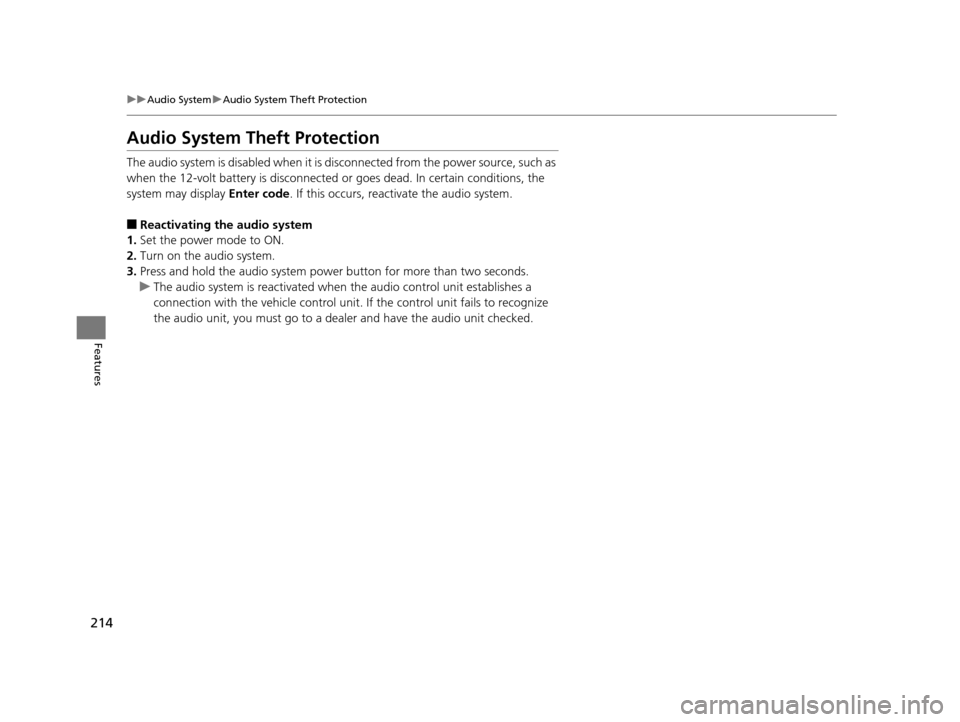
214
uuAudio System uAudio System Theft Protection
Features
Audio System Theft Protection
The audio system is disabled when it is di sconnected from the power source, such as
when the 12-volt battery is disconnected or goes dead. In certain conditions, the
system may display Enter code. If this occurs, reactivate the audio system.
■Reactivating the audio system
1. Set the power mode to ON.
2. Turn on the audio system.
3. Press and hold the audio system power button for more than two seconds.
u The audio system is reac tivated when the audio co ntrol unit establishes a
connection with the vehicle control unit. If the control unit fails to recognize
the audio unit, you must go to a dealer and have the audio unit checked.
16 ACURA RLX E-AWD-31TY36200.book 214 ページ 2015年5月22日 金曜日 午後3時 50分
Page 217 of 581
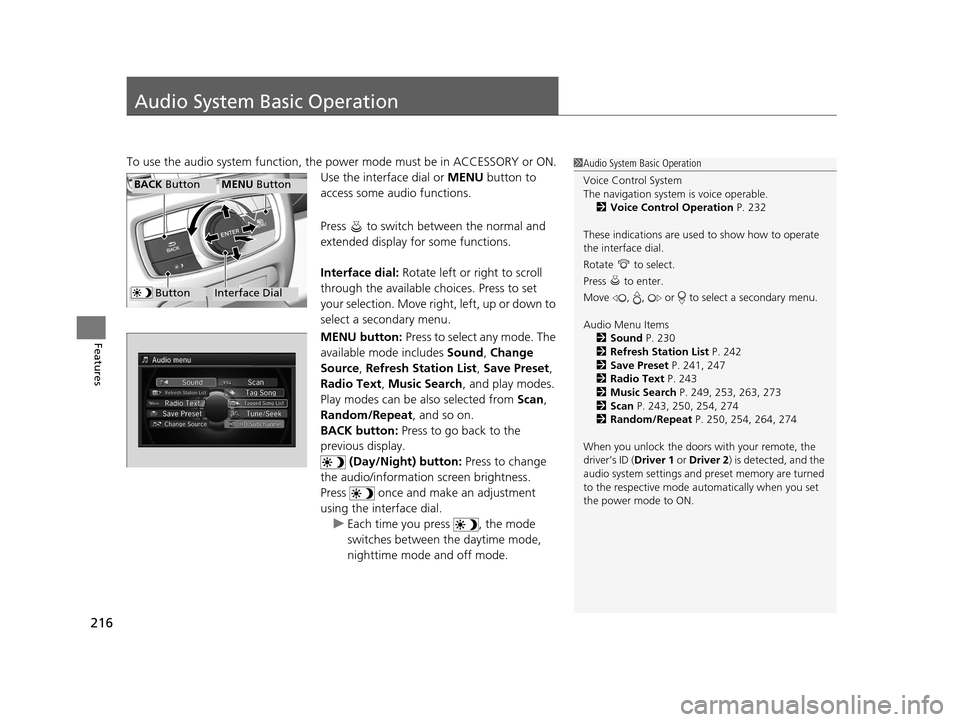
216
Features
Audio System Basic Operation
To use the audio system function, the power mode must be in ACCESSORY or ON.
Use the interface dial or MENU button to
access some audio functions.
Press to switch between the normal and
extended display fo r some functions.
Interface dial: Rotate left or right to scroll
through the available choices. Press to set
your selection. Move right, left, up or down to
select a secondary menu.
MENU button: Press to select any mode. The
available mode includes Sound, Change
Source , Refresh Station List , Save Preset ,
Radio Text , Music Search , and play modes.
Play modes can be also selected from Scan ,
Random/Repeat , and so on.
BACK button: Press to go back to the
previous display.
(Day/Night) button: Press to change
the audio/information screen brightness.
Press once and make an adjustment
using the interface dial. u Each time you press , the mode
switches between the daytime mode,
nighttime mode and off mode.1Audio System Basic Operation
Voice Control System
The navigation system is voice operable.
2 Voice Control Operation P. 232
These indications are used to show how to operate
the interface dial.
Rotate to select.
Press to enter.
Move , , or to se lect a secondary menu.
Audio Menu Items 2 Sound P. 230
2 Refresh Station List P. 242
2 Save Preset P. 241, 247
2 Radio Text P. 243
2 Music Search P. 249, 253, 263, 273
2 Scan P. 243, 250, 254, 274
2 Random/Repeat P. 250, 254, 264, 274
When you unlock the doors with your remote, the
driver’s ID ( Driver 1 or Driver 2) is detected, and the
audio system settings and preset memory are turned
to the respective mode automatically when you set
the power mode to ON.
Interface Dial
MENU ButtonBACK Button
Button
16 ACURA RLX E-AWD-31TY36200.book 216 ページ 2015年5月22日 金曜日 午後3時 50分