mirror controls Acura RLX 2017 Quick Guide
[x] Cancel search | Manufacturer: ACURA, Model Year: 2017, Model line: RLX, Model: Acura RLX 2017Pages: 73, PDF Size: 7.37 MB
Page 3 of 73
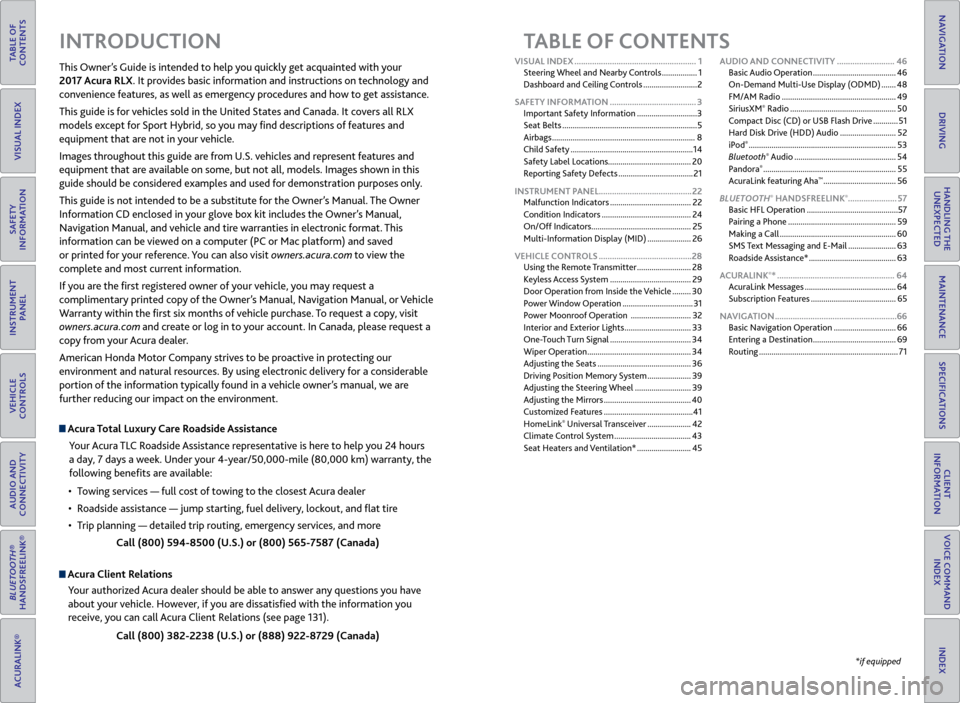
TABLE OF
CONTENTS
INDEX
VISUAL INDEX
VOICE COMMAND INDEX
SAFETY
INFORMATION
CLIENT
INFORMATION
INSTRUMENT PANEL
SPECIFICATIONS
VEHICLE
CONTROLS
MAINTENANCE
AUDIO AND
CONNECTIVITY
HANDLING THE UNEXPECTED
BLUETOOTH®
HANDSFREELINK®
DRIVING
ACURALINK®
NAVIGATION
TABLE OF CONTENTS
Acura Total Luxury Care Roadside Assistance
Your Acura TLC Roadside Assistance representative is here to help you 24 hours
a day, 7 days a week. Under your 4-year/50,000-mile (80,000 km) warranty, the
following benefits are available:
•
T
owing services — full cost of towing to the closest Acura dealer
•
R
oadside assistance — jump starting, fuel delivery, lockout, and flat tire
•
T
rip planning — detailed trip routing, emergency services, and more Call (800) 594-8500 (U.S.) or (800) 565-7587 (Canada)
Acura Client RelationsYour authorized Acura dealer should be able to answer any questions you have
about your vehicle. However, if you are dissatisfied with the information you
receive, you can call Acura Client Relations (see page 131).
Call (800) 382-2238 (U.S.) or (888) 922-8729 (Canada)
INTRODUCTION
This Owner’s Guide is intended to help you quickly get acquainted with your
2017 Acura RLX. It provides basic information and instructions on technology and
convenience features, as well as emergency procedures and how to get assistance.
This guide is for vehicles sold in the United States and Canada. It covers all RLX
models except for Sport Hybrid, so you may find descriptions of features and
equipment that are not in your vehicle.
Images throughout this guide are from U.S. vehicles and represent features and
equipment that are available on some, but not all, models. Images shown in this
guide should be considered examples and used for demonstration purposes only.
This guide is not intended to be a substitute for the Owner’s Manual. The Owner
Information CD enclosed in your glove box kit includes the Owner’s Manual,
Navigation Manual, and vehicle and tire warranties in electronic format. This
information can be viewed on a computer (PC
or Mac platform) and sav
ed
or printed for your reference. You can also visit owners.acura.com to view the
complete and most current information.
If you are the first registered owner of your vehicle, you may request a
complimentary printed copy of the Owner’s Manual, Navigation Manual, or Vehicle
Warranty within the first six months of vehicle purchase. To request a copy, visit
owners.acura.com and create or log in to your account. In Canada, please request a
copy from your Acura dealer.
American Honda Motor Company strives to be proactive in protecting our
environment and natural resources. By using electronic delivery for a considerable
portion of the information typically found in a vehicle owner’s manual, we are
further reducing our impact on the environment.
*if equipped
VISUAL INDEX
.......................................................
1
Steering Wheel and Nearby Controls
.................
1
Dashboard and Ceiling Controls
..........................
2
SAFETY INFORMATION
.......................................
3
Important Safety Information
.............................3
Seat Belts
.................................................................
5
Airbags
.....................................................................
8
Child Safety
...........................................................
14
Safety Label Locations........................................ 20
Reporting Safety Defects
....................................
21
INSTRUMENT PANEL..........................................22 Malfunction Indicators
.......................................
22
Condition Indicators
...........................................
24
On/Off Indicators
................................................
25
Multi-Information Display (MID)
.....................
26
VEHICLE CONTROLS
..........................................
28
Using the Remote Transmitter
..........................
28
Keyless Access System
.......................................
29
Door Operation from Inside the Vehicle
.........
30
Power Window Operation
..................................
31
Power Moonroof Operation
.............................
32
Interior and Exterior Lights
................................
33
One-Touch Turn Signal
.......................................
34
Wiper Operation
..................................................
34
Adjusting the Seats
.............................................
36
Driving Position Memory System
.....................
39
Adjusting the Steering Wheel
...........................
39
Adjusting the Mirrors
..........................................
40
Customized Features
...........................................
41
HomeLink
® Universal Transceiver ..................... 42
Climate C
ontrol System ..................................... 43
Seat Heaters and Ventilation*
..........................45AUDIO AND CONNECTIVITY
..........................
46
Basic Audio Operation ........................................
46
On-Demand Multi-Use Display (ODMD) .......
48
FM/AM Radio .......................................................
49
SiriusXM
® Radio ................................................... 50
C
ompact Disc (CD) or USB Flash Drive ............51
Hard Disk Drive (HDD) Audio
...........................52
iPod
® ....................................................................... 53
Bluet ooth® Audio ................................................. 54
P
andora® ................................................................ 55
A
curaLink featuring Aha™ ................................... 56
BL
UETOOTH
® HANDSFREELINK®...................... 57
Basic HFL Operation
............................................ 57
Pairing a Phone
.................................................... 59
Making a Call
........................................................ 60
SMS Text Messaging and E-Mail
....................... 63
Roadside Assistance*
.......................................... 63
ACURALINK
®* ..................................................... 64
A
curaLink Messages ............................................ 64
Subscription Features
......................................... 65
NAVIGATION
....................................................... 66
Basic Navigation Operation
.............................. 66
Entering a Destination
........................................ 69
Routing
................................................................... 71
Page 23 of 73
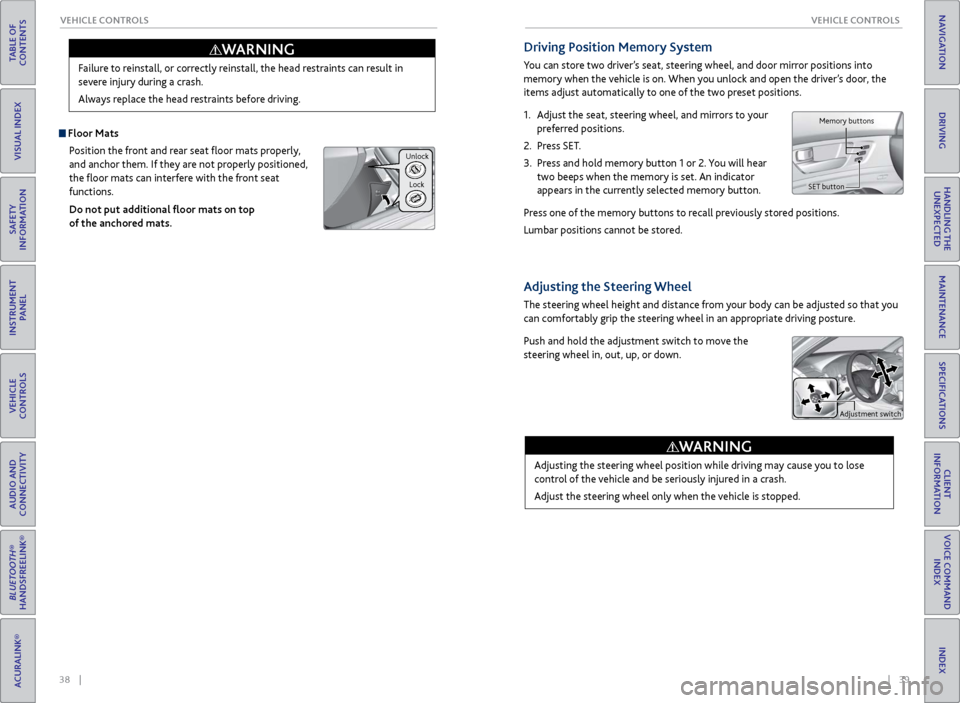
38 || 39
V EHICLE C ONTROLS
V
EHICLE C ONTROLS
TABLE OF
CONTENTS
INDEX
VISUAL INDEX
VOICE COMMAND INDEX
SAFETY
INFORMATION
CLIENT
INFORMATION
INSTRUMENT PANEL
SPECIFICATIONS
VEHICLE
CONTROLS
MAINTENANCE
AUDIO AND
CONNECTIVITY
HANDLING THE UNEXPECTED
BLUETOOTH®
HANDSFREELINK®
DRIVING
ACURALINK®
NAVIGATION
Failure to reinstall, or correctly reinstall, the head restraints can result in
severe injury during a crash.
Always replace the head restraints before driving.
WARNING
Floor Mats
Position the front and rear seat floor mats properly,
and anchor them. If they are not properly positioned,
the floor mats can interfere with the front seat
functions.
Do not put additional floor mats on top
of the anchored mats.
Unlock
Lock
Driving Position Memory System
You can store two driver’s seat, steering wheel, and door mirror positions into
memory when the vehicle is on. When you unlock and open the driver’s door, the
items adjust automatically to one of the two preset positions.
1.
A
djust the seat, steering wheel, and mirrors to your
preferred positions.
2.
Pr
ess SET.
3.
Pr
ess and hold memory button 1 or 2. You will hear
two beeps when the memory is set. An indicator
appears in the currently selected memory button.
Press one of the memory buttons to recall previously stored positions.
Lumbar positions cannot be stored.
Adjusting the Steering Wheel
The steering wheel height and distance from your body can be adjusted so that you
can comfortably grip the steering wheel in an appropriate driving posture.
Push and hold the adjustment switch to move the
steering wheel in, out, up, or down.
Adjusting the steering wheel position while driving may cause you to lose
control of the vehicle and be seriously injured in a crash.
Adjust the steering wheel only when the vehicle is stopped.
WARNING
Memory buttons
SET button
Adjustment switch
Page 24 of 73
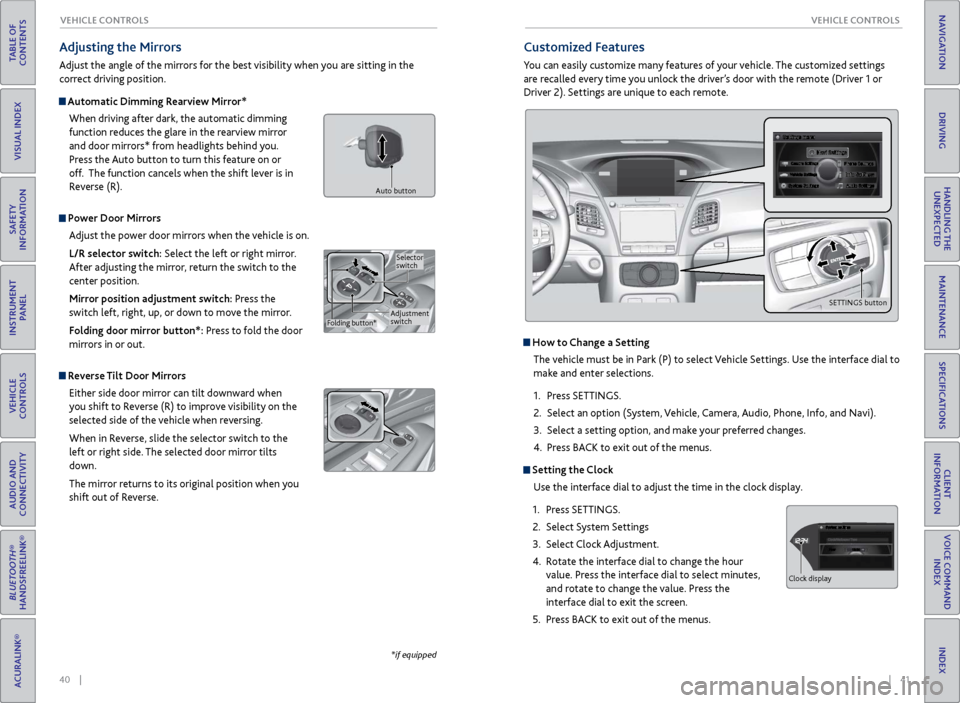
40 || 41
V EHICLE C ONTROLS
V
EHICLE C ONTROLS
TABLE OF
CONTENTS
INDEX
VISUAL INDEX
VOICE COMMAND INDEX
SAFETY
INFORMATION
CLIENT
INFORMATION
INSTRUMENT PANEL
SPECIFICATIONS
VEHICLE
CONTROLS
MAINTENANCE
AUDIO AND
CONNECTIVITY
HANDLING THE UNEXPECTED
BLUETOOTH®
HANDSFREELINK®
DRIVING
ACURALINK®
NAVIGATION
Adjusting the Mirrors
Adjust the angle of the mirrors for the best visibility when you are sitting in the
correct driving position.
Automatic Dimming Rearview Mirror*
When driving after dark, the automatic dimming
function reduces the glare in the rearview mirror
and door mirrors* from headlights behind you.
Press the Auto button to turn this feature on or
off. The function cancels when the shift lever is in
Reverse (R).
Power Door MirrorsAdjust the power door mirrors when the vehicle is on.
L/R selector switch: Select the left or right mirror.
After adjusting the mirror, return the switch to the
center position.
Mirror position adjustment switch: Press the
switch left, right, up, or down to move the mirror.
Folding door mirror button*: Press to fold the door
mirrors in or out.
Reverse Tilt Door MirrorsEither side door mirror can tilt downward when
you shift to Reverse (R) to improve visibility on the
selected side of the vehicle when reversing.
When in Reverse, slide the selector switch to the
left or right side. The selected door mirror tilts
down.
The mirror returns to its original position when you
shift out of Reverse.
*if equipped
Customized Features
You can easily customize many features of your vehicle. The customized settings
are recalled every time you unlock the driver’s door with the remote (Driver 1 or
Driver 2). Settings are unique to each remote.
How to Change a Setting
The vehicle must be in Park (P) to select Vehicle Settings. Use the interface dial to
make and enter selections.
1.
Pr
ess SETTINGS.
2.
Select an
option (System, Vehicle, Camera, Audio, Phone, Info, and Navi).
3.
Select a setting
option, and make your preferred changes.
4.
Pr
ess BACK to exit out of the menus.
Setting the Clock
Use the interface dial to adjust the time in the clock display.
1.
Pr
ess SETTINGS.
2.
Select S
ystem Settings
3.
Select
Clock Adjustment.
4.
R
otate the interface dial to change the hour
value. Press the interface dial to select minutes,
and rotate to change the value. Press the
interface dial to exit the screen.
5.
Pr
ess BACK to exit out of the menus.
Adjustment
switchSelector
switch
Folding button*
Auto button
SETTINGS button
Hour
Clock/Wallpaper Type
System settings
Clock display
Page 25 of 73
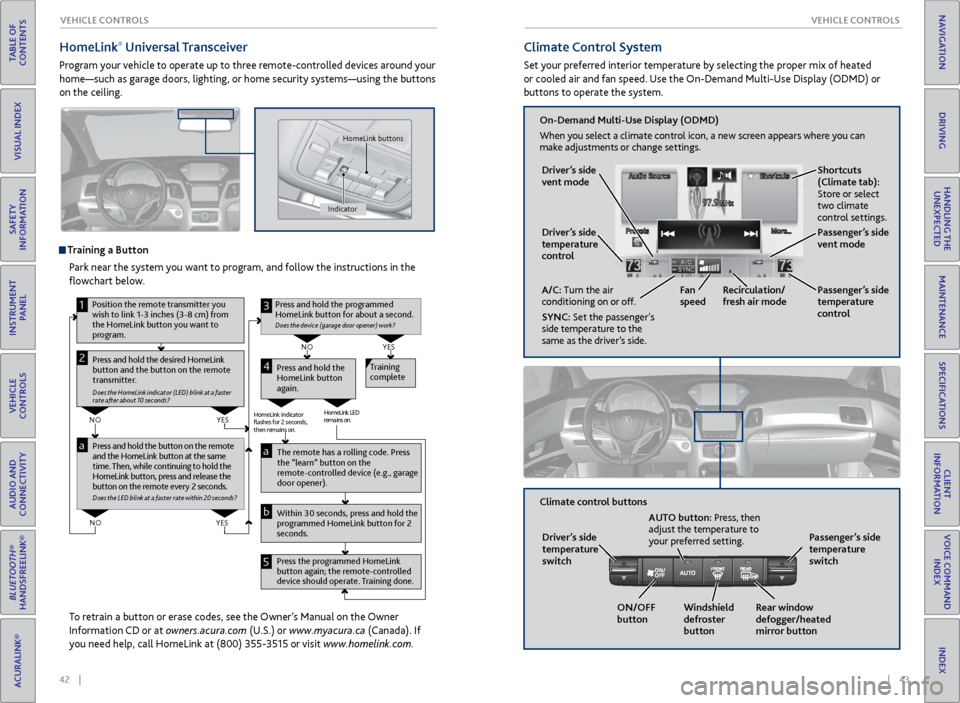
42 || 43
V EHICLE C ONTROLS
V
EHICLE C ONTROLS
TABLE OF
CONTENTS
INDEX
VISUAL INDEX
VOICE COMMAND INDEX
SAFETY
INFORMATION
CLIENT
INFORMATION
INSTRUMENT PANEL
SPECIFICATIONS
VEHICLE
CONTROLS
MAINTENANCE
AUDIO AND
CONNECTIVITY
HANDLING THE UNEXPECTED
BLUETOOTH®
HANDSFREELINK®
DRIVING
ACURALINK®
NAVIGATION
HomeLink® Universal Transceiver
Program your vehicle to operate up to three remote-controlled devices around your
home—such as garage doors, lighting, or home security systems—using the buttons
on the ceiling.
Training a Button
Park near the system you want to program, and follow the instructions in the
flowchart below.
To retrain a button or erase codes, see the Owner’s Manual on the Owner
Information CD or at owners.acura.com (U.S.) or www.myacura.ca (Canada). If
you need help, call HomeLink at (800) 355-3515 or visit www.homelink.com.
Pr ess and hold the button on the r emote
and the HomeLink button at the same
time. Then, while continuing to hold the
HomeLink button, press and r elease the
button on the remote every 2 seconds .
Does the LED blink at a faster ra te within 20 seconds ?
Press and hold the
HomeLink button
again. Training
complete
YES
NO
HomeLink indicator
�ashes for 2 seconds,
then remains on. HomeLink LED
r
emains on.YES
NO
YES
NO
1
Pr ess and hold the desired HomeLink
button and the button on the remote
transmitter.
Does the HomeLink indicator (LED) blink at a f aster
rate after about 10 seconds ?
2
aThe remote has a ro lling code. Press
the “learn” button on the
remote-controlled device (e.g., garage
door opener).
Press the programmed HomeLink
button again; the re mote-controlled
device should operate. Training done. Within 30 seconds, press and hold the
programmed HomeLink button for 2
seconds.a
Press and hold the programmed
HomeLink button for about a second.
Does the devic e (garage door opener) work ?
3
b
4
5
Position the remote transmitter you
wish to link 1-3 inches (3-8 cm) from
the HomeLink button you want to
program.
Indicator HomeLink buttons
Climate Control System
Set your preferred interior temperature by selecting the proper mix of heated
or cooled air and fan speed. Use the On-Demand Multi-Use Display (ODMD) or
buttons to operate the system.
Recirculation/
fresh air mode
Driver’s side
temperature
control
On-Demand Multi-Use Display (ODMD)
When you select a climate control icon, a new screen appears where you can
make adjustments or change settings.
Driver’s side
vent mode
A/C: Turn the air
conditioning on or off.
SYNC: Set the passenger’s
side temperature to the
same as the driver’s side. Fan
speed
Passenger’s side
temperature
control Shortcuts
(Climate tab):
Store or select
two climate
control settings.
Windshield
defroster
button
Driver’s side
temperature
switch
Climate control buttons
ON/OFF
buttonAUTO button: Press, then
adjust the temperature to
your preferred setting.
Rear window
defogger/heated
mirror buttonPassenger’s side
temperature
switch
Passenger’s side
vent mode
Page 40 of 73
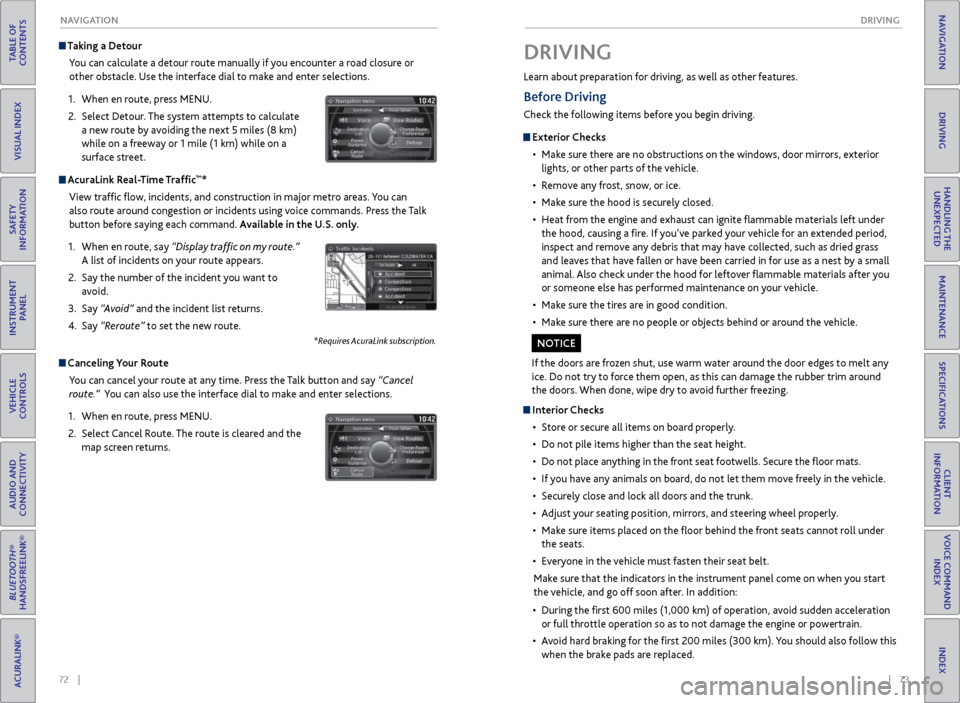
72 || 73
DRIVING
NAVIGATION
TABLE OF
CONTENTS
INDEX
VISUAL INDEX
VOICE COMMAND INDEX
SAFETY
INFORMATION
CLIENT
INFORMATION
INSTRUMENT PANEL
SPECIFICATIONS
VEHICLE
CONTROLS
MAINTENANCE
AUDIO AND
CONNECTIVITY
HANDLING THE UNEXPECTED
BLUETOOTH®
HANDSFREELINK®
DRIVING
ACURALINK®
NAVIGATION
Taking a Detour
You can calculate a detour route manually if you encounter a road closure or
other obstacle. Use the interface dial to make and enter selections.
1.
When en r
oute, press MENU.
2.
Select Detour
. The system attempts to calculate
a new route by avoiding the next 5 miles (8 km)
while on a freeway or 1 mile (1 km) while on a
surface street.
AcuraLink Real-Time Traffic™*
View traffic flow, incidents, and construction in major metro areas. You can
also route around congestion or incidents using voice commands. Press the Talk
button before saying each command. Available in the U.S. only.
1.
When en r
oute, say “Display traffic on my route.”
A list of incidents on your route appears.
2.
Say the
number of the incident you want to
avoid.
3.
Say
“Avoid” and the incident list returns.
4.
Say
“Reroute” to set the new route.
*Requires AcuraLink subscription.
Canceling Your Route You can cancel your route at any time. Press the Talk button and say “Cancel
route.” You can also use the interface dial to make and enter selections.
1.
When en r
oute, press MENU.
2.
Select
Cancel Route. The route is cleared and the
map screen returns.
Learn about preparation for driving, as well as other features.
DRIVING
If the doors are frozen shut, use warm water around the door edges to melt any
ice. Do not try to force them open, as this can damage the rubber trim around
the doors. When done, wipe dry to avoid further freezing.
NOTICE
Interior Checks
•
Stor
e or secure all items on board properly.
•
Do not pile items higher
than the seat height.
•
Do not place an
ything in the front seat footwells. Secure the floor mats.
•
If
you have any animals on board, do not let them move freely in the vehicle.
•
Secur
ely close and lock all doors and the trunk.
•
A
djust your seating position, mirrors, and steering wheel properly.
•
Mak
e sure items placed on the floor behind the front seats cannot roll under
the seats.
•
Ev
eryone in the vehicle must fasten their seat belt.
Make sure that the indicators in the instrument panel come on when you start
the vehicle, and go off soon after. In addition:
•
During
the first 600 miles (1,000 km) of operation, avoid sudden acceleration
or full throttle operation so as to not damage the engine or powertrain.
•
A
void hard braking for the first 200 miles (300 km). You should also follow this
when the brake pads are replaced.
Before Driving
Check the following items before you begin driving.
Exterior Checks
•
Mak
e sure there are no obstructions on the windows, door mirrors, exterior
lights, or other parts of the vehicle.
•
R
emove any frost, snow, or ice.
•
Mak
e sure the hood is securely closed.
•
Heat
from the engine and exhaust can ignite flammable materials left under
the hood, causing a fire. If you’ve parked your vehicle for an extended period,
inspect and remove any debris that may have collected, such as dried grass
and leaves that have fallen or have been carried in for use as a nest by a small
animal. Also check under the hood for leftover flammable materials after you
or someone else has performed maintenance on your vehicle.
•
Mak
e sure the tires are in good condition.
•
Mak
e sure there are no people or objects behind or around the vehicle.
Page 49 of 73
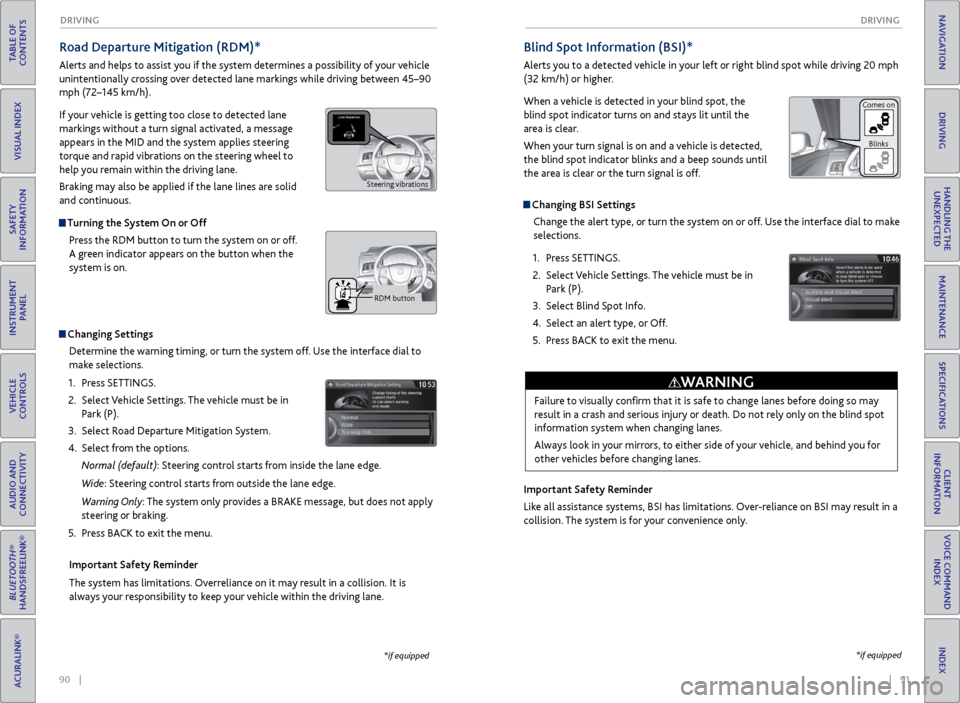
90 || 91
DRIVING
DRIVING
TABLE OF
CONTENTS
INDEX
VISUAL INDEX
VOICE COMMAND INDEX
SAFETY
INFORMATION
CLIENT
INFORMATION
INSTRUMENT PANEL
SPECIFICATIONS
VEHICLE
CONTROLS
MAINTENANCE
AUDIO AND
CONNECTIVITY
HANDLING THE UNEXPECTED
BLUETOOTH®
HANDSFREELINK®
DRIVING
ACURALINK®
NAVIGATION
Road Departure Mitigation (RDM)*
Alerts and helps to assist you if the system determines a possibility of your vehicle
unintentionally crossing over detected lane markings while driving between 45–90
mph (72–145 km/h).
If your vehicle is getting too close to detected lane
markings without a turn signal activated, a message
appears in the MID and the system applies steering
torque and rapid vibrations on the steering wheel to
help you remain within the driving lane.
Braking may also be applied if the lane lines are solid
and continuous.
Turning the System On or Off
Press the RDM button to turn the system on or off.
A green indicator appears on the button when the
system is on.
Indicator
Changing SettingsDetermine the warning timing, or turn the system off. Use the interface dial to
make selections.
1.
Pr
ess SETTINGS.
2.
Select
Vehicle Settings. The vehicle must be in
Park (P).
3.
Select R
oad Departure Mitigation System.
4.
Select
from the options.
Normal (default): Steering control starts from inside the lane edge.
Wide: Steering control starts from outside the lane edge.
Warning Only: The system only provides a BRAKE message, but does not apply
steering or braking.
5.
Pr
ess BACK to exit the menu.
Important Safety Reminder
The system has limitations. Overreliance on it may result in a collision. It is
always your responsibility to keep your vehicle within the driving lane.
*if equipped
Blind Spot Information (BSI)*
Alerts you to a detected vehicle in your left or right blind spot while driving 20 mph
(32 km/h) or higher.
When a vehicle is detected in your blind spot, the
blind spot indicator turns on and stays lit until the
area is clear.
When your turn signal is on and a vehicle is detected,
the blind spot indicator blinks and a beep sounds until
the area is clear or the turn signal is off.
Changing BSI Settings Change the alert type, or turn the system on or off. Use the interface dial to make
selections.
1.
Pr
ess SETTINGS.
2.
Select
Vehicle Settings. The vehicle must be in
Park (P).
3.
Select Blind
Spot Info.
4.
Select
an alert type, or Off.
5.
Pr
ess BACK to exit the menu.
Important Safety Reminder
Like all assistance systems, BSI has limitations. Over-reliance on BSI may result in a
collision. The system is for your convenience only.
*if equipped
Failure to visually confirm that it is safe to change lanes before doing so may
result in a crash and serious injury or death. Do not rely only on the blind spot
information system when changing lanes.
Always look in your mirrors, to either side of your vehicle, and behind you for
other vehicles before changing lanes.
WARNING
Comes on Blinks
Steering vibrations
RDM button
Page 51 of 73
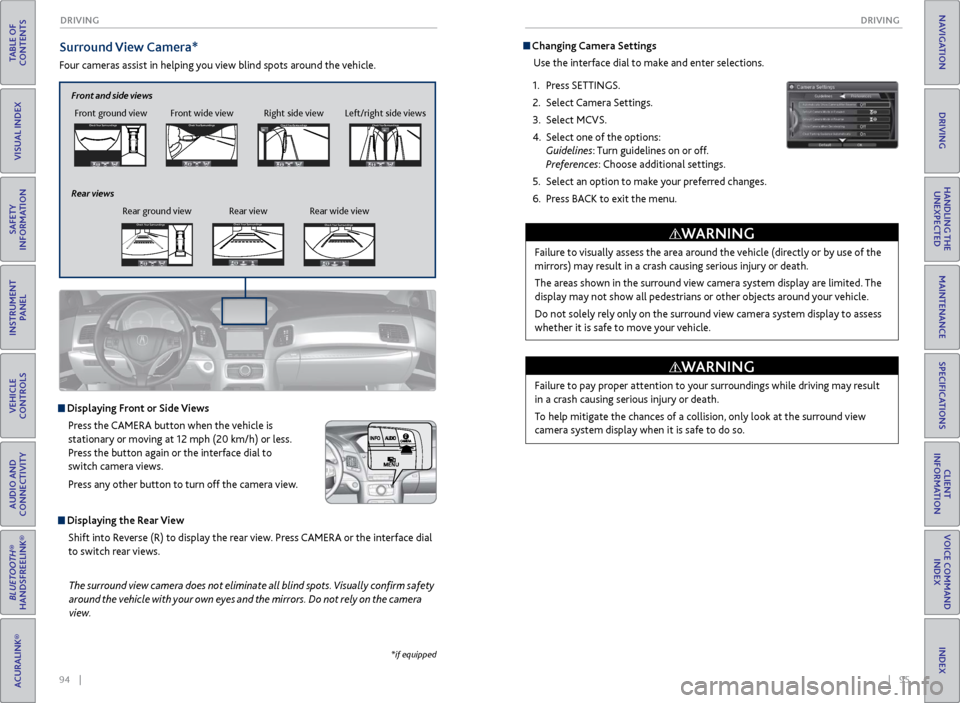
94 || 95
DRIVING
DRIVING
TABLE OF
CONTENTS
INDEX
VISUAL INDEX
VOICE COMMAND INDEX
SAFETY
INFORMATION
CLIENT
INFORMATION
INSTRUMENT PANEL
SPECIFICATIONS
VEHICLE
CONTROLS
MAINTENANCE
AUDIO AND
CONNECTIVITY
HANDLING THE UNEXPECTED
BLUETOOTH®
HANDSFREELINK®
DRIVING
ACURALINK®
NAVIGATION
Surround View Camera*
Four cameras assist in helping you view blind spots around the vehicle.
*if equipped
The surround view camera does not eliminate all blind spots. Visually confirm safety
around the vehicle with your own eyes and the mirrors. Do not rely on the camera
view.
Displaying Front or Side Views
Press the CAMERA button when the vehicle is
stationary or moving at 12 mph (20 km/h) or less.
Press the button again or the interface dial to
switch camera views.
Press any other button to turn off the camera view.
Displaying the Rear ViewShift into Reverse (R) to display the rear view. Press CAMERA or the interface dial
to switch rear views.
Front ground view Front wide view Right side viewCheck Your Surr oundingsCheck Your Surr oundings
Check Your Surr oundingsCh eck Yo ur Surroundi ngs
Left/right side views
Front and side views
Rear ground view Rear view Rear wide view
Rear viewsCheck
Your Surr oundingsCheck Your Surr oundings
Check Your Surr oundingsCh eck Yo ur Surroundi ngs
Check Your Surr oundingsCheck Your Surr oundings
Check Your Surr oundingsCh eck Yo ur Surroundi ngs
Check Your Surr oundingsCheck Your Surr oundings
Check Your Surr oundingsCh eck Yo ur Surroundi ngs
Check Your Surroundings
Check Your Surroundings
Check Your Surroundings
Check Your Surroundings
Check Your Surroundings
Check Your Surroundings
Check Your Surroundings
Check Your Surroundings
Check Your Surroundings
Changing Camera Settings
Use the interface dial to make and enter selections.
1.
Pr
ess SETTINGS.
2.
Select Camera
Settings.
3.
Select MCVS.
4.
Select one of the options:
Guidelines: Turn guidelines on or off.
Preferences: Choose additional settings.
5.
Select an
option to make your preferred changes.
6.
Pr
ess BACK to exit the menu.
Failure to visually assess the area around the vehicle (directly or by use of the
mirrors) may result in a crash causing serious injury or death.
The areas shown in the surround view camera system display are limited. The
display may not show all pedestrians or other objects around your vehicle.
Do not solely rely only on the surround view camera system display to assess
whether it is safe to move your vehicle.
WARNING
Failure to pay proper attention to your surroundings while driving may result
in a crash causing serious injury or death.
To help mitigate the chances of a collision, only look at the surround view
camera system display when it is safe to do so.
WARNING
Page 52 of 73
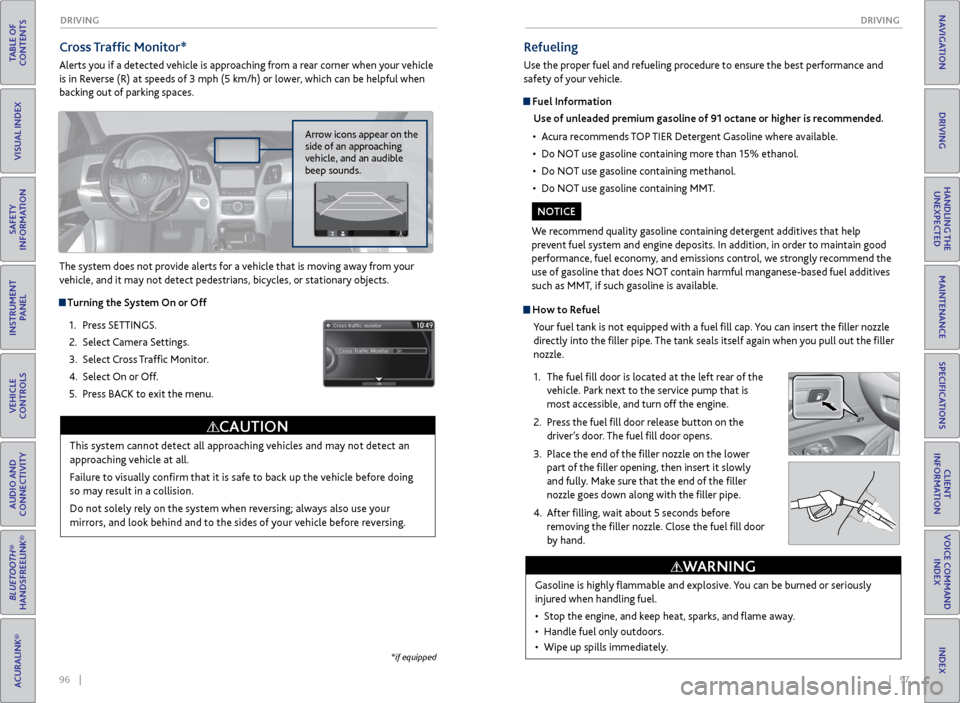
96 || 97
DRIVING
DRIVING
TABLE OF
CONTENTS
INDEX
VISUAL INDEX
VOICE COMMAND INDEX
SAFETY
INFORMATION
CLIENT
INFORMATION
INSTRUMENT PANEL
SPECIFICATIONS
VEHICLE
CONTROLS
MAINTENANCE
AUDIO AND
CONNECTIVITY
HANDLING THE UNEXPECTED
BLUETOOTH®
HANDSFREELINK®
DRIVING
ACURALINK®
NAVIGATION
Cross Traffic Monitor*
Alerts you if a detected vehicle is approaching from a rear corner when your vehicle
is in Reverse (R) at speeds of 3 mph (5 km/h) or lower, which can be helpful when
backing out of parking spaces.
The system does not provide alerts for a vehicle that is moving away from your
vehicle, and it may not detect pedestrians, bicycles, or stationary objects.
Turning the System On or Off
1.
Pr
ess SETTINGS.
2.
Select Camera
Settings.
3.
Select
Cross Traffic Monitor.
4.
Select On
or Off.
5.
Pr
ess BACK to exit the menu.
This system cannot detect all approaching vehicles and may not detect an
approaching vehicle at all.
Failure to visually confirm that it is safe to back up the vehicle before doing
so may result in a collision.
Do not solely rely on the system when reversing; always also use your
mirrors, and look behind and to the sides of your vehicle before reversing.
CAUTION
Arrow icons appear on the
side of an approaching
vehicle, and an audible
beep sounds.
*if equipped
How to RefuelYour fuel tank is not equipped with a fuel fill cap. You can insert the filler nozzle
directly into the filler pipe. The tank seals itself again when you pull out the filler
nozzle.
1.
The
fuel fill door is located at the left rear of the
vehicle. Park next to the service pump that is
most accessible, and turn off the engine.
2.
Pr
ess the fuel fill door release button on the
driver’s door. The fuel fill door opens.
3.
Place the
end of the filler nozzle on the lower
part of the filler opening, then insert it slowly
and fully. Make sure that the end of the filler
nozzle goes down along with the filler pipe.
4.
After
filling, wait about 5 seconds before
removing the filler nozzle. Close the fuel fill door
by hand.
Refueling
Use the proper fuel and refueling procedure to ensure the best performance and
safety of your vehicle.
Fuel Information
Use of unleaded premium gasoline of 91 octane or higher is recommended.
•
A
cura recommends TOP TIER Detergent Gasoline where available.
•
Do NO
T use gasoline containing more than 15% ethanol.
•
Do NO
T use gasoline containing methanol.
•
Do NO
T use gasoline containing MMT.
We recommend quality gasoline containing detergent additives that help
prevent fuel system and engine deposits. In addition, in order to maintain good
performance, fuel economy, and emissions control, we strongly recommend the
use of gasoline that does NOT contain harmful manganese-based fuel additives
such as MMT, if such gasoline is available.
NOTICE
Gasoline is highly flammable and explosive. You can be burned or seriously
injured when handling fuel.
•
Stop
the engine, and keep heat, sparks, and flame away.
•
Handle
fuel only outdoors.
•
Wipe up spills immediatel
y.
WARNING
Page 68 of 73
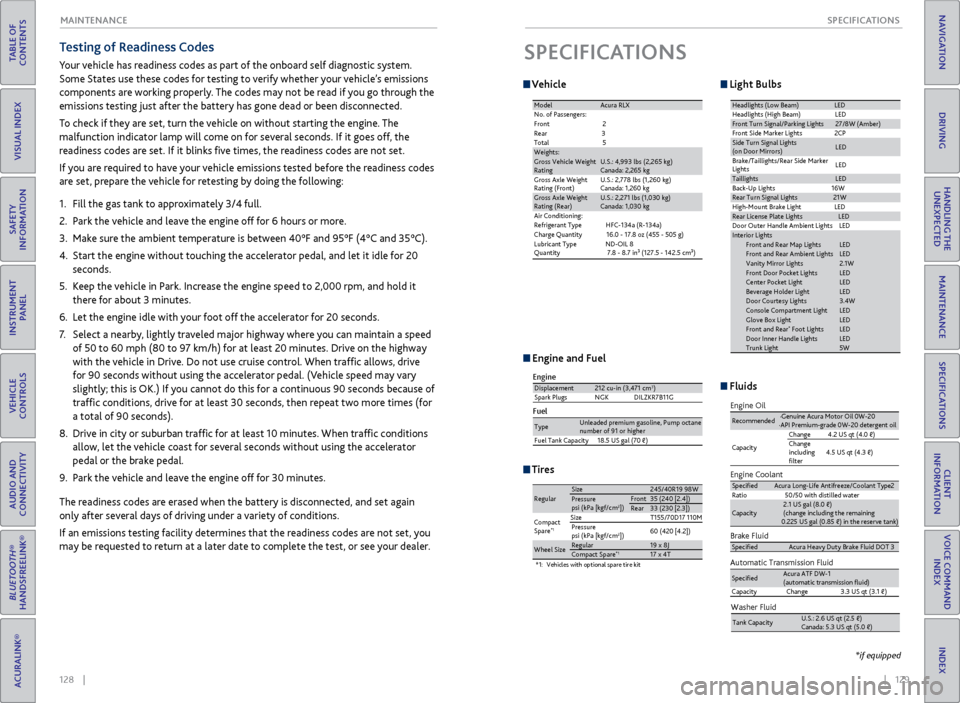
128 || 129
SPECIFICATIONS
MAINTENANCE
TABLE OF
CONTENTS
INDEX
VISUAL INDEX
VOICE COMMAND INDEX
SAFETY
INFORMATION
CLIENT
INFORMATION
INSTRUMENT PANEL
SPECIFICATIONS
VEHICLE
CONTROLS
MAINTENANCE
AUDIO AND
CONNECTIVITY
HANDLING THE UNEXPECTED
BLUETOOTH®
HANDSFREELINK®
DRIVING
ACURALINK®
NAVIGATION
Testing of Readiness Codes
Your vehicle has readiness codes as part of the onboard self diagnostic system.
Some States use these codes for testing to verify whether your vehicle’s emissions
components are working properly. The codes may not be read if you go through the
emissions testing just after the battery has gone dead or been disconnected.
To check if they are set, turn the vehicle on without starting the engine. The
malfunction indicator lamp will come on for several seconds. If it goes off, the
readiness codes are set. If it blinks five times, the readiness codes are not set.
If you are required to have your vehicle emissions tested before the readiness codes
are set, prepare the vehicle for retesting by doing the following:
1.
Fill the
gas tank to approximately 3/4 full.
2.
P
ark the vehicle and leave the engine off for 6 hours or more.
3.
Mak
e sure the ambient temperature is between 40°F and 95°F (4°C and 35°C).
4.
Start
the engine without touching the accelerator pedal, and let it idle for 20
seconds.
5.
K
eep the vehicle in Park. Increase the engine speed to 2,000 rpm, and hold it
there for about 3 minutes.
6.
Let
the engine idle with your foot off the accelerator for 20 seconds.
7.
Select a nearb
y, lightly traveled major highway where you can maintain a speed
of 50 to 60 mph (80 to 97 km/h) for at least 20 minutes. Drive on the highway
with the vehicle in Drive. Do not use cruise control. When traffic allows, drive
for 90 seconds without using the accelerator pedal. (Vehicle speed may vary
slightly; this is OK.) If you cannot do this for a continuous 90 seconds because of
traffic conditions, drive for at least 30 seconds, then repeat two more times (for
a total of 90 seconds).
8.
Driv
e in city or suburban traffic for at least 10 minutes. When traffic conditions
allow, let the vehicle coast for several seconds without using the accelerator
pedal or the brake pedal.
9.
P
ark the vehicle and leave the engine off for 30 minutes.
The readiness codes are erased when the battery is disconnected, and set again
only after several days of driving under a variety of conditions.
If an emissions testing facility determines that the readiness codes are not set, you
may be requested to return at a later date to complete the test, or see your dealer.SPECIFICATIONS
Vehicle
ModelAcura RL X
No. of Passengers:
Front 2
Rear 3
Tota l5
Weights:Gross Vehicle Weight
Rating U.S.: 4,993 lbs (2,265 kg)
Canada: 2,265 kg
Gross Axle Weight
Rating (Front)U.S.: 2,778 lbs (1,260 kg)
Canada: 1,260 kg
Gross Axle Weight
Rating (Rear)U.S.: 2,271 lbs (1,030 kg)
Canada: 1,030 kg
Air Conditioning:
Refrigerant Type HFC-134a (R-134a)
Charge Quantity 16.0 - 17.8 oz (455 - 505 g)
Lubricant Type ND-OIL 8
Quantity 7.8 - 8.7 in³ (127.5 - 142.5 cm³ )
Light Bulbs
Headlights (Low Beam)LED
Headlights (High Beam )LED
Front Turn Signal/Parking Lights27/8W (Amber )
Front Side Marker Lights 2CP
Side Turn Signal Lights
(on Door Mirrors)LE D
Brake/Taillights/Rear Side Marker
Lights LE
D
TaillightsLED
Back-Up Lights 16W
Rear Turn Signal Lights21W
High-M ount Brake Ligh tLED
Rear License Plate LightsLED
Door Outer Handle Ambient Lights LED
Interior Light sFront and Rear Map LightsLEDLEDVanity Mirror Lights2.1WFront Door Pocket LightsLEDCenter Pocket Ligh tLEDBeverage Holder Ligh tLEDDoor Courtesy Lights3.4WLEDGlove Box Ligh tLEDFront and Rear* Foot LightsLEDDoor Inner Handle LightsLEDTrunk Light5W
Front and Rear Ambient Lights
Console Compartment Ligh t
Fluids
Brake Fluid
Automatic Transmission Fluid
Speci�edAcura Heavy Duty Brake Fluid DOT 3
Speci�edAcura ATF DW-1
(automatic transmission �uid)
Capacity Change 3.3 US qt (3.1�)
Engine Oil
Engine Coolan
t
Recommended·Genuine Acura Motor Oil 0W-2 0
·API Premium-grade 0W-20 detergent oi l
Capacity Change
4.2 US qt (4.0 �)
Change
including
�lter 4.5 US qt (4.3 �)
Speci�e
dAcura Long-Life Antifreeze/Coolant Type 2
Ratio 50/50 with distilled wate r
Capacity2.1 US gal (8.0 �)
(change including the remaining
0.225 US gal (0.85 �) in the reserve tank )
Washer Fluid
Tank Capacit yU.S.: 2.6 US qt (2.5 �)
Canada: 5.3 US qt (5.0 �)
Engine and Fuel
Engine
FuelDisplacement212 cu-in (3,471 cm3)
Spark Plugs NGKD ILZKR7B11G
TypeUnleaded premium gasoline, Pump octane number of 91 or higher
Fuel Tank Capacity 18.5 US gal (70 �)
Tires
*1: Vehicles with optional spare tire kit
RegularSize245/40 R19 98 WPressure
psi (kPa [kgf/cm2])Front35 (240 [2.4])Rear33 (230 [2.3])
Compact
Spar e
*1SizeT155/70D17 110MPressure
psi (kPa [kgf/cm2]) 60
(420 [4.2])
Wheel SizeRegula r19 x 8JCompact Spar e*117 x 4T
*if equipped
Page 71 of 73
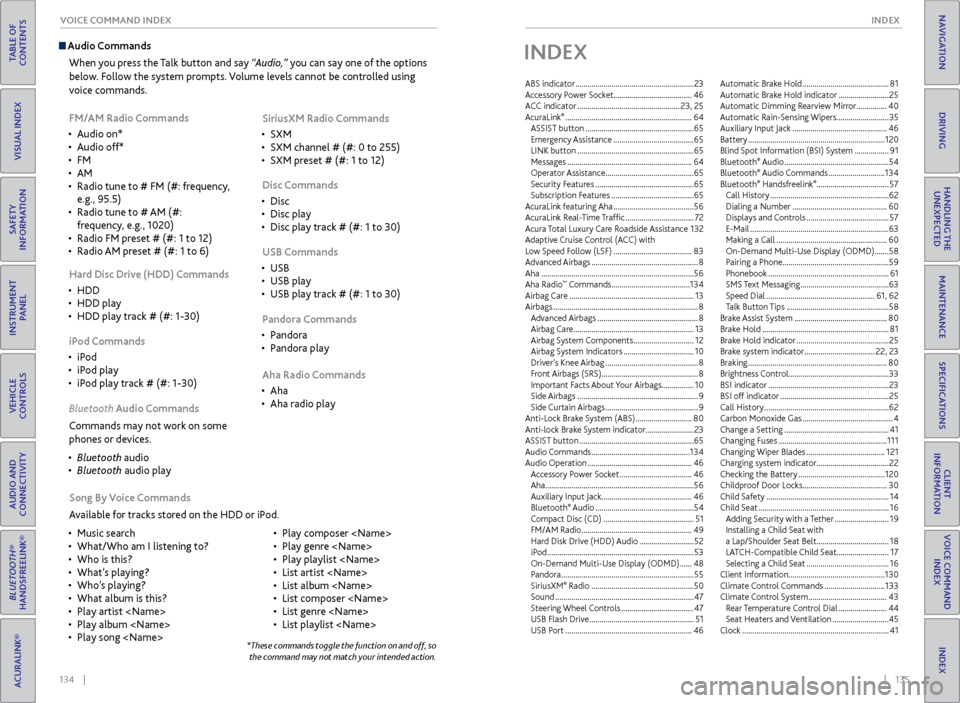
134 || 135
INDEX
VOICE COMMAND INDEX
TABLE OF
CONTENTS
INDEX
VISUAL INDEX
VOICE COMMAND INDEX
SAFETY
INFORMATION
CLIENT
INFORMATION
INSTRUMENT PANEL
SPECIFICATIONS
VEHICLE
CONTROLS
MAINTENANCE
AUDIO AND
CONNECTIVITY
HANDLING THE UNEXPECTED
BLUETOOTH®
HANDSFREELINK®
DRIVING
ACURALINK®
NAVIGATION
Audio Commands
When you press the Talk button and say “Audio,” you can say one of the options
below. Follow the system prompts. Volume levels cannot be controlled using
voice commands.
FM/AM Radio Commands
•
Audio on*
•
Audio off*
•
FM
•
AM
•
Radio
tune to # FM (#: frequency,
e.g., 95.5)
•
Radio tune to
# AM (#:
frequency, e.g., 1020)
•
Radio FM pr
eset # (#: 1 to 12)
•
Radio
AM preset # (#: 1 to 6) SiriusXM Radio Commands
•
SXM
•
SXM channel # (#: 0
to 255)
•
SXM pr
eset # (#: 1 to 12)
Disc Commands
•
Disc
•
Disc play
•
Disc play
track # (#: 1 to 30)
Hard Disc Drive (HDD) Commands
•
HDD
•
HDD play
•
HDD play
track # (#: 1-30) USB Commands
•
USB
•
USB play
•
USB play
track # (#: 1 to 30)
iPod Commands
•
iP
od
•
iP
od play
•
iP
od play track # (#: 1-30) Pandora Commands
•
P
andora
•
P
andora play
Aha Radio Commands
•
Aha
•
Aha radio play
Song
By Voice Commands
Available for tracks stored on the HDD or iPod.
•
Music sear
ch
•
What/Who am I listening
to?
•
Who
is this?
•
What
’s playing?
•
Who’
s playing?
•
What album is
this?
•
Play artist
•
Play album
•
Play song
Play composer
•
Play genr
e
•
Play playlist
•
List artist
•
List album
•
List composer
•
List genr
e
•
List playlist
Bluet
ooth Audio Commands
Commands may not work on some
phones or devices.
•
Bluet
ooth audio
•
Bluet
ooth audio play
*These commands toggle the function on and off, so the command may not match your intended action.
INDEX
ABS indicator ........................................................... 23
A ccessory Power Socket ....................................... 46
ACC indicator
................................................... 23, 25
AcuraLink
® ............................................................... 64
ASSIST button ...................................................... 65
Emergency Assistance
........................................ 65
LINK button
.......................................................... 65
Messages
.............................................................. 64
Operator Assistance
............................................ 65
Security Features
................................................. 65
Subscription Features
......................................... 65
AcuraLink featuring Aha
........................................ 56
A
curaLink Real-Time Traffic .................................. 72
Acura Total Luxury Care Roadside Assistance
1
32
Adaptive Cruise Control (ACC)
with
Low Speed Follow (LSF)
....................................... 83
Advanced Airbags
..................................................... 8
Aha
........................................................................\
.... 56
Aha Radio
™ Commands ....................................... 134
Airbag Car
e .............................................................. 13
Airbags
........................................................................\
8
Advanced Airbags
.................................................. 8
Airbag Care ............................................................ 13
Airbag System Components
..............................12
Airbag System Indicators
................................... 10
Driver’s Knee Airbag
.............................................. 8
Front Airbags (SRS) ................................................ 8
Important Facts About Your Airbags
................10
Side Airbags
............................................................ 9
Side Curtain Airbags
.............................................. 9
Anti-Lock Brake System (ABS)
............................80
Anti-lock Brak
e System indicator
........................23
ASSIST button
......................................................... 65
Audio Commands
................................................. 134
Audio Operation
.................................................... 46
Accessory Power Socket
.................................... 46
Aha
........................................................................\
.. 56
Auxiliary Input Jack ............................................. 46
Bluetooth
® Audio ................................................. 54
C
ompact Disc (CD) ............................................. 51
FM/AM Radio
....................................................... 49
Hard Disk Drive (HDD) Audio
...........................52
iPod
........................................................................\
. 53
On-Demand Multi-Use Display (ODMD)
......48
Pandora
.................................................................. 55
SiriusXM
® Radio ................................................... 50
Sound
..................................................................... 47
Steering Wheel Controls
.................................... 47
USB Flash Driv
e .................................................... 51
USB Port
............................................................... 46Automatic Brake Hold
...........................................
81
Automatic Brake Hold indicator
.........................
25
Automatic Dimming R
earview Mirror ...............
40
Automatic Rain-Sensing Wipers ..........................35
Auxiliary Input Jack ...............................................
46
Battery ....................................................................
120
Blind Spot Information (BSI) System .................
91
Bluetooth
® Audio .................................................... 54
Bluetooth® Audio Commands ............................ 134
Bluetooth® Handsfreelink® .................................... 57
Call History
........................................................... 62
Dialing a Number
............................................... 60
Displays and Controls
......................................... 57
E-Mail
..................................................................... 63
Making a Call
....................................................... 60
On-Demand Multi-Use Display (ODMD)
.......58
Pairing a Phone.....................................................59
Phonebook
............................................................ 61
SMS Text Messaging
............................................ 63
Speed Dial
...................................................... 61, 62
Talk Button Tips
................................................... 58
Brake Assist System
.............................................. 80
Brake Hold
............................................................... 81
Brake Hold indicator
.............................................. 25
Brake system indicator
................................... 22, 23
Braking
..................................................................... 80
Brightness Control ..................................................33
BSI indicator
............................................................ 23
BSI off indicator
...................................................... 25
Call History
.............................................................. 62
Carbon Monoxide Gas
............................................. 4
Change a Setting
.................................................... 41
Changing Fuses
...................................................... 111
Changing Wiper Blades
....................................... 121
Char
ging system indicator....................................22
Checking the Battery
........................................... 120
Childproof Door Locks
.......................................... 30
Child Safety
............................................................. 14
Child Seat
................................................................. 16
Adding Security with a Tether
........................... 19
Installing a Child Seat with
a Lap/Shoulder Seat Belt
....................................18
LA
TCH-Compatible Child Seat .......................... 17
Selecting a Child Seat
......................................... 16
Client Information................................................130
Climate Control Commands
..............................133
Climate C
ontrol System
.......................................43
R
ear Temperature Control Dial ........................44
Seat Heaters and Ventilation
............................45
Clock
........................................................................\
. 41