Acura TLX 2016 Navigation Manual
Manufacturer: ACURA, Model Year: 2016, Model line: TLX, Model: Acura TLX 2016Pages: 325, PDF Size: 18.04 MB
Page 201 of 325
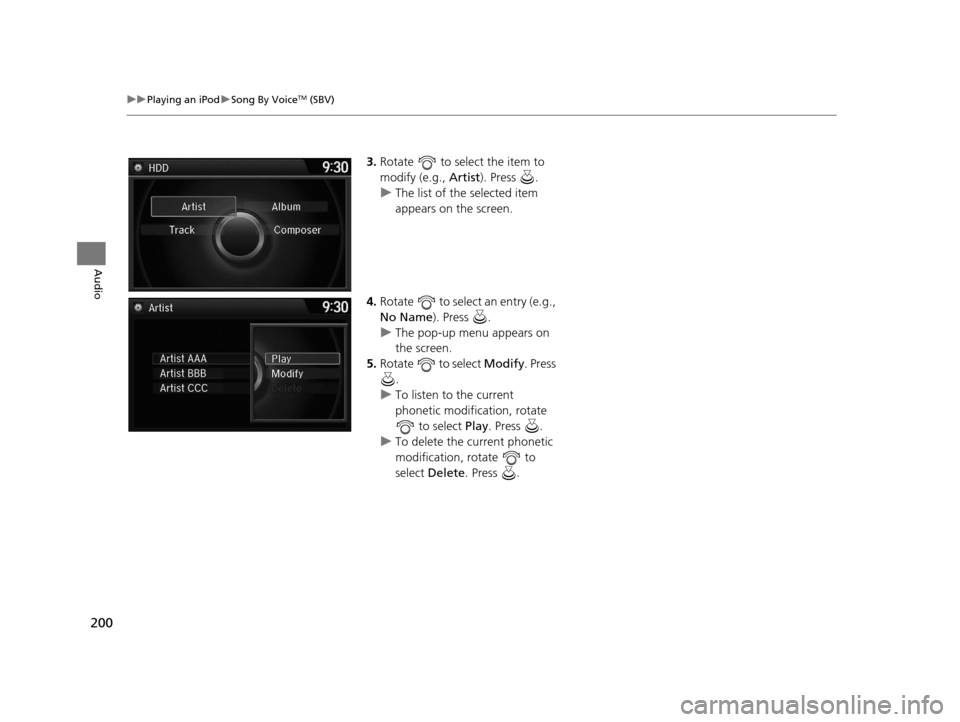
200
uuPlaying an iPod uSong By VoiceTM (SBV)
Audio
3. Rotate to select the item to
modify (e.g., Artist). Press .
u The list of the selected item
appears on the screen.
4. Rotate to select an entry (e.g.,
No Name ). Press .
u The pop-up menu appears on
the screen.
5. Rotate to select Modify. Press
.
u To listen to the current
phonetic modification, rotate
to select Play . Press .
u To delete the current phonetic
modification, rotate to
select Delete . Press .
16 ACURA TLX NAVI-31TZ38100.book 200 ページ 2015年7月29日 水曜日 午後4時1 1分
Page 202 of 325
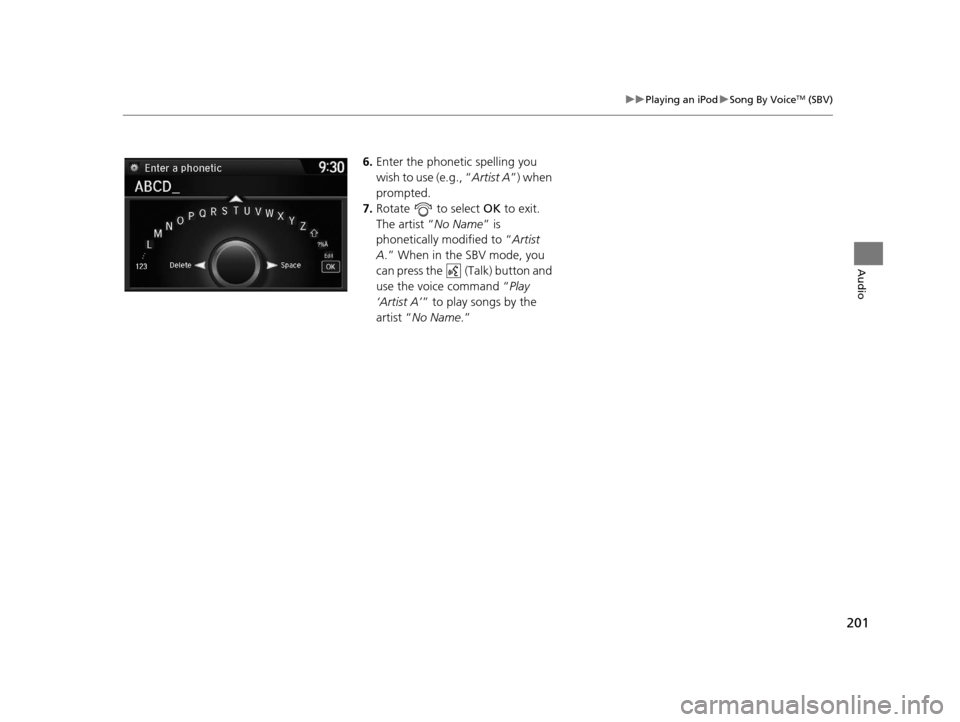
201
uuPlaying an iPod uSong By VoiceTM (SBV)
Audio
6. Enter the phonetic spelling you
wish to use (e.g., “ Artist A”) when
prompted.
7. Rotate to select OK to exit.
The artist “ No Name” is
phonetically modified to “ Artist
A.” When in the SBV mode, you
can press the (Talk) button and
use the voice command “ Play
‘Artist A’ ” to play songs by the
artist “ No Name .”
16 ACURA TLX NAVI-31TZ38100.book 201 ページ 2015年7月29日 水曜日 午後4時1 1分
Page 203 of 325
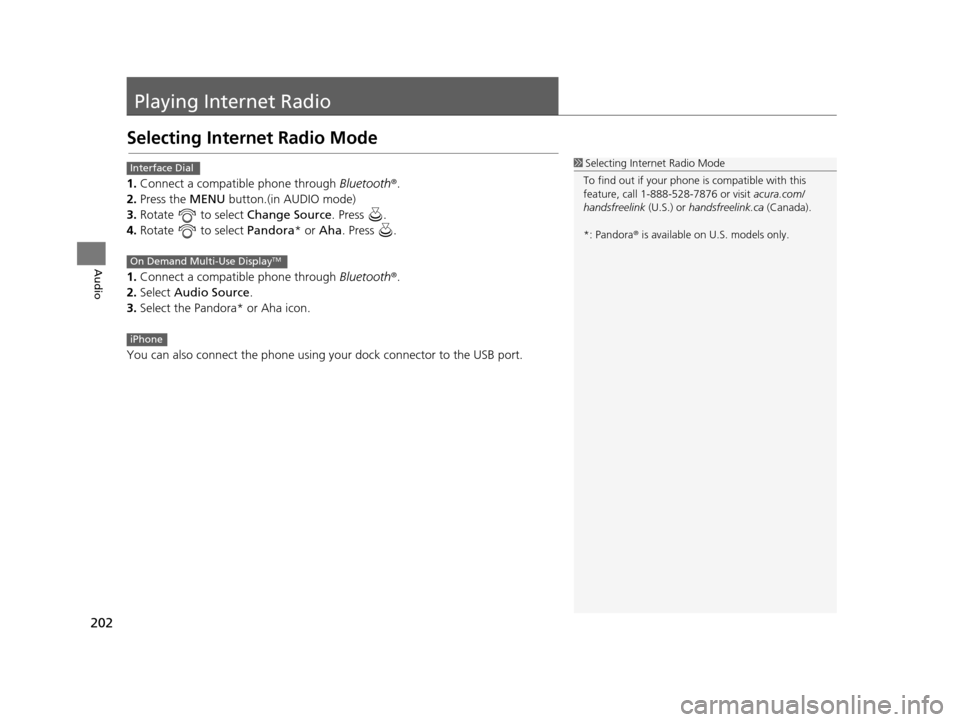
202
Audio
Playing Internet Radio
Selecting Internet Radio Mode
1.Connect a compatible phone through Bluetooth®.
2. Press the MENU button.(in AUDIO mode)
3. Rotate to select Change Source. Press .
4. Rotate to select Pandora* or Aha. Press .
1. Connect a compatible phone through Bluetooth®.
2. Select Audio Source.
3. Select the Pandora* or Aha icon.
You can also connect the phone using your dock connector to the USB port.
1 Selecting Internet Radio Mode
To find out if your phone is compatible with this
feature, call 1-888-528-7876 or visit acura.com/
handsfreelink (U.S.) or handsfreelink.ca (Canada).
*: Pandora ® is available on U.S. models only.Interface Dial
On Demand Multi-Use DisplayTM
iPhone
16 ACURA TLX NAVI-31TZ38100.book 202 ページ 2015年7月29日 水曜日 午後4時1 1分
Page 204 of 325
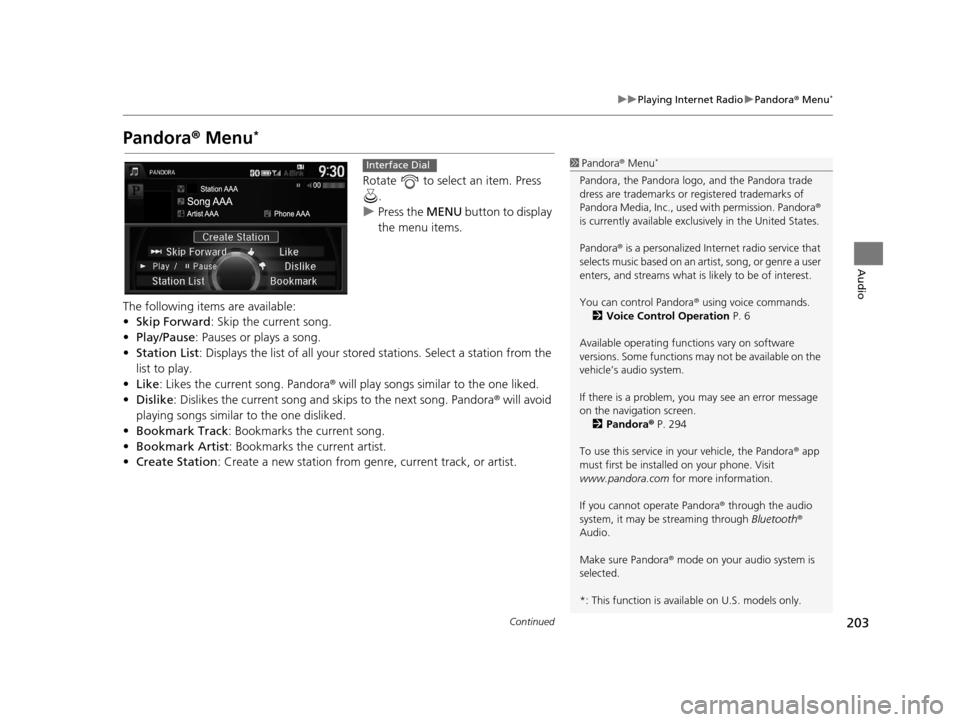
203
uuPlaying Internet Radio uPandora ® Menu*
Continued
Audio
Pandora ® Menu*
Rotate to select an item. Press
.
u Press the MENU button to display
the menu items.
The following items are available:
• Skip Forward: Skip the current song.
• Play/Pause : Pauses or plays a song.
• Station List : Displays the list of all your stored stations. Select a station from the
list to play.
• Like: Likes the current song. Pandora ® will play songs similar to the one liked.
• Dislike : Dislikes the current song and skips to the next song. Pandora® will avoid
playing songs similar to the one disliked.
• Bookmark Track : Bookmarks the current song.
• Bookmark Artist : Bookmarks the current artist.
• Create Station: Create a new station from genre, current track, or artist.
1Pandora ® Menu*
Pandora, the Pandora logo, and the Pandora trade
dress are trademarks or registered trademarks of
Pandora Media, Inc., used with permission. Pandora ®
is currently available exclusively in the United States.
Pandora ® is a personalized Internet radio service that
selects music based on an artist, song, or genre a user
enters, and streams what is likely to be of interest.
You can control Pandora ® using voice commands.
2 Voice Control Operation P. 6
Available operating functi ons vary on software
versions. Some functions ma y not be available on the
vehicle’s audio system.
If there is a problem, you may see an error message
on the navigation screen. 2 Pandora ® P. 294
To use this service in your vehicle, the Pandora ® app
must first be installed on your phone. Visit
www.pandora.com for more information.
If you cannot operate Pandora ® through the audio
system, it may be streaming through Bluetooth®
Audio.
Make sure Pandora ® mode on your audio system is
selected.
*: This function is availa ble on U.S. models only.
Interface Dial
16 ACURA TLX NAVI-31TZ38100.book 203 ページ 2015年7月29日 水曜日 午後4時1 1分
Page 205 of 325
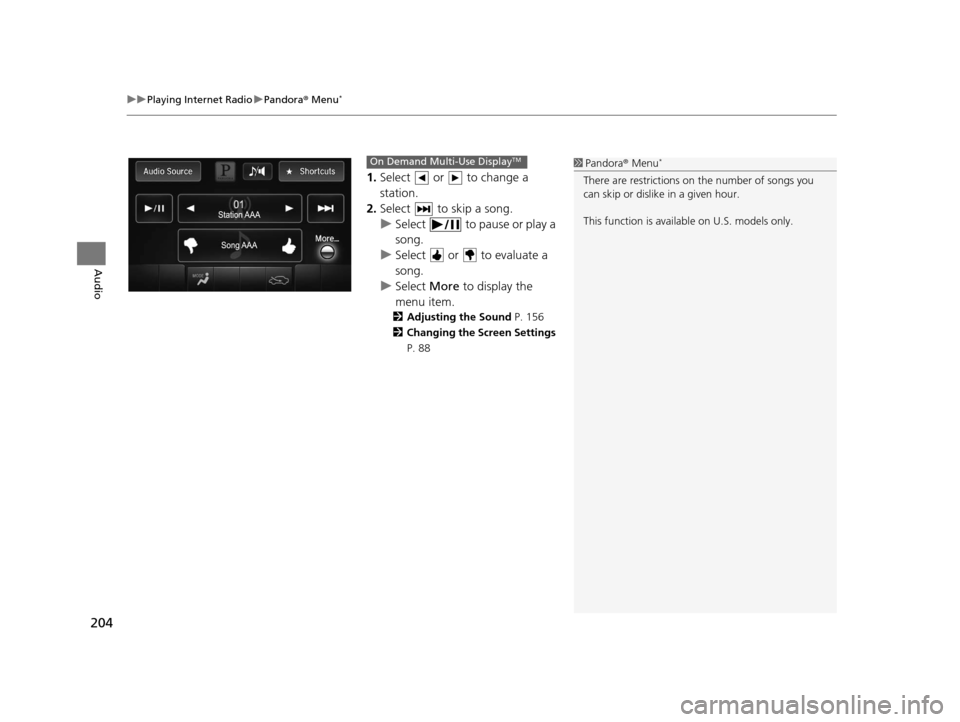
uuPlaying Internet Radio uPandora ® Menu*
204
Audio
1. Select or to change a
station.
2. Select to skip a song.
u Select to pause or play a
song.
u Select or to evaluate a
song.
u Select More to display the
menu item.
2 Adjusting the Sound P. 156
2 Changing the Screen Settings
P. 88
1 Pandora ® Menu*
There are restrictions on the number of songs you
can skip or dislike in a given hour.
This function is available on U.S. models only.
On Demand Multi-Use DisplayTM
16 ACURA TLX NAVI-31TZ38100.book 204 ページ 2015年7月29日 水曜日 午後4時1 1分
Page 206 of 325
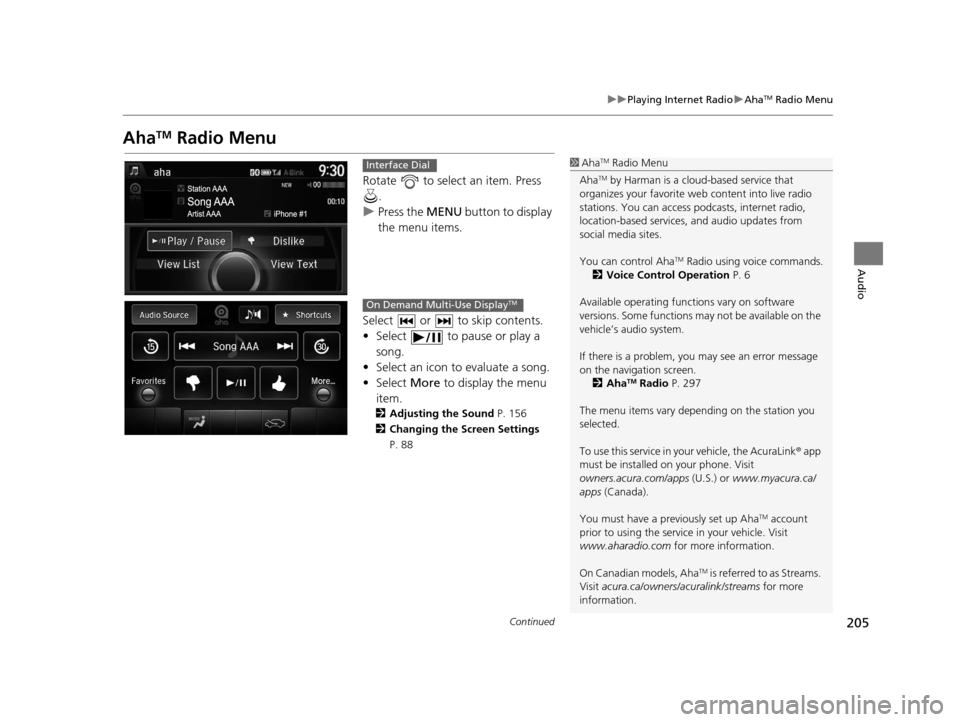
205
uuPlaying Internet Radio uAhaTM Radio Menu
Continued
Audio
AhaTM Radio Menu
Rotate to select an item. Press
.
u Press the MENU button to display
the menu items.
Select or to skip contents.
• Select to pause or play a song.
• Select an icon to evaluate a song.
• Select More to display the menu
item.
2 Adjusting the Sound P. 156
2 Changing the Screen Settings
P. 88
1AhaTM Radio Menu
Aha
TM by Harman is a clou d-based service that
organizes your favorite we b content into live radio
stations. You can access podcasts, internet radio,
location-based services , and audio updates from
social media sites.
You can control Aha
TM Radio using voice commands.
2 Voice Control Operation P. 6
Available operating functi ons vary on software
versions. Some functions ma y not be available on the
vehicle’s audio system.
If there is a problem, you may see an error message
on the navigation screen. 2 Aha
TM Radio P. 297
The menu items vary depending on the station you
selected.
To use this service in your vehicle, the AcuraLink ® app
must be installed on your phone. Visit
owners.acura.com/apps (U.S.) or www.myacura.ca/
apps (Canada).
You must have a previously set up Aha
TM account
prior to using the service in your vehicle. Visit
www.aharadio.com for more information.
On Canadian models, Aha
TM is referred to as Streams.
Visit acura.ca/owners/acuralink/streams for more
information.
Interface Dial
On Demand Multi-Use DisplayTM
16 ACURA TLX NAVI-31TZ38100.book 205 ページ 2015年7月29日 水曜日 午後4時1 1分
Page 207 of 325
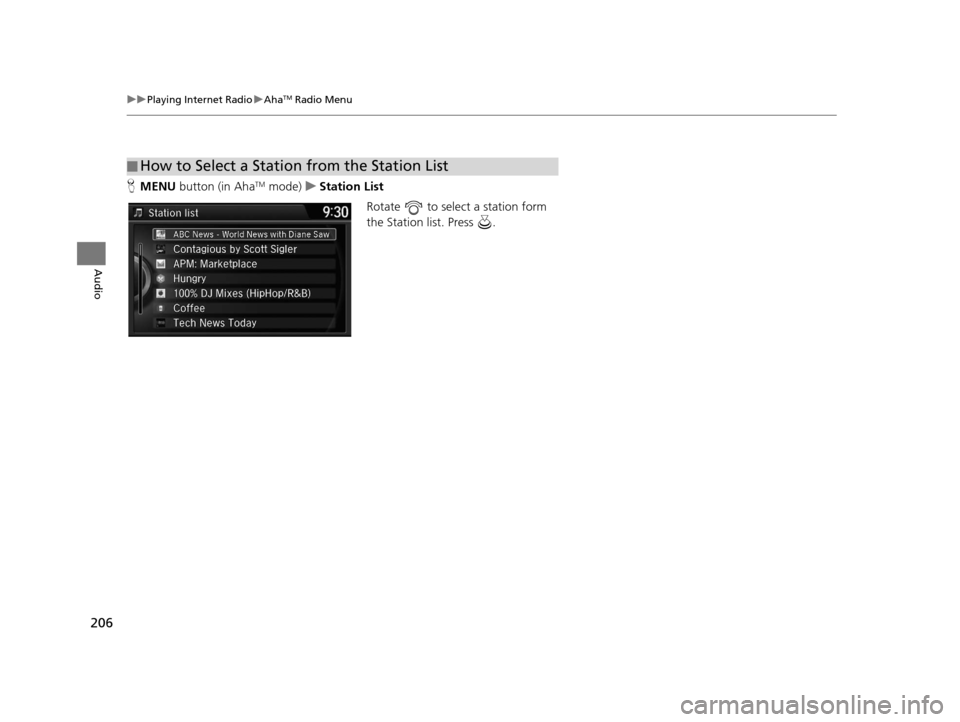
206
uuPlaying Internet Radio uAhaTM Radio Menu
Audio
H MENU button (in AhaTM mode) uStation List
Rotate to select a station form
the Station list. Press .
■How to Select a Station from the Station List
16 ACURA TLX NAVI-31TZ38100.book 206 ページ 2015年7月29日 水曜日 午後4時1
1分
Page 208 of 325
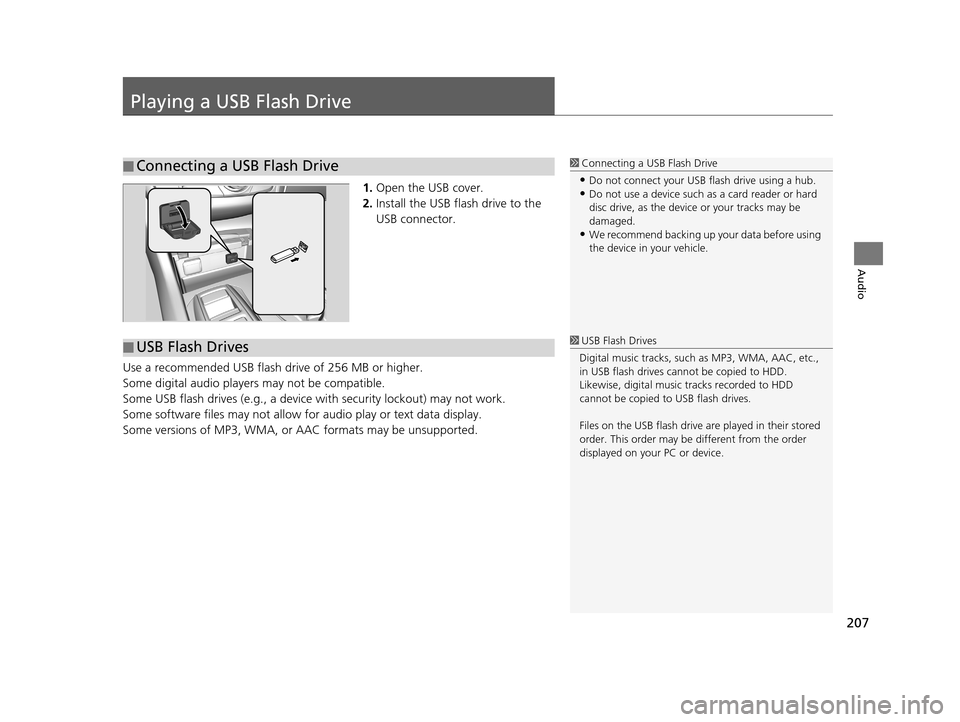
207
Audio
Playing a USB Flash Drive
1.Open the USB cover.
2. Install the USB flash drive to the
USB connector.
Use a recommended USB flash drive of 256 MB or higher.
Some digital audio players may not be compatible.
Some USB flash drives (e.g., a device with security lockout) may not work.
Some software files may not allow for audio play or text data display.
Some versions of MP3, WMA, or AAC formats may be unsupported.
■ Connecting a USB Flash Drive1
Connecting a USB Flash Drive
•Do not connect your US B flash drive using a hub.•Do not use a device such as a card reader or hard
disc drive, as the device or your tracks may be
damaged.
•We recommend backing up yo ur data before using
the device in your vehicle.
■ USB Flash Drives1
USB Flash Drives
Digital music tracks, such as MP3, WMA, AAC, etc.,
in USB flash drives cannot be copied to HDD.
Likewise, digital music tracks recorded to HDD
cannot be copied to USB flash drives.
Files on the USB flash drive are played in their stored
order. This order may be different from the order
displayed on your PC or device.
16 ACURA TLX NAVI-31TZ38100.book 207 ページ 2015年7月29日 水曜日 午後4時1 1分
Page 209 of 325
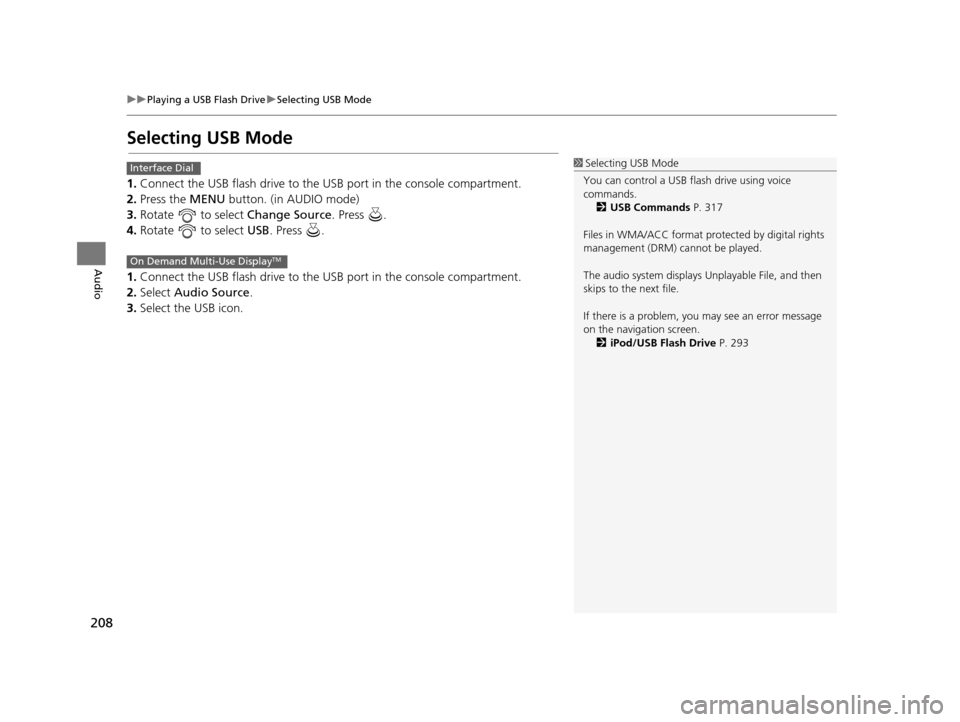
208
uuPlaying a USB Flash Drive uSelecting USB Mode
Audio
Selecting USB Mode
1. Connect the USB flash drive to the USB port in the console compartment.
2. Press the MENU button. (in AUDIO mode)
3. Rotate to select Change Source. Press .
4. Rotate to select USB. Press .
1. Connect the USB flash drive to the USB port in the console compartment.
2. Select Audio Source.
3. Select the USB icon.
1Selecting USB Mode
You can control a USB flash drive using voice
commands. 2 USB Commands P. 317
Files in WMA/ACC format protected by digital rights
management (DRM) cannot be played.
The audio system displays Unplayable File, and then
skips to the next file.
If there is a problem, you may see an error message
on the navigation screen. 2 iPod/USB Flash Drive P. 293Interface Dial
On Demand Multi-Use DisplayTM
16 ACURA TLX NAVI-31TZ38100.book 208 ページ 2015年7月29日 水曜日 午後4時1 1分
Page 210 of 325
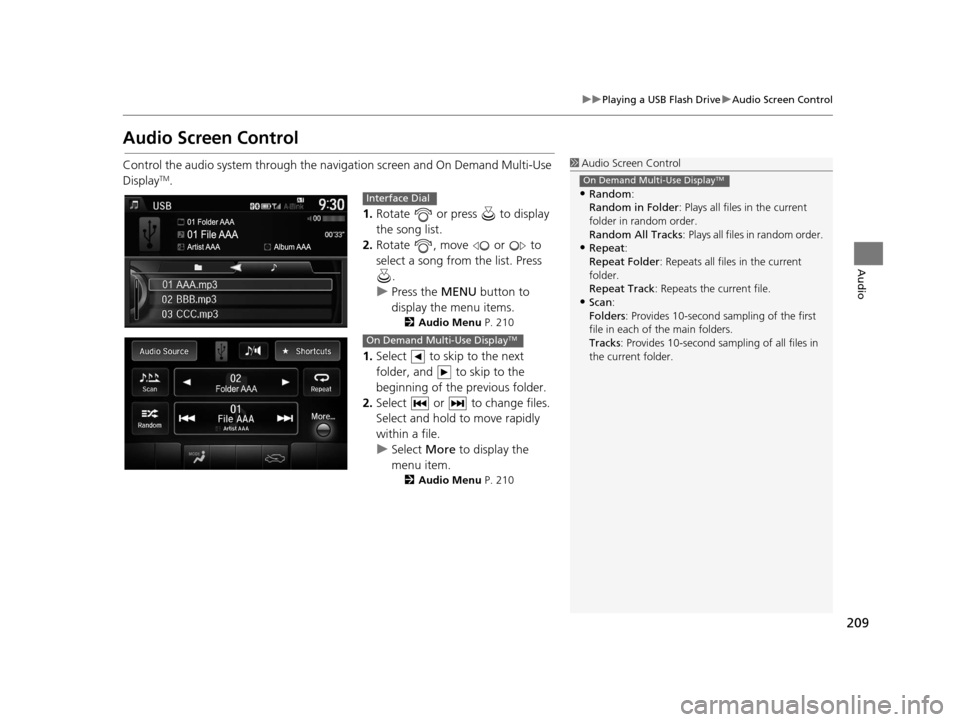
209
uuPlaying a USB Flash Drive uAudio Screen Control
Audio
Audio Screen Control
Control the audio system through the navigation screen and On Demand Multi-Use
DisplayTM.
1.Rotate or press to display
the song list.
2. Rotate , move or to
select a song from the list. Press
.
u Press the MENU button to
display the menu items.
2 Audio Menu P. 210
1.Select to skip to the next
folder, and to skip to the
beginning of the previous folder.
2. Select or to change files.
Select and hold to move rapidly
within a file.
u Select More to display the
menu item.
2 Audio Menu P. 210
1Audio Screen Control
•Random:
Random in Folder : Plays all files in the current
folder in random order.
Random All Tracks : Plays all files in random order.
•Repeat:
Repeat Folder : Repeats all files in the current
folder.
Repeat Track : Repeats the current file.
•Scan:
Folders: Provides 10-second sampling of the first
file in each of the main folders.
Tracks : Provides 10-second sampling of all files in
the current folder.
On Demand Multi-Use DisplayTM
Interface Dial
On Demand Multi-Use DisplayTM
16 ACURA TLX NAVI-31TZ38100.book 209 ページ 2015年7月29日 水曜日 午後4時1 1分