Acura TLX 2016 Navigation Manual
Manufacturer: ACURA, Model Year: 2016, Model line: TLX, Model: Acura TLX 2016Pages: 325, PDF Size: 18.04 MB
Page 221 of 325
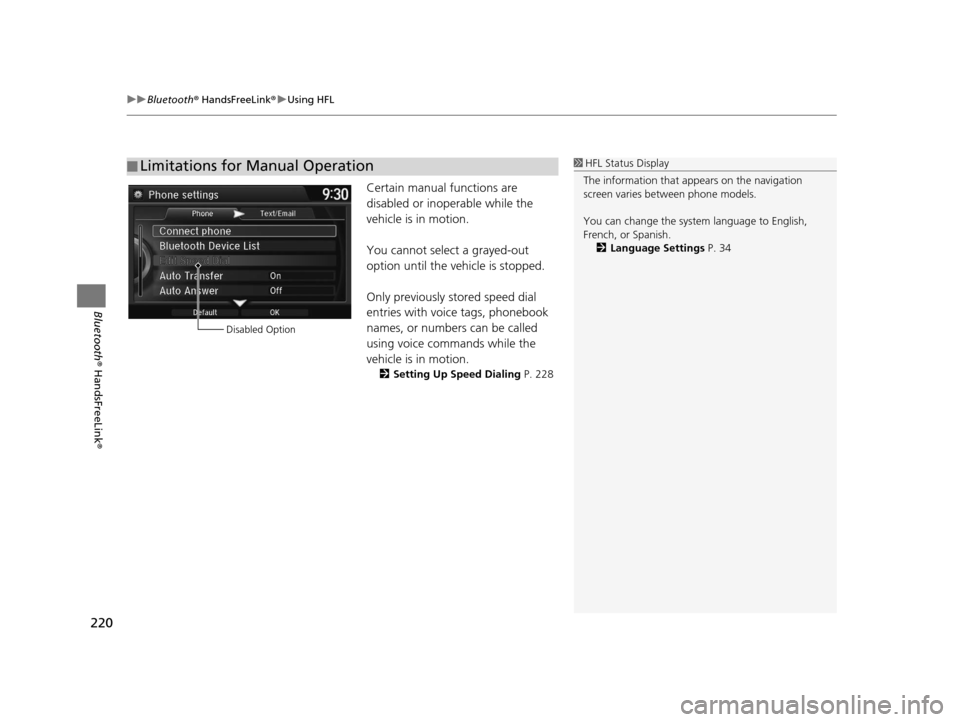
uuBluetooth ® HandsFreeLink ®u Using HFL
220
Bluetooth ® HandsFreeLink ®
Certain manual functions are
disabled or inoperable while the
vehicle is in motion.
You cannot select a grayed-out
option until the vehicle is stopped.
Only previously stored speed dial
entries with voice tags, phonebook
names, or numbers can be called
using voice commands while the
vehicle is in motion.
2Setting Up Speed Dialing P. 228
■Limitations for Manual Operation1
HFL Status Display
The information that a ppears on the navigation
screen varies between phone models.
You can change the system language to English,
French, or Spanish.
2 Language Settings P. 34
Disabled Option
16 ACURA TLX NAVI-31TZ38100.book 220 ページ 2015年7月29日 水曜日 午後4時1 1分
Page 222 of 325
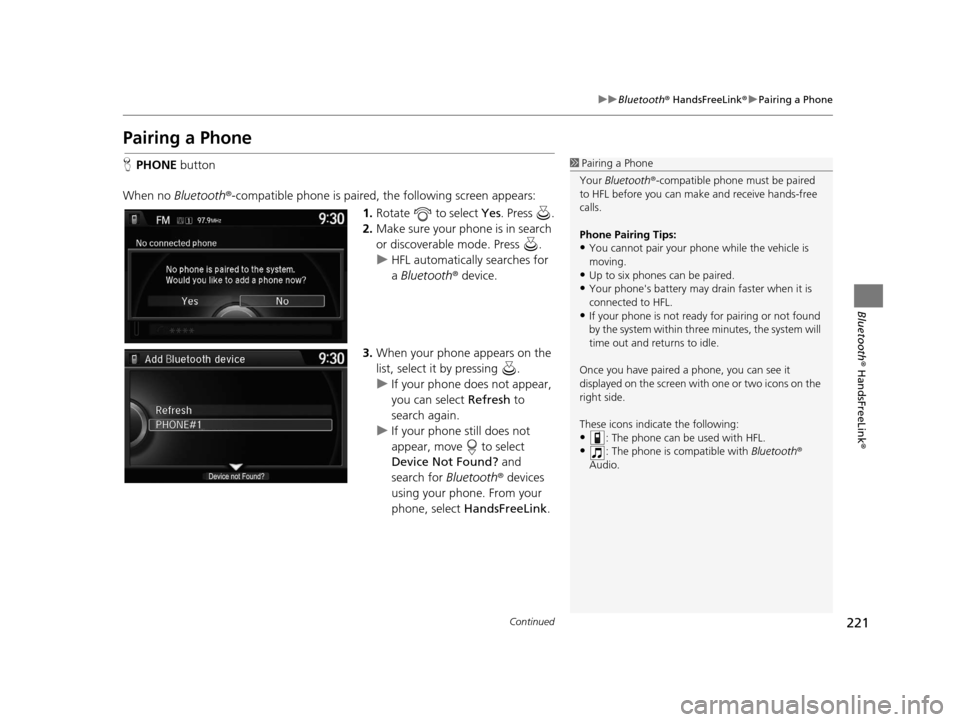
221
uuBluetooth ® HandsFreeLink ®u Pairing a Phone
Continued
Bluetooth ® HandsFreeLink ®
Pairing a Phone
HPHONE button
When no Bluetooth ®-compatible phone is paired, the following screen appears:
1.Rotate to select Yes . Press .
2. Make sure your phone is in search
or discoverable mode. Press .
u HFL automatically searches for
a Bluetooth ® device.
3. When your phone appears on the
list, select it by pressing .
u If your phone does not appear,
you can select Refresh to
search again.
u If your phone still does not
appear, move to select
Device Not Found? and
search for Bluetooth® devices
using your phone. From your
phone, select HandsFreeLink .1Pairing a Phone
Your Bluetooth ®-compatible phone mu st be paired
to HFL before you can m ake and receive hands-free
calls.
Phone Pairing Tips:
•You cannot pair your phone while the vehicle is
moving.
•Up to six phones can be paired.
•Your phone's battery may dr ain faster when it is
connected to HFL.
•If your phone is not ready for pairing or not found
by the system within three minutes, the system will
time out and returns to idle.
Once you have paired a phone, you can see it
displayed on the screen with one or two icons on the
right side.
These icons indicate the following:
•: The phone can be used with HFL.
•: The phone is compatible with Bluetooth®
Audio.
16 ACURA TLX NAVI-31TZ38100.book 221 ページ 2015年7月29日 水曜日 午後4時1 1分
Page 223 of 325
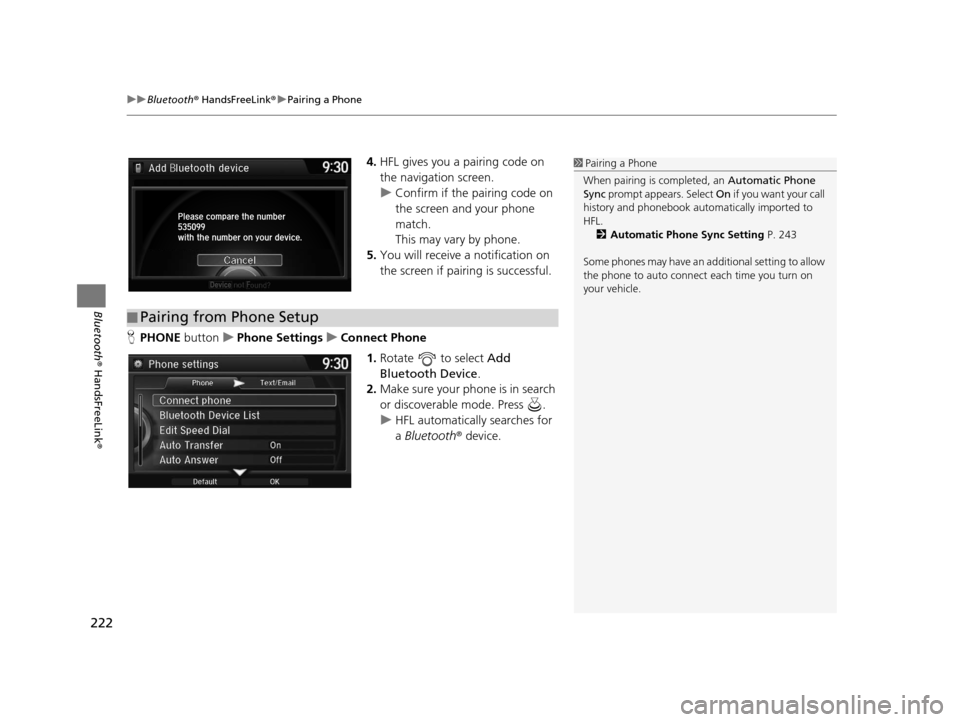
uuBluetooth ® HandsFreeLink ®u Pairing a Phone
222
Bluetooth ® HandsFreeLink ®
4.HFL gives you a pairing code on
the navigation screen.
u Confirm if the pairing code on
the screen and your phone
match.
This may vary by phone.
5. You will receive a notification on
the screen if pairing is successful.
H PHONE button uPhone Settings uConnect Phone
1.Rotate to select Add
Bluetooth Device .
2. Make sure your phone is in search
or discoverable mode. Press .
u HFL automatically searches for
a Bluetooth ® device.1Pairing a Phone
When pairing is completed, an Automatic Phone
Sync prompt appears. Select On if you want your call
history and phonebook au tomatically imported to
HFL. 2 Automatic Phone Sync Setting P. 243
Some phones may have an ad ditional setting to allow
the phone to auto connect each time you turn on
your vehicle.
■ Pairing from Phone Setup
16 ACURA TLX NAVI-31TZ38100.book 222 ページ 2015年7月29日 水曜日 午後4時1
1分
Page 224 of 325
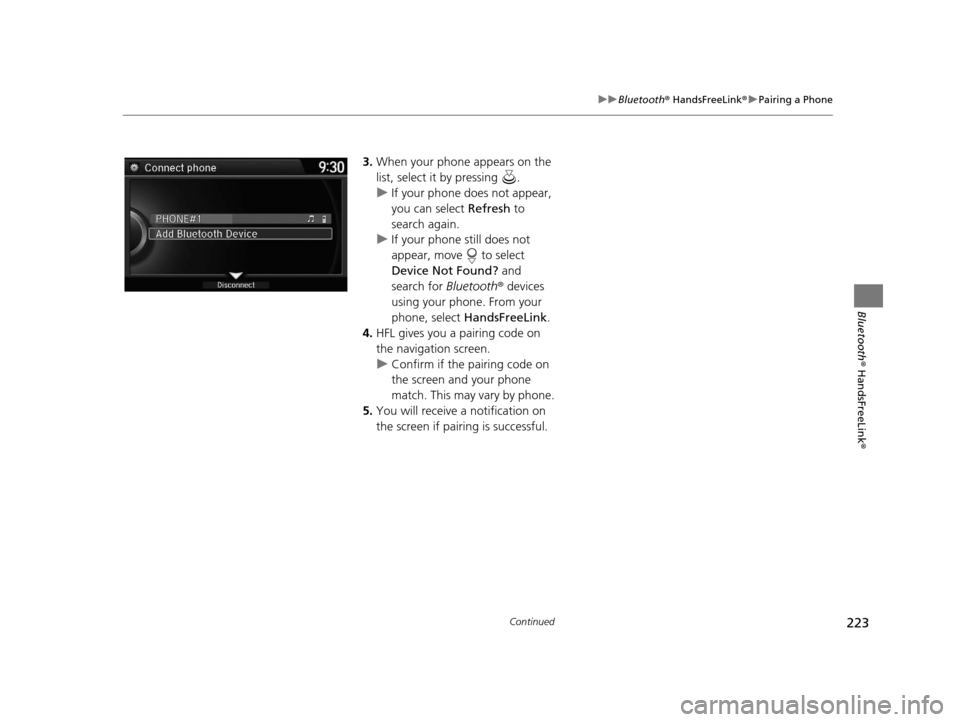
223
uuBluetooth ® HandsFreeLink ®u Pairing a Phone
Continued
Bluetooth ® HandsFreeLink ®
3.When your phone appears on the
list, select it by pressing .
u If your phone does not appear,
you can select Refresh to
search again.
u If your phone still does not
appear, move to select
Device Not Found? and
search for Bluetooth® devices
using your phone. From your
phone, select HandsFreeLink .
4. HFL gives you a pairing code on
the navigation screen.
u Confirm if the pairing code on
the screen and your phone
match. This may vary by phone.
5. You will receive a notification on
the screen if pairing is successful.
16 ACURA TLX NAVI-31TZ38100.book 223 ページ 2015年7月29日 水曜日 午後4時1 1分
Page 225 of 325
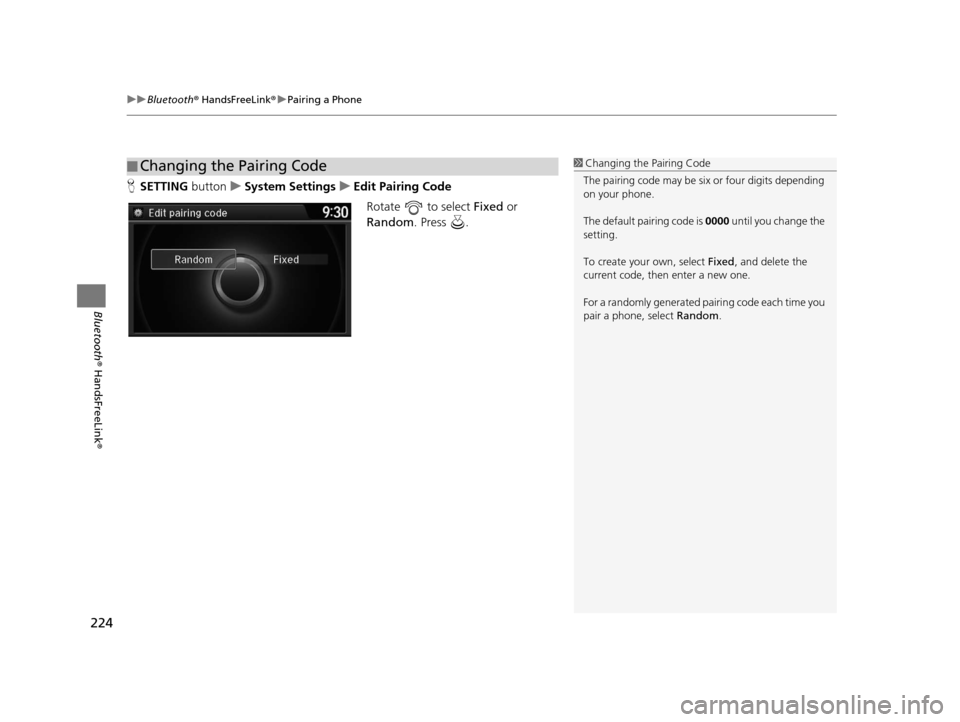
uuBluetooth ® HandsFreeLink ®u Pairing a Phone
224
Bluetooth ® HandsFreeLink ®
HSETTING button uSystem Settings uEdit Pairing Code
Rotate to select Fixed or
Random . Press .
■Changing the Pairing Code1
Changing the Pairing Code
The pairing code may be si x or four digits depending
on your phone.
The default pair ing code is 0000 until you change the
setting.
To create your own, select Fixed, and delete the
current code, then enter a new one.
For a randomly generated pa iring code each time you
pair a phone , select Random .
16 ACURA TLX NAVI-31TZ38100.book 224 ページ 2015年7月29日 水曜日 午後4時1 1分
Page 226 of 325
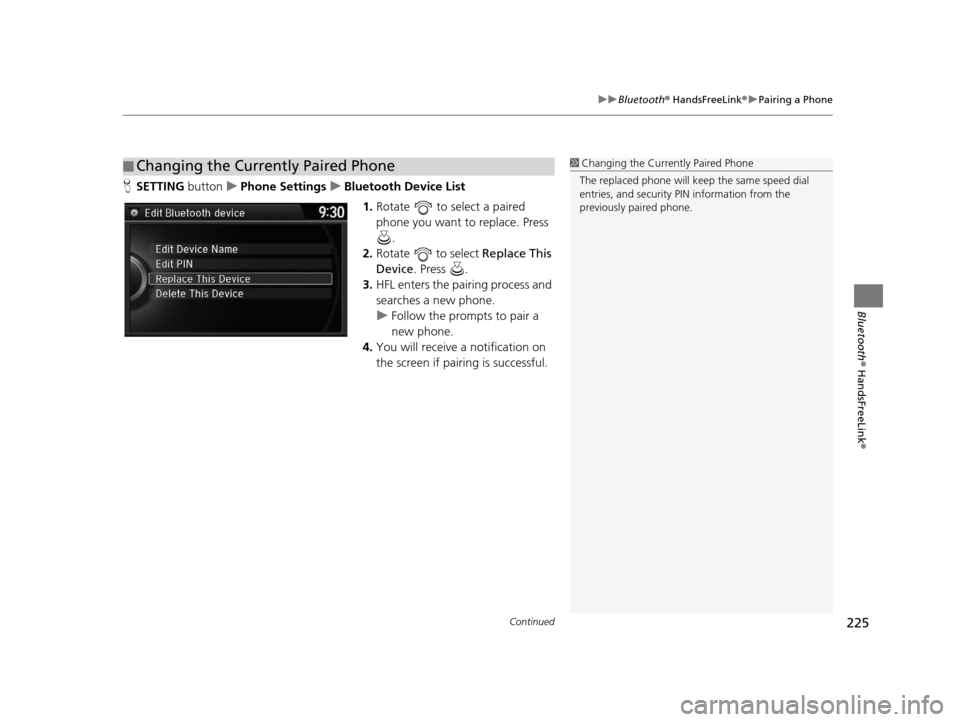
Continued225
uuBluetooth ® HandsFreeLink ®u Pairing a Phone
Bluetooth ® HandsFreeLink ®
HSETTING buttonuPhone Settings uBluetooth Device List
1.Rotate to select a paired
phone you want to replace. Press
.
2. Rotate to select Replace This
Device . Press .
3. HFL enters the pairing process and
searches a new phone.
u Follow the prompts to pair a
new phone.
4. You will receive a notification on
the screen if pairing is successful.
■Changing the Currently Paired Phone1
Changing the Currently Paired Phone
The replaced phone will keep the same speed dial
entries, and security PIN information from the
previously paired phone.
16 ACURA TLX NAVI-31TZ38100.book 225 ページ 2015年7月29日 水曜日 午後4時1 1分
Page 227 of 325
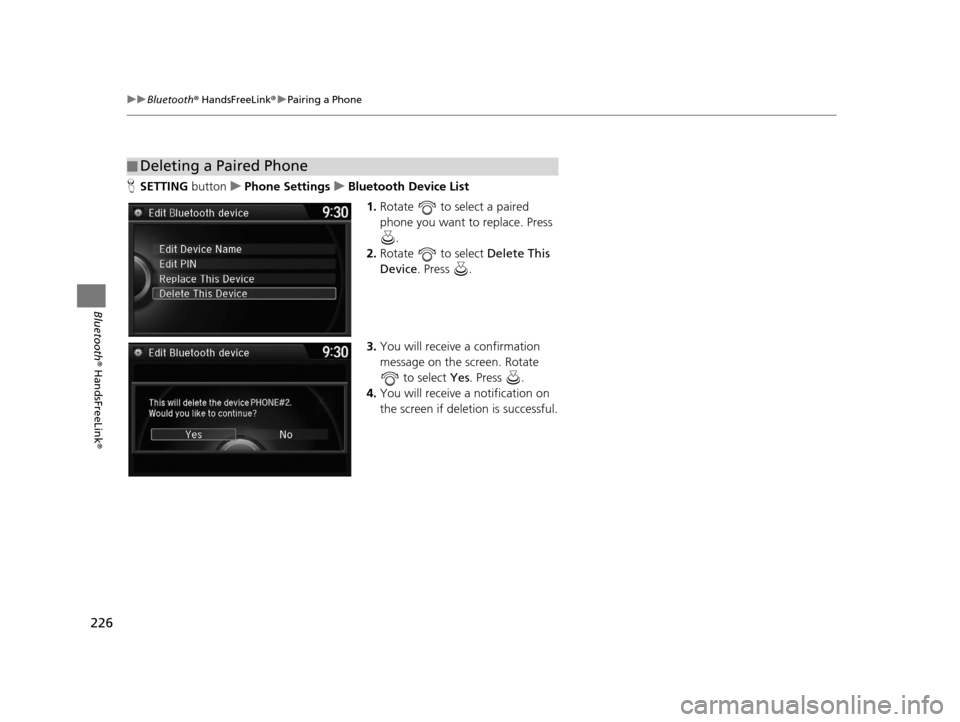
226
uuBluetooth ® HandsFreeLink ®u Pairing a Phone
Bluetooth ® HandsFreeLink ®
HSETTING button uPhone Settings uBluetooth Device List
1.Rotate to select a paired
phone you want to replace. Press
.
2. Rotate to select Delete This
Device . Press .
3. You will receive a confirmation
message on the screen. Rotate
to select Yes . Press .
4. You will receive a notification on
the screen if deletion is successful.
■Deleting a Paired Phone
16 ACURA TLX NAVI-31TZ38100.book 226 ページ 2015年7月29日 水曜日 午後4時1
1分
Page 228 of 325
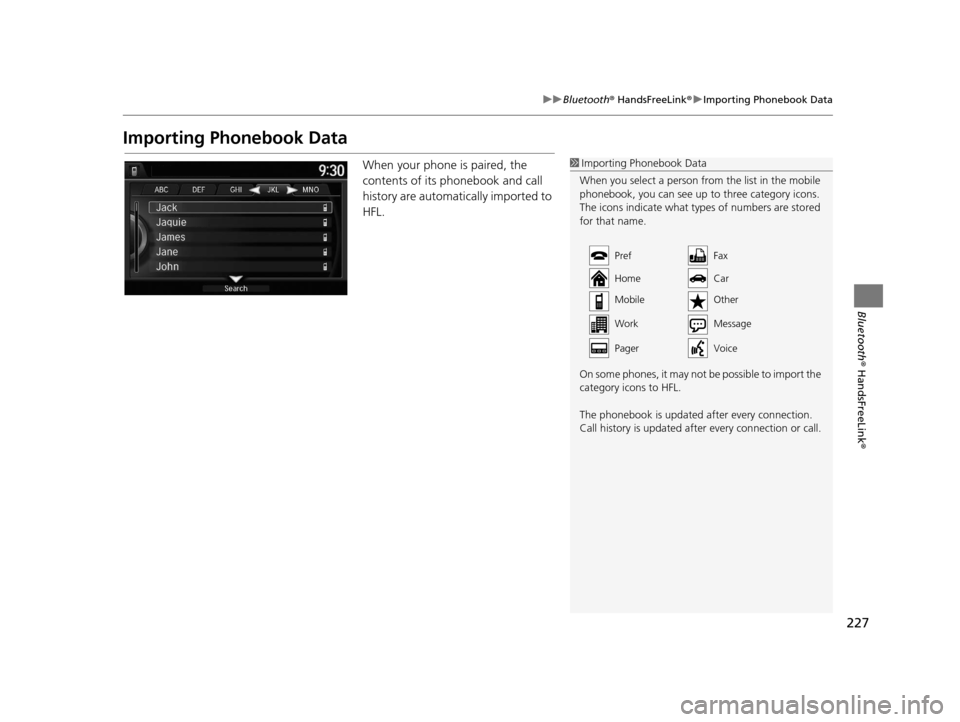
227
uuBluetooth ® HandsFreeLink ®u Importing Phonebook Data
Bluetooth ® HandsFreeLink ®
Importing Phonebook Data
When your phone is paired, the
contents of its phonebook and call
history are automatically imported to
HFL.1Importing Phonebook Data
When you select a person from the list in the mobile
phonebook, you can see up to three category icons.
The icons indicate what types of numbers are stored
for that name.
On some phones, it may not be possible to import the
category icons to HFL.
The phonebook is updated af ter every connection.
Call history is updated after every connection or call.
Pref
Home
Mobile
WorkFax
Car
Other
Pager
Message
Voice
16 ACURA TLX NAVI-31TZ38100.book 227 ページ 2015年7月29日 水曜日 午後4時1
1分
Page 229 of 325
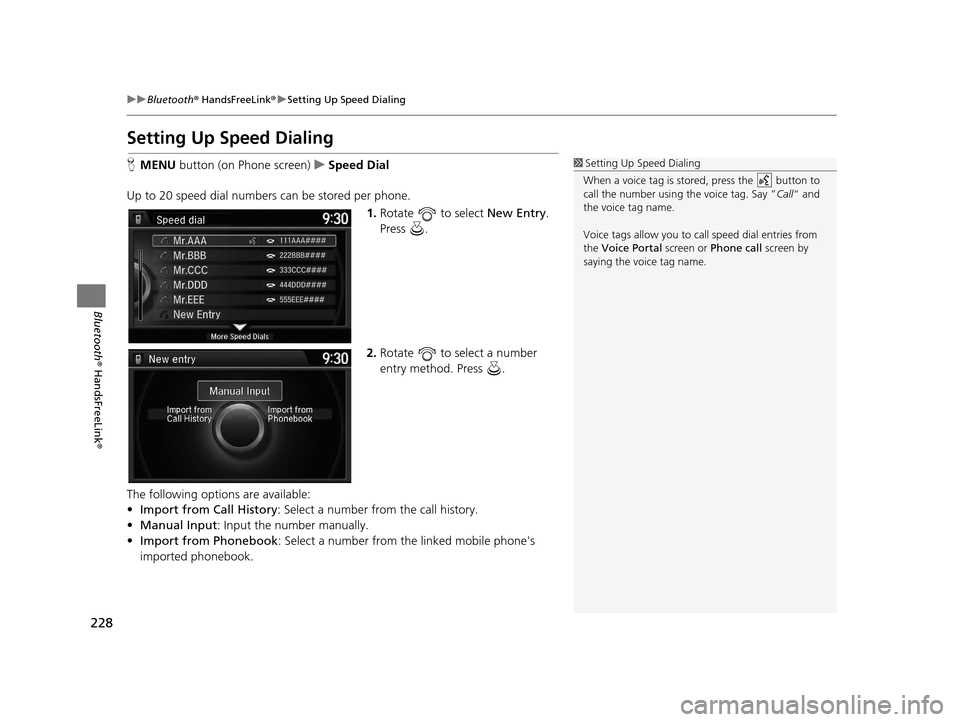
228
uuBluetooth ® HandsFreeLink ®u Setting Up Speed Dialing
Bluetooth ® HandsFreeLink ®
Setting Up Speed Dialing
HMENU button (on Phone screen) uSpeed Dial
Up to 20 speed dial numbers can be stored per phone. 1.Rotate to select New Entry.
Press .
2. Rotate to select a number
entry method. Press .
The following options are available:
• Import from Call History : Select a number from the call history.
• Manual Input : Input the number manually.
• Import from Phonebook : Select a number from the linked mobile phone's
imported phonebook.1 Setting Up Speed Dialing
When a voice tag is stored, press the button to
call the number using the voice tag. Say ” Call“ and
the voice tag name.
Voice tags allow you to call speed dial entries from
the Voice Portal screen or Phone call screen by
saying the voice tag name.
16 ACURA TLX NAVI-31TZ38100.book 228 ページ 2015年7月29日 水曜日 午後4時1 1分
Page 230 of 325
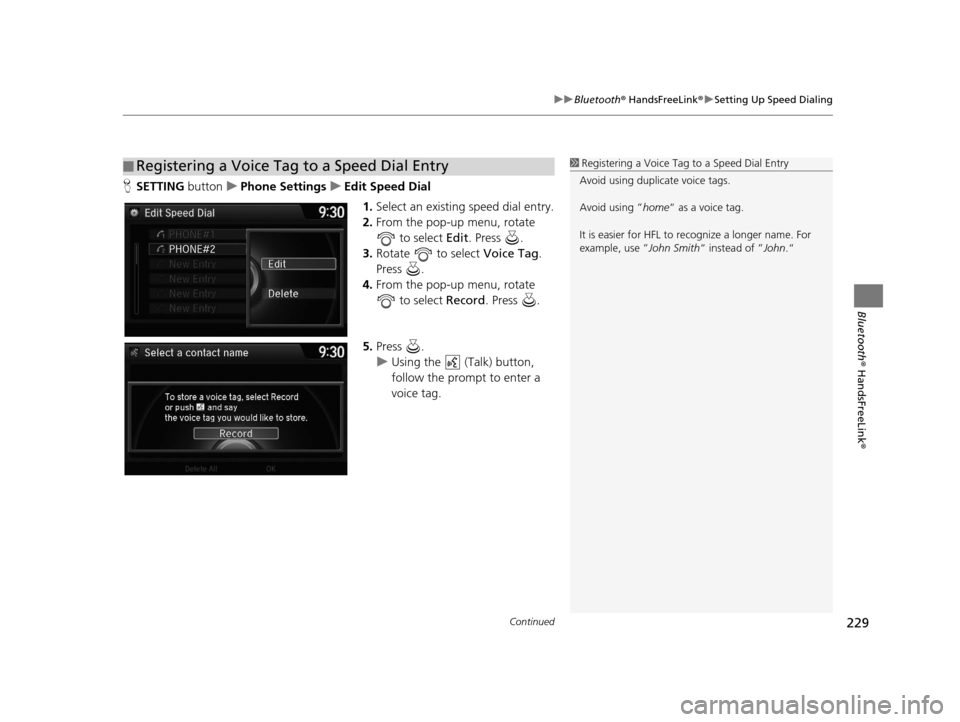
Continued229
uuBluetooth ® HandsFreeLink ®u Setting Up Speed Dialing
Bluetooth ® HandsFreeLink ®
HSETTING buttonuPhone Settings uEdit Speed Dial
1.Select an existing speed dial entry.
2. From the pop-up menu, rotate
to select Edit. Press .
3. Rotate to select Voice Tag.
Press .
4. From the pop-up menu, rotate
to select Record. Press .
5. Press .
u Using the (Talk) button,
follow the prompt to enter a
voice tag.
■Registering a Voice Tag to a Speed Dial Entry1
Registering a Voice Tag to a Speed Dial Entry
Avoid using duplicate voice tags.
Avoid using ”home “ as a voice tag.
It is easier for HFL to re cognize a longer name. For
example, use ” John Smith“ instead of ” John.“
16 ACURA TLX NAVI-31TZ38100.book 229 ページ 2015年7月29日 水曜日 午後4時1 1分