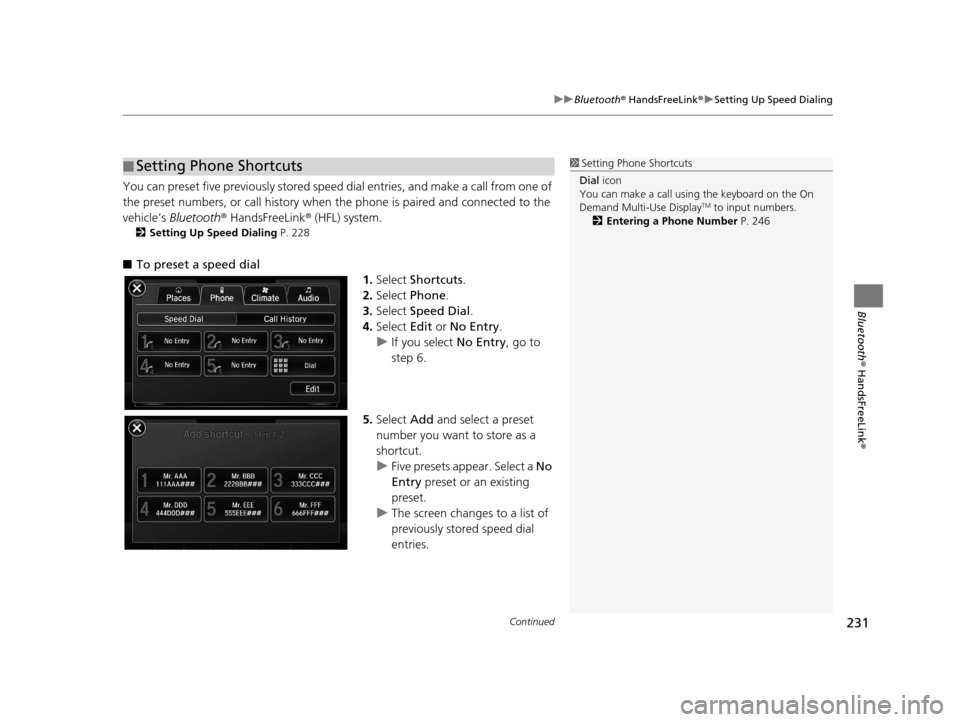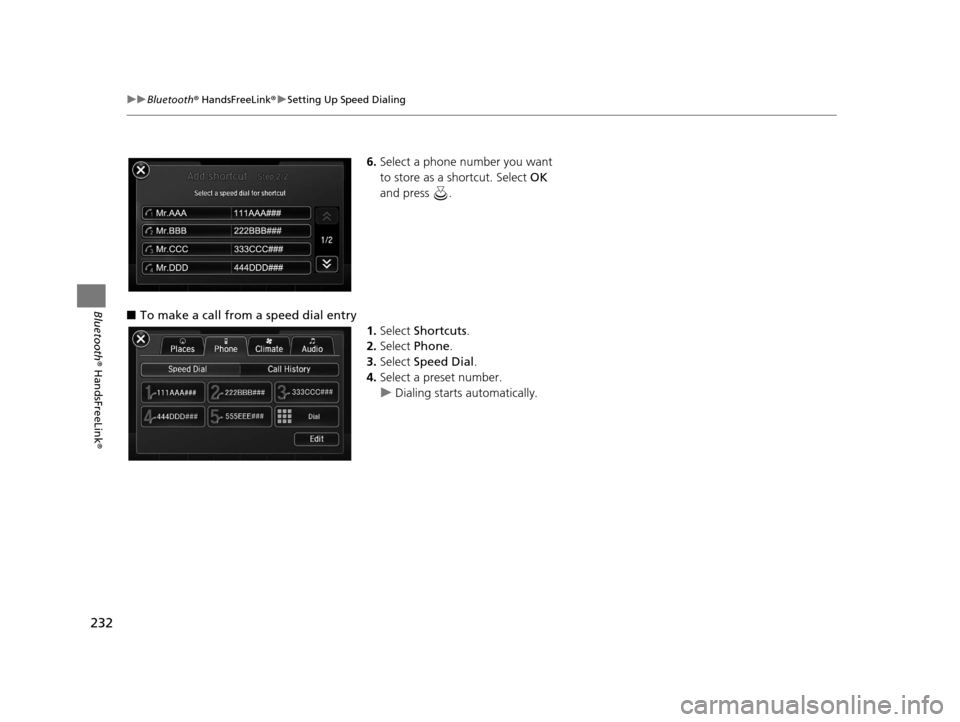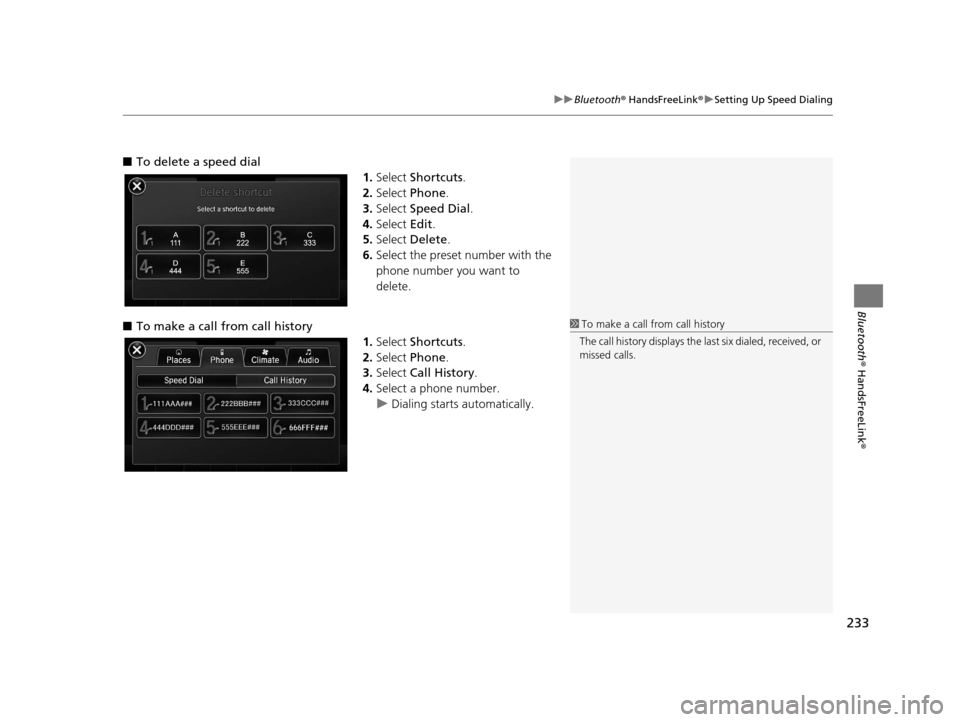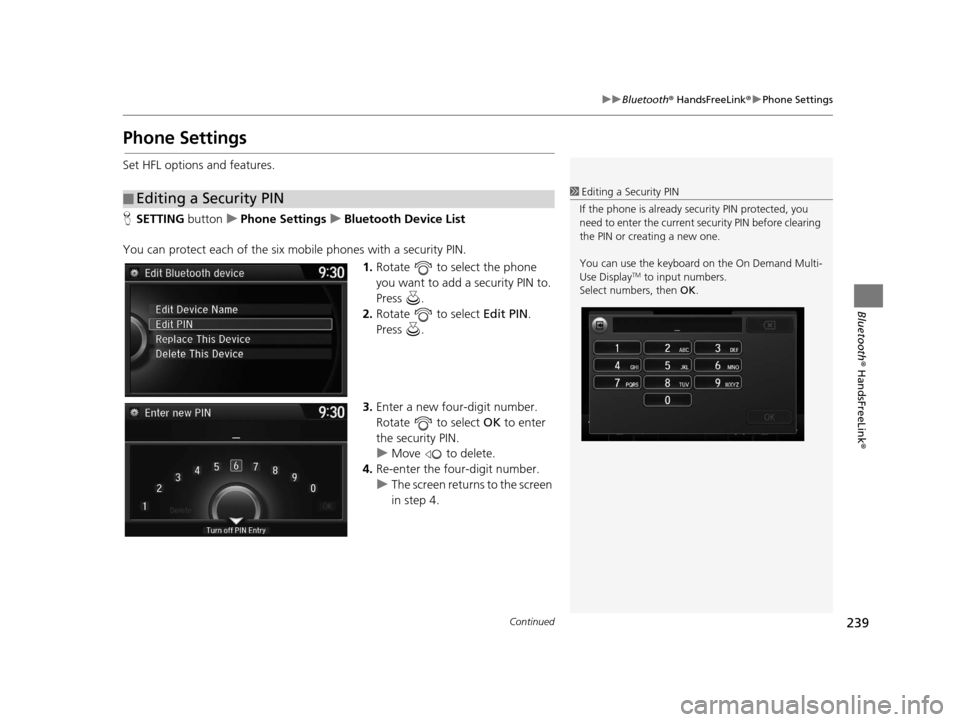Acura TLX 2016 Navigation Manual
Manufacturer: ACURA, Model Year: 2016,
Model line: TLX,
Model: Acura TLX 2016
Pages: 325, PDF Size: 18.04 MB
Acura TLX 2016 Navigation Manual
TLX 2016
Acura
Acura
https://www.carmanualsonline.info/img/32/11129/w960_11129-0.png
Acura TLX 2016 Navigation Manual
Trending: CD player, service, traction control, radio controls, lights, battery, ad blue
Page 231 of 325
230
uuBluetooth ® HandsFreeLink ®u Setting Up Speed Dialing
Bluetooth ® HandsFreeLink ®
■To delete a voice tag
1.Select an existing speed dial entry.
2. From the pop-up menu, rotate
to select Edit . Press .
3. Rotate to select Voice Tag.
Press .
4. From the pop-up menu, rotate
to select Clear . Press .
5. You will receive a confirmation
message on the screen. Rotate
to select Yes . Press .
■ To delete a speed dial
1.Select an existing speed dial entry.
2. From the pop-up menu, rotate
to select Delete . Press .
3. You will receive a confirmation
message on the screen. Rotate
to select Yes . Press .
16 ACURA TLX NAVI-31TZ38100.book 230 ページ 2015年7月29日 水曜日 午後4時1 1分
Page 232 of 325
Continued231
uuBluetooth ® HandsFreeLink ®u Setting Up Speed Dialing
Bluetooth ® HandsFreeLink ®
You can preset five previously stored speed dial entries, and make a call from one of
the preset numbers, or call history when the phone is paired and connected to the
vehicle‘s Bluetooth ® HandsFreeLink ® (HFL) system.
2 Setting Up Speed Dialing P. 228
■To preset a speed dial
1.Select Shortcuts .
2. Select Phone .
3. Select Speed Dial .
4. Select Edit or No Entry .
u If you select No Entry, go to
step 6.
5. Select Add and select a preset
number you want to store as a
shortcut.
u Five presets appear. Select a No
Entry preset or an existing
preset.
u The screen changes to a list of
previously stor ed speed dial
entries.
■ Setting Phone Shortcuts1
Setting Phone Shortcuts
Dial icon
You can make a call using the keyboard on the On
Demand Multi-Use Display
TM to input numbers.
2 Entering a Phone Number P. 246
16 ACURA TLX NAVI-31TZ38100.book 231 ページ 2015年7月29日 水曜日 午後4時1 1分
Page 233 of 325
232
uuBluetooth ® HandsFreeLink ®u Setting Up Speed Dialing
Bluetooth ® HandsFreeLink ®
6.Select a phone number you want
to store as a shortcut. Select OK
and press .
■ To make a call from a speed dial entry
1.Select Shortcuts .
2. Select Phone .
3. Select Speed Dial .
4. Select a preset number.
u Dialing starts automatically.
16 ACURA TLX NAVI-31TZ38100.book 232 ページ 2015年7月29日 水曜日 午後4時1 1分
Page 234 of 325
233
uuBluetooth ® HandsFreeLink ®u Setting Up Speed Dialing
Bluetooth ® HandsFreeLink ®
■To delete a speed dial
1.Select Shortcuts .
2. Select Phone .
3. Select Speed Dial .
4. Select Edit.
5. Select Delete .
6. Select the preset number with the
phone number you want to
delete.
■ To make a call from call history
1.Select Shortcuts .
2. Select Phone .
3. Select Call History .
4. Select a phone number.
u Dialing starts automatically.
1To make a call from call history
The call history displays the last six dialed, received, or
missed calls.
16 ACURA TLX NAVI-31TZ38100.book 233 ページ 2015年7月29日 水曜日 午後4時1 1分
Page 235 of 325
234
uuBluetooth ® HandsFreeLink ®u Phonebook Phonetic Modification
Bluetooth ® HandsFreeLink ®
Phonebook Phonetic Modification
HSETTING button uSystem Settings uPhonebook Phonetic Modification
Add phonetic modifications or a new voice tag to the phone's contact name so that
it is easier for HFL to recognize voice commands.
■ To add a new voice tag
1.Rotate to select the phone
you want to add phonetic
modification to. Press .
2. Rotate to select New Voice
Tag . Press .1Phonebook Phoneti c Modification
You can store up to 20 phone tic modification items.
Phonetic modification
16 ACURA TLX NAVI-31TZ38100.book 234 ページ 2015年7月29日 水曜日 午後4時1 1分
Page 236 of 325
235
uuBluetooth ® HandsFreeLink ®u Phonebook Phonetic Modification
Continued
Bluetooth ® HandsFreeLink ®
3.Move or and Rotate
to select a contact name. Press .
u The pop-up menu appears on
the screen.
4. Rotate to select Modify. Press
.
5. Using the button, follow the
prompts to complete the voice
tag.
6. You will receive a confirmation
message on the screen. Rotate
to select OK. Press .
7. The screen returns to the New
Voice Tag screen. Move and
rotate to select OK. Press .
16 ACURA TLX NAVI-31TZ38100.book 235 ページ 2015年7月29日 水曜日 午後4時1 1分
Page 237 of 325
uuBluetooth ® HandsFreeLink ®u Phonebook Phonetic Modification
236
Bluetooth ® HandsFreeLink ®
■To modify a voice tag
1.Rotate to select the phone
you want to add phonetic
modification to. Press .
2. Rotate to select a contact
name you want to modify. Press
.
u The pop-up menu appears on
the screen.
3. Rotate to select Modify. Press
.
4. Using the button, follow the
prompts to complete the voice
tag.
5. You will receive a confirmation
message on the screen. Rotate
to select OK . Press .1Phonebook Phoneti c Modification
You can only modify or de lete contact names for the
currently connected phone.
16 ACURA TLX NAVI-31TZ38100.book 236 ページ 2015年7月29日 水曜日 午後4時1 1分
Page 238 of 325
237
uuBluetooth ® HandsFreeLink ®u Phonebook Phonetic Modification
Continued
Bluetooth ® HandsFreeLink ®
■To delete a modified voice tag
1.Rotate to select the phone
you want to delete phonetic
modification. Press .
2. Rotate to select a contact
name you want to delete. Press
.
u The pop-up menu appears on
the screen.
3. Rotate to select Delete, then
press .
u Items to be deleted are
indicated with a trash icon.
4. Move and Rotate to select
OK . Press .
Trash icon
16 ACURA TLX NAVI-31TZ38100.book 237 ページ 2015年7月29日 水曜日 午後4時1 1分
Page 239 of 325
238
uuBluetooth ® HandsFreeLink ®u Phonebook Phonetic Modification
Bluetooth ® HandsFreeLink ®
■To delete all mo dified voice tags
1.Rotate to select the phone
you want to delete phonetic
modification. Press .
u The contact name list appears.
2. Move and Rotate to select
Delete All . Press .
3. You will receive a confirmation
message on the screen. Rotate
to select OK . Press .
Phonetic modification
16 ACURA TLX NAVI-31TZ38100.book 238 ページ 2015年7月29日 水曜日 午後4時1 1分
Page 240 of 325
239
uuBluetooth ® HandsFreeLink ®u Phone Settings
Continued
Bluetooth ® HandsFreeLink ®
Phone Settings
Set HFL options and features.
HSETTING buttonuPhone Settings uBluetooth Device List
You can protect each of the six mob ile phones with a security PIN.
1.Rotate to select the phone
you want to add a security PIN to.
Press .
2. Rotate to select Edit PIN.
Press .
3. Enter a new four-digit number.
Rotate to select OK to enter
the security PIN.
u Move to delete.
4. Re-enter the four-digit number.
u The screen returns to the screen
in step 4.
■Editing a Security PIN1
Editing a Security PIN
If the phone is already secu rity PIN protected, you
need to enter the current security PIN before clearing
the PIN or creating a new one.
You can use the keyboard on the On Demand Multi-
Use Display
TM to input numbers.
Select numbers, then OK.
16 ACURA TLX NAVI-31TZ38100.book 239 ページ 2015年7月29日 水曜日 午後4時1 1分
Trending: remote control, tow, language, gas type, battery, height, buttons