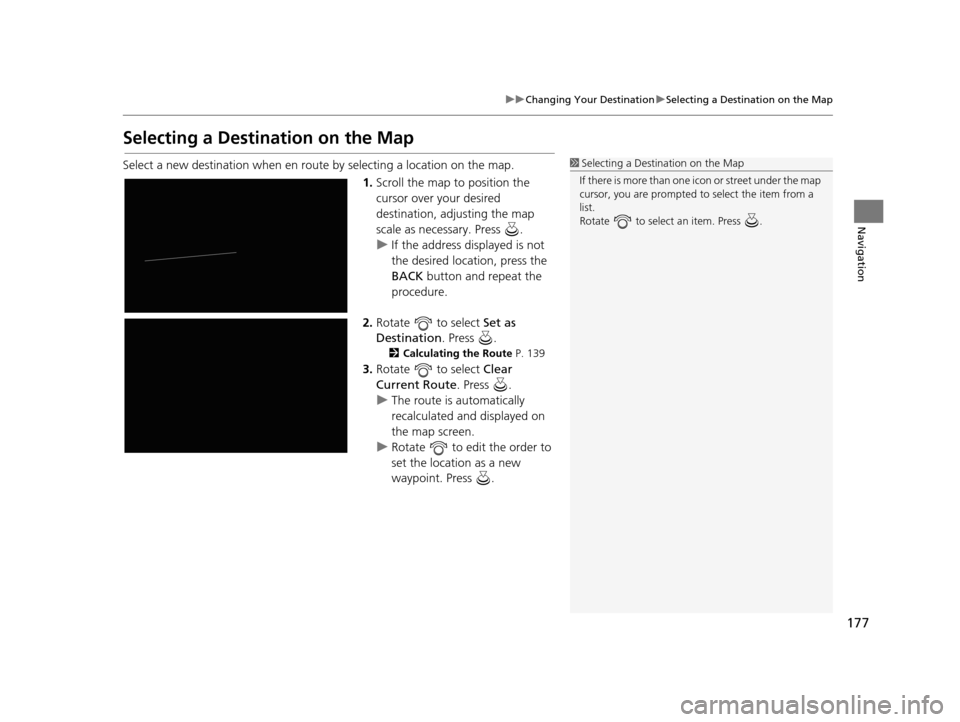Acura TLX 2019 Navigation Manual
TLX 2019
Acura
Acura
https://www.carmanualsonline.info/img/32/11122/w960_11122-0.png
Acura TLX 2019 Navigation Manual
Page 165 of 399
163
uuChanging Your Route uPausing the Route
Navigation
Pausing the Route
H ENTER/MENU button (when en route) uPause Guidance
Pause the route guidance and return to the map screen. The destination icons and
all waypoint flags remain displayed on the map. Press when en route and select
Resume Guidance to resume the route guidance.
Canceling the Route
H ENTER/MENU button (when en route) uCancel Route
Cancel the route guidance and remove the destination and all waypoints from the
destination list. The system th en returns to the map screen.
1Pausing the Route
You can also pause your route from the Map/Route
Menu.
2 Map/Route Menu P. 149
19 ACURA TLX NAVI-31TZ38400.book 163 ページ 2018年3月7日 水曜日 午後4時23分
Page 166 of 399
164
uuChanging Your Route uAdding Waypoints
Navigation
Adding Waypoints
Add up to four waypoints (pit stops) along the route to your destination.
Waypoints are displayed on the map
screen as small, numbered red flags.
The route follows the waypoints in
the order they are listed in the
Destination List.1 Adding Waypoints
Waypoints allow you to stop for gas or food, for
example, and then continue on to your destination.
Press the NAV button to return to the map screen
without adding a waypoint at any time.
The search radius used for adding waypoints can be
adjusted.
2 Edit POI Search Radius Along Route P. 55
You can delete waypoints or edit the order of
waypoints in the destination list. 2 Editing the Destination List P. 170
19 ACURA TLX NAVI-31TZ38400.book 164 ページ 2018年3月7日 水曜日 午後4時23分
Page 169 of 399
167
uuChanging Your Route uAdding Waypoints
Continued
Navigation
6. Rotate to select Start Route.
Press .
u The route is automatically
recalculated and displayed on
the map screen.
19 ACURA TLX NAVI-31TZ38400.book 167 ページ 2018年3月7日 水曜日 午後4時23分
Page 171 of 399
169
uuChanging Your Route uAdding Waypoints
Navigation
3. Rotate to select Start Route.
Press .
u The route is automatically
recalculated and displayed on
the map screen.
19 ACURA TLX NAVI-31TZ38400.book 169 ページ 2018年3月7日 水曜日 午後4時23分
Page 172 of 399
170
uuChanging Your Route uEditing the Destination List
Navigation
Editing the Destination List
H ENTER/MENU button (when en route) uDestination List
1. Rotate to select Options.
Press .
2. Rotate to select Edit Order.
Press .
■ Editing the Order of Waypoints1
Editing the Order of Waypoints
Select Show All on Map to display the destination
and waypoints on the map screen.
19 ACURA TLX NAVI-31TZ38400.book 170 ページ 2018年3月7日 水曜日 午後4時23分
Page 173 of 399
171
uuChanging Your Route uEditing the Destination List
Continued
Navigation
3. Rotate to select a list item to
move. Press .
4. Rotate to select a new
location. Press .
5. Rotate to select Options.
Press .
6. Rotate to select Start Route.
Press .
u The route is automatically
recalculated and displayed on
the map screen.
19 ACURA TLX NAVI-31TZ38400.book 171 ページ 2018年3月7日 水曜日 午後4時23分
Page 174 of 399
uuChanging Your Route uEditing the Destination List
172
Navigation
H ENTER/MENU button (when en route) uDestination List
1. Rotate to select a list item to
delete. Press .
2. Rotate to select Delete. Press
.
3. Rotate to select Yes . Press .
■Deleting Waypoints1
Deleting Waypoints
Select Show on Map to display the waypoint on the
map screen.
19 ACURA TLX NAVI-31TZ38400.book 172 ページ 2018年3月7日 水曜日 午後4時23分
Page 178 of 399
176
Navigation
Changing Your Destination
There are several methods you can use to change the route destination.
Find Nearest Place
HENTER/MENU button (on map) uMap/Route uSearch Nearby
Search for the nearest place/landmark on the map screen and set it as your
destination. 1.Rotate to select a category
type. Press .
2. Rotate to select a place. Press
.
3. Rotate to select Set as
Destination . Press .
4. Rotate to select Clear
Current Route . Press .
u The route is automatically
recalculated and displayed on
the map screen.
u Rotate to edit the order to
set the location as a new
waypoint. Press .
19 ACURA TLX NAVI-31TZ38400.book 176 ページ 2018年3月7日 水曜日 午後4時23分
Page 179 of 399
177
uuChanging Your Destination uSelecting a Destination on the Map
Navigation
Selecting a Destination on the Map
Select a new destination when en route by selecting a location on the map.
1.Scroll the map to position the
cursor over your desired
destination, adjusting the map
scale as necessary. Press .
u If the address displayed is not
the desired location, press the
BACK button and repeat the
procedure.
2. Rotate to select Set as
Destination . Press .
2Calculating the Route P. 139
3.Rotate to select Clear
Current Route . Press .
u The route is automatically
recalculated and displayed on
the map screen.
u Rotate to edit the order to
set the location as a new
waypoint. Press .
1Selecting a Destination on the Map
If there is more than one icon or street under the map
cursor, you are prompted to select the item from a
list.
Rotate to select an item. Press .
19 ACURA TLX NAVI-31TZ38400.book 177 ページ 2018年3月7日 水曜日 午後4時23分
Page 180 of 399
178
uuChanging Your Destination uEntering a New Destination
Navigation
Entering a New Destination
H ENTER/MENU button (when en route) uDestination
Enter a new destination using the Destinat ion Menu screen even when you are en
route.
1.Rotate to select a method to
enter a new destination.
2 Entering a Destination P. 114
uAfter entering a new
destination, the address is
displayed on the Calculate
Route screen.
2. Rotate to select Set as
Destination . Press .
3. Rotate to select Clear
Current Route . Press .
u The route is automatically
recalculated and displayed on
the map screen.
u Rotate to edit the order to
set the location as a new
waypoint. Press .
19 ACURA TLX NAVI-31TZ38400.book 178 ページ 2018年3月7日 水曜日 午後4時23分