Map scale Acura TLX 2019 Navigation Manual
[x] Cancel search | Manufacturer: ACURA, Model Year: 2019, Model line: TLX, Model: Acura TLX 2019Pages: 399, PDF Size: 41.86 MB
Page 148 of 399
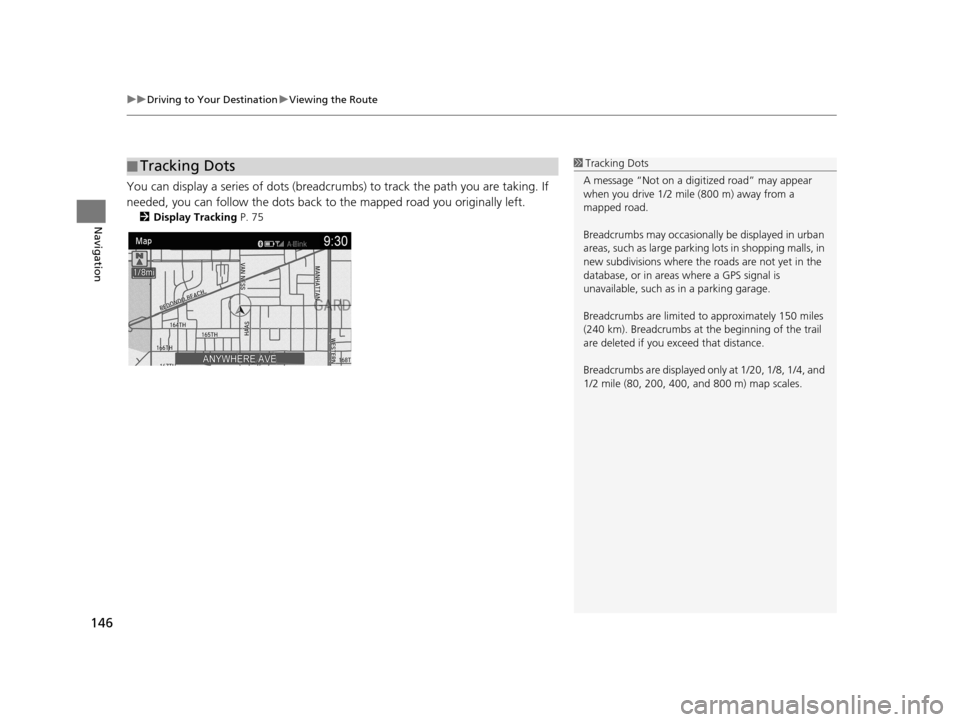
uuDriving to Your Destination uViewing the Route
146
Navigation
You can display a series of dots (breadcrum bs) to track the path you are taking. If
needed, you can follow the dots back to the mapped road you originally left.
2 Display Tracking P. 75
■Tracking Dots1
Tracking Dots
A message “Not on a digi tized road” may appear
when you drive 1/2 mile (800 m) away from a
mapped road.
Breadcrumbs may occasionall y be displayed in urban
areas, such as large parking lots in shopping malls, in
new subdivisions where the roads are not yet in the
database, or in areas where a GPS signal is
unavailable, such as in a parking garage.
Breadcrumbs are limited to approximately 150 miles
(240 km). Breadcrumbs at th e beginning of the trail
are deleted if you e xceed that distance.
Breadcrumbs are displayed onl y at 1/20, 1/8, 1/4, and
1/2 mile (80, 200, 400, and 800 m) map scales.
19 ACURA TLX NAVI-31TZ38400.book 146 ページ 2018年3月7日 水曜日 午後4時23分
Page 152 of 399
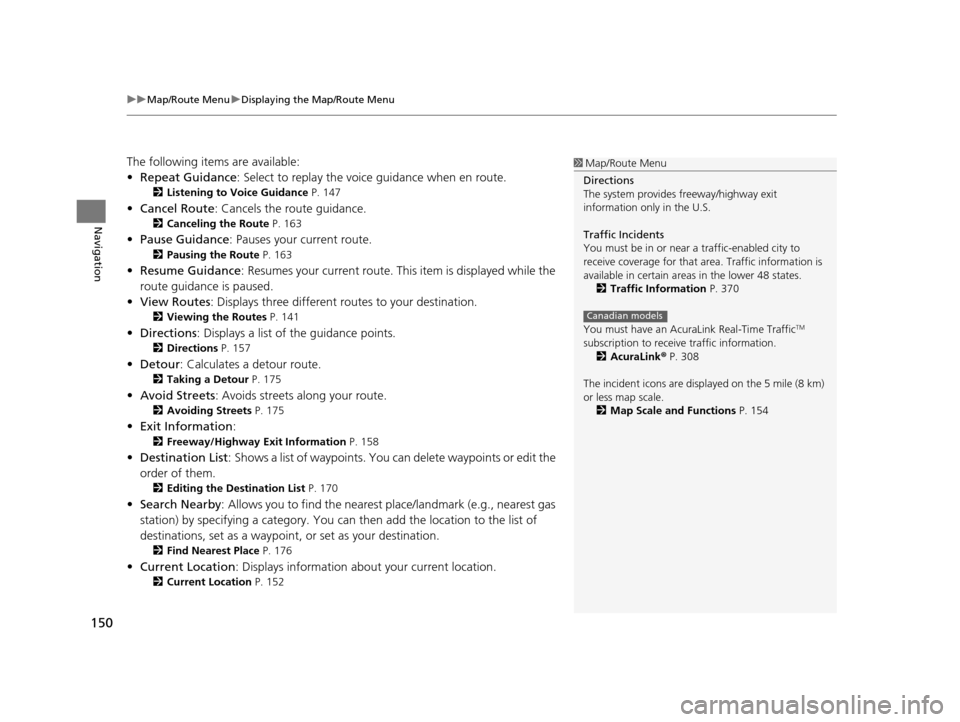
uuMap/Route Menu uDisplaying the Map/Route Menu
150
Navigation
The following items are available:
• Repeat Guidance : Select to replay the voic e guidance when en route.
2Listening to Voice Guidance P. 147
•Cancel Route : Cancels the route guidance.
2Canceling the Route P. 163
•Pause Guidance : Pauses your current route.
2Pausing the Route P. 163
•Resume Guidance : Resumes your current route. Th is item is displayed while the
route guidance is paused.
• View Routes: Displays three different routes to your destination.
2 Viewing the Routes P. 141
•Directions : Displays a list of the guidance points.
2Directions P. 157
•Detour : Calculates a detour route.
2Taking a Detour P. 175
•Avoid Streets : Avoids streets along your route.
2Avoiding Streets P. 175
•Exit Information :
2Freeway/Highway Exit Information P. 158
•Destination List : Shows a list of waypoints. You can delete waypoints or edit the
order of them.
2 Editing the Destination List P. 170
•Search Nearby : Allows you to find the nearest place/landmark (e.g., nearest gas
station) by specifying a category. You can then add the location to the list of
destinations, set as a waypoint, or set as your destination.
2 Find Nearest Place P. 176
•Current Location : Displays information abou t your current location.
2Current Location P. 152
1Map/Route Menu
Directions
The system provides freeway/highway exit
information only in the U.S.
Traffic Incidents
You must be in or near a traffic-enabled city to
receive coverage for that area. Traffic information is
available in certain areas in the lower 48 states. 2 Traffic Information P. 370
You must have an Acur aLink Real-Time Traffic
TM
subscription to receive traffic information. 2 AcuraLink ® P. 308
The incident icons are disp layed on the 5 mile (8 km)
or less map scale.
2 Map Scale and Functions P. 154
Canadian models
19 ACURA TLX NAVI-31TZ38400.book 150 ページ 2018年3月7日 水曜日 午後4時23分
Page 156 of 399
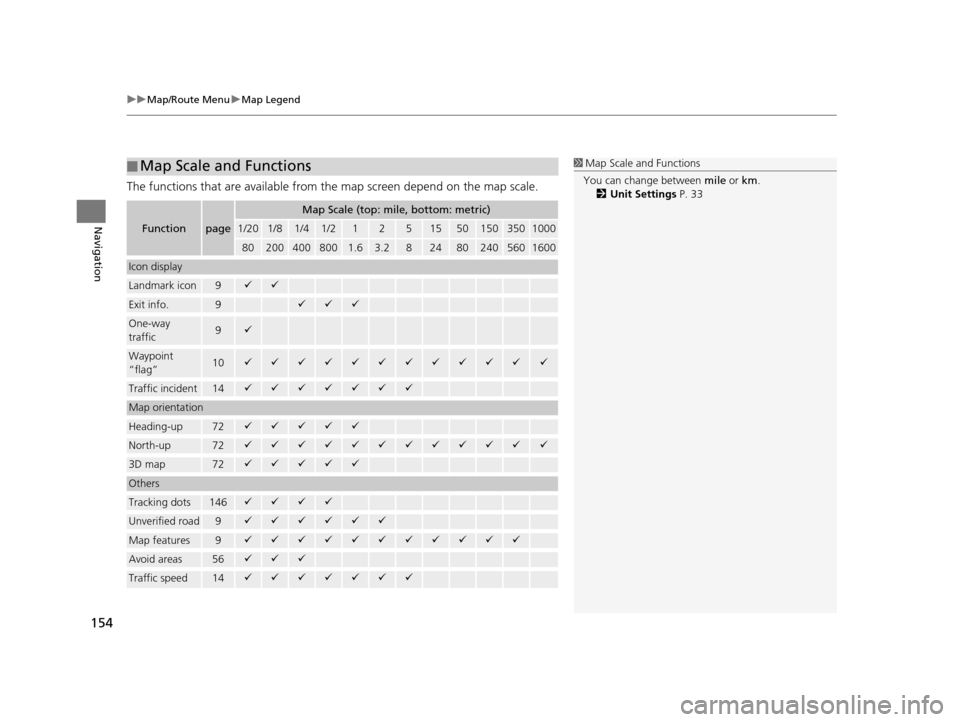
uuMap/Route Menu uMap Legend
154
Navigation
The functions that are available from the map screen depend on the map scale.
■Map Scale and Functions
Functionpage
Map Scale (top: mile, bottom: metric)
1/201/81/41/212515501503501000
802004008001.63.2824802405601600
Icon display
Landmark icon9
Exit info.9
One-way
traffic9
Waypoint
“flag”10
Traffic incident14
Map orientation
Heading-up72
North-up72
3D map72
Others
Tracking dots146
Unverified road9
Map features9
Avoid areas56
Traffic speed14
1
Map Scale and Functions
You can change between mile or km.
2 Unit Settings P. 33
19 ACURA TLX NAVI-31TZ38400.book 154 ページ 2018年3月7日 水曜日 午後4時23分
Page 160 of 399
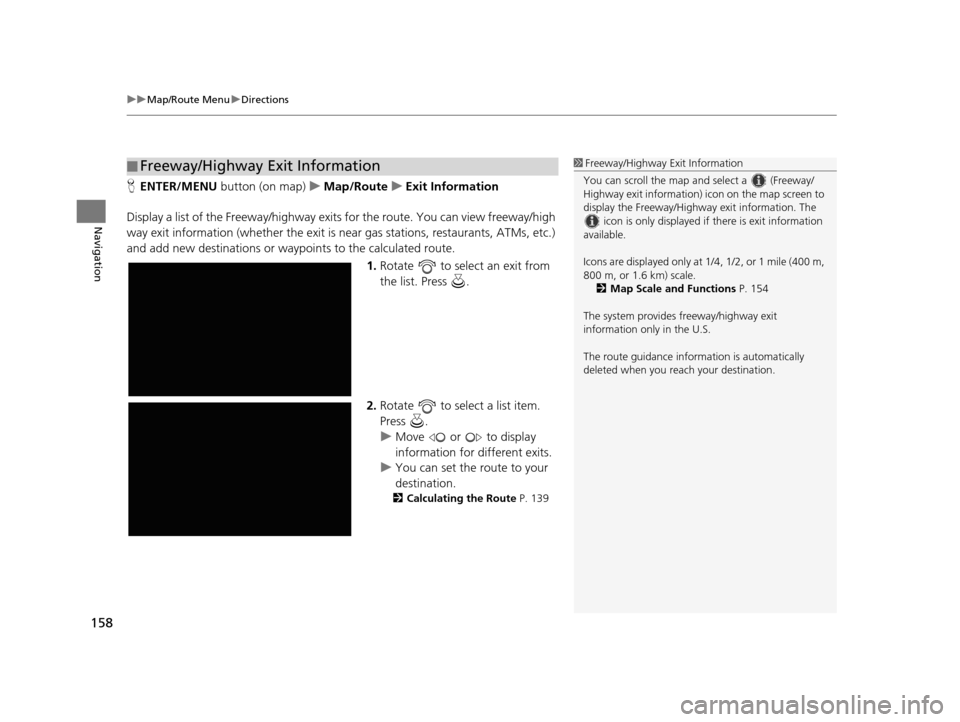
uuMap/Route Menu uDirections
158
Navigation
H ENTER/MENU button (on map) uMap/Route uExit Information
Display a list of the Freeway /highway exits for the route. You can view freeway/high
way exit information (whether the exit is near gas stations, restaurants, ATMs, etc.)
and add new destinations or waypoints to the calculated route.
1.Rotate to select an exit from
the list. Press .
2. Rotate to select a list item.
Press .
u Move or to display
information for different exits.
u You can set the route to your
destination.
2 Calculating the Route P. 139
■Freeway/Highway Exit Information1
Freeway/Highway Exit Information
You can scroll the map a nd select a (Freeway/
Highway exit information) icon on the map screen to
display the Freeway/Highway exit information. The
icon is only displayed if there is exit information
available.
Icons are displayed only at 1/4, 1/2, or 1 mile (400 m,
800 m, or 1.6 km) scale.
2 Map Scale and Functions P. 154
The system provides freeway/highway exit
information only in the U.S.
The route guidance inform ation is automatically
deleted when you reac h your destination.
19 ACURA TLX NAVI-31TZ38400.book 158 ページ 2018年3月7日 水曜日 午後4時23分
Page 179 of 399
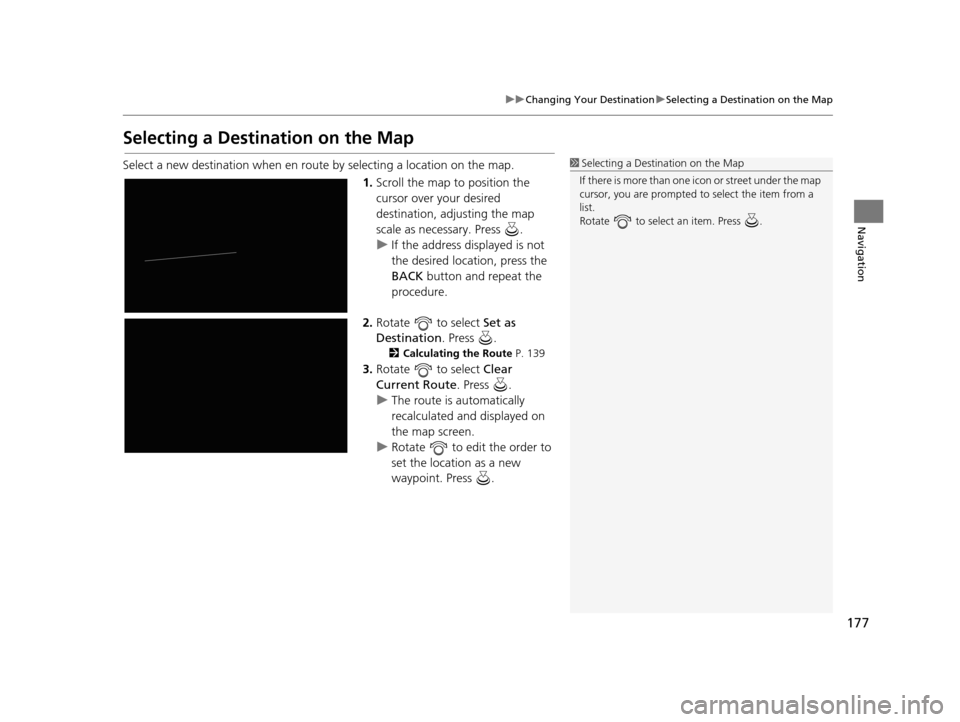
177
uuChanging Your Destination uSelecting a Destination on the Map
Navigation
Selecting a Destination on the Map
Select a new destination when en route by selecting a location on the map.
1.Scroll the map to position the
cursor over your desired
destination, adjusting the map
scale as necessary. Press .
u If the address displayed is not
the desired location, press the
BACK button and repeat the
procedure.
2. Rotate to select Set as
Destination . Press .
2Calculating the Route P. 139
3.Rotate to select Clear
Current Route . Press .
u The route is automatically
recalculated and displayed on
the map screen.
u Rotate to edit the order to
set the location as a new
waypoint. Press .
1Selecting a Destination on the Map
If there is more than one icon or street under the map
cursor, you are prompted to select the item from a
list.
Rotate to select an item. Press .
19 ACURA TLX NAVI-31TZ38400.book 177 ページ 2018年3月7日 水曜日 午後4時23分
Page 396 of 399
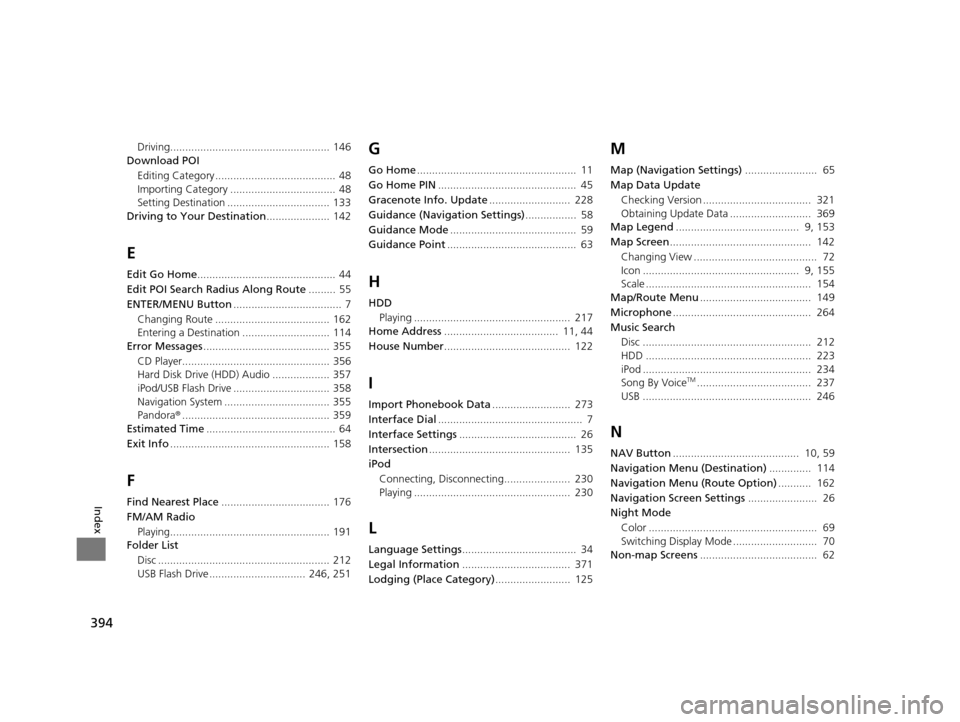
394
Index
Driving..................................................... 146
Download POI
Editing Category ........................................ 48
Importing Category ................................... 48
Setting Destination .................................. 133
Driving to Your Destination ..................... 142
E
Edit Go Home.............................................. 44
Edit POI Search Radius Along Route ......... 55
ENTER/MENU Button .................................... 7
Changing Route ...................................... 162
Entering a Destination ............................. 114
Error Messages .......................................... 355
CD Player................................................. 356
Hard Disk Drive (HDD) Audio ................... 357
iPod/USB Flash Drive ................................ 358
Navigation System ................................... 355
Pandora ®................................................. 359
Estimated Time ........................................... 64
Exit Info ..................................................... 158
F
Find Nearest Place .................................... 176
FM/AM Radio
Playing..................................................... 191
Folder List
Disc ......................................................... 212
USB Flash Drive ................................ 246, 251
G
Go Home ..................................................... 11
Go Home PIN .............................................. 45
Gracenote Info. Update ........................... 228
Guidance (Navigation Settings) ................. 58
Guidance Mode .......................................... 59
Guidance Point ........................................... 63
H
HDD
Playing .................................................... 217
Home Address ...................................... 11, 44
House Number .......................................... 122
I
Import Phonebook Data .......................... 273
Interface Dial ................................................ 7
Interface Settings ....................................... 26
Intersection ............................................... 135
iPod
Connecting, Disconnecting...................... 230
Playing .................................................... 230
L
Language Settings ...................................... 34
Legal Information .................................... 371
Lodging (Place Category) ......................... 125
M
Map (Navigation Settings) ........................ 65
Map Data Update Checking Version .................................... 321
Obtaining Update Data ........................... 369
Map Legend ......................................... 9, 153
Map Screen ............................................... 142
Changing View ......................................... 72
Icon .................................................... 9, 155
Scale ....................................................... 154
Map/Route Menu ..................................... 149
Microphone .............................................. 264
Music Search Disc ........................................................ 212
HDD ....................................................... 223
iPod ........................................................ 234
Song By Voice
TM...................................... 237
USB ........................................................ 246
N
NAV Button .......................................... 10, 59
Navigation Menu (Destination) .............. 114
Navigation Menu (Route Option) ........... 162
Navigation Screen Settings ....................... 26
Night Mode
Color ........................................................ 69
Switching Display Mode ............................ 70
Non-map Screens ....................................... 62
19 ACURA TLX NAVI-31TZ38400.book 394 ページ 2018年3月7日 水曜日 午後4時23分