reset Acura TLX 2019 Navigation Manual
[x] Cancel search | Manufacturer: ACURA, Model Year: 2019, Model line: TLX, Model: Acura TLX 2019Pages: 399, PDF Size: 41.86 MB
Page 113 of 399
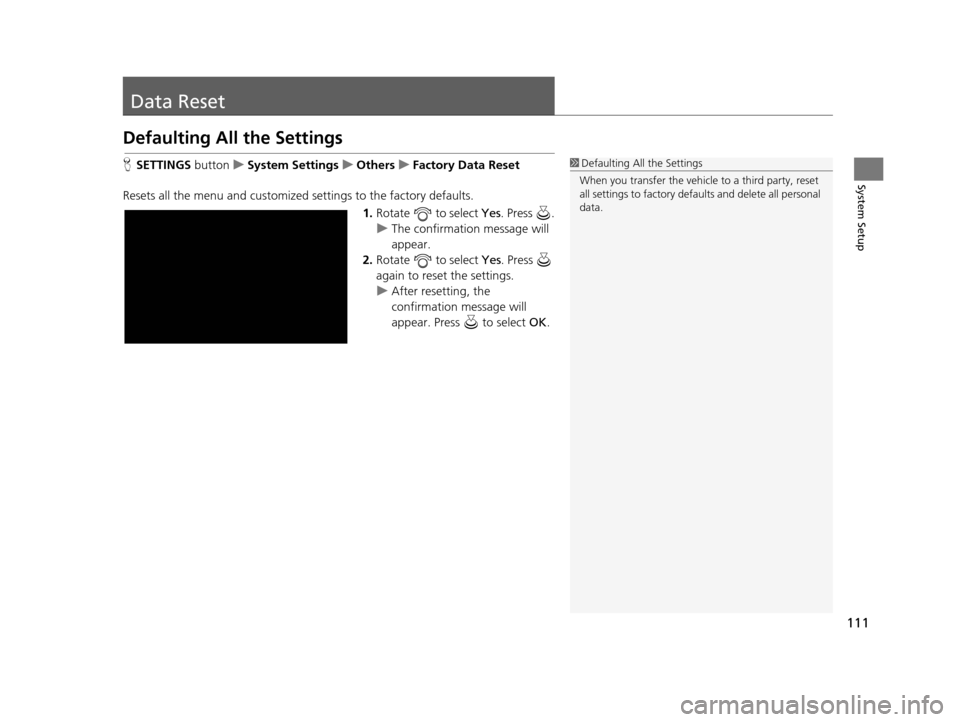
111
System Setup
Data Reset
Defaulting All the Settings
HSETTINGS buttonuSystem Settings uOthers uFactory Data Reset
Resets all the menu and customized settings to the factory defaults.
1.Rotate to select Yes . Press .
u The confirmation message will
appear.
2. Rotate to select Yes. Press
again to reset the settings.
u After resetting, the
confirmation message will
appear. Press to select OK.1Defaulting All the Settings
When you transfer the vehicle to a third party, reset
all settings to factory defa ults and delete all personal
data.
19 ACURA TLX NAVI-31TZ38400.book 111 ページ 2018年3月7日 水曜日 午後4時23分
Page 189 of 399
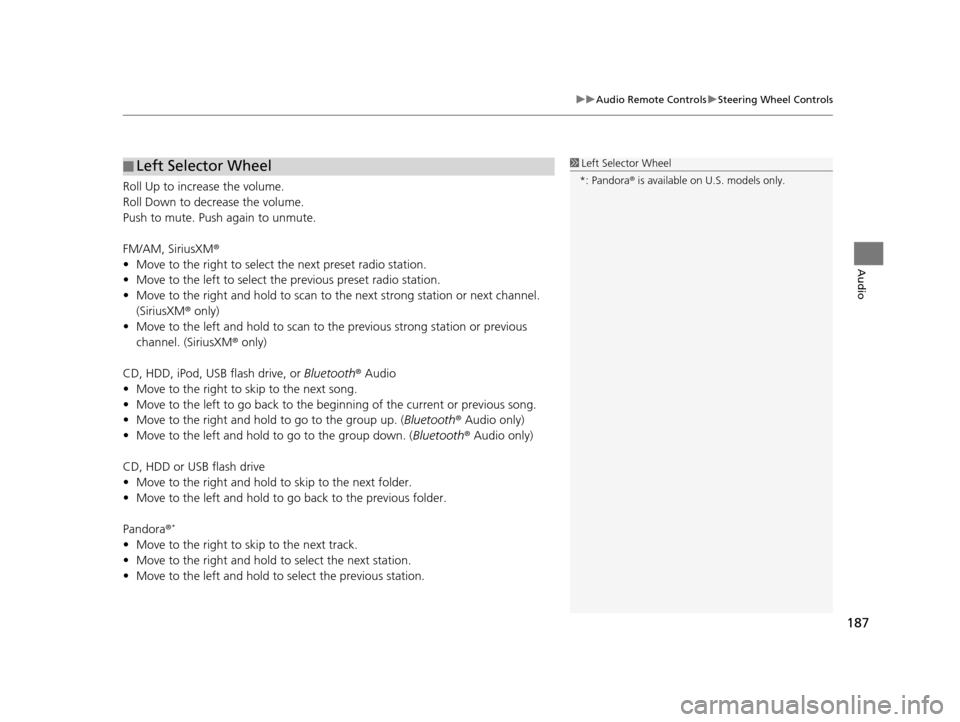
187
uuAudio Remote Controls uSteering Wheel Controls
Audio
Roll Up to increase the volume.
Roll Down to decrease the volume.
Push to mute. Push again to unmute.
FM/AM, SiriusXM ®
• Move to the right to select the next preset radio station.
• Move to the left to select the previous preset radio station.
• Move to the right and hold to scan to the next strong station or next channel.
(SiriusXM ® only)
• Move to the left and hold to scan to the previous strong station or previous
channel. (SiriusXM ® only)
CD, HDD, iPod, USB flash drive, or Bluetooth® Audio
• Move to the right to skip to the next song.
• Move to the left to go back to the beginning of the current or previous song.
• Move to the right and hold to go to the group up. (Bluetooth® Audio only)
• Move to the left and hold to go to the group down. ( Bluetooth® Audio only)
CD, HDD or USB flash drive
• Move to the right and hold to skip to the next folder.
• Move to the left and hold to go back to the previous folder.
Pandora ®
*
• Move to the right to skip to the next track.
• Move to the right and hold to select the next station.
• Move to the left and hold to select the previous station.
■ Left Selector Wheel1
Left Selector Wheel
*: Pandora ® is available on U.S. models only.
19 ACURA TLX NAVI-31TZ38400.book 187 ページ 2018年3月7日 水曜日 午後4時23分
Page 191 of 399
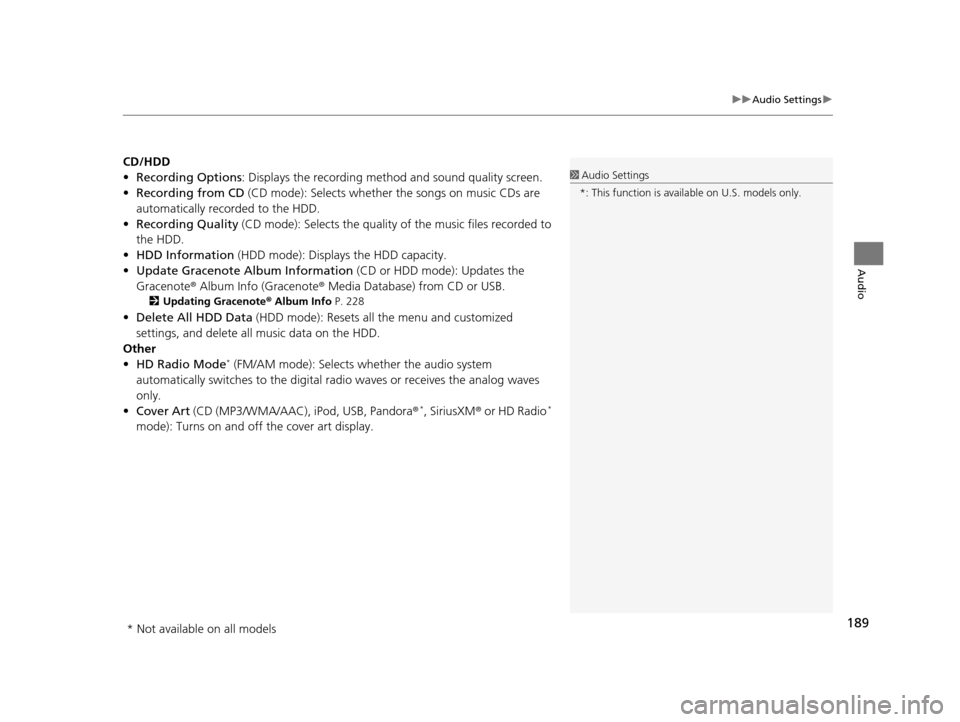
189
uuAudio Settings u
Audio
CD/HDD
•Recording Options : Displays the recording method and sound quality screen.
• Recording from CD (CD mode): Selects whether the songs on music CDs are
automatically recorded to the HDD.
• Recording Quality (CD mode): Selects the quality of the music files recorded to
the HDD.
• HDD Information (HDD mode): Displays the HDD capacity.
• Update Gracenote Album Information (CD or HDD mode): Updates the
Gracenote® Album Info (Gracenote ® Media Database) from CD or USB.
2Updating Gracenote ® Album Info P. 228
•Delete All HDD Data (HDD mode): Resets all the menu and customized
settings, and delete all music data on the HDD.
Other
• HD Radio Mode
* (FM/AM mode): Selects wh ether the audio system
automatically switches to the digital radio waves or receives the analog waves
only.
• Cover Art (CD (MP3/WMA/AAC), iPod, USB, Pandora ®
*, SiriusXM® or HD Radio*
mode): Turns on and off the cover art display.
1 Audio Settings
*: This function is availa ble on U.S. models only.
* Not available on all models
19 ACURA TLX NAVI-31TZ38400.book 189 ページ 2018年3月7日 水曜日 午後4時23分
Page 193 of 399
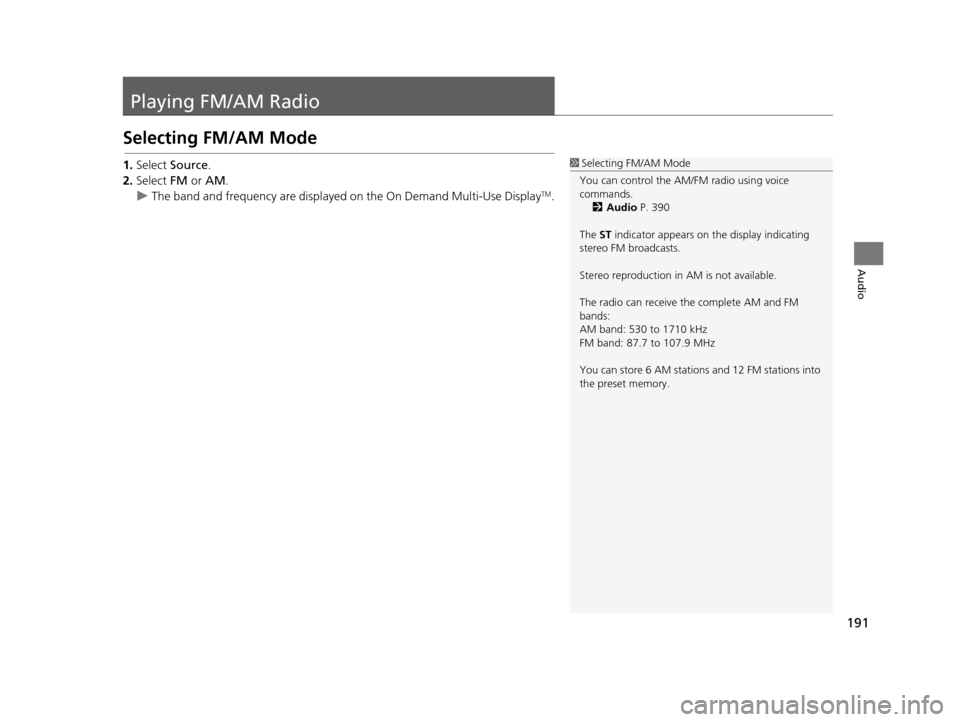
191
Audio
Playing FM/AM Radio
Selecting FM/AM Mode
1.Select Source .
2. Select FM or AM .
u The band and frequency are displayed on the On Demand Multi-Use Display
TM.
1Selecting FM/AM Mode
You can control the AM/FM radio using voice
commands. 2 Audio P. 390
The ST indicator appears on the display indicating
stereo FM broadcasts.
Stereo reproduction in AM is not available.
The radio can receive the complete AM and FM
bands:
AM band: 530 to 1710 kHz
FM band: 87.7 to 107.9 MHz
You can store 6 AM stations and 12 FM stations into
the preset memory.
19 ACURA TLX NAVI-31TZ38400.book 191 ページ 2018年3月7日 水曜日 午後4時23分
Page 194 of 399
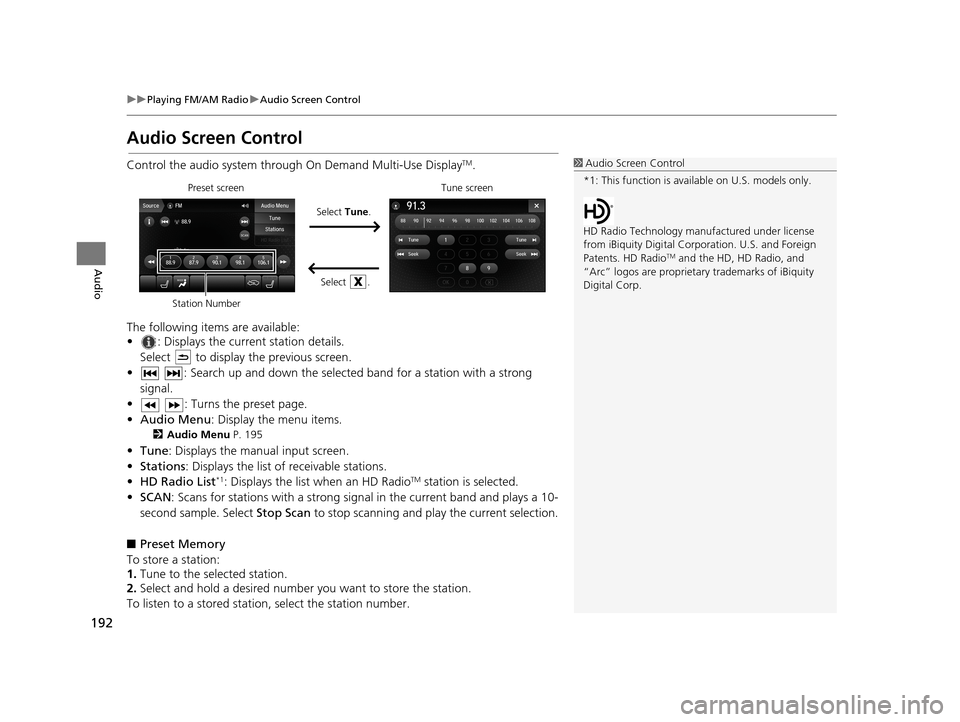
192
uuPlaying FM/AM Radio uAudio Screen Control
Audio
Audio Screen Control
Control the audio system throu gh On Demand Multi-Use DisplayTM.
The following items are available:
• : Displays the current station details. Select to display the previous screen.
• : Search up and down the selected band for a station with a strong signal.
• : Turns the preset page.
• Audio Menu : Display the menu items.
2Audio Menu P. 195
•Tune : Displays the manual input screen.
• Stations : Displays the list of receivable stations.
• HD Radio List
*1: Displays the list when an HD RadioTM station is selected.
• SCAN: Scans for stations with a strong signal in the current band and plays a 10-
second sample. Select Stop Scan to stop scanning and play the current selection.
■ Preset Memory
To store a station:
1. Tune to the selected station.
2. Select and hold a desired number you want to store the station.
To listen to a stored station, select the station number.
1Audio Screen Control
*1: This function is available on U.S. models only.
HD Radio Technology manufactured under license
from iBiquity Digi tal Corporation. U.S. and Foreign
Patents. HD Radio
TM and the HD, HD Radio, and
“Arc” logos are proprietary trademarks of iBiquity
Digital Corp.
Preset screen
Select Tune.
Select .Tune screen
Station Number
19 ACURA TLX NAVI-31TZ38400.book 192 ページ 2018年3月7日 水曜日 午後4時23分
Page 198 of 399
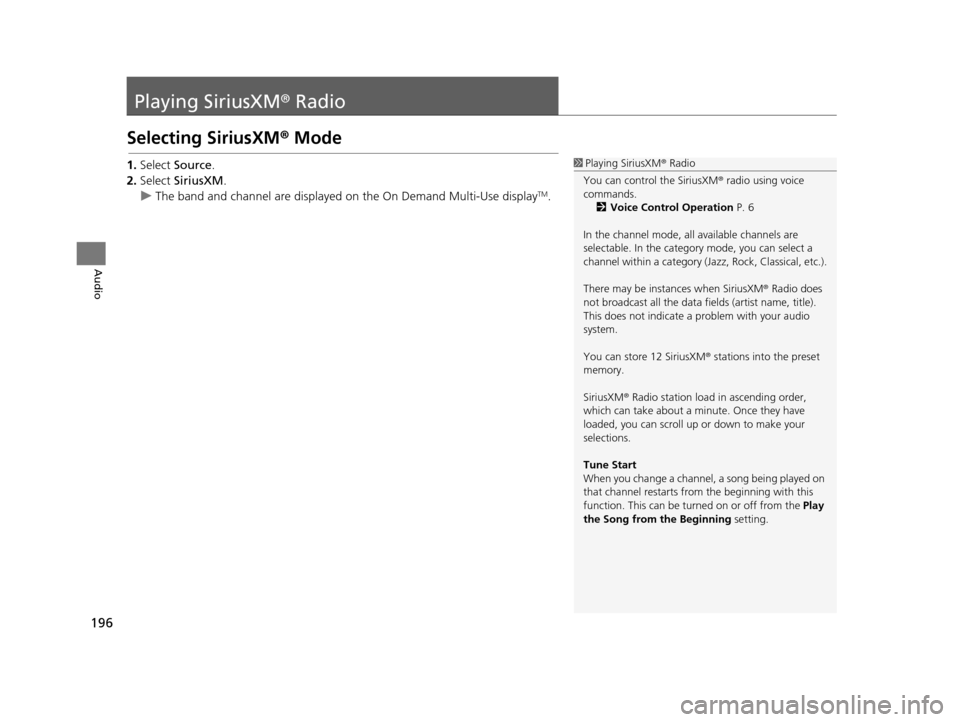
196
Audio
Playing SiriusXM® Radio
Selecting SiriusXM® Mode
1. Select Source .
2. Select SiriusXM .
u The band and channel are displayed on the On Demand Multi-Use display
TM.
1Playing SiriusXM ® Radio
You can control the SiriusXM ® radio using voice
commands.
2 Voice Control Operation P. 6
In the channel mode, all available channels are
selectable. In the categor y mode, you can select a
channel within a ca tegory (Jazz, Rock, Classical, etc.).
There may be instances when SiriusXM ® Radio does
not broadcast all the data fi elds (artist name, title).
This does not indicate a problem with your audio
system.
You can store 12 SiriusXM ® stations into the preset
memory.
SiriusXM ® Radio station load in ascending order,
which can take about a minute. Once they have
loaded, you can scroll up or down to make your
selections.
Tune Start
When you change a channel, a song being played on
that channel restarts from the beginning with this
function. This can be turned on or off from the Play
the Song from the Beginning setting.
19 ACURA TLX NAVI-31TZ38400.book 196 ページ 2018年3月7日 水曜日 午後4時23分
Page 199 of 399
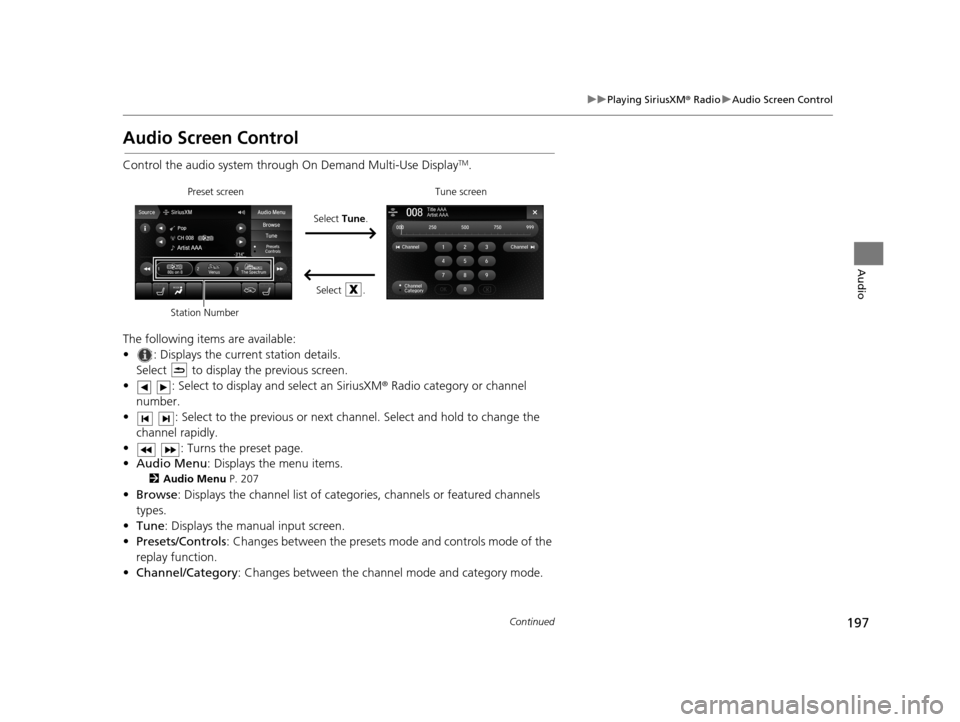
197
uuPlaying SiriusXM ® Radio uAudio Screen Control
Continued
Audio
Audio Screen Control
Control the audio system through On Demand Multi-Use DisplayTM.
The following items are available:
• : Displays the current station details. Select to display the previous screen.
• : Select to display and select an SiriusXM ® Radio category or channel
number.
• : Select to the previous or next ch annel. Select and hold to change the
channel rapidly.
• : Turns the preset page.
• Audio Menu : Displays the menu items.
2Audio Menu P. 207
•Browse : Displays the channel list of catego ries, channels or featured channels
types.
• Tune : Displays the manual input screen.
• Presets/Controls : Changes between the presets mode and controls mode of the
replay function.
• Channel/Category : Changes between the channel mode and category mode.
Select Tune.
Preset screen Tune screen
Select .
Station Number
19 ACURA TLX NAVI-31TZ38400.book 197 ページ 2018年3月7日 水曜日 午後4時23分
Page 200 of 399
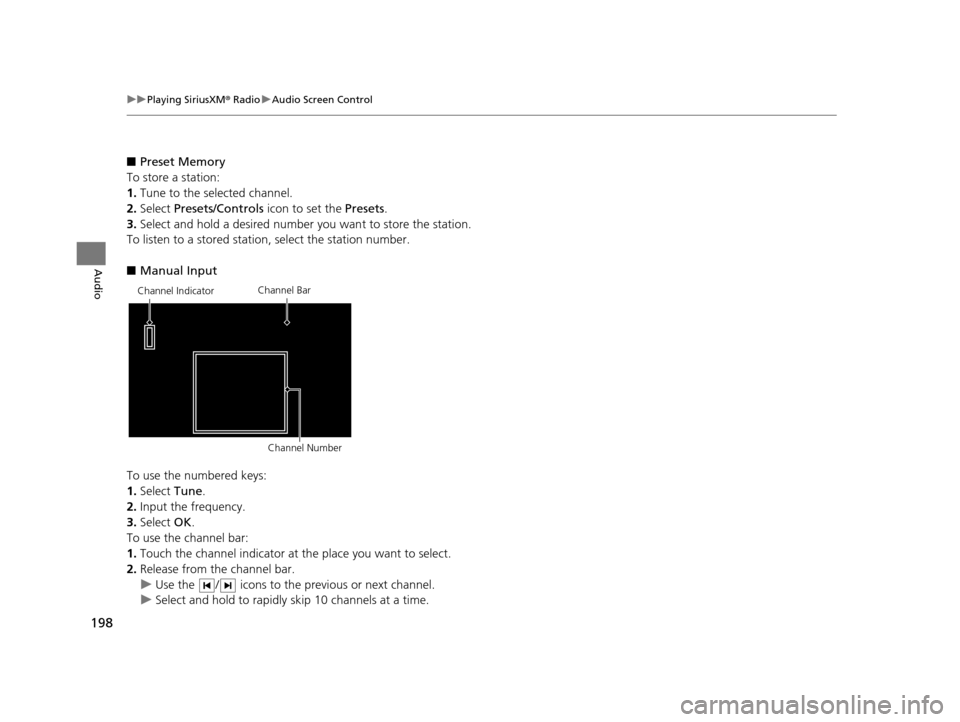
198
uuPlaying SiriusXM ® Radio uAudio Screen Control
Audio
■ Preset Memory
To store a station:
1. Tune to the selected channel.
2. Select Presets/Controls icon to set the Presets.
3. Select and hold a desired number you want to store the station.
To listen to a stored station, select the station number.
■ Manual Input
To use the numbered keys:
1. Select Tune.
2. Input the frequency.
3. Select OK.
To use the channel bar:
1. Touch the channel indicator at the place you want to select.
2. Release from the channel bar.
u Use the / icons to the previous or next channel.
u Select and hold to rapidly skip 10 channels at a time.
Channel Indicator Channel Bar
Channel Number
19 ACURA TLX NAVI-31TZ38400.book 198 ページ 2018年3月7日 水曜日 午後4時23分
Page 201 of 399
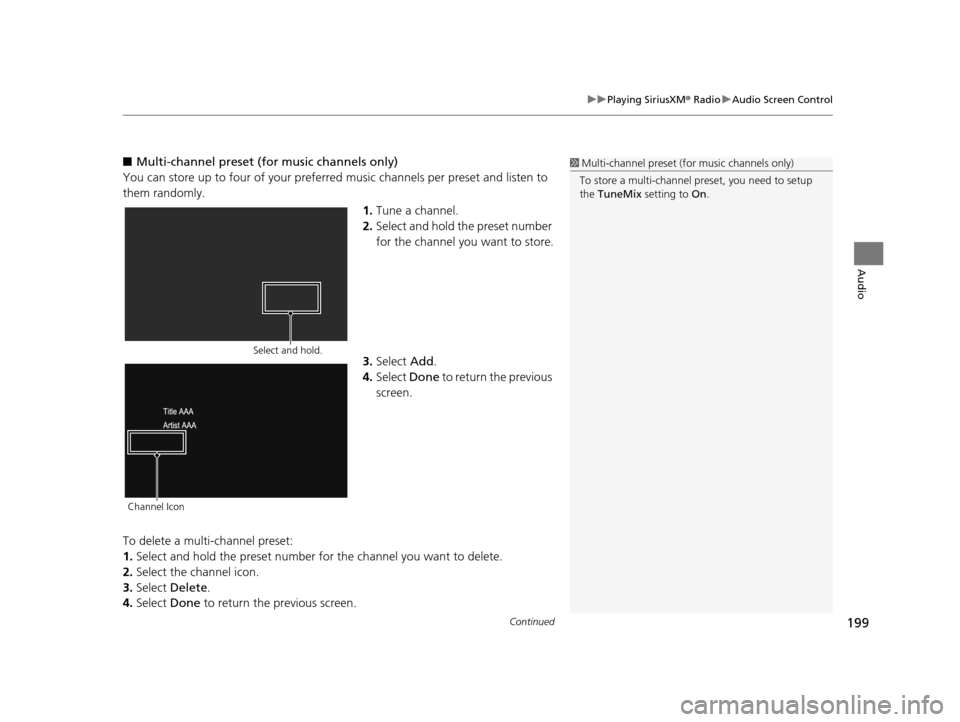
Continued199
uuPlaying SiriusXM ® Radio uAudio Screen Control
Audio
■ Multi-channel preset (for music channels only)
You can store up to four of your preferred music channels per preset and listen to
them randomly.
1.Tune a channel.
2. Select and hold the preset number
for the channel you want to store.
3. Select Add.
4. Select Done to return the previous
screen.
To delete a multi-channel preset:
1. Select and hold the preset number fo r the channel you want to delete.
2. Select the channel icon.
3. Select Delete .
4. Select Done to return the previous screen.1Multi-channel preset (f or music channels only)
To store a multi-channel preset, you need to setup
the TuneMix setting to On.
Channel Icon
Select and hold.
19 ACURA TLX NAVI-31TZ38400.book 199 ページ 2018年3月7日 水曜日 午後4時23分
Page 202 of 399
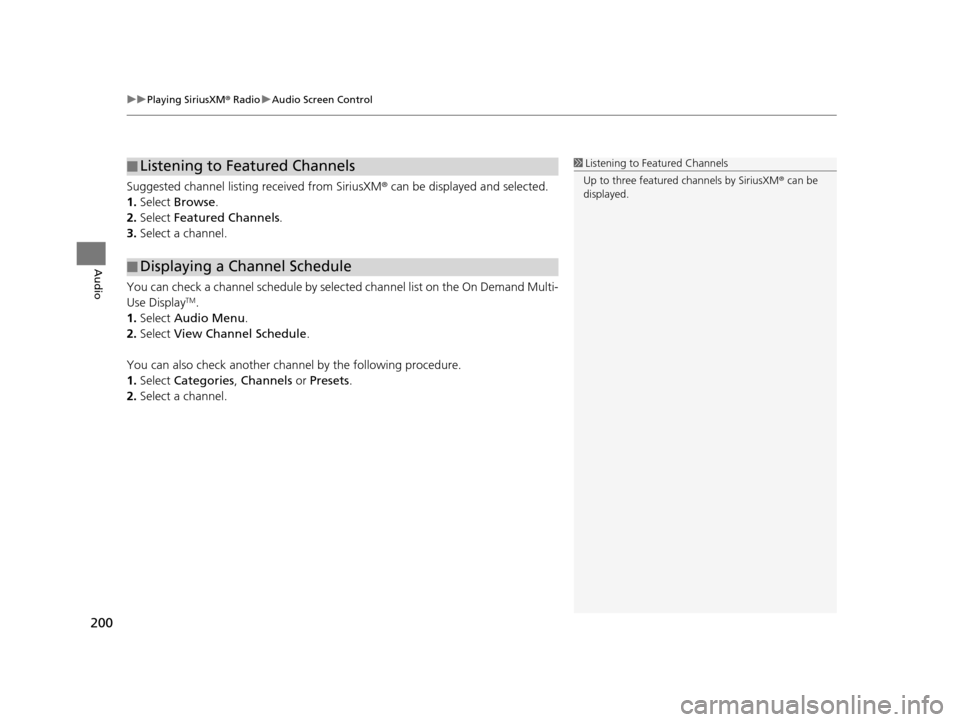
uuPlaying SiriusXM ® Radio uAudio Screen Control
200
Audio
Suggested channel listing received from SiriusXM ® can be displayed and selected.
1. Select Browse .
2. Select Featured Channels .
3. Select a channel.
You can check a channel schedule by select ed channel list on the On Demand Multi-
Use Display
TM.
1. Select Audio Menu .
2. Select View Channel Schedule .
You can also check another channel by the following procedure.
1. Select Categories , Channels or Presets .
2. Select a channel.
■Listening to Featured Channels
■Displaying a Channel Schedule
1
Listening to Featured Channels
Up to three featured channels by SiriusXM ® can be
displayed.
19 ACURA TLX NAVI-31TZ38400.book 200 ページ 2018年3月7日 水曜日 午後4時23分