bluetooth Acura TLX 2019 Navigation Manual
[x] Cancel search | Manufacturer: ACURA, Model Year: 2019, Model line: TLX, Model: Acura TLX 2019Pages: 399, PDF Size: 41.86 MB
Page 3 of 399
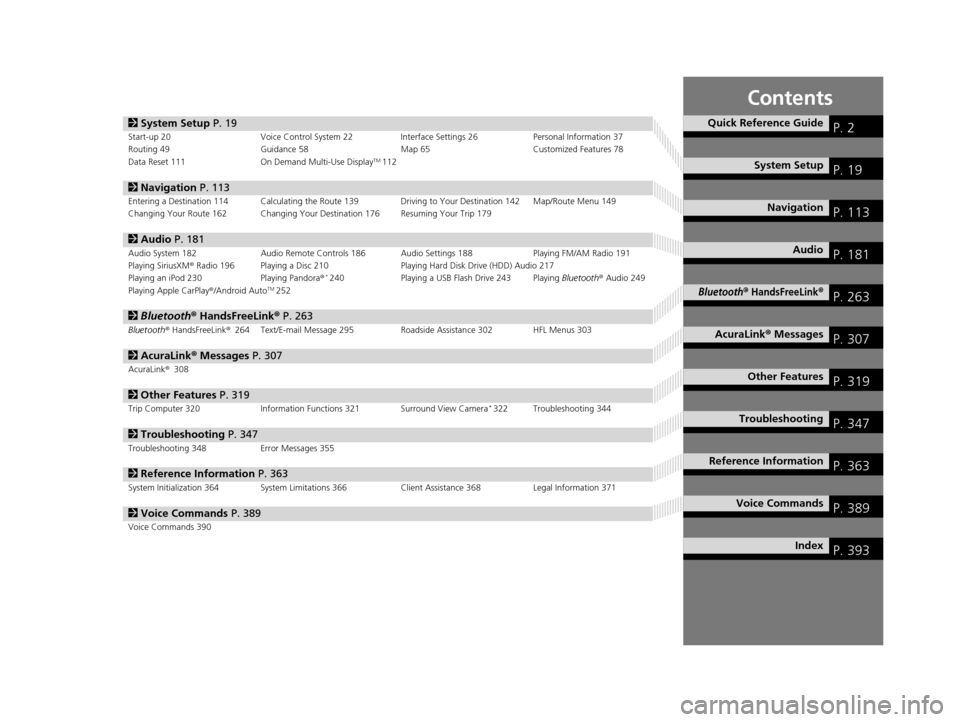
Contents
2System Setup P. 19Start-up 20 Voice Control System 22 Interface Settings 26Personal Information 37
Routing 49 Guidance 58 Map 65Customized Features 78
Data Reset 111 On Demand Multi-Use Display
TM112
2Navigation P. 113Entering a Destination 114 Calculating the Route 139 Driving to Your Destination 142 Map/Route Menu 149
Changing Your Route 162 Changing Your Destination 176 Resuming Your Trip 179
2Audio P. 181Audio System 182 Audio Remote Controls 186 Audio Settings 188 Playing FM/AM Radio 191
Playing SiriusXM® Radio 196 Playing a Disc 210 Playing Hard Disk Drive (HDD) Audio 217
Playing an iPod 230 Playing Pandora®
*240Playing a USB Flash Drive 243 Playing Bluetooth® Audio 249
Playing Apple CarPlay ®/Android AutoTM252
2 Bluetooth ® HandsFreeLink® P. 263Bluetooth® HandsFreeLink ®264 Text/E-mail Message 295 Roadside Assistance 302 HFL Menus 303
2AcuraLink® Messages P. 307AcuraLink® 308
2Other Features P. 319Trip Computer 320 Information Functions 321 Surround View Camera*322 Troubleshooting 344
2Troubleshooting P. 347Troubleshooting 348 Error Messages 355
2Reference Information P. 363System Initialization 364 System Limitations 366 Client Assistance 368Legal Information 371
2Voice Commands P. 389Voice Commands 390
Quick Reference GuideP. 2
System SetupP. 19
NavigationP. 113
AudioP. 181
Bluetooth® HandsFreeLink®P. 263
AcuraLink® MessagesP. 307
Other FeaturesP. 319
TroubleshootingP. 347
Reference InformationP. 363
Voice CommandsP. 389
IndexP. 393
19 ACURA TLX NAVI-31TZ38400.book 1 ページ 2018年3月7日 水曜日 午後4時23分
Page 5 of 399
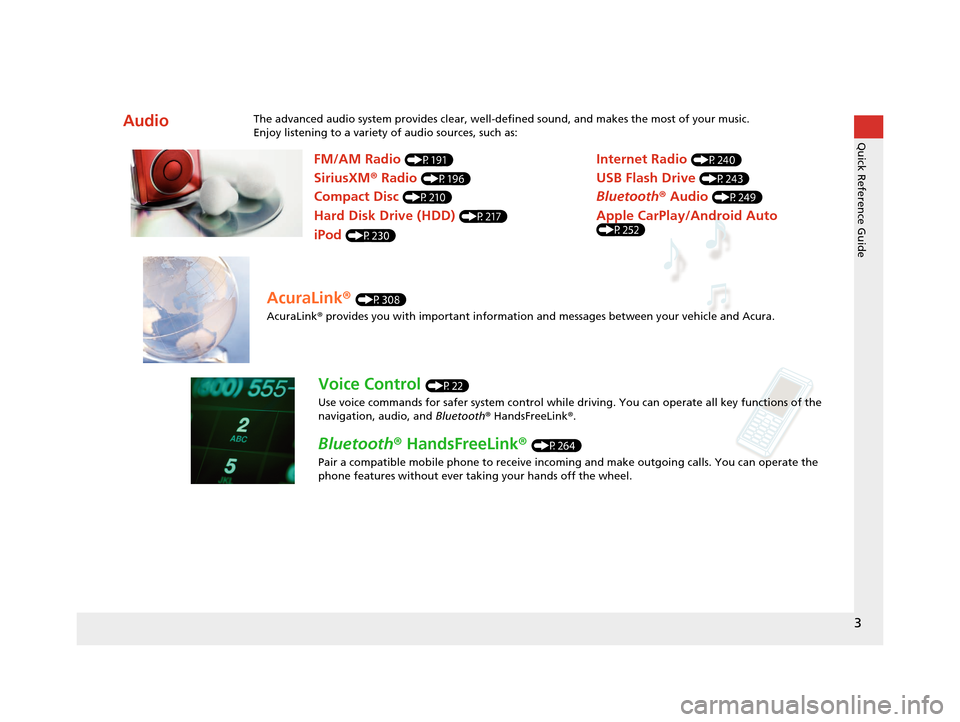
3
Quick Reference Guide
AudioThe advanced audio system provides clear, well-defined sound, and makes the most of your music.
Enjoy listening to a variety of audio sources, such as:
FM/AM Radio (P191)
SiriusXM® Radio (P196)
Compact Disc (P210)
Hard Disk Drive (HDD) (P217)
iPod (P230)
Internet Radio (P240)
Bluetooth ® Audio (P249)
USB Flash Drive (P243)
Apple CarPlay/Android Auto (P252)
AcuraLink® (P308)
AcuraLink® provides you with important information and messages between your vehicle and Acura.
Voice Control (P22)
Use voice commands for safer system control while dr iving. You can operate all key functions of the
navigation, audio, and Bluetooth® HandsFreeLink ®.
Bluetooth ® HandsFreeLink ® (P264)
Pair a compatible mobile phone to receive incoming and make outgoing calls. You can operate the
phone features without ever taking your hands off the wheel.
19 ACURA TLX NAVI-31TZ38400.book 3 ページ 2018年3月7日 水曜日 午後4時23分
Page 6 of 399

4
Quick Reference GuideSystem Controls
On Demand Multi-Use DisplayTM
Navigation Screen
AudioNavigation
Voice Control
Bluetooth ® HandsFreeLink ®lh SMARTPHONE Button (P252)
lb Microphone
(P264)
lc Left Selector
Wheel
(P186)5 Interface Dial/
ENTER/MENU Button
(P7)
4 BACK Button
6 INFO Button
le (Pick-Up) Button
(P264)7 SETTINGS Button
3
CAMERA Button
1
PHONE Button
(P264)
lf (Hang-Up/Back) Button
(P264)
lg (Talk) Button (P6)
8 (Display Mode)
Button
(P70)
ld SOURCE Button
(P186)
2 (Power) Button/
Volume Knob
0 (Eject) Button
9 NAV Button
19 ACURA TLX NAVI-31TZ38400.book 4 ページ 2018年3月7日 水曜日 午後4時23分
Page 7 of 399
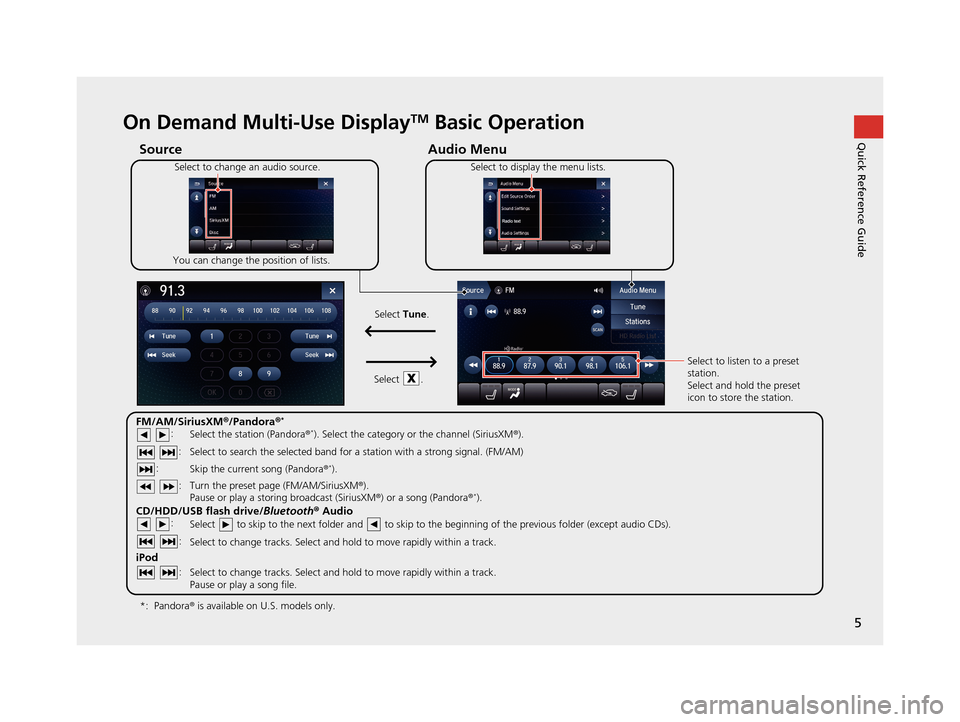
5
Quick Reference GuideOn Demand Multi-Use DisplayTM Basic Operation
Audio Menu
Source
Select to change an audio source.
You can change the position of lists. Select to display the menu lists.
FM/AM/SiriusXM
®/Pandora ®*
:
CD/HDD/USB flash drive/ Bluetooth® Audio :
:
iPod
:
:
Select the station (Pandora ®*). Select the category or the channel (SiriusXM ®).
Select to search the selected band for a station with a strong signal. (FM/AM)
Skip the current song (Pandora ®
*).
Select to skip to the next folder and to skip to the beginning of the previous folder (except audio CDs).
Select to change tracks. Select and hold to move rapidly within a track.
Select to change tracks. Select and hold to move rapidly within a track.
Pause or play a song file. Select to listen to a preset
station.
Select and hold the preset
icon to store the station.
Select
Tune.
Select .
Pandora ® is available on U.S. models only.
*:
Turn the preset page (FM/AM/SiriusXM ®).
Pause or play a storing broadcast (SiriusXM ®) or a song (Pandora ®*).
: :
19 ACURA TLX NAVI-31TZ38400.book 5 ページ 2018年3月7日 水曜日 午後4時23分
Page 27 of 399
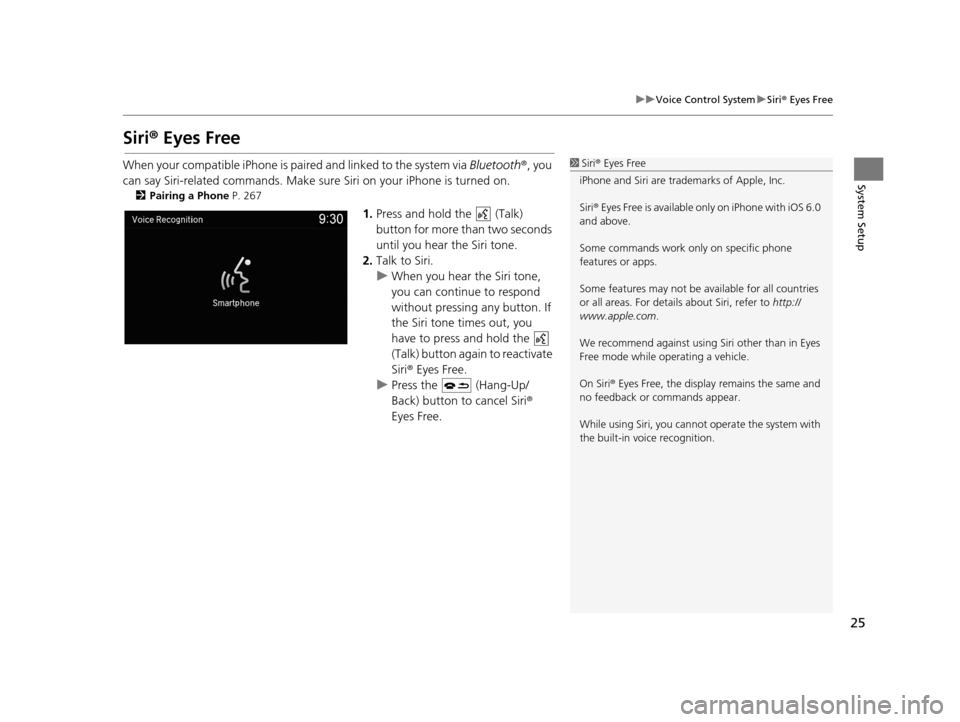
25
uuVoice Control System uSiri ® Eyes Free
System Setup
Siri® Eyes Free
When your compatible iPhone is pa ired and linked to the system via Bluetooth®, you
can say Siri-related commands. Make sure Siri on your iPhone is turned on.
2Pairing a Phone P. 267
1.Press and hold the (Talk)
button for more than two seconds
until you hear the Siri tone.
2. Talk to Siri.
u When you hear the Siri tone,
you can continue to respond
without pressing any button. If
the Siri tone times out, you
have to press and hold the
(Talk) button again to reactivate
Siri ® Eyes Free.
u Press the (Hang-Up/
Back) button to cancel Siri ®
Eyes Free.
1 Siri ® Eyes Free
iPhone and Siri are trademarks of Apple, Inc.
Siri ® Eyes Free is available only on iPhone with iOS 6.0
and above.
Some commands work only on specific phone
features or apps.
Some features may not be available for all countries
or all areas. For detail s about Siri, refer to http://
www.apple.com .
We recommend against using Si ri other than in Eyes
Free mode while operating a vehicle.
On Siri ® Eyes Free, the display remains the same and
no feedback or commands appear.
While using Siri, you cannot operate the system with
the built-in voice recognition.
19 ACURA TLX NAVI-31TZ38400.book 25 ページ 2018年3月7日 水曜日 午後4時23分
Page 83 of 399
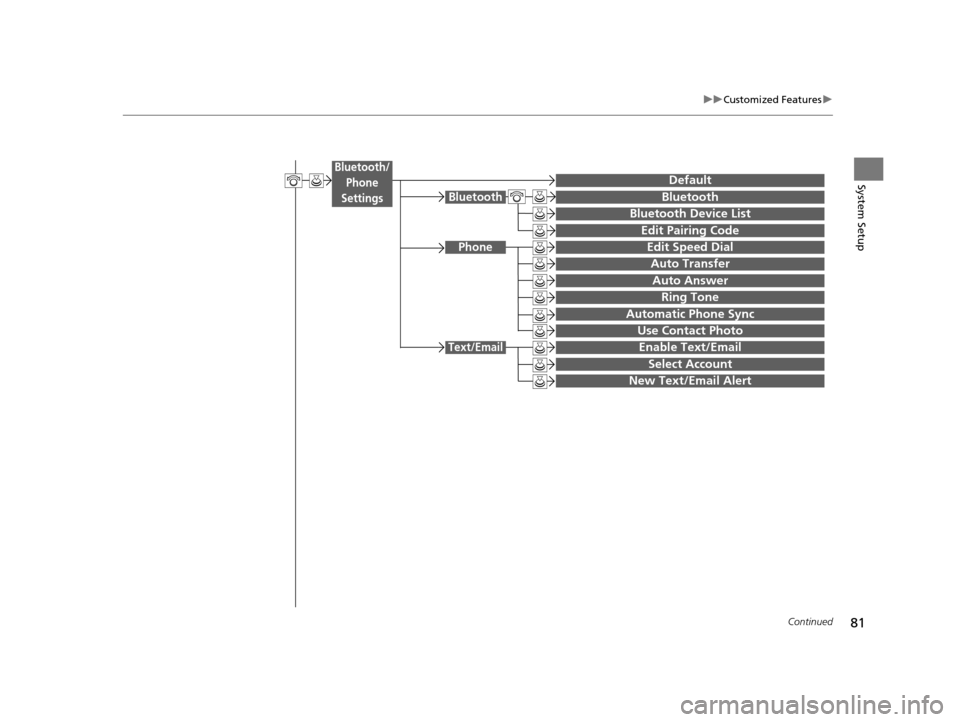
81
uuCustomized Features u
Continued
System Setup
Bluetooth
Bluetooth Device List
Edit Pairing Code
Bluetooth
Edit Speed Dial
Auto Transfer
Auto Answer
Ring Tone
Automatic Phone Sync
Use Contact Photo
Enable Text/Email
Select Account
Phone
Text/Email
DefaultBluetooth/
Phone
Settings
New Text/Email Alert
19 ACURA TLX NAVI-31TZ38400.book 81 ページ 2018年3月7日 水曜日 午後4時23分
Page 93 of 399
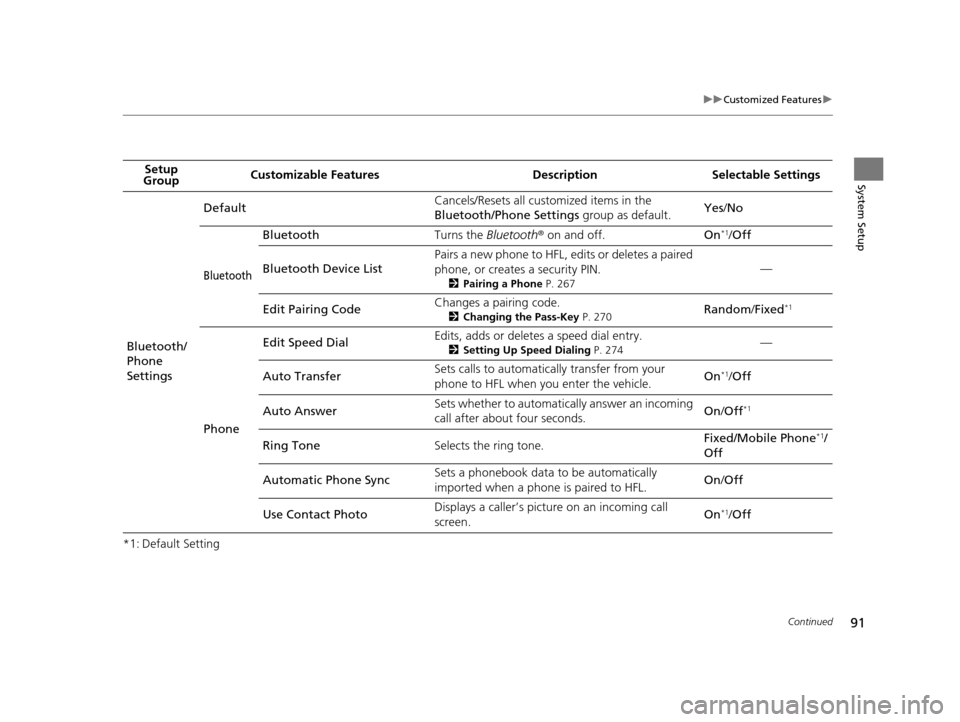
91
uuCustomized Features u
Continued
System Setup
*1: Default SettingSetup
Group Customizable Features Desc
ription Selectable Settings
Bluetooth/
Phone
Settings Default
Cancels/Resets all customized items in the
Bluetooth/Phone Settings
group as default.Yes
/No
Bluetooth
Bluetooth Turns the Bluetooth® on and off. On*1/Off
Bluetooth Device List Pairs a new phone to HFL, edits or deletes a paired
phone, or creates a security PIN.
2
Pairing a Phone P. 267
—
Edit Pairing Code Changes a pairing code.
2
Changing the Pass-Key P. 270Random /Fixed*1
Phone Edit Speed Dial
Edits, adds or deletes a speed dial entry.
2
Setting Up Speed Dialing P. 274—
Auto Transfer Sets calls to automatically transfer from your
phone to HFL when you enter the vehicle.
On
*1/
Off
Auto Answer Sets whether to automatica
lly answer an incoming
call after about four seconds. On
/Off
*1
Ring Tone Selects the ring tone. Fixed/Mobile Phone*1/
Off
Automatic Phone Sync Sets a phonebook data to be automatically
imported when a phone is paired to HFL.
On
/Off
Use Contact Photo Displays a caller’s picture on an incoming call
screen.
On
*1/
Off
19 ACURA TLX NAVI-31TZ38400.book 91 ページ 2018年3月7日 水曜日 午後4時23分
Page 94 of 399
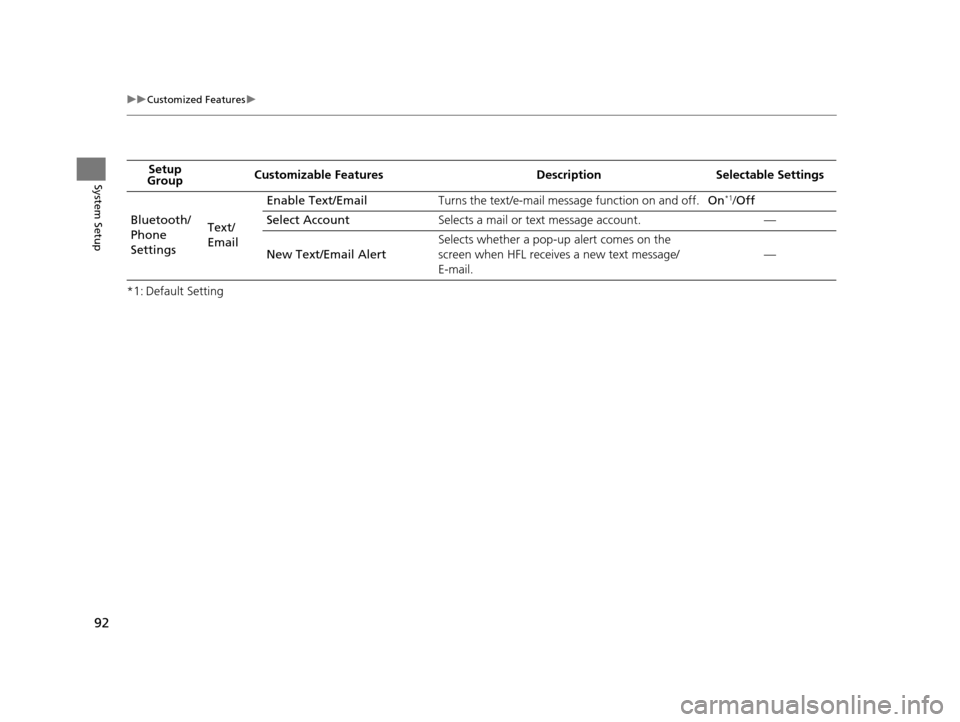
92
uuCustomized Features u
System Setup
*1: Default SettingSetup
Group Customizable Features Desc
ription Selectable Settings
Bluetooth/
Phone
Settings Text/
EmailEnable Text/Email
Turns the text/e-mail message function on and off. On
*1/Off
Select Account Selects a mail or text message account. —
New Text/Email Alert Selects whether a pop-up alert comes on the
screen when HFL receives a new text message/
E-mail.
—
19 ACURA TLX NAVI-31TZ38400.book 92 ページ 2018年3月7日 水曜日 午後4時23分
Page 141 of 399
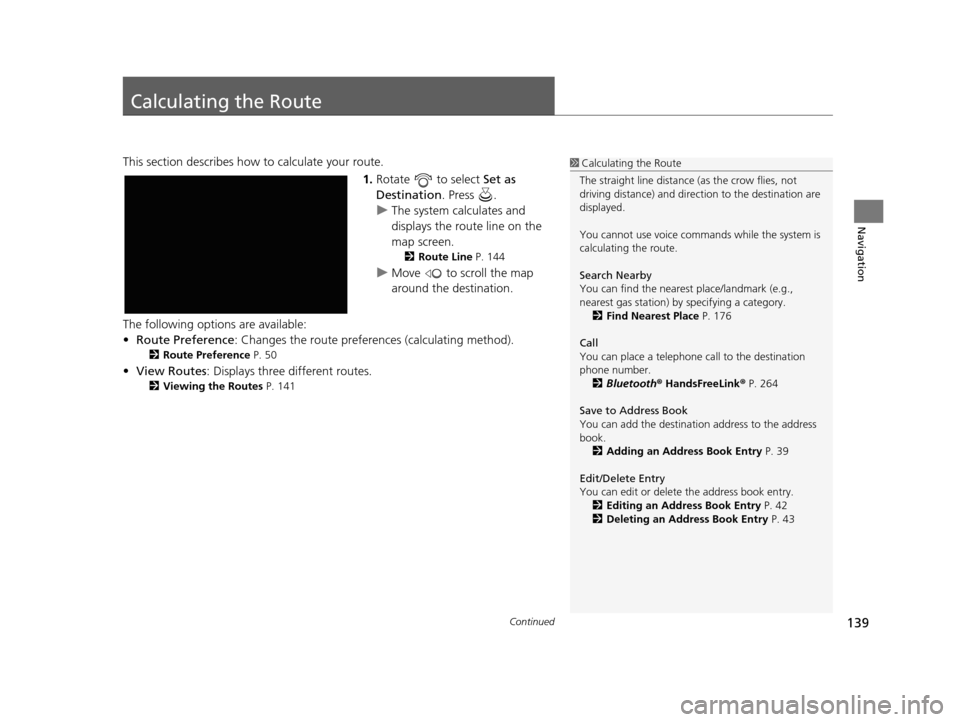
139Continued
Navigation
Calculating the Route
This section describes how to calculate your route.1.Rotate to select Set as
Destination . Press .
u The system calculates and
displays the route line on the
map screen.
2 Route Line P. 144
uMove to scroll the map
around the destination.
The following options are available:
• Route Preference : Changes the route preferen ces (calculating method).
2Route Preference P. 50
•View Routes : Displays three different routes.
2Viewing the Routes P. 141
1Calculating the Route
The straight line distance (as the crow flies, not
driving distance) and direct ion to the destination are
displayed.
You cannot use voice commands while the system is
calculating the route.
Search Nearby
You can find the nearest place/landmark (e.g.,
nearest gas station) by specifying a category.
2 Find Nearest Place P. 176
Call
You can place a telephone call to the destination
phone number. 2 Bluetooth ® HandsFreeLink ® P. 264
Save to Address Book
You can add the destinati on address to the address
book. 2 Adding an Address Book Entry P. 39
Edit/Delete Entry
You can edit or delete the address book entry.
2 Editing an Address Book Entry P. 42
2 Deleting an Address Book Entry P. 43
19 ACURA TLX NAVI-31TZ38400.book 139 ページ 2018年3月7日 水曜日 午後4時23分
Page 181 of 399
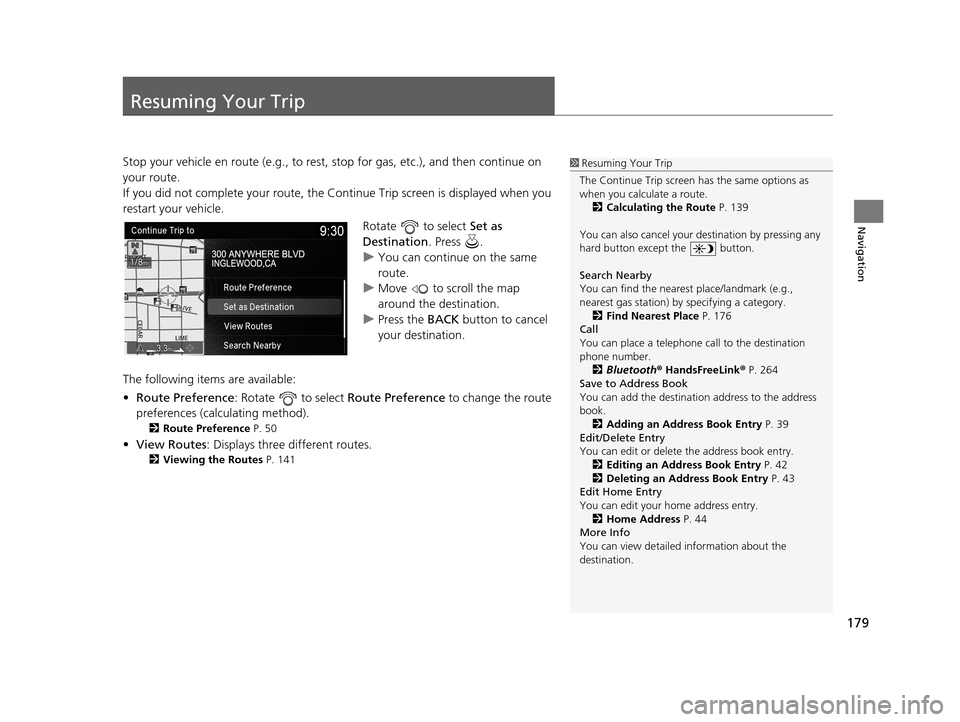
179
Navigation
Resuming Your Trip
Stop your vehicle en route (e.g., to rest, stop for gas, etc.), and then continue on
your route.
If you did not complete your route, the Continue Trip screen is displayed when you
restart your vehicle.
Rotate to select Set as
Destination . Press .
u You can continue on the same
route.
u Move to scroll the map
around the destination.
u Press the BACK button to cancel
your destination.
The following items are available:
• Route Preference : Rotate to select Route Preference to change the route
preferences (calculating method).
2 Route Preference P. 50
•View Routes : Displays three different routes.
2Viewing the Routes P. 141
1Resuming Your Trip
The Continue Trip screen has the same options as
when you calculate a route. 2 Calculating the Route P. 139
You can also cancel your de stination by pressing any
hard button except the button.
Search Nearby
You can find the nearest place/landmark (e.g.,
nearest gas station) by specifying a category.
2 Find Nearest Place P. 176
Call
You can place a telephone call to the destination
phone number.
2 Bluetooth ® HandsFreeLink ® P. 264
Save to Address Book
You can add the destinati on address to the address
book. 2 Adding an Address Book Entry P. 39
Edit/Delete Entry
You can edit or delete the address book entry.
2 Editing an Address Book Entry P. 42
2 Deleting an Address Book Entry P. 43
Edit Home Entry
You can edit your home address entry.
2 Home Address P. 44
More Info
You can view detailed information about the
destination.
19 ACURA TLX NAVI-31TZ38400.book 179 ページ 2018年3月7日 水曜日 午後4時23分