ACURA TLX 2022 Owners Manual
Manufacturer: ACURA, Model Year: 2022, Model line: TLX, Model: ACURA TLX 2022Pages: 656, PDF Size: 26.43 MB
Page 101 of 656
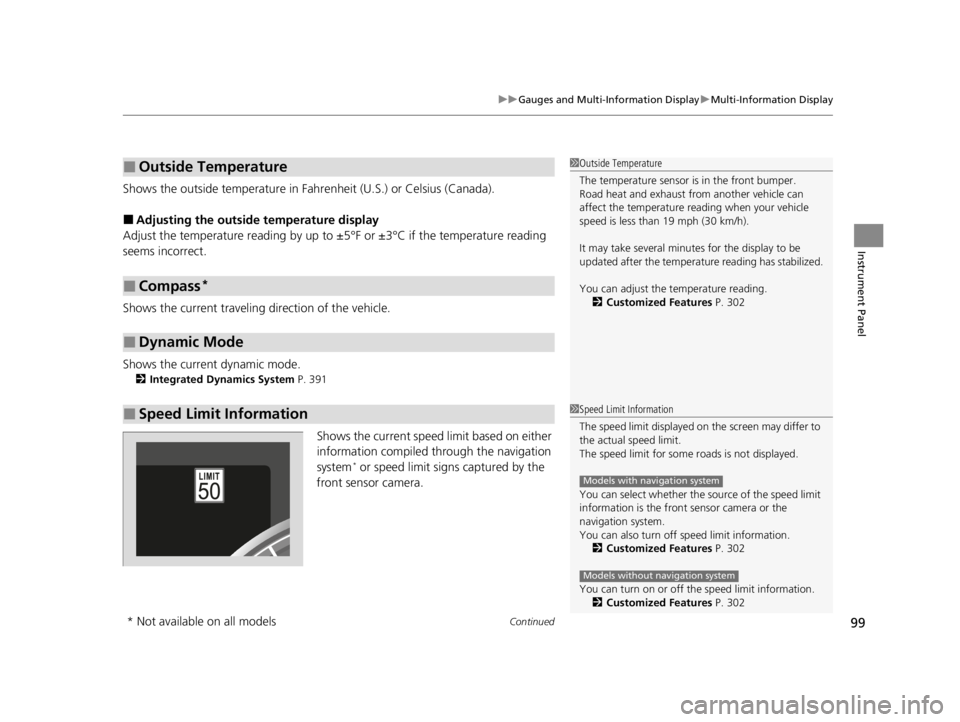
Continued99
uuGauges and Multi-Information Display uMulti-Information Display
Instrument Panel
Shows the outside temperature in Fahr enheit (U.S.) or Celsius (Canada).
■Adjusting the outside temperature display
Adjust the temperature reading by up to ±5°F or ±3°C if the temperature reading
seems incorrect.
Shows the current traveling direction of the vehicle.
Shows the current dynamic mode.
2 Integrated Dynamics System P. 391
Shows the current speed limit based on either
information compiled through the navigation
system
* or speed limit signs captured by the
front sensor camera.
■Outside Temperature
■Compass*
■Dynamic Mode
■Speed Limit Information
1 Outside Temperature
The temperature sensor is in the front bumper.
Road heat and exhaust from another vehicle can
affect the temperature reading when your vehicle
speed is less than 19 mph (30 km/h).
It may take several minutes for the display to be
updated after the temperature reading has stabilized.
You can adjust the temperature reading.
2 Customized Features P. 302
1Speed Limit Information
The speed limit disp layed on the screen may differ to
the actual speed limit.
The speed limit for some roads is not displayed.
You can select whether the source of the speed limit
information is the front sensor camera or the
navigation system.
You can also turn off speed limit information. 2 Customized Features P. 302
You can turn on or off the speed limit information. 2 Customized Features P. 302
Models with navigation system
Models without navigation system
* Not available on all models
22 ACURA TLX-31TGV6100.book 99 \b
Page 102 of 656
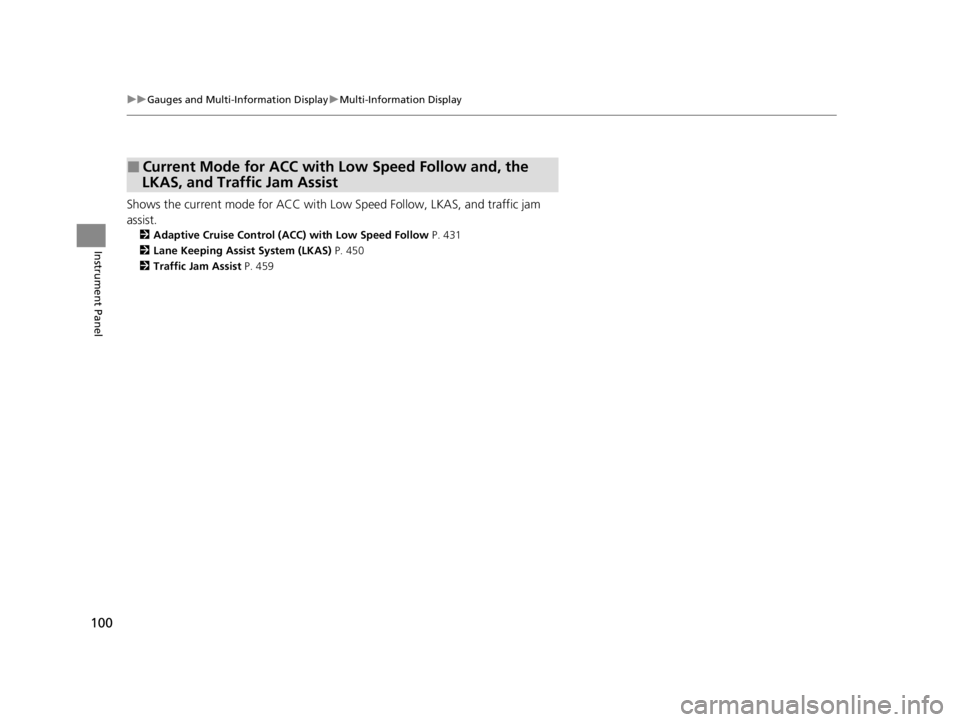
100
uuGauges and Multi-Information Display uMulti-Information Display
Instrument Panel
Shows the current mode for ACC with Lo w Speed Follow, LKAS, and traffic jam
assist.
2 Adaptive Cruise Control (ACC) with Low Speed Follow P. 431
2 Lane Keeping Assist System (LKAS) P. 450
2 Traffic Jam Assist P. 459
■Current Mode for ACC with Low Speed Follow and, the
LKAS, and Traffic Jam Assist
22 ACURA TLX-31TGV6100.book 100 \b
Page 103 of 656
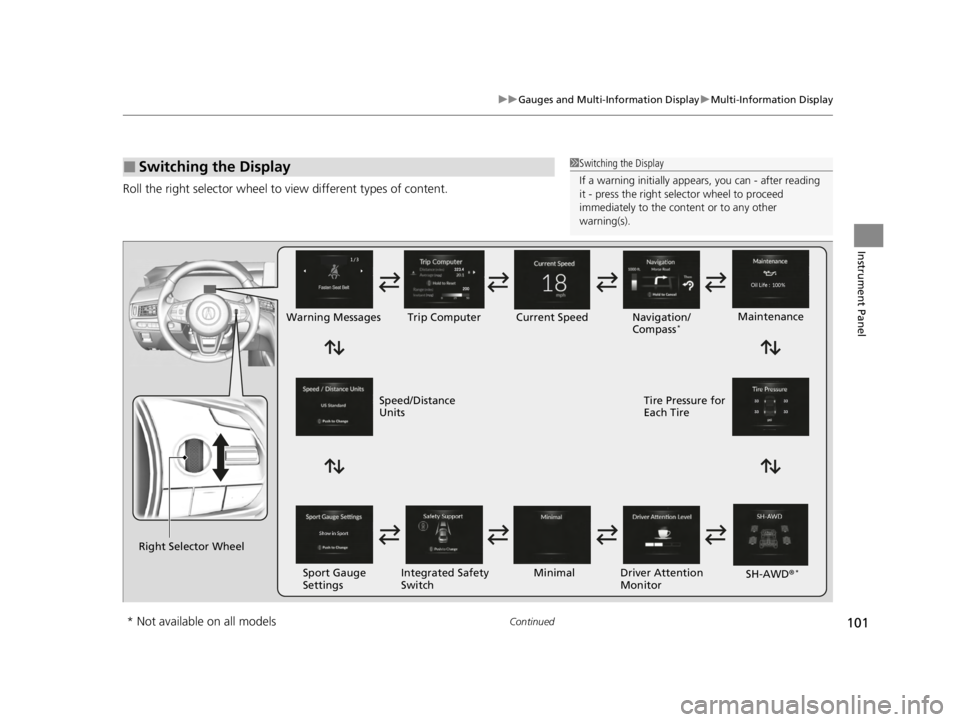
101
uuGauges and Multi-Information Display uMulti-Information Display
Continued
Instrument Panel
Roll the right selector wheel to view different types of content.
■Switching the Display1Switching the Display
If a warning initially appear s, you can - after reading
it - press the right sele ctor wheel to proceed
immediately to the cont ent or to any other
warning(s).
Right Selector Wheel Warning Messages Trip Computer
Sport Gauge
Settings Maintenance
Navigation/
Compass
*Current Speed
Integrated Safety
Switch Driver Attention
Monitor
Minimal
Speed/Distance
Units Tire Pressure for
Each Tire
SH-AWD®
*
* Not available on all models
22 ACURA TLX-31TGV6100.book 101 \b
Page 104 of 656
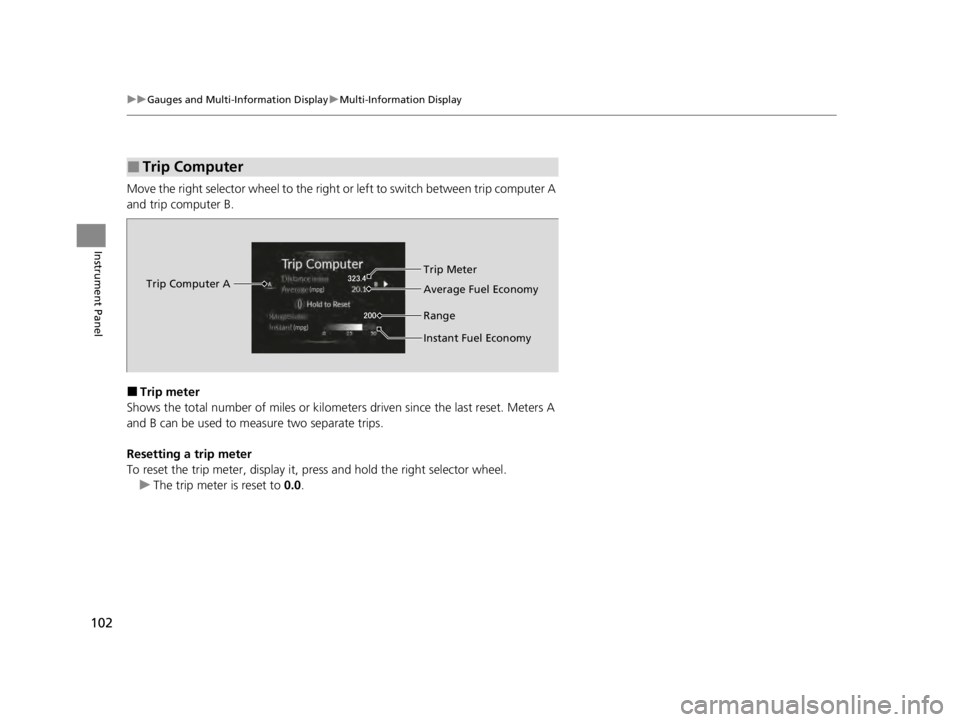
102
uuGauges and Multi-Information Display uMulti-Information Display
Instrument Panel
Move the right selector wheel to the right or left to switch between trip computer A
and trip computer B.
■Trip meter
Shows the total number of miles or kilomete rs driven since the last reset. Meters A
and B can be used to measure two separate trips.
Resetting a trip meter
To reset the trip meter, display it, pr ess and hold the right selector wheel.
u The trip meter is reset to 0.0.
■Trip Computer
Trip Computer A Trip Meter
Range Average Fuel Economy
Instant Fuel Economy
22 ACURA TLX-31TGV6100.book 102 \b
Page 105 of 656
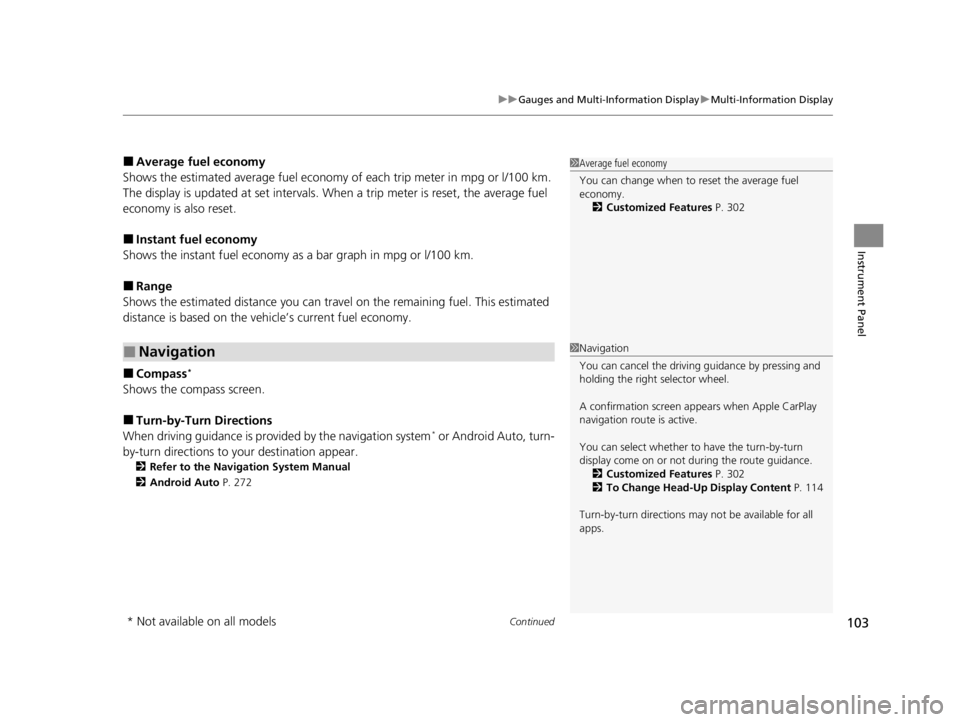
Continued103
uuGauges and Multi-Information Display uMulti-Information Display
Instrument Panel
■Average fuel economy
Shows the estimated average fuel economy of each trip meter in mpg or l/100 km.
The display is updated at set intervals. Wh en a trip meter is reset, the average fuel
economy is also reset.
■Instant fuel economy
Shows the instant fuel economy as a bar graph in mpg or l/100 km.
■Range
Shows the estimated distance you can trave l on the remaining fuel. This estimated
distance is based on the vehicle’s current fuel economy.
■Compass*
Shows the compass screen.
■Turn-by-Turn Directions
When driving guidance is provided by the navigation system* or Android Auto, turn-
by-turn directions to your destination appear.
2 Refer to the Navigation System Manual
2 Android Auto P. 272
■Navigation
1Average fuel economy
You can change when to reset the average fuel
economy.
2 Customized Features P. 302
1Navigation
You can cancel the drivin g guidance by pressing and
holding the right selector wheel.
A confirmation screen appe ars when Apple CarPlay
navigation route is active.
You can select whether to have the turn-by-turn
display come on or not dur ing the route guidance.
2 Customized Features P. 302
2 To Change Head-Up Display Content P. 114
Turn-by-turn directions may not be available for all
apps.
* Not available on all models
22 ACURA TLX-31TGV6100.book 103 \b
Page 106 of 656
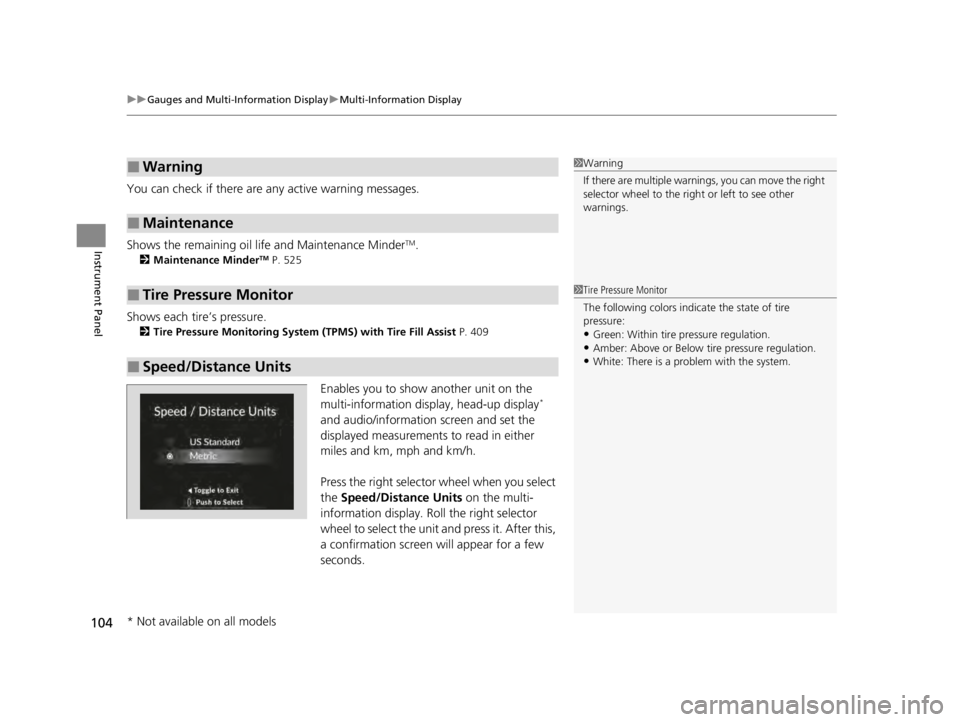
uuGauges and Multi-Information Display uMulti-Information Display
104
Instrument Panel
You can check if there are any active warning messages.
Shows the remaining oil life and Maintenance Minder
TM.
2 Maintenance MinderTM P. 525
Shows each tire’s pressure.
2Tire Pressure Monitoring System (TPMS) with Tire Fill Assist P. 409
Enables you to show another unit on the
multi-information display, head-up display*
and audio/information screen and set the
displayed measurements to read in either
miles and km, mph and km/h.
Press the right selector wheel when you select
the Speed/Distance Units on the multi-
information display. Roll the right selector
wheel to select the unit and press it. After this,
a confirmation screen will appear for a few
seconds.
■Warning
■Maintenance
■Tire Pressure Monitor
■Speed/Distance Units
1 Warning
If there are multiple warnings, you can move the right
selector wheel to the right or left to see other
warnings.
1 Tire Pressure Monitor
The following colors indicate the state of tire
pressure:
•Green: Within tire pressure regulation.
•Amber: Above or Below tire pressure regulation.•White: There is a problem with the system.
* Not available on all models
22 ACURA TLX-31TGV6100.book 104 \b
Page 107 of 656
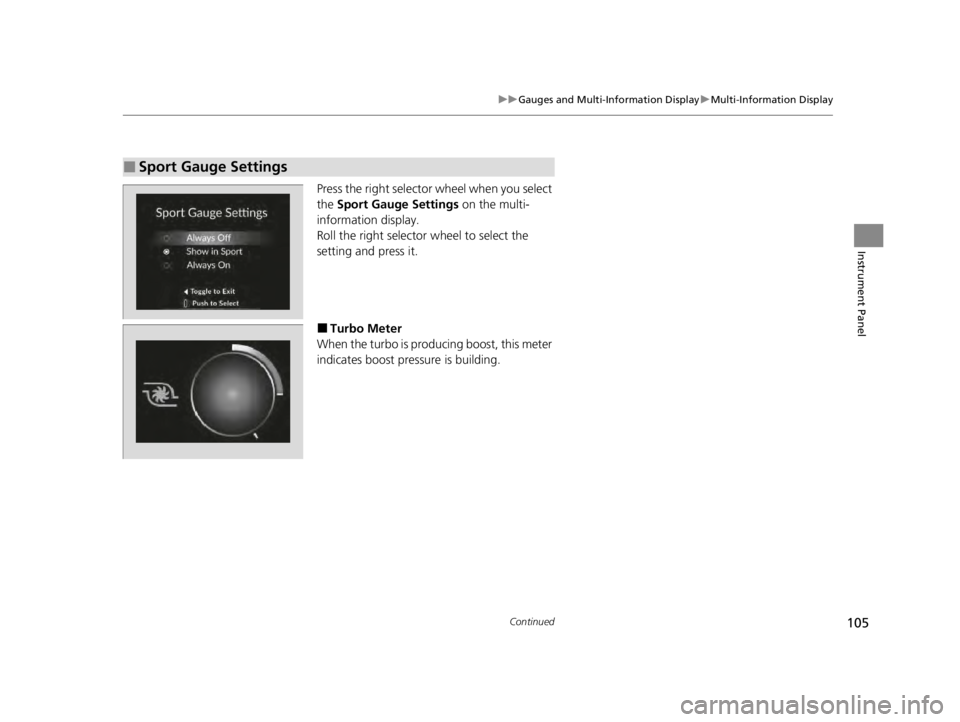
105
uuGauges and Multi-Information Display uMulti-Information Display
Continued
Instrument Panel
Press the right selector wheel when you select
the Sport Gauge Settings on the multi-
information display.
Roll the right selector wheel to select the
setting and press it.
■Turbo Meter
When the turbo is producing boost, this meter
indicates boost pressure is building.
■Sport Gauge Settings
22 ACURA TLX-31TGV6100.book 105 \b
Page 108 of 656
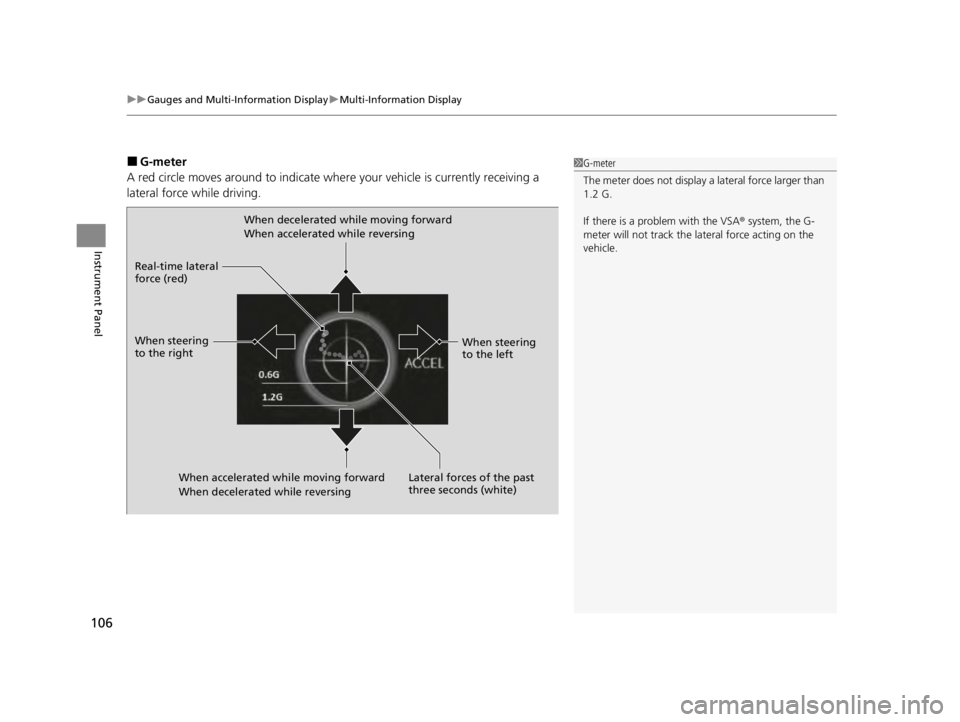
uuGauges and Multi-Information Display uMulti-Information Display
106
Instrument Panel
■G-meter
A red circle moves around to indicate where your vehicle is currently receiving a
lateral force while driving.1 G-meter
The meter does not display a lateral force larger than
1.2 G.
If there is a problem with the VSA® system, the G-
meter will not track the lateral force acting on the
vehicle.
When decelerated while moving forward
When accelerated while reversing
When accelerated wh ile moving forward
When decelerated while reversing
Real-time lateral
force (red)
When steering
to the right
When steering
to the left
Lateral forces of the past
three seconds (white)
22 ACURA TLX-31TGV6100.book 106 \b
Page 109 of 656
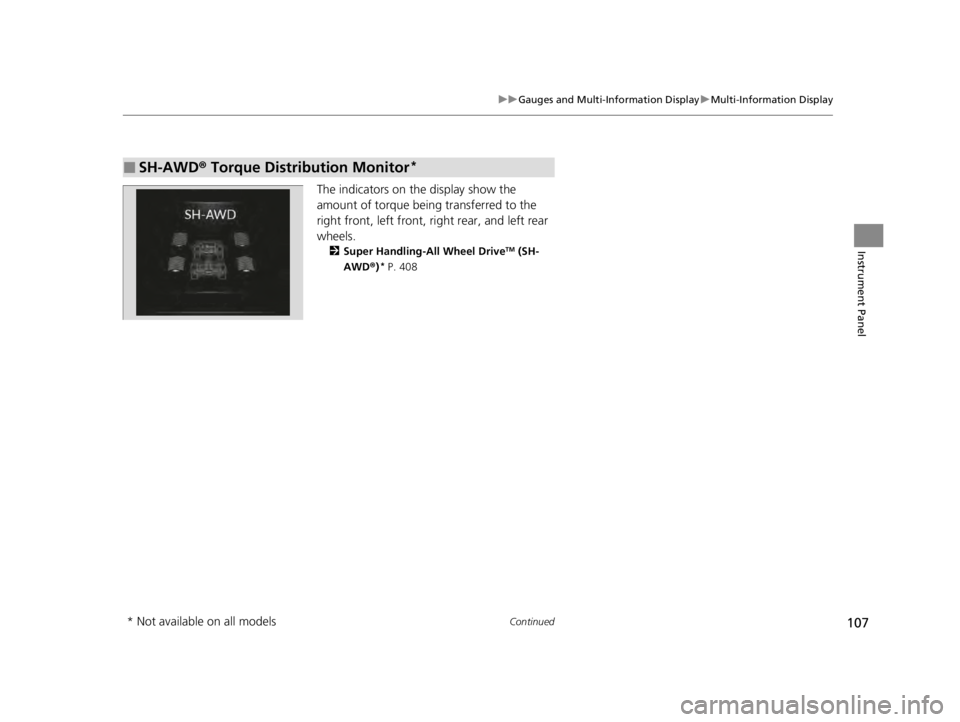
107
uuGauges and Multi-Information Display uMulti-Information Display
Continued
Instrument Panel
The indicators on the display show the
amount of torque being transferred to the
right front, left front, right rear, and left rear
wheels.
2 Super Handling-All Wheel DriveTM (SH-
AWD ®)* P. 408
■SH-AWD ® Torque Distribution Monitor*
* Not available on all models
22 ACURA TLX-31TGV6100.book 107 \b
Page 110 of 656
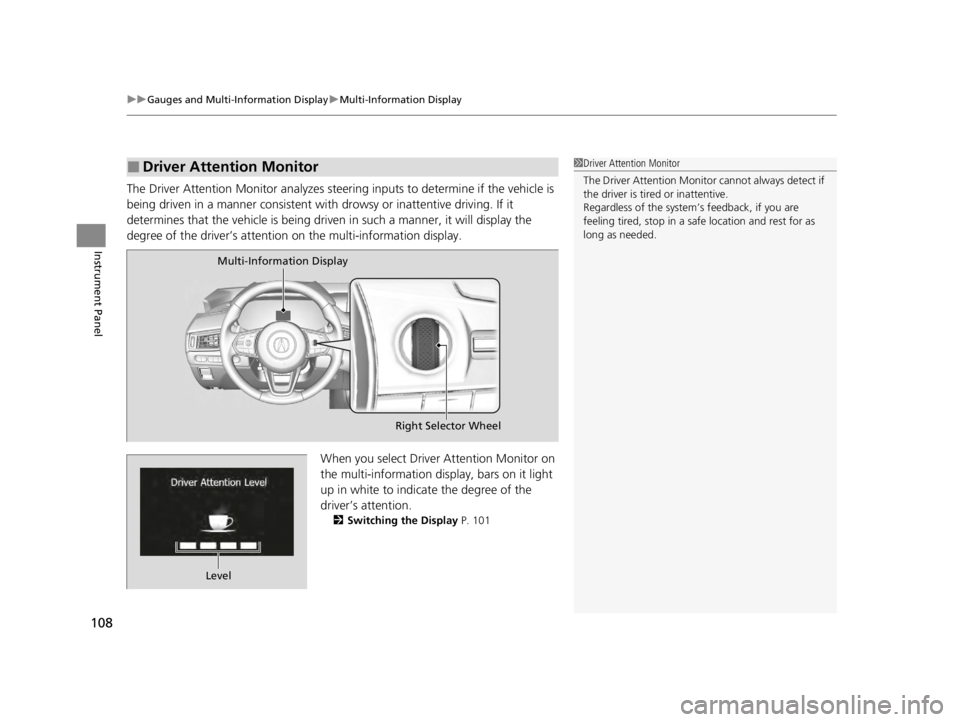
uuGauges and Multi-Information Display uMulti-Information Display
108
Instrument Panel
The Driver Attention Monitor analyzes steer ing inputs to determine if the vehicle is
being driven in a manner consistent with drowsy or inattentive driving. If it
determines that the vehicle is being driven in such a manner, it will display the
degree of the driver’s attention on the multi-information display.
When you select Driver Attention Monitor on
the multi-information display, bars on it light
up in white to indicate the degree of the
driver’s attention.
2Switching the Display P. 101
■Driver Attention Monitor1Driver Attention Monitor
The Driver Attenti on Monitor cannot always detect if
the driver is tired or inattentive.
Regardless of the system’s feedback, if you are
feeling tired, stop in a safe location and rest for as
long as needed.
Multi-Information Display
Right Selector Wheel
Level
22 ACURA TLX-31TGV6100.book 108 \b