Acura TSX 2012 Owner's Manual
Manufacturer: ACURA, Model Year: 2012, Model line: TSX, Model: Acura TSX 2012Pages: 324, PDF Size: 9.45 MB
Page 151 of 324
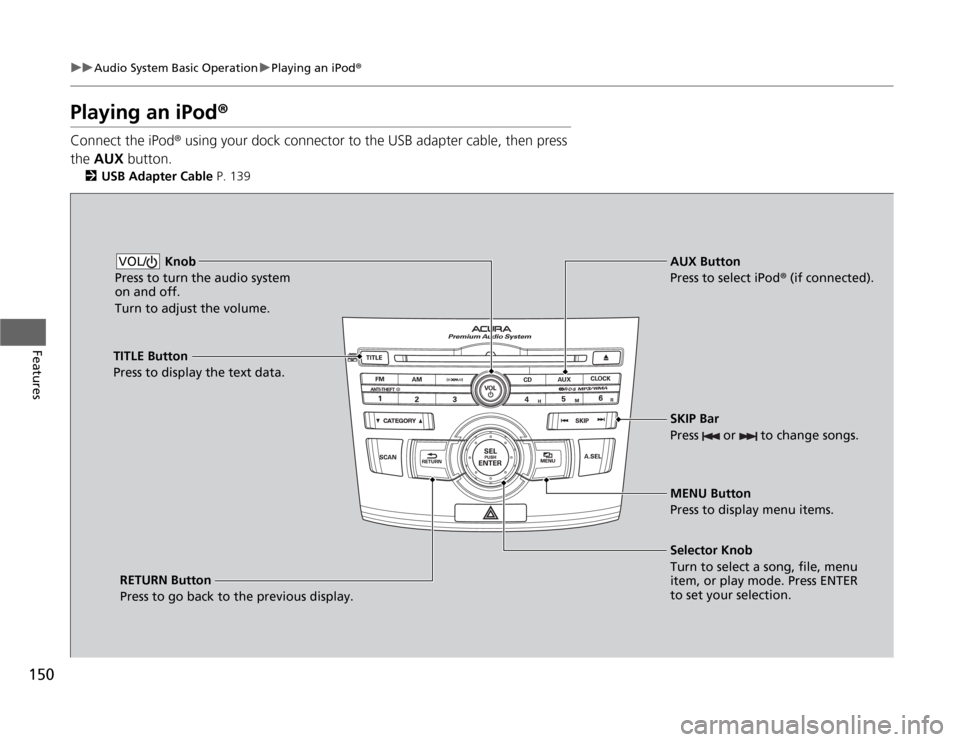
150
uuAudio System Basic OperationuPlaying an iPod®
Features
Playing an iPod®Connect the iPod® using your dock connector to the USB adapter cable, then press
the AUX button.
2USB Adapter Cable P. 139
Knob
Press to turn the audio system
on and off.
Turn to adjust the volume.
VOL/
SKIP Bar
Press or to change songs.Selector Knob
Turn to select a song, file, menu
item, or play mode. Press ENTER
to set your selection. AUX Button
Press to select iPod® (if connected).
TITLE Button
Press to display the text data.
RETURN Button
Press to go back to the previous display.MENU Button
Press to display menu items.
Page 152 of 324
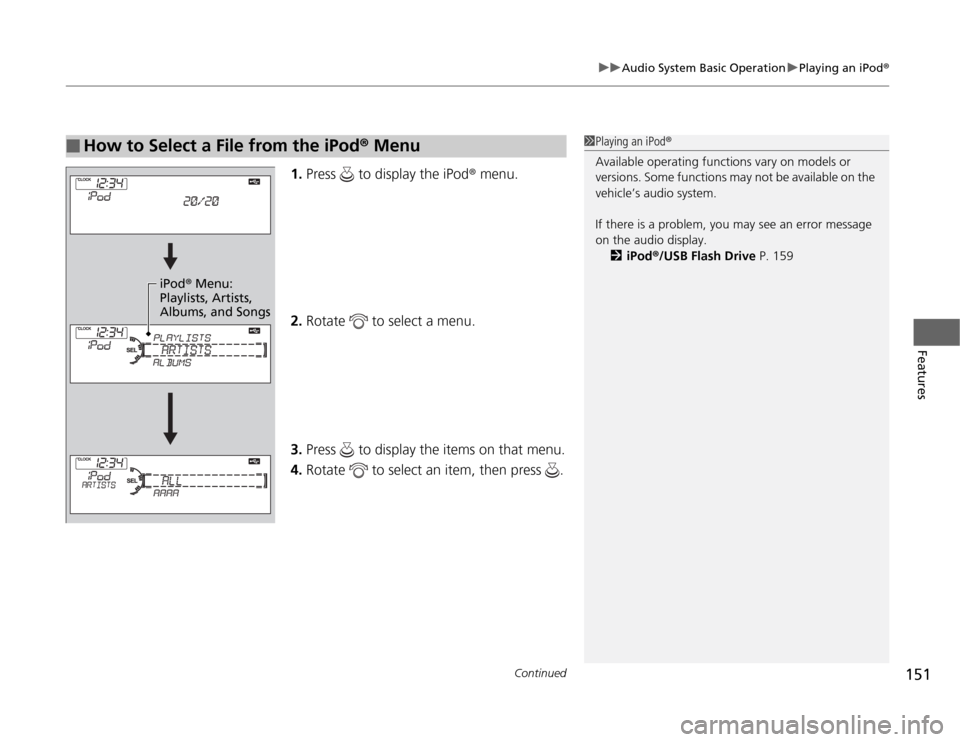
Continued
151
uuAudio System Basic OperationuPlaying an iPod®
Features
1.Press to display the iPod® menu.
2.Rotate to select a menu.
3.Press to display the items on that menu.
4.Rotate to select an item, then press .
■
How to Select a File from the iPod® Menu
1Playing an iPod®
Available operating functions vary on models or
versions. Some functions may not be available on the
vehicle’s audio system.
If there is a problem, you may see an error message
on the audio display.
2iPod®/USB Flash Drive P. 159
iPod® Menu:
Playlists, Artists,
Albums, and Songs
Page 153 of 324
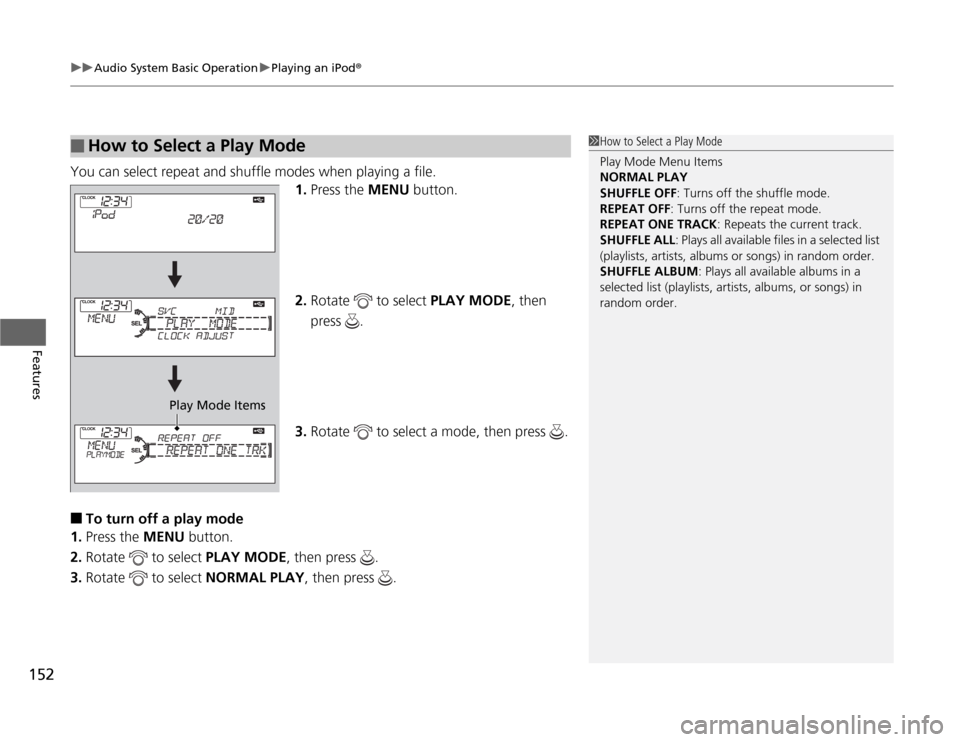
uuAudio System Basic OperationuPlaying an iPod®
152Features
You can select repeat and shuffle modes when playing a file.
1.Press the MENU button.
2.Rotate to select PLAY MODE, then
press .
3.Rotate to select a mode, then press .■
To turn off a play mode
1.Press the MENU button.
2.Rotate to select PLAY MODE, then press .
3.Rotate to select NORMAL PLAY, then press .
■
How to Select a Play Mode
1How to Select a Play Mode
Play Mode Menu Items
NORMAL PLAY
SHUFFLE OFF: Turns off the shuffle mode.
REPEAT OFF: Turns off the repeat mode.
REPEAT ONE TRACK: Repeats the current track.
SHUFFLE ALL: Plays all available files in a selected list
(playlists, artists, albums or songs) in random order.
SHUFFLE ALBUM: Plays all available albums in a
selected list (playlists, artists, albums, or songs) in
random order.
Play Mode Items
Page 154 of 324
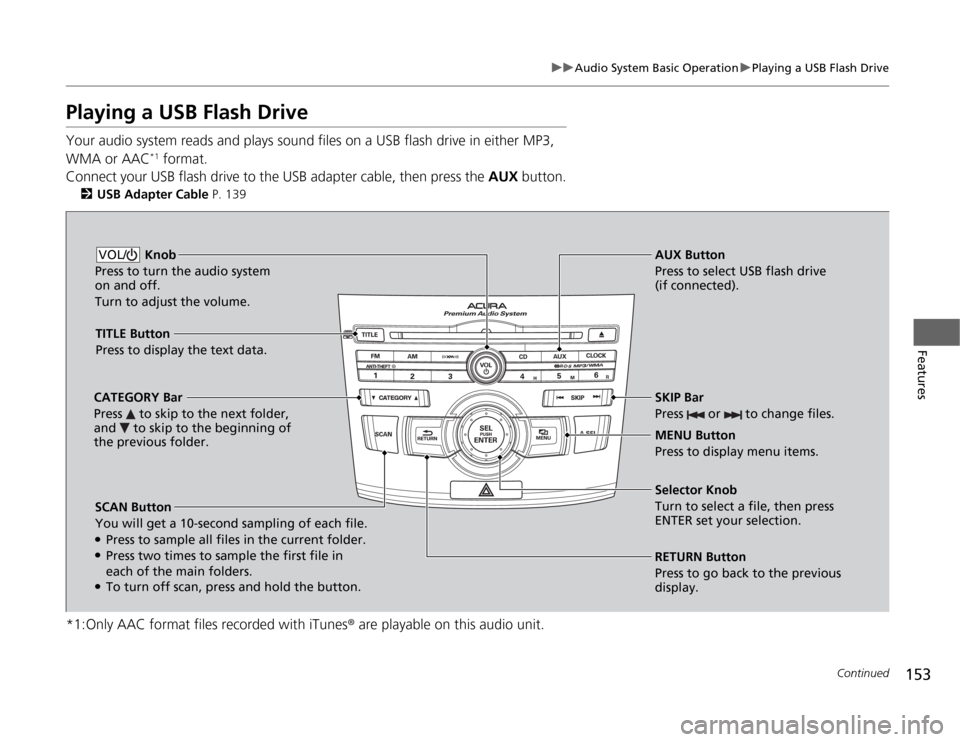
153
uuAudio System Basic OperationuPlaying a USB Flash Drive
Continued
Features
Playing a USB Flash DriveYour audio system reads and plays sound files on a USB flash drive in either MP3,
WMA or AAC
*1 format.
Connect your USB flash drive to the USB adapter cable, then press the AUX button.
2USB Adapter Cable P. 139
*1:Only AAC format files recorded with iTunes® are playable on this audio unit.
SCAN Button
You will get a 10-second sampling of each file.●Press to sample all files in the current folder.●Press two times to sample the first file in
each of the main folders.●To turn off scan, press and hold the button.RETURN Button
Press to go back to the previous
display. Selector Knob
Turn to select a file, then press
ENTER set your selection. AUX Button
Press to select USB flash drive
(if connected). Knob
Press to turn the audio system
on and off.
Turn to adjust the volume.VOL/
SKIP Bar
Press or to change files.MENU Button
Press to display menu items. TITLE Button
Press to display the text data.
CATEGORY Bar
Press to skip to the next folder,
and to skip to the beginning of
the previous folder.
Page 155 of 324
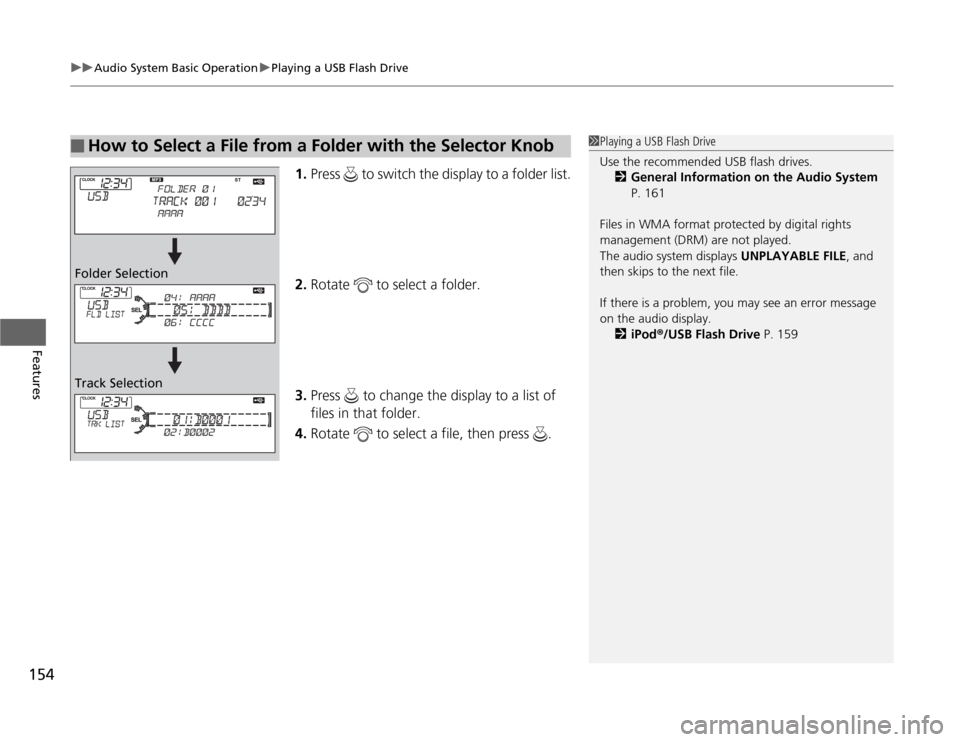
uuAudio System Basic OperationuPlaying a USB Flash Drive
154Features
1.Press to switch the display to a folder list.
2.Rotate to select a folder.
3.Press to change the display to a list of
files in that folder.
4.Rotate to select a file, then press .
■
How to Select a File from a Folder with the Selector Knob
1Playing a USB Flash Drive
Use the recommended USB flash drives.
2General Information on the Audio System
P. 161
Files in WMA format protected by digital rights
management (DRM) are not played.
The audio system displays UNPLAYABLE FILE, and
then skips to the next file.
If there is a problem, you may see an error message
on the audio display.
2iPod®/USB Flash Drive P. 159
Folder Selection
Track Selection
Page 156 of 324
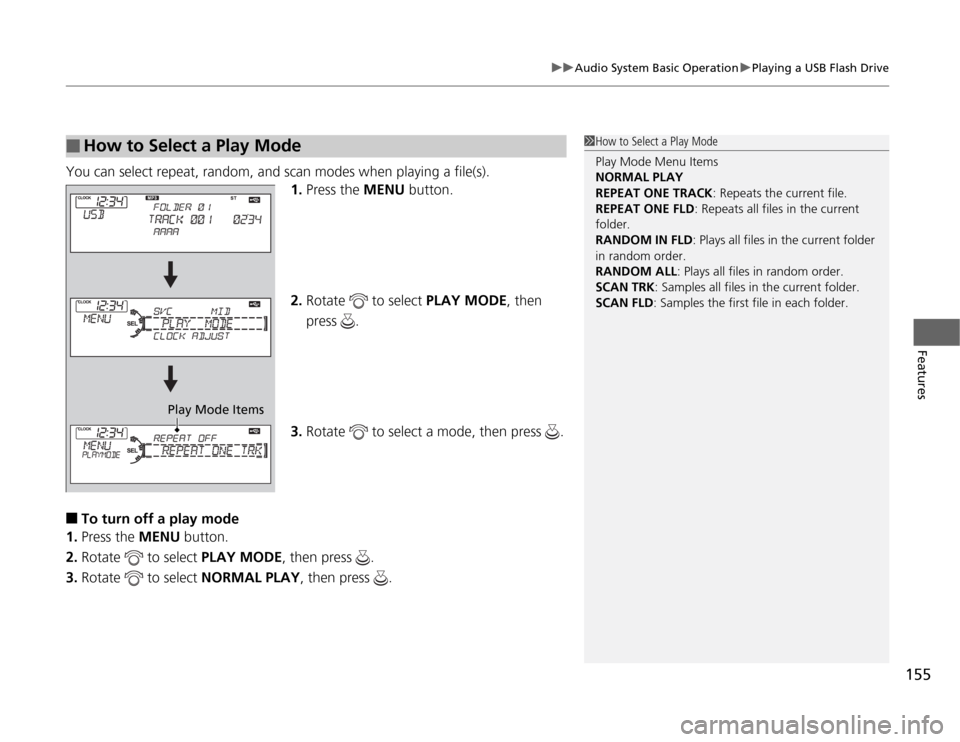
155
uuAudio System Basic OperationuPlaying a USB Flash Drive
Features
You can select repeat, random, and scan modes when playing a file(s).
1.Press the MENU button.
2.Rotate to select PLAY MODE, then
press .
3.Rotate to select a mode, then press .■
To turn off a play mode
1.Press the MENU button.
2.Rotate to select PLAY MODE, then press .
3.Rotate to select NORMAL PLAY, then press .
■
How to Select a Play Mode
1How to Select a Play Mode
Play Mode Menu Items
NORMAL PLAY
REPEAT ONE TRACK: Repeats the current file.
REPEAT ONE FLD: Repeats all files in the current
folder.
RANDOM IN FLD: Plays all files in the current folder
in random order.
RANDOM ALL: Plays all files in random order.
SCAN TRK: Samples all files in the current folder.
SCAN FLD: Samples the first file in each folder.
Play Mode Items
Page 157 of 324
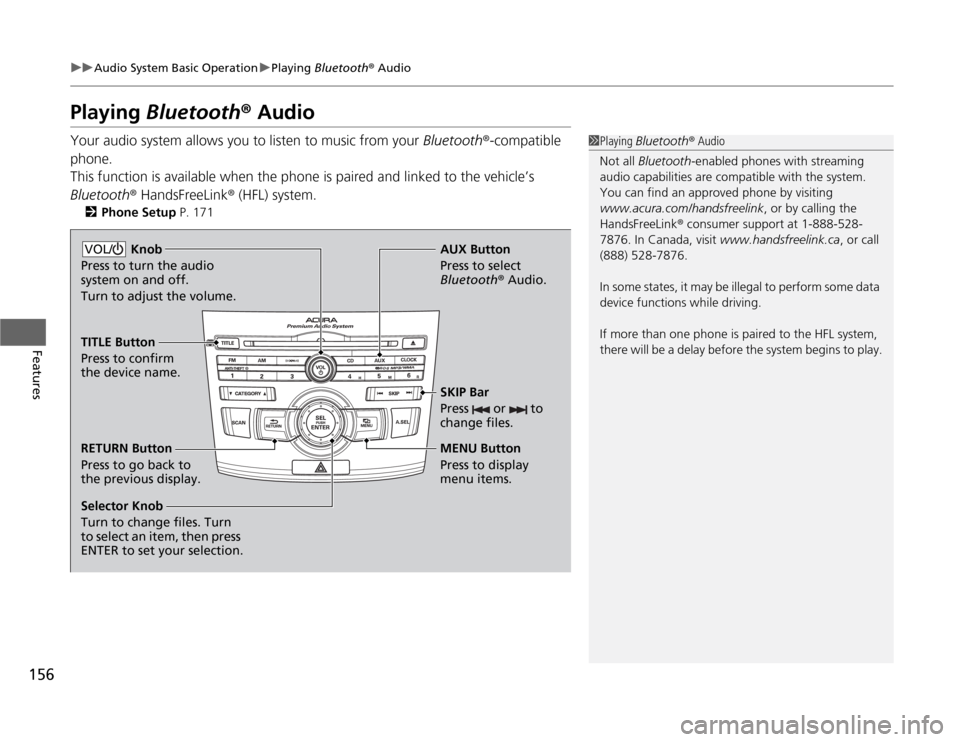
156
uuAudio System Basic OperationuPlaying Bluetooth® Audio
Features
Playing Bluetooth® AudioYour audio system allows you to listen to music from your Bluetooth®-compatible
phone.
This function is available when the phone is paired and linked to the vehicle’s
Bluetooth® HandsFreeLink® (HFL) system.
2Phone Setup P. 171
1Playing Bluetooth® Audio
Not all Bluetooth-enabled phones with streaming
audio capabilities are compatible with the system.
You can find an approved phone by visiting
www.acura.com/handsfreelink, or by calling the
HandsFreeLink® consumer support at 1-888-528-
7876. In Canada, visit www.handsfreelink.ca, or call
(888) 528-7876.
In some states, it may be illegal to perform some data
device functions while driving.
If more than one phone is paired to the HFL system,
there will be a delay before the system begins to play.
Selector Knob
Turn to change files. Turn
to select an item, then press
ENTER to set your selection.AUX Button
Press to select
Bluetooth® Audio.
SKIP Bar
Press or to
change files.RETURN Button
Press to go back to
the previous display.MENU Button
Press to display
menu items. Knob
Press to turn the audio
system on and off.
Turn to adjust the volume.VOL/TITLE Button
Press to confirm
the device name.
Page 158 of 324
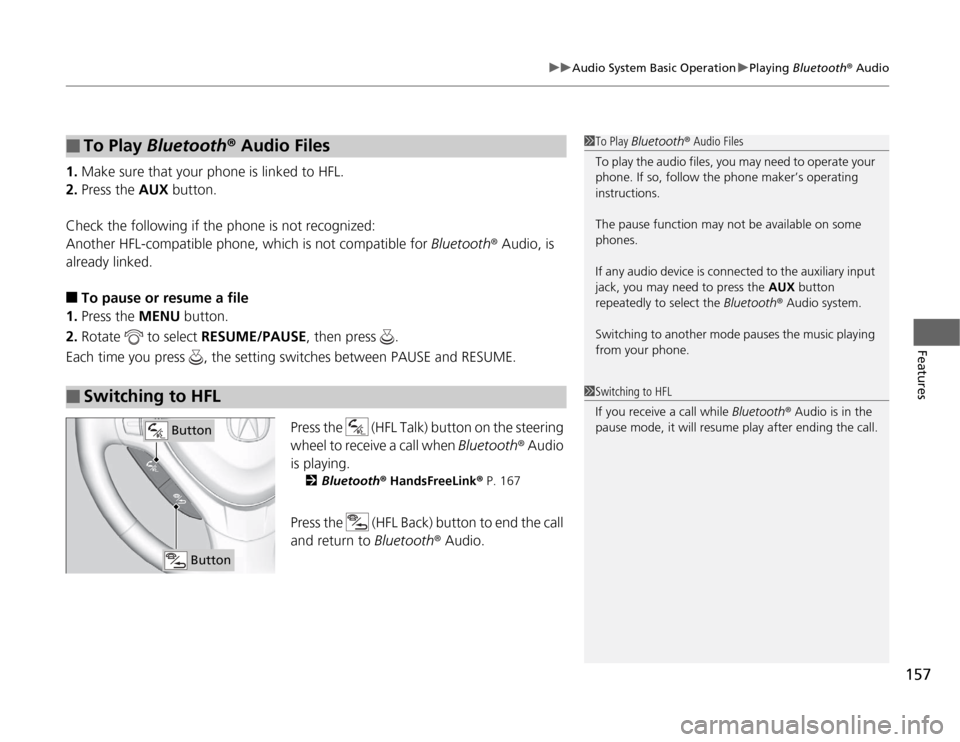
157
uuAudio System Basic OperationuPlaying Bluetooth® Audio
Features
1.Make sure that your phone is linked to HFL.
2.Press the AUX button.
Check the following if the phone is not recognized:
Another HFL-compatible phone, which is not compatible for Bluetooth® Audio, is
already linked.■
To pause or resume a file
1.Press the MENU button.
2.Rotate to select RESUME/PAUSE, then press .
Each time you press , the setting switches between PAUSE and RESUME.
Press the (HFL Talk) button on the steering
wheel to receive a call when Bluetooth® Audio
is playing.
2Bluetooth® HandsFreeLink® P. 167
Press the (HFL Back) button to end the call
and return to Bluetooth® Audio.
■
To Play Bluetooth® Audio Files
■
Switching to HFL
1To Play Bluetooth® Audio Files
To play the audio files, you may need to operate your
phone. If so, follow the phone maker’s operating
instructions.
The pause function may not be available on some
phones.
If any audio device is connected to the auxiliary input
jack, you may need to press the AUX button
repeatedly to select the Bluetooth® Audio system.
Switching to another mode pauses the music playing
from your phone.1Switching to HFL
If you receive a call while Bluetooth® Audio is in the
pause mode, it will resume play after ending the call.
Button
Button
Page 159 of 324
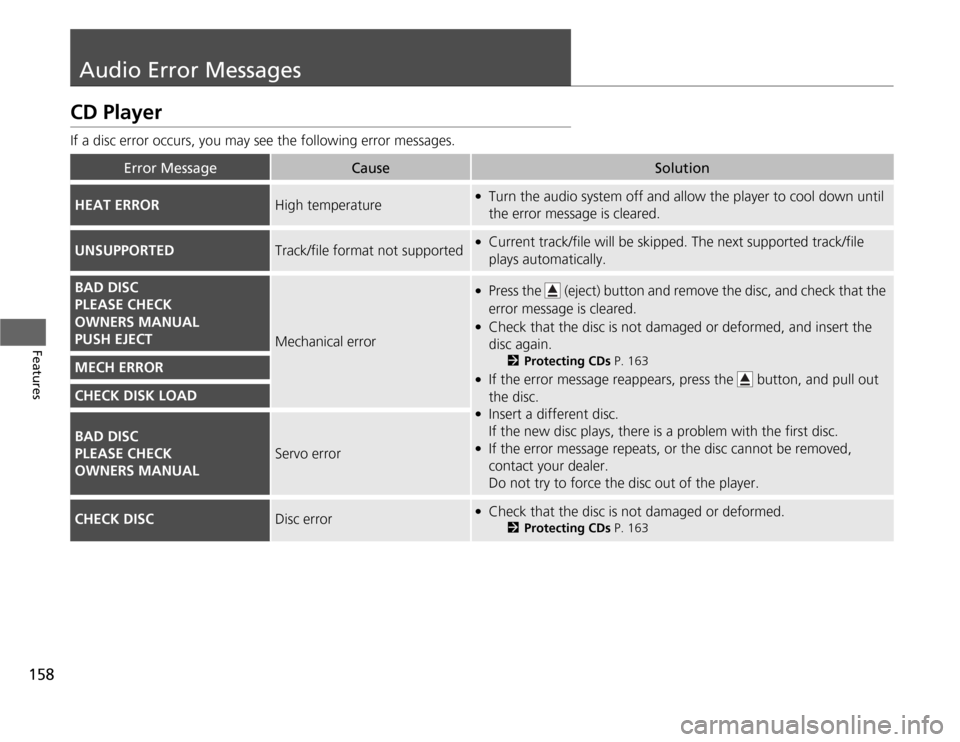
158Features
Audio Error MessagesCD PlayerIf a disc error occurs, you may see the following error messages.
Error Message
Cause
Solution
HEAT ERROR
High temperature
●
Turn the audio system off and allow the player to cool down until
the error message is cleared.
UNSUPPORTED
Track/file format not supported
●
Current track/file will be skipped. The next supported track/file
plays automatically.
BAD DISC
PLEASE CHECK
OWNERS MANUAL
PUSH EJECT
Mechanical error
●
Press the (eject) button and remove the disc, and check that the
error message is cleared.
●
Check that the disc is not damaged or deformed, and insert the
disc again.
2Protecting CDs P. 163
●
If the error message reappears, press the button, and pull out
the disc.
●
Insert a different disc.
If the new disc plays, there is a problem with the first disc.
●
If the error message repeats, or the disc cannot be removed,
contact your dealer.
Do not try to force the disc out of the player.
MECH ERRORCHECK DISK LOADBAD DISC
PLEASE CHECK
OWNERS MANUAL
Servo error
CHECK DISC
Disc error
●
Check that the disc is not damaged or deformed.
2Protecting CDs P. 163
Page 160 of 324
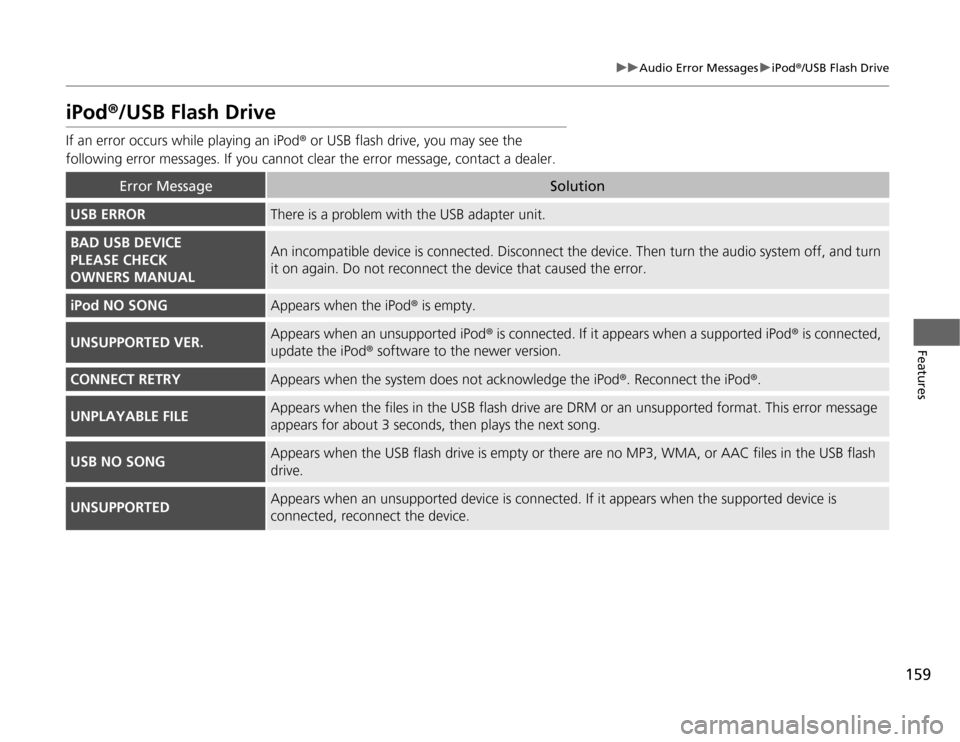
159
uuAudio Error MessagesuiPod®/USB Flash Drive
Features
iPod®/USB Flash DriveIf an error occurs while playing an iPod® or USB flash drive, you may see the
following error messages. If you cannot clear the error message, contact a dealer.
Error Message
Solution
USB ERROR
There is a problem with the USB adapter unit.
BAD USB DEVICE
PLEASE CHECK
OWNERS MANUAL
An incompatible device is connected. Disconnect the device. Then turn the audio system off, and turn
it on again. Do not reconnect the device that caused the error.
iPod NO SONG
Appears when the iPod® is empty.
UNSUPPORTED VER.
Appears when an unsupported iPod® is connected. If it appears when a supported iPod® is connected,
update the iPod® software to the newer version.
CONNECT RETRY
Appears when the system does not acknowledge the iPod®. Reconnect the iPod®.
UNPLAYABLE FILE
Appears when the files in the USB flash drive are DRM or an unsupported format. This error message
appears for about 3 seconds, then plays the next song.
USB NO SONG
Appears when the USB flash drive is empty or there are no MP3, WMA, or AAC files in the USB flash
drive.
UNSUPPORTED
Appears when an unsupported device is connected. If it appears when the supported device is
connected, reconnect the device.