Acura TSX 2012 Owner's Manual
Manufacturer: ACURA, Model Year: 2012, Model line: TSX, Model: Acura TSX 2012Pages: 324, PDF Size: 9.45 MB
Page 161 of 324
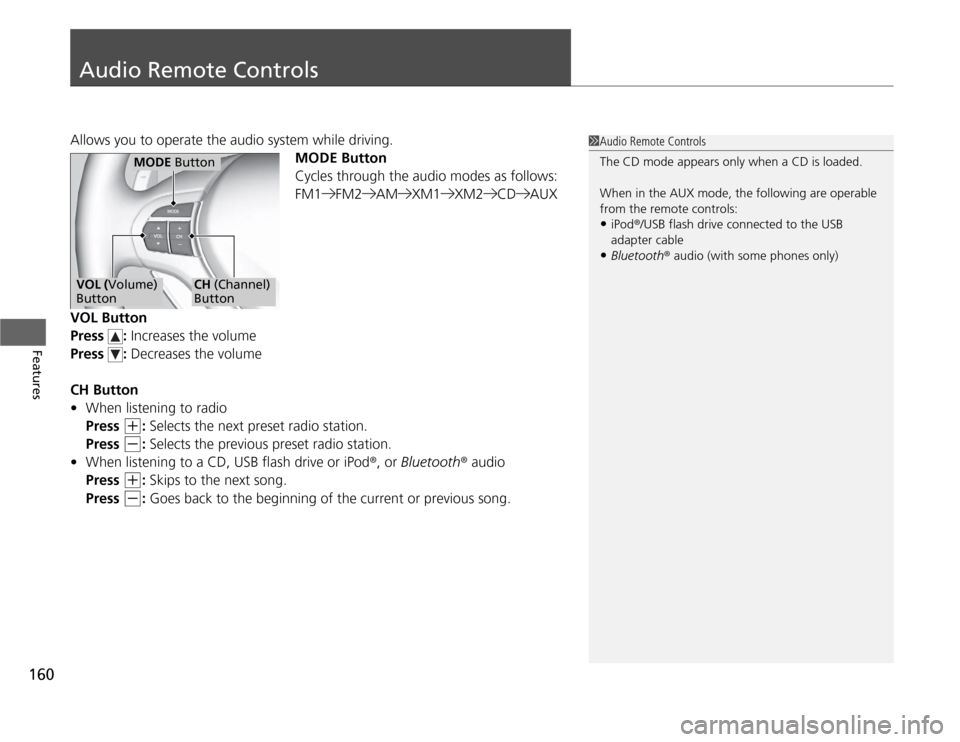
160Features
Audio Remote ControlsAllows you to operate the audio system while driving.
MODE Button
Cycles through the audio modes as follows:
FM1 FM2 AM XM1 XM2 CD AUX
VOL Button
Press : Increases the volume
Press : Decreases the volume
CH Button
•When listening to radio
Press
(+
: Selects the next preset radio station.
Press
(-
: Selects the previous preset radio station.
•When listening to a CD, USB flash drive or iPod®, or Bluetooth® audio
Press
(+
: Skips to the next song.
Press
(-
: Goes back to the beginning of the current or previous song.
1Audio Remote Controls
The CD mode appears only when a CD is loaded.
When in the AUX mode, the following are operable
from the remote controls:•iPod®/USB flash drive connected to the USB
adapter cable•Bluetooth® audio (with some phones only)
MODE Button
VOL (Volume)
Button
CH (Channel)
Button
Page 162 of 324
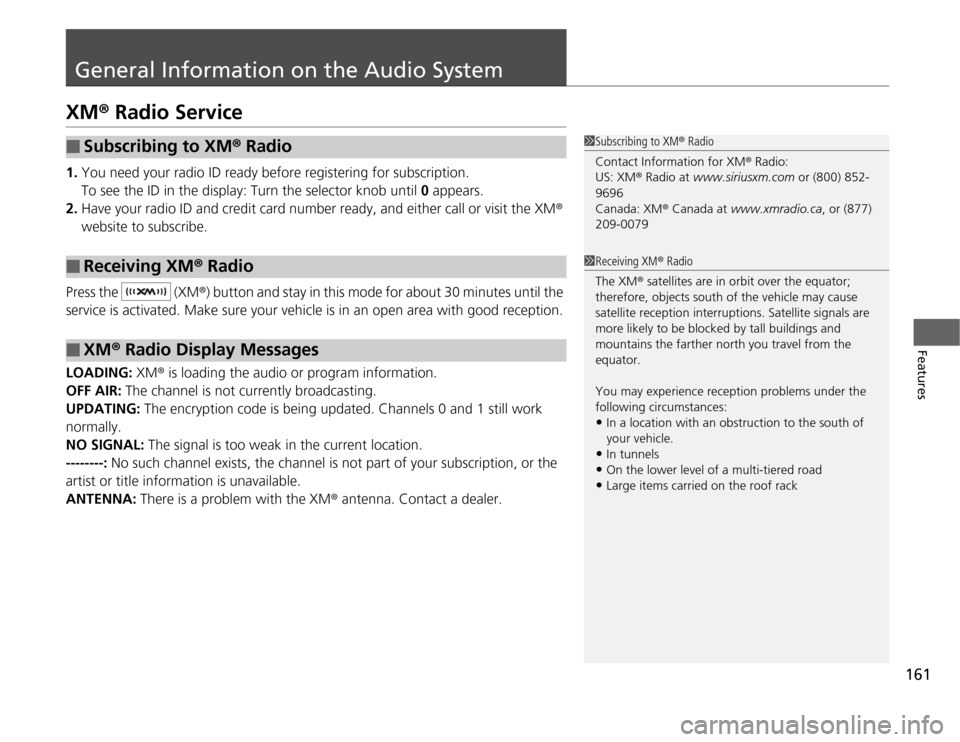
161
Features
General Information on the Audio SystemXM® Radio Service1.You need your radio ID ready before registering for subscription.
To see the ID in the display: Turn the selector knob until 0 appears.
2.Have your radio ID and credit card number ready, and either call or visit the XM®
website to subscribe.
Press the (XM®) button and stay in this mode for about 30 minutes until the
service is activated. Make sure your vehicle is in an open area with good reception.
LOADING: XM® is loading the audio or program information.
OFF AIR: The channel is not currently broadcasting.
UPDATING: The encryption code is being updated. Channels 0 and 1 still work
normally.
NO SIGNAL: The signal is too weak in the current location.
--------: No such channel exists, the channel is not part of your subscription, or the
artist or title information is unavailable.
ANTENNA: There is a problem with the XM® antenna. Contact a dealer.■
Subscribing to XM® Radio
■
Receiving XM® Radio
■
XM® Radio Display Messages
1Subscribing to XM® Radio
Contact Information for XM® Radio:
US: XM® Radio at www.siriusxm.com or (800) 852-
9696
Canada: XM® Canada at www.xmradio.ca, or (877)
209-00791Receiving XM® Radio
The XM® satellites are in orbit over the equator;
therefore, objects south of the vehicle may cause
satellite reception interruptions. Satellite signals are
more likely to be blocked by tall buildings and
mountains the farther north you travel from the
equator.
You may experience reception problems under the
following circumstances:•In a location with an obstruction to the south of
your vehicle.•In tunnels•On the lower level of a multi-tiered road•Large items carried on the roof rack
Page 163 of 324
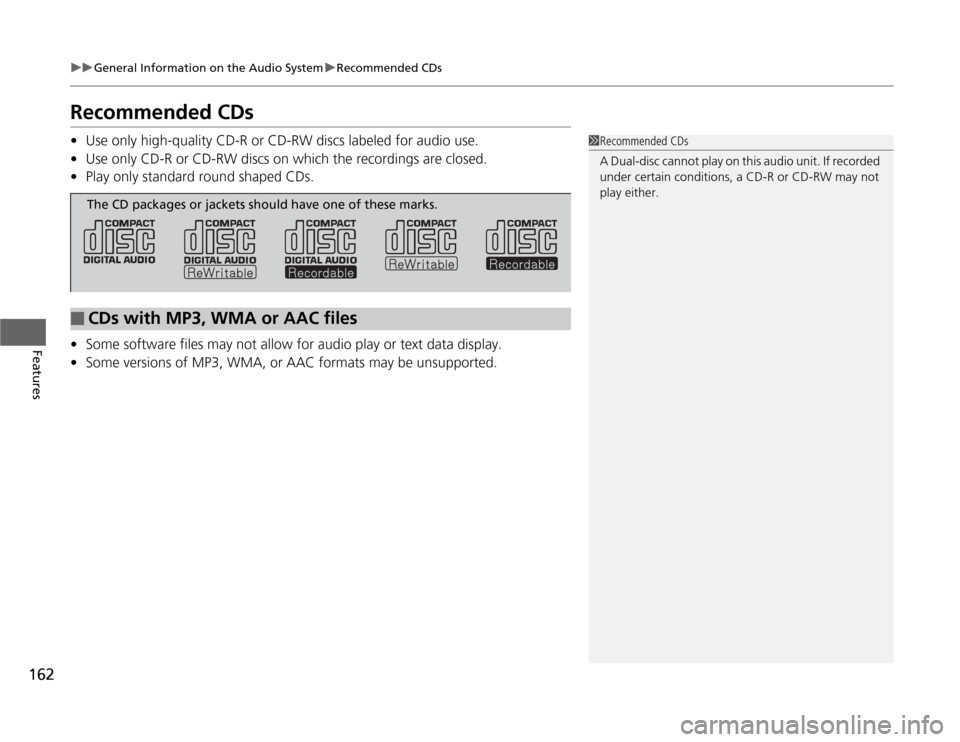
162
uuGeneral Information on the Audio SystemuRecommended CDs
Features
Recommended CDs•Use only high-quality CD-R or CD-RW discs labeled for audio use.
•Use only CD-R or CD-RW discs on which the recordings are closed.
•Play only standard round shaped CDs.
•Some software files may not allow for audio play or text data display.
•Some versions of MP3, WMA, or AAC formats may be unsupported.
1Recommended CDs
A Dual-disc cannot play on this audio unit. If recorded
under certain conditions, a CD-R or CD-RW may not
play either.
■
CDs with MP3, WMA or AAC filesThe CD packages or jackets should have one of these marks.
Page 164 of 324
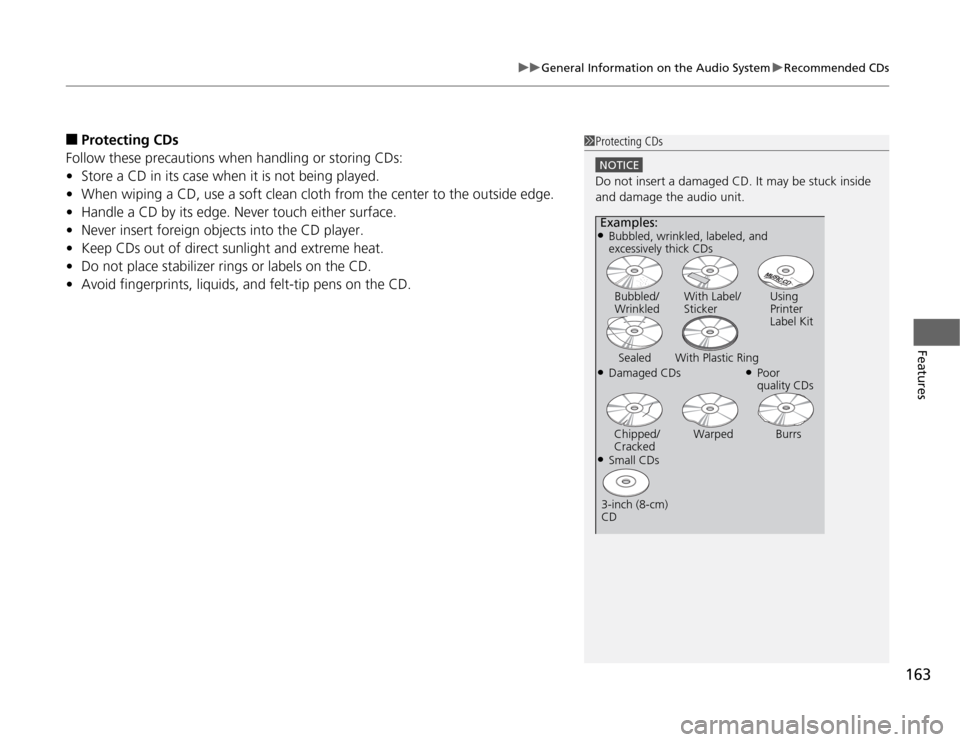
163
uuGeneral Information on the Audio SystemuRecommended CDs
Features
■
Protecting CDs
Follow these precautions when handling or storing CDs:
•Store a CD in its case when it is not being played.
•When wiping a CD, use a soft clean cloth from the center to the outside edge.
•Handle a CD by its edge. Never touch either surface.
•Never insert foreign objects into the CD player.
•Keep CDs out of direct sunlight and extreme heat.
•Do not place stabilizer rings or labels on the CD.
•Avoid fingerprints, liquids, and felt-tip pens on the CD.
1Protecting CDs
NOTICEDo not insert a damaged CD. It may be stuck inside
and damage the audio unit.Examples:●Damaged CDsBubbled/
WrinkledWith Label/
StickerUsing
Printer
Label Kit
Sealed With Plastic Ring
●Poor
quality CDs
Chipped/
CrackedWarped Burrs
●Small CDs
3-inch (8-cm)
CD●Bubbled, wrinkled, labeled, and
excessively thick CDs
Page 165 of 324
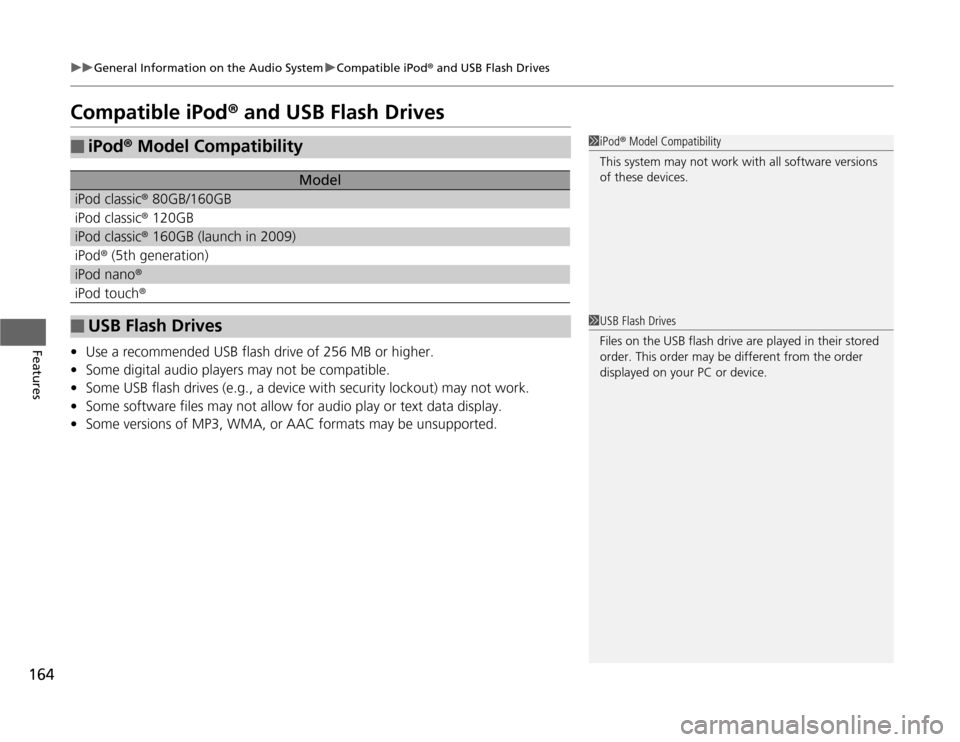
164
uuGeneral Information on the Audio SystemuCompatible iPod® and USB Flash Drives
Features
Compatible iPod® and USB Flash Drives•Use a recommended USB flash drive of 256 MB or higher.
•Some digital audio players may not be compatible.
•Some USB flash drives (e.g., a device with security lockout) may not work.
•Some software files may not allow for audio play or text data display.
•Some versions of MP3, WMA, or AAC formats may be unsupported.■
iPod® Model Compatibility
Model
iPod classic® 80GB/160GBiPod classic® 120GBiPod classic® 160GB (launch in 2009)iPod® (5th generation)iPod nano®iPod touch®■
USB Flash Drives
1iPod® Model Compatibility
This system may not work with all software versions
of these devices.1USB Flash Drives
Files on the USB flash drive are played in their stored
order. This order may be different from the order
displayed on your PC or device.
Page 166 of 324
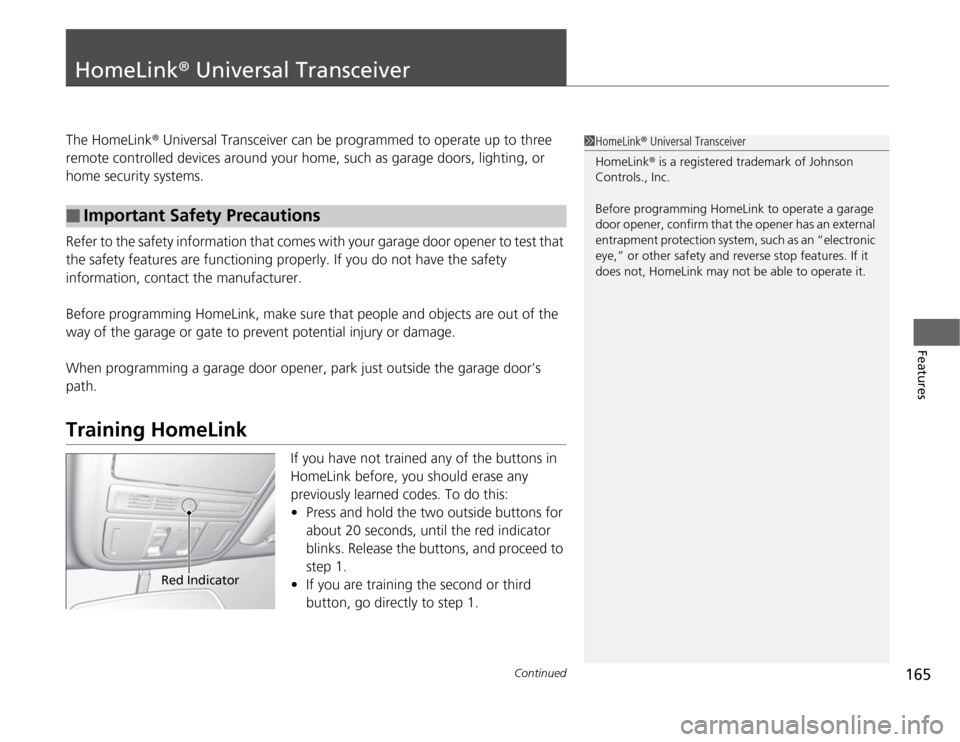
165
Continued
Features
HomeLink® Universal TransceiverThe HomeLink® Universal Transceiver can be programmed to operate up to three
remote controlled devices around your home, such as garage doors, lighting, or
home security systems.
Refer to the safety information that comes with your garage door opener to test that
the safety features are functioning properly. If you do not have the safety
information, contact the manufacturer.
Before programming HomeLink, make sure that people and objects are out of the
way of the garage or gate to prevent potential injury or damage.
When programming a garage door opener, park just outside the garage door’s
path.Training HomeLink
If you have not trained any of the buttons in
HomeLink before, you should erase any
previously learned codes. To do this:
•Press and hold the two outside buttons for
about 20 seconds, until the red indicator
blinks. Release the buttons, and proceed to
step 1.
•If you are training the second or third
button, go directly to step 1.
■
Important Safety Precautions
1HomeLink® Universal Transceiver
HomeLink® is a registered trademark of Johnson
Controls., Inc.
Before programming HomeLink to operate a garage
door opener, confirm that the opener has an external
entrapment protection system, such as an “electronic
eye,” or other safety and reverse stop features. If it
does not, HomeLink may not be able to operate it.
Red Indicator
Page 167 of 324
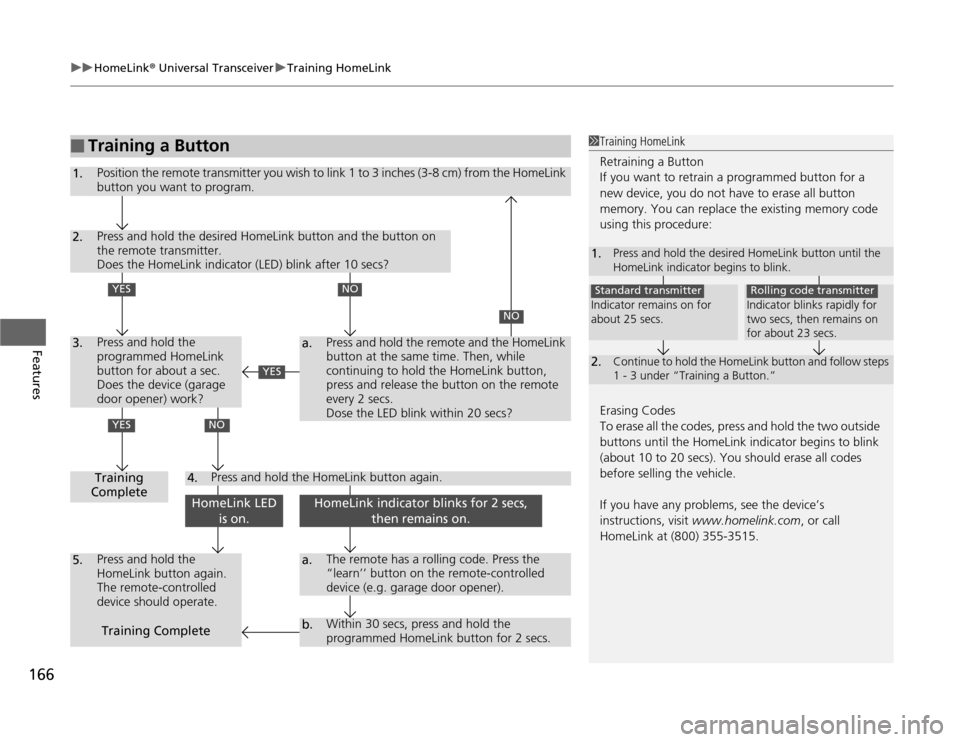
uuHomeLink® Universal TransceiveruTraining HomeLink
166Features
■
Training a Button
1Training HomeLink
Retraining a Button
If you want to retrain a programmed button for a
new device, you do not have to erase all button
memory. You can replace the existing memory code
using this procedure:
Erasing Codes
To erase all the codes, press and hold the two outside
buttons until the HomeLink indicator begins to blink
(about 10 to 20 secs). You should erase all codes
before selling the vehicle.
If you have any problems, see the device’s
instructions, visit www.homelink.com, or call
HomeLink at (800) 355-3515.1.
Press and hold the desired HomeLink button until the
HomeLink indicator begins to blink.
2.
Continue to hold the HomeLink button and follow steps
1 - 3 under “Training a Button.”
Indicator remains on for
about 25 secs.Standard transmitter
Indicator blinks rapidly for
two secs, then remains on
for about 23 secs.Rolling code transmitter
1.
Position the remote transmitter you wish to link 1 to 3 inches (3-8 cm) from the HomeLink
button you want to program.
2.3.
Press and hold the desired HomeLink button and the button on
the remote transmitter.
Does the HomeLink indicator (LED) blink after 10 secs?Press and hold the
programmed HomeLink
button for about a sec.
Does the device (garage
door opener) work?
a.
4.
5.
a.b.
Training
CompletePress and hold the
HomeLink button again.
The remote-controlled
device should operate.
The remote has a rolling code. Press the
“learn’’ button on the remote-controlled
device (e.g. garage door opener).Within 30 secs, press and hold the
programmed HomeLink button for 2 secs.
Press and hold the HomeLink button again.
Training Complete
NO
Press and hold the remote and the HomeLink
button at the same time. Then, while
continuing to hold the HomeLink button,
press and release the button on the remote
every 2 secs.
Dose the LED blink within 20 secs?
NO
YESYES
NO
HomeLink LED
is on.
HomeLink indicator blinks for 2 secs,
then remains on.
YES
Page 168 of 324
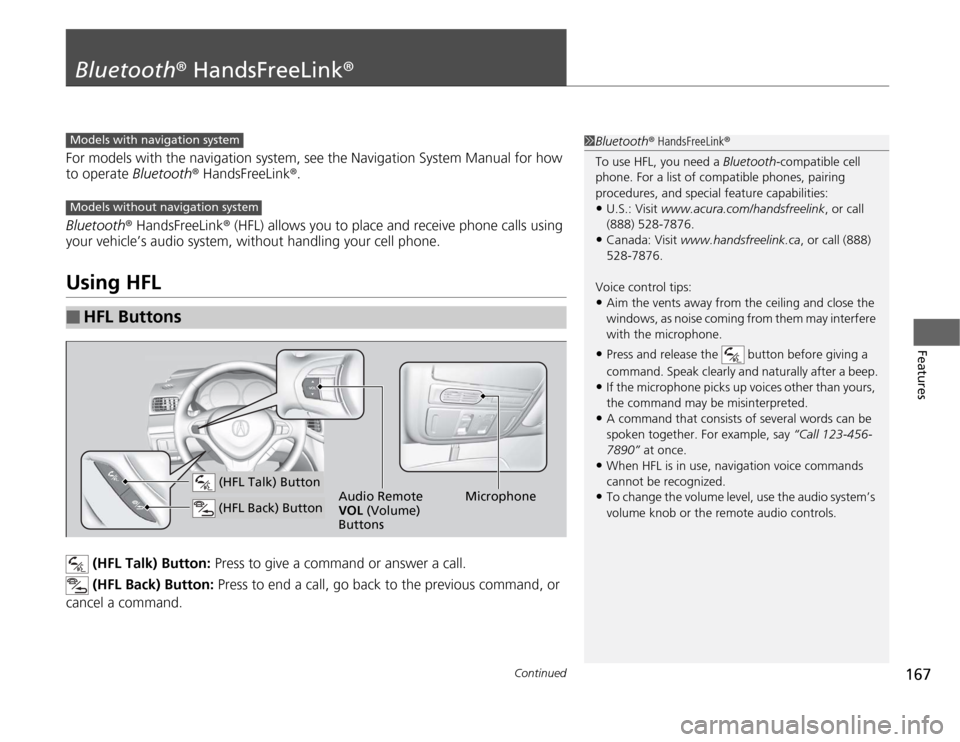
167
Continued
Features
Bluetooth® HandsFreeLink®For models with the navigation system, see the Navigation System Manual for how
to operate Bluetooth® HandsFreeLink®.
Bluetooth® HandsFreeLink® (HFL) allows you to place and receive phone calls using
your vehicle’s audio system, without handling your cell phone.Using HFL
(HFL Talk) Button: Press to give a command or answer a call.
(HFL Back) Button: Press to end a call, go back to the previous command, or
cancel a command.
■
HFL Buttons
1Bluetooth® HandsFreeLink®
To use HFL, you need a Bluetooth-compatible cell
phone. For a list of compatible phones, pairing
procedures, and special feature capabilities:•U.S.: Visit www.acura.com/handsfreelink, or call
(888) 528-7876.•Canada: Visit www.handsfreelink.ca, or call (888)
528-7876.
Voice control tips:•Aim the vents away from the ceiling and close the
windows, as noise coming from them may interfere
with the microphone.•Press and release the button before giving a
command. Speak clearly and naturally after a beep.•If the microphone picks up voices other than yours,
the command may be misinterpreted.•A command that consists of several words can be
spoken together. For example, say “Call 123-456-
7890” at once.•When HFL is in use, navigation voice commands
cannot be recognized.•To change the volume level, use the audio system’s
volume knob or the remote audio controls.
Models with navigation systemModels without navigation system
Microphone Audio Remote
VOL (Volume)
Buttons
(HFL Talk) Button (HFL Back) Button
Page 169 of 324
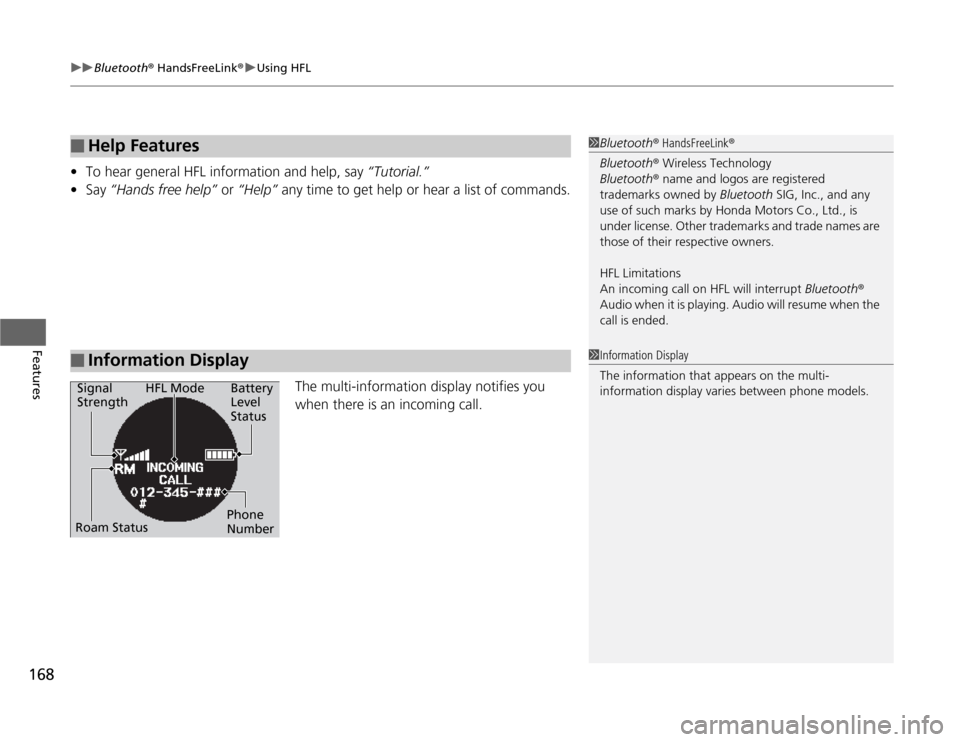
uuBluetooth® HandsFreeLink®uUsing HFL
168Features
•To hear general HFL information and help, say “Tutorial.”
•Say “Hands free help” or “Help” any time to get help or hear a list of commands.
The multi-information display notifies you
when there is an incoming call.■
Help Features
■
Information Display
1Bluetooth® HandsFreeLink®
Bluetooth® Wireless Technology
Bluetooth® name and logos are registered
trademarks owned by Bluetooth SIG, Inc., and any
use of such marks by Honda Motors Co., Ltd., is
under license. Other trademarks and trade names are
those of their respective owners.
HFL Limitations
An incoming call on HFL will interrupt Bluetooth®
Audio when it is playing. Audio will resume when the
call is ended.1Information Display
The information that appears on the multi-
information display varies between phone models.
Signal
StrengthHFL Mode Battery
Level
Status
Roam StatusPhone
Number
Page 170 of 324
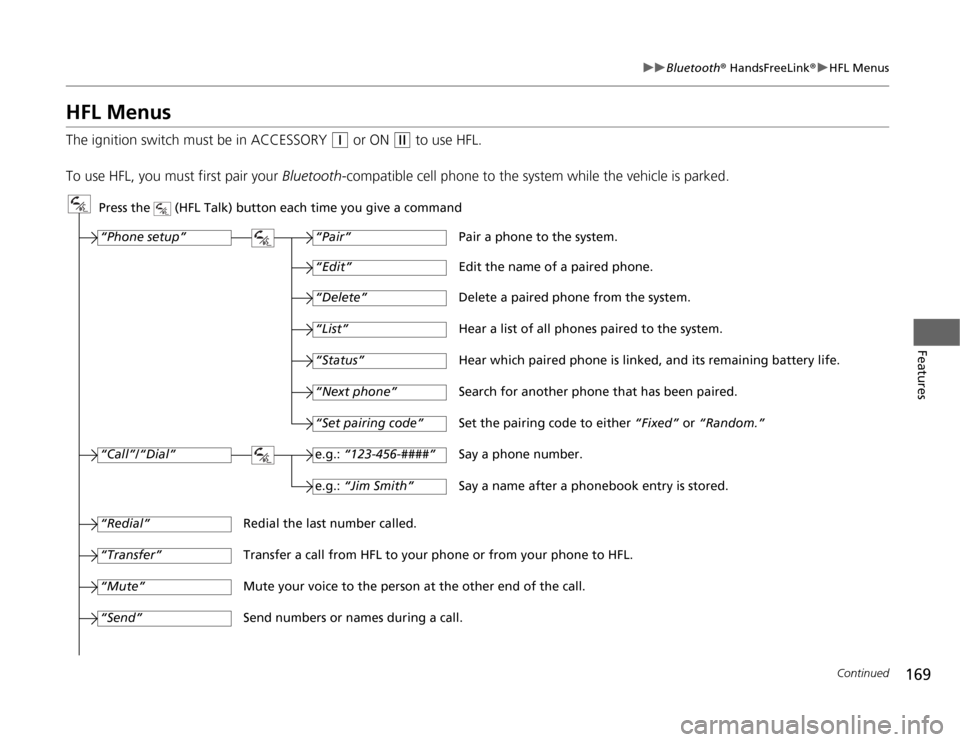
169
uuBluetooth® HandsFreeLink®uHFL Menus
Continued
Features
HFL MenusThe ignition switch must be in ACCESSORY
(q
or ON
(w
to use HFL.
To use HFL, you must first pair your Bluetooth-compatible cell phone to the system while the vehicle is parked.
Press the (HFL Talk) button each time you give a command
“Set pairing code”
Pair a phone to the system.
Edit the name of a paired phone.
Delete a paired phone from the system.
Hear a list of all phones paired to the system.
Hear which paired phone is linked, and its remaining battery life.
Search for another phone that has been paired.
Set the pairing code to either “Fixed” or “Random.”
Say a phone number.
Say a name after a phonebook entry is stored.
Redial the last number called.
Transfer a call from HFL to your phone or from your phone to HFL.
Mute your voice to the person at the other end of the call.
Send numbers or names during a call.“Pair”
“Edit”“Delete”“List”“Status”“Next phone”e.g.: “123-456-####”e.g.: “Jim Smith”
“Phone setup”“Call”/“Dial”“Transfer”“Mute”“Send”“Redial”