key Acura TSX 2013 Navigation Manual
[x] Cancel search | Manufacturer: ACURA, Model Year: 2013, Model line: TSX, Model: Acura TSX 2013Pages: 252, PDF Size: 9.44 MB
Page 1 of 252
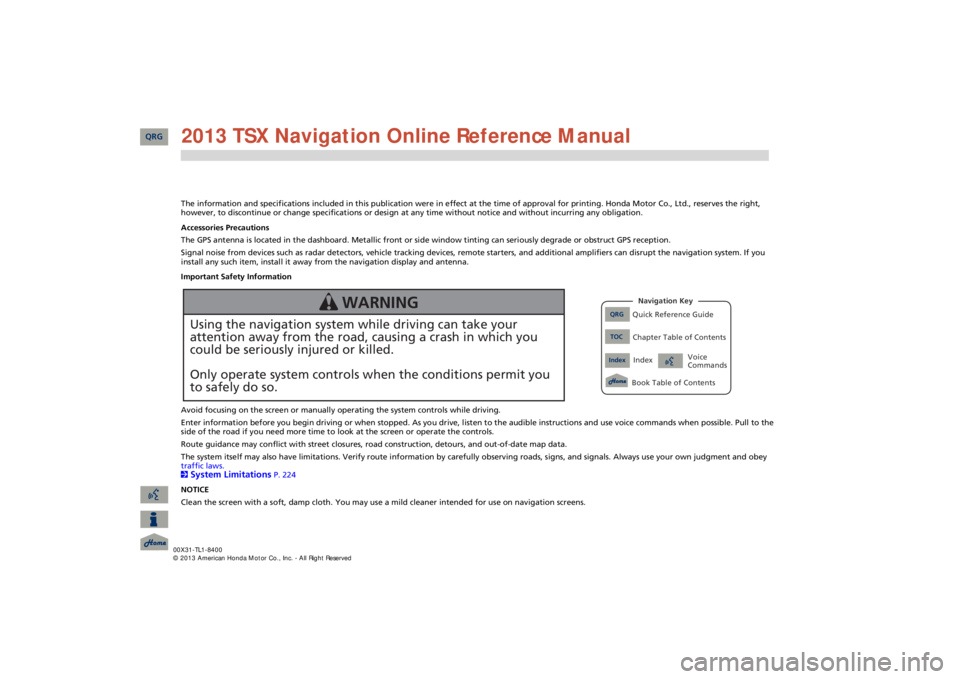
The information and specifications included in this publication were
in effect at the time of approval for printing. Honda Moto
r Co., Ltd., reserves the right,
however, to discontinue or change specifications or design
at any time without notice and without incurring any obligation.
Accessories Precautions The GPS antenna is located in the dashboard. Metallic front or side window tinting can seriously degrade or obstruct GPS recept
ion.
Signal noise from devices such as radar detectors, vehicle tracking devices, remote starters, and additional amplifiers can dis
rupt the navigation system. If you
install any such item, install it away from the navigation display and antenna. Important Safety Information Avoid focusing on the screen or manually
operating the system controls while driving.
Enter information before you begin driving or when stopped. As yo
u drive, listen to the audible instructions and use voice comm
ands when possible. Pull to the
side of the road if you need more time to look at the screen or operate the controls. Route guidance may conflict with street closures, road
construction, detours, and out-of-date map data.
The system itself may also have limitations. Verify route info
rmation by carefully observing roads, signs, and signals. Always
use your own judgment and obey
traffic laws. 2System Limitations
P. 224
NOTICE Clean the screen with a soft, damp cloth. You may us
e a mild cleaner intended for use on navigation screens.
Using the navigation system while driving can take your attention away from the road, causing a crash in which youcould be seriously injured or killed. Only operate system controls when the conditions permit you to safely do so.
WARNING
QRG
Quick Reference Guide
Index
IndexBook Table of Contents
TOC
Chapter Table of ContentsNavigation Key
Voice Commands
QRG 2013 TSX Navigation Online Reference Manual
Page 4 of 252
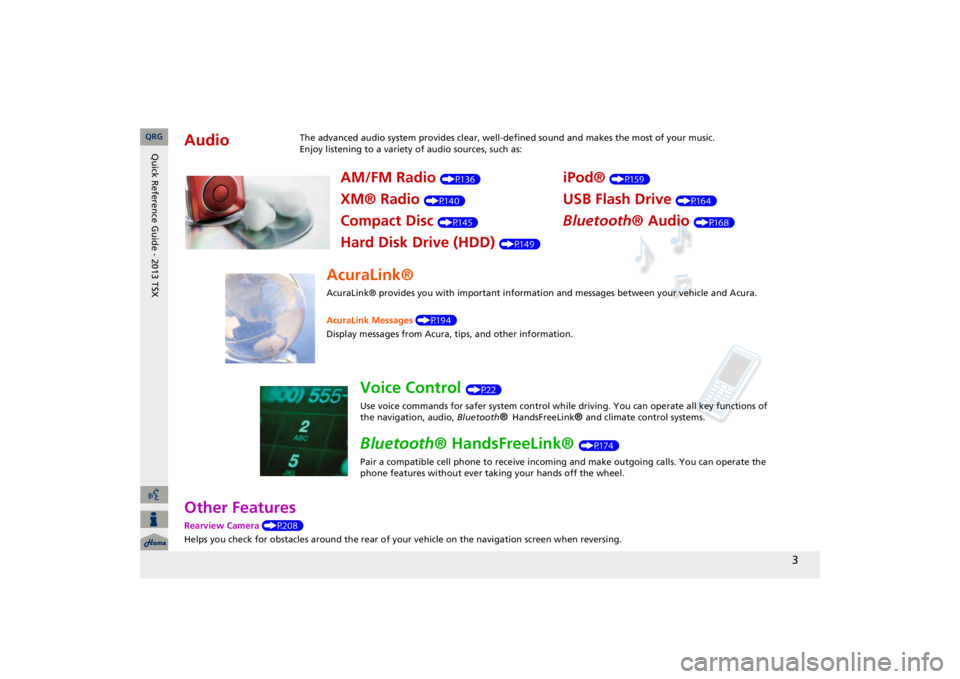
3
Other FeaturesRearview Camera
(P208)
Helps you check for obstacles around the rear of your
vehicle on the navigation screen when reversing.
Audio
The advanced audio system provides clear, well-defined sound and makes the most of your music. Enjoy listening to a variety of audio sources, such as:
AM/FM Radio
(P136)
XM® Radio
(P140)
Compact Disc
(P145)
Hard Disk Drive (HDD)
(P149)
iPod®
(P159)
USB Flash Drive
(P164)
Bluetooth
® Audio
(P168)
AcuraLink®AcuraLink® provides you with important information and messages between your vehicle and Acura. AcuraLink Messages
(P194)
Display messages from Acura,
tips, and other information.
Voice Control
(P22)
Use voice commands for safer system control while driving. You can operate all key functions of the navigation, audio,
Bluetooth
® HandsFreeLink
® and c
limate control systems.
Bluetooth
® HandsFreeLink®
(P174)
Pair a compatible cell phone to receive incoming and make outgoing calls. You can operate the phone features without ever taking your hands off the wheel.
QRG
Quick Reference Guide - 2013 TSX
Page 21 of 252
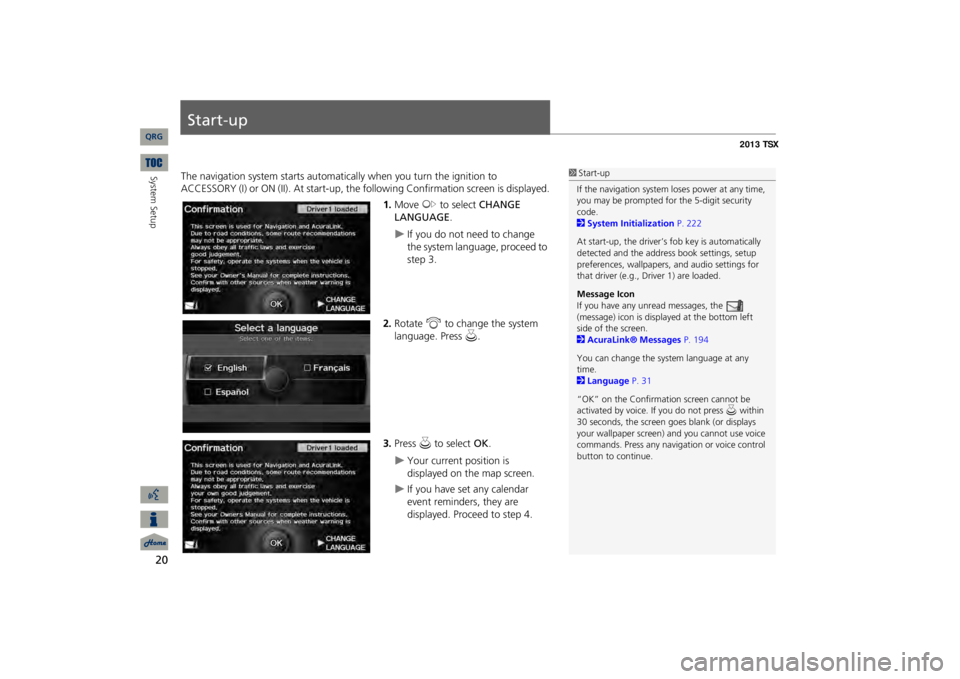
20System Setup
Start-upThe navigation system starts automati
cally when you turn the ignition to
ACCESSORY (I) or ON (II). At start-up, the fo
llowing Confirmation
screen is displayed.
1.Move
y
to select
CHANGE
LANGUAGE
.
If you do not need to change the system language, proceed to step 3.
2.Rotate
i
to change the system
language. Press
u
.
3.Press
u
to select
OK
.
Your current position is displayed on the map screen.
If you have set any calendar event reminders, they are displayed. Proceed to step 4.
1Start-upIf the navigation system
loses power at any time,
you may be prompted for the 5-digit security code. 2System Initialization
P. 222
At start-up, the driver’s fob key is automatically detected and the addres
s book settings, setup
preferences, wallpapers,
and audio settings for
that driver (e.g., Driver 1) are loaded. Message Icon If you have any unread messages, the (message) icon is displayed at the bottom left side of the screen. 2AcuraLink® Messages
P. 194
You can change the system language at any time. 2Language
P. 31
“OK” on the Confirmati
on screen cannot be
activated by voice. If you do not press
u within
30 seconds, the screen goes blank (or displays your wallpaper screen)
and you cannot use voice
commands. Press any navigation or voice control button to continue.
QRG
Page 67 of 252

66
Data Reset
Clear Personal Data
Clear Personal DataHINFO/PHONE button
Setup
Other
Clear Personal Data
Delete uploaded data, calendar entries, addr
ess books, or stored destinations, or
reset other settings to their factory defaults.
1.Rotate
i
to select an item.
Repeat the procedure to delete other items.
Items to be deleted are indicated with a trash icon.
2.Move
r to select
OK
.
3.Rotate
i
to select
Yes
. Press
u
to delete the data.
1Clear Personal DataThe following item
s can be deleted:
•Address book for Driver 1 and 2•Home address 1 and 2•Previous destination•Calendar entries•Avoid areas•Music on HDD•Cellular phone inform
ation (phonebook, dial/
receive history,
speed dial, registered phone,
and pass key)•WallpapersWhen the Address Book is deleted, all contents (except the Categor
ies) are deleted.
When Cellular Phone Information is deleted, the imported phonebooks, speed dials, and voice tags are deleted. If you have PIN-protecte
d your address books or
home addresses, enter your PIN when prompted. Move
r to select
OK
. PIN numbers are optional.
2PIN Numbers
P. 42
Trash icon
QRG
System Setup
Press
u
.
Page 82 of 252
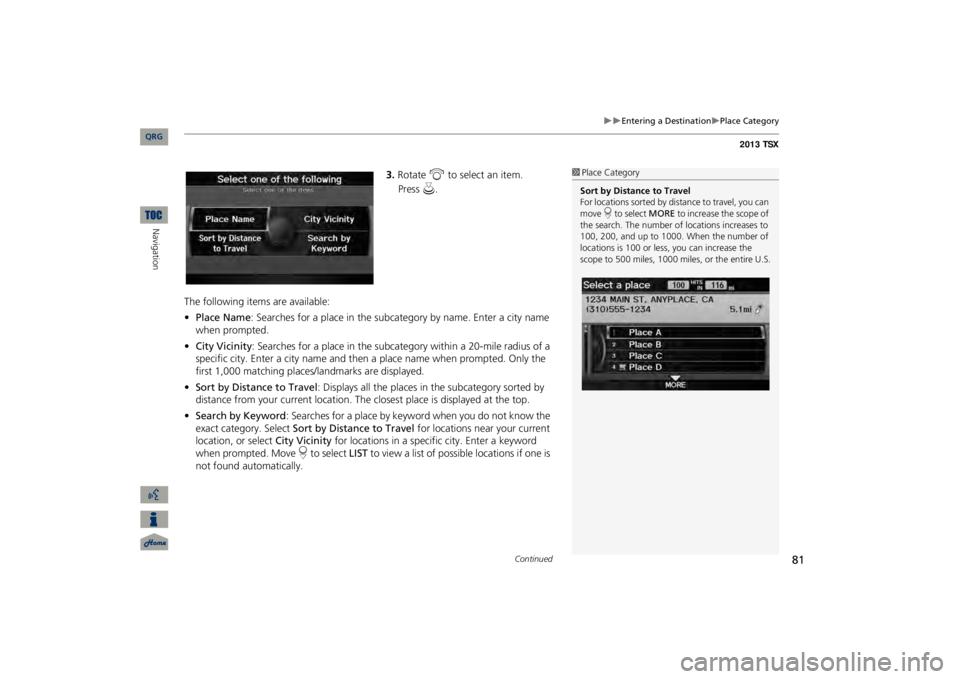
81
Entering a Destination
Place Category
3.Rotate
i
to select an item.
The following items are available: •Place Name
: Searches for a place in the subcategory by name. Enter a city name
when prompted.•City Vicinity
: Searches for a place in the subcate
gory within a 20-mile radius of a
specific city. Enter a city
name and then a place name when prompted. Only the
first 1,000 matching places/landmarks are displayed.•Sort by Distance to Travel
: Displays all the places in
the subcategory sorted by
distance from your current location. The
closest place is displayed at the top.
•Search by Keyword
: Searches for a place by keyw
ord when you do not know the
exact category. Select
Sort by Distance to Travel
for locations near your current
location, or select
City Vicinity
for locations in a specif
ic city. Enter a keyword
when prompted. Move
r to select
LIST
to view a list of possible locations if one is
not found automatically.
1Place CategorySort by Distance to Travel For locations sorted by dist
ance to travel, you can
move
r to select
MORE
to increase the scope of
the search. The number of locations increases to 100, 200, and up to 1000. When the number of locations is 100 or less, you can increase the scope to 500 miles, 1000 mile
s, or the entire U.S.
Continued
QRG
Navigation
Press
u
.
Page 83 of 252
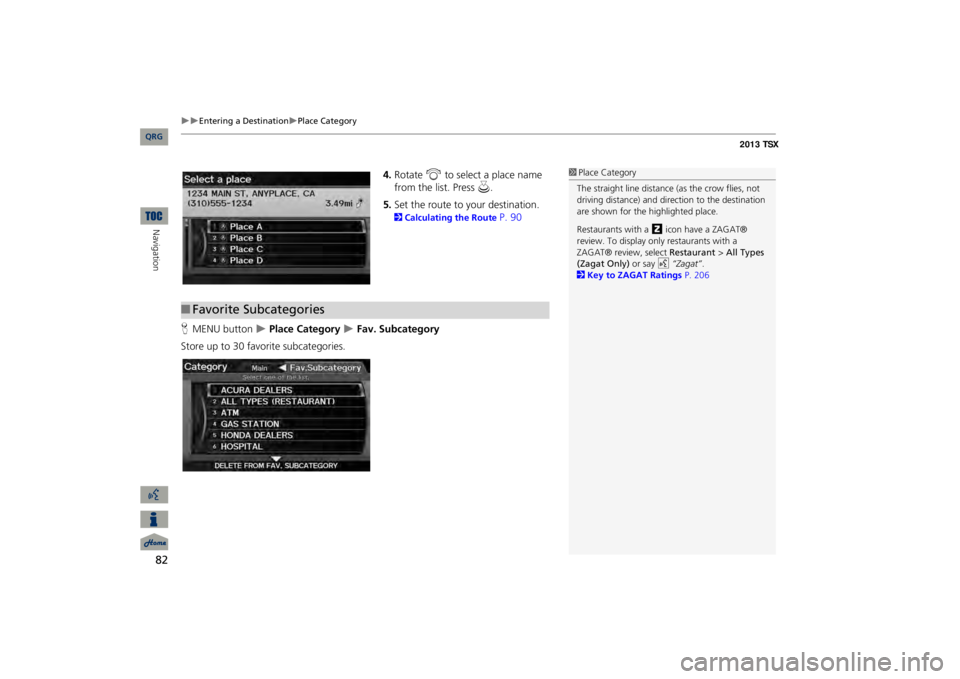
82
Entering a Destination
Place Category
Navigation
4.Rotate
i
to select a place name
from the list. Press
u
.
5.Set the route to your destination. 2Calculating the Route
P. 90
HMENU button
Place Category
Fav. Subcategory
Store up to 30 favorite subcategories.
1Place CategoryThe straight line
distance (as the crow flies, not
driving distance) and dire
ction to the destination
are shown for the highlighted place. Restaurants with a
z
icon have a ZAGAT®
review. To display only restaurants with a ZAGAT® review, select
Restaurant
> All Types
(Zagat Only)
or say
d
“Zagat”
.
2Key to ZAGAT Ratings
P. 206
■Favorite Subcategories
QRG
Page 86 of 252
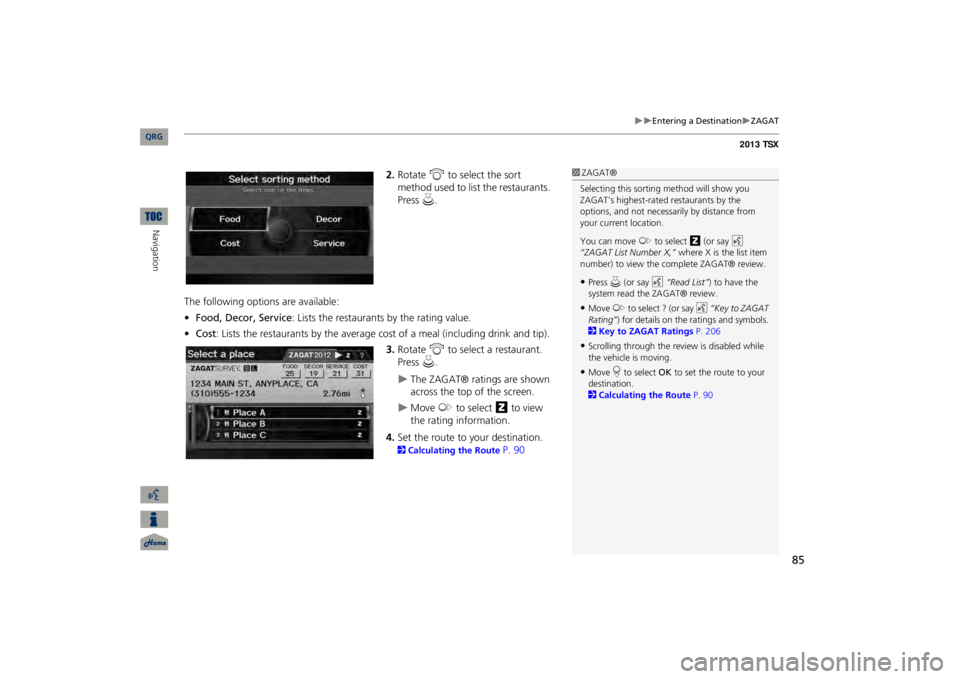
85
Entering a Destination
ZAGAT
2.Rotate
i
to select the sort
method used to list the restaurants. Press
u
.
The following options are available: •Food, Decor, Service
: Lists the restaurants by the rating value.
•Cost
: Lists the restaurants by the average co
st of a meal (including drink and tip).3.Rotate
i
to select a restaurant.
Press
u
.
The ZAGAT® ratings are shown across the top of the screen.
Move
y
to select
z
to view
the rating information.
4.Set the route to your destination. 2Calculating the Route
P. 90
1ZAGAT®Selecting this sorting
method will show you
ZAGAT's highest-rated
restaurants by the
options, and not necessari
ly by distance from
your current location. You can move
y
to select
z
(or say
d
“ZAGAT List Number X,”
where X is the list item
number) to view the complete ZAGAT® review.•Press
u (or say
d
“Read List”
) to have the
system read the ZAGAT® review.•Move
y
to select ? (or say
d
“Key to ZAGAT
Rating”
) for details on the ra
tings and symbols.
2Key to ZAGAT Ratings
P. 206
•Scrolling through the review is disabled while the vehicle is moving.•Move
r to select
OK
to set the route to your
destination. 2Calculating the Route
P. 90
QRG
Navigation
Page 177 of 252
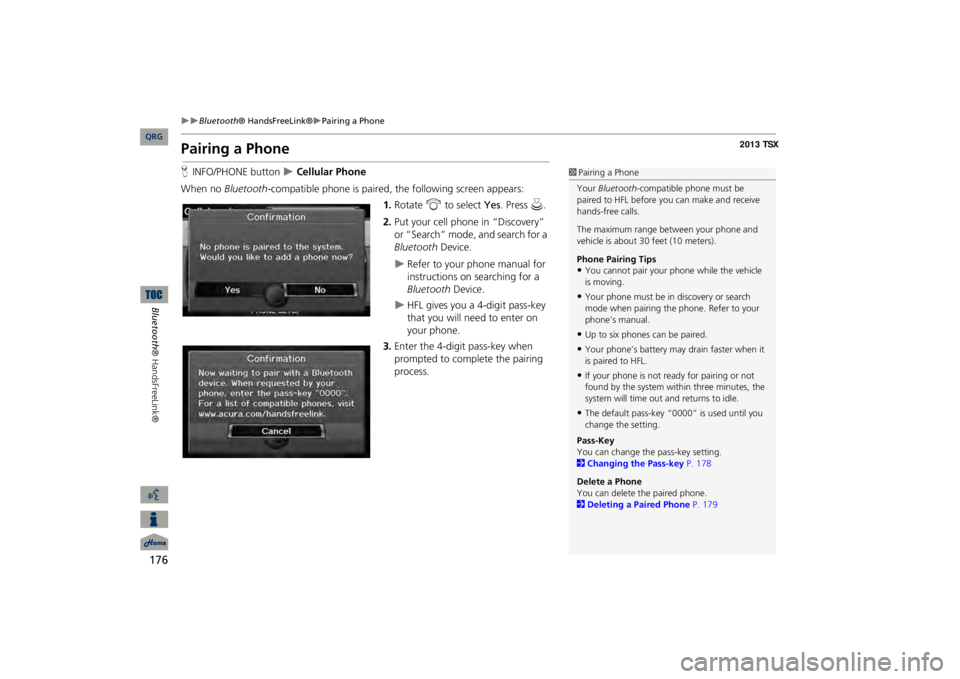
176
Bluetooth
® HandsFreeLink®
Pairing a Phone
Bluetooth® HandsFreeLink®
Pairing a PhoneHINFO/PHONE button
Cellular Phone
When no
Bluetooth
-compatible phone is paired,
the following screen appears:
1.Rotate
i
to select
Yes
. Press
u
.
2.Put your cell phone in “Discovery” or “Search” mode, and search for a Bluetooth
Device.
Refer to your phone manual for instructions on searching for a Bluetooth
Device.
HFL gives you a 4-digit pass-key that you will need to enter on your phone.
3.Enter the 4-digit pass-key when prompted to complete the pairing process.
1Pairing a PhoneYour
Bluetooth
-compatible phone must be
paired to HFL before you can make and receive hands-free calls. The maximum range be
tween your phone and
vehicle is about 30
feet (10 meters).
Phone Pairing Tips•You cannot pair your
phone while the vehicle
is moving.•Your phone must be in discovery or search mode when pairing the phone. Refer to your phone’s manual.•Up to six phones can be paired.•Your phone’s battery may
drain faster when it
is paired to HFL.•If your phone is not r
eady for pairing or not
found by the system within three minutes, the system will time out
and returns to idle.
•The default pass-key “0000” is used until you change the setting.Pass-KeyYou can change the pass-key setting. 2Changing the Pass-key
P. 178
Delete a PhoneYou can delete
the paired phone.
2Deleting a Paired Phone
P. 179
QRG
Page 178 of 252
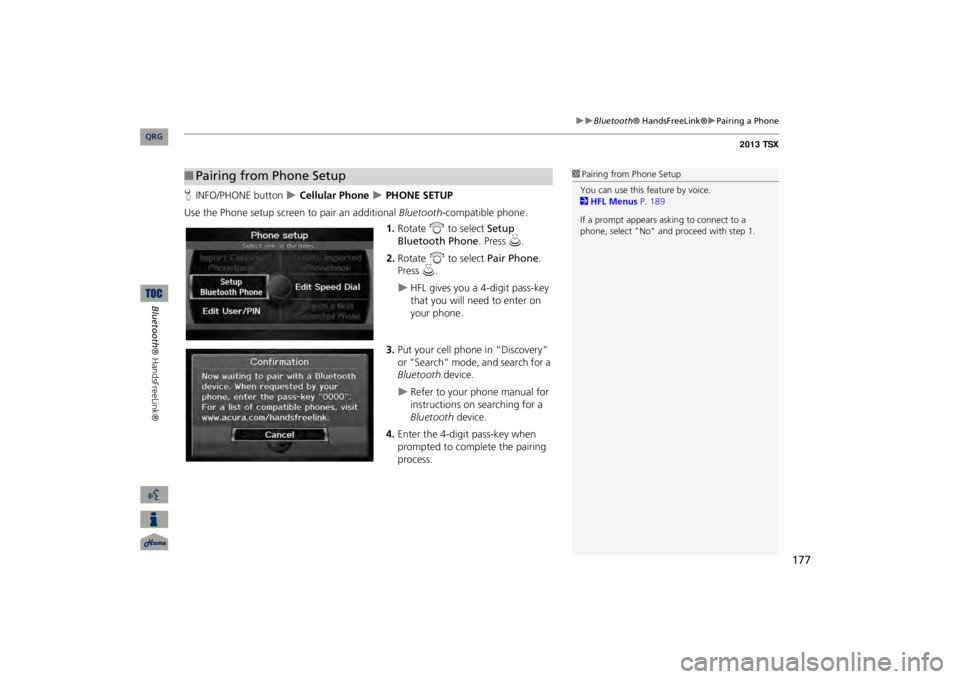
177
Bluetooth
® HandsFreeLink®
Pairing a Phone
HINFO/PHONE button
Cellular Phone
PHONE SETUP
Use the Phone setup screen
to pair an additional
Bluetooth
-compatible phone.
1.Rotate
i
to select
Setup
Bluetooth Phone
. Press
u
.
2.Rotate
i
to select
Pair Phone
.
Press
u
.
HFL gives you a 4-digit pass-key that you will need to enter on your phone.
3.Put your cell phone in “Discovery” or “Search” mode, and search for a Bluetooth
device.
Refer to your phone manual for instructions on searching for a Bluetooth
device.
4.Enter the 4-digit pass-key when prompted to complete the pairing process.
■Pairing from Phone Setup
1Pairing from Phone SetupYou can use this feature by voice. 2HFL Menus
P. 189
If a prompt appears asking to connect to a phone, select "No" and pr
oceed with step 1.
QRG
Bluetooth® HandsFreeLink®
Page 179 of 252
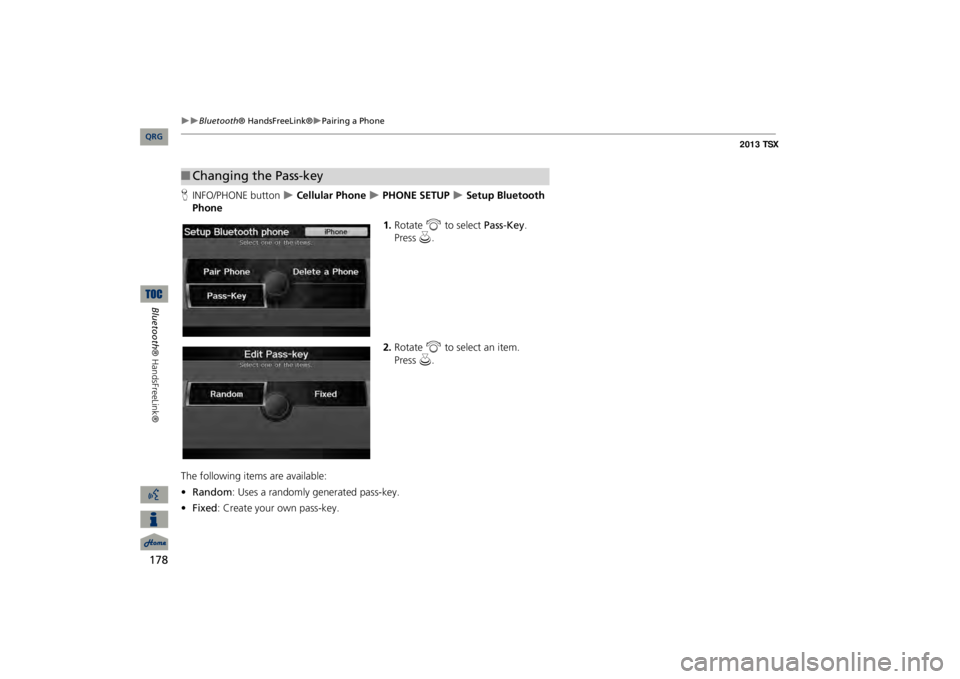
178
Bluetooth
® HandsFreeLink®
Pairing a Phone
Bluetooth® HandsFreeLink®
HINFO/PHONE button
Cellular Phone
PHONE SETUP
Setup Bluetooth
Phone
1.Rotate
i
to select
Pass-Key
.
Press
u
.
2.Rotate
i
to select an item.
The following item
s are available:
•Random
: Uses a randomly generated pass-key.
•Fixed
: Create your own pass-key.
■Changing the Pass-key
QRG
Press
u
.