audio Acura TSX 2013 Navigation Manual
[x] Cancel search | Manufacturer: ACURA, Model Year: 2013, Model line: TSX, Model: Acura TSX 2013Pages: 252, PDF Size: 9.44 MB
Page 153 of 252

152
Playing Hard Disc Drive (HDD) Audio
Recording a Music CD to HDD
Audio
Recording a Music CD to HDDThe songs on music CDs are auto
matically recorded
(ripped) by factory default to the
HDD the first time you play each disc. You ca
n then play the songs directly from the
HDD. 1.Move
r to select
AUDIO MENU
.
2.Rotate
i
to select
Cancel Rec to HDD
. Press
u
.
1Recording a Music CD to HDDYou can add tracks to user playlists, where you can mix and match tracks from other CDs recorded on the HDD. 2Adding a Track to a User Playlist
P. 155
2Editing a Playlist
P. 155
If you stop the engine or
the power system is
turned off while recording a CD, there may be pauses between songs when
you play back from
the HDD. Repeat, random, and sc
an functions are not
available duri
ng recording.
You can play music from
other sources (e.g., XM,
HDD, etc.) while recording.Please note that there is no compensation offered in the case of
unsuccessful recording of
audio data or the loss of audio data due to any cause whatsoever. Clearing the HDD Any music tracks stored on the HDD can be deleted. Select
Music on HDD
in the Clear
Personal Data menu. 2Clear Personal Data
P. 66
■Stopping Recording
Recording indicator Recorded Recording Ready to record
QRG
Page 154 of 252
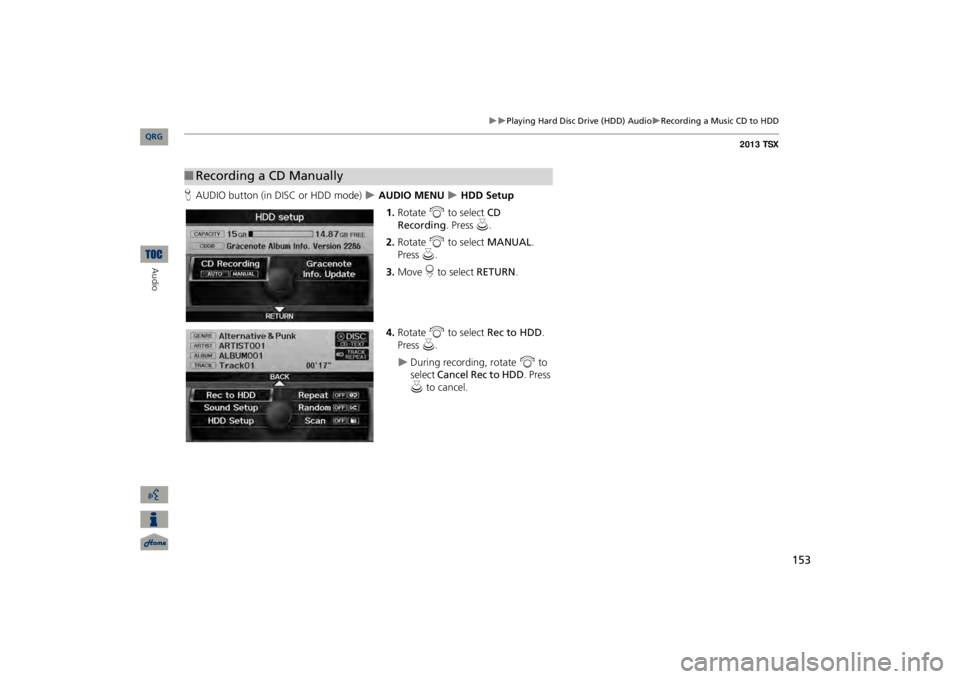
153
Playing Hard Disc Drive (HDD) Audio
Recording a Music CD to HDD
HAUDIO button (in DISC or HDD mode)
AUDIO MENU
HDD Setup
1.Rotate
i
to select
CD
Recording
. Press
u
.
2.Rotate
i
to select
MANUAL
.
Press
u
.
3.Move
r to select
RETURN
.
4.Rotate
i
to select
Rec to HDD
.
Press
u
.
During recording, rotate
i
to
select
Cancel Rec to HDD
. Press
u
to cancel.
■Recording a CD Manually
QRG
Audio
Page 155 of 252
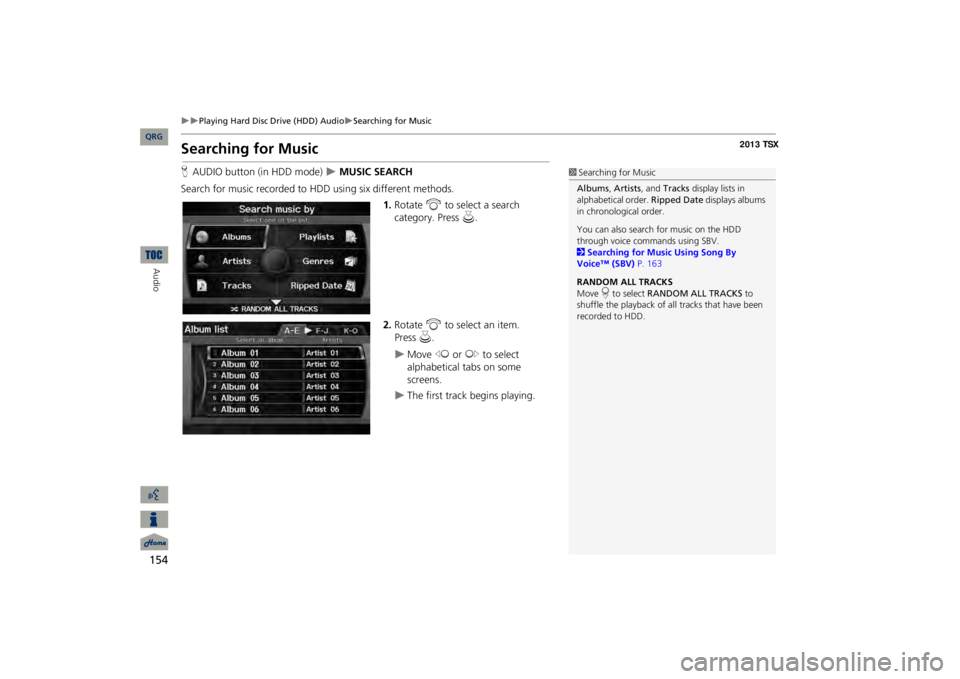
154
Playing Hard Disc Drive (HDD) Audio
Searching for Music
Audio
Searching for MusicHAUDIO button (in HDD mode)
MUSIC SEARCH
Search for music recorded to HDD using six different methods.
1.Rotate
i
to select a search
category. Press
u
.
2.Rotate
i
to select an item.
Move
w
or
y
to select
alphabetical tabs on some screens.
The first track begins playing.
1Searching for MusicAlbums
, Artists
, and
Tracks
display lists in
alphabetical order.
Ripped Date
displays albums
in chronological order. You can also search for music on the HDD through voice commands using SBV. 2Searching for Music Using Song By Voice™ (SBV)
P. 163
RANDOM ALL TRACKS Move
r to select
RANDOM ALL TRACKS
to
shuffle the playback of al
l tracks that have been
recorded to HDD.
QRG
Press
u
.
Page 156 of 252
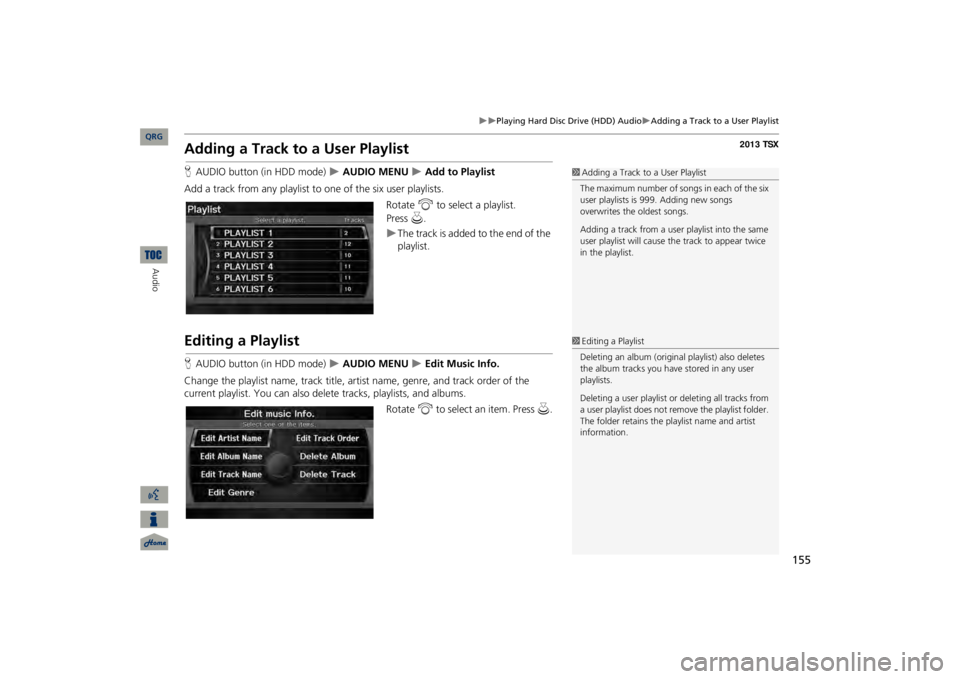
155
Playing Hard Disc
Drive (HDD) Audio
Adding a Track to a User Playlist
Adding a Track to a User PlaylistHAUDIO button (in HDD mode)
AUDIO MENU
Add to Playlist
Add a track from any playlist to one of the six user playlists.
Rotate
i
to select a playlist.
The track is added to the end of the playlist.
Editing a PlaylistHAUDIO button (in HDD mode)
AUDIO MENU
Edit Music Info.
Change the playlist name, track title, artist name, genre, and track order of the current playlist. You can also delete tracks, playlists, and albums.
Rotate
i
to select an item. Press
u
.
1Adding a Track to a User PlaylistThe maximum number of songs
in each of the six
user playlists is 999. Adding new songs overwrites the oldest songs. Adding a track from a user playlist into the same user playlist will cause the track to appear twice in the playlist. 1Editing a PlaylistDeleting an album (origina
l playlist) also deletes
the album tracks you have stored in any user playlists. Deleting a user playlist
or deleting all tracks from
a user playlist does not remove the playlist folder. The folder retains the playlist name and artist information.
QRG
Audio
Press
u
.
Page 157 of 252
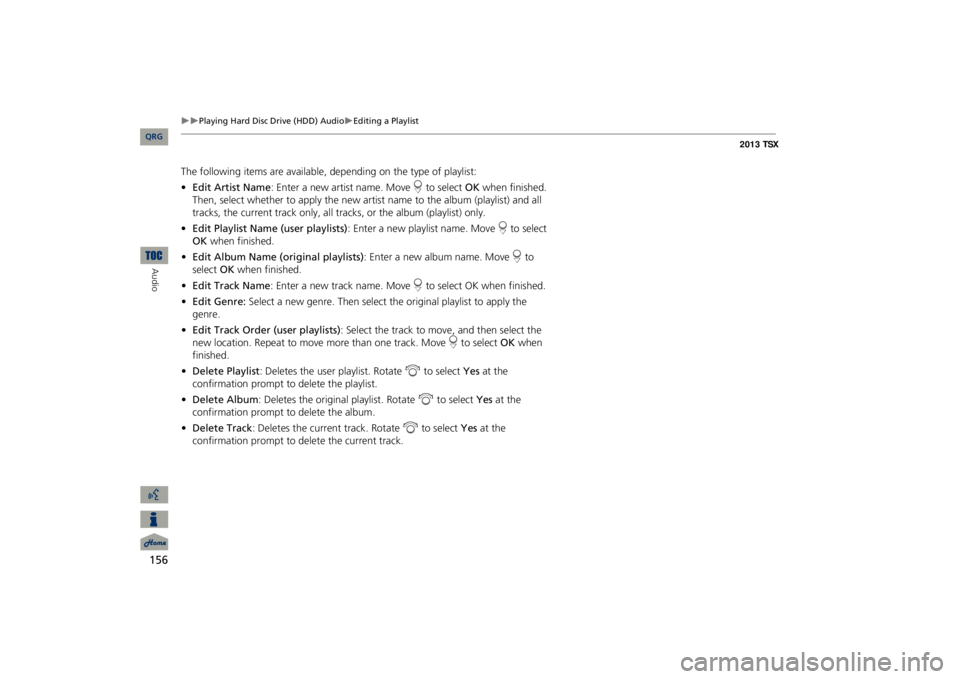
156
Playing Hard Disc Drive (HDD) Audio
Editing a Playlist
Audio
The following items are available, depending on the type of playlist: •Edit Artist Name
: Enter a new artist name. Move
r to select
OK
when finished.
Then, select whether to apply the new artist name to the album (playlist) and all tracks, the current track only, all tr
acks, or the album (playlist) only.
•Edit Playlist Name (user playlists)
: Enter a new playlist name. Move
r to select
OK
when finished.
•Edit Album Name (o
riginal playlists)
: Enter a new album name. Move
r to
select
OK
when finished.
•Edit Track Name
: Enter a new track name. Move
r to select OK when finished.
•Edit Genre:
Select a new genre. Then select th
e original playlist to apply the
genre.•Edit Track Order (user playlists)
: Select the track to move, and then select the
new location. Repeat to move more than one track. Move
r to select
OK
when
finished.•Delete Playlist
: Deletes the user playlist. Rotate
i
to select
Yes
at the
confirmation prompt to delete the playlist.•Delete Album
: Deletes the original playlist. Rotate
i
to select
Yes
at the
confirmation prompt to delete the album.•Delete Track
: Deletes the current track. Rotate
i
to select
Yes
at the
confirmation prompt to delete the current track.
QRG
Page 158 of 252

157
Playing Hard Disc
Drive (HDD) Audio
Displaying Music Information
Displaying Music InformationHAUDIO button (in HDD mode)
AUDIO MENU
Get Music Info.
Display the music information (album name, artist name, genre) for an album (original playlist).
Gracenote® searches for the information of the currently selected album (original playlist).Rotate
i
to select an album.
The information is displayed.
1Displaying Music InformationThe maximum number of or
iginal playlists is 999
with a maximum of 99 songs in each playlist. Each album CD counts as an original playlist.
QRG
Audio
Press
u
.
Page 159 of 252
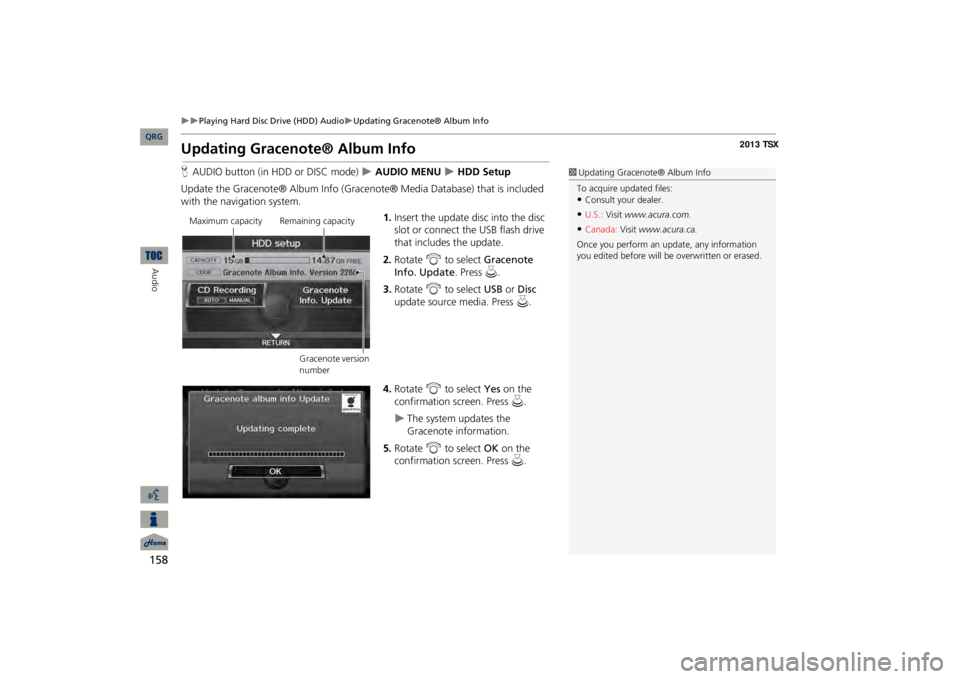
158
Playing Hard Disc Drive (HDD) Audio
Updating Gracenote® Album Info
Audio
Updating Gracenote® Album InfoHAUDIO button (in HDD or DISC mode)
AUDIO MENU
HDD Setup
Update the Gracenote® Album Info (Gra
cenote® Media Database) that is included
with the navigation system.
1.Insert the update disc into the disc slot or connect the USB flash drive that includes the update.2.Rotate
i
to select
Gracenote
Info. Update
. Press
u
.
3.Rotate
i
to select
USB
or
Disc
update source media. Press
u
.
4.Rotate
i
to select
Yes
on the
confirmation screen. Press
u
.
The system updates the Gracenote information.
5.Rotate
i
to select
OK
on the
confirmation screen. Press
u
.
1Updating Gracenote® Album InfoTo acquire updated files:•Consult your
dealer.
•U.S.:
Visit
www.acura.com
.
•Canada:
Visit
www.acura.ca.
Once you perform an update, any information you edited before will be
overwritten or erased.
Maximum capacity Remaining capacity
Gracenote version number
QRG
Page 160 of 252
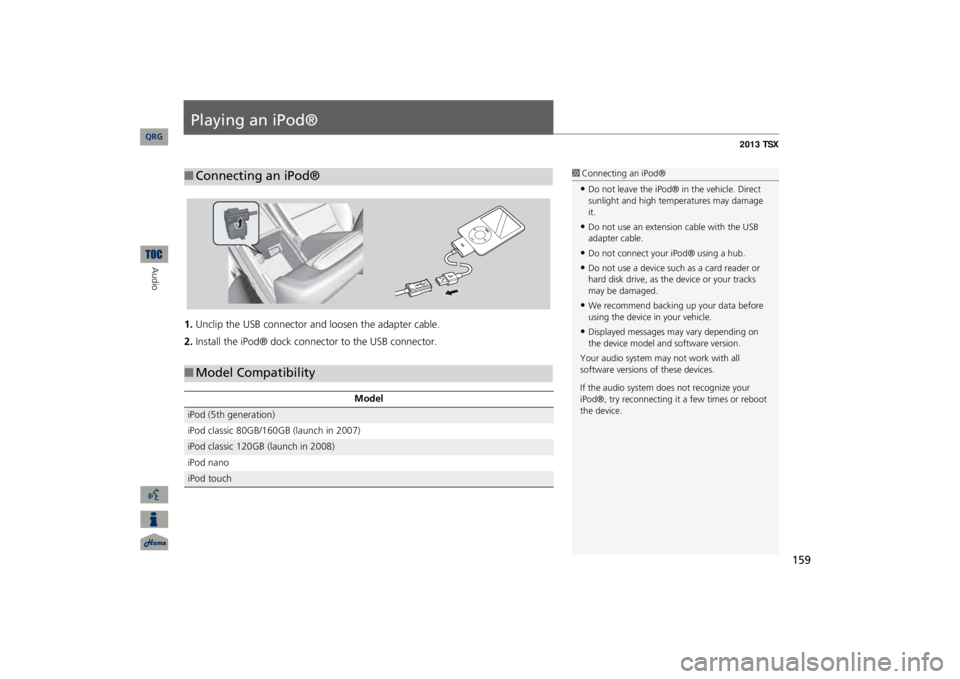
159
Playing an iPod®1.Unclip the USB connector a
nd loosen the adapter cable.
2.Install the iPod® dock connector to the USB connector.■Connecting an iPod®
1Connecting an iPod®•Do not leave the iPod® in the vehicle. Direct sunlight and high temp
eratures may damage
it.•Do not use an extension cable with the USB adapter cable.•Do not connect your iPod® using a hub.•Do not use a device such as a card reader or hard disk drive, as th
e device or your tracks
may be damaged.•We recommend backing up your data before using the device in your vehicle.•Displayed messages ma
y vary depending on
the device model and software version.Your audio system ma
y not work with all
software versions
of these devices.
If the audio system do
es not recognize your
iPod®, try reconne
cting it a few times or reboot
the device.
■Model Compatibility
Model
iPod (5th generation) iPod classic 80GB/160GB (launch in 2007)iPod classic 120GB (launch in 2008) iPod nanoiPod touch
QRG
Audio
Page 161 of 252
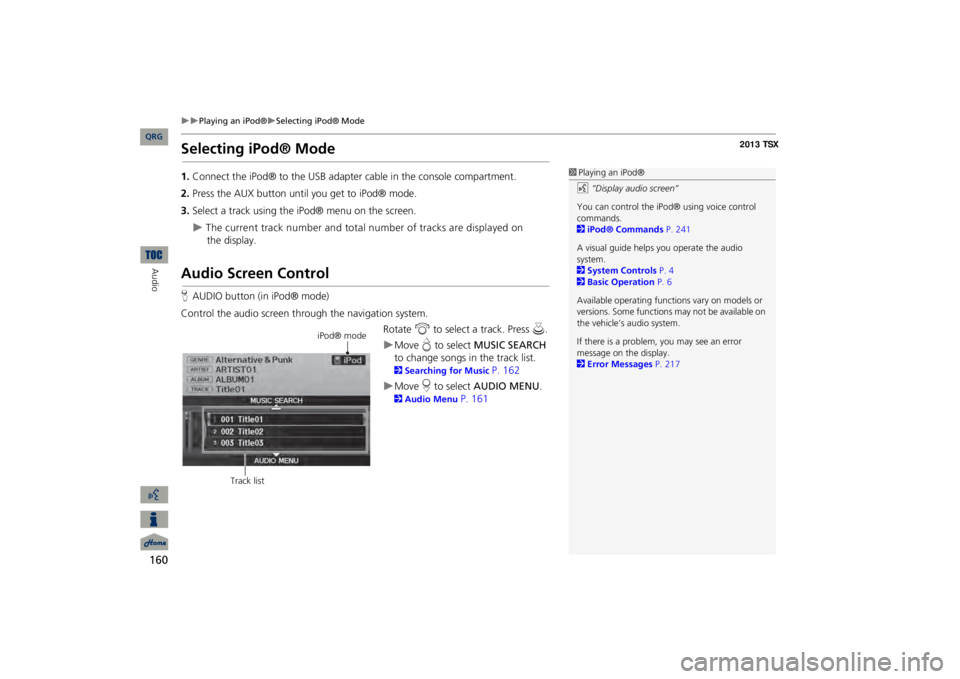
160
Playing an iPod®
Selecting iPod® Mode
Audio
Selecting iPod® Mode1.Connect the iPod® to the USB adapter cable in the console compartment.2.Press the AUX button until you get to iPod® mode.3.Select a track using the iPod® menu on the screen.
The current track number and total number of tracks are displayed on
the
display.
Audio Screen ControlHAUDIO button (in iPod® mode)Control the audio screen through the navigation system.
Rotate
i
to select a track. Press
u
.
Move
e to select
MUSIC SEARCH
to change songs in
the track list.
2Searching for Music
P. 162
Move
r to select
AUDIO MENU
.
2Audio Menu
P. 161
1Playing an iPod®d
“Display audio screen”
You can control the iPod® using voice control commands. 2iPod® Commands
P. 241
A visual guide helps
you operate the audio
system.2System Controls
P. 4
2Basic Operation
P. 6
Available operating functi
ons vary on models or
versions. Some functions
may not be available on
the vehicle’s audio system. If there is a problem, you may see an error message on the display. 2Error Messages
P. 217
iPod® mode
Track list
QRG
Page 162 of 252

161
Playing an iPod®
Audio Menu
Audio MenuHAUDIO button (in iPod® mode)
AUDIO MENU
Rotate
i
to select an item. Press
u
.
The following items are available: •Sound Setup:
Displays the sound preferences screen.
2Adjusting the Sound
P. 170
•Repeat 6
: Repeats the current track.
•Shuffle:3
: Plays all tracks in the track list in random order.
5
: Plays all tracks in the track list in
random order by albums. Each song in an
album is played in the right order and only the order of albums is randomized.
1Repeat and Shuffle Play1.Rotate
i
to select
Repeat
or
Shuffle
. Press
u.
2.Rotate
i
to select an option. Press
u.
QRG
Audio