phone Acura TSX 2013 Navigation Manual
[x] Cancel search | Manufacturer: ACURA, Model Year: 2013, Model line: TSX, Model: Acura TSX 2013Pages: 252, PDF Size: 9.44 MB
Page 47 of 252
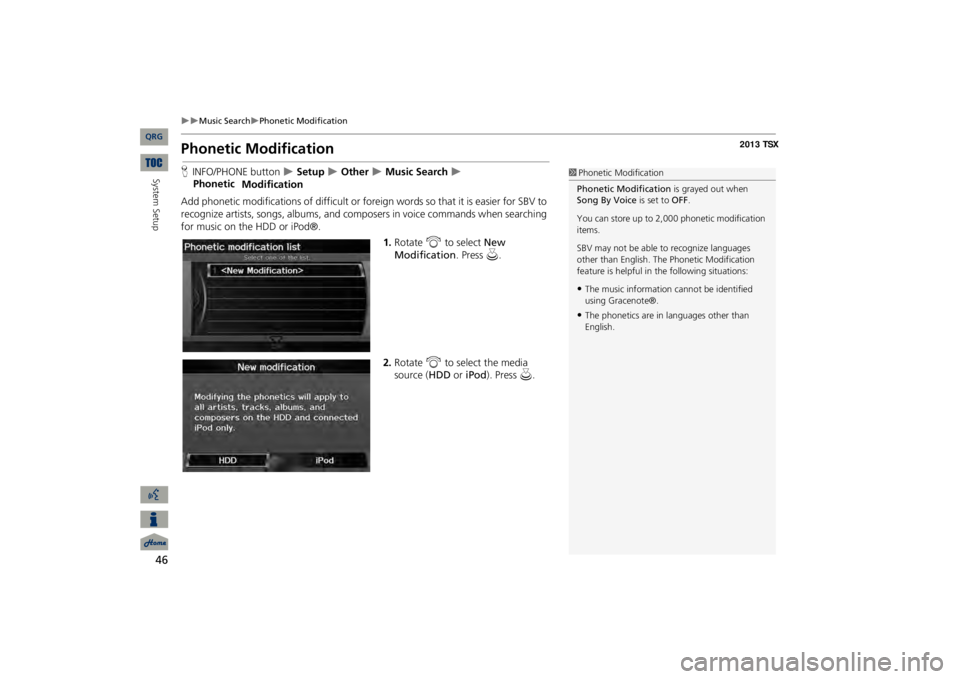
46
Music Search
Phonetic Modification
System Setup
Phonetic ModificationHINFO/PHONE button
Setup
Other
Music Search
Phonetic
ModificationAdd phonetic modifications of difficult or foreign words so that it is easier for SBV to recognize artists, songs, albums, and composers in voice commands when searching for music on the HDD or iPod®.
1.Rotate
i
to select
New
Modification
. Press
u
.
2.Rotate
i
to select the media
source (
HDD
or
iPod
). Press
u
.
1Phonetic ModificationPhonetic Modification
is grayed out when
Song By Voice
is set to
OFF
.
You can store up to 2,
000 phonetic modification
items. SBV may not be able
to recognize languages
other than English. The Phonetic Modification feature is helpful in the following situations:•The music information cannot be identified using Gracenote®.•The phonetics are in languages other than English.
QRG
Page 48 of 252
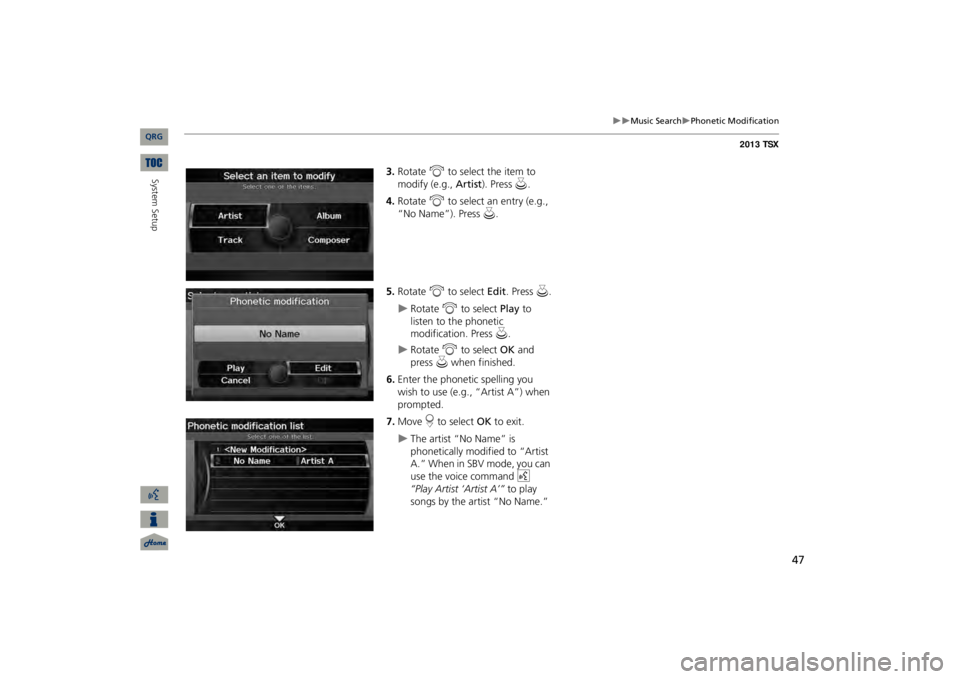
47
Music Search
Phonetic Modification
3.Rotate
i
to select the item to
modify (e.g.,
Artist
). Press
u
.
4.Rotate
i
to select an entry (e.g.,
“No Name”). Press
u
.
5.Rotate
i
to select
Edit
. Press
u
.
Rotate
i
to select
Play
to
listen to the phonetic modification. Press
u
.
Rotate
i
to select
OK
and
press
u
when finished.
6.Enter the phonetic spelling you wish to use (e.g., “Artist A”) when prompted.7.Move
r to select
OK
to exit.
The artist “No Name” is phonetically modified to “Artist A.” When in SBV mode, you can use the voice command
d
“Play Artist ‘Artist A’”
to play
songs by the artist “No Name.”
QRG
System Setup
Page 49 of 252
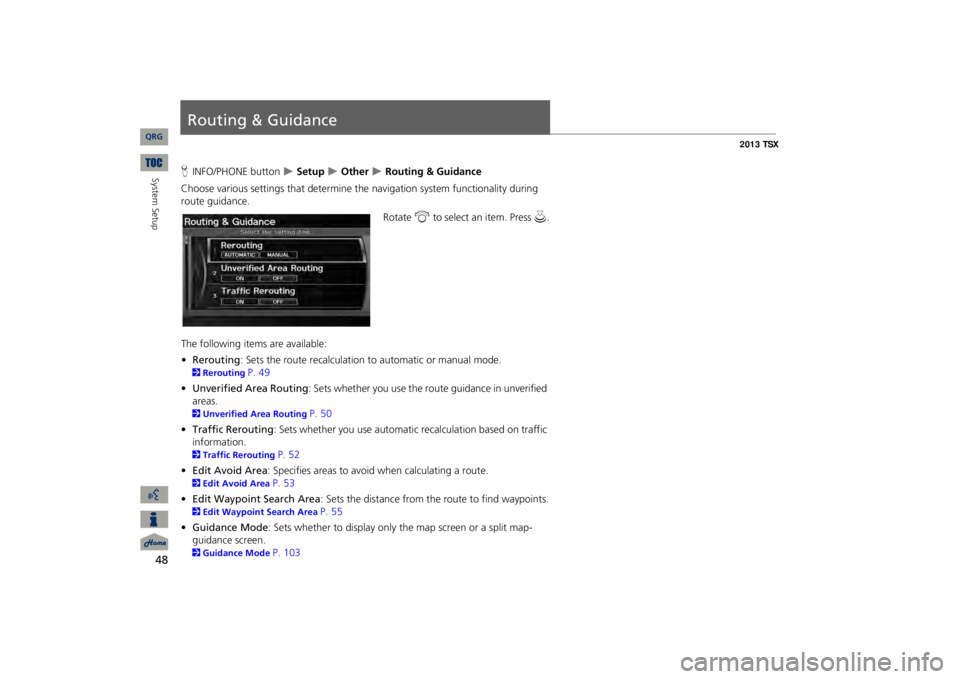
48System Setup
Routing & GuidanceHINFO/PHONE button
Setup
Other
Routing & Guidance
Choose various settings that determine th
e navigation system functionality during
route guidance.
Rotate
i
to select an item. Press
u
.
The following item
s are available:
•Rerouting
: Sets the route recalculation to automatic or manual mode.
2Rerouting
P. 49
•Unverified Area Routing
: Sets whether you use the ro
ute guidance in unverified
areas.2Unverified Area Routing
P. 50
•Traffic Rerouting
: Sets whether you use automatic recalculation based on traffic
information.2Traffic Rerouting
P. 52
•Edit Avoid Area
: Specifies areas to avoid
when calculating a route.
2Edit Avoid Area
P. 53
•Edit Waypoint Search Area
: Sets the distance from the route to find waypoints.
2Edit Waypoint Search Area
P. 55
•Guidance Mode
: Sets whether to display only the map screen or a split map-
guidance screen.2Guidance Mode
P. 103
QRG
Page 50 of 252
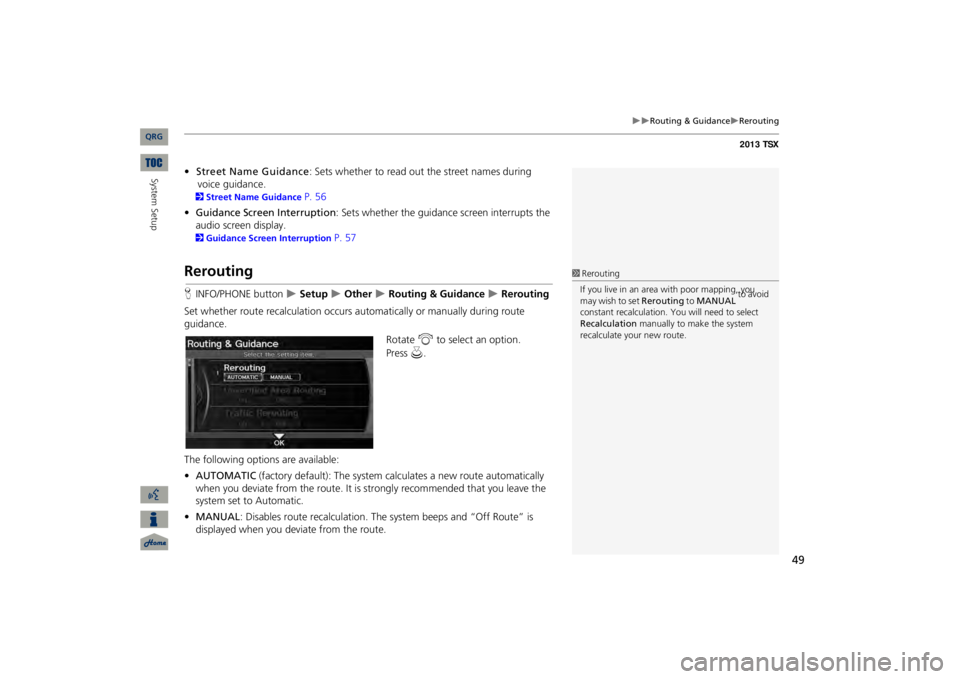
49
Routing & Guidance
Rerouting
•Street Name Guidance
: Sets whether to read out the street names during
voice guidance.
2Street Name Guidance
P. 56
•Guidance Screen
Interruption
: Sets whether the guidanc
e screen interrupts the
audio screen display. 2Guidance Screen Interruption
P. 57
ReroutingHINFO/PHONE button
Setup
Other
Routing & Guidance
Rerouting
Set whether route recalculat
ion occurs automatically or manually during route
guidance.
Rotate
i
to select an option.
The following options are available: •AUTOMATIC
(factory default): The system ca
lculates a new route automatically
when you deviate from the route. It is
strongly recommended that you leave the
system set to Automatic.•MANUAL
: Disables route recalculation. Th
e system beeps and “Off Route” is
displayed when you deviate from the route.
1ReroutingIf you live in an area with poor mapping, you may wish to set
Rerouting
to
MANUAL
to avoid
constant recalcul
ation. You will need to select
Recalculation
manually to make the system
recalculate your new route.
QRG
System Setup
Press
u
.
Page 51 of 252
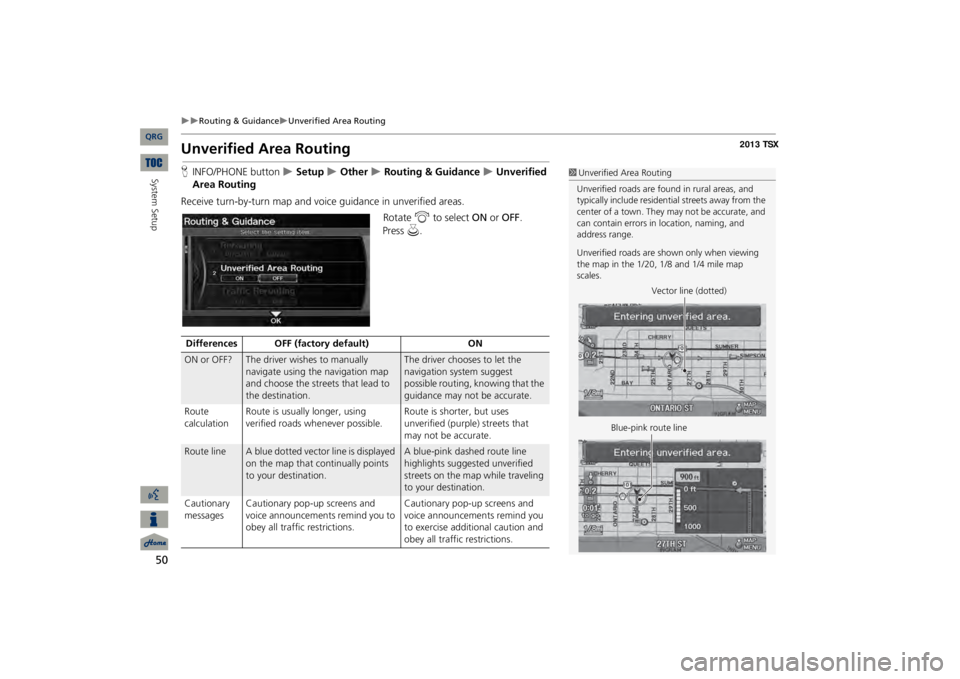
50
Routing & Guidance
Unverified Area Routing
System Setup
Unverified Area RoutingHINFO/PHONE button
Setup
Other
Routing & Guidance
Unverified
Area RoutingReceive turn-by-turn map and voic
e guidance in unverified areas.
Rotate
i
to select
ON
or
OFF
.
1Unverified Area RoutingUnverified roads are found in rural areas, and typically include
residential streets away from the
center of a town. They may not be accurate, and can contain errors in
location, naming, and
address range. Unverified roads are s
hown only when viewing
the map in the 1/20, 1/8 and 1/4 mile map scales.
Vector line (dotted)
Blue-pink route line
Differences OFF (factory default)
ON
ON or OFF?
The driver wishes to manually navigate using the navigation map and choose the streets that lead to the destination.
The driver chooses to let the navigation system suggest possible routing, knowing that the guidance may not be accurate.
Route calculation
Route is usually longer, using verified roads whenever possible.
Route is shorter, but uses unverified (purple) streets that may not be accurate.
Route line
A blue dotted vector line is displayed on the map that continually points to your destination.
A blue-pink dashed route line highlights suggested unverified streets on the map while traveling to your destination.
Cautionary messages
Cautionary pop-up screens and voice announcements remind you to obey all traffic restrictions.
Cautionary pop-up screens and voice announcements remind you to exercise additional caution and obey all traffic restrictions.
QRG
Press
u
.
Page 53 of 252
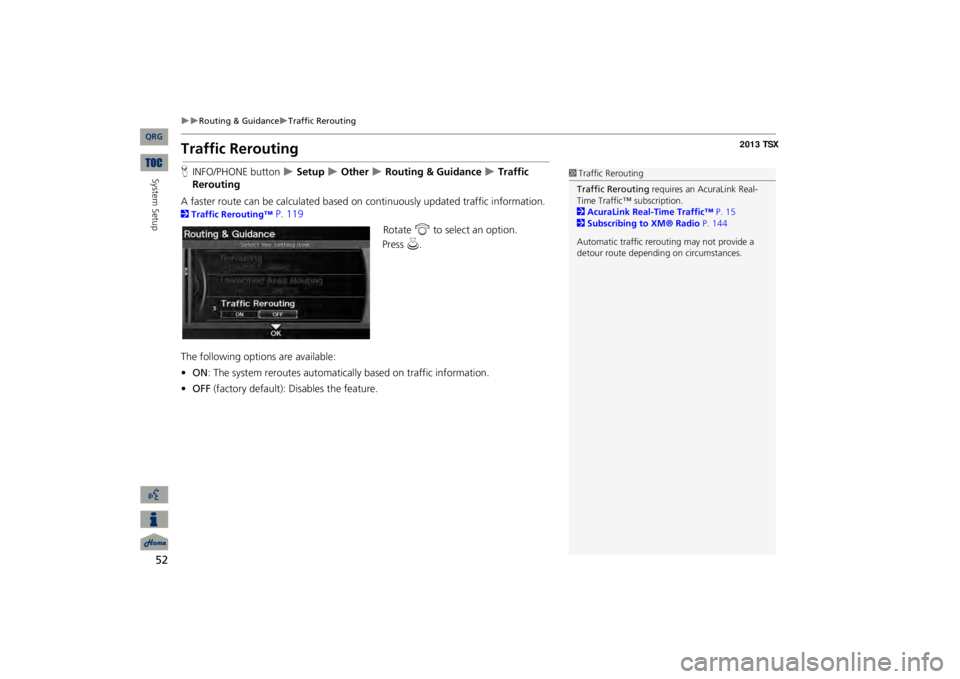
52
Routing & Guidance
Traffic Rerouting
System Setup
Traffic ReroutingHINFO/PHONE button
Setup
Other
Routing & Guidance
Traffic
ReroutingA faster route can be calculated based
on continuously updated traffic information.
2Traffic Rerouting™
P. 119
Rotate
i
to select an option.
The following options are available: •ON
: The system reroutes automati
cally based on
traffic information.
•OFF
(factory default): Disables the feature.
1Traffic ReroutingTraffic Rerouting
requires an Ac
uraLink Real-
Time Traffic™ subscription. 2AcuraLink Real-Time Traffic™
P. 15
2Subscribing to XM® Radio
P. 144
Automatic traffic rerout
ing may not provide a
detour route dependi
ng on circumstances.
QRG
Press
u
.
Page 54 of 252
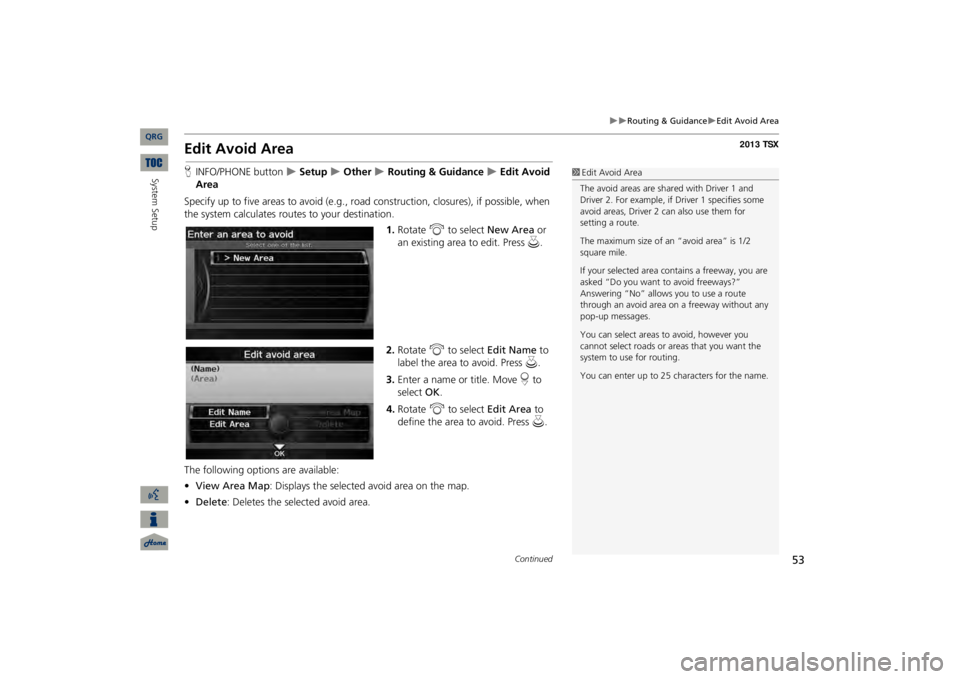
53
Routing & Guidance
Edit Avoid Area
Edit Avoid AreaHINFO/PHONE button
Setup
Other
Routing & Guidance
Edit Avoid
AreaSpecify up to five areas to avoid (e.g., road
construction, closures), if possible, when
the system calculates routes to your destination.
1.Rotate
i
to select
New Area
or
an existing area to edit. Press
u
.
2.Rotate
i
to select
Edit Name
to
label the area to avoid. Press
u
.
3.Enter a name or title. Move
r to
select
OK
.
4.Rotate
i
to select
Edit Area
to
define the area to avoid. Press
u
.
The following options are available: •View Area Map
: Displays the selected avoid area on the map.
•Delete
: Deletes the selected avoid area.
1Edit Avoid AreaThe avoid areas are shared with Driver 1 and Driver 2. For example, if Driver 1 specifies some avoid areas, Driver 2 can also use them for setting a route. The maximum size of an “avoid area” is 1/2 square mile. If your selected area contains a freeway, you are asked “Do you want to avoid freeways?” Answering “No” allows you to use a route through an avoid area on
a freeway without any
pop-up messages. You can select areas to
avoid, however you
cannot select roads or areas that you want the system to use for routing. You can enter up to 25 ch
aracters for the name.
Continued
QRG
System Setup
Page 56 of 252
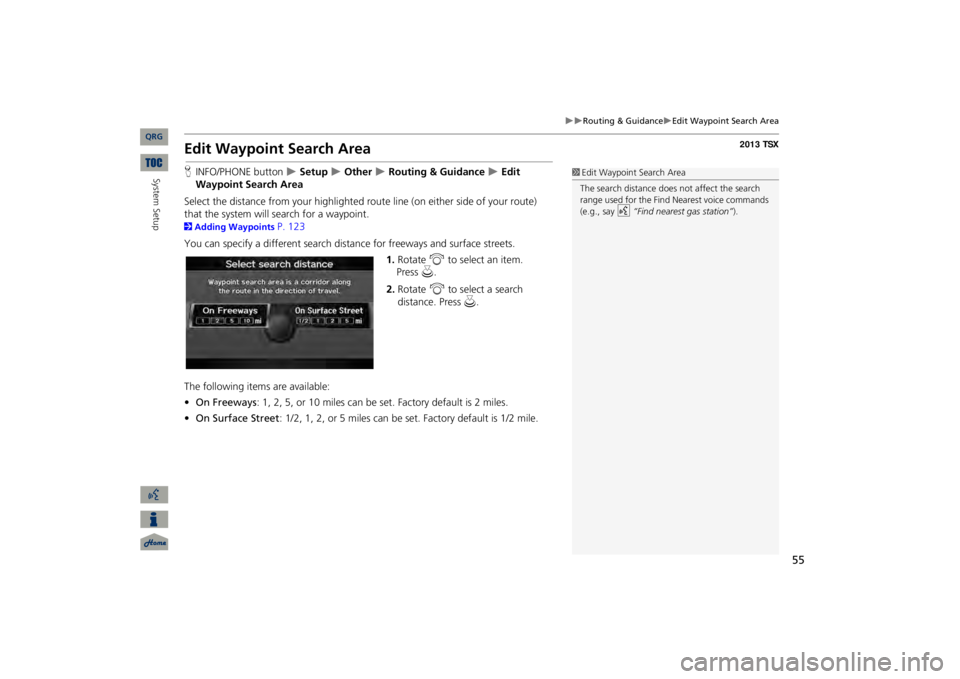
55
Routing & Guidance
Edit Waypoint Search Area
Edit Waypoint Search AreaHINFO/PHONE button
Setup
Other
Routing & Guidance
Edit
Waypoint Search AreaSelect the distance from your highlighted ro
ute line (on either side of your route)
that the system will search for a waypoint. 2Adding Waypoints
P. 123
You can specify a different search distance for freeways and surface streets.
1.Rotate
i
to select an item.
2.Rotate
i
to select a search
distance. Press
u
.
The following items are available: •On Freeways
: 1, 2, 5, or 10 miles can be
set. Factory default is 2 miles.
•On Surface Street
: 1/2, 1, 2, or 5 miles can be
set. Factory default is 1/2 mile.
1Edit Waypoint Search AreaThe search distance does
not affect the search
range used for the Find Nearest voice commands (e.g., say
d
“Find nearest gas station”
).
QRG
System Setup
Press
u
.
Page 57 of 252
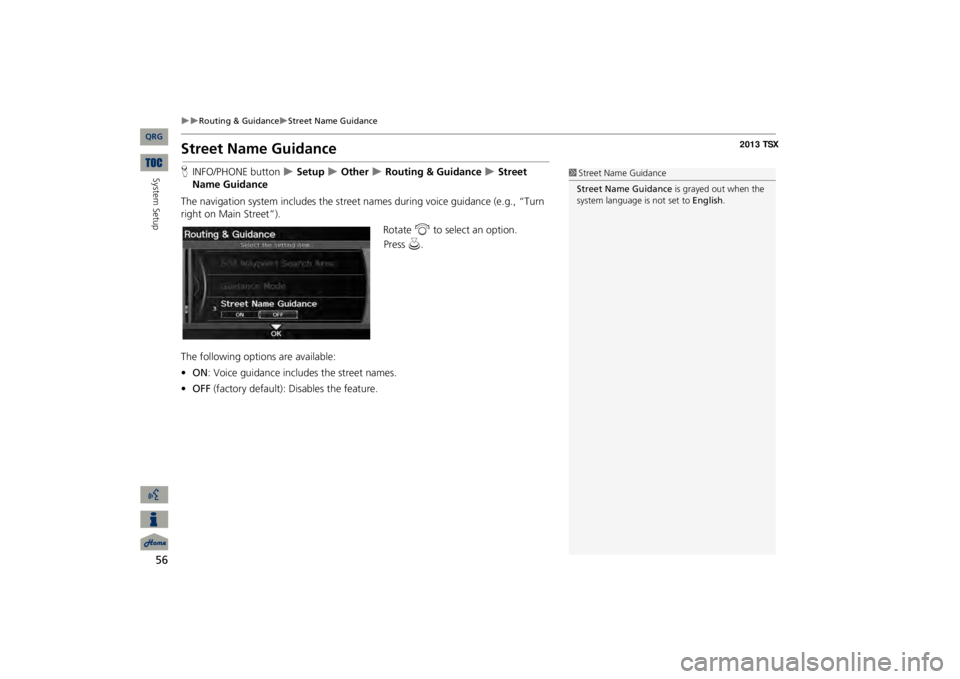
56
Routing & Guidance
Street Name Guidance
System Setup
Street Name GuidanceHINFO/PHONE button
Setup
Other
Routing & Guidance
Street
Name GuidanceThe navigation system includes the street
names during voice guidance (e.g., “Turn
right on Main Street”).
Rotate
i
to select an option.
The following options are available: •ON
: Voice guidance includes the street names.
•OFF
(factory default): Disables the feature.
1Street Name GuidanceStreet Name Guidance
is grayed out when the
system language is not set to
English
.
QRG
Press
u
.
Page 58 of 252
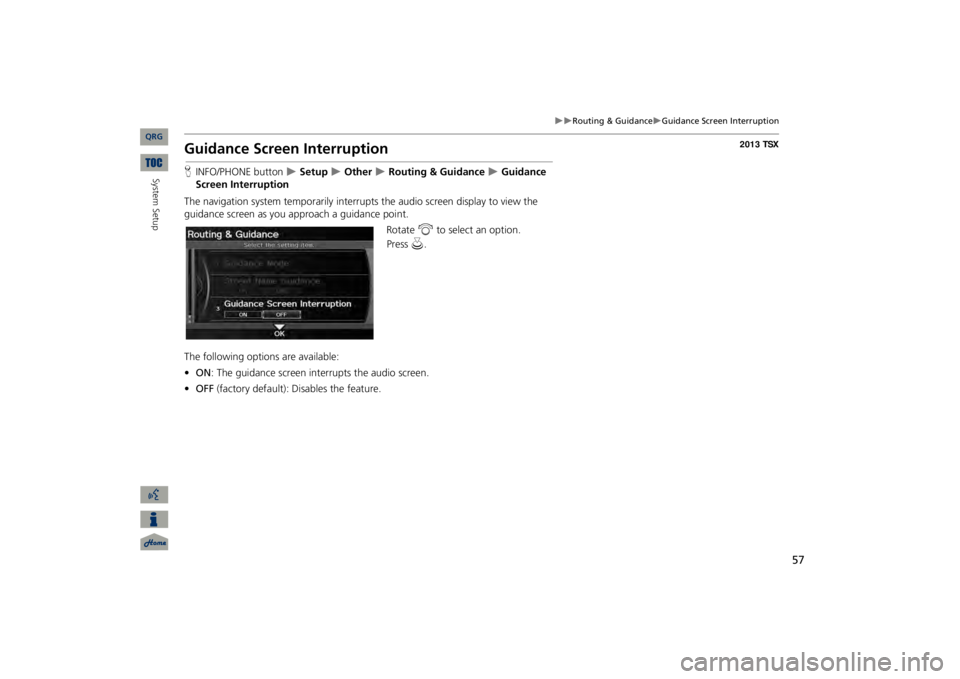
57
Routing & Guidance
Guidance Screen Interruption
Guidance Screen InterruptionHINFO/PHONE button
Setup
Other
Routing & Guidance
Guidance
Screen InterruptionThe navigation system temporarily interrupt
s the audio screen di
splay to view the
guidance screen as you approach a guidance point.
Rotate
i
to select an option.
The following options are available: •ON
: The guidance screen interrupts the audio screen.
•OFF
(factory default): Disables the feature.
QRG
System Setup
Press
u
.