Acura TSX 2014 Owner's Manual
Manufacturer: ACURA, Model Year: 2014, Model line: TSX, Model: Acura TSX 2014Pages: 329, PDF Size: 15.95 MB
Page 161 of 329
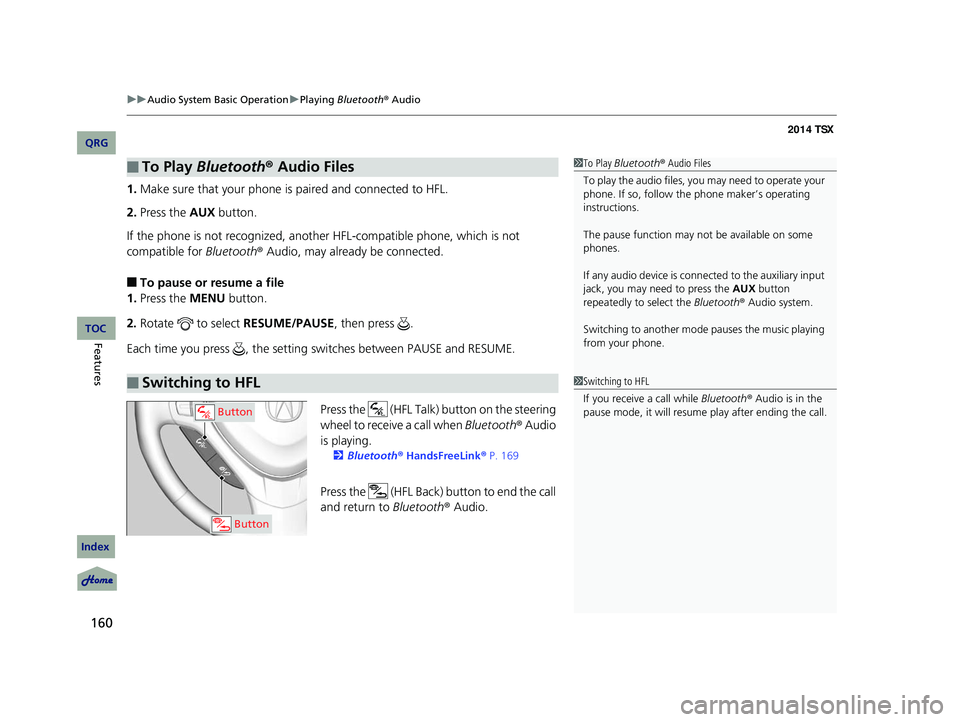
uu Audio System Basic Operation u Playing Bluetooth ® Audio
160
1. Make sure that your phone is paired and connected to HFL.
2.Press the AUX button.
If the phone is not recognized, another HFL-compatible phone, which is not
compatible for Bluetooth® Audio, may already be connected.
■To pause or resume a file
1. Press the MENU button.
2. Rotate to select RESUME/PAUSE , then press .
Each time you press , the setting switches between PAUSE and RESUME.
Press the (HFL Talk) butto n on the steering
wheel to receive a call when Bluetooth® Audio
is playing.
2 Bluetooth® HandsFreeLink ® P. 169
Press the (HFL Back) button to end the call
and return to Bluetooth® Audio.
■To Play Bluetooth® Audio Files
■Switching to HFL
1To Play Bluetooth ® Audio Files
To play the audio files, y ou may need to operate your
phone. If so, follow the phone maker’s operating
instructions.
The pause function may no t be available on some
phones.
If any audio device is conne cted to the auxiliary input
jack, you may need to press the AUX button
repeatedly to select the Bluetooth® Audio system.
Switching to another mode pauses the music playing
from your phone.
1 Switching to HFL
If you receive a call while Bluetooth® Audio is in the
pause mode, it will resume play after ending the call.
Button
Button
14 ACURA TSX 4D-31TL16500.book 160 ページ 2013年6月17日 月曜日 午前9時40分
QRG
Index
FeaturesTOC
Page 162 of 329
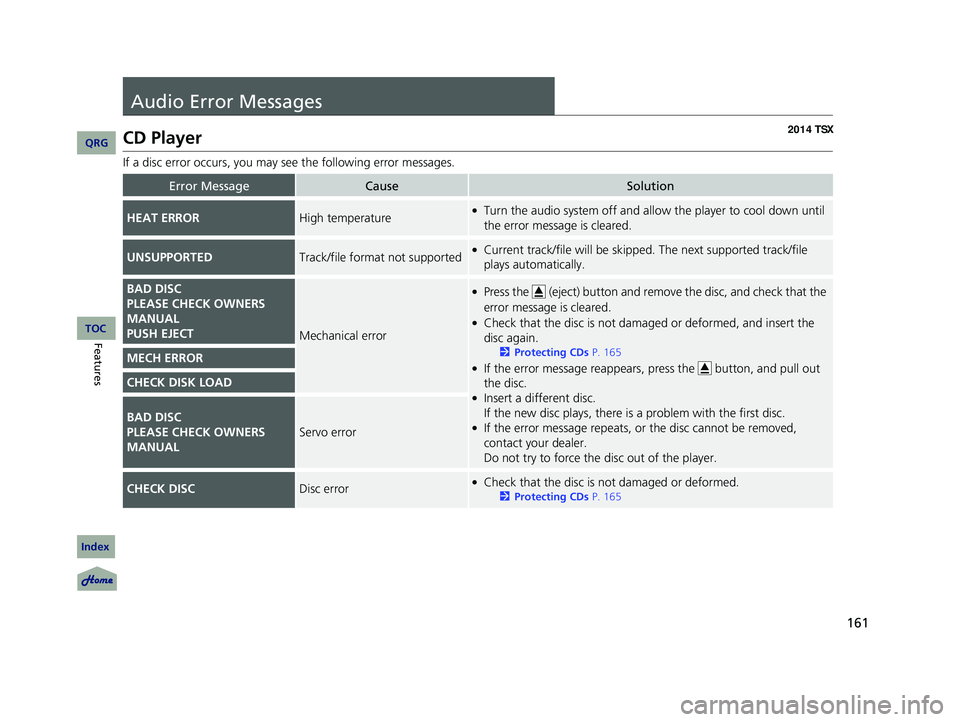
161
Audio Error Messages
CD Player
If a disc error occurs, you may see the following error messages.
Error MessageCauseSolution
HEAT ERRORHigh temperature●Turn the audio system off and allo w the player to cool down until
the error message is cleared.
UNSUPPORTEDTrack/file format not supported●Current track/file will be skipped. The next supported track/file
plays automatically.
BAD DISC
PLEASE CHECK OWNERS
MANUAL
PUSH EJECTMechanical error
●Press the (eject) button and remove the disc, and check that the
error message is cleared.
●Check that the disc is not dama ged or deformed, and insert the
disc again.
2 Protecting CDs P. 165
●If the error message reappears, press the button, and pull out
the disc.
●Insert a different disc.
If the new disc plays, there is a problem with the first disc.
●If the error message repeats, or the disc cannot be removed,
contact your dealer.
Do not try to force the disc out of the player.
MECH ERROR
CHECK DISK LOAD
BAD DISC
PLEASE CHECK OWNERS
MANUALServo error
CHECK DISCDisc error●Check that the disc is not damaged or deformed.
2Protecting CDs P. 165
14 ACURA TSX 4D-31TL16500.book 161 ページ 2013年6月17日 月曜日 午前9時40分
QRG
Index
FeaturesTOC
Page 163 of 329
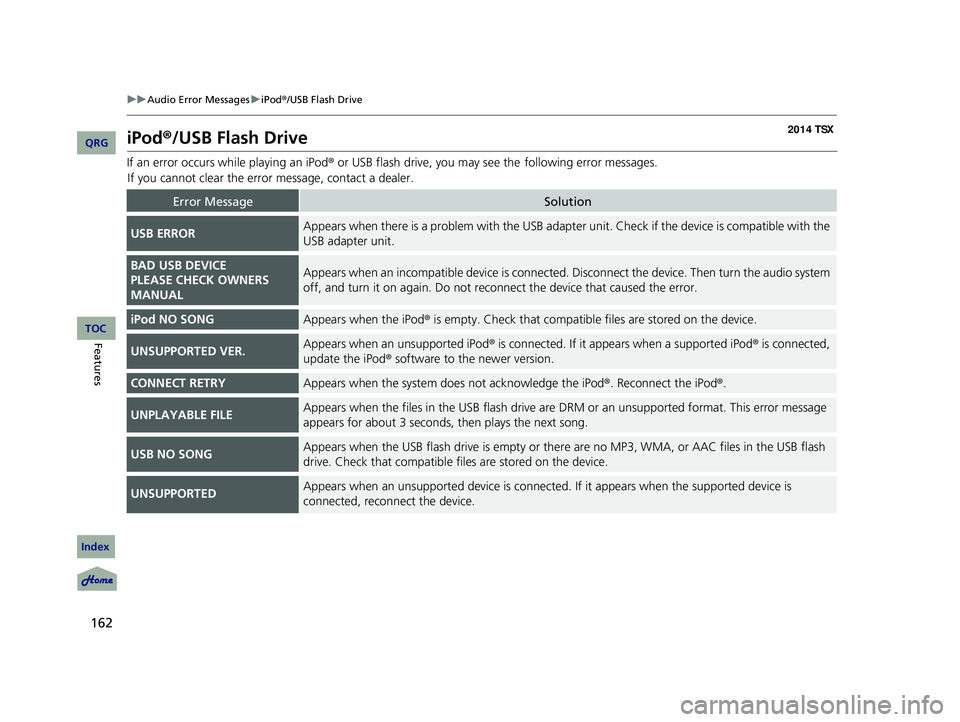
162
uu Audio Error Messages u iPod ®/USB Flash Drive
iPod ®/USB Flash Drive
If an error occurs while playing an iPod® or USB flash drive, you may see the
following error messages.
If you cannot clear the error message, contact a dealer.
Error MessageSolution
USB ERRORAppears when there is a problem with the USB adapter unit. Check if the device is compatible with the
USB adapter unit.
BAD USB DEVICE
PLEASE CHECK OWNERS
MANUALAppears when an incompatible device is connected. Disconnect the device. Then turn the audio system
off, and turn it on again. Do not reco nnect the device that caused the error.
iPod NO SONGAppears when the iPod® is empty. Check that compatible files are stored on the device.
UNSUPPORTED VER.Appears when an unsupported iPod ® is connected. If it appears when a supported iPod ® is connected,
update the iPod ® software to the newer version.
CONNECT RETRYAppears when the system do es not acknowledge the iPod®. Reconnect the iPod ®.
UNPLAYABLE FILEAppears when the files in the USB flash drive are DRM or an unsupported format. This error message
appears for about 3 seconds, then plays the next song.
USB NO SONGAppears when the USB flash drive is empty or ther e are no MP3, WMA, or AAC files in the USB flash
drive. Check that compatible fi les are stored on the device.
UNSUPPORTEDAppears when an unsupported device is connected . If it appears when the supported device is
connected, reconnect the device.
14 ACURA TSX 4D-31TL16500.book 162 ページ 2013年6月17日 月曜日 午前9時40分
QRG
Index
FeaturesTOC
Page 164 of 329

163
General Information on the Audio System
XM® Radio Service
1. You need your radio ID ready befo re registering for subscription.
To see the ID in the display: Turn the selector knob until 0 appears.
2. Have your radio ID and credit card numb er ready, and either call or visit the XM®
website to subscribe.
Press the (XM®) button and stay in this mode for about 30 minutes until the
service is activated. Make su re your vehicle is in an open area with good reception.
LOADING: XM® is loading the audio or program information.
OFF AIR: The channel is not currently broadcasting.
UPDATING: The encryption code is being upda ted. Channels 0 and 1 still work
normally.
NO SIGNAL: The signal is too weak in the current location.
--------: No such channel exists, the channel is not part of your subscription, or the
artist or title information is unavailable.
ANTENNA: There is a problem with the XM ® antenna. Contact a dealer.
■Subscribing to XM® Radio
■Receiving XM ® Radio
■XM ® Radio Display Messages
1 Subscribing to XM ® Radio
Contact Information for XM ® Radio:
US: XM ® Radio at www.siriusxm.com , or
Canada: XM® Canada at www.xmradio.ca, or
1-888-852-9696
1-877-209-0079
1 Receiving XM ® Radio
The XM ® satellites are in orbit over the equator;
therefore, objects south of the vehicle may cause
satellite reception interruptions. Sa tellite signals are
more likely to be blocked by tall buildings and
mountains the farther north you travel from the
equator.
You may experience rece ption problems under the
following circumstances:
•In a location with an obstruction to the south of
your vehicle.
•In tunnels•On the lower level of a multi-tiered road
•Large items carried on the roof rack
14 ACURA TSX 4D-31TL16500.book 163 ページ 2013年6月17日 月曜日 午前9時40分
QRG
Index
FeaturesTOC
Page 165 of 329

164
uu General Information on the Audio System u Recommended CDs
Recommended CDs
• Use only high-quality CD-R or CD-RW discs labeled for audio use.
• Use only CD-R or CD-RW discs on which the recordings are closed.
• Play only standard round-shaped CDs.
• Some software files may not allow for audio play or text data display.
• Some versions of MP3, WMA, or AAC formats may be unsupported.1Recommended CDs
A Dual-disc cannot play on th is audio unit. If recorded
under certain conditions, a CD-R or CD-RW may not
play either.
■CDs with MP3, WMA or AAC files
The CD packages or jackets should have one of these marks.
14 ACURA TSX 4D-31TL16500.book 164 ページ 2013年6月17日 月曜日 午前9時40分
QRG
Index
FeaturesTOC
Page 166 of 329

165
uu General Information on the Audio System u Recommended CDs
■Protecting CDs
Follow these precautions when handling or storing CDs:
• Store a CD in its case when it is not being played.
• When wiping a CD, use a soft clean cloth from the center to the outside edge.
• Handle a CD by its edge. Never touch either surface.
• Never insert foreign obje cts into the CD player.
• Keep CDs out of direct sunlight and extreme heat.
• Do not place stabilizer rings or labels on the CD.
• Avoid fingerprints, liquids, and felt-tip pens on the CD.1Protecting CDs
NOTICE
Do not insert a damaged CD. It may be stuck inside
and damage the audio unit.
14 ACURA TSX 4D-31TL16500.book 165 ページ 2013年6月17日 月曜日 午前9時40分
QRG
Index
FeaturesTOC
Examples:
●Damaged CDs
Bubbled/
Wrinkled With Label/
Sticker Using
Printer Label
Kit
Sealed With Plastic Ring
●Poor quality CDs
Chipped/
Cracked Warped Burrs
●Small CDs
3-inch
(8-cm)
CD
●Bubbled, wrinkled, labeled, and excessively thick CDs
Page 167 of 329

166
uu General Information on the Audio System u Compatible iPod ® and USB Flash Drives
Compatible iPod ® and USB Flash Drives
• Use a recommended USB flash drive of 256 MB or higher.
• Some digital audio players may not be compatible.
• Some USB flash drives (e.g., a device with security lockout) may not work.
• Some software files may not allow for audio play or text data display.
• Some versions of MP3, WMA, or AAC formats may be unsupported.
■iPod® Model Compatibility
Model
iPod ® (5th generation)
iPod classic ® 80/160GB (launched in 2007)
iPod classic® 120GB (launched in 2008)
iPod classic® 160GB (launched in 2009)
iPod touch® (1st to 4th generation *) * launched in 2011
iPod nano ® (1st to 6th generation *) * launched in 2011
■USB Flash Drives
1 iPod ® Model Compatibility
This system may not work with all software versions
of these devices.
1 USB Flash Drives
Files on the USB flash drive are played in their stored
order. This order may be different from the order
displayed on your PC or device.
* Not available on all models
14 ACURA TSX 4D-31TL16500.book 166 ページ 2013年6月17日 月曜日 午前9時40分
QRG
Index
FeaturesTOC
Page 168 of 329

167Continued
HomeLink® Universal Transceiver
The HomeLink ® Universal Transceiver can be programmed to operate up to three
remote controlled devices around your home, such as garage doors, lighting, or
home security systems.
Refer to the safety information that comes wi th your garage door opener to test that
the safety features are functioning properly. If you do not have the safety
information, contact the manufacturer.
Before programming HomeLink, make sure that people and objects are out of the
way of the garage or gate to prevent potential injury or damage.
When programming a garage door opener, park just outside the garage
door’s path.
Training HomeLink
If you have not trained any of the buttons in
HomeLink before, you should erase any
previously learned codes. To do this:
• Press and hold the two outside buttons for
about 20 seconds, until the red indicator
blinks. Release the bu ttons, and proceed to
step 1.
• If you are training the second or third
button, go directly to step 1.
■Important Safety Precautions
1HomeLink ® Universal Transceiver
HomeLink® is a registered tra demark of Johnson
Controls., Inc.
Before programming HomeLi nk to operate a garage
door opener, confirm that the opener has an external
entrapment protection system, such as an “electronic
eye,” or other safety and re verse stop features. If it
does not, HomeLink may not be able to operate it.
Red Indicator
14 ACURA TSX 4D-31TL16500.book 167 ページ 2013年6月17日 月曜日 午前9時40分
QRG
Index
FeaturesTOC
Page 169 of 329

uu HomeLink ® Universal Transceiver u Training HomeLink
168
■Training a Button1Training HomeLink
Retraining a Button
If you want to retrain a programmed button for a
new device, you do not ha ve to erase all button
memory. You can replace the existing memory code
using this procedure:
Erasing Codes
To erase all the codes, press and hold the two outside
buttons until the HomeLink i ndicator begins to blink
(about 10 to 20 secs). You should erase all codes
before selling the vehicle.
If you have any problems, see the device’s
instructions, visit www.homelink.com , or call
HomeLink at (800) 355-3515.
1.Press and hold the desired HomeLink button until the
HomeLink indicator begins to blink.
2.Continue to hold the HomeLink button and follow steps
1 - 3 under “Training a Button.”
Indicator remains on for
about 25 secs.Standard transmitterIndicator blinks rapidly for
two secs, then remains on
for about 23 secs.Rolling code transmitter
1.Position the remote transmitter you wish to lin k 1 to 3 inches (3-8 cm) from the HomeLink
button you want to program.
2.
3.
Press and hold the desired Home Link button and the button on
the remote transmitter.
Does the HomeLink indicator (LED) blink after 10 secs?
Press and hold the
programmed HomeLink
button for about a sec.
Does the device (garage
door opener) work?a.
4.
5.a.
b.
Training
Complete
Press and hold the
HomeLink button again.
The remote-controlled
device should operate.The remote has a rolling code. Press the
“learn” button on the remote-controlled
device (e.g. garage door opener).
Within 30 secs, press and hold the
programmed HomeLink button for 2 secs.
Press and hold the HomeLink button again.
Training Complete
NO
Press and hold the remote and the HomeLink
button at the same time. Then, while
continuing to hold the HomeLink button,
press and release the button on the remote
every 2 secs.
Dose the LED blink within 20 secs?
NOYES
YESNO
HomeLink LED
is on.HomeLink indicator blinks for 2 secs, then remains on.
YES
14 ACURA TSX 4D-31TL16500.book 168 ページ 2013年6月17日 月曜日 午前9時40分
QRG
Index
FeaturesTOC
Page 170 of 329
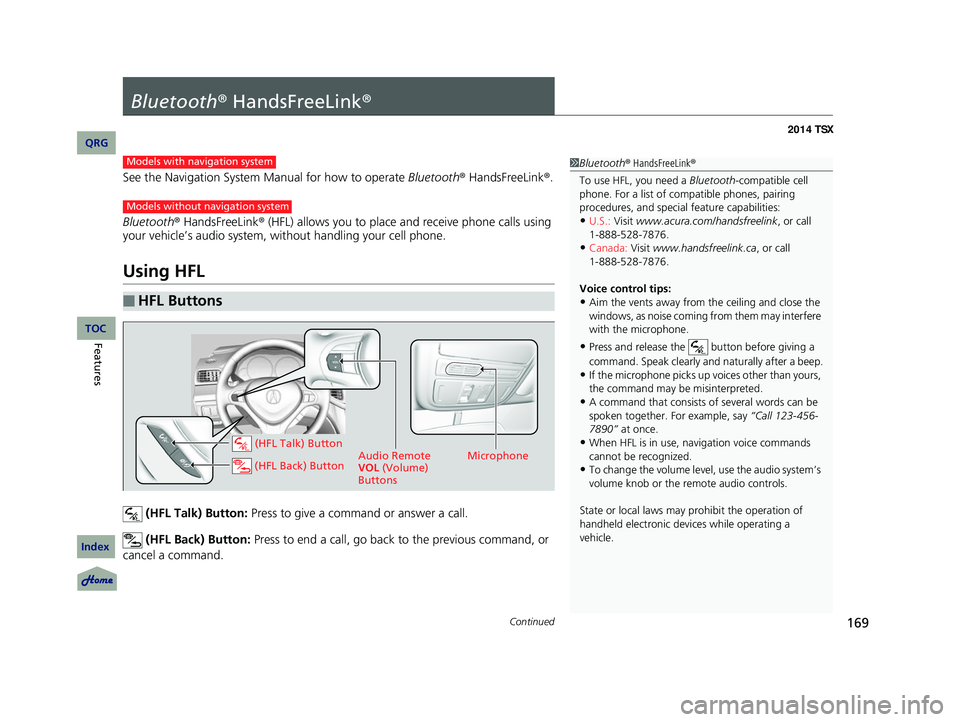
169Continued
Bluetooth® HandsFreeLink ®
See the Navigation System Manual for how to operate Bluetooth® HandsFreeLink ®.
Bluetooth ® HandsFreeLink ® (HFL) allows you to place and receive phone calls using
your vehicle’s audio system, without handling your cell phone.
Using HFL
(HFL Talk) Button: Press to give a command or answer a call.
(HFL Back) Button: Press to end a call, go back to the previous command, or
cancel a command.
■HFL Buttons
1 Bluetooth ® HandsFreeLink ®
To use HFL, you need a Bluetooth-compatible cell
phone. For a list of compatible phones, pairing
procedures, and special feature capabilities:
•U.S.: Visit www.acura.com/handsfreelink , or call
•Canada: Visit www.handsfreelink.ca, or call
Voice control tips:
•Aim the vents away from the ceiling and close the
windows, as noise coming fr om them may interfere
with the microphone.
•Press and release the button before giving a
command. Speak clearly and naturally after a beep.
•If the microphone picks up vo ices other than yours,
the command may be misinterpreted.
•A command that consists of several words can be
spoken together. For example, say “Call 123-456-
7890” at once.
•When HFL is in use, navigation voice commands
cannot be recognized.
•To change the volume level, use the audio system’s
volume knob or the remote audio controls.
State or local laws may pr ohibit the operation of
handheld electronic devi ces while operating a
vehicle.
1-888-528-7876.
1-888-528-7876.
Models with navigation system
Models without navigation system
Microphone
Audio Remote
VOL (Volume)
Buttons (HFL Talk) Button
(HFL Back) Button
14 ACURA TSX 4D-31TL16500.book 169 ページ 2013年6月17日 月曜日 午前9時40分
QRG
Index
FeaturesTOC