navigation ACURA ZDX 2010 Workshop Manual
[x] Cancel search | Manufacturer: ACURA, Model Year: 2010, Model line: ZDX, Model: ACURA ZDX 2010Pages: 645, PDF Size: 17.13 MB
Page 271 of 645
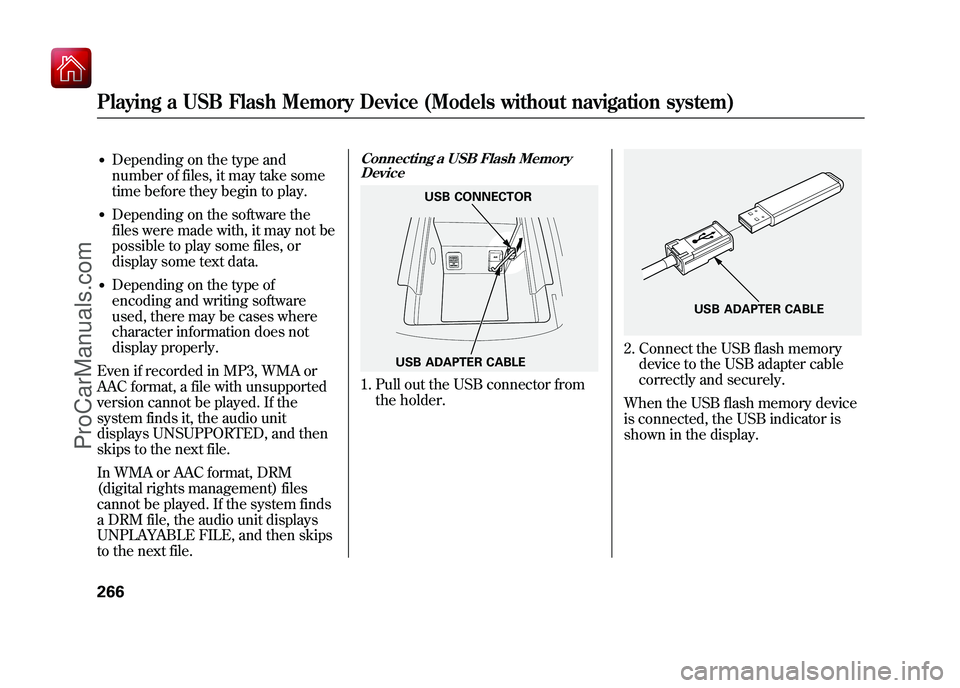
●Depending on the type and
number of files, it may take some
time before they begin to play.●Depending on the software the
files were made with, it may not be
possible to play some files, or
display some text data.●Depending on the type of
encoding and writing software
used, there may be cases where
character information does not
display properly.
Even if recorded in MP3, WMA or
AAC format, a file with unsupported
version cannot be played. If the
system finds it, the audio unit
displays UNSUPPORTED, and then
skips to the next file.
In WMA or AAC format, DRM
(digital rights management) files
cannot be played. If the system finds
a DRM file, the audio unit displays
UNPLAYABLE FILE, and then skips
to the next file.
Connecting a USB Flash Memory Device1. Pull out the USB connector from
the holder.
2. Connect the USB flash memorydevice to the USB adapter cable
correctly and securely.
When the USB flash memory device
is connected, the USB indicator is
shown in the display.
USB ADAPTER CABLE USB CONNECTOR
USB ADAPTER CABLE
Playing a USB Flash Memory Device (Models without navigation system)26609/10/28 17:15:37 10 ACURA ZDX KA KC New North America Own 50 31SZN600 enu
ProCarManuals.com
Page 272 of 645
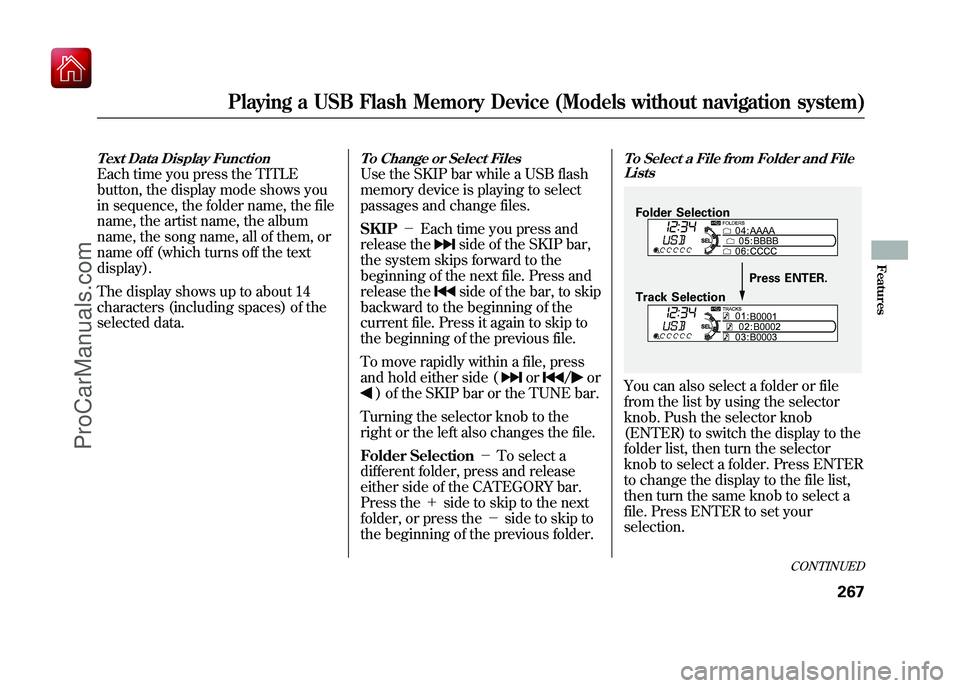
Text Data Display FunctionEach time you press the TITLE
button, the display mode shows you
in sequence, the folder name, the file
name, the artist name, the album
name, the song name, all of them, or
name off (which turns off the text
display).
The display shows up to about 14
characters (including spaces) of the
selected data.
To Change or Select FilesUse the SKIP bar while a USB flash
memory device is playing to select
passages and change files.
SKIP-Each time you press and
release the
side of the SKIP bar,
the system skips forward to the
beginning of the next file. Press and
release theside of the bar, to skip
backward to the beginning of the
current file. Press it again to skip to
the beginning of the previous file.
To move rapidly within a file, press
and hold either side (
or
/
or
) of the SKIP bar or the TUNE bar.
Turning the selector knob to the
right or the left also changes the file.
Folder Selection -To select a
different folder, press and release
either side of the CATEGORY bar.
Press the +side to skip to the next
folder, or press the -side to skip to
the beginning of the previous folder.
To Select a File from Folder and File ListsYou can also select a folder or file
from the list by using the selector
knob. Push the selector knob
(ENTER) to switch the display to the
folder list, then turn the selector
knob to select a folder. Press ENTER
to change the display to the file list,
then turn the same knob to select a
file. Press ENTER to set your
selection.Folder Selection
Track Selection Press ENTER.
CONTINUED
Playing a USB Flash Memory Device (Models without navigation system)
267
Features
09/10/28 17:15:37 10 ACURA ZDX KA KC New North America Own 50 31SZN600 enu
ProCarManuals.com
Page 273 of 645
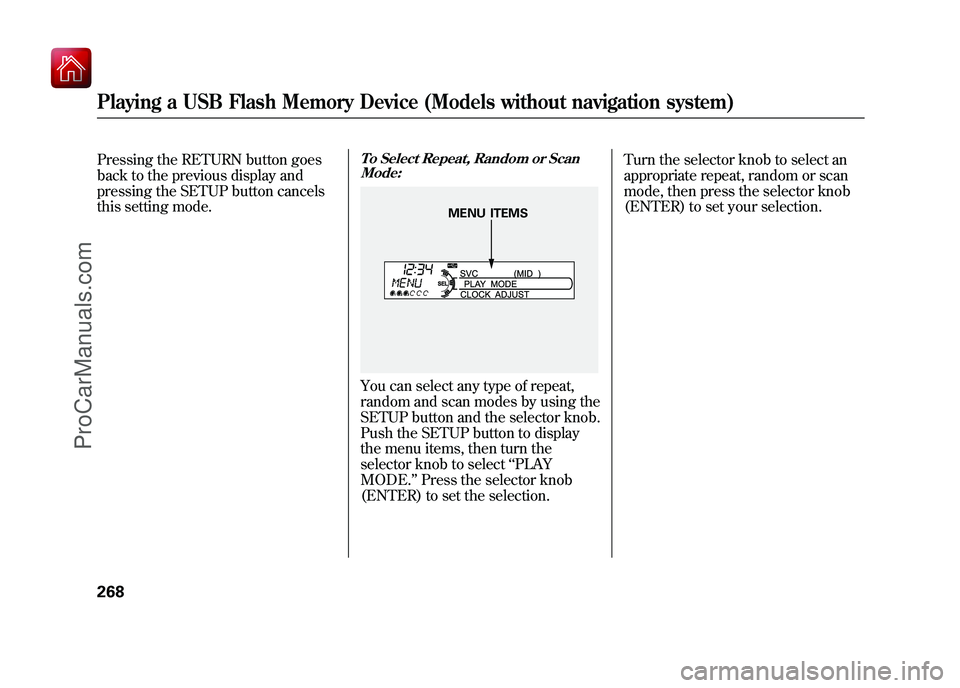
Pressing the RETURN button goes
back to the previous display and
pressing the SETUP button cancels
this setting mode.
To Select Repeat, Random or ScanMode:You can select any type of repeat,
random and scan modes by using the
SETUP button and the selector knob.
Push the SETUP button to display
the menu items, then turn the
selector knob to select ‘‘PLAY
MODE. ’’Press the selector knob
(ENTER) to set the selection. Turn the selector knob to select an
appropriate repeat, random or scan
mode, then press the selector knob
(ENTER) to set your selection.
MENU ITEMS
Playing a USB Flash Memory Device (Models without navigation system)26809/10/28 17:15:37 10 ACURA ZDX KA KC New North America Own 50 31SZN600 enu
ProCarManuals.com
Page 274 of 645
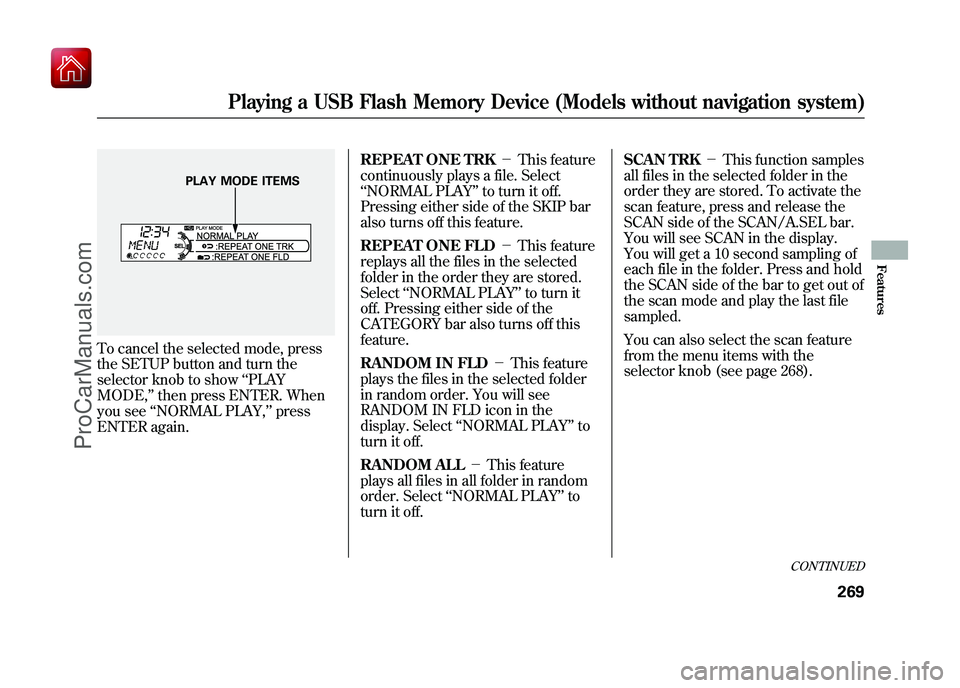
To cancel the selected mode, press
the SETUP button and turn the
selector knob to show‘‘PLAY
MODE, ’’then press ENTER. When
you see ‘‘NORMAL PLAY, ’’press
ENTER again. REPEAT ONE TRK
-This feature
continuously plays a file. Select
‘‘ NORMAL PLAY ’’to turn it off.
Pressing either side of the SKIP bar
also turns off this feature.
REPEAT ONE FLD -This feature
replays all the files in the selected
folder in the order they are stored.
Select ‘‘NORMAL PLAY ’’to turn it
off. Pressing either side of the
CATEGORY bar also turns off this
feature.
RANDOM IN FLD -This feature
plays the files in the selected folder
in random order. You will see
RANDOM IN FLD icon in the
display. Select ‘‘NORMAL PLAY ’’to
turn it off.
RANDOM ALL -This feature
plays all files in all folder in random
order. Select ‘‘NORMAL PLAY ’’to
turn it off. SCAN TRK
-This function samples
all files in the selected folder in the
order they are stored. To activate the
scan feature, press and release the
SCAN side of the SCAN/A.SEL bar.
You will see SCAN in the display.
You will get a 10 second sampling of
each file in the folder. Press and hold
the SCAN side of the bar to get out of
the scan mode and play the last file
sampled.
You can also select the scan feature
from the menu items with the
selector knob (see page 268).
PLAY MODE ITEMS
CONTINUED
Playing a USB Flash Memory Device (Models without navigation system)
269
Features
09/10/28 17:15:37 10 ACURA ZDX KA KC New North America Own 50 31SZN600 enu
ProCarManuals.com
Page 275 of 645
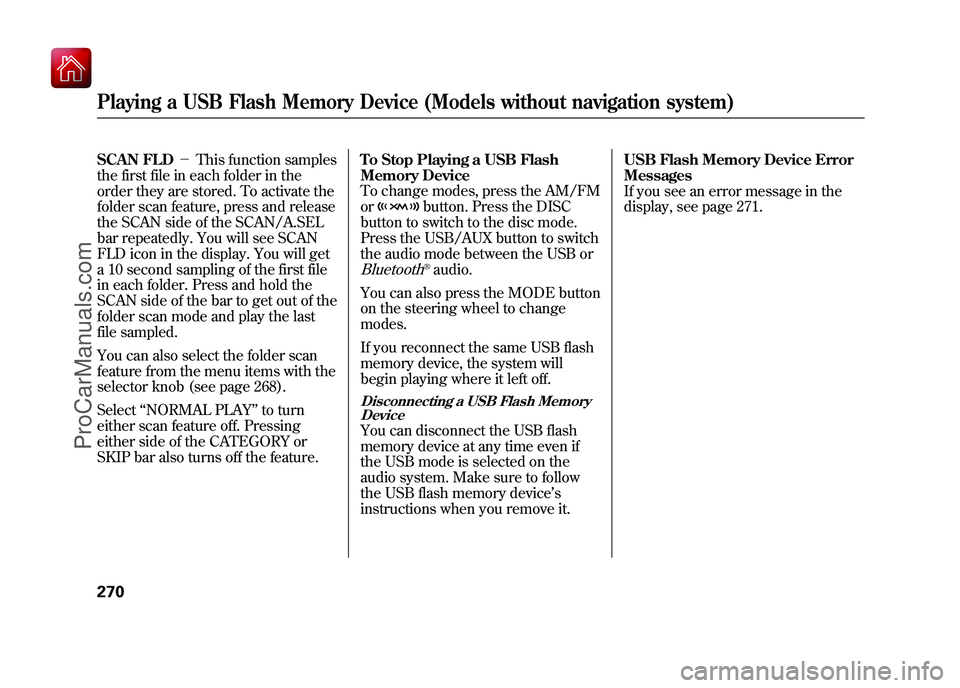
SCAN FLD-This function samples
the first file in each folder in the
order they are stored. To activate the
folder scan feature, press and release
the SCAN side of the SCAN/A.SEL
bar repeatedly. You will see SCAN
FLD icon in the display. You will get
a 10 second sampling of the first file
in each folder. Press and hold the
SCAN side of the bar to get out of the
folder scan mode and play the last
file sampled.
You can also select the folder scan
feature from the menu items with the
selector knob (see page 268).
Select ‘‘NORMAL PLAY ’’to turn
either scan feature off. Pressing
either side of the CATEGORY or
SKIP bar also turns off the feature. To Stop Playing a USB Flash
Memory Device
To change modes, press the AM/FM
or
button. Press the DISC
button to switch to the disc mode.
Press the USB/AUX button to switch
the audio mode between the USB or
Bluetooth
®audio.
You can also press the MODE button
on the steering wheel to change
modes.
If you reconnect the same USB flash
memory device, the system will
begin playing where it left off.
Disconnecting a USB Flash Memory DeviceYou can disconnect the USB flash
memory device at any time even if
the USB mode is selected on the
audio system. Make sure to follow
the USB flash memory device ’s
instructions when you remove it. USB Flash Memory Device Error
Messages
If you see an error message in the
display, see page 271.
Playing a USB Flash Memory Device (Models without navigation system)27009/10/28 17:15:37 10 ACURA ZDX KA KC New North America Own 50 31SZN600 enu
ProCarManuals.com
Page 276 of 645
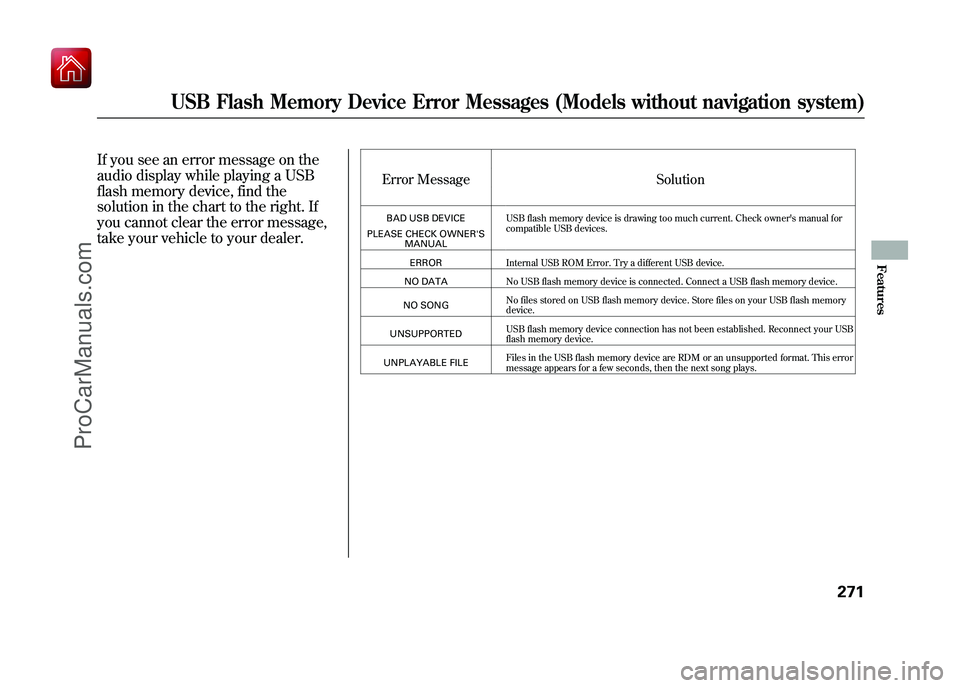
If you see an error message on the
audio display while playing a USB
flash memory device, find the
solution in the chart to the right. If
you cannot clear the error message,
take your vehicle to your dealer.
Error MessageSolutionBAD USB DEVICE
PLEASE CHECK OWNER'S MANUAL USB flash memory device is drawing too much current. Check owner's manual for
compatible USB devices.
ERROR Internal USB ROM Error. Try a different USB device.
NO DATA No USB flash memory device is connected. Connect a USB flash memory device.
NO SONG No files stored on USB flash memory device. Store files on your USB flash memory
device.
UNSUPPORTED USB flash memory device connection has not been established. Reconnect your USB
flash memory device.
UNPLAYABLE FILE Files in the USB flash memory device are RDM or an unsupported format. This error
message appears for a few seconds, then the next song plays.
USB Flash Memory Device Error Messages (Models without navigation system)
271
Features
09/10/28 17:15:37 10 ACURA ZDX KA KC New North America Own 50 31SZN600 enu
ProCarManuals.com
Page 277 of 645
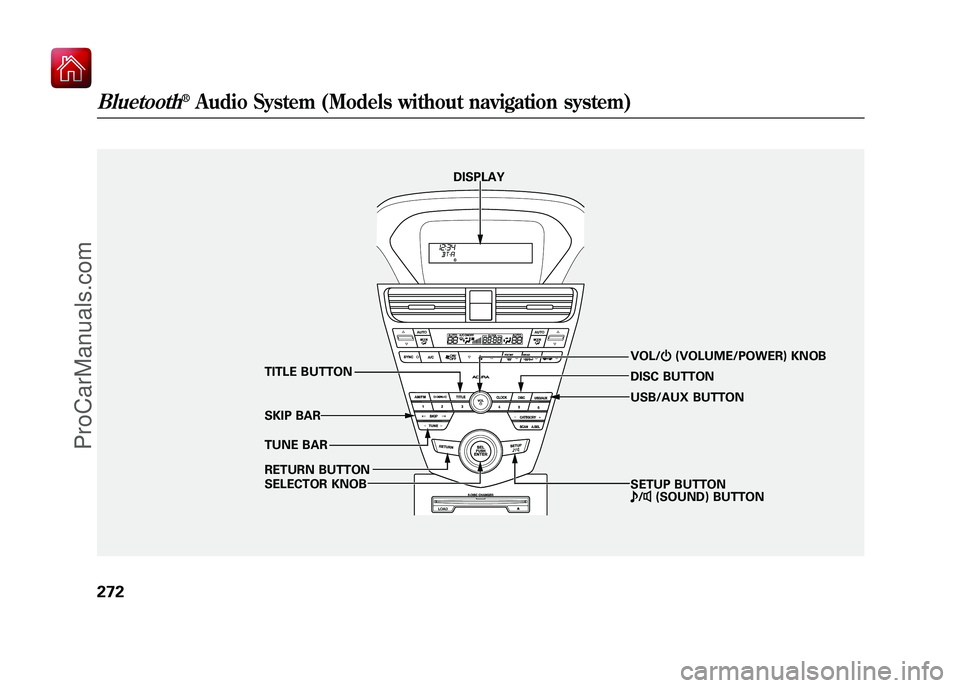
DISPLAYVOL/ꂻ(VOLUME/POWER) KNOB
TUNE BAR TITLE BUTTON
SKIP BAR
RETURN BUTTON
SELECTOR KNOB SETUP BUTTON
ꂼ/ꂽ (SOUND) BUTTON
DISC BUTTON
USB/AUX BUTTON
Bluetooth
®Audio System (Models without navigation system)
27209/10/28 17:15:37 10 ACURA ZDX KA KC New North America Own 50 31SZN600 enu
ProCarManuals.com
Page 278 of 645

Your vehicle is equipped with aBluetooth
®audio system, which
allows you to listen to streaming
audio from your Bluetooth audio
compatible phone. This function is
only available on Bluetooth Audio
Compatible phones that are paired
and linked to the vehicle's
Bluetooth
®HandsFreeLink
®(HFL)
system (see page 399).
Not all Bluetooth-enabled phones
with streaming audio capabilities are
compatible with the system. You can
find an approved phone by visiting
www.acura.com/handsfreelink,
or by
calling the HandsFreeLink
®
consumer support at 1-888-528-7876.
In Canada, visit
www.acura.ca,
or call
1-888-9-ACURA-9.
NOTE: In some states, it may be
illegal to perform some data device
functions while driving. To Play
Bluetooth
®Audio Files
Make sure that your phone is paired
and linked to the HFL.
Press the USB/AUX button
ꭧwith the
ignition switch in the ACCESSORY
(I) or ON (II) position. The audio
display shows the
Bluetooth
®Audio
message and mark. Until the phone
is recognized, you will see ‘‘NO
CONNECT ’’on the display. This
message will go off when the phone
is recognized, then the system
begins to play. After a device is linked, the name of
the device will appear on the audio
display.
If more than one phone is paired to
the HFL system, there will be delay
before the system begins to play.
To begin to play the audio files, you
may need to operate your phone. If
so, follow the phone maker's
operating instructions.
ꭧ
: If an iPod, USB flash memory
device, or audio unit connected
to the auxiliary input jack was
selected at the last mode, you
will see iPod, USB, or AUX in
the audio display. Push the
USB/AUX button again to play
audio files from your
Bluetooth
®Audio phone.
In the following conditions, the
display shows ‘‘NO CONNECT ’’
message.
●The phone is not linked to HFL.
CONTINUED
Bluetooth
®Audio System (Models without navigation system)
273
Features
09/10/28 17:15:37 10 ACURA ZDX KA KC New North America Own 50 31SZN600 enu
ProCarManuals.com
Page 279 of 645
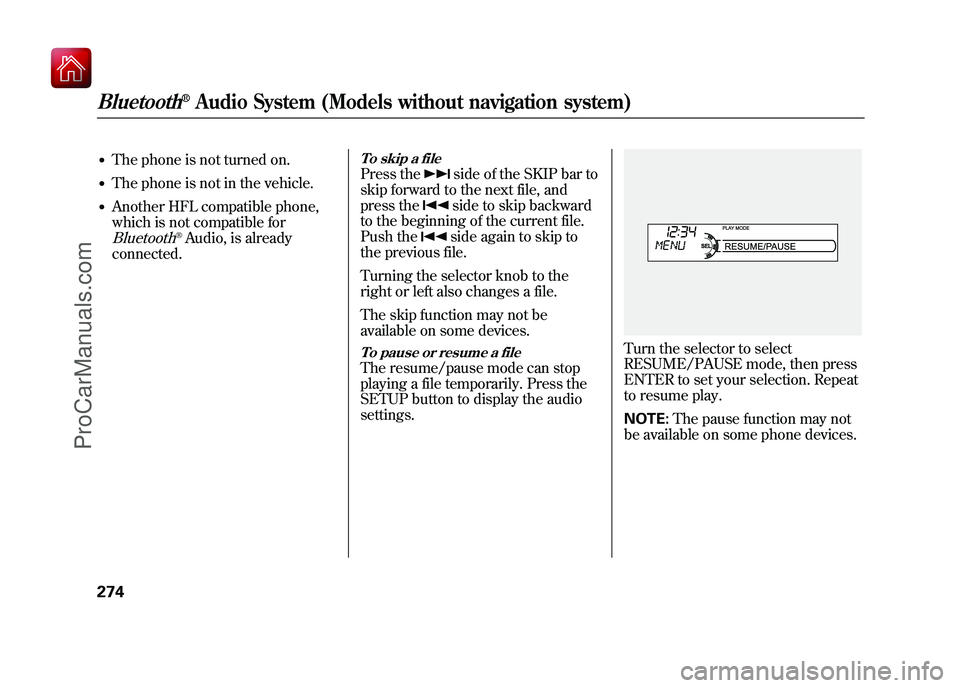
●The phone is not turned on.●The phone is not in the vehicle.●Another HFL compatible phone,
which is not compatible forBluetooth
®Audio, is already
connected.
To skip a filePress the
side of the SKIP bar to
skip forward to the next file, and
press theside to skip backward
to the beginning of the current file.
Push theside again to skip to
the previous file.
Turning the selector knob to the
right or left also changes a file.
The skip function may not be
available on some devices.
To pause or resume a fileThe resume/pause mode can stop
playing a file temporarily. Press the
SETUP button to display the audio
settings.
Turn the selector to select
RESUME/PAUSE mode, then press
ENTER to set your selection. Repeat
to resume play.
NOTE: The pause function may not
be available on some phone devices.
Bluetooth
®Audio System (Models without navigation system)
27409/10/28 17:15:37 10 ACURA ZDX KA KC New North America Own 50 31SZN600 enu
ProCarManuals.com
Page 280 of 645
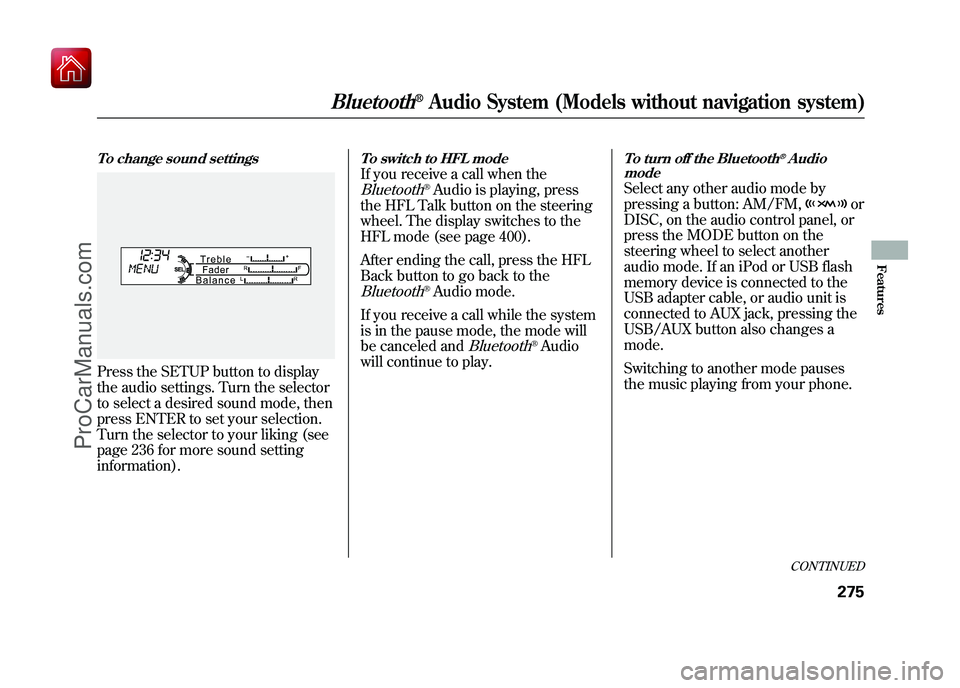
To change sound settingsPress the SETUP button to display
the audio settings. Turn the selector
to select a desired sound mode, then
press ENTER to set your selection.
Turn the selector to your liking (see
page 236 for more sound setting
information).
To switch to HFL modeIf you receive a call when theBluetooth
®Audio is playing, press
the HFL Talk button on the steering
wheel. The display switches to the
HFL mode (see page 400).
After ending the call, press the HFL
Back button to go back to the
Bluetooth
®Audio mode.
If you receive a call while the system
is in the pause mode, the mode will
be canceled and
Bluetooth
®Audio
will continue to play.
To turn off the Bluetooth
®Audio
mode
Select any other audio mode by
pressing a button: AM/FM,
or
DISC, on the audio control panel, or
press the MODE button on the
steering wheel to select another
audio mode. If an iPod or USB flash
memory device is connected to the
USB adapter cable, or audio unit is
connected to AUX jack, pressing the
USB/AUX button also changes a
mode.
Switching to another mode pauses
the music playing from your phone.
CONTINUED
Bluetooth
®Audio System (Models without navigation system)
275
Features
09/10/28 17:15:37 10 ACURA ZDX KA KC New North America Own 50 31SZN600 enu
ProCarManuals.com