buttons Acura ZDX 2012 Owner's Guide
[x] Cancel search | Manufacturer: ACURA, Model Year: 2012, Model line: ZDX, Model: Acura ZDX 2012Pages: 645, PDF Size: 16.36 MB
Page 256 of 645
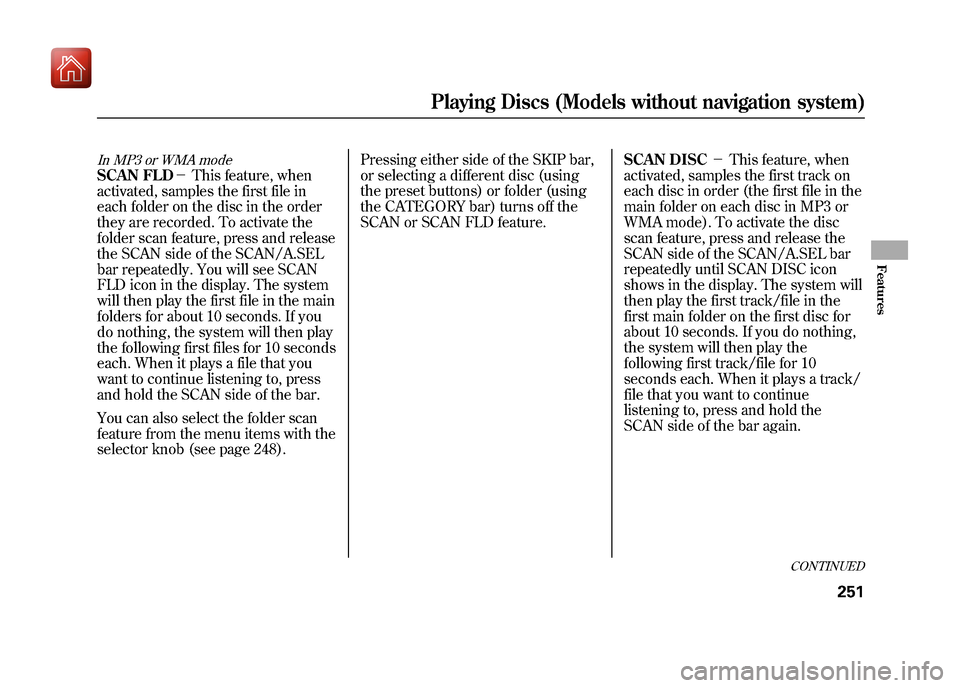
In MP3 or WMA modeSCAN FLD-This feature, when
activated, samples the first file in
each folder on the disc in the order
they are recorded. To activate the
folder scan feature, press and release
the SCAN side of the SCAN/A.SEL
bar repeatedly. You will see SCAN
FLD icon in the display. The system
will then play the first file in the main
folders for about 10 seconds. If you
do nothing, the system will then play
the following first files for 10 seconds
each. When it plays a file that you
want to continue listening to, press
and hold the SCAN side of the bar.
You can also select the folder scan
feature from the menu items with the
selector knob (see page 248). Pressing either side of the SKIP bar,
or selecting a different disc (using
the preset buttons) or folder (using
the CATEGORY bar) turns off the
SCAN or SCAN FLD feature.
SCAN DISC
-This feature, when
activated, samples the first track on
each disc in order (the first file in the
main folder on each disc in MP3 or
WMA mode). To activate the disc
scan feature, press and release the
SCAN side of the SCAN/A.SEL bar
repeatedly until SCAN DISC icon
shows in the display. The system will
then play the first track/file in the
first main folder on the first disc for
about 10 seconds. If you do nothing,
the system will then play the
following first track/file for 10
seconds each. When it plays a track/
file that you want to continue
listening to, press and hold the
SCAN side of the bar again.
CONTINUED
Playing Discs (Models without navigation system)
251
Features
09/10/28 17:15:37 10 ACURA ZDX KA KC New North America Own 50 31SZN600 enu
Page 282 of 645
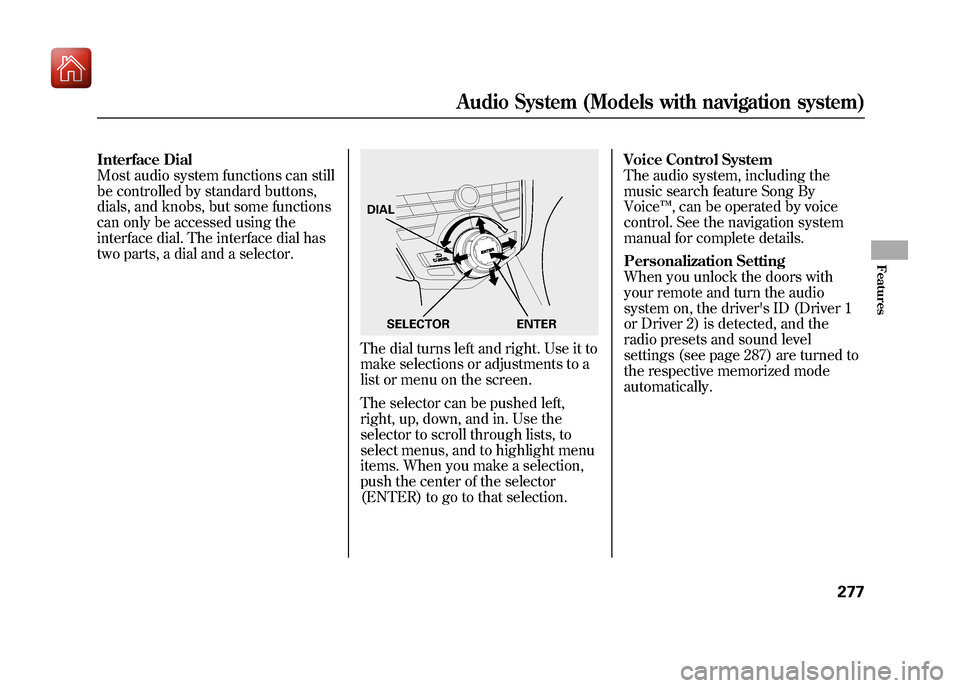
Interface Dial
Most audio system functions can still
be controlled by standard buttons,
dials, and knobs, but some functions
can only be accessed using the
interface dial. The interface dial has
two parts, a dial and a selector.
The dial turns left and right. Use it to
make selections or adjustments to a
list or menu on the screen.
The selector can be pushed left,
right, up, down, and in. Use the
selector to scroll through lists, to
select menus, and to highlight menu
items. When you make a selection,
push the center of the selector
(ENTER) to go to that selection.Voice Control System
The audio system, including the
music search feature Song By
Voice
™, can be operated by voice
control. See the navigation system
manual for complete details.
Personalization Setting
When you unlock the doors with
your remote and turn the audio
system on, the driver's ID (Driver 1
or Driver 2) is detected, and the
radio presets and sound level
settings (see page 287) are turned to
the respective memorized mode
automatically.DIAL
ENTER
SELECTOR
Audio System (Models with navigation system)
277
Features
09/10/28 17:15:37 10 ACURA ZDX KA KC New North America Own 50 31SZN600 enu
Page 283 of 645
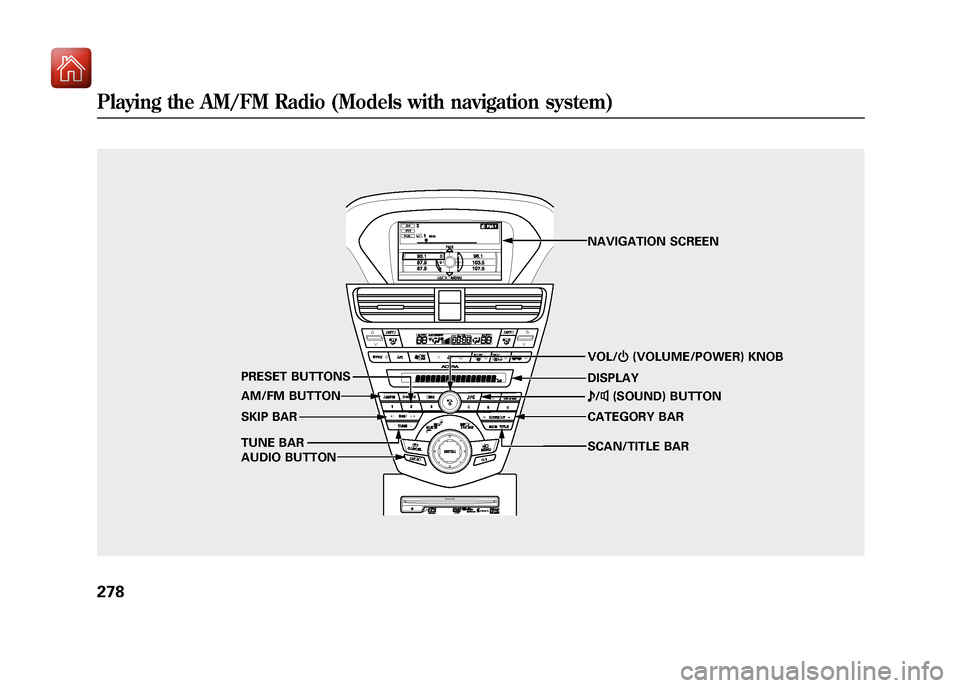
SCAN/TITLE BAR VOL/ꂻ(VOLUME/POWER) KNOB
AM/FM BUTTON
TUNE BAR PRESET BUTTONS
SKIP BAR
AUDIO BUTTON CATEGORY BAR ꂼ
/ꂽ (SOUND) BUTTON
NAVIGATION SCREEN
DISPLAY
Playing the AM/FM Radio (Models with navigation system)27809/10/28 17:15:37 10 ACURA ZDX KA KC New North America Own 50 31SZN600 enu
Page 284 of 645
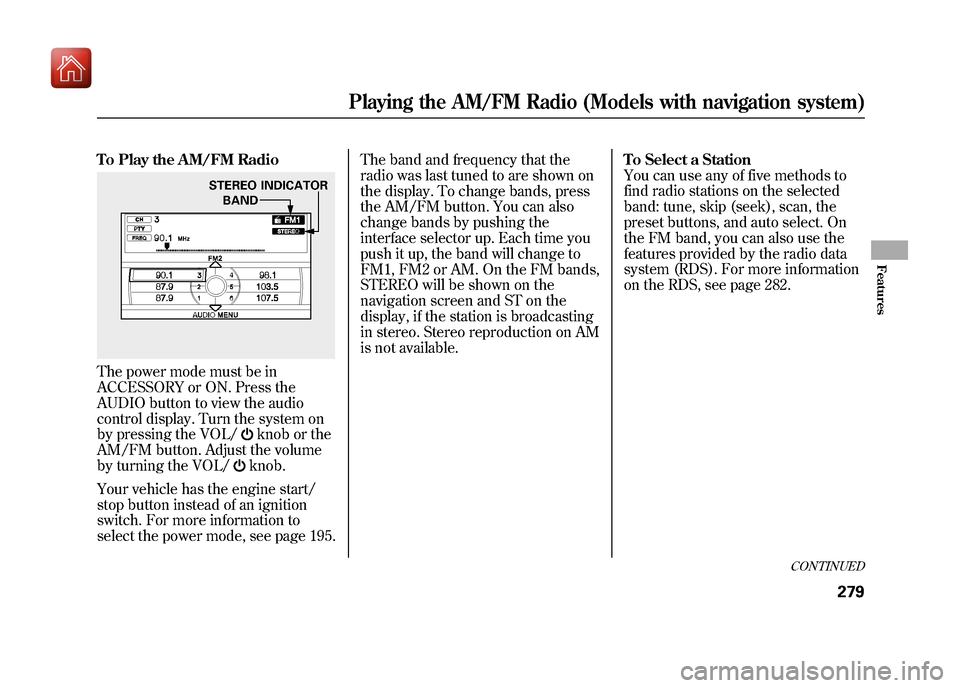
To Play the AM/FM RadioThe power mode must be in
ACCESSORY or ON. Press the
AUDIO button to view the audio
control display. Turn the system on
by pressing the VOL/
knob or the
AM/FM button. Adjust the volume
by turning the VOL/knob.
Your vehicle has the engine start/
stop button instead of an ignition
switch. For more information to
select the power mode, see page 195. The band and frequency that the
radio was last tuned to are shown on
the display. To change bands, press
the AM/FM button. You can also
change bands by pushing the
interface selector up. Each time you
push it up, the band will change to
FM1, FM2 or AM. On the FM bands,
STEREO will be shown on the
navigation screen and ST on the
display, if the station is broadcasting
in stereo. Stereo reproduction on AM
is not available.
To Select a Station
You can use any of five methods to
find radio stations on the selected
band: tune, skip (seek), scan, the
preset buttons, and auto select. On
the FM band, you can also use the
features provided by the radio data
system (RDS). For more information
on the RDS, see page 282.
STEREO INDICATOR
BAND
CONTINUED
Playing the AM/FM Radio (Models with navigation system)
279
Features
09/10/28 17:15:37 10 ACURA ZDX KA KC New North America Own 50 31SZN600 enu
Page 287 of 645
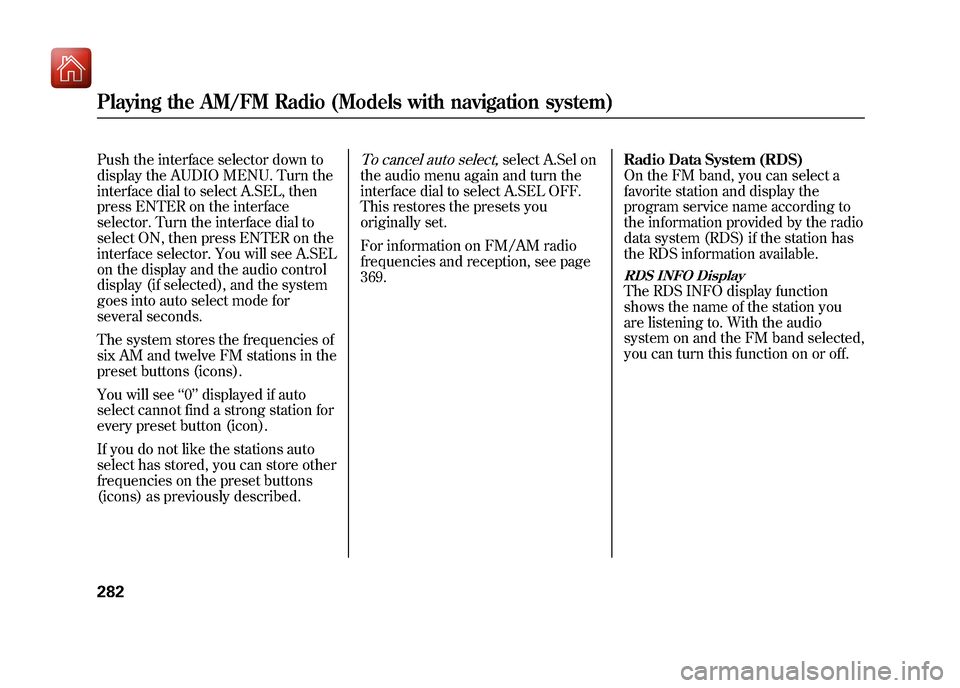
Push the interface selector down to
display the AUDIO MENU. Turn the
interface dial to select A.SEL, then
press ENTER on the interface
selector. Turn the interface dial to
select ON, then press ENTER on the
interface selector. You will see A.SEL
on the display and the audio control
display (if selected), and the system
goes into auto select mode for
several seconds.
The system stores the frequencies of
six AM and twelve FM stations in the
preset buttons (icons).
You will see‘‘0’’ displayed if auto
select cannot find a strong station for
every preset button (icon).
If you do not like the stations auto
select has stored, you can store other
frequencies on the preset buttons
(icons) as previously described.
To cancel auto select,
select A.Sel on
the audio menu again and turn the
interface dial to select A.SEL OFF.
This restores the presets you
originally set.
For information on FM/AM radio
frequencies and reception, see page
369. Radio Data System (RDS)
On the FM band, you can select a
favorite station and display the
program service name according to
the information provided by the radio
data system (RDS) if the station has
the RDS information available.
RDS INFO DisplayThe RDS INFO display function
shows the name of the station you
are listening to. With the audio
system on and the FM band selected,
you can turn this function on or off.
Playing the AM/FM Radio (Models with navigation system)28209/10/28 17:15:37 10 ACURA ZDX KA KC New North America Own 50 31SZN600 enu
Page 296 of 645
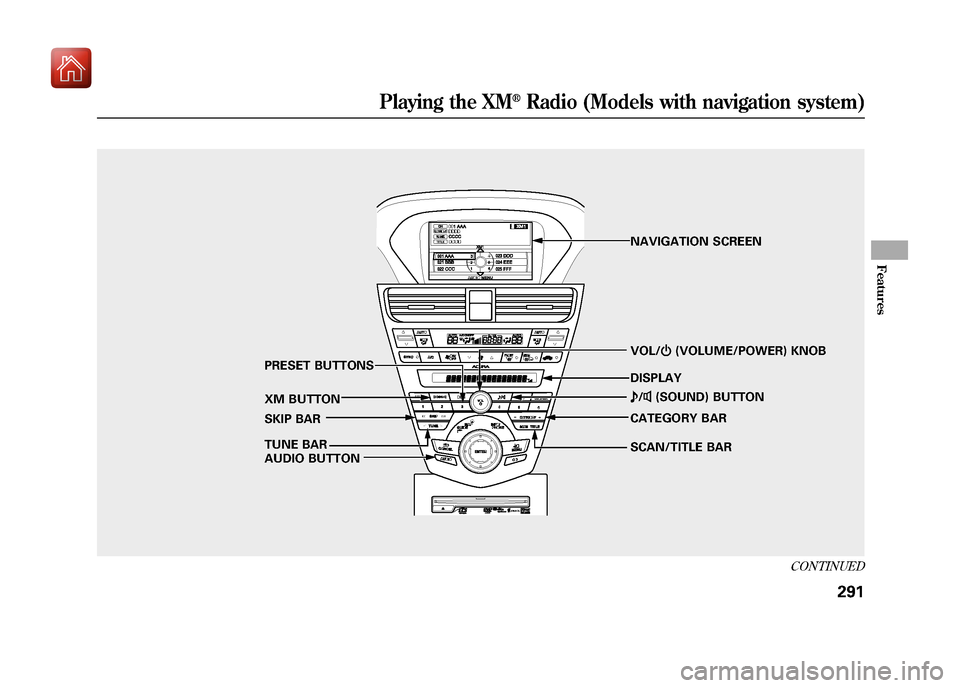
SCAN/TITLE BARVOL/
ꂻ(VOLUME/POWER) KNOB
XM BUTTON TUNE BAR PRESET BUTTONS
SKIP BAR
AUDIO BUTTON CATEGORY BAR
ꂼ
/ꂽ (SOUND) BUTTON
NAVIGATION SCREEN
DISPLAY
CONTINUED
Playing the XM
®Radio (Models with navigation system)
291
Features
09/10/28 17:15:37 10 ACURA ZDX KA KC New North America Own 50 31SZN600 enu
Page 299 of 645
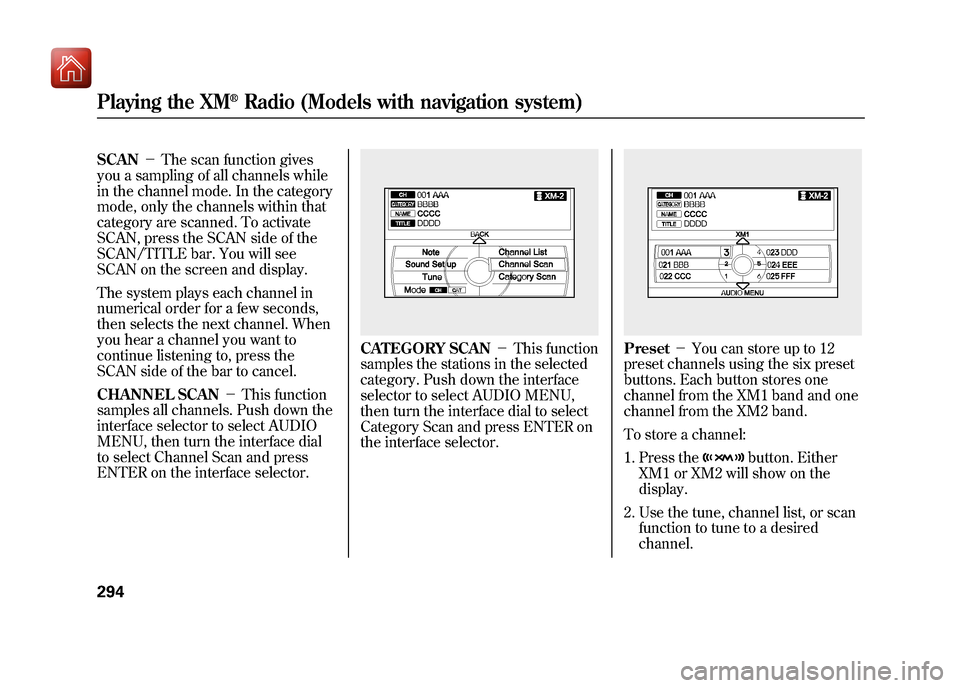
SCAN-The scan function gives
you a sampling of all channels while
in the channel mode. In the category
mode, only the channels within that
category are scanned. To activate
SCAN, press the SCAN side of the
SCAN/TITLE bar. You will see
SCAN on the screen and display.
The system plays each channel in
numerical order for a few seconds,
then selects the next channel. When
you hear a channel you want to
continue listening to, press the
SCAN side of the bar to cancel.
CHANNEL SCAN -This function
samples all channels. Push down the
interface selector to select AUDIO
MENU, then turn the interface dial
to select Channel Scan and press
ENTER on the interface selector.
CATEGORY SCAN -This function
samples the stations in the selected
category. Push down the interface
selector to select AUDIO MENU,
then turn the interface dial to select
Category Scan and press ENTER on
the interface selector.
Preset -You can store up to 12
preset channels using the six preset
buttons. Each button stores one
channel from the XM1 band and one
channel from the XM2 band.
To store a channel:
1. Press the
button. Either
XM1 or XM2 will show on the
display.
2. Use the tune, channel list, or scan function to tune to a desired
channel.
Playing the XM
®Radio (Models with navigation system)
29409/10/28 17:15:37 10 ACURA ZDX KA KC New North America Own 50 31SZN600 enu
Page 305 of 645
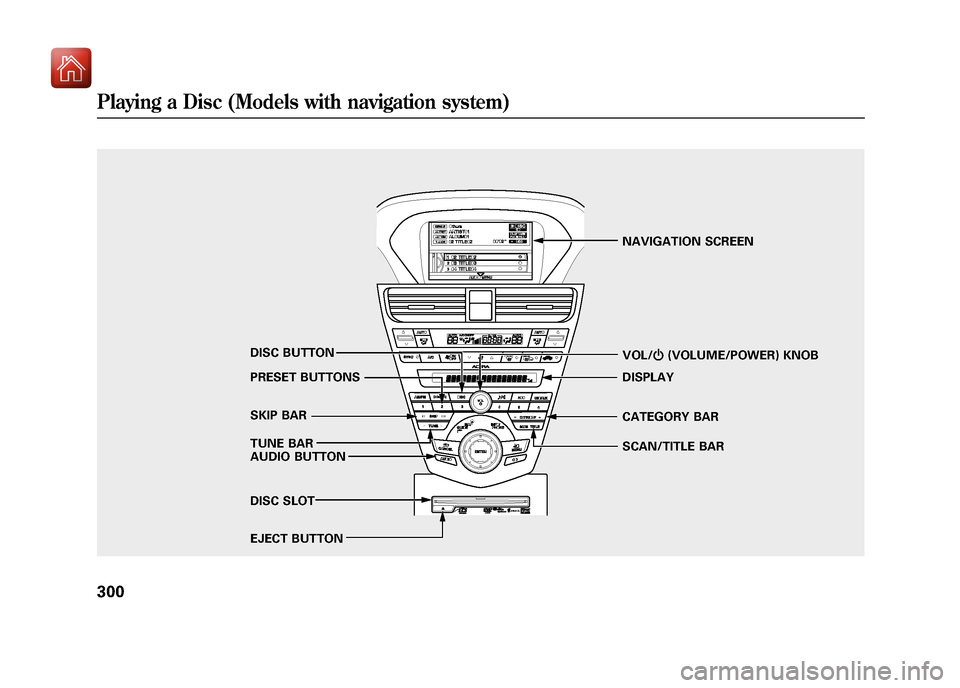
SCAN/TITLE BAR VOL/ꂻ(VOLUME/POWER) KNOB
DISC BUTTON
TUNE BAR PRESET BUTTONS
SKIP BAR
AUDIO BUTTON CATEGORY BAR NAVIGATION SCREEN
DISPLAY
DISC SLOT
EJECT BUTTON
Playing a Disc (Models with navigation system)30009/10/28 17:15:37 10 ACURA ZDX KA KC New North America Own 50 31SZN600 enu
Page 346 of 645
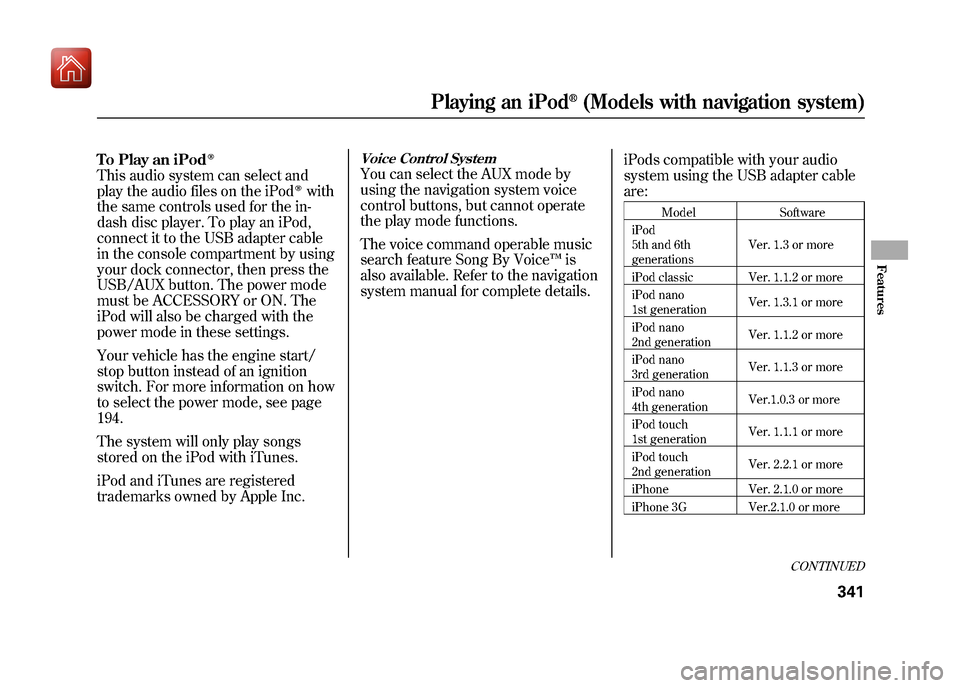
To Play an iPod
ꭂ
This audio system can select and
play the audio files on the iPod
ꭂwith
the same controls used for the in-
dash disc player. To play an iPod,
connect it to the USB adapter cable
in the console compartment by using
your dock connector, then press the
USB/AUX button. The power mode
must be ACCESSORY or ON. The
iPod will also be charged with the
power mode in these settings.
Your vehicle has the engine start/
stop button instead of an ignition
switch. For more information on how
to select the power mode, see page
194.
The system will only play songs
stored on the iPod with iTunes.
iPod and iTunes are registered
trademarks owned by Apple Inc.
Voice Control SystemYou can select the AUX mode by
using the navigation system voice
control buttons, but cannot operate
the play mode functions.
The voice command operable music
search feature Song By Voice ™is
also available. Refer to the navigation
system manual for complete details. iPods compatible with your audio
system using the USB adapter cable
are:
Model
Software
iPod
5th and 6th
generations Ver. 1.3 or more
iPod classic Ver. 1.1.2 or more
iPod nano
1st generation Ver. 1.3.1 or more
iPod nano
2nd generation Ver. 1.1.2 or more
iPod nano
3rd generation Ver. 1.1.3 or more
iPod nano
4th generation Ver.1.0.3 or more
iPod touch
1st generation Ver. 1.1.1 or more
iPod touch
2nd generation Ver. 2.2.1 or more
iPhone Ver. 2.1.0 or more
iPhone 3G Ver.2.1.0 or more
CONTINUED
Playing an iPod
®(Models with navigation system)
341
Features
09/10/28 17:15:37 10 ACURA ZDX KA KC New North America Own 50 31SZN600 enu
Page 356 of 645
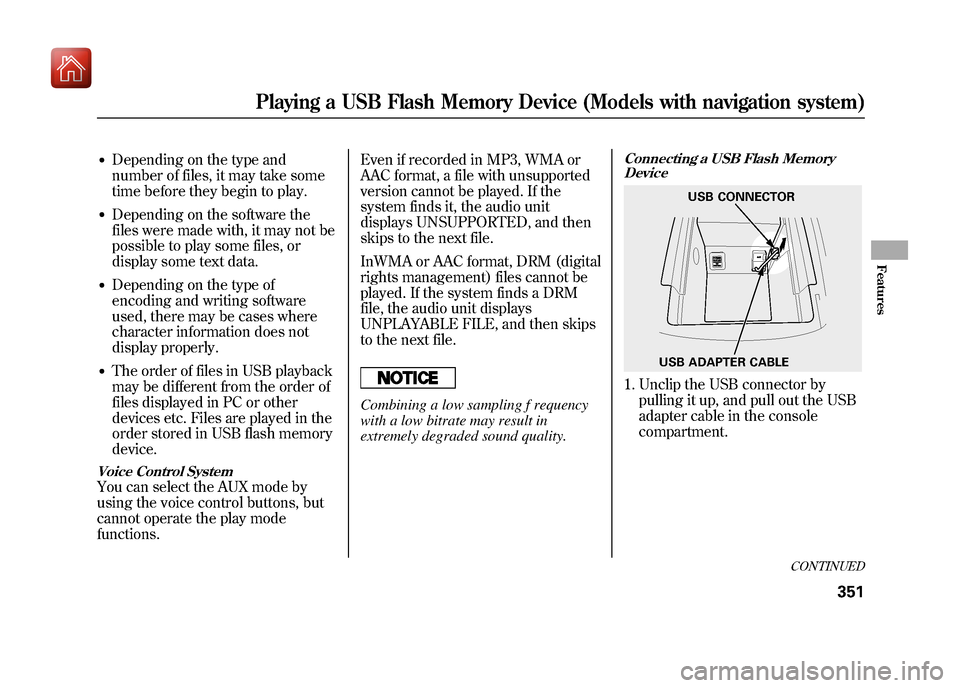
●Depending on the type and
number of files, it may take some
time before they begin to play.●Depending on the software the
files were made with, it may not be
possible to play some files, or
display some text data.●Depending on the type of
encoding and writing software
used, there may be cases where
character information does not
display properly.●The order of files in USB playback
may be different from the order of
files displayed in PC or other
devices etc. Files are played in the
order stored in USB flash memory
device.Voice Control SystemYou can select the AUX mode by
using the voice control buttons, but
cannot operate the play mode
functions.Even if recorded in MP3, WMA or
AAC format, a file with unsupported
version cannot be played. If the
system finds it, the audio unit
displays UNSUPPORTED, and then
skips to the next file.
InWMA or AAC format, DRM (digital
rights management) files cannot be
played. If the system finds a DRM
file, the audio unit displays
UNPLAYABLE FILE, and then skips
to the next file.
Combining a low sampling f requency
with a low bitrate may result in
extremely degraded sound quality.
Connecting a USB Flash Memory
Device1. Unclip the USB connector by
pulling it up, and pull out the USB
adapter cable in the console
compartment.
USB ADAPTER CABLE USB CONNECTOR
CONTINUED
Playing a USB Flash Memory Device (Models with navigation system)
351
Features
09/10/28 17:15:37 10 ACURA ZDX KA KC New North America Own 50 31SZN600 enu