buttons Acura ZDX 2012 User Guide
[x] Cancel search | Manufacturer: ACURA, Model Year: 2012, Model line: ZDX, Model: Acura ZDX 2012Pages: 645, PDF Size: 16.36 MB
Page 231 of 645
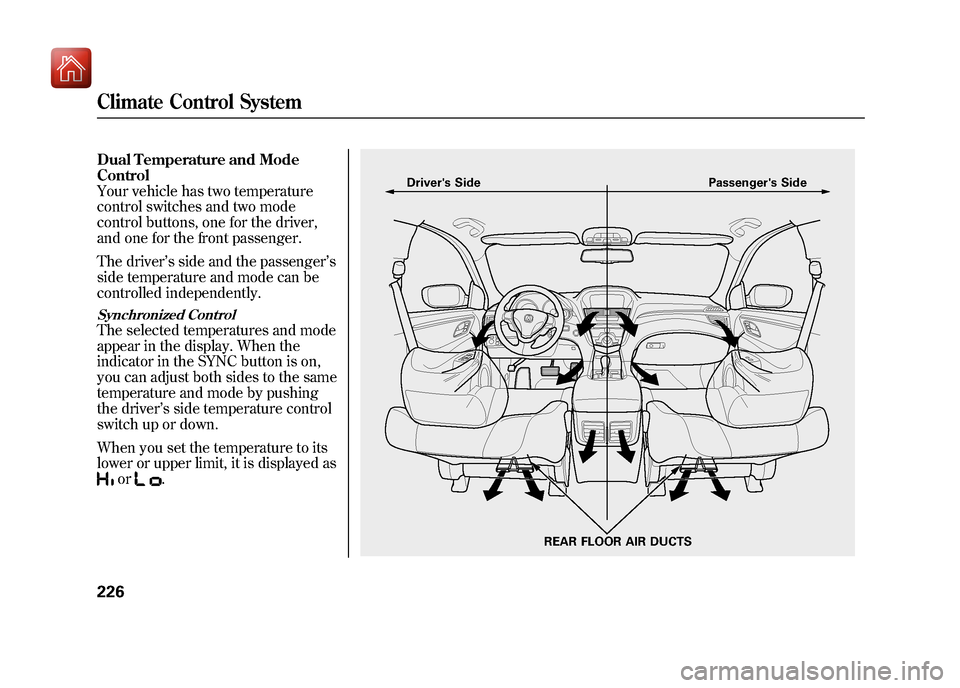
Dual Temperature and Mode
Control
Your vehicle has two temperature
control switches and two mode
control buttons, one for the driver,
and one for the front passenger.
The driver’s side and the passenger ’s
side temperature and mode can be
controlled independently.Synchronized ControlThe selected temperatures and mode
appear in the display. When the
indicator in the SYNC button is on,
you can adjust both sides to the same
temperature and mode by pushing
the driver’ s side temperature control
switch up or down.
When you set the temperature to its
lower or upper limit, it is displayed as
or
.
Driver's Side Passenger's Side
REAR FLOOR AIR DUCTS
Climate Control System22609/10/28 17:15:37 10 ACURA ZDX KA KC New North America Own 50 31SZN600 enu
Page 234 of 645
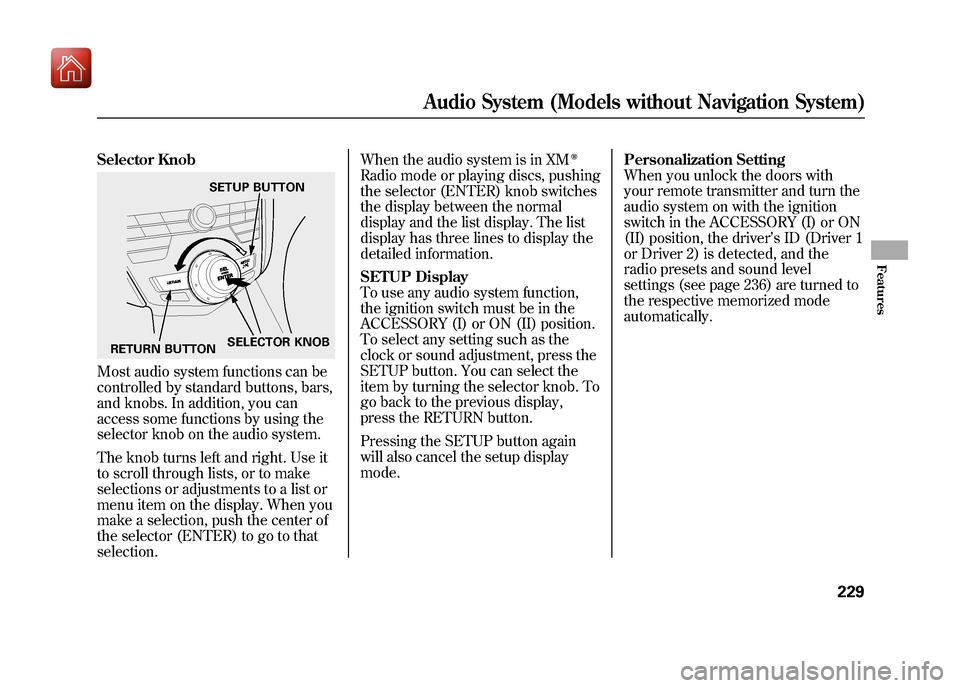
Selector KnobMost audio system functions can be
controlled by standard buttons, bars,
and knobs. In addition, you can
access some functions by using the
selector knob on the audio system.
The knob turns left and right. Use it
to scroll through lists, or to make
selections or adjustments to a list or
menu item on the display. When you
make a selection, push the center of
the selector (ENTER) to go to that
selection.When the audio system is in XM
ꭂ
Radio mode or playing discs, pushing
the selector (ENTER) knob switches
the display between the normal
display and the list display. The list
display has three lines to display the
detailed information.
SETUP Display
To use any audio system function,
the ignition switch must be in the
ACCESSORY (I) or ON (II) position.
To select any setting such as the
clock or sound adjustment, press the
SETUP button. You can select the
item by turning the selector knob. To
go back to the previous display,
press the RETURN button.
Pressing the SETUP button again
will also cancel the setup display
mode.
Personalization Setting
When you unlock the doors with
your remote transmitter and turn the
audio system on with the ignition
switch in the ACCESSORY (I) or ON
(II) position, the driver
’s ID (Driver 1
or Driver 2) is detected, and the
radio presets and sound level
settings (see page 236) are turned to
the respective memorized mode
automatically.
SETUP BUTTON
RETURN BUTTON SELECTOR KNOB
Audio System (Models without Navigation System)
229
Features
09/10/28 17:15:37 10 ACURA ZDX KA KC New North America Own 50 31SZN600 enu
Page 235 of 645
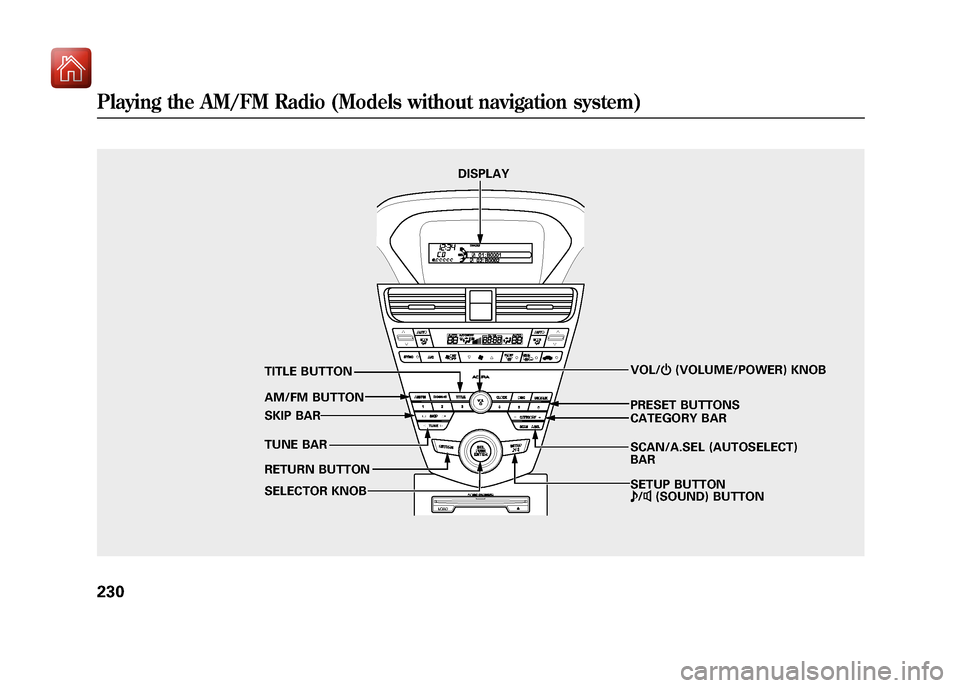
SCAN/A.SEL (AUTOSELECT)
BAR VOL/ꂻ(VOLUME/POWER) KNOB
AM/FM BUTTON
TUNE BAR PRESET BUTTONS
DISPLAY
TITLE BUTTON
SKIP BAR
RETURN BUTTON
SELECTOR KNOB CATEGORY BAR
SETUP BUTTON
ꂼ
/ꂽ (SOUND) BUTTON
Playing the AM/FM Radio (Models without navigation system)23009/10/28 17:15:37 10 ACURA ZDX KA KC New North America Own 50 31SZN600 enu
Page 236 of 645
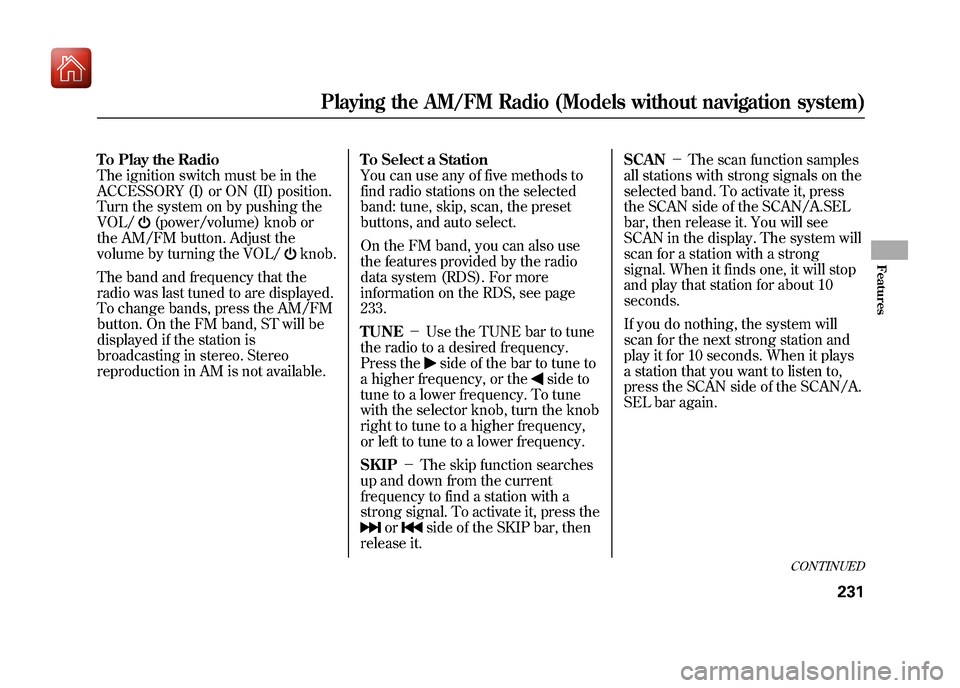
To Play the Radio
The ignition switch must be in the
ACCESSORY (I) or ON (II) position.
Turn the system on by pushing the
VOL/
(power/volume) knob or
the AM/FM button. Adjust the
volume by turning the VOL/
knob.
The band and frequency that the
radio was last tuned to are displayed.
To change bands, press the AM/FM
button. On the FM band, ST will be
displayed if the station is
broadcasting in stereo. Stereo
reproduction in AM is not available. To Select a Station
You can use any of five methods to
find radio stations on the selected
band: tune, skip, scan, the preset
buttons, and auto select.
On the FM band, you can also use
the features provided by the radio
data system (RDS). For more
information on the RDS, see page
233.
TUNE
-Use the TUNE bar to tune
the radio to a desired frequency.
Press the
side of the bar to tune to
a higher frequency, or the
side to
tune to a lower frequency. To tune
with the selector knob, turn the knob
right to tune to a higher frequency,
or left to tune to a lower frequency.
SKIP -The skip function searches
up and down from the current
frequency to find a station with a
strong signal. To activate it, press the
or
side of the SKIP bar, then
release it. SCAN
-The scan function samples
all stations with strong signals on the
selected band. To activate it, press
the SCAN side of the SCAN/A.SEL
bar, then release it. You will see
SCAN in the display. The system will
scan for a station with a strong
signal. When it finds one, it will stop
and play that station for about 10
seconds.
If you do nothing, the system will
scan for the next strong station and
play it for 10 seconds. When it plays
a station that you want to listen to,
press the SCAN side of the SCAN/A.
SEL bar again.
CONTINUED
Playing the AM/FM Radio (Models without navigation system)
231
Features
09/10/28 17:15:37 10 ACURA ZDX KA KC New North America Own 50 31SZN600 enu
Page 237 of 645
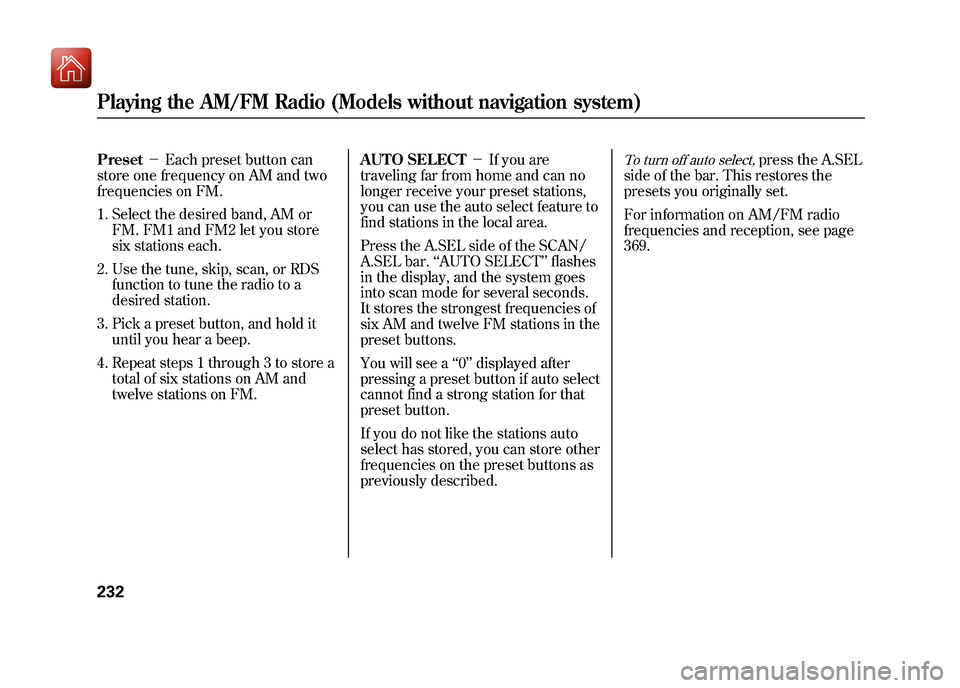
Preset-Each preset button can
store one frequency on AM and two
frequencies on FM.
1. Select the desired band, AM or FM. FM1 and FM2 let you store
six stations each.
2. Use the tune, skip, scan, or RDS function to tune the radio to a
desired station.
3. Pick a preset button, and hold it until you hear a beep.
4. Repeat steps 1 through 3 to store a total of six stations on AM and
twelve stations on FM. AUTO SELECT
-If you are
traveling far from home and can no
longer receive your preset stations,
you can use the auto select feature to
find stations in the local area.
Press the A.SEL side of the SCAN/
A.SEL bar. ‘‘AUTO SELECT’’ flashes
in the display, and the system goes
into scan mode for several seconds.
It stores the strongest frequencies of
six AM and twelve FM stations in the
preset buttons.
You will see a ‘‘0’’ displayed after
pressing a preset button if auto select
cannot find a strong station for that
preset button.
If you do not like the stations auto
select has stored, you can store other
frequencies on the preset buttons as
previously described.
To turn off auto select,
press the A.SEL
side of the bar. This restores the
presets you originally set.
For information on AM/FM radio
frequencies and reception, see page
369.
Playing the AM/FM Radio (Models without navigation system)23209/10/28 17:15:37 10 ACURA ZDX KA KC New North America Own 50 31SZN600 enu
Page 242 of 645
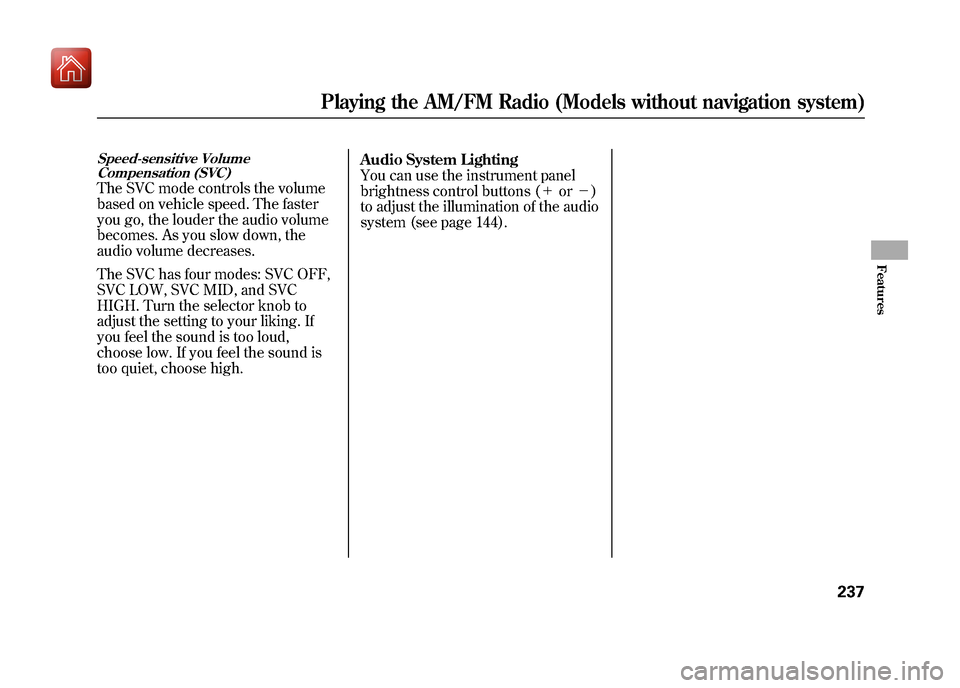
Speed-sensitive VolumeCompensation (SVC)The SVC mode controls the volume
based on vehicle speed. The faster
you go, the louder the audio volume
becomes. As you slow down, the
audio volume decreases.
The SVC has four modes: SVC OFF,
SVC LOW, SVC MID, and SVC
HIGH. Turn the selector knob to
adjust the setting to your liking. If
you feel the sound is too loud,
choose low. If you feel the sound is
too quiet, choose high. Audio System Lighting
You can use the instrument panel
brightness control buttons (+
or-)
to adjust the illumination of the audio
system (see page 144).
Playing the AM/FM Radio (Models without navigation system)
237
Features
09/10/28 17:15:37 10 ACURA ZDX KA KC New North America Own 50 31SZN600 enu
Page 243 of 645
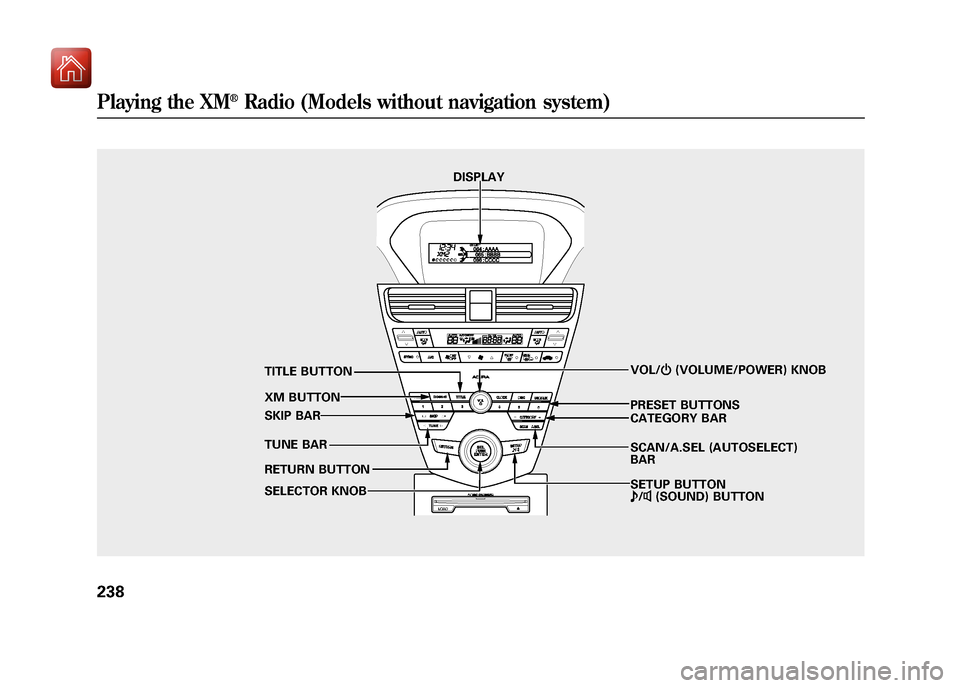
DISPLAYSCAN/A.SEL (AUTOSELECT)
BARVOL/
ꂻ(VOLUME/POWER) KNOB
XM BUTTON
TUNE BAR PRESET BUTTONS
TITLE BUTTON
SKIP BAR
RETURN BUTTON
SELECTOR KNOB CATEGORY BAR
SETUP BUTTON
ꂼ
/ꂽ (SOUND) BUTTON
Playing the XM
®Radio (Models without navigation system)
23809/10/28 17:15:37 10 ACURA ZDX KA KC New North America Own 50 31SZN600 enu
Page 245 of 645
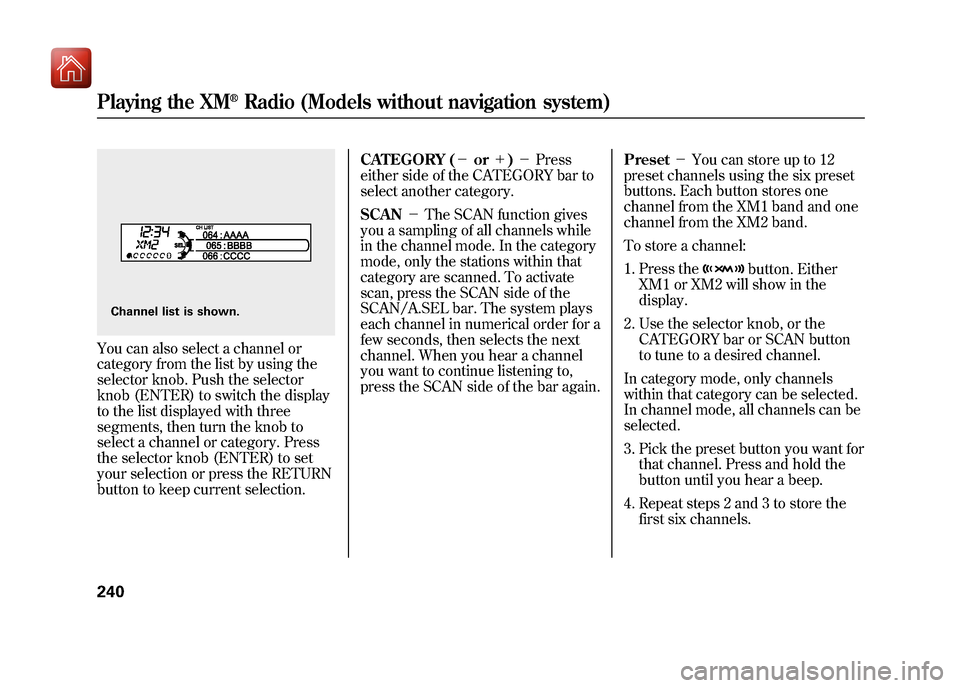
You can also select a channel or
category from the list by using the
selector knob. Push the selector
knob (ENTER) to switch the display
to the list displayed with three
segments, then turn the knob to
select a channel or category. Press
the selector knob (ENTER) to set
your selection or press the RETURN
button to keep current selection.CATEGORY (-
or+)- Press
either side of the CATEGORY bar to
select another category.
SCAN -The SCAN function gives
you a sampling of all channels while
in the channel mode. In the category
mode, only the stations within that
category are scanned. To activate
scan, press the SCAN side of the
SCAN/A.SEL bar. The system plays
each channel in numerical order for a
few seconds, then selects the next
channel. When you hear a channel
you want to continue listening to,
press the SCAN side of the bar again. Preset
-You can store up to 12
preset channels using the six preset
buttons. Each button stores one
channel from the XM1 band and one
channel from the XM2 band.
To store a channel:
1. Press the
button. Either
XM1 or XM2 will show in the
display.
2. Use the selector knob, or the CATEGORY bar or SCAN button
to tune to a desired channel.
In category mode, only channels
within that category can be selected.
In channel mode, all channels can be
selected.
3. Pick the preset button you want for that channel. Press and hold the
button until you hear a beep.
4. Repeat steps 2 and 3 to store the first six channels.
Channel list is shown.Playing the XM
®Radio (Models without navigation system)
24009/10/28 17:15:37 10 ACURA ZDX KA KC New North America Own 50 31SZN600 enu
Page 249 of 645
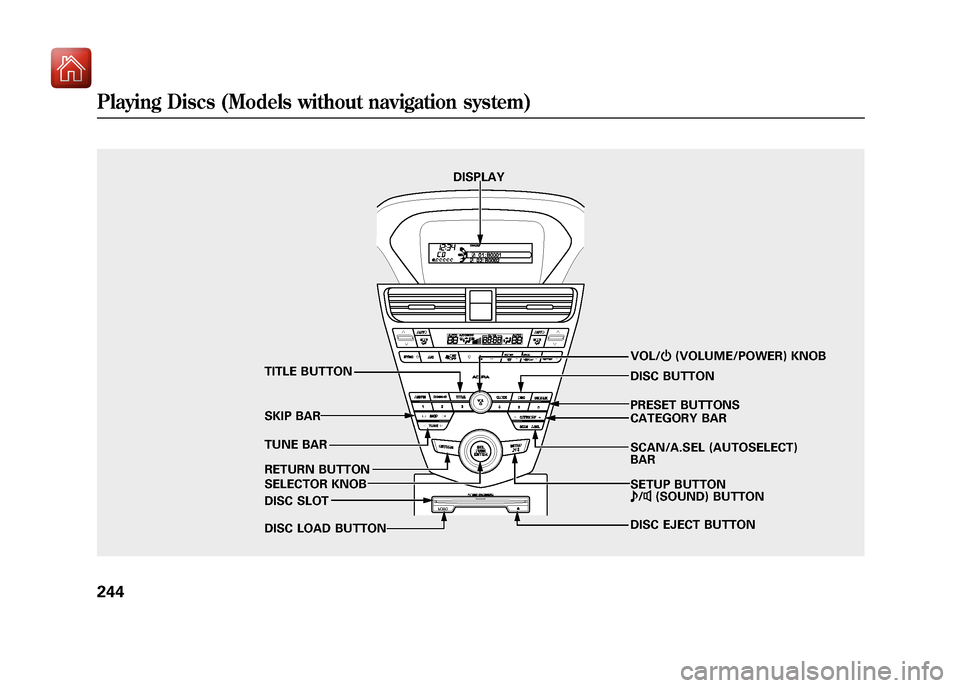
DISPLAYSCAN/A.SEL (AUTOSELECT)
BAR
VOL/
ꂻ(VOLUME/POWER) KNOB
TUNE BAR PRESET BUTTONS
TITLE BUTTON
SKIP BAR
RETURN BUTTON
SELECTOR KNOB CATEGORY BAR
SETUP BUTTON
ꂼ
/ꂽ (SOUND) BUTTON
DISC BUTTON
DISC EJECT BUTTON
DISC SLOT
DISC LOAD BUTTON
Playing Discs (Models without navigation system)24409/10/28 17:15:37 10 ACURA ZDX KA KC New North America Own 50 31SZN600 enu
Page 252 of 645
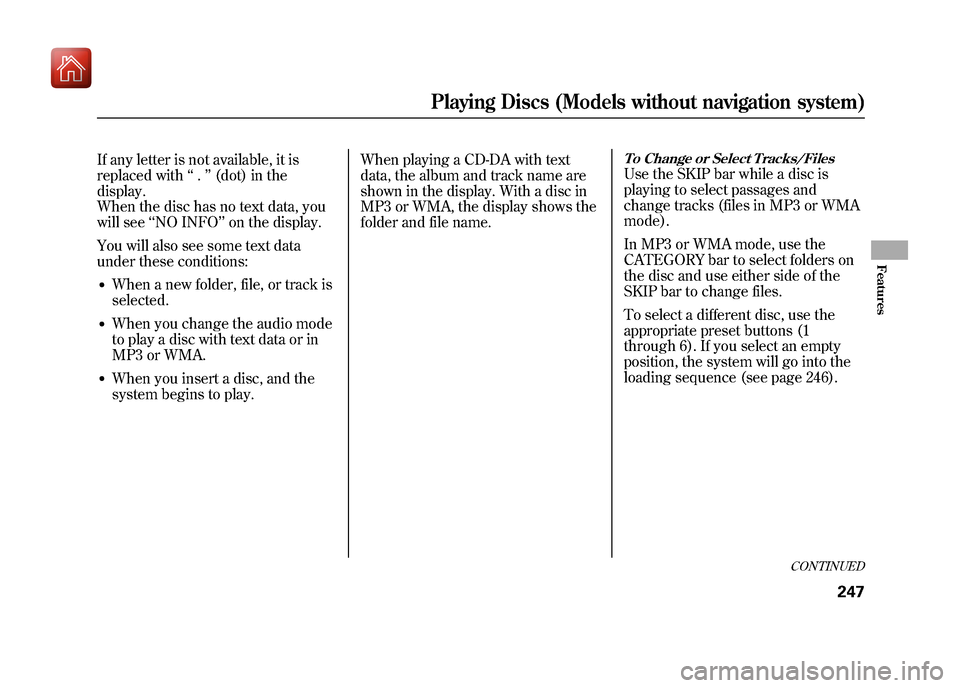
If any letter is not available, it is
replaced with‘‘.’’ (dot) in the
display.
When the disc has no text data, you
will see ‘‘NO INFO ’’on the display.
You will also see some text data
under these conditions:●When a new folder, file, or track is
selected.●When you change the audio mode
to play a disc with text data or in
MP3 or WMA.●When you insert a disc, and the
system begins to play. When playing a CD-DA with text
data, the album and track name are
shown in the display. With a disc in
MP3 or WMA, the display shows the
folder and file name.
To Change or Select Tracks/FilesUse the SKIP bar while a disc is
playing to select passages and
change tracks (files in MP3 or WMA
mode).
In MP3 or WMA mode, use the
CATEGORY bar to select folders on
the disc and use either side of the
SKIP bar to change files.
To select a different disc, use the
appropriate preset buttons (1
through 6). If you select an empty
position, the system will go into the
loading sequence (see page 246).
CONTINUED
Playing Discs (Models without navigation system)
247
Features
09/10/28 17:15:37 10 ACURA ZDX KA KC New North America Own 50 31SZN600 enu