reset Acura ZDX 2012 User Guide
[x] Cancel search | Manufacturer: ACURA, Model Year: 2012, Model line: ZDX, Model: Acura ZDX 2012Pages: 370, PDF Size: 10.06 MB
Page 101 of 370
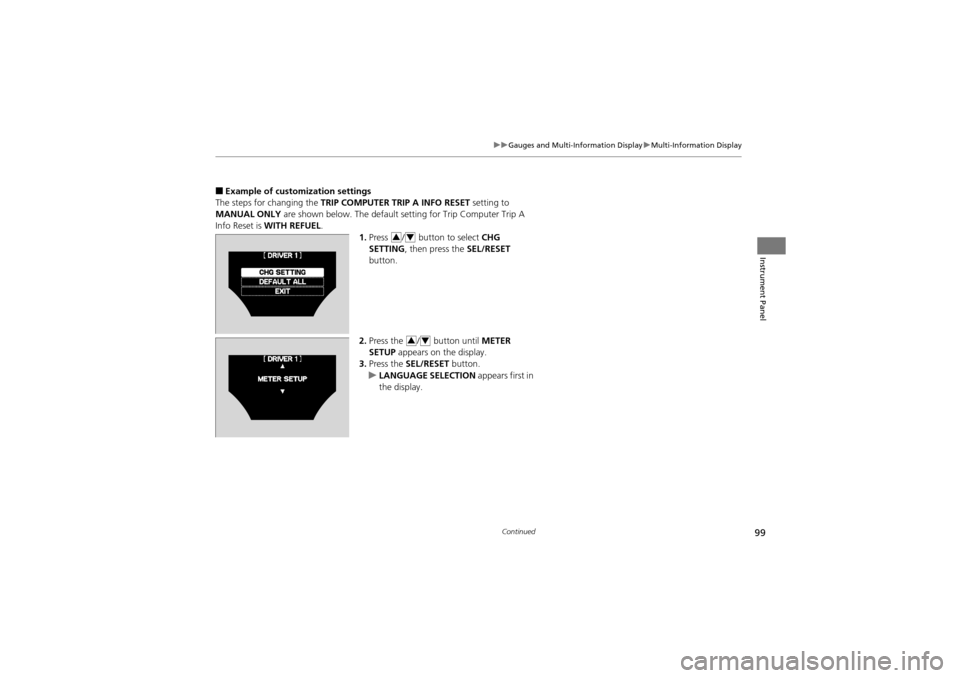
99
uuGauges and Multi-Information Display uMulti-Information Display
Continued
Instrument Panel
■Example of customization settings
The steps for changing the TRIP COMPUTER TRIP A INFO RESET setting to
MANUAL ONLY are shown below. The default se tting for Trip Computer Trip A
Info Reset is WITH REFUEL .
1.Press / button to select CHG
SETTING , then press the SEL/RESET
button.
2. Press the / button until METER
SETUP appears on the display.
3. Press the SEL/RESET button.
u LANGUAGE SELECTION appears first in
the display.
34
34
Page 102 of 370
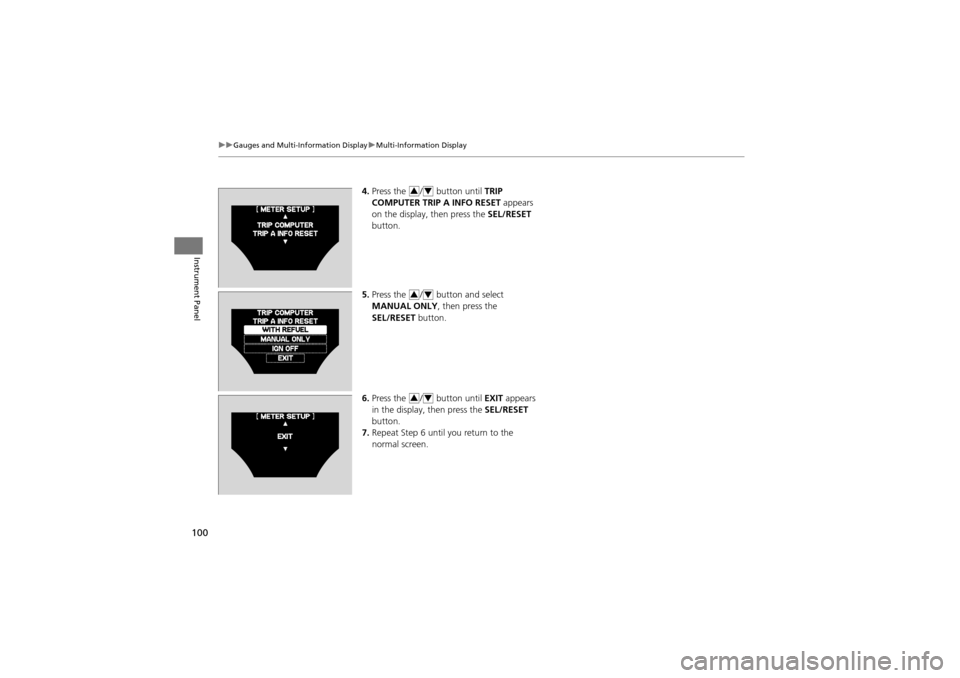
100
uuGauges and Multi-Information Display uMulti-Information Display
Instrument Panel
4. Press the / button until TRIP
COMPUTER TRIP A INFO RESET appears
on the display, then press the SEL/RESET
button.
5. Press the / button and select
MANUAL ONLY , then press the
SEL/RESET button.
6. Press the / button until EXIT appears
in the display, then press the SEL/RESET
button.
7. Repeat Step 6 until you return to the
normal screen.34
34
34
Page 104 of 370
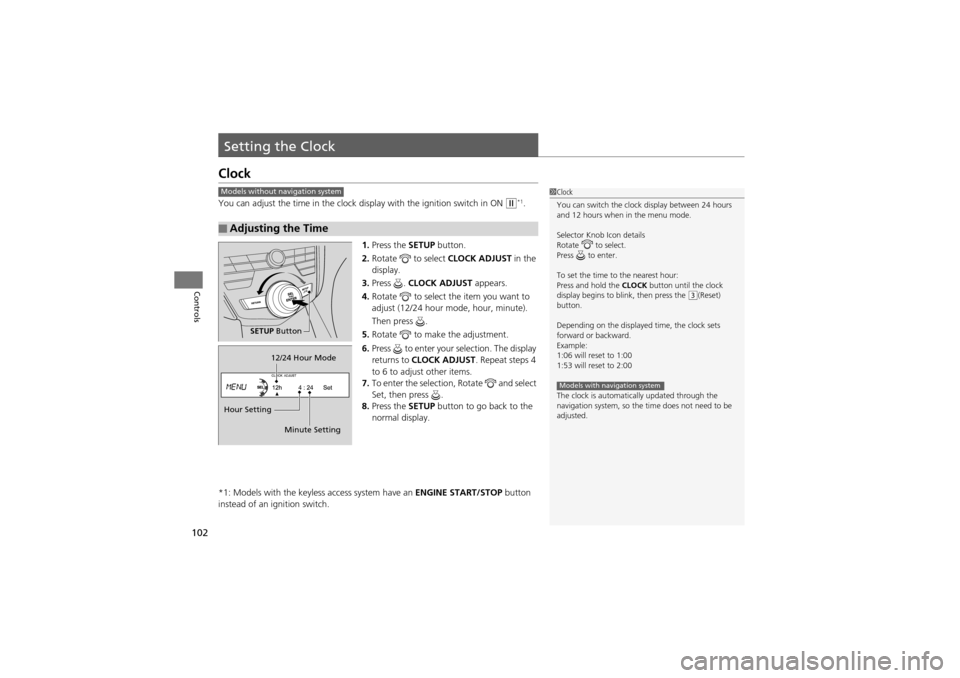
102
Controls
Setting the Clock
Clock
You can adjust the time in the clock display with the ignition switch in ON w*1.
1. Press the SETUP button.
2. Rotate to select CLOCK ADJUST in the
display.
3. Press . CLOCK ADJUST appears.
4. Rotate to select the item you want to
adjust (12/24 hour mode, hour, minute).
Then press .
5. Rotate to make the adjustment.
6. Press to enter your selection. The display
returns to CLOCK ADJUST . Repeat steps 4
to 6 to adjust other items.
7. To enter the selection, Rotate and select
Set, then press .
8. Press the SETUP button to go back to the
normal display.
*1: Models with the keyless access system have an ENGINE START/STOP button
instead of an ignition switch.
■Adjusting the Time
1 Clock
You can switch the clock display between 24 hours
and 12 hours when in the menu mode.
Selector Knob Icon details
Rotate to select.
Press to enter.
To set the time to the nearest hour:
Press and hold the CLOCK button until the clock
display begins to b link, then press the
(3(Reset)
button.
Depending on the displayed time, the clock sets
forward or backward.
Example:
1:06 will reset to 1:00
1:53 will reset to 2:00
The clock is automatically updated through the
navigation system, so the time does not need to be
adjusted.
Models with navigation system
Models without navigation system
SETUP Button
Hour Setting 12/24 Hour Mode
Minute Setting
Page 105 of 370
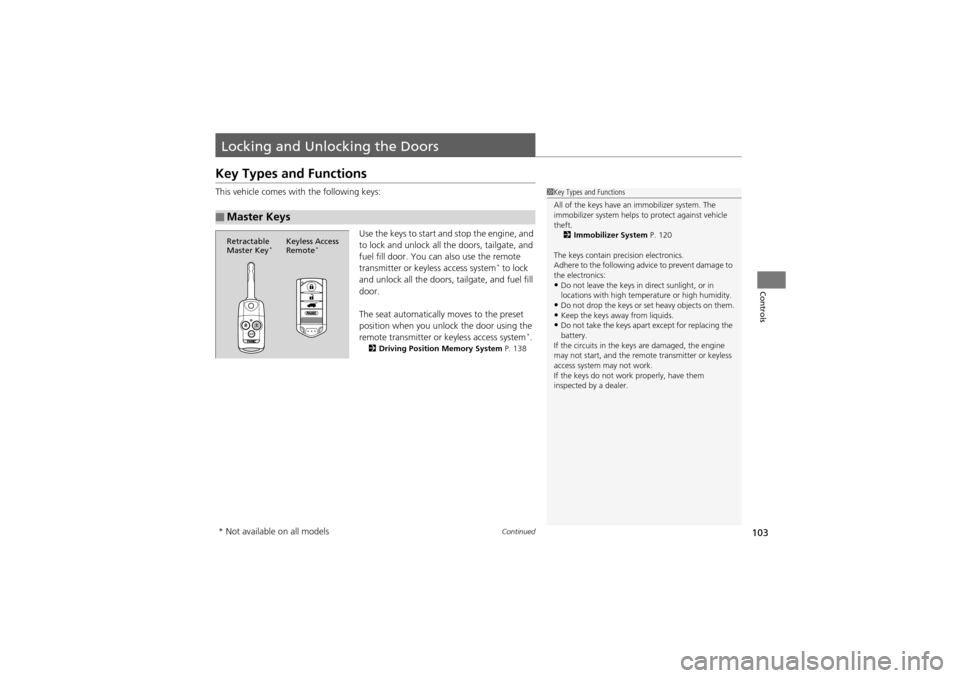
103Continued
Controls
Locking and Unlocking the Doors
Key Types and Functions
This vehicle comes with the following keys:Use the keys to start and stop the engine, and
to lock and unlock all the doors, tailgate, and
fuel fill door. You can also use the remote
transmitter or keyless access system
* to lock
and unlock all the doors, tailgate, and fuel fill
door.
The seat automatically moves to the preset
position when you unlock the door using the
remote transmitter or keyless access system
*.2 Driving Position Memory System P. 138
■Master Keys
1Key Types and Functions
All of the keys have an immobilizer system. The
immobilizer system helps to protect against vehicle
theft.
2 Immobilizer System P. 120
The keys contain precision electronics.
Adhere to the following advice to prevent damage to
the electronics:
•Do not leave the keys in direct sunlight, or in
locations with high temperature or high humidity.
•Do not drop the keys or set heavy objects on them.•Keep the keys away from liquids.•Do not take the keys apa rt except for replacing the
battery.
If the circuits in the keys are damaged, the engine
may not start, and the remo te transmitter or keyless
access system may not work.
If the keys do not work properly, have them
inspected by a dealer.
Retractable
Master Key*Keyless Access
Remote*
* Not available on all models
Page 140 of 370
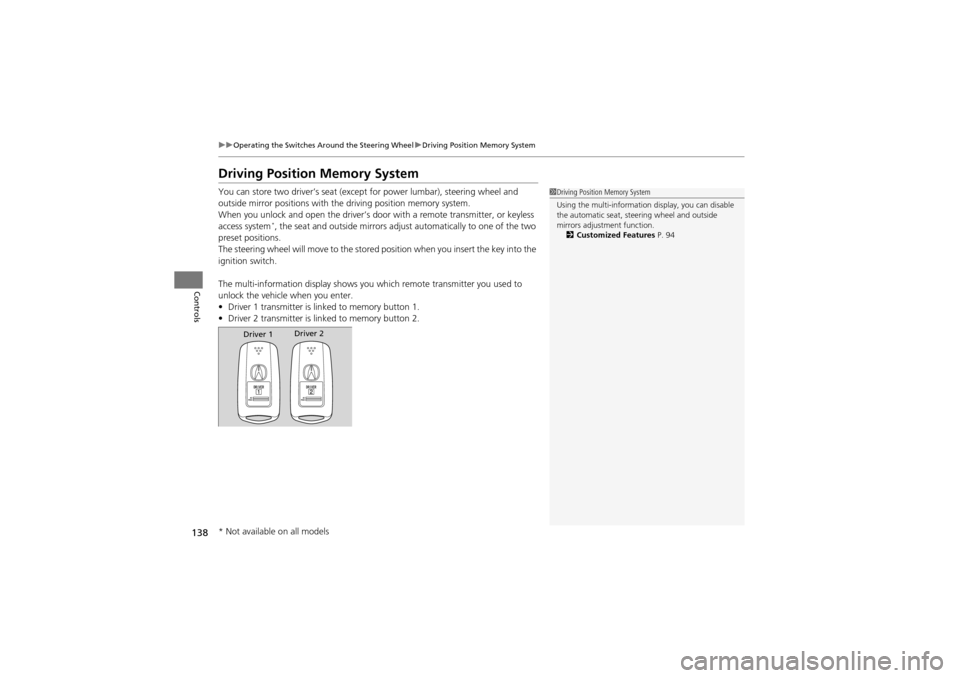
138
uuOperating the Switches Around the Steering Wheel uDriving Position Memory System
Controls
Driving Position Memory System
You can store two driver’s seat (excep t for power lumbar), steering wheel and
outside mirror positions with the driving position memory system.
When you unlock and open the driver’s door with a remote transmitter, or keyless
access system
*, the seat and outside mirrors adjust automatically to one of the two
preset positions.
The steering wheel will move to the stored position when you insert the key into the
ignition switch.
The multi-information disp lay shows you which remote transmitter you used to
unlock the vehicle when you enter.
• Driver 1 transmitter is lin ked to memory button 1.
• Driver 2 transmitter is lin ked to memory button 2.
1Driving Position Memory System
Using the multi-information display, you can disable
the automatic seat, steering wheel and outside
mirrors adjustment function.
2 Customized Features P. 94
Driver 1Driver 2
* Not available on all models
Page 172 of 370
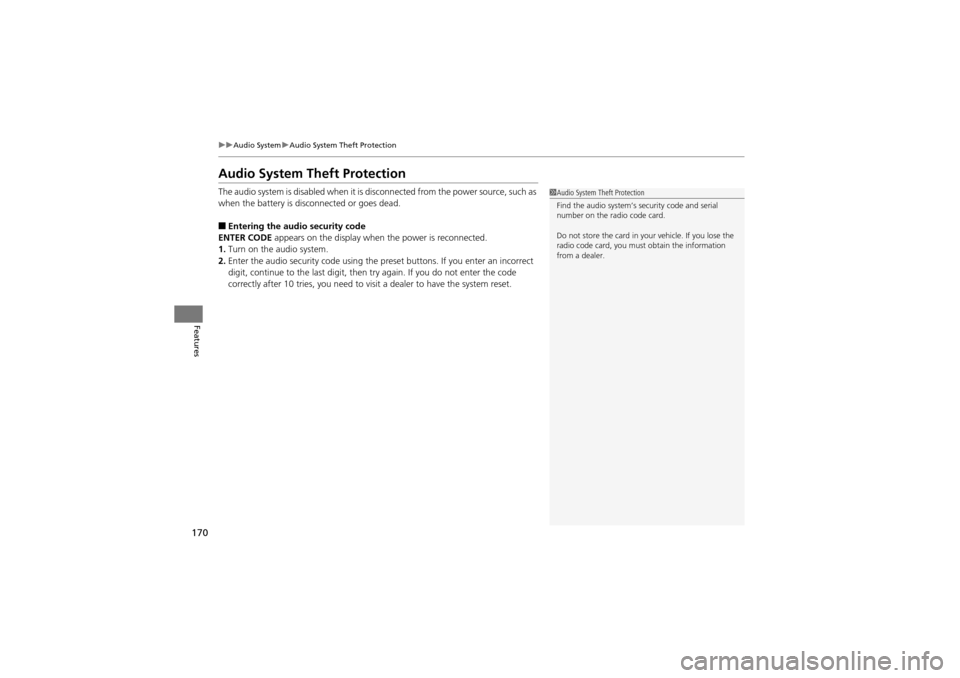
170
uuAudio System uAudio System Theft Protection
Features
Audio System Theft Protection
The audio system is disabled when it is disconnected from the po wer source, such as
when the battery is disc onnected or goes dead.
■Entering the audio security code
ENTER CODE appears on the display when the power is reconnected.
1. Turn on the audio system.
2. Enter the audio security code using the pr eset buttons. If you enter an incorrect
digit, continue to the last digit, then try again. If you do not enter the code
correctly after 10 tries, you need to visit a dealer to have the system reset.
1 Audio System Theft Protection
Find the audio system’s security code and serial
number on the radio code card.
Do not store the card in your vehicle. If you lose the
radio code card, you must obtain the information
from a dealer.
Page 175 of 370
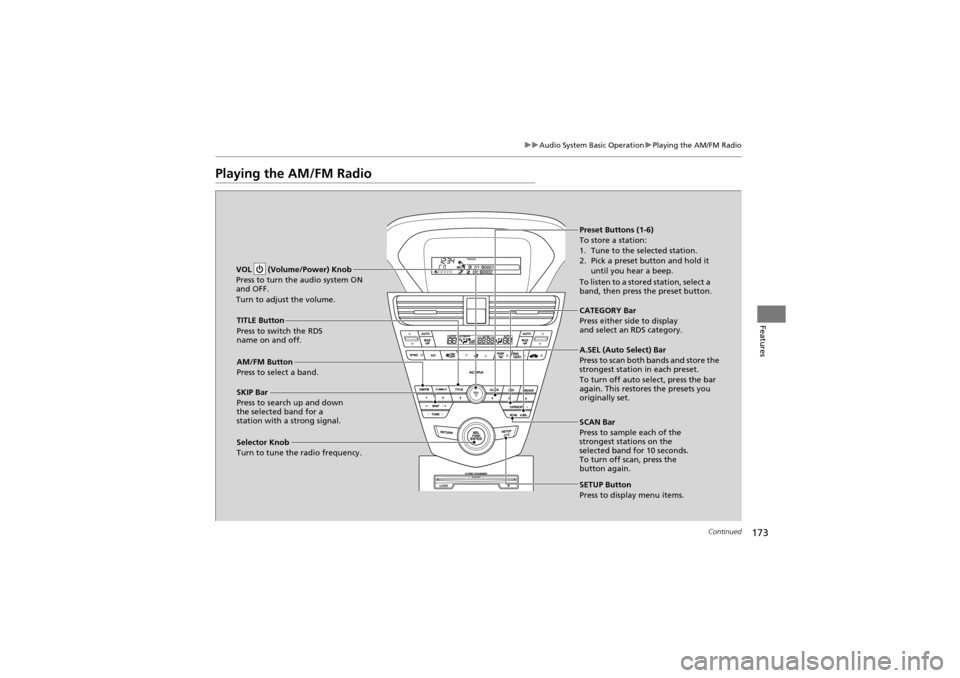
173
uuAudio System Basic Operation uPlaying the AM/FM Radio
Continued
Features
Playing the AM/FM Radio
SCAN Bar
Press to sample each of the
strongest stations on the
selected band for 10 seconds.
To turn off scan, press the
button again.
VOL (Volume/Power) Knob
Press to turn the audio system ON
and OFF.
Turn to adjust the volume.
Preset Buttons (1-6)
To store a station:
1. Tune to the selected station.
2. Pick a preset button and hold it
until you hear a beep.
To listen to a stored station, select a
band, then press the preset button.
SKIP Bar
Press to search up and down
the selected band for a
station with a strong signal. SETUP Button
Press to display menu items.
Selector Knob
Turn to tune the radio frequency. AM/FM Button
Press to select a band. TITLE Button
Press to switch the RDS
name on and off.
CATEGORY Bar
Press either side to display
and select an RDS category.
A.SEL (Auto Select) Bar
Press to scan both bands and store the
strongest station in each preset.
To turn off auto select, press the bar
again. This restores the presets you
originally set.
Page 176 of 370
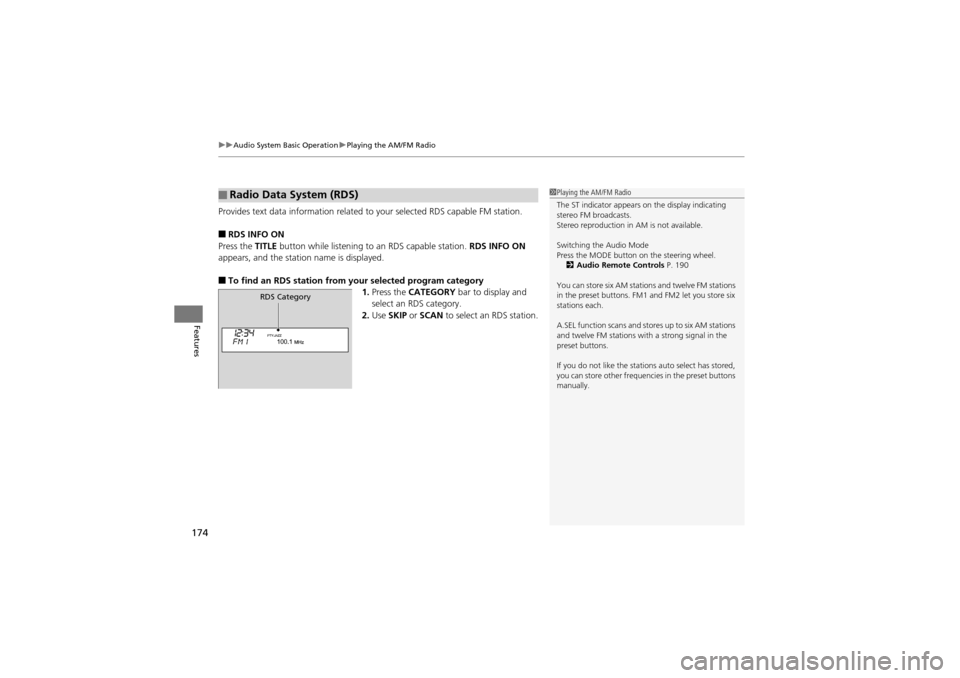
uuAudio System Basic Operation uPlaying the AM/FM Radio
174
Features
Provides text data information related to your selected RDS capable FM station.
■RDS INFO ON
Press the TITLE button while listening to an RDS capable station. RDS INFO ON
appears, and the station name is displayed.
■To find an RDS station from your selected program category 1.Press the CATEGORY bar to display and
select an RDS category.
2. Use SKIP or SCAN to select an RDS station.
■Radio Data System (RDS)1Playing the AM/FM Radio
The ST indicator appears on the display indicating
stereo FM broadcasts.
Stereo reproduction in AM is not available.
Switching the Audio Mode
Press the MODE button on the steering wheel.
2 Audio Remote Controls P. 190
You can store six AM stations and twelve FM stations
in the preset buttons. FM1 and FM2 let you store six
stations each.
A.SEL function scans and stores up to six AM stations
and twelve FM stations with a strong signal in the
preset buttons.
If you do not like the stations auto select has stored,
you can store other frequencies in the preset buttons
manually.
RDS Category
Page 177 of 370
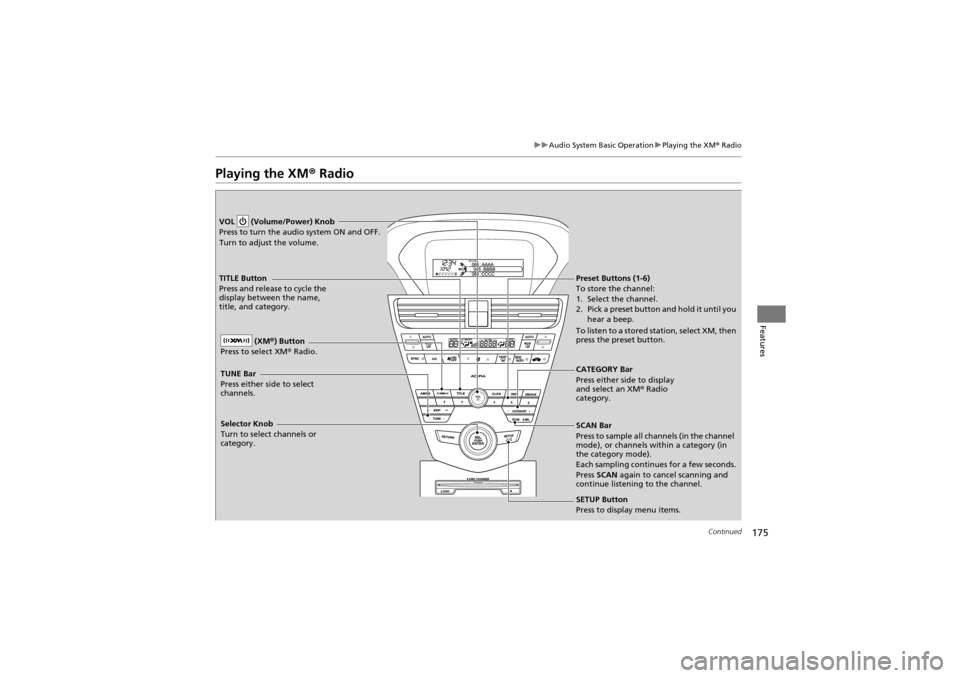
175
uuAudio System Basic Operation uPlaying the XM ® Radio
Continued
Features
Playing the XM ® Radio
CATEGORY Bar
Press either side to display
and select an XM ® Radio
category.
VOL (Volume/Power) Knob
Press to turn the audio system ON and OFF.
Turn to adjust the volume.
Preset Buttons (1-6)
To store the channel:
1. Select the channel.
2. Pick a preset button and hold it until you
hear a beep.
To listen to a stored st ation, select XM, then
press the preset button.
SCAN Bar
Press to sample all ch annels (in the channel
mode), or channels within a category (in
the category mode).
Each sampling continues for a few seconds.
Press SCAN again to cancel scanning and
continue listening to the channel.
Selector Knob
Turn to select channels or
category. (XM
®) Button
Press to select XM ® Radio.TITLE Button
Press and release to cycle the
display between the name,
title, and category.
TUNE Bar
Press either side to select
channels.
SETUP Button
Press to display menu items.
Page 178 of 370
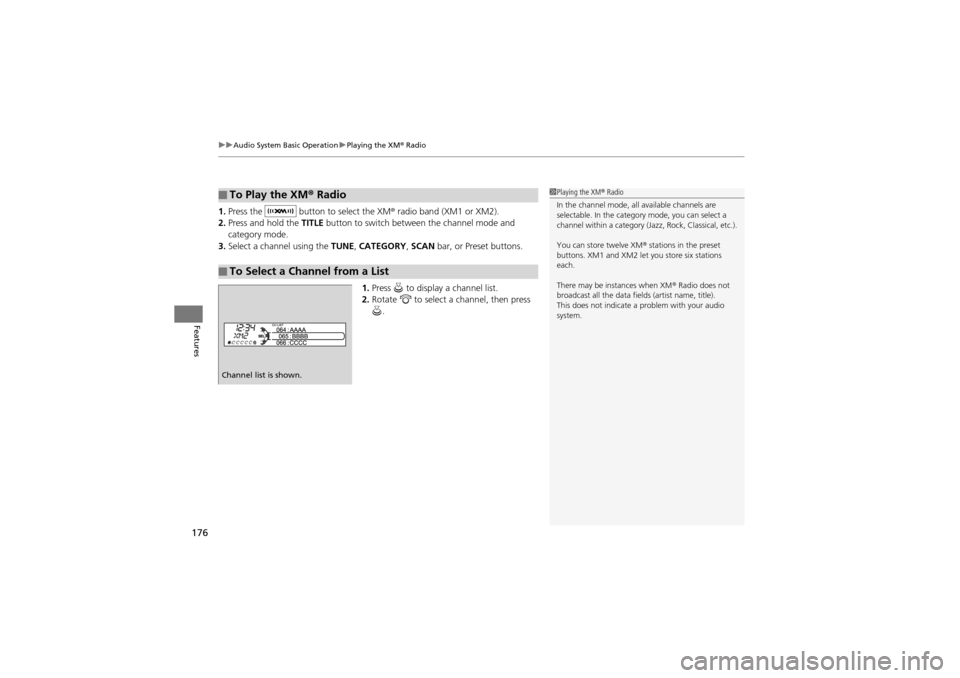
uuAudio System Basic Operation uPlaying the XM ® Radio
176
Features
1. Press the button to select the XM ® radio band (XM1 or XM2).
2. Press and hold the TITLE button to switch between the channel mode and
category mode.
3. Select a channel using the TUNE, CATEGORY , SCAN bar, or Preset buttons.
1. Press to display a channel list.
2. Rotate to select a channel, then press
.
■To Play the XM ® Radio
■To Select a Channel from a List
1 Playing the XM ® Radio
In the channel mode, all available channels are
selectable. In the category mode, you can select a
channel within a category (J azz, Rock, Classical, etc.).
You can store twelve XM ® stations in the preset
buttons. XM1 and XM2 let you store six stations
each.
There may be instances when XM ® Radio does not
broadcast all the data fiel ds (artist name, title).
This does not indicate a problem with your audio
system.
Channel list is shown.