technical specifications Alfa Romeo MiTo 2014 Owner's Guide
[x] Cancel search | Manufacturer: ALFA ROMEO, Model Year: 2014, Model line: MiTo, Model: Alfa Romeo MiTo 2014Pages: 280, PDF Size: 8.79 MB
Page 26 of 280
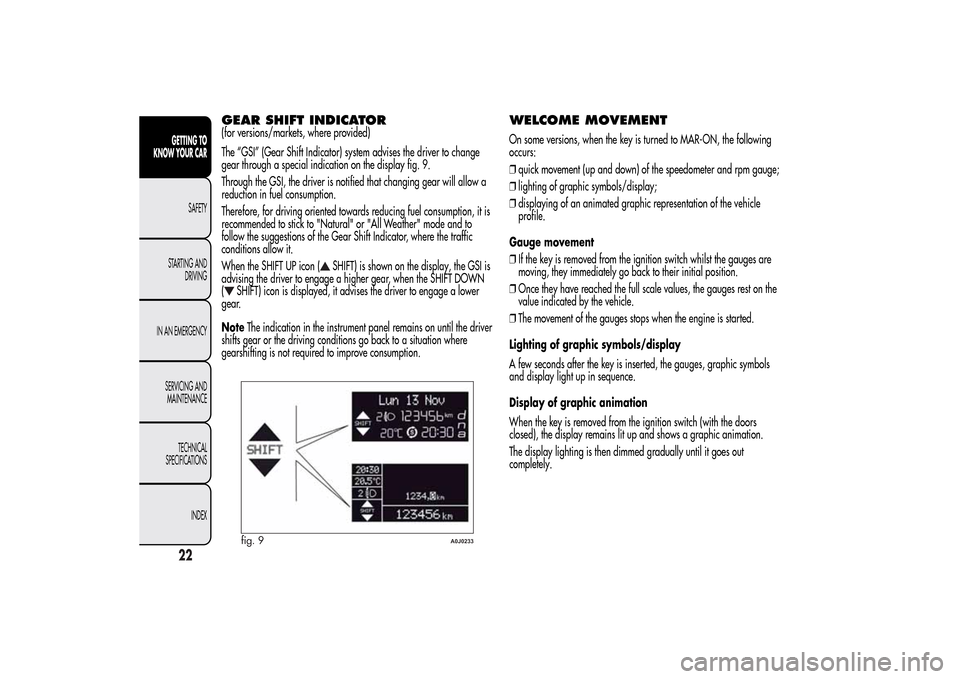
GEAR SHIFT INDICATOR(for versions/markets, where provided)
The “GSI” (Gear Shift Indicator) system advises the driver to change
gear through a special indication on the display fig. 9.
Through the GSI, the driver is notified that changing gear will allow a
reduction in fuel consumption.
Therefore, for driving oriented towards reducing fuel consumption, it is
recommended to stick to "Natural" or "All Weather" mode and to
follow the suggestions of the Gear Shift Indicator, where the traffic
conditions allow it.
When the SHIFT UP icon (
SHIFT) is shown on the display, the GSI is
advising the driver to engage a higher gear, when the SHIFT DOWN
(
SHIFT) icon is displayed, it advises the driver to engage a lower
gear.
NoteThe indication in the instrument panel remains on until the driver
shifts gear or the driving conditions go back to a situation where
gearshifting is not required to improve consumption.
WELCOME MOVEMENTOn some versions, when the key is turned to MAR-ON, the following
occurs:
❒quick movement (up and down) of the speedometer and rpm gauge;
❒lighting of graphic symbols/display;
❒displaying of an animated graphic representation of the vehicle
profile.
Gauge movement
❒If the key is removed from the ignition switch whilst the gauges are
moving, they immediately go back to their initial position.
❒Once they have reached the full scale values, the gauges rest on the
value indicated by the vehicle.
❒The movement of the gauges stops when the engine is started.
Lighting of graphic symbols/display
A few seconds after the key is inserted, the gauges, graphic symbols
and display light up in sequence.
Display of graphic animation
When the key is removed from the ignition switch (with the doors
closed), the display remains lit up and shows a graphic animation.
The display lighting is then dimmed gradually until it goes out
completely.
fig. 9
A0J0233
22GETTING TO
KNOW YOUR CAR
SAFETY
STARTING AND
DRIVING
IN AN EMERGENCY
SERVICING AND
MAINTENANCE
TECHNICAL
SPECIFICATIONS
INDEX
Page 27 of 280
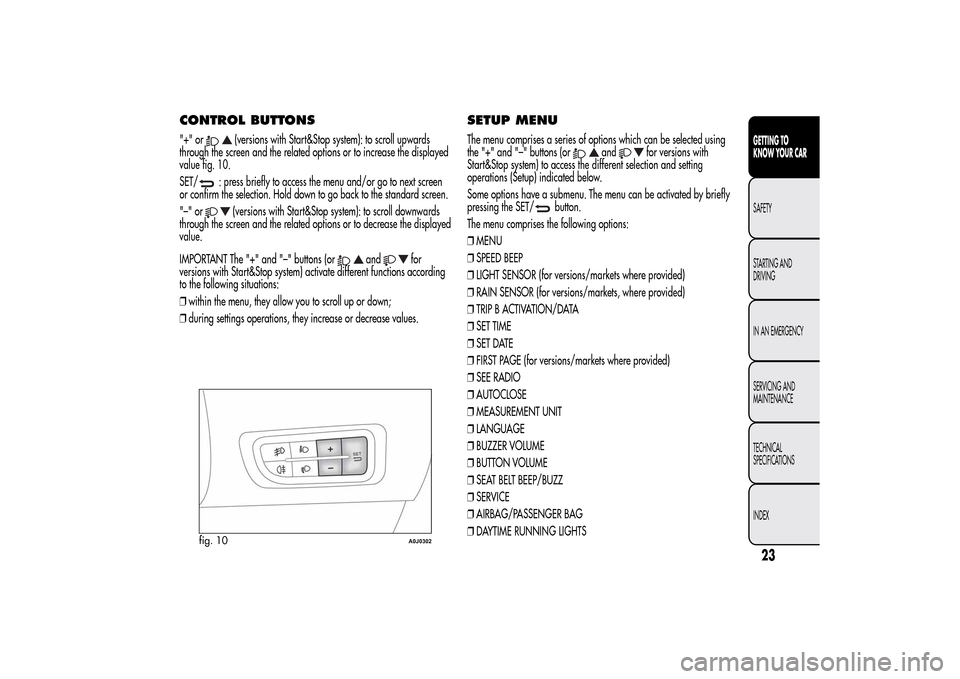
CONTROL BUTTONS"+" or
(versions with Start&Stop system): to scroll upwards
through the screen and the related options or to increase the displayed
value fig. 10.
SET/
: press briefly to access the menu and/or go to next screen
or confirm the selection. Hold down to go back to the standard screen.
"–" or
(versions with Start&Stop system): to scroll downwards
through the screen and the related options or to decrease the displayed
value.
IMPORTANT The "+" and "–" buttons (or
and
for
versions with Start&Stop system) activate different functions according
to the following situations:
❒within the menu, they allow you to scroll up or down;
❒during settings operations, they increase or decrease values.
SETUP MENUThe menu comprises a series of options which can be selected using
the "+" and "–" buttons (or
and
for versions with
Start&Stop system) to access the different selection and setting
operations (Setup) indicated below.
Some options have a submenu. The menu can be activated by briefly
pressing the SET/
button.
The menu comprises the following options:
❒MENU
❒SPEED BEEP
❒LIGHT SENSOR (for versions/markets where provided)
❒RAIN SENSOR (for versions/markets, where provided)
❒TRIP B ACTIVATION/DATA
❒SET TIME
❒SET DATE
❒FIRST PAGE (for versions/markets where provided)
❒SEE RADIO
❒AUTOCLOSE
❒MEASUREMENT UNIT
❒LANGUAGE
❒BUZZER VOLUME
❒BUTTON VOLUME
❒SEAT BELT BEEP/BUZZ
❒SERVICE
❒AIRBAG/PASSENGER BAG
❒DAYTIME RUNNING LIGHTS
fig. 10
A0J0302
23GETTING TO
KNOW YOUR CARSAFETY
STARTING AND
DRIVING
IN AN EMERGENCY
SERVICING AND
MAINTENANCE
TECHNICAL
SPECIFICATIONS
INDEX
Page 28 of 280
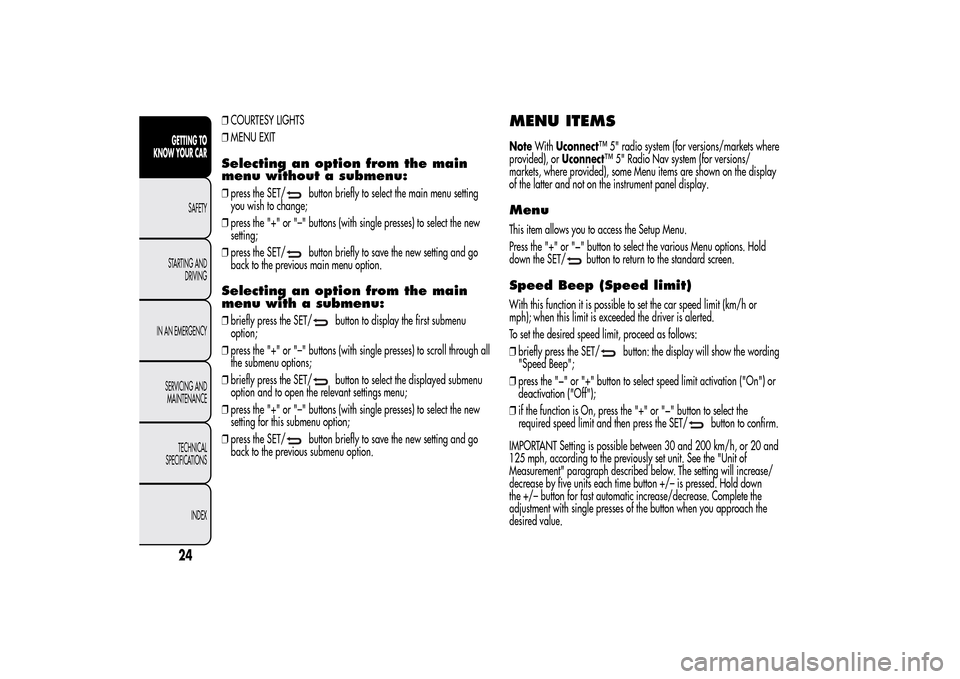
❒COURTESY LIGHTS
❒MENU EXITSelecting an option from the main
menu without a submenu:❒press the SET/
button briefly to select the main menu setting
you wish to change;
❒press the "+" or "–" buttons (with single presses) to select the new
setting;
❒press the SET/button briefly to save the new setting and go
back to the previous main menu option.
Selecting an option from the main
menu with a submenu:❒briefly press the SET/
button to display the first submenu
option;
❒press the "+" or "–" buttons (with single presses) to scroll through all
the submenu options;
❒briefly press the SET/button to select the displayed submenu
option and to open the relevant settings menu;
❒press the "+" or "–" buttons (with single presses) to select the new
setting for this submenu option;
❒press the SET/
button briefly to save the new setting and go
back to the previous submenu option.
MENU ITEMSNoteWithUconnect™ 5" radio system (for versions/markets where
provided), orUconnect™ 5" Radio Nav system (for versions/
markets, where provided), some Menu items are shown on the display
of the latter and not on the instrument panel display.MenuThis item allows you to access the Setup Menu.
Press the "+" or "−" button to select the various Menu options. Hold
down the SET/
button to return to the standard screen.
Speed Beep (Speed limit)With this function it is possible to set the car speed limit (km/h or
mph); when this limit is exceeded the driver is alerted.
To set the desired speed limit, proceed as follows:
❒briefly press the SET/
button: the display will show the wording
"Speed Beep";
❒press the "−" or "+" button to select speed limit activation ("On") or
deactivation ("Off");
❒if the function is On, press the "+" or "−" button to select the
required speed limit and then press the SET/
button to confirm.
IMPORTANT Setting is possible between 30 and 200 km/h, or 20 and
125 mph, according to the previously set unit. See the "Unit of
Measurement" paragraph described below. The setting will increase/
decrease by five units each time button +/– is pressed. Hold down
the +/– button for fast automatic increase/decrease. Complete the
adjustment with single presses of the button when you approach the
desired value.
24GETTING TO
KNOW YOUR CAR
SAFETY
STARTING AND
DRIVING
IN AN EMERGENCY
SERVICING AND
MAINTENANCE
TECHNICAL
SPECIFICATIONS
INDEX
Page 29 of 280
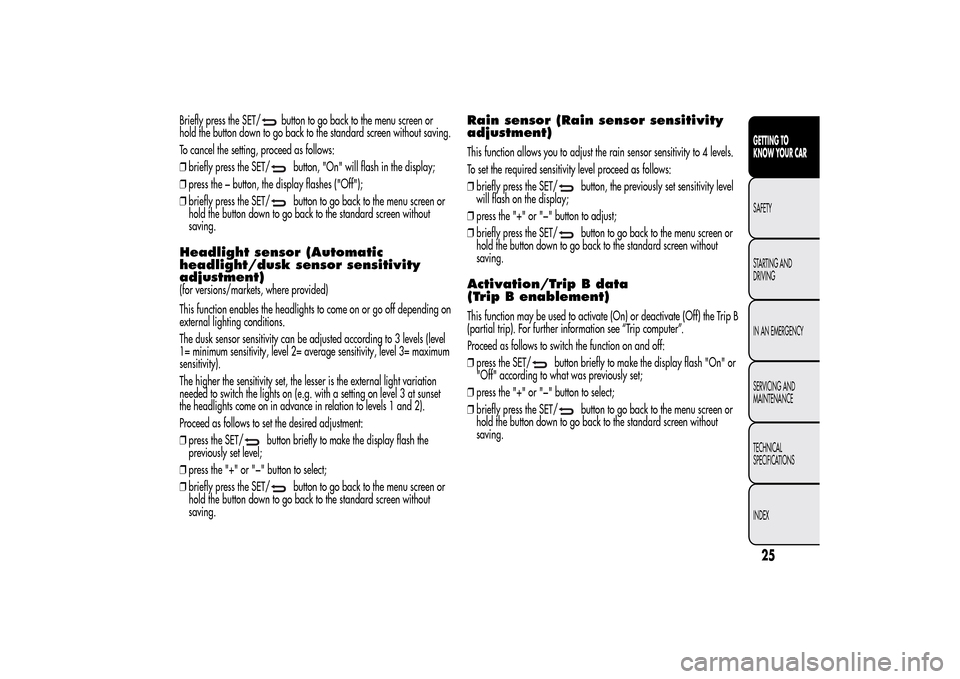
Briefly press the SET/
button to go back to the menu screen or
hold the button down to go back to the standard screen without saving.
To cancel the setting, proceed as follows:
❒briefly press the SET/
button, "On" will flash in the display;
❒press the − button, the display flashes ("Off");
❒briefly press the SET/button to go back to the menu screen or
hold the button down to go back to the standard screen without
saving.
Headlight sensor (Automatic
headlight/dusk sensor sensitivity
adjustment)(for versions/markets, where provided)
This function enables the headlights to come on or go off depending on
external lighting conditions.
The dusk sensor sensitivity can be adjusted according to 3 levels (level
1= minimum sensitivity, level 2= average sensitivity, level 3= maximum
sensitivity).
The higher the sensitivity set, the lesser is the external light variation
needed to switch the lights on (e.g. with a setting on level 3 at sunset
the headlights come on in advance in relation to levels 1 and 2).
Proceed as follows to set the desired adjustment:
❒press the SET/
button briefly to make the display flash the
previously set level;
❒press the "+" or "−" button to select;
❒briefly press the SET/
button to go back to the menu screen or
hold the button down to go back to the standard screen without
saving.
Rain sensor (Rain sensor sensitivity
adjustment)This function allows you to adjust the rain sensor sensitivity to 4 levels.
To set the required sensitivity level proceed as follows:
❒briefly press the SET/
button, the previously set sensitivity level
will flash on the display;
❒press the "+" or "−" button to adjust;
❒briefly press the SET/button to go back to the menu screen or
hold the button down to go back to the standard screen without
saving.
Activation/Trip B data
(Trip B enablement)This function may be used to activate (On) or deactivate (Off) the Trip B
(partial trip). For further information see “Trip computer”.
Proceed as follows to switch the function on and off:
❒press the SET/
button briefly to make the display flash "On" or
"Off" according to what was previously set;
❒press the "+" or "−" button to select;
❒briefly press the SET/
button to go back to the menu screen or
hold the button down to go back to the standard screen without
saving.
25GETTING TO
KNOW YOUR CARSAFETY
STARTING AND
DRIVING
IN AN EMERGENCY
SERVICING AND
MAINTENANCE
TECHNICAL
SPECIFICATIONS
INDEX
Page 30 of 280
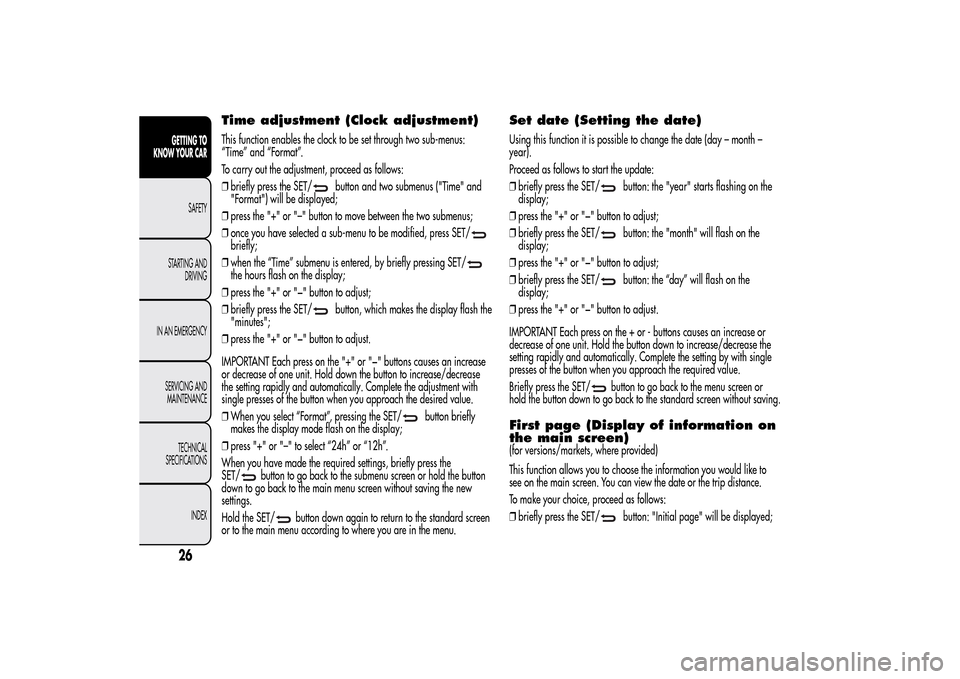
Time adjustment (Clock adjustment)This function enables the clock to be set through two sub-menus:
“Time” and “Format”.
To carry out the adjustment, proceed as follows:
❒briefly press the SET/
button and two submenus ("Time" and
"Format") will be displayed;
❒press the "+" or "–" button to move between the two submenus;
❒once you have selected a sub-menu to be modified, press SET/
briefly;
❒when the “Time” submenu is entered, by briefly pressing SET/the hours flash on the display;
❒press the "+" or "−" button to adjust;
❒briefly press the SET/
button, which makes the display flash the
"minutes";
❒press the "+" or "−" button to adjust.
IMPORTANT Each press on the "+" or "−" buttons causes an increase
or decrease of one unit. Hold down the button to increase/decrease
the setting rapidly and automatically. Complete the adjustment with
single presses of the button when you approach the desired value.
❒When you select “Format”, pressing the SET/
button briefly
makes the display mode flash on the display;
❒press "+" or "–" to select “24h” or “12h”.
When you have made the required settings, briefly press the
SET/
button to go back to the submenu screen or hold the button
down to go back to the main menu screen without saving the new
settings.
Hold the SET/
button down again to return to the standard screen
or to the main menu according to where you are in the menu.
Set date (Setting the date)Using this function it is possible to change the date (day – month –
year).
Proceed as follows to start the update:
❒briefly press the SET/
button: the "year" starts flashing on the
display;
❒press the "+" or "−" button to adjust;
❒briefly press the SET/button: the "month" will flash on the
display;
❒press the "+" or "−" button to adjust;
❒briefly press the SET/button: the “day” will flash on the
display;
❒press the "+" or "−" button to adjust.
IMPORTANT Each press on the + or - buttons causes an increase or
decrease of one unit. Hold the button down to increase/decrease the
setting rapidly and automatically. Complete the setting by with single
presses of the button when you approach the required value.
Briefly press the SET/
button to go back to the menu screen or
hold the button down to go back to the standard screen without saving.
First page (Display of information on
the main screen)(for versions/markets, where provided)
This function allows you to choose the information you would like to
see on the main screen. You can view the date or the trip distance.
To make your choice, proceed as follows:
❒briefly press the SET/
button: "Initial page" will be displayed;
26GETTING TO
KNOW YOUR CAR
SAFETY
STARTING AND
DRIVING
IN AN EMERGENCY
SERVICING AND
MAINTENANCE
TECHNICAL
SPECIFICATIONS
INDEX
Page 31 of 280
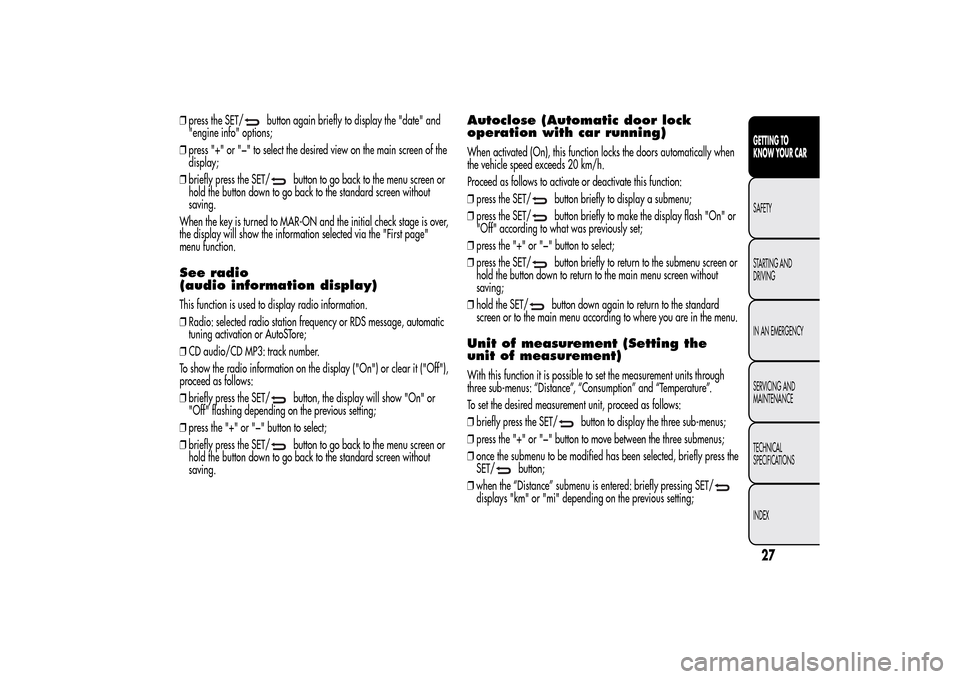
❒press the SET/
button again briefly to display the "date" and
"engine info" options;
❒press "+" or "−" to select the desired view on the main screen of the
display;
❒briefly press the SET/
button to go back to the menu screen or
hold the button down to go back to the standard screen without
saving.
When the key is turned to MAR-ON and the initial check stage is over,
the display will show the information selected via the "First page"
menu function.
See radio
(audio information display)This function is used to display radio information.
❒Radio: selected radio station frequency or RDS message, automatic
tuning activation or AutoSTore;
❒CD audio/CD MP3: track number.
To show the radio information on the display ("On") or clear it ("Off"),
proceed as follows:
❒briefly press the SET/
button, the display will show "On" or
"Off" flashing depending on the previous setting;
❒press the "+" or "−" button to select;
❒briefly press the SET/button to go back to the menu screen or
hold the button down to go back to the standard screen without
saving.
Autoclose (Automatic door lock
operation with car running)When activated (On), this function locks the doors automatically when
the vehicle speed exceeds 20 km/h.
Proceed as follows to activate or deactivate this function:
❒press the SET/
button briefly to display a submenu;
❒press the SET/button briefly to make the display flash "On" or
"Off" according to what was previously set;
❒press the "+" or "−" button to select;
❒press the SET/button briefly to return to the submenu screen or
hold the button down to return to the main menu screen without
saving;
❒hold the SET/button down again to return to the standard
screen or to the main menu according to where you are in the menu.
Unit of measurement (Setting the
unit of measurement)With this function it is possible to set the measurement units through
three sub-menus: “Distance”, “Consumption” and “Temperature”.
To set the desired measurement unit, proceed as follows:
❒briefly press the SET/
button to display the three sub-menus;
❒press the "+" or "−" button to move between the three submenus;
❒once the submenu to be modified has been selected, briefly press the
SET/
button;
❒when the “Distance” submenu is entered: briefly pressing SET/
displays "km" or "mi" depending on the previous setting;
27GETTING TO
KNOW YOUR CARSAFETY
STARTING AND
DRIVING
IN AN EMERGENCY
SERVICING AND
MAINTENANCE
TECHNICAL
SPECIFICATIONS
INDEX
Page 32 of 280
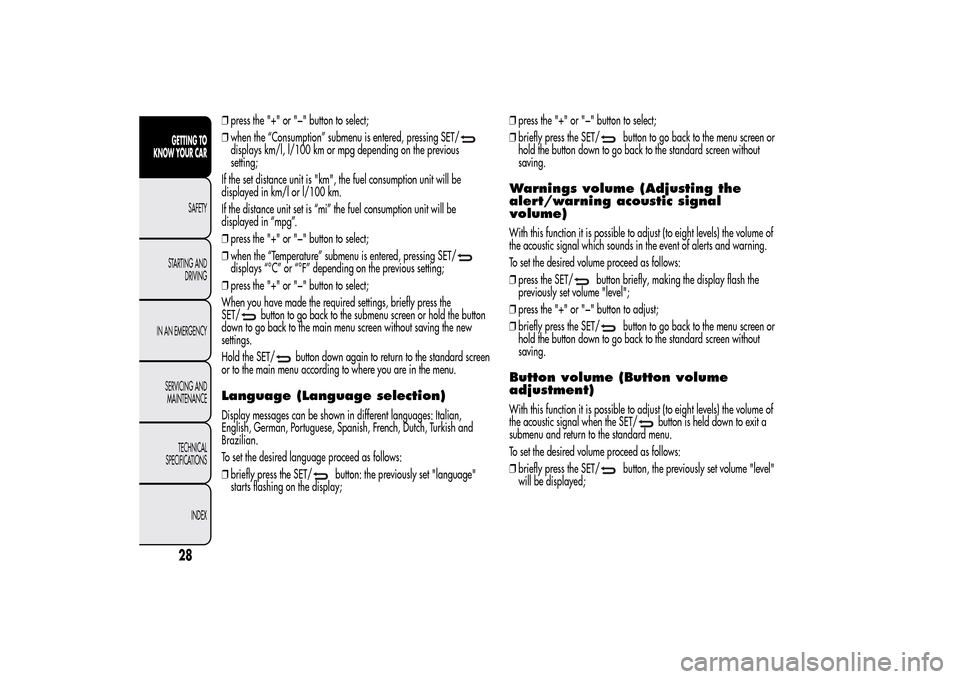
❒press the "+" or "−" button to select;
❒when the “Consumption” submenu is entered, pressing SET/displays km/l, l/100 km or mpg depending on the previous
setting;
If the set distance unit is "km", the fuel consumption unit will be
displayed in km/l or l/100 km.
If the distance unit set is “mi” the fuel consumption unit will be
displayed in “mpg”.
❒press the "+" or "−" button to select;
❒when the “Temperature” submenu is entered, pressing SET/displays “°C” or “°F” depending on the previous setting;
❒press the "+" or "−" button to select;
When you have made the required settings, briefly press the
SET/
button to go back to the submenu screen or hold the button
down to go back to the main menu screen without saving the new
settings.
Hold the SET/
button down again to return to the standard screen
or to the main menu according to where you are in the menu.
Language (Language selection)Display messages can be shown in different languages: Italian,
English, German, Portuguese, Spanish, French, Dutch, Turkish and
Brazilian.
To set the desired language proceed as follows:
❒briefly press the SET/
button: the previously set "language"
starts flashing on the display;❒press the "+" or "−" button to select;
❒briefly press the SET/
button to go back to the menu screen or
hold the button down to go back to the standard screen without
saving.
Warnings volume (Adjusting the
alert/warning acoustic signal
volume)With this function it is possible to adjust (to eight levels) the volume of
the acoustic signal which sounds in the event of alerts and warning.
To set the desired volume proceed as follows:
❒press the SET/
button briefly, making the display flash the
previously set volume "level";
❒press the "+" or "−" button to adjust;
❒briefly press the SET/
button to go back to the menu screen or
hold the button down to go back to the standard screen without
saving.
Button volume (Button volume
adjustment)With this function it is possible to adjust (to eight levels) the volume of
the acoustic signal when the SET/
button is held down to exit a
submenu and return to the standard menu.
To set the desired volume proceed as follows:
❒briefly press the SET/
button, the previously set volume "level"
will be displayed;
28GETTING TO
KNOW YOUR CAR
SAFETY
STARTING AND
DRIVING
IN AN EMERGENCY
SERVICING AND
MAINTENANCE
TECHNICAL
SPECIFICATIONS
INDEX
Page 33 of 280
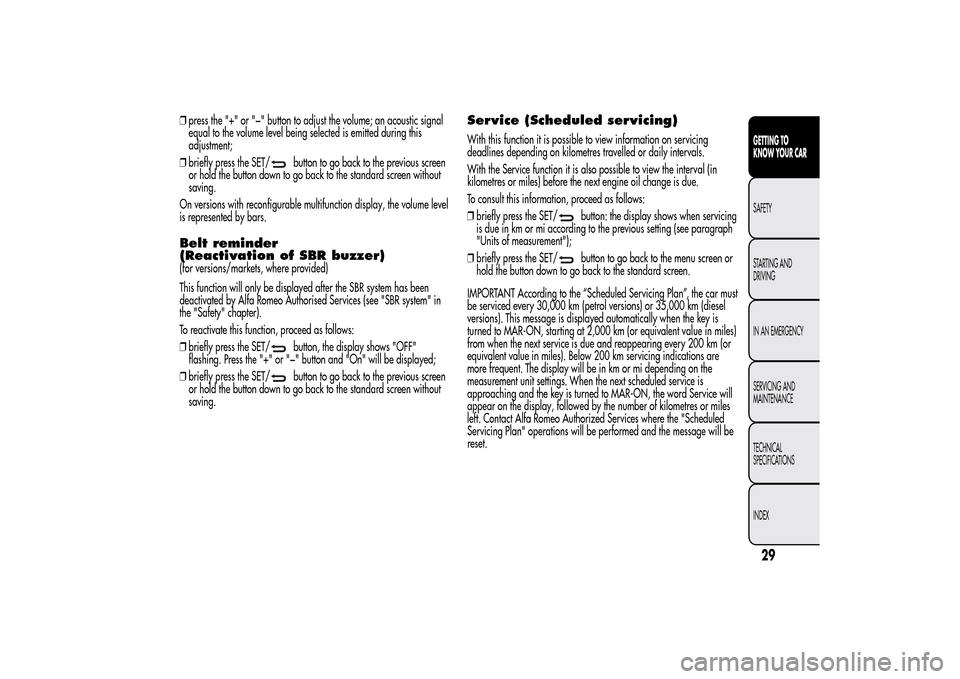
❒press the "+" or "−" button to adjust the volume; an acoustic signal
equal to the volume level being selected is emitted during this
adjustment;
❒briefly press the SET/
button to go back to the previous screen
or hold the button down to go back to the standard screen without
saving.
On versions with reconfigurable multifunction display, the volume level
is represented by bars.
Belt reminder
(Reactivation of SBR buzzer)(for versions/markets, where provided)
This function will only be displayed after the SBR system has been
deactivated by Alfa Romeo Authorised Services (see "SBR system" in
the "Safety" chapter).
To reactivate this function, proceed as follows:
❒briefly press the SET/
button, the display shows "OFF"
flashing. Press the "+" or "−" button and "On" will be displayed;
❒briefly press the SET/button to go back to the previous screen
or hold the button down to go back to the standard screen without
saving.
Service (Scheduled servicing)With this function it is possible to view information on servicing
deadlines depending on kilometres travelled or daily intervals.
With the Service function it is also possible to view the interval (in
kilometres or miles) before the next engine oil change is due.
To consult this information, proceed as follows:
❒briefly press the SET/
button: the display shows when servicing
is due in km or mi according to the previous setting (see paragraph
"Units of measurement");
❒briefly press the SET/button to go back to the menu screen or
hold the button down to go back to the standard screen.
IMPORTANT According to the “Scheduled Servicing Plan”, the car must
be serviced every 30,000 km (petrol versions) or 35,000 km (diesel
versions). This message is displayed automatically when the key is
turned to MAR-ON, starting at 2,000 km (or equivalent value in miles)
from when the next service is due and reappearing every 200 km (or
equivalent value in miles). Below 200 km servicing indications are
more frequent. The display will be in km or mi depending on the
measurement unit settings. When the next scheduled service is
approaching and the key is turned to MAR-ON, the word Service will
appear on the display, followed by the number of kilometres or miles
left. Contact Alfa Romeo Authorized Services where the "Scheduled
Servicing Plan" operations will be performed and the message will be
reset.
29GETTING TO
KNOW YOUR CARSAFETY
STARTING AND
DRIVING
IN AN EMERGENCY
SERVICING AND
MAINTENANCE
TECHNICAL
SPECIFICATIONS
INDEX
Page 34 of 280
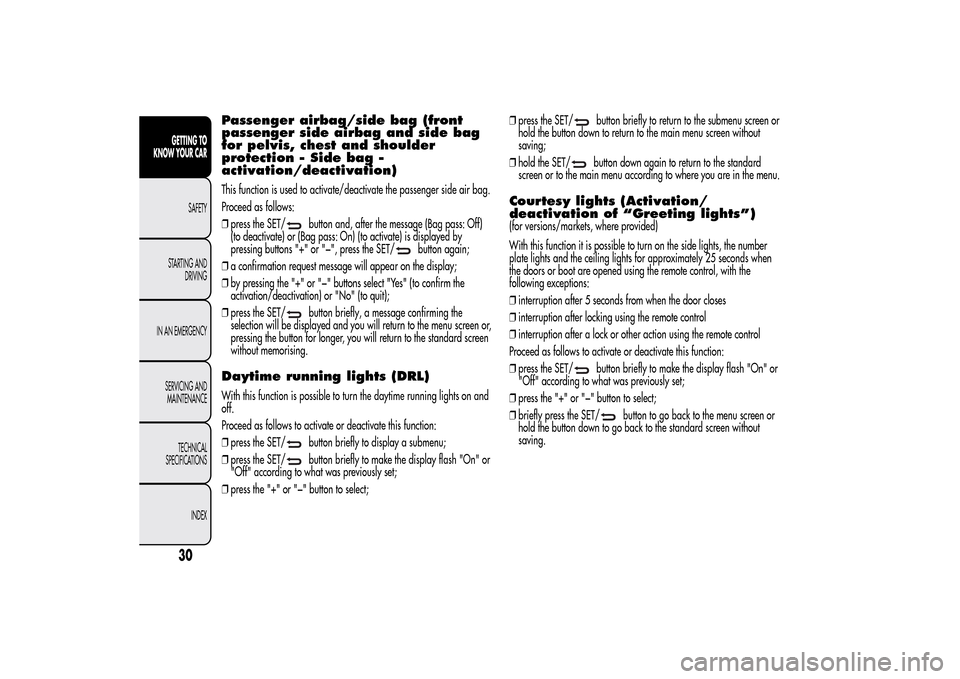
Passenger airbag/side bag (front
passenger side airbag and side bag
for pelvis, chest and shoulder
protection - Side bag -
activation/deactivation)This function is used to activate/deactivate the passenger side air bag.
Proceed as follows:
❒press the SET/
button and, after the message (Bag pass: Off)
(to deactivate) or (Bag pass: On) (to activate) is displayed by
pressing buttons "+" or "−", press the SET/
button again;
❒a confirmation request message will appear on the display;
❒by pressing the "+" or "−" buttons select "Yes" (to confirm the
activation/deactivation) or "No" (to quit);
❒press the SET/
button briefly, a message confirming the
selection will be displayed and you will return to the menu screen or,
pressing the button for longer, you will return to the standard screen
without memorising.
Daytime running lights (DRL)With this function is possible to turn the daytime running lights on and
off.
Proceed as follows to activate or deactivate this function:
❒press the SET/
button briefly to display a submenu;
❒press the SET/button briefly to make the display flash "On" or
"Off" according to what was previously set;
❒press the "+" or "−" button to select;❒press the SET/
button briefly to return to the submenu screen or
hold the button down to return to the main menu screen without
saving;
❒hold the SET/button down again to return to the standard
screen or to the main menu according to where you are in the menu.
Courtesy lights (Activation/
deactivation of “Greeting lights”)(for versions/markets, where provided)
With this function it is possible to turn on the side lights, the number
plate lights and the ceiling lights for approximately 25 seconds when
the doors or boot are opened using the remote control, with the
following exceptions:
❒interruption after 5 seconds from when the door closes
❒interruption after locking using the remote control
❒interruption after a lock or other action using the remote control
Proceed as follows to activate or deactivate this function:
❒press the SET/
button briefly to make the display flash "On" or
"Off" according to what was previously set;
❒press the "+" or "−" button to select;
❒briefly press the SET/
button to go back to the menu screen or
hold the button down to go back to the standard screen without
saving.
30GETTING TO
KNOW YOUR CAR
SAFETY
STARTING AND
DRIVING
IN AN EMERGENCY
SERVICING AND
MAINTENANCE
TECHNICAL
SPECIFICATIONS
INDEX
Page 35 of 280
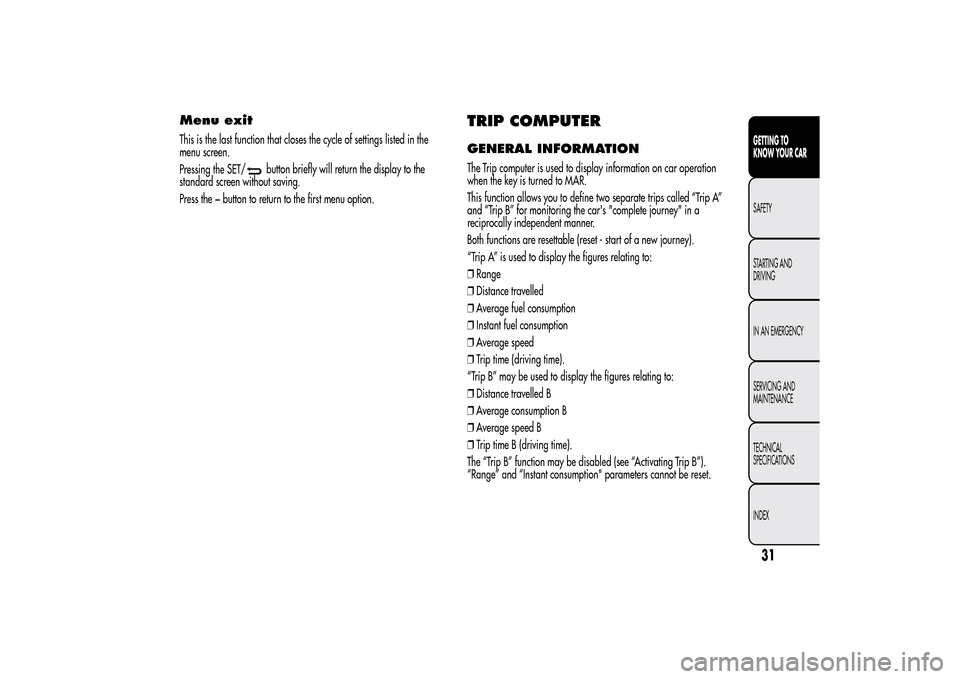
Menu exitThis is the last function that closes the cycle of settings listed in the
menu screen.
Pressing the SET/
button briefly will return the display to the
standard screen without saving.
Press the − button to return to the first menu option.
TRIP COMPUTERGENERAL INFORMATIONThe Trip computer is used to display information on car operation
when the key is turned to MAR.
This function allows you to define two separate trips called “Trip A”
and “Trip B” for monitoring the car's "complete journey" in a
reciprocally independent manner.
Both functions are resettable (reset - start of a new journey).
“Trip A” is used to display the figures relating to:
❒Range
❒Distance travelled
❒Average fuel consumption
❒Instant fuel consumption
❒Average speed
❒Trip time (driving time).
“Trip B” may be used to display the figures relating to:
❒Distance travelled B
❒Average consumption B
❒Average speed B
❒Trip time B (driving time).
The “Trip B” function may be disabled (see “Activating Trip B”).
“Range” and “Instant consumption" parameters cannot be reset.
31GETTING TO
KNOW YOUR CARSAFETY
STARTING AND
DRIVING
IN AN EMERGENCY
SERVICING AND
MAINTENANCE
TECHNICAL
SPECIFICATIONS
INDEX