AUDI A4 2017 User Guide
Manufacturer: AUDI, Model Year: 2017, Model line: A4, Model: AUDI A4 2017Pages: 386, PDF Size: 96.32 MB
Page 11 of 386
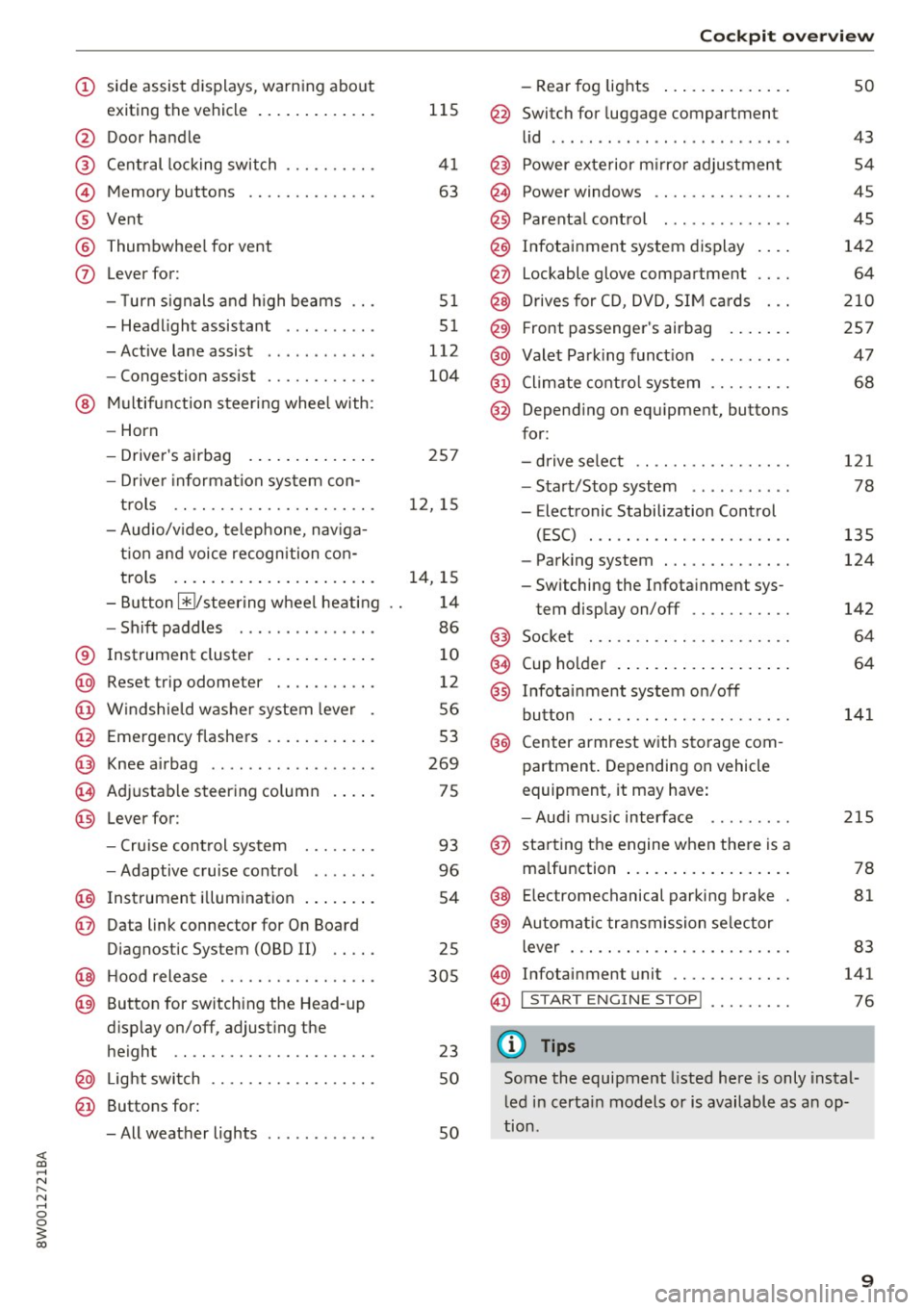
<( a, .... N ,....
N .... 0 0
3 a,
(!) side assist displays, warning abo ut
exiting the vehicle ..... ... .. .. .
@ Door handle
@ Cent ral locking switch ....... .. .
@ Memory buttons ........... .. .
® Vent
® Thumbwhee l for vent
(J) Lever for:
- T urn signals and h igh beams
- Headl ight assistant ......... .
- Active lane assist .. ..... ... . .
- Congestion assist ....... .. .. .
@ Mul tifunction steer ing wheel with:
- Horn
- Driver's airbag . ..... ... .. .. .
- Drive r information system con -
t rols .. .. ............. .. .. .
- Audio/v ideo, telephone, nav iga
t ion and voice recognition con-
trols . ... .... .. .... ... .. .. .
- Button ~/steering wheel heating
- Sh ift paddles .............. .
® Instrument cluster ....... .. .. .
@
@
@
@
~
@
Reset trip odometer ........ .. .
W indshie ld w asher system lever
Emergency flashers .... ... .. .. .
Knee a irbag ........ ... .. ... . .
Adjustable steer ing column
Lever for:
- Cruise cont rol system ..... .. .
- Adaptive cruise cont rol .. ... . .
@ Instrument i llum ination ... .. .. .
@ Data link connector for On Board
Diagnostic System (OBD II) .. .. .
@ H ood release . ........... .. .. .
@ Button for switching the Head-up
d isplay on/off, adjust ing the
height .. .. ............... .. .
@ Lig ht switch ............... .. .
@ Buttons for :
- All weather lights
llS
41
63
5 1
5 1
112
104
25 7
12, 15
14, 15
1 4
86
10
12
56
53
269
75
93
96
54
25
305
23 50
50
Coc kpit o ve rv iew
-Rear fog lights .. .. .. ..... .. .
@ Switch for luggage compartment
li d .... ... .. .. .. .... .. ... .. . .
@ Power exterior m irro r adjustment
@ Power windows .............. .
@ Parental cont rol ............. .
@ Infotainment system dis play . .. .
@ Lockable glove compartment ... .
@ Drives for CD, DVD, SI M cards .. .
@ Front passenger's airbag .... .. .
@ Valet Park ing funct ion ........ .
@ Climate cont ro l system ........ .
@ Depend ing on equ ipment, buttons
for:
- drive select .. .. ............ .
- Start/Stop system . ... ... .. . .
- Electronic Stabilization Control
(ESC) ..... .. .. ... ....... .. .
- Parking system . .... . ..... .. .
- Switching the Infota inment sys-
tem disp lay on/off .......... .
@) Socke t ... .. .. .. ............ .
@ Cup holder . ... .. .... . ..... .. .
@ Infotai nment system on/off
button ... .. .. .. .... .. ... .. . .
@ Center armrest w ith sto rage com
partment . Depending on vehicle
equipment, it may have:
- Aud i m usic interface ........ .
@ starting the engine when the re is a
ma lfunction .. ... .... . ..... .. .
@ E lectromechanical parking brake
@ Automa tic transmission se lector
lever ... .. .. . ... ............ .
@ Infotainment unit ............ .
@ I START EN GIN E STOP ! ........ .
(D Tips
50
43 54
45
45
142 64
2 10
257 47
68
121
78
135
124
142
64
64
141
215
78
81
83
141
76
Some the equipment listed here is only instal
l ed in certa in models or is available as an op-
tion .
9
Page 12 of 386
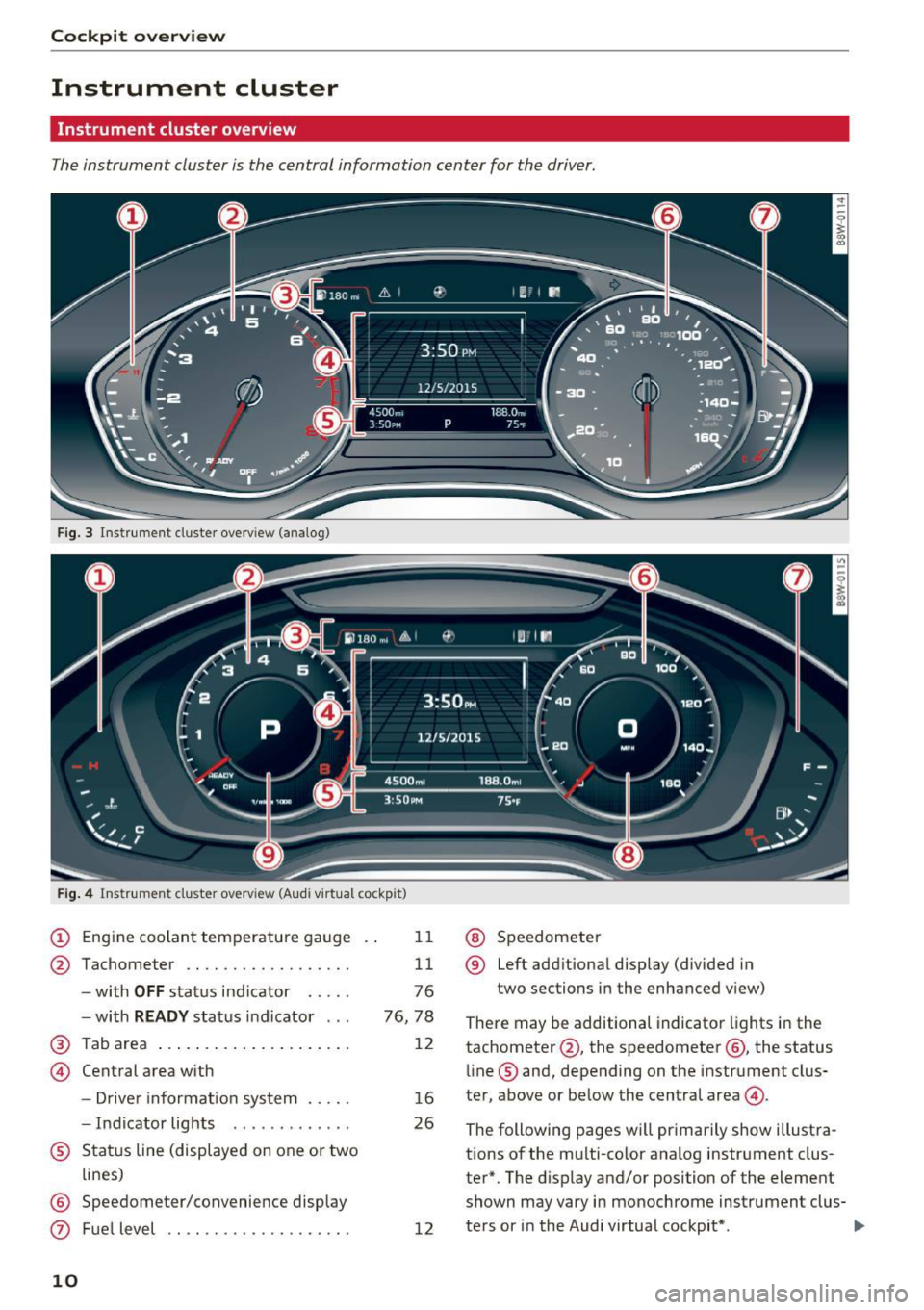
Cockpit overview
Instrument cluster
Instrument cluster overview
The instrument cluster is the central information center for the driver.
Fig. 3 Instrument cl uster overv iew (analog)
F ig . 4 Instrument cluster overv iew (Audi v irtual cockpit )
(D Engine coolant temperature gauge
@ Tachometer ... .............. .
- with
OFF status indicat or .. .. .
- with
READY status indicator .. .
@ Tab area .... ... ... ....... ... .
@ Central area with
- Driver informat ion system .. .. .
- Indicator lights ........... . .
® Status line (displayed on one or two
lines)
@ Speedometer/convenience display
0 Fuel level
10
11
11
76
76, 78
12
16
26
12
@ Speedometer
® Left additional display (divided in
two sections in the enhanced view)
There may be additional indicator lights in the
tachometer @, the speedometer @, the status
line ® and, depending on the instrument clus
ter, above or below the central area@.
The following pages will primarily show illustra
tions of the multi-color analog instrument clus
ter*. The display and/or position of the element
shown may vary in monochrome instrument clus-
ters or in the Audi virtual cockpit* .
lllJ,,
Page 13 of 386
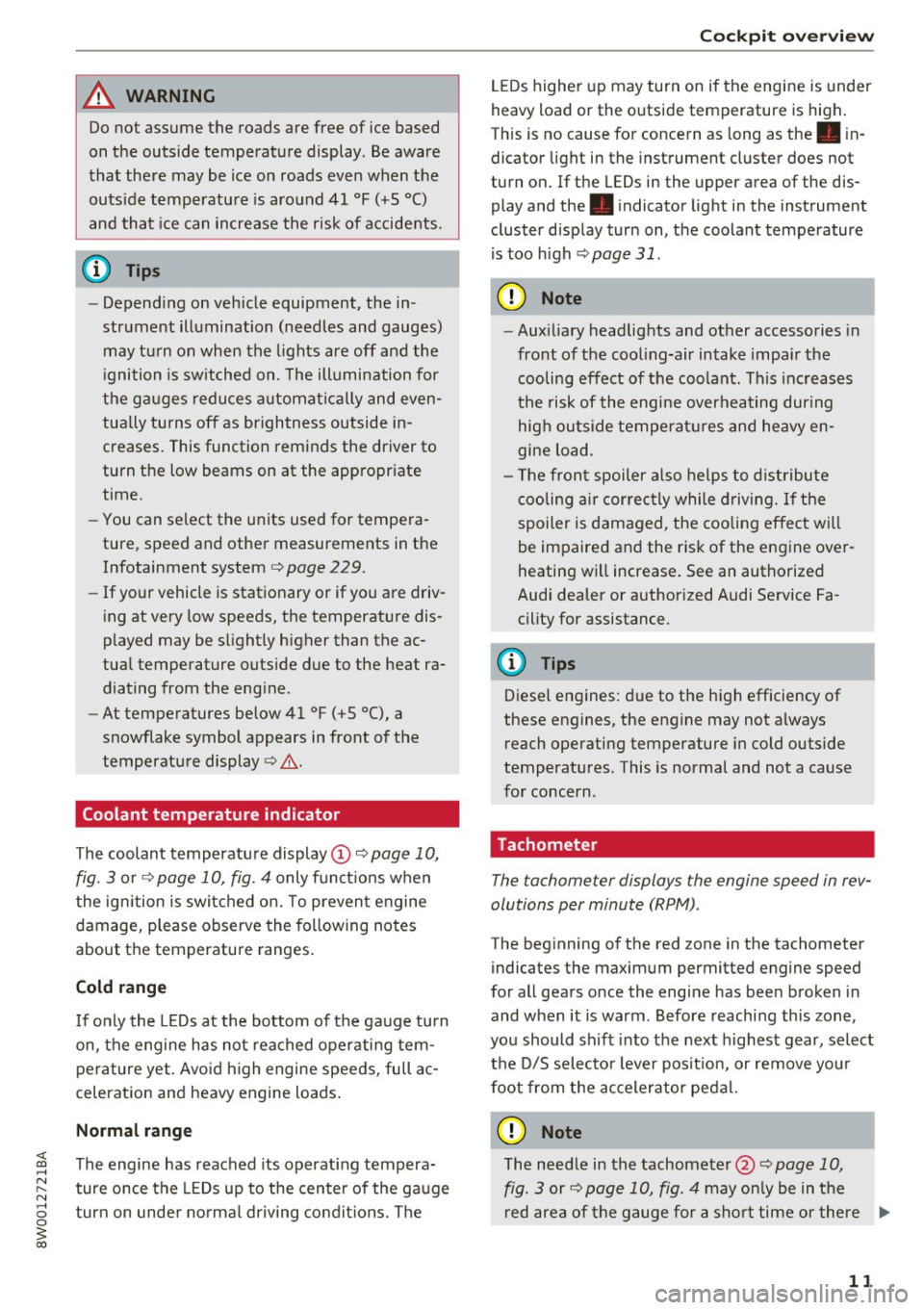
A WARNING
Do not assume the roads are free of ice based
on the outside temperature display. Be aware
that there may be ice on roads even when the outside temperature is around 41 °F (+5 °C)
and that ice can increase the risk of accidents.
@ Tips
-Depending on vehicle equipment, the in
strument illumination (needles and gauges) may turn on when the lights are off and the
ignition is switched on. The illumination for
the gauges reduces automatically and even
tually turns off as brightness outside in
creases. This function reminds the driver to
turn the low beams on at the appropriate
time.
- You can select the units used for tempera
ture, speed and other measurements in the
Infotainment system c::>
page 229.
-If your vehicle is stationary or if you are driv
ing at very low speeds, the temperature dis
played may be slightly higher than the ac
tual temperature outside due to the heat ra
diating from the engine.
- At temperatures below 41 °F (+5 °C), a
snowflake symbol appears in front of the
temperature display c::>
A.
Coolant temperature indicator
The coolant temperature display@c::> page 10,
fig . 3
or c::> page 10, fig. 4 only functions when
the ignition is switched on. To prevent engine
damage, please observe the following notes
about the temperature ranges.
Cold range
If only the LEDs at the bottom of the gauge turn
on, the engine has not reached operating tem
perature yet . Avoid high engine speeds, full ac
celeration and heavy engine loads.
Normal range
<( ~ The engine has reached its operating tempera-
~ ture once the LEDs up to the center of the gauge N
8 turn on under normal driving conditions. The 0
3
LEDs higher up may turn on if the engine is under
heavy load or the outside temperature is high.
This is no cause for concern as long as the. in
dicator light in the instrument cluster does not
turn on. If the LEDs in the upper area of the dis
play and the. indicator light in the instrument
cluster display turn on, the coolant temperature
is too high
c::> page 31.
(D Note
-Auxiliary headlights and other accessories in
front of the cooling-air intake impair the
cooling effect of the coolant. This increases
the risk of the engine overheating during
high outside temperatures and heavy en
gine load.
- The front spoiler also helps to distribute
cooling air correctly while driving. If the
spoiler is damaged, the cooling effect will
be impaired and the risk of the engine over
heating will increase. See an authorized
Audi dealer or authorized Audi Service Fa
cility for assistance.
(D Tips
Diesel engines: due to the high efficiency of
these engines, the engine may not always reach operating temperature in cold outside
temperatures. This is normal and not a cause
for concern .
Tachometer
The tachometer displays the engine speed in rev
olutions per minute (RPM) .
The beginning of the red zone in the tachometer
indicates the maximum permitted engine speed
for all gears once the engine has been broken in
and when it is warm . Before reaching this zone,
you should shift into the next highest gear, select
the D/S selector lever position, or remove your
foot from the accelerator pedal.
{Q) Note
The needle in the tachometer @c::> page 10,
fig. 3
or c::> page 10, fig. 4 may only be in the
red area of the gauge for a short time or there ..,.
11
Page 14 of 386
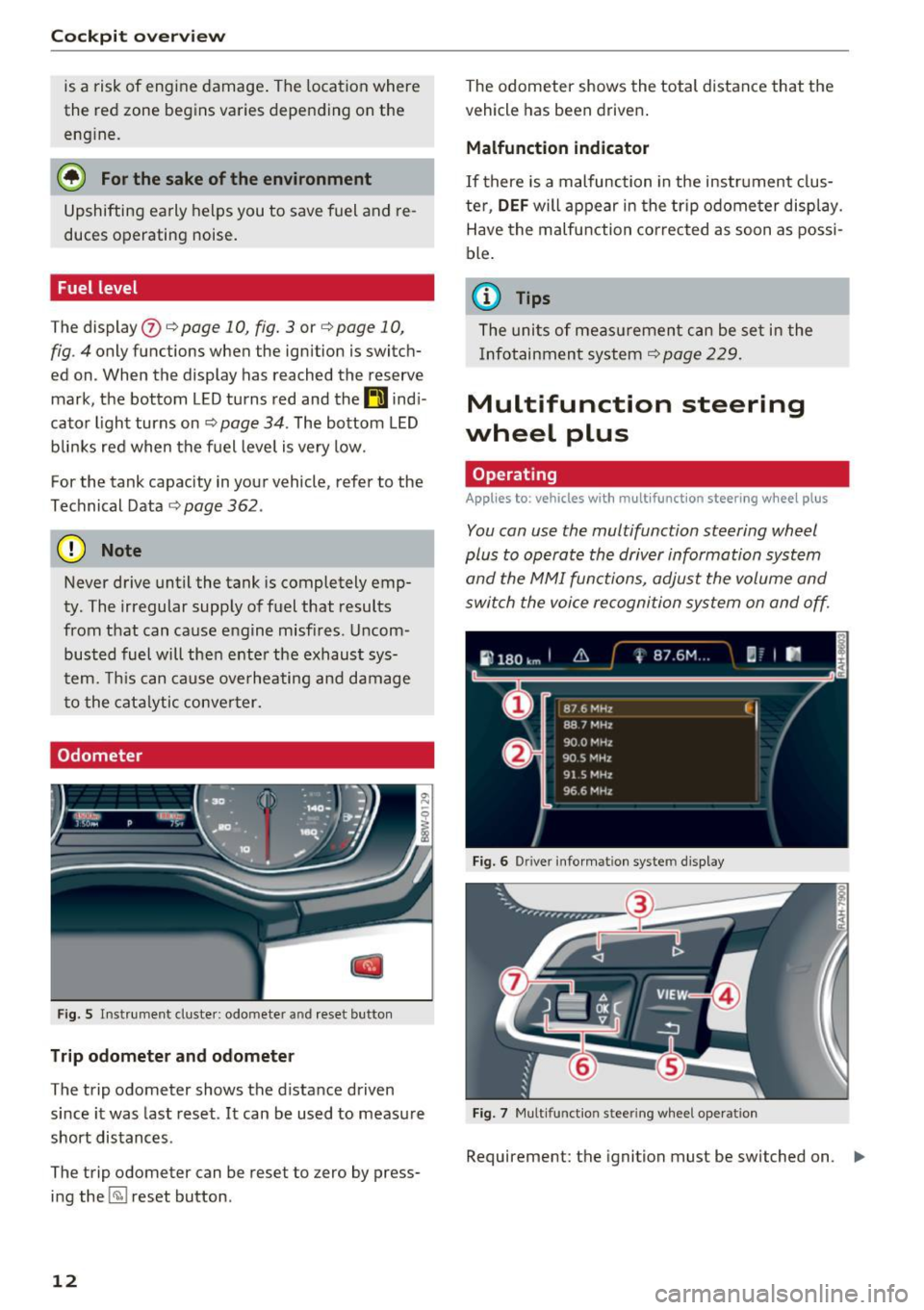
Cockpit overv iew
is a risk of engine damage . The location where
the red zone begins varies depe nding on the
eng ine.
@ For the sake of the environment
Upshifting early helps you to save fuel and re
duces operating noise.
Fuel level
T he display (J) c:> page 10, fig. 3 or c:> page 10,
fig . 4
only functions when the ignition is switch
ed on . When the display ha s reached the reserve
mark, the bottom LED turns red and the
tD ind i
cator l ight turns on
c:> page 34 . The bottom LED
blinks red when the fuel leve l is ve ry low.
F or the tank capacity in your vehicle, refer to the
Technical Data
c:> poge 362.
(D Note
Never drive until the tank is completely emp
ty . The irregular supply of fuel that results
from that can cause engine misfires . Uncom
busted fuel will the n enter the exhaus t sys
tem. This can cause overheating and damage
to the cata lytic conve rter.
Odometer
F ig. S In strume nt cl uster : odometer a nd reset bu tton
Trip odometer and odomete r
The trip odometer shows the distance driven
since it was last reset. It can be used to measure
short distances .
The trip odometer can be reset to zero by press ing the ~ reset button .
12
The odometer shows the total distance that the
vehicle has been driven .
Malfunction indicat or
If there is a malfunction in the instrument clus
ter,
DEF will appear in the trip odometer display.
Have the malfunction co rrected as soon as possi
ble .
@ Tips
The units of measu rement can be set in the
Infotainment system
c:> page 229 .
Multifunction steering
wheel plus
Operating
Applies to: vehicles with multifunctio n steering wheel plus
You con use the multifunction steering wheel
plus to operate the driver information system
and the MMI functions, adjust the volume and
switch the voice recognition system on and off.
Fig. 6 D river informat ion syste m display
Fig. 7 Mult ifun ctio n stee rin g wheel opera tion
Requirement: the ignition must be switched on . ll>
Page 15 of 386
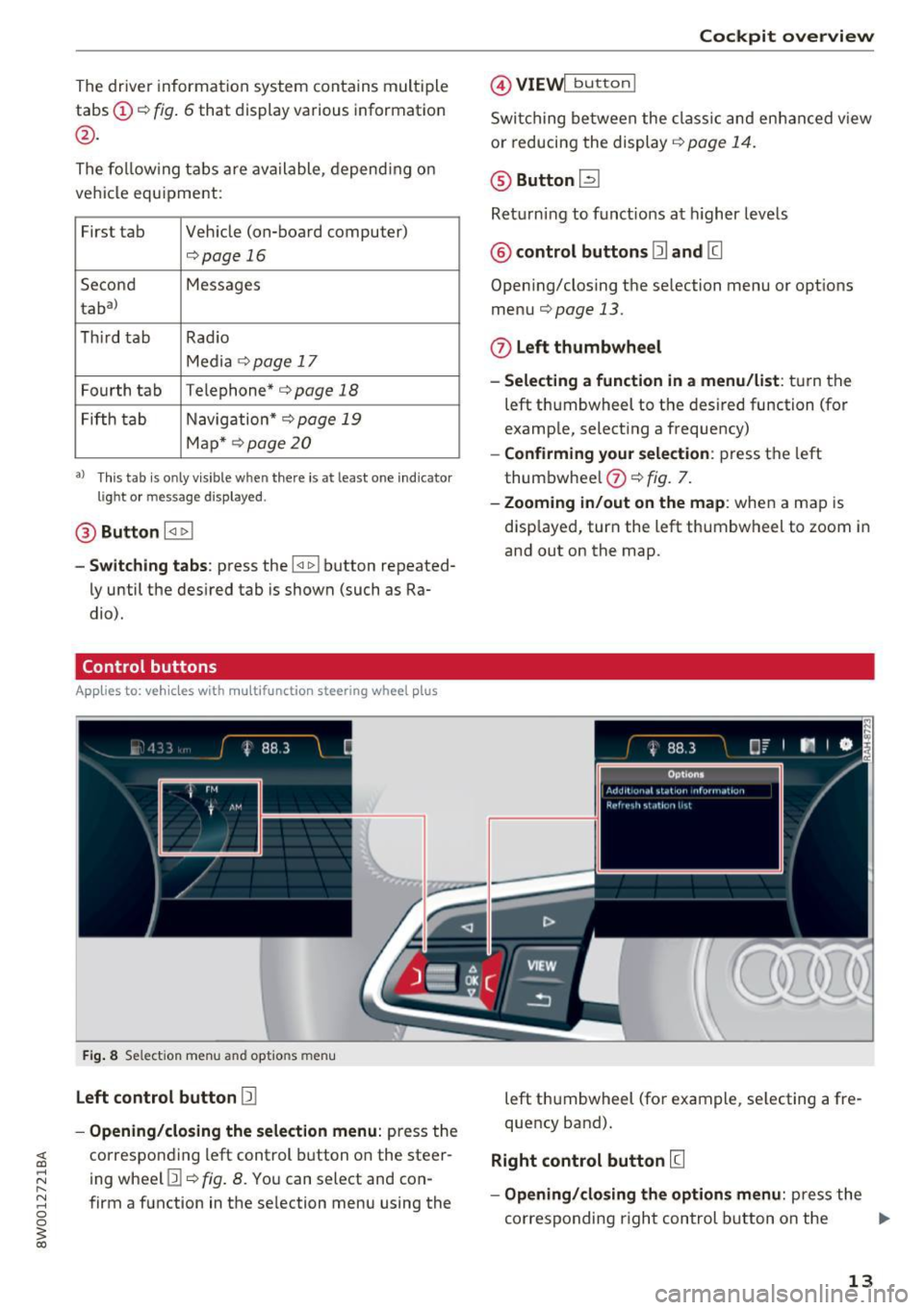
The driver informa tion system contains mult iple
tabs ©¢
fig. 6 that display various information
@.
The fo llow ing tab s are ava ilable, depend ing o n
ve hicl e equ ipment:
First tab Veh icle (on-board computer)
<=>page 16
Se co nd Messages
taba l
Thir d tab Rad io
Media ¢
page 17
Fourth tab
Telephone"<=> page 18
Fifth tab N
avig ation*¢ page 19
Map * <=> page 20
a) This tab is onl y v is ibl e w hen there is a t least one ind icato r
l ig ht or mess ag e dis play ed .
@ Button l
-Switching tabs : press the !<1 1>! button repeated
ly until the des ired tab is shown (such as Ra
dio) .
Control buttons
App lies to: ve hicles with multifunction steering wheel plus
Fig. 8 Se lect ion menu and opt io n s m en u
Left control button 12]
-Opening/closing the selection menu : press the
~ correspo nding left control button o n the steer-
;:::: ing whee l Ill<=>
fig. 8. Yo u can select and con-
" ~ firm a f unction in the se lection menu using the 0 0
~ co
Cockpit overview
@ VIEW! bu tton I
Swi tc h ing between the clas sic a nd en han ced v iew
or reducing the display¢
page 14.
® Button ~
Return ing to funct ions at higher levels
@ control buttons 12] and [g
Open ing/closing the se lection menu or opt ions
menu
<=>page 13.
0 Left thumbwheel
- Selecting a function in a menu/list :
tur n the
left thumbwheel to the des ired function (fo r
examp le, select ing a frequency)
-Confirming you r sele ction : press t he left
thum bwhee l
0 ¢ fig. 7.
-Zooming in/out on the map : when a map is
disp layed, turn the left thumbw heel to zoom in
and out on the map.
left th umbwheel (fo r ex am ple, se lecting a fre
quency band) .
Right control button [g
-Opening /closing the options menu : pre ss the
c o rresp onding r igh t control button o n th e ..,.
13
Page 16 of 386
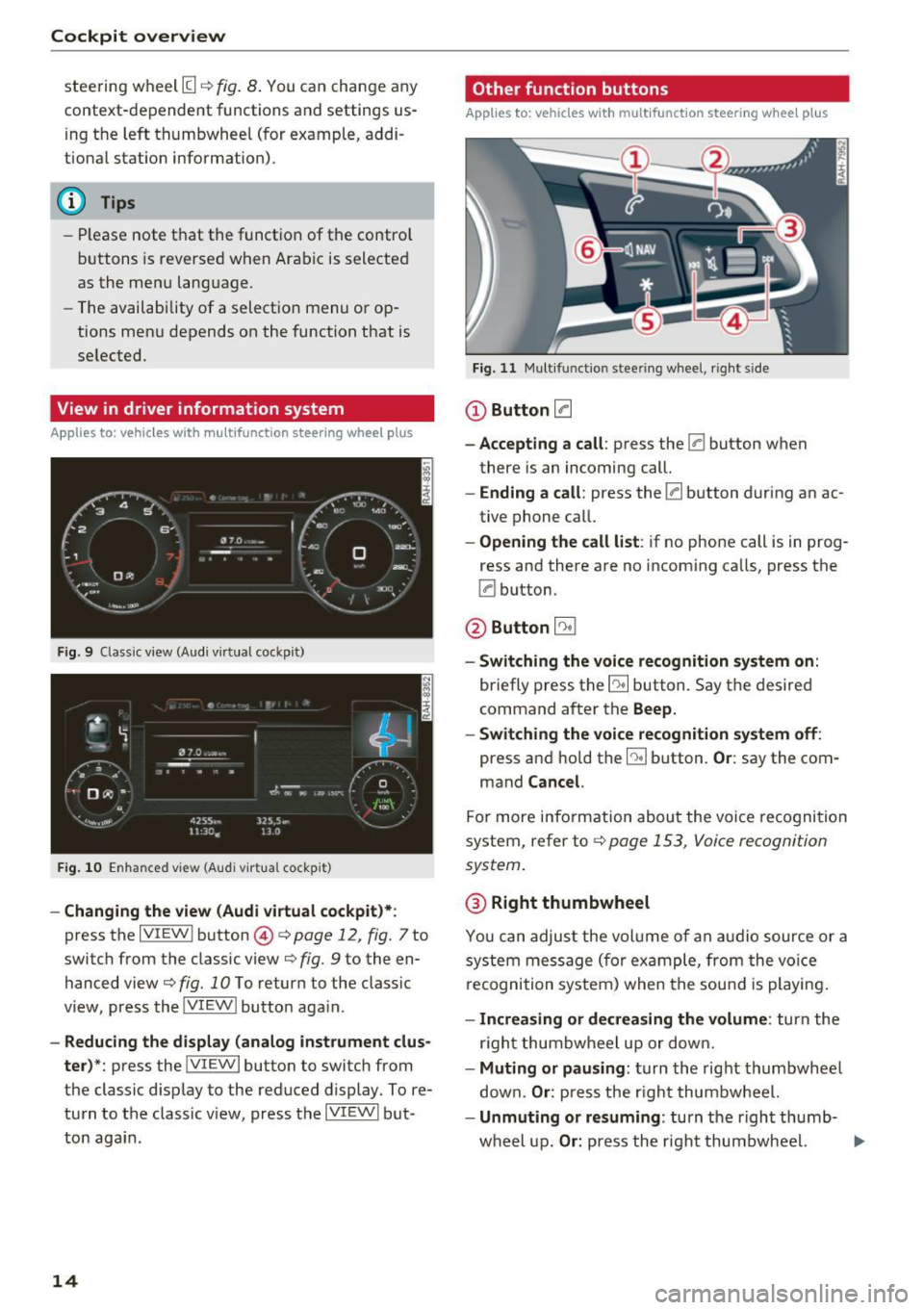
Cockpit overview
steering wheel [I q fig. 8. You can change any
context-dependent functions and settings us
i ng the left thumbwheel (for example, addi
tiona l station information) .
(D Tips
-Please note that the function of the control
buttons is reversed when Arabic is selected
as the menu language.
- The availability of a selection menu or op
tions menu depends on the function that is
se lected.
View in driver information system
App lies to: veh icles w ith multifunct ion steering wheel plus
Fig. 9 Classic view (Aud i virtual cockp it)
Fig. 10 Enhanced view (Audi virtua l cockpit)
- Changing the view (Audi virtual cockpit)*:
press the IVIEW I button @i=> page 12, fig . 7 to
switch from the classic view¢
fig. 9 to the en
hanced view
c> fig. 10 To return to the classic
view, press the IVIEW ! button aga in.
- Reducing the display (analog instrument clus
ter) *:
press the !VIEWI button to switch from
the classic d isplay to the reduced display. To re
turn to the classic v iew, press the IVIEW I but
ton again .
14
Other function buttons
Applies to: vehicles with mult ifunction steering whee l plus
Fig. 11 Multifu nct io n stee ring wheel, right side
Q)Button 0
- Accepting a call :
press the [a button when
there is an incoming call.
- Ending a call: press the [a button during an ac
tive phone call.
-Opening the call list: if no phone call is in prog
ress and there are no incoming calls, press the
[a button.
@Button 5l
- Switching the voice recognition system on:
briefly press the~ button. Say the desired
command after the
Beep.
- Switching the voice recognition system off :
press and hold the l2!I button. Or: say the com
mand
Cancel.
For more information about the voice recogni tion
system, refer to
¢page 153, Voice recognition
system.
@ Right thumbwheel
You can adjust the volume of an audio source or a
system message (for example, from the voice
r ecognition system) when the sound is playing.
- Increasing or decreasing the volume : turn the
r ight thumbwheel up or down.
-Muting or pausing : turn the right thumbwheel
down.
Or: press the righ t thumbwheel.
- Unmuting or resuming : turn the right thumb-
wheel up.
Or: press the right thumbwheel. .,..
Page 17 of 386
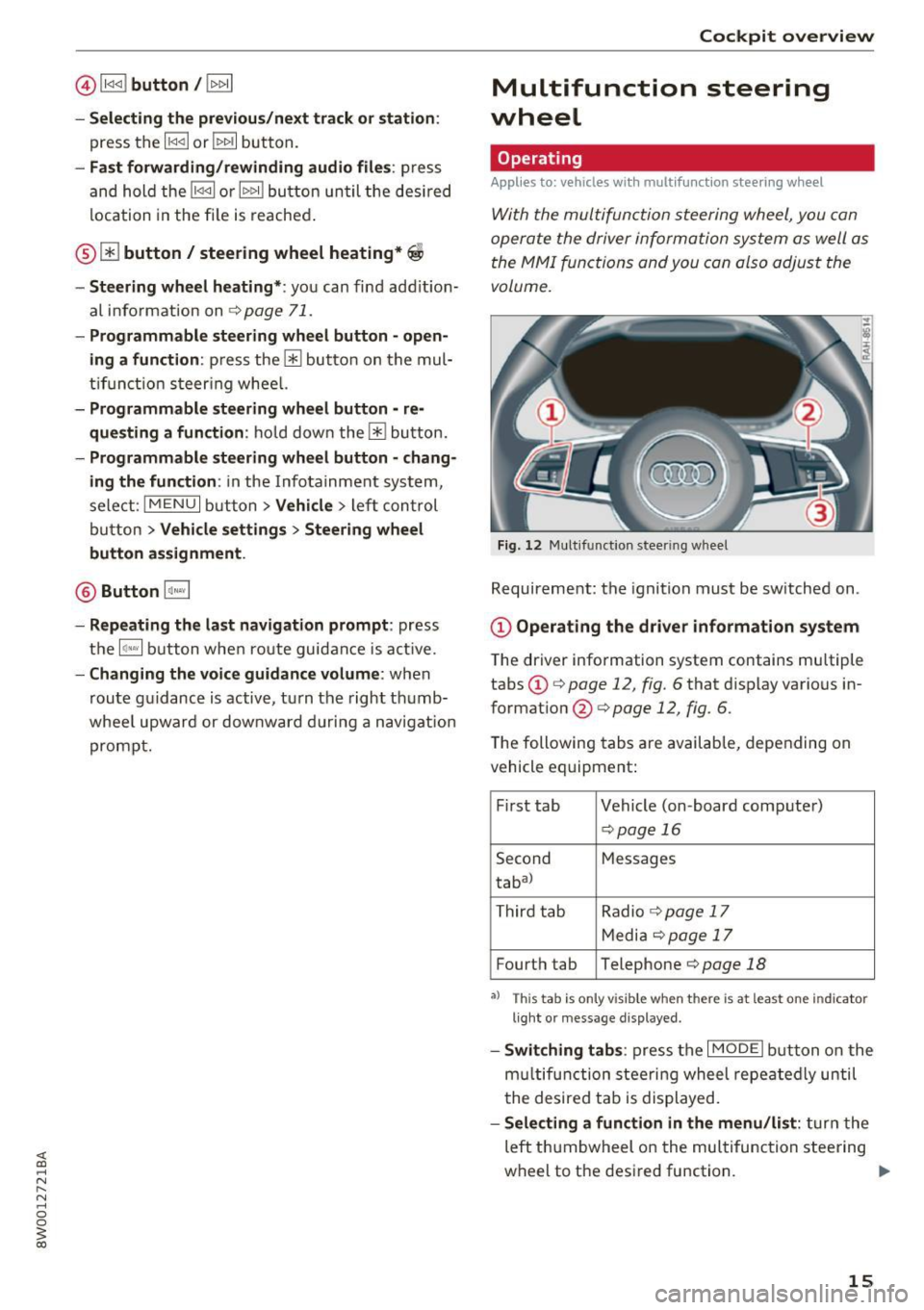
@l1<1<1 I button /!1>1> 11
- Selecting the previous/next track or station :
press the l1<1<1 I or !1>1>1 1 button.
- Fast forwarding/rewinding audio files : press
and hol d the !1<1<1 1 o r 11>1> 1! bu tton un til the des ired
location in the fi le is re ached .
® [i] button / steering wheel heating*~
- Steering wheel heating* :
you can fin d ad ditio n
al info rmat ion on
~ page 71.
-Programmable steering wheel button -open
ing a function :
press the 0 butto n on the mul
t ifun ction steer ing whee l.
-Programmable steering wheel button -re
que sting a function :
ho ld down the [i] bu tton.
- Programmable ste ering whe el button -chang
ing the function :
in the Info tainment sys tem,
sele ct:
IMENU I button> Vehicle > lef t con trol
bu tton >
Vehicle settings > Steering wheel
button assignment .
@ Button 1~·" 1
-Repeating the last navigation prompt : press
t h e
lq ,w l bu tton whe n route guidance is a ct ive.
- Changing the voice guidance volume : when
route g uidance is active, turn the right th umb
whee l upwar d or downward during a navigat ion
p rompt.
Cockpit overview
Multifunction steering
wheel
Operating
Applies to: veh icles w ith multifunction steering wheel
With the multifun ction steering wheel, you con
opera te the driver information system a s well as
t he MMI functions and you con also adjust the
volume.
Fig . 12 Mu ltifunction steer ing whee l
Requireme nt: the ignition must be sw itched on .
(D Operating the dr iver information system
T he driver information system contains mu ltiple
tabs
(D c:> page 12, fig. 6 that d isplay various in
format ion @
c:> page 12, fig. 6.
The following tabs are availab le, depending on
vehicle equipment:
F irst tab Vehicle (on-board comp ute r)
c:> pag e 16
Second M
essages
tabal
T hird tab Radio
c:> page 17
M edi a c:> page 1 7
Fourth tab Telephone c:> page 18
•> T h is tab is only v isible when th ere is at least one ind icator
l ig ht or message d isp layed.
- Swit ching tab s: press the I MODE i button o n the
m ultif unct ion stee ring wheel repea te dl y until
t he de sired tab is displayed.
-Selecting a function in the menu /list : turn the
left t humbwheel on the multifu nction steering
wheel to the desired function. ..,.
15
Page 18 of 386
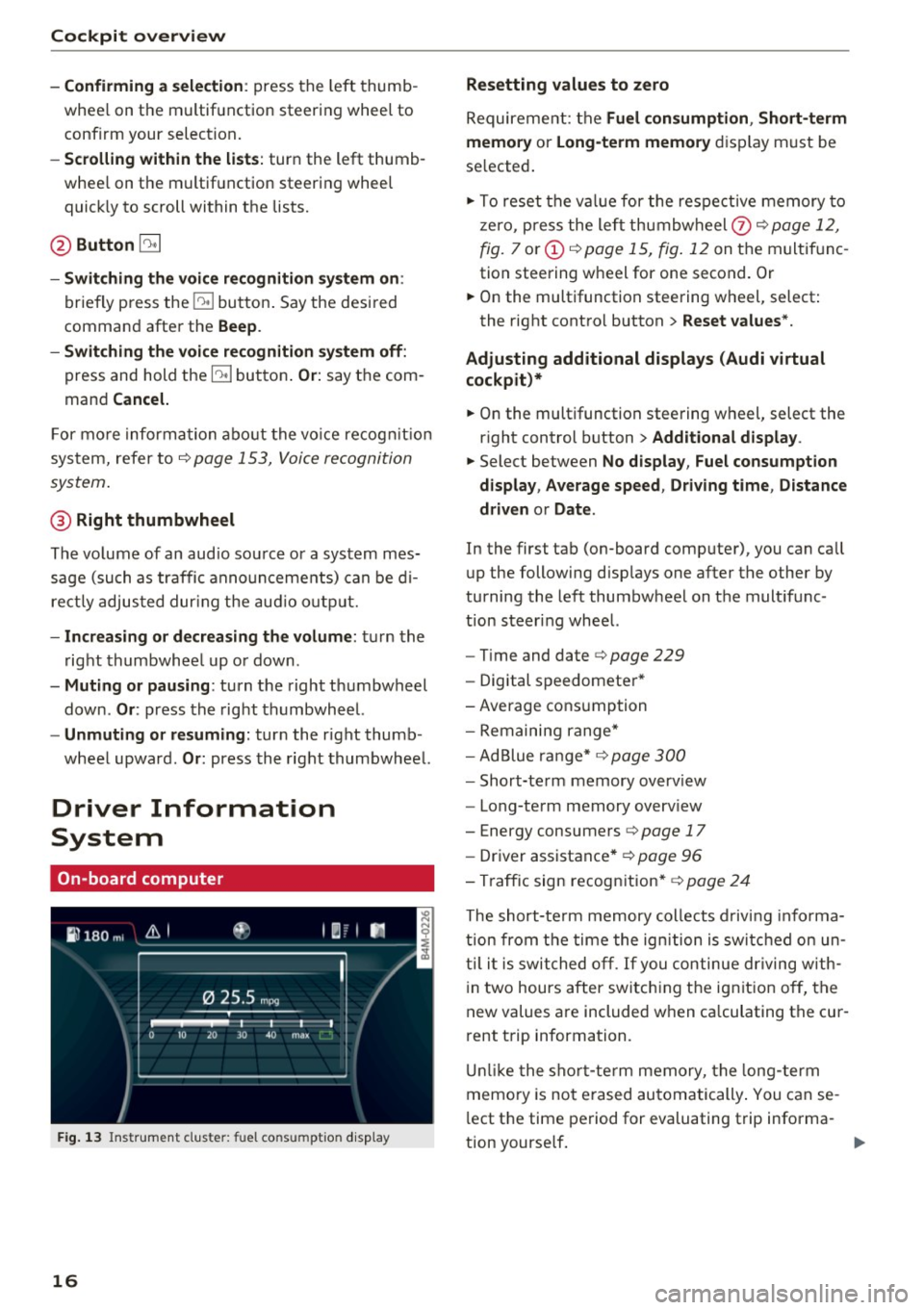
Cockpit overview
- Confirming a selection:
press the left thumb
whee l on the multif unction steering wheel to
confirm your selection .
-Scrolling within the lists: turn the left thumb
whee l on the multifunction steering wheel
quick ly to scroll within the lists.
@ Button [2!]
-Switching the voice recognition system on:
briefly press the~ button . Say the desi red
command after the
Beep .
- Switching the voice recognition system off:
press and hold the~ button . Or: say the com
mand
Cancel.
F or more information about the voice recog nition
system, refer to ¢
page 153, Voice recognition
system .
@ Right thumbwheel
The volume of an audio source or a system mes
sage (such as traffic announcements) can be di
rectly adjus ted dur ing the audio output.
- Increasing or decreasing the volume: turn the
ri ght thumbwheel up or down.
-Muting or pausing: turn the right thumbwheel
down .
Or: press the right thumbwheel.
- Un muting or resuming: turn the right thumb
wheel upward .
Or: press the right thumbwheel.
Driver Information
System
On-board computer
Fig. 13 Instrument clus ter: fu el cons umptio n display
16
Resetting values to zero
Requirement: the Fuel consumption , Short-term
memory
or Long-term memory display must be
se lected .
.,. To reset the va lue for the respective memory to
zero, press the left thumbwheel
(z) ¢ page 12,
fig.
7 or (i) ¢ page 15, fig . 12 on the multif unc
tion steering wheel for one second. Or
.,. On the multifunction steering wheel, select :
the right control button>
Reset values*.
Adjusting additional displays (Audi virtual
cockpit)*
.,. On the multifunction steering wheel, select the
right control button >
Additional display .
.,. Select between No display , Fuel consumption
display, Average speed , Driving time , Distance
driven
or Date .
In the first tab (on-board computer), you can call
up the following disp lays one after the other by
turning the left thumbwheel on the multifunc
tion steer ing wheel.
-Tim e and date r::>page 229
- Digital speedomete r*
-Average consumption
- Remaining range*
- Ad Blue range* ¢
page 300
-Short-term memory overview
- Long-term memory overv iew
- Energy consumers ¢
page 17
-Driver assistance * ¢ page 96
- Traffic sign recognition*
~ page 24
The short -term memory collects driving info rm a
tion from the time the ignition is switched on un
til it is switched off . If you continue driving with
i n two hours after switching the ign it ion off, the
new values are included when ca lculating the cur
rent trip information.
Unlike the short-term memory, the long -term
memory is not erased automatically. You can se
l ect the time period for evaluating trip informa-
tion yourse lf . ..,.
Page 19 of 386
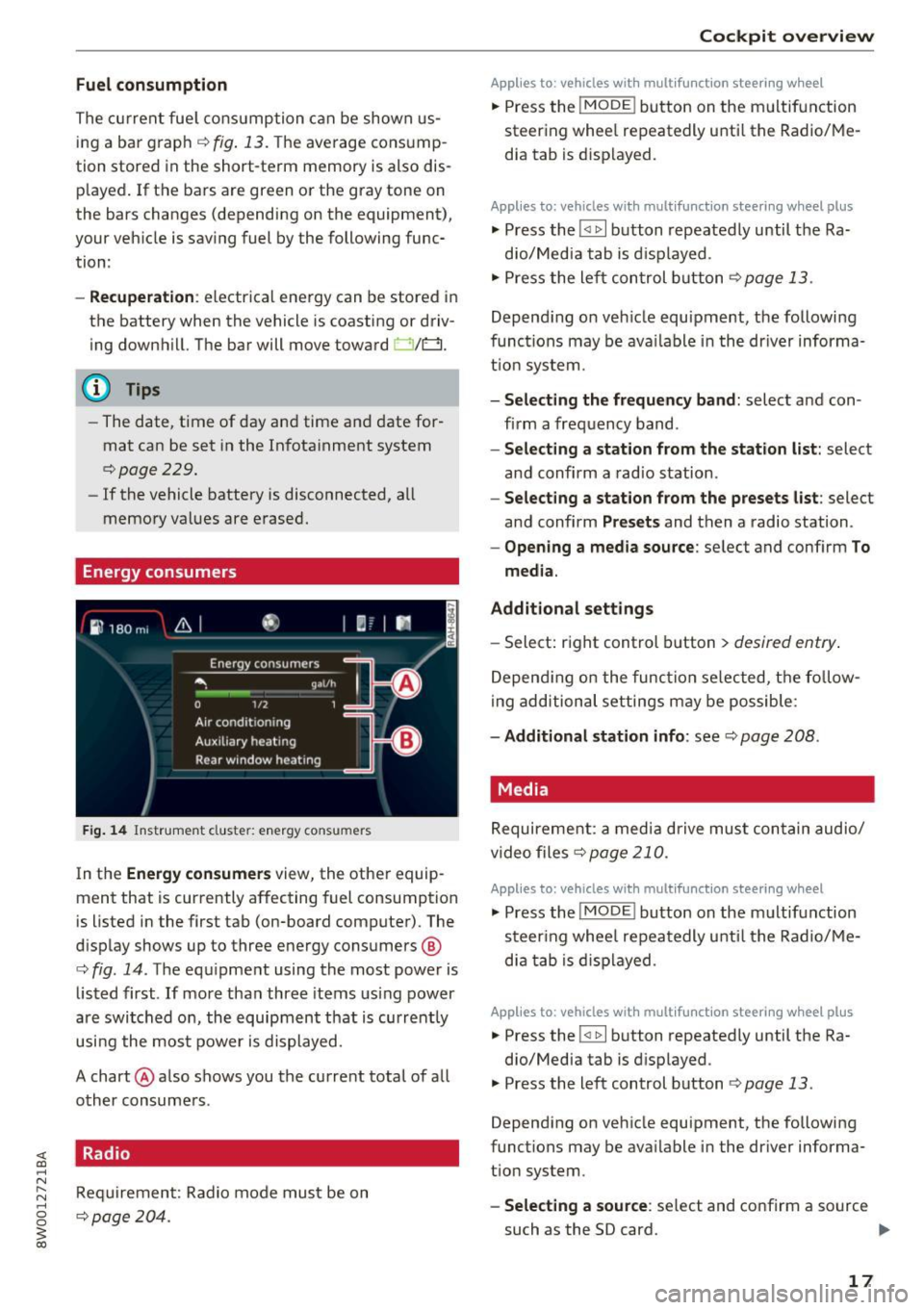
Fuel consumption
The current fuel consumption can be shown us
ing a bar graph¢
fig. 13. The average consump
tion stored in the short-term memory is also dis
played. If the bars are green or the gray tone on
the bars changes (depending on the equipment),
your vehicle is saving fuel by the following func
tion :
-Recuperation : electrical energy can be stored in
the battery when the vehicle is coasting or driv
ing downhill. The bar will move toward 0/0.
(D Tips
-The date, time of day and time and date for
mat can be set in the Infotainment system
¢page 229.
- If the vehicle battery is disconnected, all
memory values are erased.
Energy consumers
Fig. 14 Instrument cluste r: energy consu mers
In the Energy consumers view, the other equip
ment that is currently affecting fuel consumption
is listed in the first tab (on-board computer) . The
display shows up to three energy consumers @
¢ fig. 14. The equipment using the most power is
listed first . If more than three items using power
are switched on, the equipment that is currently
using the most power is displayed.
A chart @ also shows you the current total of all
other consumers .
Radio
Requirement: Radio mode must be on
¢page 204.
Cockpit overview
Applies to : vehicles with mult ifunction steering wheel
.,. Press the !MODE ! button on the multifunction
steering wheel repeatedly until the Radio/Me
dia tab is displayed.
Applies to: vehicles with mult ifunction steering wheel plus
.,. Press the !<11>1 button repeatedly until the Ra-
dio/Media tab is displayed .
.,. Press the left control button ¢
page 13.
Depending on vehicle equipment, the following
functions may be available in the driver informa
tion system.
- Selecting the frequency band: select and con
firm a frequency band.
-Selecting a station from the station list: select
and confirm a radio station.
-Selecting a station from the presets list: select
and confirm
Presets and then a radio station.
-Opening a media source: select and confirm To
media.
Additional settings
- Select: right control button > desired entry.
Depending on the function selected, the follow
ing additional settings may be possible:
-Additional station info: see¢ page 208 .
Media
Requirement: a media drive must contain audio/
video files¢
page 210.
Applies to: vehicles with multifunct ion steering wheel
.,. Press the !MODE ! button on the multifunction
steering wheel repeatedly until the Radio/Me
dia tab is displayed.
Applies to: vehicles with multifunction steering wheel plus
.,. Press the !<1 1>I button repeatedly until the Ra-
dio/Media tab is displayed .
.,. Press the left control button ¢
page 13.
Depending on vehicle equipment, the following
functions may be available in the driver informa
tion system.
- Selecting a source : select and confirm a source
such as the SD card.
lli>-
17
Page 20 of 386

Cockpit overv iew
-Sele ctin g a radio station from the source li st:
select and confirm To radi o.
- Playing an audio /video file :
select and conf irm
a file .
-Pau sing /re suming playba ck : p ress the r igh t
thumbwheel @q
page 14, fig. 11 . To resume
playback, press the right thumbwheel again.
- Res tarting pla yba ck of an audio file : select the
file that is cur rently playing, if necessary . Press
the left thumbwheel.
- Opening additional track inform ation : select:
right cont rol button>
Addition al track info .
(D Tips
-The media d rives do not play files that are
prote cted by ORM and that are identified
with the symbol~.
- Please note that only the p laylists within a
media so urce in the driver i nfo rmat io n sys
tem ca n be played, that were selected
th rough the control panel
r:!;> page 218 .
Telephone
Applies to: vehicles with telephone
Fig. 15 Examp le: te lep hone f unctions in t he dr iver infor
m at io n system
Requirement: a cell phone must be connected to
the MMI
¢ page 160.
Applies to: veh icles w ith multifunct ion steering wheel
.. Press the I MODEi button on the multifunction
steering wheel repeated ly until the Te lephone
tab is displayed.
Applies to: vehicles with multifunction steering wheel plus
.. Press the l<11> I butto n repeated ly until the Tele
phone tab is displayed .
.. Press the left contro l button
q page 13 .
18
Depending on vehicle equipment, the following
functions may be available in the driver informa
tion system .
-Acce ssing a contact : select and confirm Call
li st / Fa vori te s
I C o ntact s. Select and confirm a
contact.
Dir ectory contact s*: the driver info rmation sys
tem on ly displays directory contacts that have a
phone number stored. If several phone numbers
are stored with a contact, the list of stored n um
bers is displayed first when the entry is selected .
Call list*: the call list con tains a ll incoming, ou t
going and missed calls .
Caller information*: the name, phone number or
Unknown appears in the drive r informa tion sys
tem d isplay depend ing on if the ca ller has been
stored in the directory and if the phone number
has been transmitted.
Fun cti ons during an inc om ing call
- Acc epting a call :
press the left thumbwheel
when there is an incoming call.
- Ignoring a c all : select and confirm Ignore call
when there is an incoming call.
- Ending a phone call : select and confirm End
call .
F u nc tions du ring a phone call :
- Making an additional call *:
select and confi rm
Ho ld. Press the left control button > D irect o ry
or Call li st > the desired entry.
- Answering a call while in a call and the re is
another call on hold *:
select and confirm Ac
c ept call .
The active ca ll is replaced with the in
coming call.
Additional functions include:
Mute *: if you se lect and confirm this function ,
the o ther caller cannot hear you. You can hear
the other person.
H ol ding or re sumi ng a call *: you can put an ex
i st ing phone call on hold and resume it.
S wap call*: you can alternate between two phone
calls at the same time . One of the calls will be on
ho ld .
End call ends the act ive phone ca ll. A call .,..