radio AUDI A5 2020 Owners Manual
[x] Cancel search | Manufacturer: AUDI, Model Year: 2020, Model line: A5, Model: AUDI A5 2020Pages: 302, PDF Size: 81.67 MB
Page 5 of 302
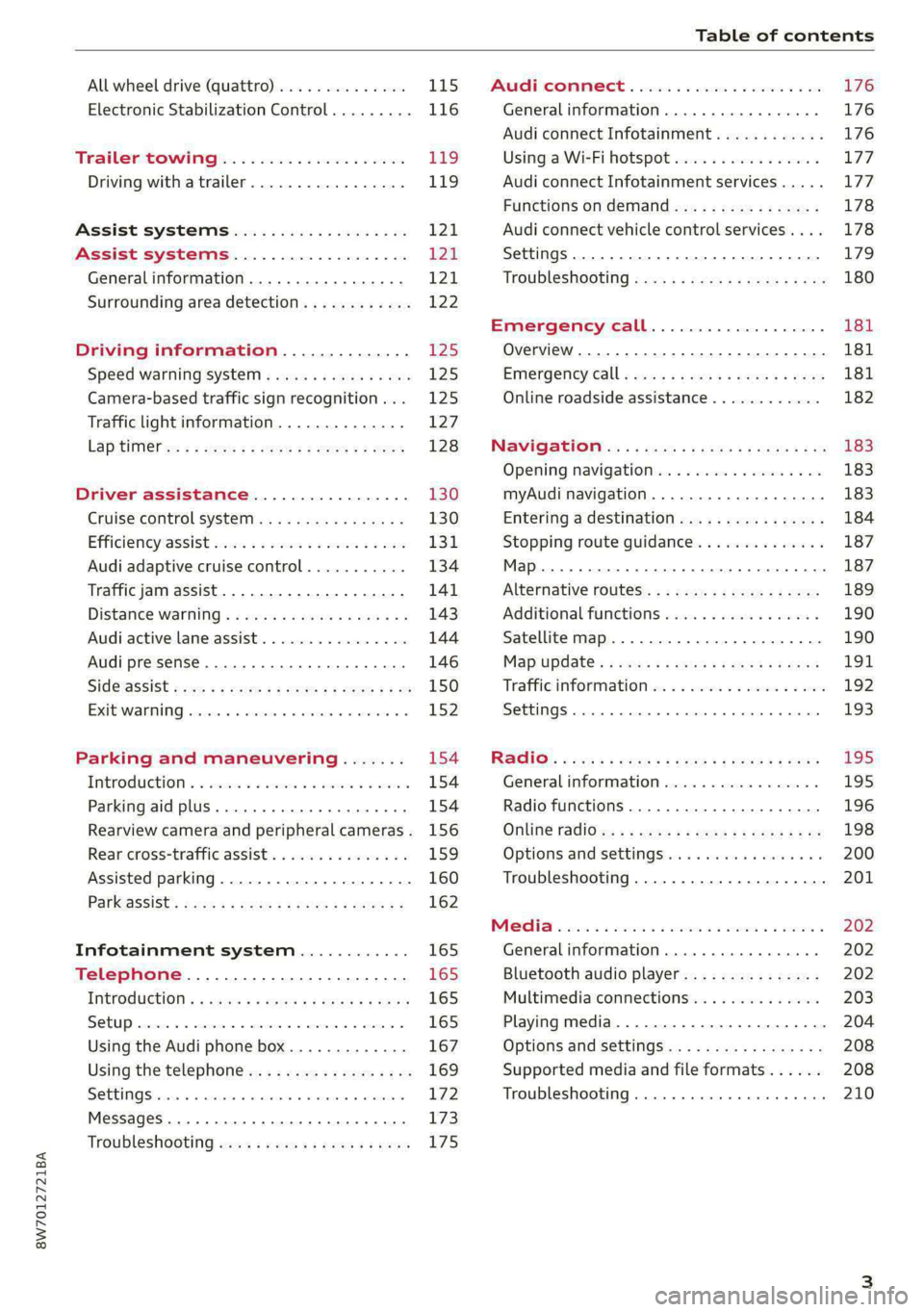
8W7012721BA
Table of contents
All wheel drive (quattro).............. 115
Electronic Stabilization Control......... 116
Trailer towing.................0.. Eg.
Driving with atrailer................. 119
Assist systems................... 121
Assist systems................... 21
General information. . 121,
Surrounding area detection............ 122
Driving information.............. £25
Speed warning systeM...........00 005 12S
Camera-based traffic sign recognition... 125
Traffic light information.............. 127
LAPAIMED ws = = sees 5 2 pee ae eee 2s ee 128
Driver assistance................. 130
Cruise control system.............0-5 130
Efficiency assist sins <2 sew 2s eeu 2 eens 131
Audi adaptive cruise control........... 134
Traffic jam assist.............0.-000. 141
Distance warning « «cies 2s cease cnees es 143
Audi active lane assist................ 144
Audi presense............ 0.0 eee eee 146
SIGG'ASSISE secsye = 2 orm = 2 oie 4 & tease 8 Ge 150
EXIE WARMING sssovne oo caxneie © © omenaine @ 0 exmnene «9 152
Parking and maneuvering....... 154
TiErOMUCTION « 2 asacees < a asomee wo wma swans 154
Parking aid plus......... 0... e eee eae 154
Rearview camera and peripheral cameras. 156
Rear cross-traffic assist............... 159
Assisted
parking...............--005- 160
Park assist: sacs « x wean = a awe = 2 cee 162
Infotainment system............ 165
Telephone....................005- 165
INEFODUCKION « » sie x « caus 4 2 wasn 3 & Rees 165
SOGUP cscceis « + emaneus x © snatteue © « etevine oe mene © 165
Using the Audi phone box............. 167
Using the telephone.................. 169
SEE MGStoiais oo urvanie « 6 awinasen © eveneeoe «sate H T72
MessageS .... 0... cece eee 173
TROUBLESHOOLING awe + wen & 2 nee se tame 175
PAC COMIMBCE 's. cesses 5 6 cise 6 v eseees wo one 176
General information................- 176
Audi connect Infotainment............ 176
Using a Wi-Fi hotspot................ 177
Audi connect Infotainment services..... 177
Functions on demand................ 178
Audi connect vehicle control services.... 178
Settings...............0 000. e eee 179
TRSUBIESHOOUING ses ¢ 3 seen s 5 wae 5 x ce 180
Emergency call................... 181
Overview... ... 2... eee eee 181
Emergency'call « css «sce ss ews o + come 181
Online roadside assistance............ 182
NaVIGSEIGtis: « « meus s x meu + « peme ¢ eo 183
Opening navigation.................. 183
myAudi navigation...............0005 183
Entering a destination................ 184
Stopping route guidance.............. 187
Map... . cece eee cece eee 187
Alternative
routes.............2--00. 189
Additional functions................. 190
Satellite map 190
Map update.... 191
Traffic information w. «sess 2 2 even as sore 192
SETEIIGS sense oo smemeze © oxiettom i © viata w 9 eaoitens 193
RAGIG:: «ccs cs neces & s pomg 2 ¢ eww +o eee 195
General information................. 195
Radio functions................00055 196
Online radio's: ss sees = + ewes sv Hewes ee 198
Options and settings..............00e 200
Troubleshooting.............---000ee 201
PROS wesc as soaen 6 3 sonweme 3 7 meen 6 eo 202
Generalinformation................. 202
Bluetooth audio player............... 202
Multimedia connections.............. 203
Playing media...........-..02--00005 204
Options and settings................. 208
Supported media and file formats...... 208
Troubleshooting. ..........e eee eee ee 210
Page 14 of 302

Instrument cluster
@) Tips
— The following pages primarily show illustra-
tions of the Audi virtual cockpit*. The dis-
play or Location of the items that are shown
may vary on the different versions of the in-
strument cluster.
— You can select the units used for tempera-
ture, speed, and other measurements
=> page 213.
— Speeds are displayed in mph (miles per
hour) or km/h (kilometers per hour).
— If there is a malfunction in the instrument
cluster, DEF will appear in the trip odometer
display. Have the malfunction corrected as
soon as possible.
— Certain instrument cluster content can also
be displayed in the head-up display*
=> page 23.
— Applies to: Audi virtual cockpit: Certain set-
tings are automatically stored and assigned
to the active user.
Operating
Fig. 5 Left side of multifunction steering wheel
Information is organized within various tabs @)
in the instrument cluster. The tab contents are
displayed in the central area (2).
12
RAZ-0377
Requirement: the ignition must be switched on.
Selecting a tab
> Press the button () repeatedly until the
desired tab is selected.
Returning to functions at higher levels
» Press the button ©).
Opening and closing the menu
> Press the =] button ©.
Selecting and confirming a function
Requirement: a menu or list must be displayed.
> To select a function, turn the left thumbwheel
@ to the desired function.
> To confirm a selection, press the left thumb-
wheel (2).
Switching the view
> Press the VIEW button (@) > page 12.
The following tabs may be available, depending
on vehicle equipment:
First tab Vehicle functions > page 15
Second tab | Driver messages (this is only dis-
played if at least one indicator
light/message is being displayed)
Third tab Radio > page 195
Media
> page 204
Fourth tab | Telephone > page 169
Fifth tab Navigation > page 183
Adjusting the display
Applies to: Audi virtual cockpit
Fig. 6 Center display: adjusting the display
Page 29 of 302
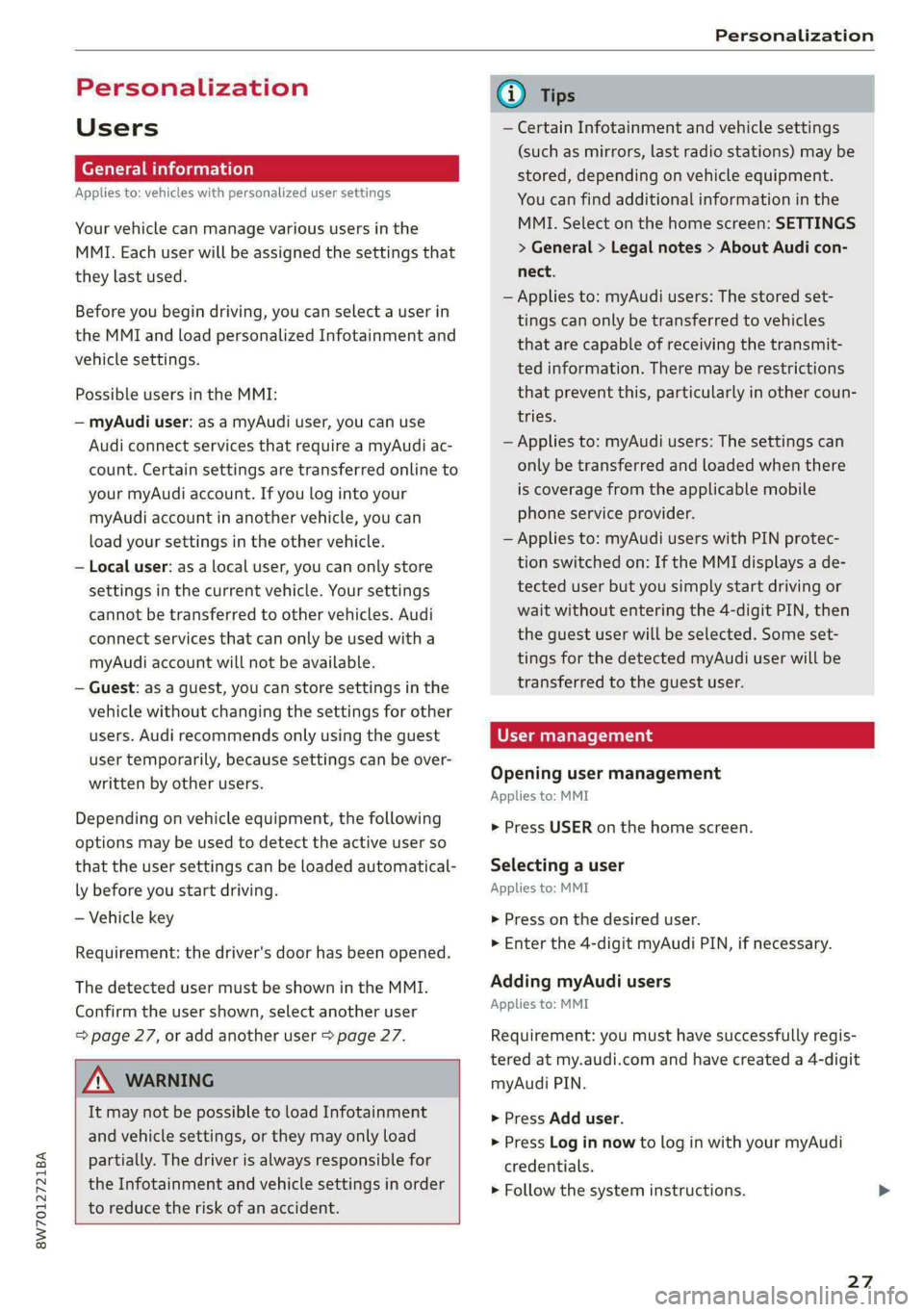
8W7012721BA
Personalization
Personalization
Users
(ee emul ela)
Applies to: vehicles with personalized user settings
Your vehicle can manage various users in the
MMI. Each user will be assigned the settings that
they last used.
Before you begin driving, you can select a user in
the MMI and load personalized Infotainment and
vehicle
settings.
Possible users in the MMI:
— myAudi user: as a myAudi user, you can use
Audi connect services that require a myAudi ac-
count. Certain settings are transferred online to
your myAudi account. If you log into your
myAudi account in another vehicle, you can
load your settings in the other vehicle.
— Local user: as a local user, you can only store
settings in the current vehicle. Your settings
cannot be transferred to other vehicles. Audi
connect services that can only be used with a
myAudi account will not be available.
— Guest: as a guest, you can store settings in the
vehicle without changing the settings for other
users. Audi recommends only using the guest
user temporarily, because settings can be over-
written by other users.
Depending on vehicle equipment, the following
options may be used to detect the active user so
that the user settings can be loaded automatical-
ly before you start driving.
— Vehicle key
Requirement: the driver's door has been opened.
The detected user must be shown in the MMI.
Confirm the user shown, select another user
= page 27, or add another user > page 27.
ZA WARNING
It may not be possible to load Infotainment
and vehicle settings, or they may only load
partially. The driver is always responsible for
the Infotainment and vehicle settings in order
to reduce the risk of an accident.
@) Tips
— Certain Infotainment and vehicle settings
(such as mirrors, last radio stations) may be
stored, depending on vehicle equipment.
You can find additional information in the
MMI. Select on the home screen: SETTINGS
> General > Legal notes > About Audi con-
nect.
— Applies to: myAudi users: The stored set-
tings can only be transferred to vehicles
that are capable of receiving the transmit-
ted information. There may be restrictions
that prevent this, particularly in other coun-
tries.
— Applies to: myAudi users: The settings can
only be transferred and loaded when there
is coverage from the applicable mobile
phone service provider.
— Applies to: myAudi users with PIN protec-
tion switched on: If the MMI displays a de-
tected user but you simply start driving or
wait without entering the 4-digit PIN, then
the guest user will be selected. Some set-
tings for the detected myAudi user will be
transferred to the guest user.
Teele (aal4
Opening user management
Applies to: MMI
> Press USER on the home screen.
Selecting a user
Applies to: MMI
> Press on the desired user.
> Enter the 4-digit myAudi PIN, if necessary.
Adding myAudi users
Applies to: MMI
Requirement: you must have successfully regis-
tered at my.audi.com and have created a 4-digit
myAudi PIN.
> Press Add user.
> Press Log in now to log in with your myAudi
credentials.
> Follow the system instructions.
27
Page 173 of 302

8W7012721BA
Telephone
> Sending an e-mail: press on an e-mail address.
Listening to voicemail
Applies to: vehicles with telephone
> Applies to: MMI: Select on the home screen:
PHONE > Voicemail.
Requirement: there must be no voicemail num-
ber stored.
>» Entering the voicemail number: enter the de-
sired number. Press OK.
Requirement: a voicemail number must be stor-
ed.
> Dialing the voicemail number: press Voice-
mail. The call begins immediately.
@ Tips
This service must be set up and activated by
the mobile phone service provider.
Dialing a phone number
Applies to: vehicles with telephone
Depending on the vehicle equipment, you may
have the following options for dialing a phone
number:
— Using text input in the MMI = page 21.
— Using voice operation > page 24.
Call options
Applies to: vehicles with telephone
> To accept or end a call, press the @ button on
the multifunction steering wheel. For opera-
tion, see > page 12.
Depending on your mobile device, the following
options may be available in the MMI when there
is an incoming call:
— Answer
— Decline
— Message
If you exit the vehicle during a phone call, the
Bluetooth connection will be disconnected. De-
pending on your mobile device, phone calls in
progress may be automatically transferred from
the MMI to your mobile device.
@) Tips
The radio or media playback is muted during a
phone call.
During a phone call
Applies to: vehicles with telephone
Depending on your mobile device and the type of
connection, the following options may be availa-
ble during a call:
— End call...
— Mute
Sending a tone sequence
Press Numbers. You can enter tone sequences
(DTMF) and send them to the other party on the
call.
Hold
Puts the current call on hold. To resume the call,
press Resume.
Answering an incoming call
One of these options will be available, depending
on the mobile phone service provider:
— Answer: the current phone call will be put on
hold. The incoming call will be answered.
— Replace: the active call will be replaced with
the incoming call.
Declining an incoming call
If you select Decline, the incoming call will be de-
clined.
Conference
Requirement: two phone calls must be in prog-
ress.
Depending on your mobile phone service provid-
er, you can add a call on hold and up to five active
callers to a conference call.
Swap call
Requirement: two phone calls must be in prog-
ress.
You can alternate between two phone calls.
171
>
Page 174 of 302
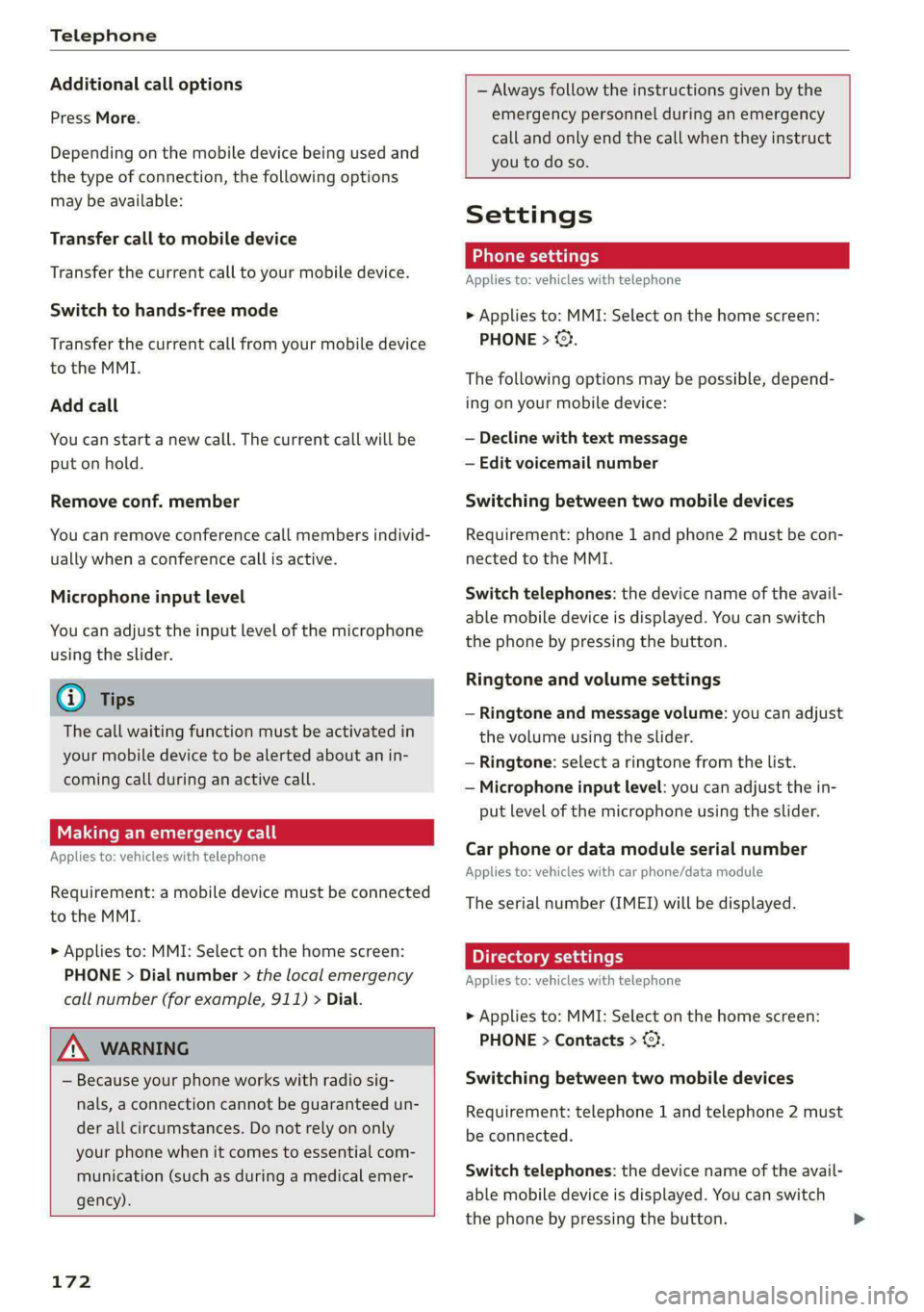
Telephone
Additional call options
Press More.
Depending on the mobile device being used and
the type of connection, the following options
may be available:
Transfer call to mobile device
Transfer the current call to your mobile device.
Switch to hands-free mode
Transfer the current call from your mobile device
to the MMI.
Add call
You can start a new call. The current call will be
put on hold.
Remove conf. member
You can remove conference call members individ-
ually when a conference call is active.
Microphone input level
You can adjust the input level of the microphone
using the slider.
G) Tips
The call waiting function must be activated in
your mobile device to be alerted about an in-
coming call during an active call.
Making an emergency call
Applies to: vehicles with telephone
Requirement: a mobile device must be connected
to the MMI.
> Applies to: MMI: Select on the home screen:
PHONE > Dial number > the local emergency
call number (for example, 911) > Dial.
Z\ WARNING
— Because your phone works with radio sig-
nals, a connection cannot be guaranteed un-
der all circumstances. Do not rely on only
your phone when it comes to essential com-
munication (such as during a medical emer-
gency).
172
— Always follow the instructions given by the
emergency personnel during an emergency
call and only end the call when they instruct
you to do so.
Settings
Phone settings
Applies to: vehicles with telephone
> Applies to: MMI: Select on the home screen:
PHONE > ©}.
The following options may be possible, depend-
ing on your mobile device:
— Decline with text message
— Edit voicemail number
Switching between two mobile devices
Requirement: phone 1 and phone 2 must be con-
nected to the MMI.
Switch telephones: the device name of the avail-
able mobile device is displayed. You can switch
the phone by pressing the button.
Ringtone and volume settings
— Ringtone and message volume: you can adjust
the volume using the slider.
— Ringtone: select a ringtone from the list.
— Microphone input level: you can adjust the in-
put Level of the microphone using the slider.
Car phone or data module serial number
Applies to: vehicles with car phone/data module
The serial number (IMEI) will be displayed.
Directory settings
Applies to: vehicles with telephone
> Applies to: MMI: Select on the home screen:
PHONE > Contacts > ©}.
Switching between two mobile devices
Requirement: telephone 1 and telephone 2 must
be connected.
Switch telephones: the device name of the avail-
able mobile device is displayed. You can switch
the phone by pressing the button.
Page 178 of 302
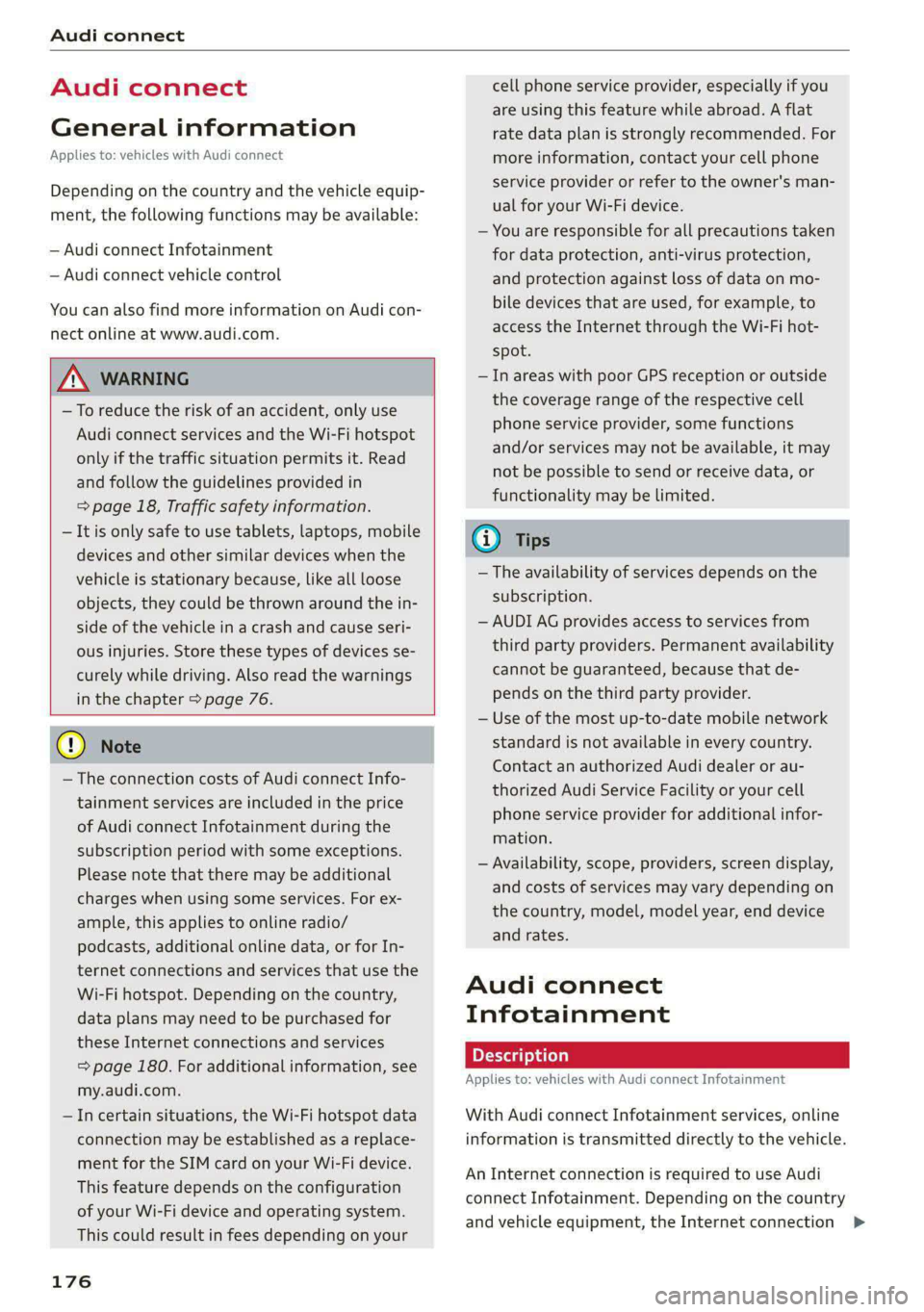
Audi connect
Audi connect
General information
Applies to: vehicles with Audi connect
Depending on the country and the vehicle equip-
ment, the following functions may be available:
— Audi connect Infotainment
— Audi connect vehicle control
You can also find more information on Audi con-
nect online at www.audi.com.
ZA\ WARNING
—To reduce the risk of an accident, only use
Audi connect services and the Wi-Fi hotspot
only if the traffic situation permits it. Read
and follow the guidelines provided in
= page 18, Traffic safety information.
— It is only safe to use tablets, laptops, mobile
devices and other similar devices when the
vehicle is stationary because, like all loose
objects, they could be thrown around the in-
side of the vehicle in a crash and cause seri-
ous injuries. Store these types of devices se-
curely while driving. Also read the warnings
in the chapter > page 76.
C) Note
—The connection costs of Audi connect Info-
tainment services are included in the price
of Audi connect Infotainment during the
subscription period with some exceptions.
Please note that there may be additional
charges when using some services. For ex-
ample, this applies to online radio/
podcasts, additional online data, or for In-
ternet connections and services that use the
Wi-Fi hotspot. Depending on the country,
data plans may need to be purchased for
these Internet connections and services
= page 180. For additional information, see
my.audi.com.
— In certain situations, the Wi-Fi hotspot data
connection may be established as a replace-
ment for the SIM card on your Wi-Fi device.
This feature depends on the configuration
of your Wi-Fi device and operating system.
This could result in fees depending on your
176
cell phone service provider, especially if you
are using this feature while abroad. A flat
rate data plan is strongly recommended. For
more information, contact your cell phone
service provider or refer to the owner's man-
ual for your Wi-Fi device.
— You are responsible for all precautions taken
for data protection, anti-virus protection,
and protection against loss of data on mo-
bile devices that are used, for example, to
access the Internet through the Wi-Fi hot-
spot.
— In areas with poor GPS reception or outside
the coverage range of the respective cell
phone service provider, some functions
and/or services may not be available, it may
not be possible to send or receive data, or
functionality may be limited.
@ Tips
— The availability of services depends on the
subscription.
— AUDI AG provides access to services from
third party providers. Permanent availability
cannot be guaranteed, because that de-
pends on the third party provider.
— Use of the most up-to-date mobile network
standard is not available in every country.
Contact an authorized Audi dealer or au-
thorized Audi Service Facility or your cell
phone service provider for additional infor-
mation.
— Availability, scope, providers, screen display,
and costs of services may vary depending on
the country, model, model year, end device
and rates.
Audi connect
Infotainment
Applies to: vehicles with Audi connect Infotainment
With Audi connect Infotainment services, online
information is transmitted directly to the vehicle.
An Internet connection is required to use Audi
connect Infotainment. Depending on the country
and vehicle equipment, the Internet connection >
Page 197 of 302
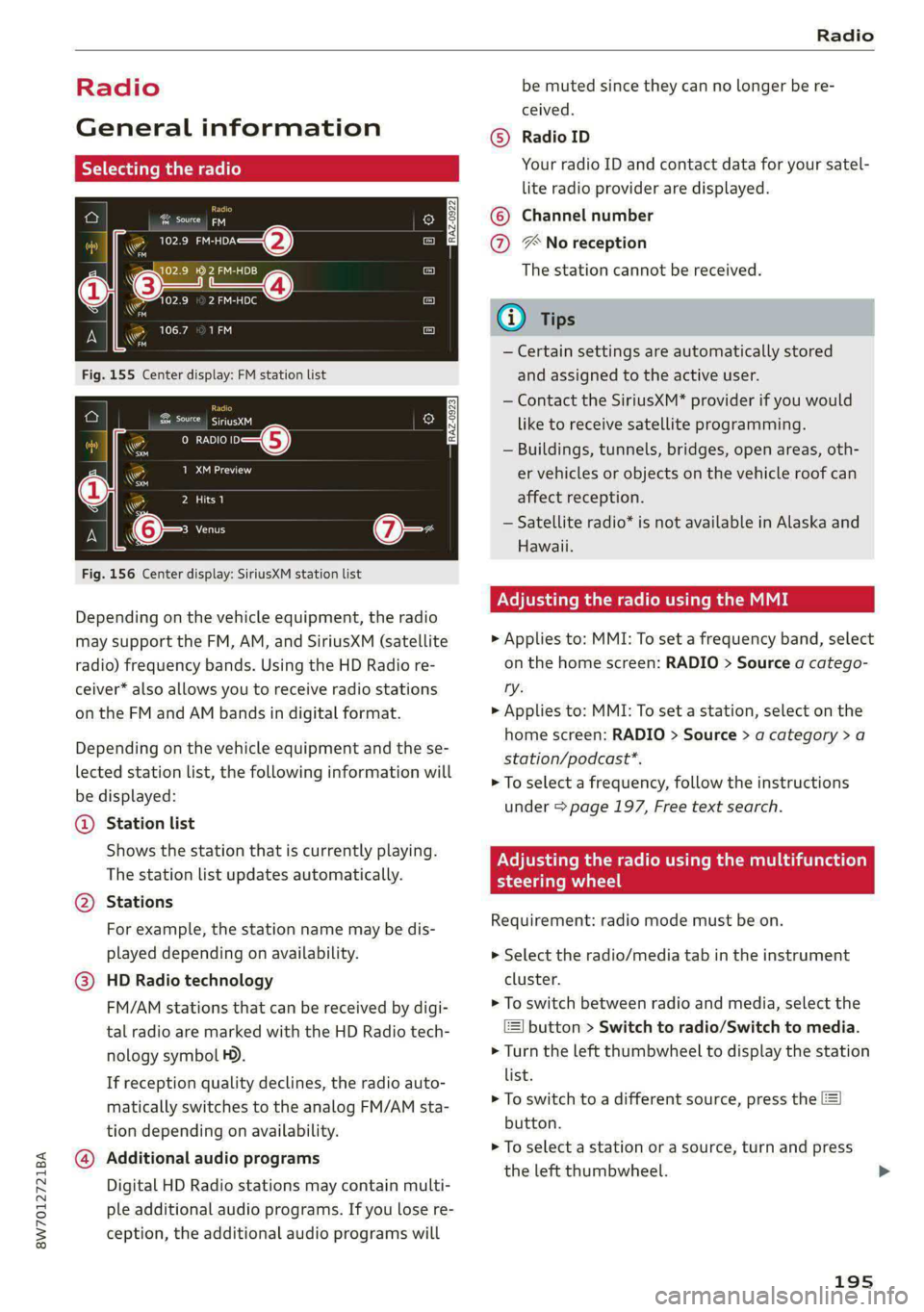
8W7012721BA
Radio
Radio be muted since they can no longer be re-
ceived.
General information Radio ID
Selecting the radio Your radio ID and contact data for your satel-
lite radio provider are displayed.
©
Channel number Cae ny
Cm poe 2)
‘ 3 uD Pager) 4 The station cannot be received.
w 102.9 2 FM-HDC
= = Gi) Tips
— Certain settings are automatically stored
and assigned to the active user.
— Contact the SiriusXM* provider if you would
EE like to receive satellite programming.
° 00 -—=—@) — Buildings, tunnels, bridges, open areas, oth-
URNS er vehicles or objects on the vehicle roof can
Par oa affect reception.
® No reception
fs
RAZ-0922
THe
fo}
fe
RAZ-0923
— Satellite radio* is not available in Alaska and
Hawaii.
Adjusting the radio using the MMI
Depending on the vehicle equipment, the radio
may support the FM, AM, and SiriusXM (satellite » Applies to: MMI: To set a frequency band, select
Fig. 156 Center display: SiriusXM station list
radio) frequency bands. Using the HD Radio re- on the home screen: RADIO > Source a catego-
ceiver* also allows you to receive radio stations ry.
on the FM and AM bands in digital format. » Applies to: MMI: To set a station, select on the
home screen: RADIO > Source > a category > a
Depending on the vehicle equipment and the se-
lected station list, the following information will
be displayed:
@ Station list
ehows fhe station that Is currently playing. PN maa meme mama bei ad (olay
The station list updates automatically. Becht R Ce
station/podcast*.
> To select a frequency, follow the instructions
under > page 197, Free text search.
@ Stations
For example, the station name may be dis- Requirementzradio made:must beron.
played depending on availability. > Select the radio/media tab in the instrument
@® HD Radio technology cluster.
FM/AM stations that can be received by digi- > To switch between radio and media, select the
tal radio are marked with the HD Radio tech- button > Switch to radio/Switch to media.
nology
symbol H). > Turn the left thumbwheel to display the station
If reception quality declines, the radio auto- list.
matically switches to the analog FM/AM sta- r e switch to a different source, press the
utton. tion depending on availability.
> To select a station or a source, turn and press
Additional audi
® HOREn Suse PLOuIains the left thumbwheel.
Digital HD Radio stations may contain multi-
ple additional audio programs. If you lose re-
ception, the additional audio programs will
195
Page 198 of 302
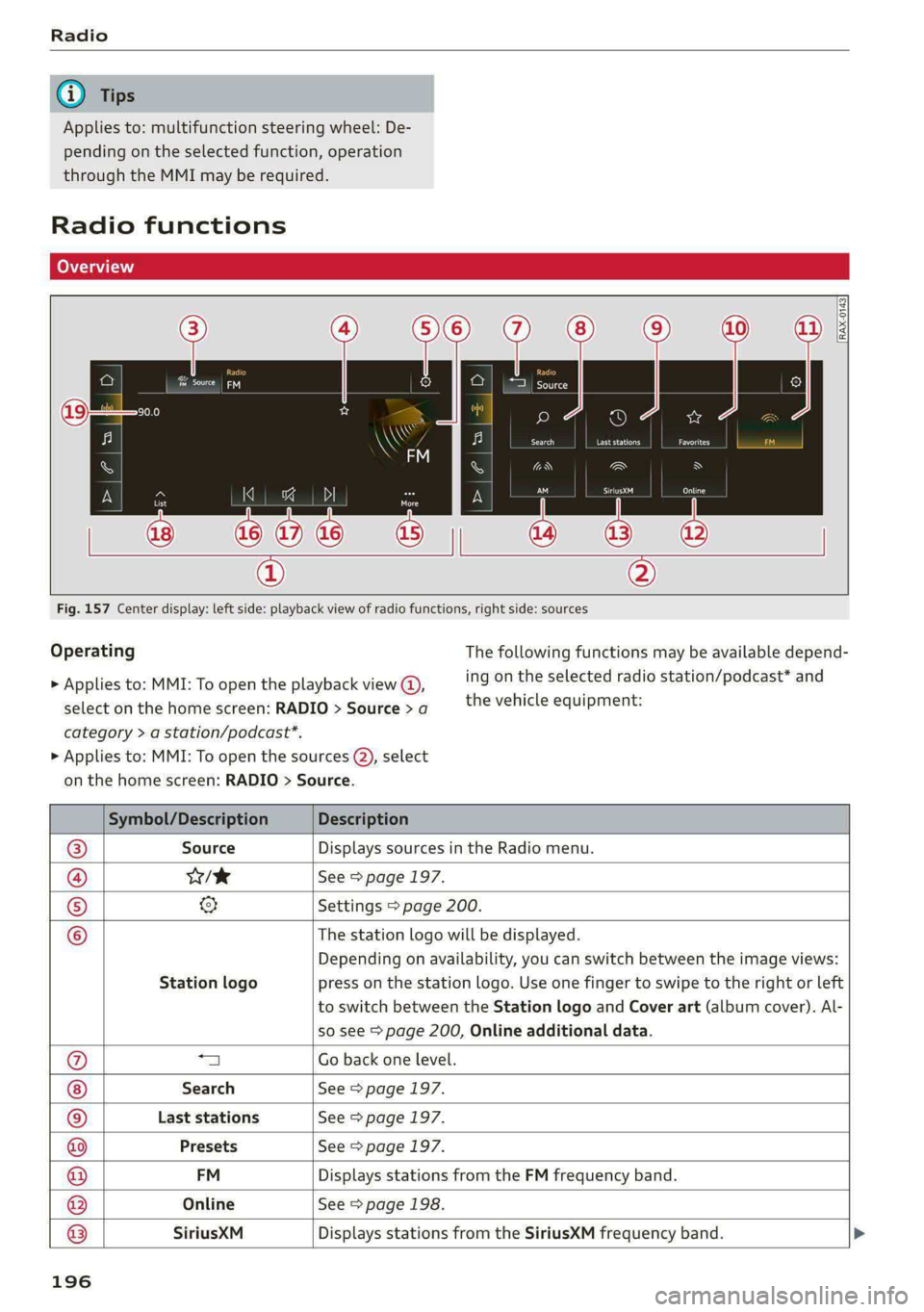
Applies to: multifunction steering wheel: De-
pending on the selected function, operation
through the MMI may be required.
Radio functions
Fig. 157 Center display: left side: playback view of radio functions, right side: sources
Operating The following functions may be available depend-
ing on the selected radio station/podcast* and > Applies to: MMI: To open the playback view @),
the vehicle equipment: select on the home screen: RADIO > Source > a
category > a station/podcast*.
> Applies to: MMI: To open the sources (2), select
on the home screen: RADIO > Source.
Symbol/Description Description
® Source Displays sources in the Radio menu.
@ Ws See > page 197.
© & Settings > page 200.
© The station logo will be displayed.
Depending on availability, you can switch between the image views:
Station logo press on the station logo. Use one finger to swipe to the right or left
to switch between the Station logo and Cover art (album cover). Al-
so see > page 200, Online additional data.
@ “a Go back one level.
Search See > page 197.
© Last stations See > page 197.
Presets See > page 197.
@ FM Displays stations from the FM frequency band.
® Online See > page 198.
® SiriusXM Displays stations from the SiriusXM frequency band.
196
Page 199 of 302
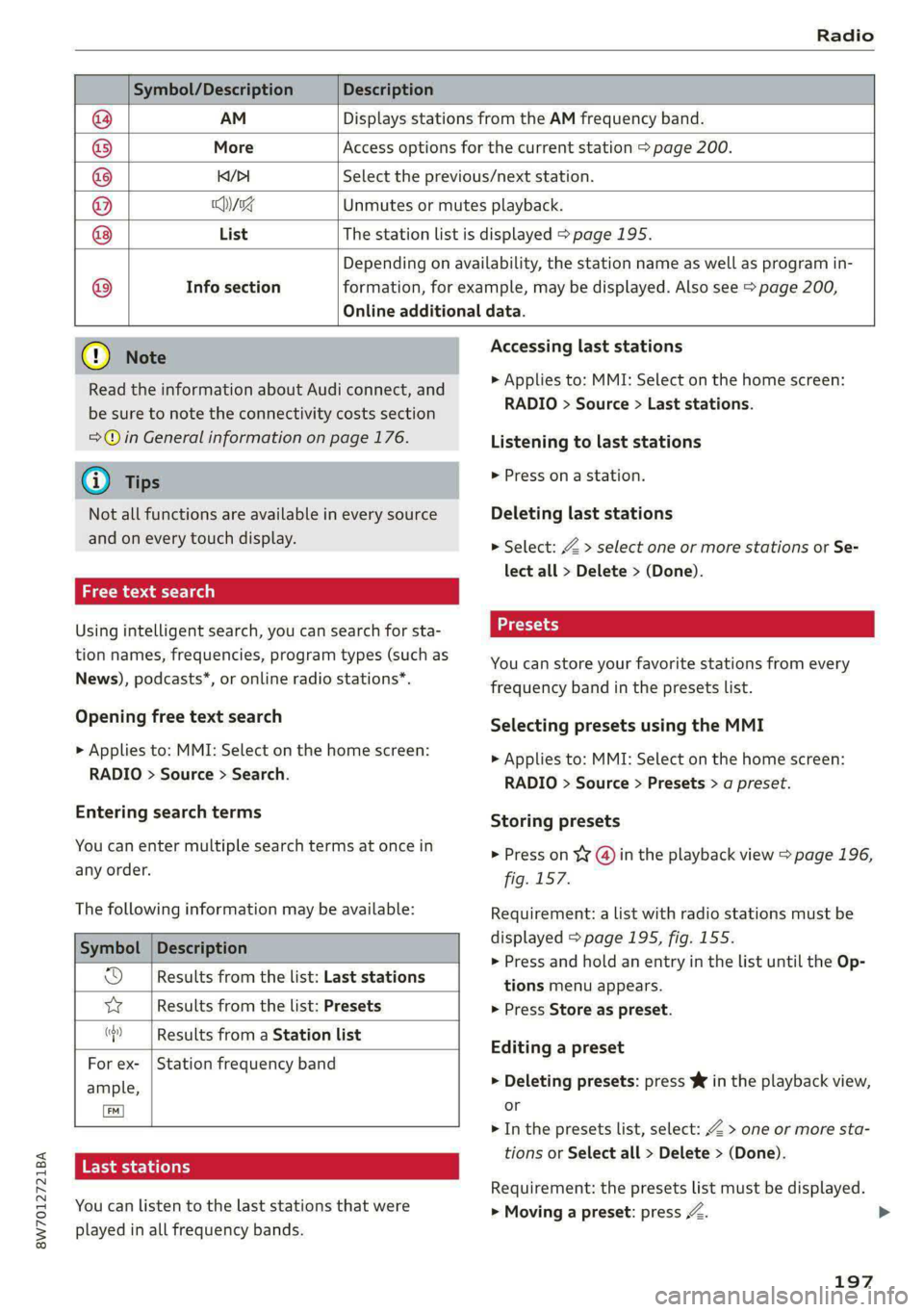
8W7012721BA
Radio
Symbol/Description Description
@ AM Displays stations from the AM frequency band.
® More Access options for the current station > page 200.
@ Ki/PI Select the previous/next station.
@ Cyxg Unmutes or mutes playback.
List The station list is displayed > page 195.
Depending on availability, the station name as well as program in-
Info section formation, for example, may be displayed. Also see > page 200,
Online additional data.
©) Note
Read the information about Audi connect, and
be sure to note the connectivity costs section
=@ in General information on page 176.
G) Tips
Not all functions are available in every source
and on every touch display.
a e\-mny dees laa)
Using intelligent search, you can search for sta-
tion names, frequencies, program types (such as
News), podcasts*, or online radio stations*.
Opening free text search
> Applies to: MMI: Select on the home screen:
RADIO > Source > Search.
Entering search terms
You can enter multiple search terms at once in
any order.
The following information may be available:
Symbol
od Results from the list: Last stations
wW Results from the list: Presets
Description
(| Results from a Station list
For ex- | Station frequency band
ample,
[em]
RTS at tha (ea)
You can listen to the last stations that were
played in all frequency bands.
Accessing last stations
> Applies to: MMI: Select on the home screen:
RADIO > Source > Last stations.
Listening to last stations
> Press ona station.
Deleting last stations
> Select: Z > select one or more stations or Se-
lect all > Delete > (Done).
You can store your favorite stations from every
frequency band in the presets list.
Selecting presets using the MMI
> Applies to: MMI: Select on the home screen:
RADIO > Source > Presets > a preset.
Storing presets
> Press on ¥¥ @) in the playback view > page 196,
fig. 157.
Requirement: a list with radio stations must be
displayed > page 195, fig. 155.
>» Press and hold an entry in the list until the Op-
tions menu appears.
> Press Store as preset.
Editing a preset
> Deleting presets: press Ww in the playback view,
or
> In the presets list, select: Z > one or more sta-
tions or Select all > Delete > (Done).
Requirement: the presets list must be displayed.
> Moving a preset: press A. >
197
Page 200 of 302
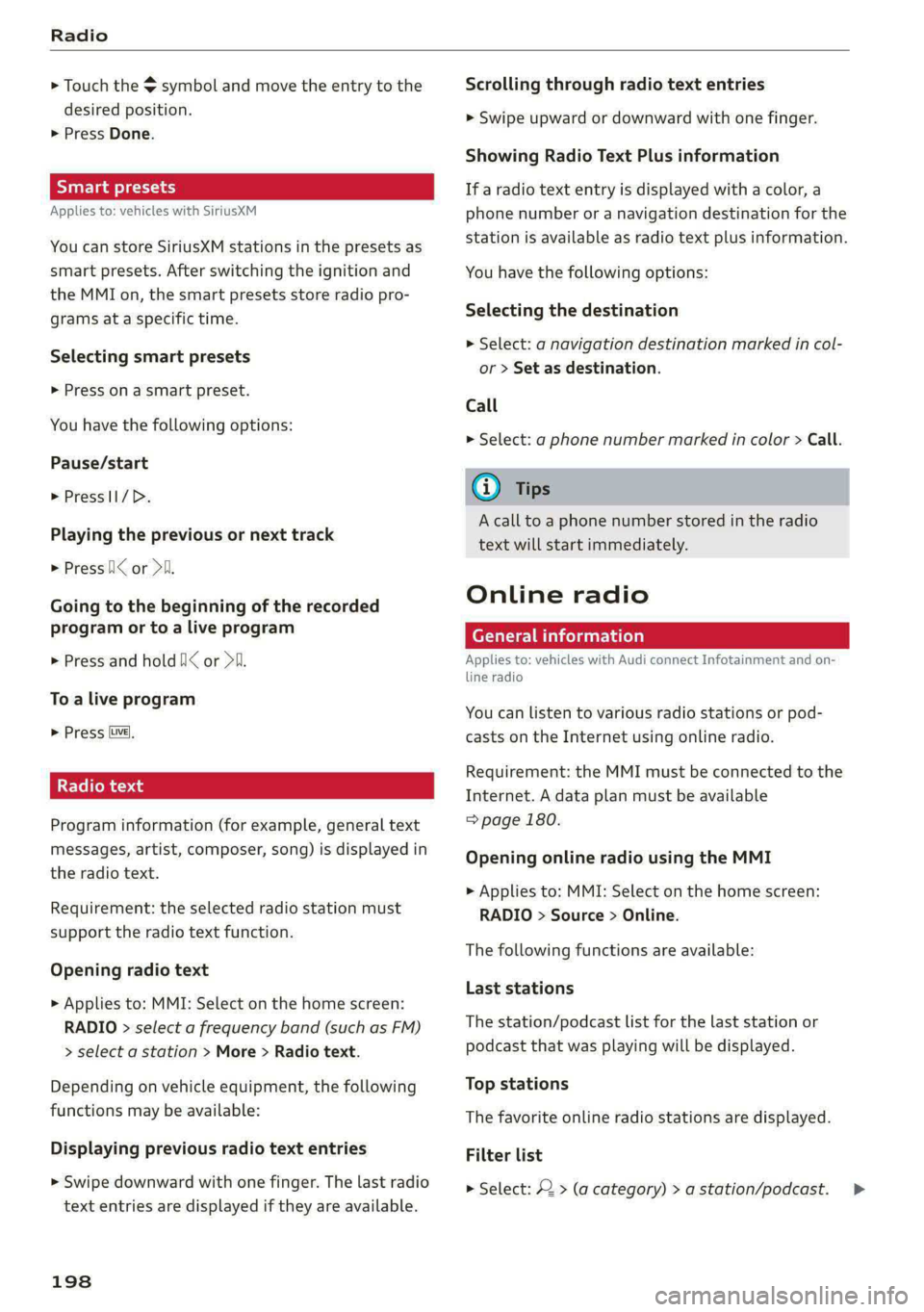
Radio
> Touch the $ symbol and move the entry to the
desired position.
> Press Done.
Smart presets
Applies to: vehicles with SiriusXM
You can store SiriusXM stations in the presets as
smart presets. After switching the ignition and
the MMI on, the smart presets store radio pro-
grams at a specific time.
Selecting smart presets
> Press on a smart preset.
You have the following options:
Pause/start
> PresslI/D.
Playing the previous or next track
> Press [I< or >i.
Going to the beginning of the recorded
program or to a live program
> Press and hold NI< or >i.
To a live program
> Press lve),
Radio text
Program information (for example, general text
messages, artist, composer, song) is displayed in
the radio text.
Requirement: the selected radio station must
support the radio text function.
Opening radio text
> Applies to: MMI: Select on the home screen:
RADIO > select a frequency band (such as FM)
> select a station > More > Radio text.
Depending on vehicle equipment, the following
functions may be available:
Displaying previous radio text entries
> Swipe downward with one finger. The last radio
text entries are displayed if they are available.
198
Scrolling through radio text entries
> Swipe upward or downward with one finger.
Showing Radio Text Plus information
If a radio text entry is displayed with a color, a
phone number or a navigation destination for the
station is available as radio text plus information.
You have the following options:
Selecting the destination
» Select: a navigation destination marked in col-
or > Set as destination.
Call
> Select: a phone number marked in color > Call.
@ Tips
A call to a phone number stored in the radio
text will start immediately.
Online radio
General information
Applies to: vehicles with Audi connect Infotainment and on-
line radio
You can listen to various radio stations or pod-
casts on the Internet using online radio.
Requirement: the MMI must be connected to the
Internet. A data plan must be available
=> page 180.
Opening online radio using the MMI
> Applies to: MMI: Select on the home screen:
RADIO > Source > Online.
The following functions are available:
Last stations
The station/podcast list for the last station or
podcast that was playing will be displayed.
Top stations
The favorite online radio stations are displayed.
Filter list
> Select: 2 > (a category) > a station/podcast. >