display AUDI A5 COUPE 2018 Owners Manual
[x] Cancel search | Manufacturer: AUDI, Model Year: 2018, Model line: A5 COUPE, Model: AUDI A5 COUPE 2018Pages: 409, PDF Size: 67.63 MB
Page 243 of 409
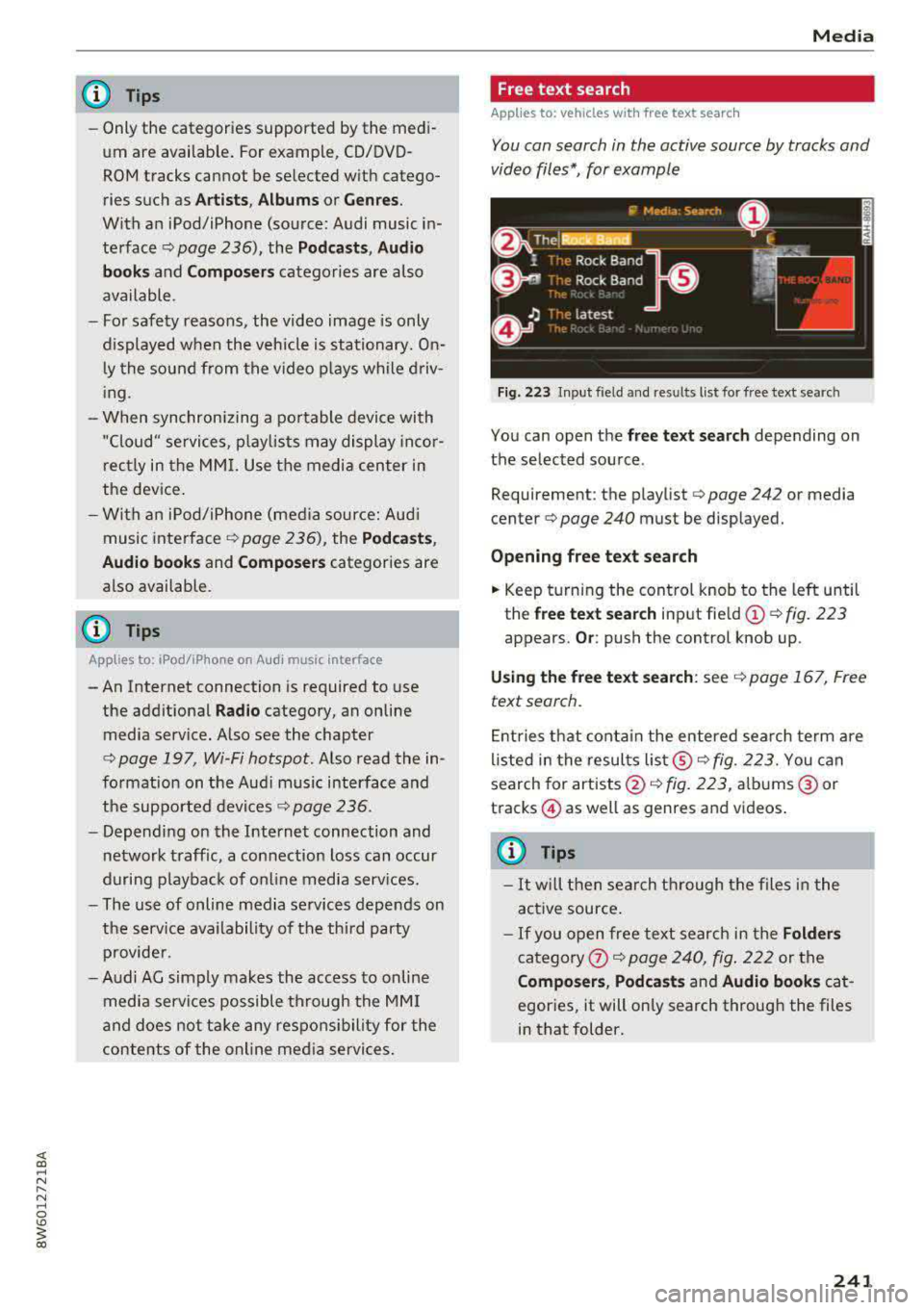
@ Tips
-Only the categories supported by the medi
um are available. For example, CD/DVD
ROM tracks cannot be selected with catego
ries such as
Artists, Albums or Genres.
With an iPod/iPhone (source: Audi music in
terface¢ page 236), the Podcasts, Audio
books
and Composers categories are also
available .
- For safety reasons, the video image is only
displayed when the vehicle is stationary.
On
ly the sound from the video plays while driv
ing .
- When synchronizing a portable device with
"Cloud" services, playlists may display incor
rectly in the MMI. Use the media center in
the device.
- With an iPod/iPhone (media source: Audi
music interface
¢ page 236), the Podcasts,
Audio books
and Composers categories are
also available.
(D Tips
Applies to: iPod/lPhone on Audi music Interface
- An Internet connection is required to use
the additional
Radio category, an on line
media service. Also see the chapter
¢ page 19 7, Wi-Fi hotspot. Also read the in
formation on the Audi music interface and
the supported
devices ¢ page 236.
-Depending on the Internet connection and
network traffic, a connection loss can occur
during playback of on line media services.
- The use of online media services depends on
the service availability of the third party
provider.
- Audi AG simply makes the access to on line
media services possible through the MMI
and does not take any responsibility for the
contents of the online media services.
Media
Free text search
Applies to: veh icles w ith free text search
You can search in the active source by tracks and
video files*, for example
Fig. 223 Input field and results list for free text search
You can open the free text search depending on
the selected source .
Requirement: the playlist
¢ page 242 or media
center¢ page 240 must be displayed.
Opening free text search
.. Keep turning the control knob to the left until
the
free text search input field @¢ fig. 223
appears. Or: push the control knob up.
Using the free text search: see ¢ page 167, Free
text search.
Entries that contain the entered search term are
listed in the results
list@¢ fig. 223. You can
search for
artists@¢ fig. 223, albums @or
tracks @) as well as genres and videos.
@ Tips
-It will then search through the files in the
active source.
-If you open free text search in the Folders
category 0 ¢ page 240, fig. 222 or the
Composers, Podcasts and Audio books cat
egories, it will only search through the files
in that folder.
241
Page 244 of 409
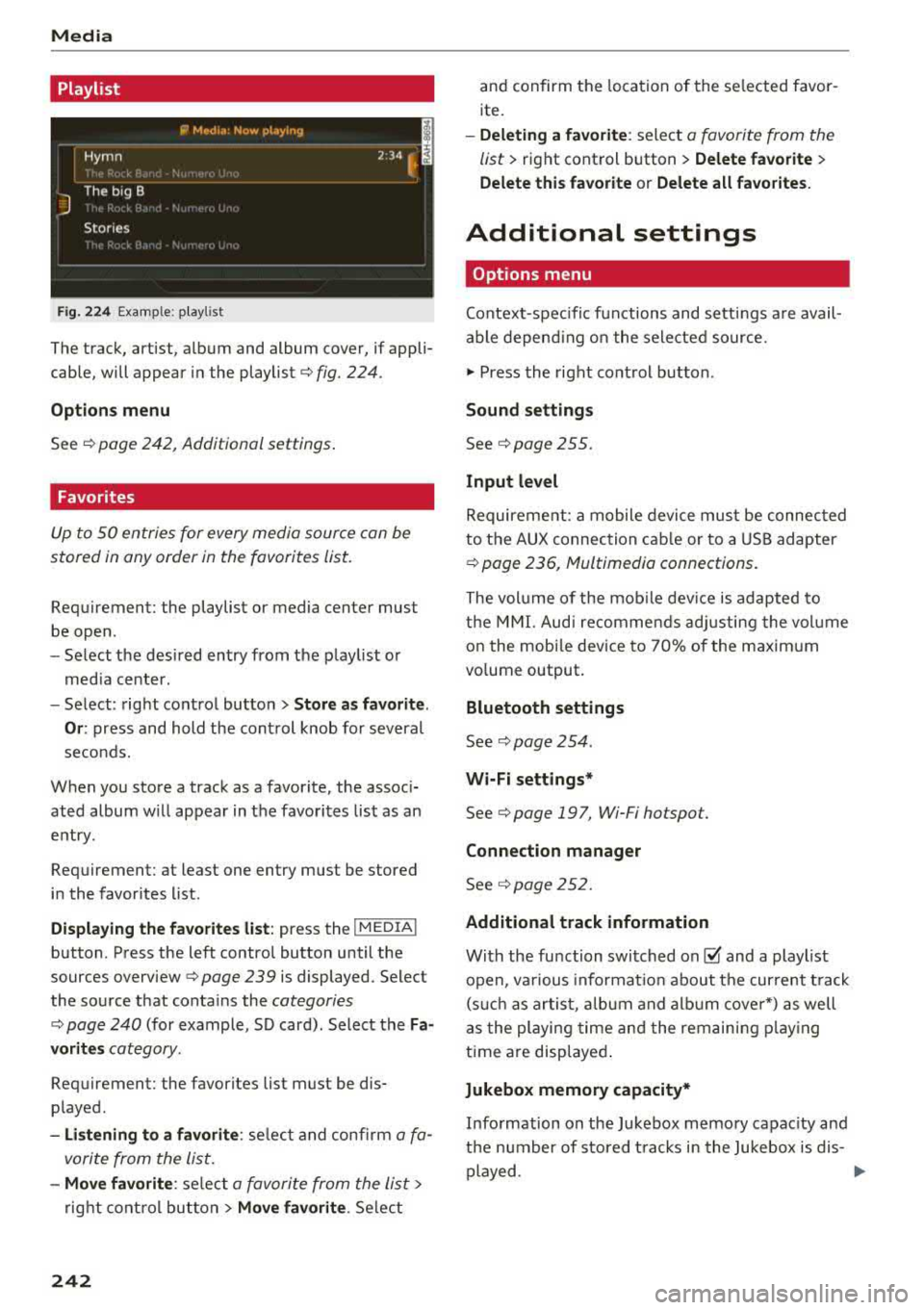
Media
Playlist
Fig . 2 24 Example: play list
The track, artist, album and album cover, if appli
cable, will appear in the playlist
¢ fig. 224.
Option s menu
See ¢ page 242, Additional settings .
Favorites
Up to 50 entries for every media source can be
stored in any order in the favorites list.
Requirement: the playlist or media center must
be open.
- Select the des ired entry from the play list or
med ia center.
- Select: right control button
> Store a s favorit e.
Or :
press and hold the cont rol knob for several
seco nds.
When you store a track as a favorite, the assoc i
ated album w ill appear in the favorites list as an
entry.
Requirement: at least one entry must be stored
in the favorites list.
Displaying the fa vorite s list : press the !MEDIA !
button. Press the left contro l button until the
sources
overview ¢ page 239 is displayed. Select
the source that conta ins the
categories
¢ page 240 (for example, SD card). Select the Fa
v orit es
category .
Requirement: the favorites list must be dis
p layed.
- List ening to a favorite : select and confirm a fa
vorite from the list.
- Mov e favorite : select a favorite from the list>
right cont rol button > Move fa vorite . Select
242
and confirm the location of the se lected favor
ite.
- Deleting a f avorit e: select a favorite from the
list>
right control b utton> Delete fa vorite >
Delete thi s favorite or Delete all fa vo rite s.
Additional settings
' Options menu
Context-spec ifi c fu nctions and settings a re avail
able depend ing on the sele cted source.
" Press the right control button .
Sound settings
See c:::> page 255.
Input l evel
Requirement: a mobile device mus t be connec ted
to the AUX connection cab le or to a USB adapter
c:::> page 236, f\1ultimedia connections .
The volume of the mob ile dev ice is adapted to
t h e MMI. Aud i recommends adj usting the volume
on the mobi le device to 70% of the maximum
vo lume output.
Bluetooth settings
See c:::> page 2 54.
Wi-Fi settings*
See ¢ page 19 7, Wi-Fi hotspot.
Connection manager
See c:::> page 252.
Additional track information
With the fu nction swi tched on~ and a playlist
open, va rious informat io n about t he cur rent t rack
(such as artist, a lbum and alb um cove r*) as well
as the playing time and the remain ing p lay ing
time are displayed .
Jukebox memory capacity*
Information on the Jukebox memory capac ity and
the number of stored t racks i n the Jukebox is dis-
played.
""'
Page 245 of 409
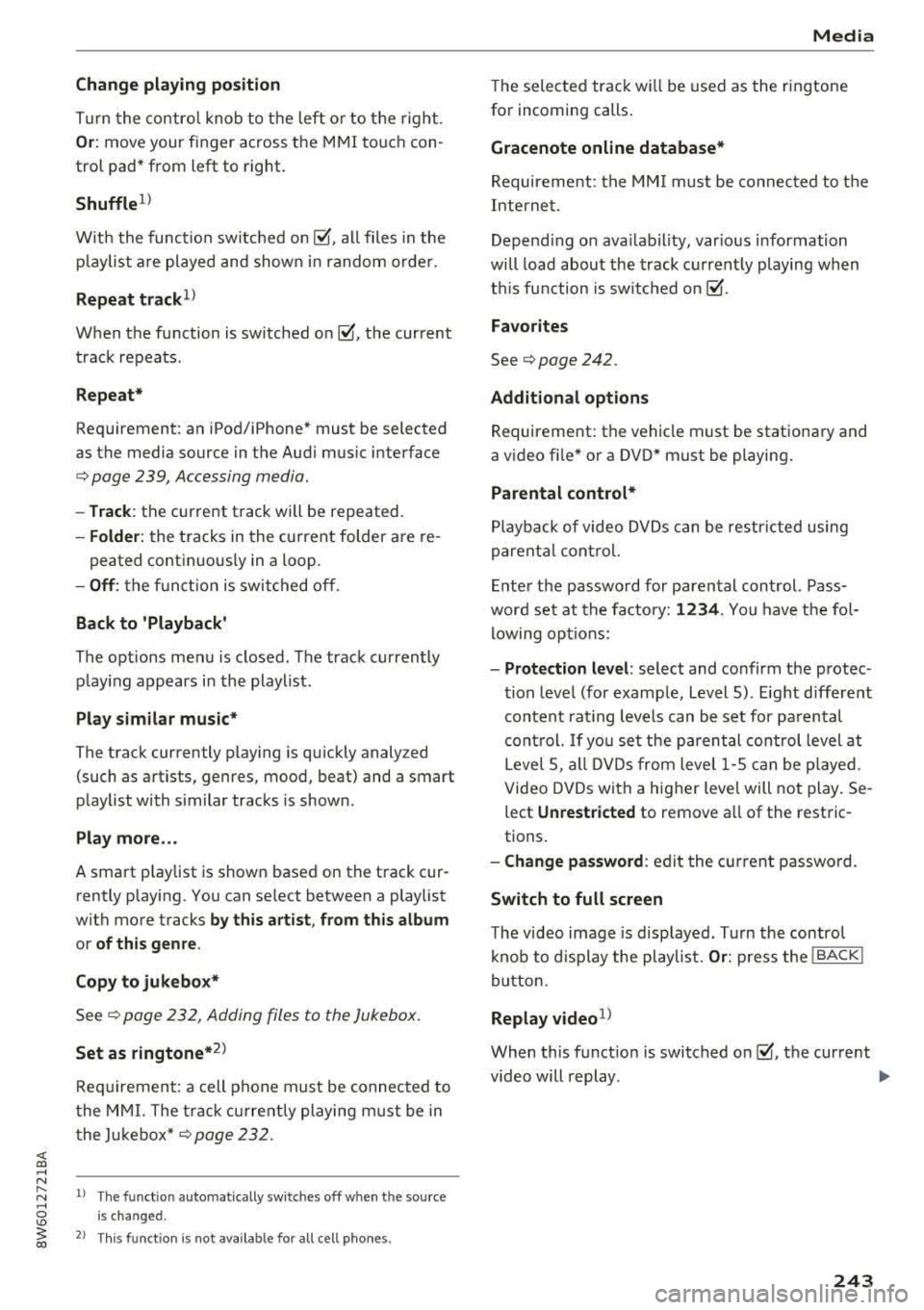
<( a, .... N ,....
N .... 0 \0
3 a,
Change playing position
Tu rn the contro l knob to the left o r to the right.
Or: move your finger across the MMI touch con
trol pad* from left to right.
Shuffle1
)
W ith the function switched on~. a ll files in the
p lay list are played and shown in random order.
Repeat track ll
When the function is switched on~. the current
track repeats.
Repeat*
Requirement: an iPod/iPhone* must be selected
as the media source in the Audi music interface
c:> page 239, Accessing media.
- Track : the current track will be repeated.
-Folder: th e tracks in the current folder are re-
peated contin uously in a loop.
- Off : the function is switched off.
Back to 'Playback'
The options menu is closed . The track currently
p lay ing appears in the playlist.
Play similar music*
The track currently playing is quickly analyzed
(such as artists, genres, mood, beat) and a smart
playlist with similar tracks is shown.
Play more ...
A smart p laylist is shown based on the track cur
rently play ing. You can se lect between a playlist
with more track s
by this artist, from this album
or of this genre .
Copy to jukebox*
See c:> page 232, Adding files to the Jukebox.
Set as ringtone*2
)
Requirement: a cell phone must be connected to
the MMI. The track currently playing must be in
the Jukebox*
c:> page 232.
l) The func tion automa tica lly sw itches off when the sou rce
i s changed.
2> Th is function is not available for all cell phones.
Media
The selected track wi ll be used as the ringtone
for incoming calls .
Gracenote online database*
Requirement: the MMI must be connected to the
Internet.
Depend ing on ava ilabil ity, var ious information
will load about the track current ly playing when
t hi s function is switched
on~-
Favorites
See c:> page 242.
Additional options
Requirement: the vehicle must be stationary and
a video fi le* or a DVD* must be playing .
Parental control*
Playback of video DVDs can be restr icted using
parental control.
Enter the password for parental control. Pass
word set at the factory: 1234. You have the fol
lowing options:
- Protection level : select and confirm the protec
tion level (for examp le, Level S) . Eight different
content rat ing levels can be set for parental
control. If you set the parental control level at
Level 5, all DVDs from level 1-5 can be pla yed.
Video DVDs with a higher level will not play. Se
lect
Unrestricted to remove a ll of the restric
tions.
- Change password : edit the current password.
Switch to full screen
The video image is disp layed. Turn the control
knob to display the playlist.
Or: press the I BACKI
button.
Replay video1
)
When this funct ion is switched on~' the current
video will replay.
..,.
243
Page 246 of 409
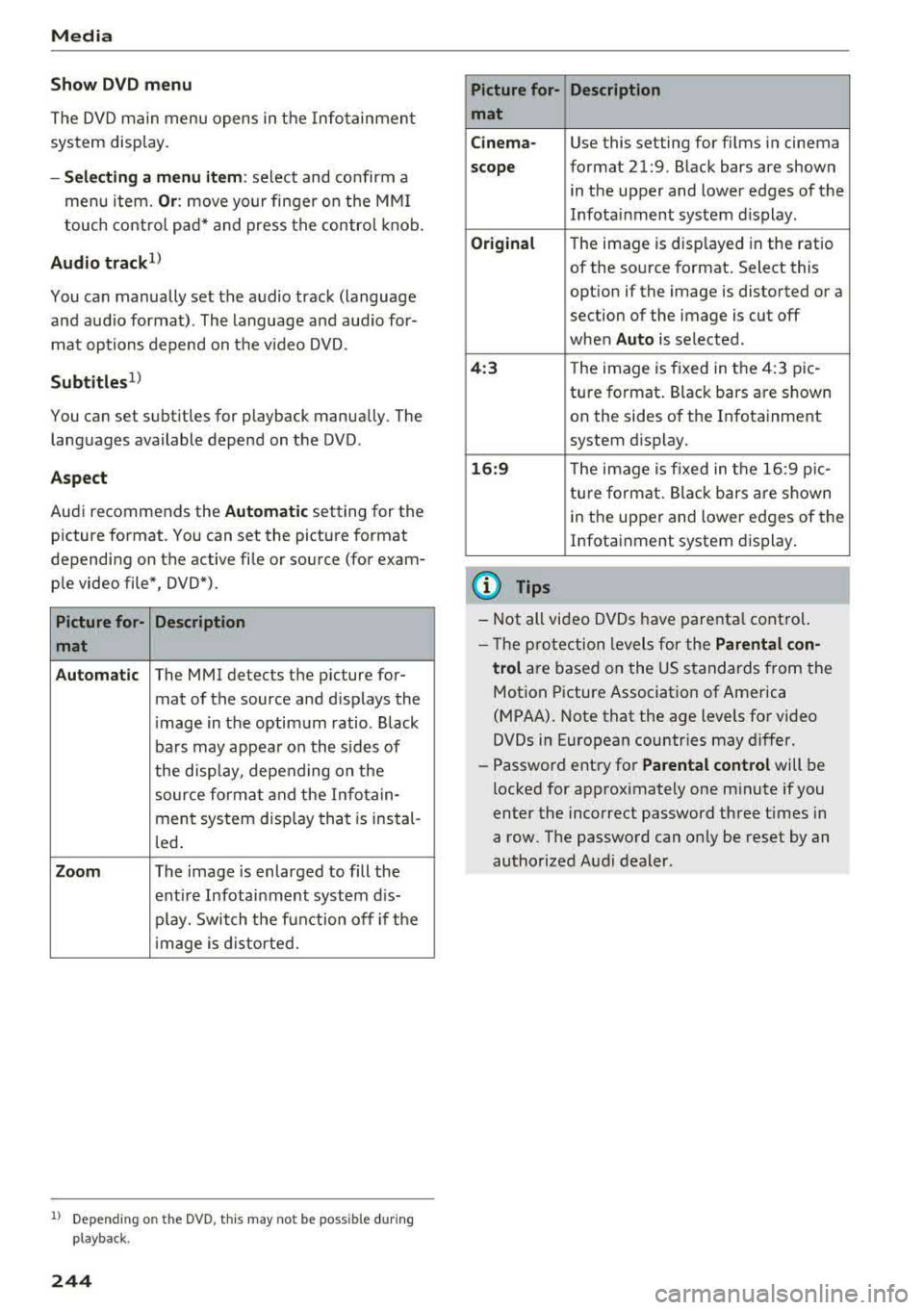
Media
Show DVD menu
The DVD main menu opens in the Info tainmen t
sys tem display.
- Selecting a menu item : select and confirm a
menu i tem.
Or : move yo ur finger on the M MI
t ouch contro l pa d* and press the contro l kno b.
Audio track ll
You can manually set the a udio track (language
and aud io format) . The language and aud io for
mat op tions depend on t he v ideo DVD .
Subtitles1l
You can set subt itles for playback manua lly . The
languages available depend on t he DVD .
Aspect
Aud i recommends the Automatic setting for the
p icture format. You can set the pict ure format
depending on the active fi le or so urce (for exam
p le video file*, DVD*).
Picture for- Description
mat
Automatic
The MMI detects the p icture for-
mat of the source and d isp lays the
i mage in the optim um ratio . Black
ba rs may appea r on the s id es of
the disp lay, depe nding on the
source forma t and the Infotain -
ment sys tem disp lay tha t is instal-
l ed .
Zoom The image is enlarged to fill the
e nti re Infotai nment system d is-
pl ay. Switch the f un ction off i f th e
i mage is distorte d.
l) Depe nding o n th e DVD , thi s may not be possib le d uring
p layba ck.
244
Picture for- Description
mat
Cinema -
Use this setting for fi lms in cinema
scope format 21:9. B lack bars are shown
in the upper and lower edges of the
Infota inment system d isplay.
Original T he image is disp layed in the rat io
of the so urce format . Select this
opt ion if the image is disto rted or a
section of the image is cut off
when
Auto is selected.
4 :3 Th e image is f ixed in the 4:3 pie -
tu re format . Black bars are s hown
on the sides of the In fota inment
system d isplay.
16:9 Th e image is fixed in the 1 6:9 p ie -
t u re fo rmat. Bla ck bars a re s hown
in t he upper and lower e dges of the
Infotai nment system display .
(D Tips
-Not all video D VDs have parenta l cont rol.
- T he p ro te ct ion leve ls for the
Parental con-
trol
are based on the US stan dards from the
Motion P icture Association of America
( M PAA) . Note that the age levels fo r video
DVDs in European countr ies may differ.
- Password ent ry fo r
Parental control will be
locked for approximately one m inute if you
enter the inco rrect password three t imes in
a row. The passwo rd can on ly be reset by an
authorized Audi dealer.
Page 247 of 409
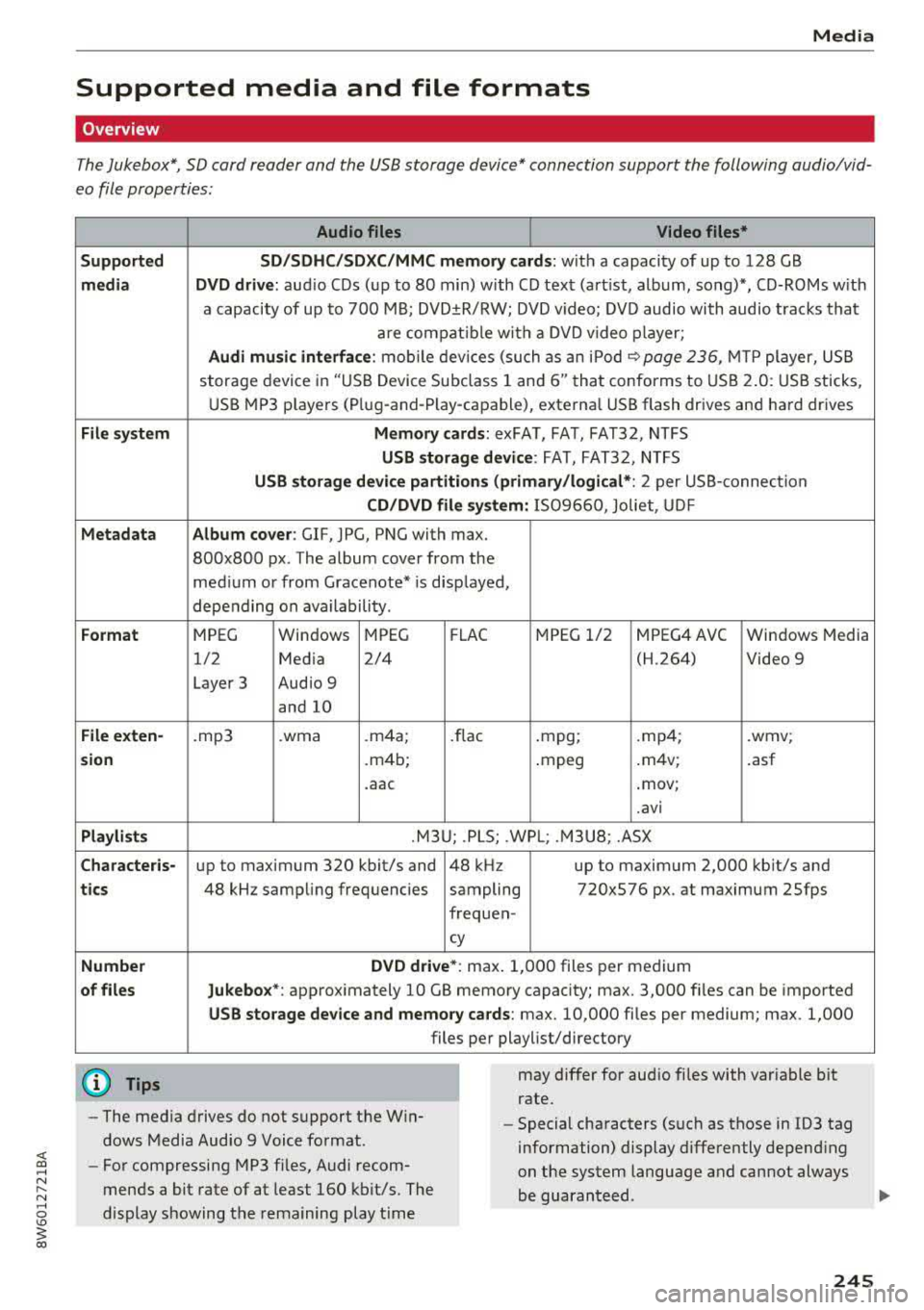
<( a, ..... N ,....
N ..... 0 \0
3 a,
Media
Supported media and file formats
Overview
The Jukebox*, SD card reader and th e USB storage d evice* connection support the follo wing audio/vid
e o file prop erti es :
Supported
media
File system
Metadata
Format
File exten-
s ion
Playlists
Character is-
tic s
Number
of files Audio files
Video files*
SD /SDHC/SDXC/MMC memory cards: w ith a capaci ty of up to 128 GB
DVD drive: au dio C Ds (u p to 80 min) w ith CD tex t (art ist, album, song)*, CD-ROMs w ith
a capacity of up to 700 M B; DVD ±R/RW; DVD video; DV D audio with audio trac ks tha t
a re compatible w ith a DVD video p layer;
Audi music interface : mobile devi ces (su ch as a n iP od <:? page 236, MTP player, US B
stor age device in "US B Device Subclass 1 and
6" tha t conforms to USB 2.0 : U SB sticks,
U SB MP3 p laye rs (P lug-and -P lay-capable), external USB flash drives and ha rd dr ives
Memory cards : exFAT, FAT, FAT32, NTFS
USB storage de vice : FAT, FAT32, NTFS
USB storage device partitions (primary /logical *: 2 per USB -connection
CD /DVD file sy stem: 1509660, Joliet, UDF
Album cover: GIF, JPG, PNG with max.
800x800 px. The album cover from the
med ium or from Gracenote* is disp layed,
depending on availability.
MPEG Windows MPEG
FL AC M
PEG 1/2 MPEG4 AVC
Windows Media
1/2 Media 2/4 (H.264) Video 9
Layer 3 Audio 9
and 10
. mp3 .wma .m4a;
.flac .mpg; .mp4; .wmv;
.m4b; .mpeg .
m4v; .asf
.aac .mov;
.avi
.M3 U; .PLS; .WPL; . M3U8; .ASX
up to maximum 320 kbit/s and 48 kHz up to maximum 2,000 kb it/s and
48 kHz sampling frequencies sampling 720x576 px. at maximum 2Sfps
frequen-
cy
DVD dri ve* : max . 1,000 files per medium
Jukebo x*: approximately 10 GB memory capacity; max. 3,000 files can be imported
USB stor age device and memory cards : max. 10,000 files per medium; max . 1,000
files per playlist/directory
may differ for aud io files with var iable b it
rate.
- The media drives do not support th e W in
dows Media Audio 9 Voice format. -
Special characters (s uch as those in 103 tag
information) display differently depend ing
on the system language a nd cannot always
be guaranteed.
-
For compressing MP3 files, Audi recom
mends a bit rate of at least 160 kb it/s. The
display showing the rema ining play t ime
245
Page 248 of 409
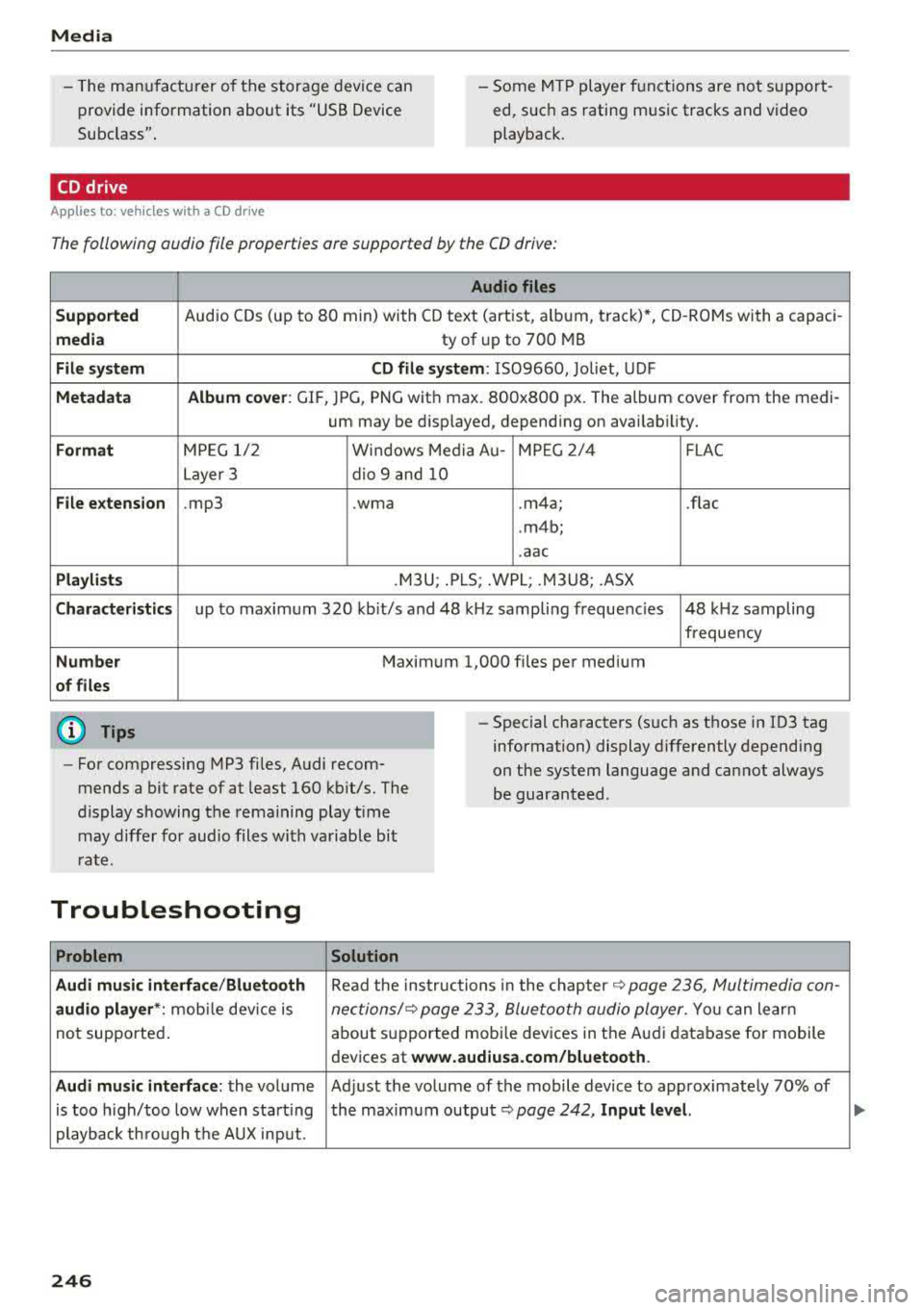
Media
-The manufactu rer of the storage device can
provide information about its "USB Device
Subclass" . - Some MTP player functions are not support
ed, such as rating music tracks and video
playback.
CD drive
Applies to: ve hicles w ith a CD drive
The following audio file properties are supported by the CD drive:
Audio files
Supported
Audio CDs (up to 80 min) with CD text (artist, alb um, track)*, CO-ROMs with a capaci-
media ty of up to 700 MB
File system CD file system: 1509660, Joliet, UDF
Metadata Album
cover : GlF, )PG, PNG with max . 800x800 px. The album cover from the medi-
um may be disp layed, depending on availability.
Format M PE G 1/2 Windows Media Au- MP EG 2/4 FLAC
Layer 3 dio 9 and 10
File extension .mp3 .wma
.m4a; .flac
. m4b;
. aac
Playlists .M3U; .PLS; .WPL; .M3U8; .ASX
Characteristics up to maximum 320 kbit/s and 48 kHz sampling frequenc ies 48 k Hz sampling
frequency
Number Maximum 1,000 files per medium
of files
(D Tips
-For compressing MP3 files, Audi recom
mends a bit rate of at least 160 kb it/s. The
display showing the remaining play time
may differ for audio files with variable bit
rate .
-Special characters (such as those in 103 tag
information) display differently depending
on the system language and cannot always
be guaranteed .
Troubleshooting
Problem Solution
Audi music interface /Bluetooth
Read the instructions in the chapter ~ page 236, Multimedia con-
audio player *: mobile dev ice is nectionsl~ page 233, Bluetooth audio player . You can learn
not supported . about
supported mobi le devices in the Audi database for mobile
devices at
www.audiusa.com/bluetooth.
Audi music interface :
the volume Adjust the volume of the mobile device to approximately 70% of
is too h igh/too low when start ing the maximum
output ~ page 242, Input level.
playback th ro ugh the AUX input.
246
Page 249 of 409
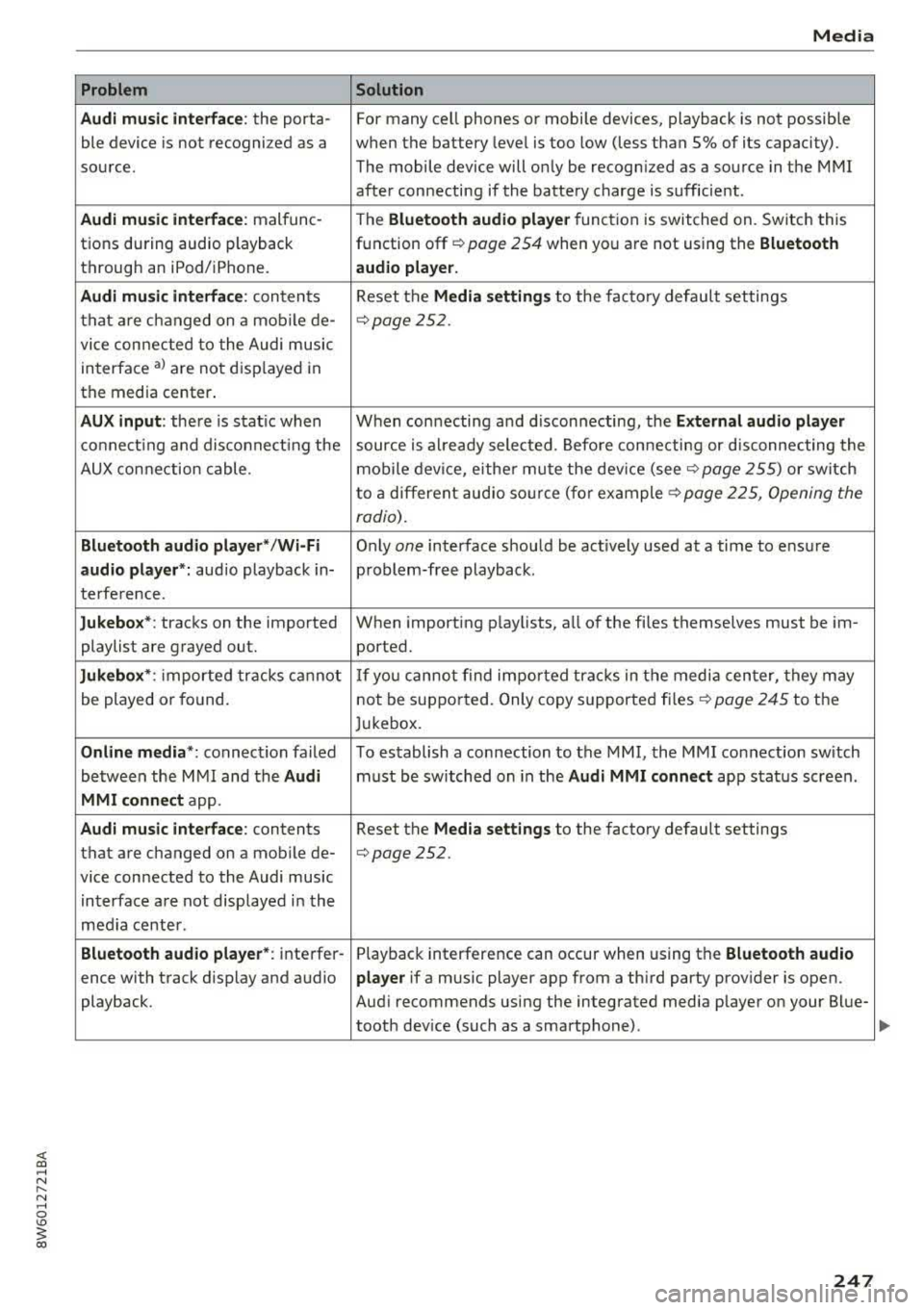
<( a, .... N ,....
N .... 0 \0
3 a,
Problem
Audi music interface :
the porta-
ble device is not recogni zed as a
source.
Audi music interface : malfunc-
tions during audio playback
through an iPod/ iPhone.
Audi music interface : contents
that are changed on a mobile de-
vice connected to the Audi music
interface
a l are not displayed in
the media center.
AUX input: there is stat ic when
connecting and disconnecting the
AUX connection cable .
Bluetooth audio player* /Wi-Fi
audio player *:
aud io playback in-
terference.
Jukebox* : tracks on the imported
playlist are grayed out.
Jukebox* : imported tracks cannot
be played or found.
Online media *: connection failed
between the MMI and the
Audi
MMI connect
app.
Audi music interface: contents
that are changed on a mobile de-
vice connected to the Audi music
interface are not displayed in the
med ia center .
Bluetooth audio player *: interfer-
ence with track d isplay and audio
playback.
Media
Solution
For many ce ll phones or mobile devices, playback is not possible
when the battery level is too low (less than 5% of its capacity).
The mobile
de -vice will only be recognized as a source in the MMI
after connecting if the battery charge is sufficient .
The
Bluetooth audio player f unction is switched on. Switch this
function off
c:> page 2 54 when you a re not using the Bluetooth
audio player.
Reset the Media settings to the facto ry defau lt settings
¢ page 2 52.
When connecting a nd disconnecting, the External audio player
source is already selected. Before connecting or disconnecting the
mobile device, either mute the device (see
c:> page 255) or switch
to a different audio source (for example
c:> page 225, Opening the
radio) .
Only one interface should be act ively used at a time to ensure
problem-free playback .
When importing playlists, a ll of the fi les themselves must be im-
ported.
If yo u cannot find impor ted tracks in the media center, they may
not be supported. Only copy supported files
c:> page 245 to the
Jukebox.
To establish a connection to the MMI, the MMI connection sw itch
must be switched on in the
Audi MMI connect app status screen .
Reset the
Media settings to the factory default settings
c:> page 252.
Playback interference can occur when using the Bluetooth audio
player
if a music player app from a th ird party provider is open.
Aud i recommends using the integrated media player on your Blue-
tooth dev ice (such as a smartphone) .
247
Page 251 of 409
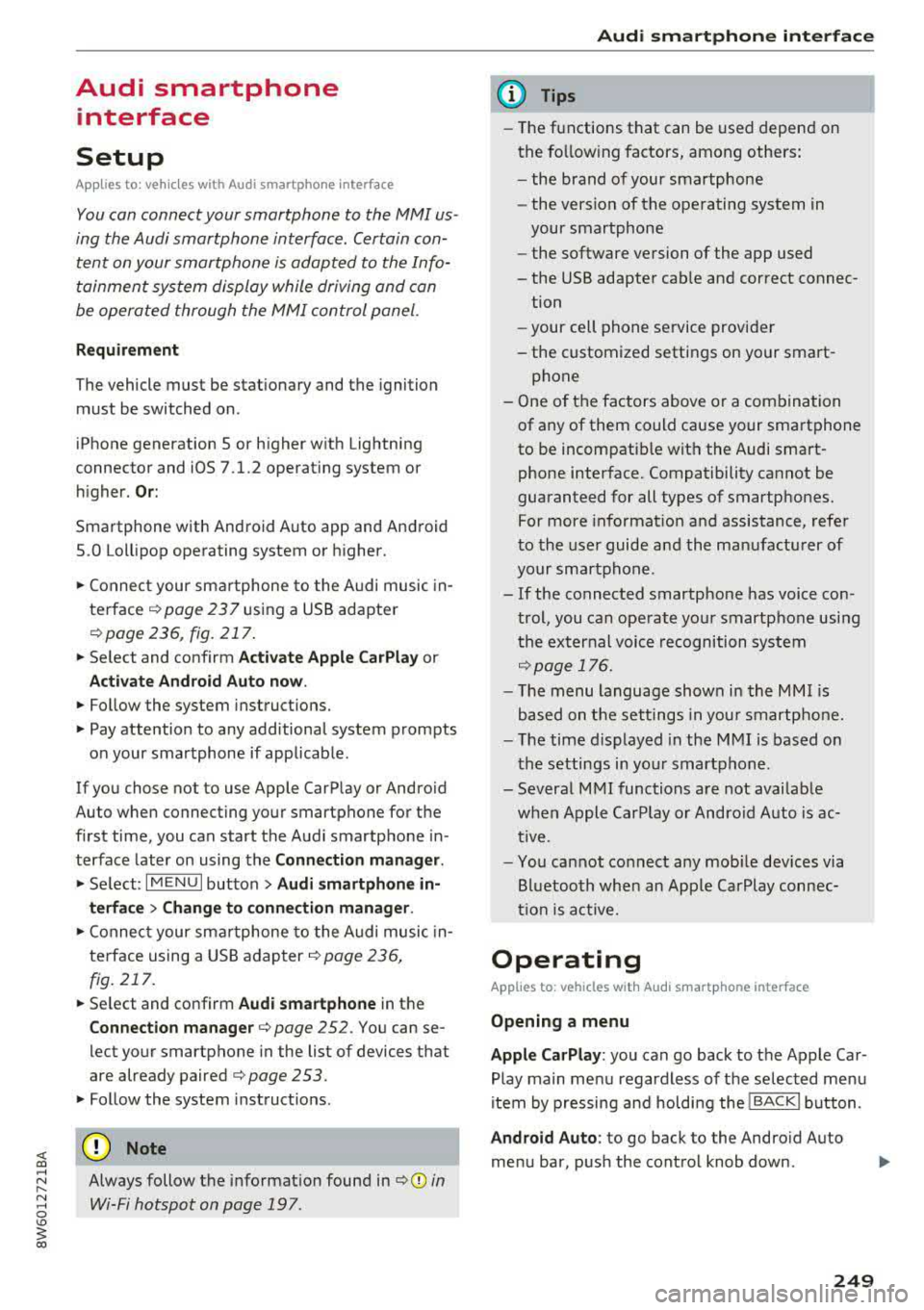
<( a, .... N ,....
N .... 0 \0
3 a,
Audi smartphone interface
Setup
App lies to: veh icles with Audi smartpho ne interface
You can connect your smartphone to the MMI us
ing the Audi smartphone interface . Certain con
tent on your smartphone is adapted to the Info
tainment system display while driving and can
be operated through the
MMI control panel.
R equirement
The vehicle must be stationary and the ignition
must be switched on.
iPhone generation 5 or higher with Lightning
connector and iOS 7.1.2 operating system or
h igher.
O r:
Smartphone with Android Auto app and Android
5 .0 Loll ipop operating system or higher.
.,. Connect your smar tphone to the Audi music in
te rface
c:> page 237 using a USB adapter
c:> page 236, fig. 217 .
.. Select and confirm A cti va te Apple CarPl ay or
Acti vate And roid Auto no w.
.. Follow the system instruct ions.
.,. Pay attention to any add itional system prompts
on your smartphone if applicable.
If you chose not to use Apple CarPlay or Android
Auto when connecting your smartphone for the
first time, you can start the Audi smartphone in
terface later on using the
Connection m an ager .
.. Select: I MENU I button > Audi smartphone in ·
terfa ce
> Change to connecti on manager .
.. Connect your smar tphone to the Audi music in
terface using a USB adapter
c:> page 236,
fig . 217.
.. Se lect and confirm Audi smartphone in the
Connection manager c:> page 252. You can se
lect your smartphone in the list of devices that
are already paired
c:> page 253.
.,. Follow the system instruct ions.
Always follow the informat ion found in
c:>(D in
Wi-Fi hotspot on page 197 .
Audi smartphon e int erfac e
{!) Tips
-The functions that can be used depend on
the fo llow ing factors, among others:
- the brand of your smartphone
- the vers ion of the operating system in
your smartphone
- the software ve rsion of the app used
- the USB adapter cab le and correct connec-
tion
- your cell phone se rvice provider
- the customized settings on your smart -
phone
- One of the factors
above or a combina tion
of any of them could cause your smartphone
to be incompatib le wit h the Audi smart
phone interface. Compatibility cannot be
guaranteed for all types of smartphones.
For more informat ion and assistance, refe r
to the use r guide and the manufactu rer of
your smartphone .
- If the connected smartphone has voice con
tr ol, you can operate your smartpho ne usi ng
t he external voice recognition system
c:> page 176.
- The menu language show n in the MMI is
based on the settings in you r smartphone .
- T he time d isplayed in the MMI is based o n
t he settings in your smartphone.
- Several MMI functions are not avai lab le
when Apple Car Play or Andro id Auto is ac
tive.
- You ca nnot co nnect any mob ile dev ices via
Bl uetooth when an App le CarPlay connec
tion is ac tive .
Operating
Applies to: vehicles wit h Audi smartp hone interface
Opening a menu
App le CarP lay :
you can go back to the Apple Car
Play main menu regardless of the se lec ted menu
item by p ressing and holdi ng the
I BACKI button .
Android Auto : to go back to the Android Auto
me nu bar, push the control knob down.
249
Page 253 of 409
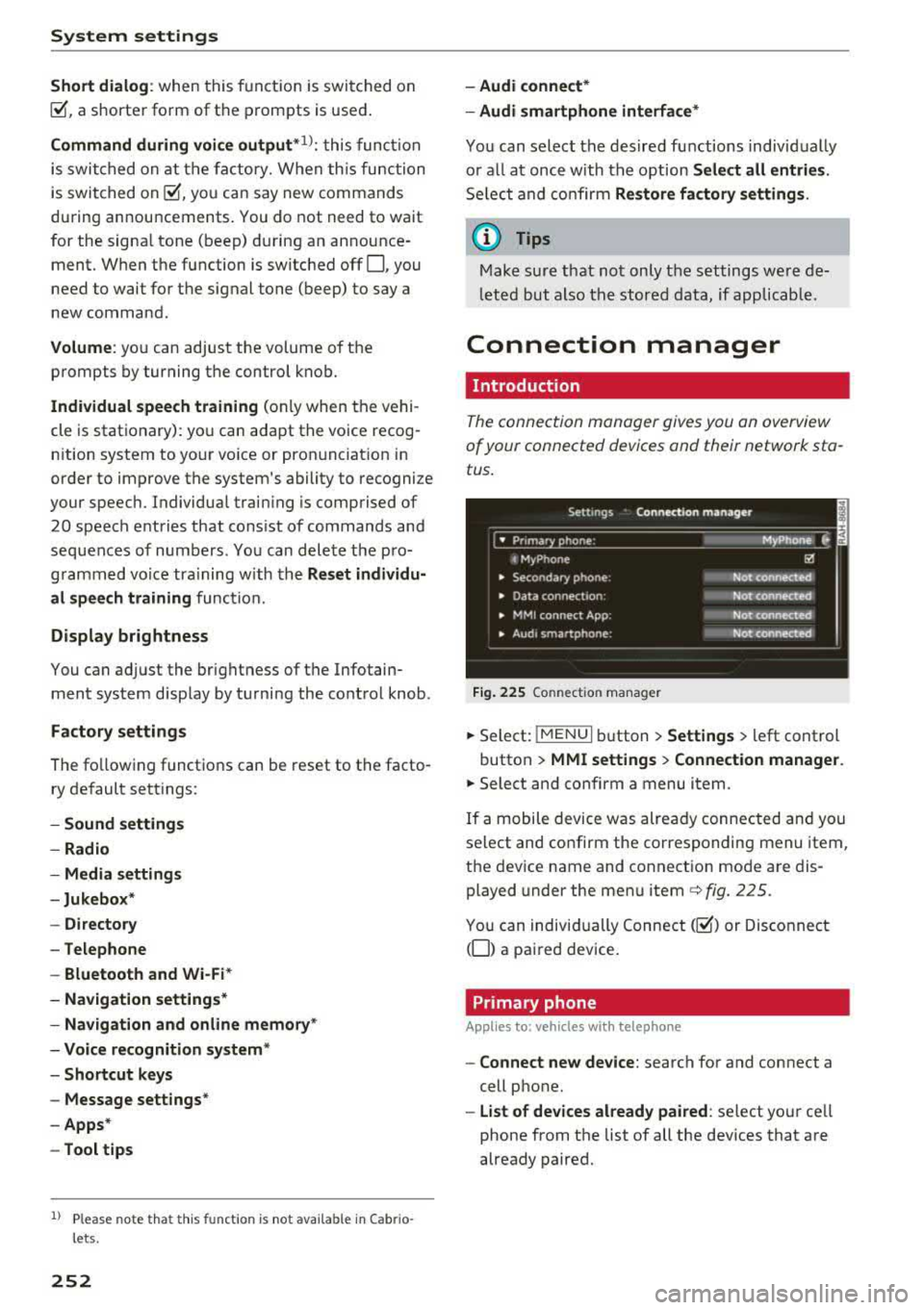
System settings
Short dialog : when this function is switched on
~ ' a shorter form of the prompts is used.
Command during voice output*1>: this function
is switched on at the factory. When this function
is switched
on~' you can say new commands
during announcements . You do not need to wait
for the signal tone (beep) during an announce
ment. When the function is switched off
0, you
need to wait for the signal tone (beep) to say a
new command.
Volume: you can adjust the volume of the
prompts by turning the control knob.
Individual speech training (on ly when the vehi
cle is stationary): you can adapt the voice recog
n ition system to yo ur voice or pronunciat ion in
order to improve the system's ability to recognize
your speech. Individual train ing is comprised of
20 speech entries that consist of commands and
sequences of numbers . You can delete the pro
grammed voice tra ining w ith the
Reset individu·
al speech training
function.
Display brightness
You can adjust the brightness of the Infotain
ment system display by turning the control knob .
Factory settings
The following functions can be reset to the facto
ry default settings:
-Sound settings
- Radio
- Media settings
- Jukebox*
- Directory
- Telephone
- Bluetooth and Wi-Fi *
- Navigation settings*
- Navigation and online memory*
- Voice recognition system *
- Shortcut keys
- Message settings*
- Apps*
- Tool tips
1
> Please note that this func tion is not available in Cab rio
lets.
252
- Audi connect*
- Audi smartphone interface*
You can select the desired functions individually
or a ll at once with the option
Select all entries .
Select and confirm Restore factory settings.
(D Tips
Make sure that not only the settings were de
leted but also the stored data, if applicable.
Connection manager
Introduction
The connection manager gives you an overview
of your connected devices and their network sta
tus .
Fig. 225 Connection manager
.,. Select: !MENUI button> Settings > left control
button >
MMI settings > Connection manager.
.,. Select and confirm a menu item.
If a mobile device was already connected and you
select and confirm the corresponding menu item,
the device name and connection mode are dis
played under the menu
item¢ fig. 225.
You can individually Connect(~) or Disconnect
(0) a paired device.
Primary phone
App lies to: vehicles wi th telepho ne
- Connect new device: search for and connect a
cell phone.
- List of devices already paired : select your cell
phone from the list of all the dev ices that are
already paired.
Page 254 of 409
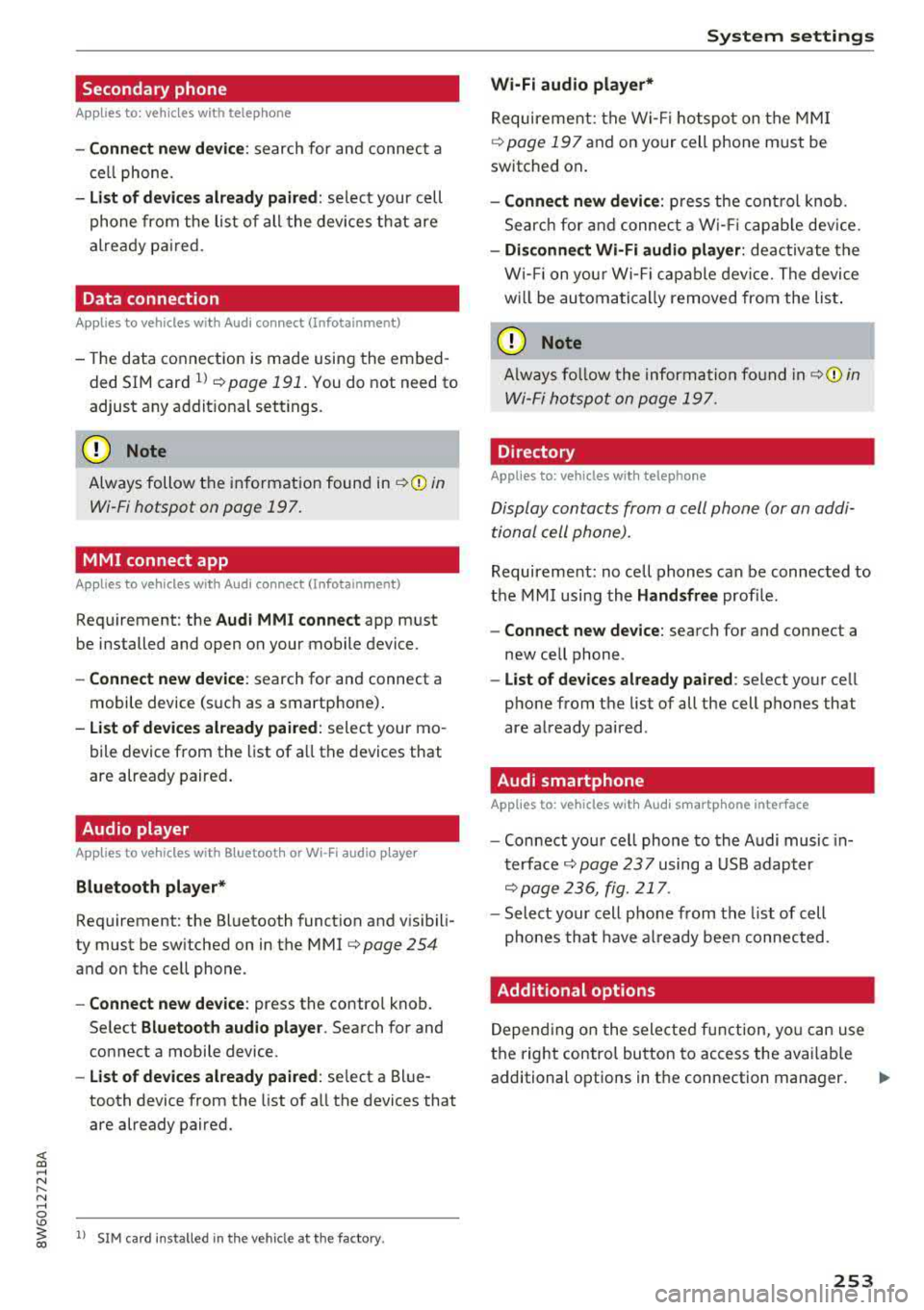
<( a, ..... N ,....
N ..... 0 \0
3 a,
Secondary phone
Applies to: vehicles with telephone
-Connect new device: search for and connect a
cell phone.
- List of devices already paired: select your cell
phone from the list of all the devices that are
already paired.
Data connection
Applies to vehicles with Audi connect (Infotainment)
- The data connection is made using the embed
ded SIM card
ll ¢ page 191. You do not need to
adjust any additional settings.
Always follow the information found in
¢(D in
Wi-Fi hotspot on page 197.
MMI connect app
Applies to vehicles with Aud i connect (Infotainment)
Requirement: the Audi MMI connect app must
be installed and open on your mobile device.
- Connect new device: search for and connect a
mobile device (such as a smartphone).
- List of devices already paired: select your mo
bile device from the list of all the devices that
are already paired.
Audio player
Applies to vehicles with Bluetoot h or Wi-F i a udio player
Bluetooth player*
Requirement : the Bluetooth function and visibili
ty must be switched on in the MMI
¢ page 254
and on the cell phone.
-Connect new device: press the control knob.
Select
Bluetooth audio player . Search for and
connect a mobile device.
- List of devices already paired: select a Blue
tooth device from the list of all the devices that
are already paired.
l) S IM card inst alle d in the v ehicle at th e fac to ry .
System settings
Wi-Fi audio player*
Requirement: the Wi-Fi hotspot on the MMI
¢
page 197 and on your cell phone must be
switched on.
- Connect new device: press the control knob.
Search for and connect a Wi-Fi capable device.
-Disconnect Wi-Fi audio player: deactivate the
Wi-Fi on your Wi-Fi capable device. The device
will be automatically removed from the list.
(Q) Note
Always follow the information found in ¢Q) in
Wi-Fi hotspot on page 197.
Directory
Applies to: vehicles with telephone
Display contacts from a cell phone (or an addi
tional cell phone).
Requirement: no cell phones can be connected to
the MMI using the
Handsfree profile.
-Connect new device: search for and connect a
new cell phone .
-List of devices already paired : select your cell
phone from the list of all the cell phones that
are already paired .
Audi smartphone
Applies to: vehicles with Aud i smartphone interface
-Connect your cell phone to the Audi music in
terface¢ page 23 7 using a USB adapter
¢page 236, fig. 217 .
-Select your cell phone from the list of cell
phones that have already been connected.
Additional options
Depending on the selected function, you can use
the right control button to access the available
additional options in the connection manager.
.,.
253