display AUDI A5 COUPE 2018 Owners Manual
[x] Cancel search | Manufacturer: AUDI, Model Year: 2018, Model line: A5 COUPE, Model: AUDI A5 COUPE 2018Pages: 409, PDF Size: 67.63 MB
Page 217 of 409
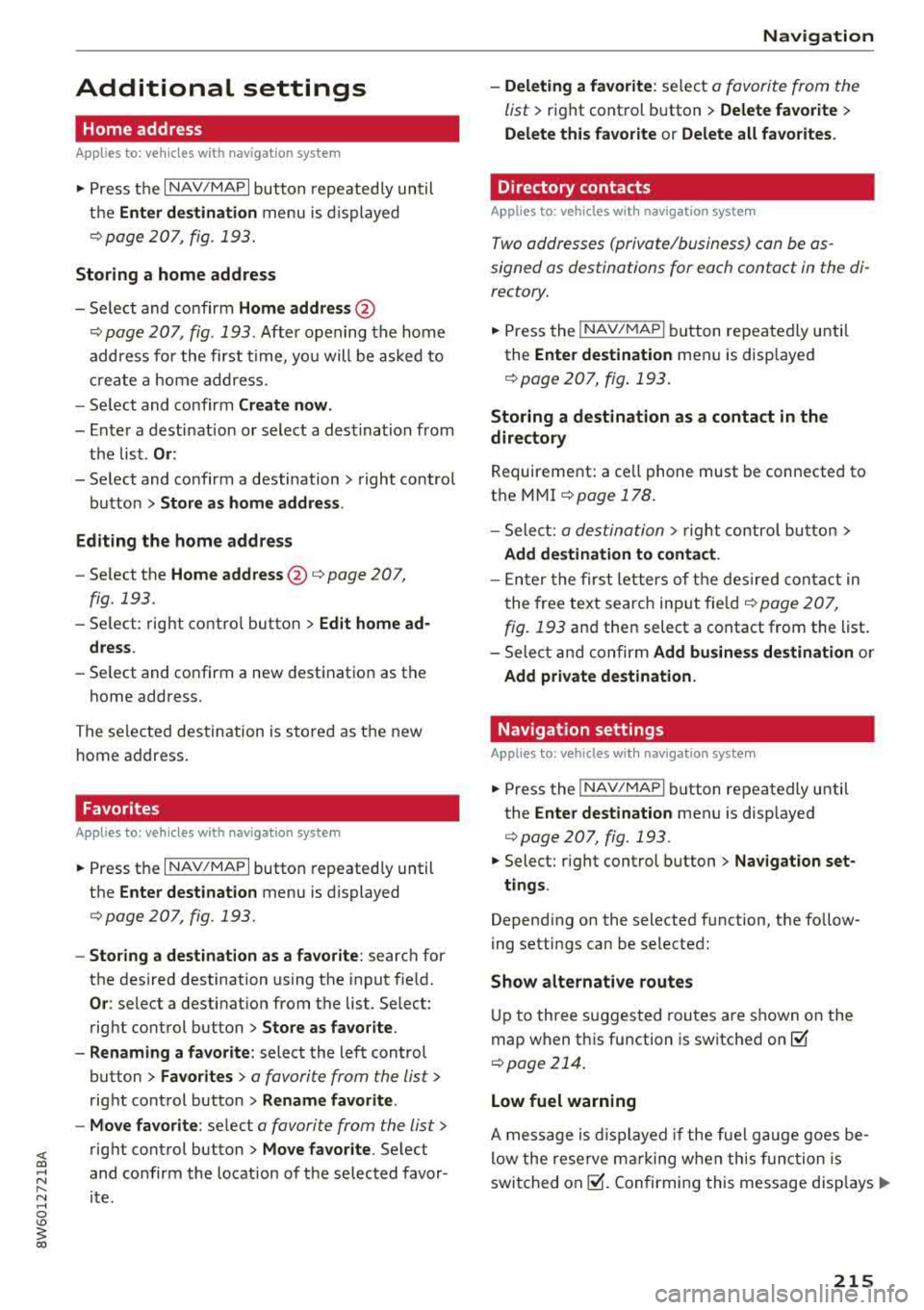
<( a, .... N ,....
N .... 0 \0
3 a,
Additional settings
Home address
Applies to: vehicles with navigation system
• Press t he I NAV/MAP I button repeated ly un til
t h e
Enter destination me nu i s di splayed
<=:>page 20 7, fig . 193.
Storing a home address
- Se lect and confirm Home address @
c::> page 207, fig. 193. Afte r opening the home
address for the first t ime, yo u will be asked to
cr eat e a home address.
- Se lect and co nfirm
Create now .
-Enter a desti nati on or select a des tina tion from
t h e lis t.
Or:
-Se lect and co nfirm a destination > right control
bu tton
> Store as home addre ss .
Editing the home address
- Se lect t he Home address @<=:> page 207,
fig. 193 .
-Se lect: rig ht contro l button > Ed it home ad
dress .
-Se lect and co nfirm a new dest inat ion as t he
home address.
The se le ct ed des tin ation is sto re d as t he new
h ome address .
Favorites
Applies to: veh icles with navigation system
• Press t he I N AV/MAPI button repeated ly until
the
Enter destination menu is displayed
<=:> page 207, fig . 193.
- Storing a destination as a favorite : search for
the des ired destination using the i nput f ie ld.
Or : select a destinat ion from the list. Select:
rig ht cont rol button
> Store as favor ite .
- Renaming a favorite :
select the left cont rol
button
> Favorites > a favorite from the list >
rig ht cont rol button > Rename favorite .
- Move favorite :
select a favorite from the list>
r ig ht cont rol button> Move favorite . Select
and co nfirm the locat ion of t he se lected favor
ite .
Navigation
- Deleting a favorite :
select a favorite from the
list>
ri ght cont rol b utton > Delete favorite >
Delete this favorite o r Delete all favorites.
Directory contacts
Applies to : vehicles with navigat ion system
Two addresses (private/business) can be as
signed as destinations for each contact in the di
rectory.
• Press the I NAV/MAPI b utton repeatedly u nti l
the
Enter destination men u is disp laye d
c::> page 20 7, fig . 193.
Storing a destination as a contact in the
directory
R equirement: a ce ll phone must be connected to
t h e MMI
<=:> page 17 8.
- S elect: a destin ation > righ t contro l bu tton >
Add destination to contact .
-En ter the first le tters of t he des ired c ont act in
t he free text sear ch inpu t fie ld
c::> page 20 7,
fig. 193
an d th en select a contact from the list .
= Select an d co nfirm Add business destination or
Add private destination.
Navigation settings
Appl ies to : vehicles with navigation system
• Press the INAV/MAPI b utton repeatedly unti l
the
Enter destination men u is disp laye d
<=:>page 207, fig. 193 .
• Select: right control b utton > Navigation set -
tings .
Depen ding on the selected function, the follow
ing settings can be selected :
Show alternative routes
Up to three s ugges ted rou tes are shown on the
map when t his fu nction is switche d
on~
c::> page 214 .
Low fuel warning
A message is displ ayed if the fue l g auge goe s be
lo w the rese rve mar king w hen th is func tio n is
swi tched
on~-Confirmin g this mess age disp lays ..,.
215
Page 218 of 409

Navig ation
a list o f gas stations in the area. When a gas sta
tion is selected, route guidance from the current
veh icle position is calc ulated.
Trail er mode *
Trailer mode is sw itched off at the factory.
When the function is switched
on~' the maxi
m um permitted speed for vehicles with trailers is
incorpo ra ted into the rou te g uidance and the ca l
culated arrival time is adjusted according ly. Trail
e r mode is disp layed using
symbols -~ in the side
menu on the map .
Personal route assistance *
Personal route assistance is sw itched off at the
factory.
Your trips are recorded and destinations are sug
gested by the MMI when this f unct ion is switched
on~ ¢ page 213 .
The personal route ass istance is indicated by the
~ symbol in the status line of the Infotainment
system display.
Notification when n ea rby *
The notification when nearby is switched off at
t he factory .
The MMI notifies you when you are approaching
selected po ints of int erest whe n this function is
sw itched
on~-You can a lso have a Notification
tone .
Presentation mode
The Presentation mode helps yo u to effect ively
p lan a trip and follow the p lanned route without
moving the ve hicle . You can
Select starting point
when you wou ld like to calculate a route starting
from a location other than the vehicle pos ition,
for example . Start
Pres entation mod e to simu
late route gu idance .
1> High occu pan cy vehi cle
216
' Route criteria
Applies to: vehicles with navigation system
J(
Fig . 199 Poss ible ro ute c riter ia
.. Press the I NAV /MAP I button repeatedly until
the
Enter des tinat ion menu is displayed
¢page 207, fig. 193 .
.. Select: r ight control button> Rout e criteria .
(D HOV lanes 1>: with the Avoid function, HOV
l anes are excluded when ca lculating routes. With
Allow , the MMI will route you through HOV lanes
and show them .
@Highways /@ Toll roads /@ Ferries : if the nav
i gation system should not include highways, toll
roads or ferries
-if poss ible -when calculat ing
routes, you can select the
Avoid f u nction.
Voice guidance
Applies to: vehicles with navigation system
.. Press the I NAV /MAPI button repeatedly unti l
the
En ter de stination me nu is displayed
¢page 207, fig. 193 .
.. Select: r ight con trol b utton> Voice guidance.
Voic e guidan ce :
vo ice guidance can be Comp let e
or Short ened . With the Traffic fu nction, spoken
announcements are only given when there are
traffic incidents on your ro ute . When
Off is se
l ected, no voice guidance is given .
Voice guidan ce during phone call : voice guid
ance d uring a phone call can be swi tched on or
off.
Entertainment fader : see c::> page 256.
Page 219 of 409
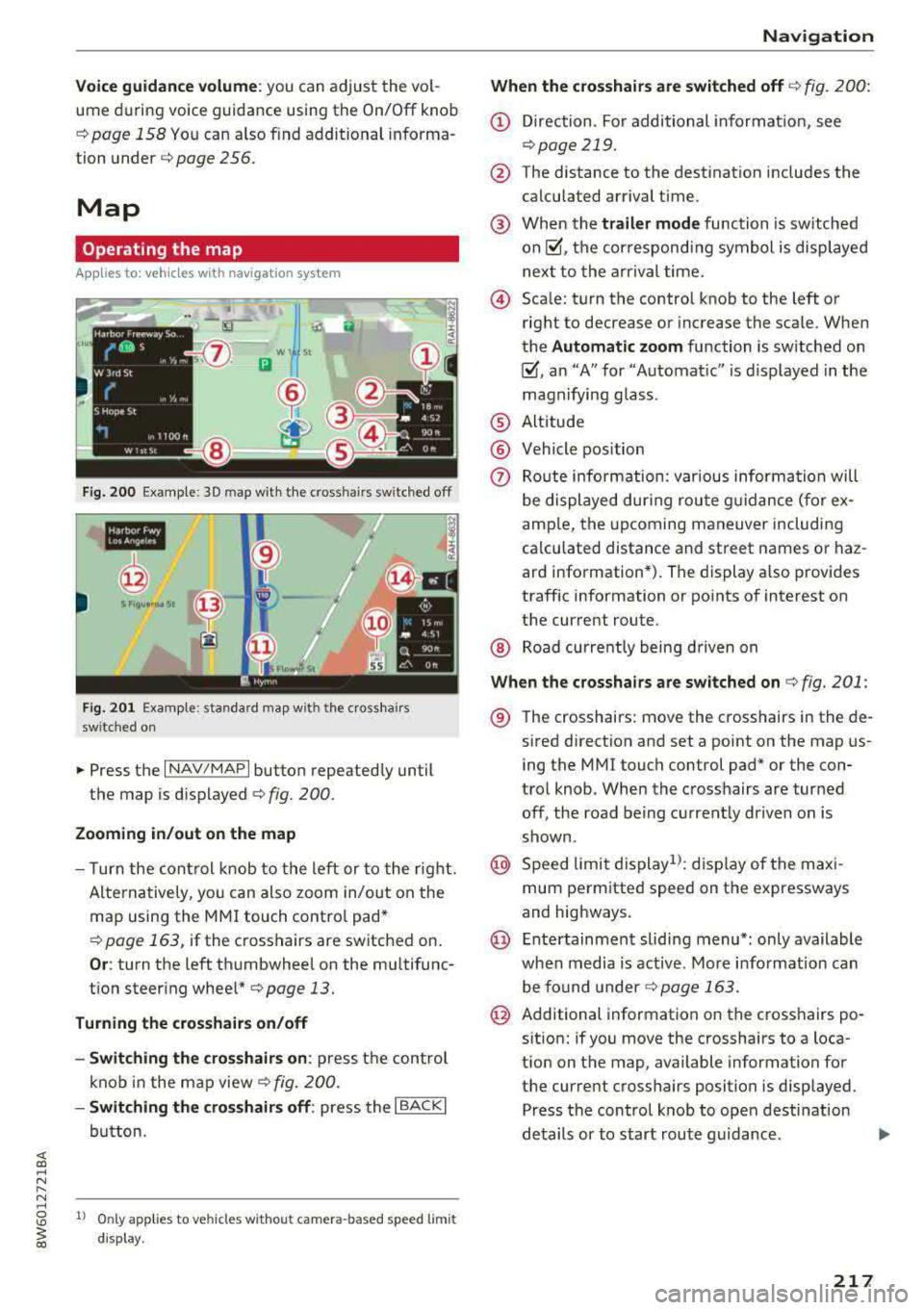
Voice guidance volume : you can adjust the vo l
ume d uring voice guidance using the On/Off knob
c::> page 158 Yo u can also f ind additional in fo rma
tion under
c::> page 256.
Map
Operating the map
Appl ies to: ve hicles with naviga tion system
F ig. 200 Exam ple: 30 map with th e cross hairs sw itched off
H4M
~
S FIQUt ra• St
F ig . 201 Exa mpl e: sta n dard m ap with t he cros sha ir s
sw itc hed o n
.. Press the I NAV/MAPI button repeated ly until
the map is d isplayed
<=> fig. 200.
Zoom ing in /out on the map
- T urn the cont rol k nob to the le ft or to the r ight.
Alte rn atively , you can also zoom in/out on the
map using the MM I touch contro l pad*
<=> page 163, if the c ross hairs are switched on .
Or: turn the left thumbwheel on the mu ltifunc
t ion steer ing
whee l*<=> page 13.
Turning the crosshairs on/off
- Switching th e crosshairs on :
press t he control
k no b in t he ma p view
c::> fig. 200.
- Switching the crosshairs off : press the I BACKI
button.
1l O nly app lies to ve hicles w it h ou t camer a-based speed limit
disp lay .
Navigation
When the crosshairs are switched off
c::> fig. 20 0:
(D Direction . Fo r additional informa tion, see
c::> page 219.
@ The distance to the destinat ion includes the
calculated arrival time .
@ When the trailer mode func tion is sw itched
on~, the cor respond ing sy mbol is displayed
n ext to the arrival time.
@ Sca le: t urn the control knob to the left o r
right to decrease or increase the sca le . When
the
Automatic zoom function is sw itched on
~, a n "A" for "A utomat ic" is d isplayed in the
magn ifying g lass .
® Altitude
@ Vehicle position
0 Route info rmation: var ious informa tion will
be displayed dur ing rou te g uidance ( fo r ex
amp le, the upcoming maneuver including
ca lculated distance and street names o r haz
ard info rmation*) . The display a lso provi des
traff ic information or po ints of interest on
the current route .
@ Road currently being d rive n on
When the crosshairs are switched on <=> fig. 201:
® The crosshairs: move the c rosshairs in the de-
s ired direct ion and set a point on the map us
i ng the MMI touc h control pad* or the con
trol knob . When the crosshairs are tur ned
off, the road be ing curren tly driven on is
shown .
@ Speed limit display1>: dis play of the max i
mum pe rm itted speed on t he expressways
and highways.
@ Ente rtain men t slidi ng menu*: only available
when media is active. More i nfo rmat ion can
b e fo und under
c::> page 163.
@ Additional information on the c ross hairs po
s it ion: if you move the crosshairs to a loca
t ion on the map, available information fo r
the current crosshairs position is displayed. Press the control knob to open desti nat ion
de tails or to start rou te g uidance.
217
Page 220 of 409
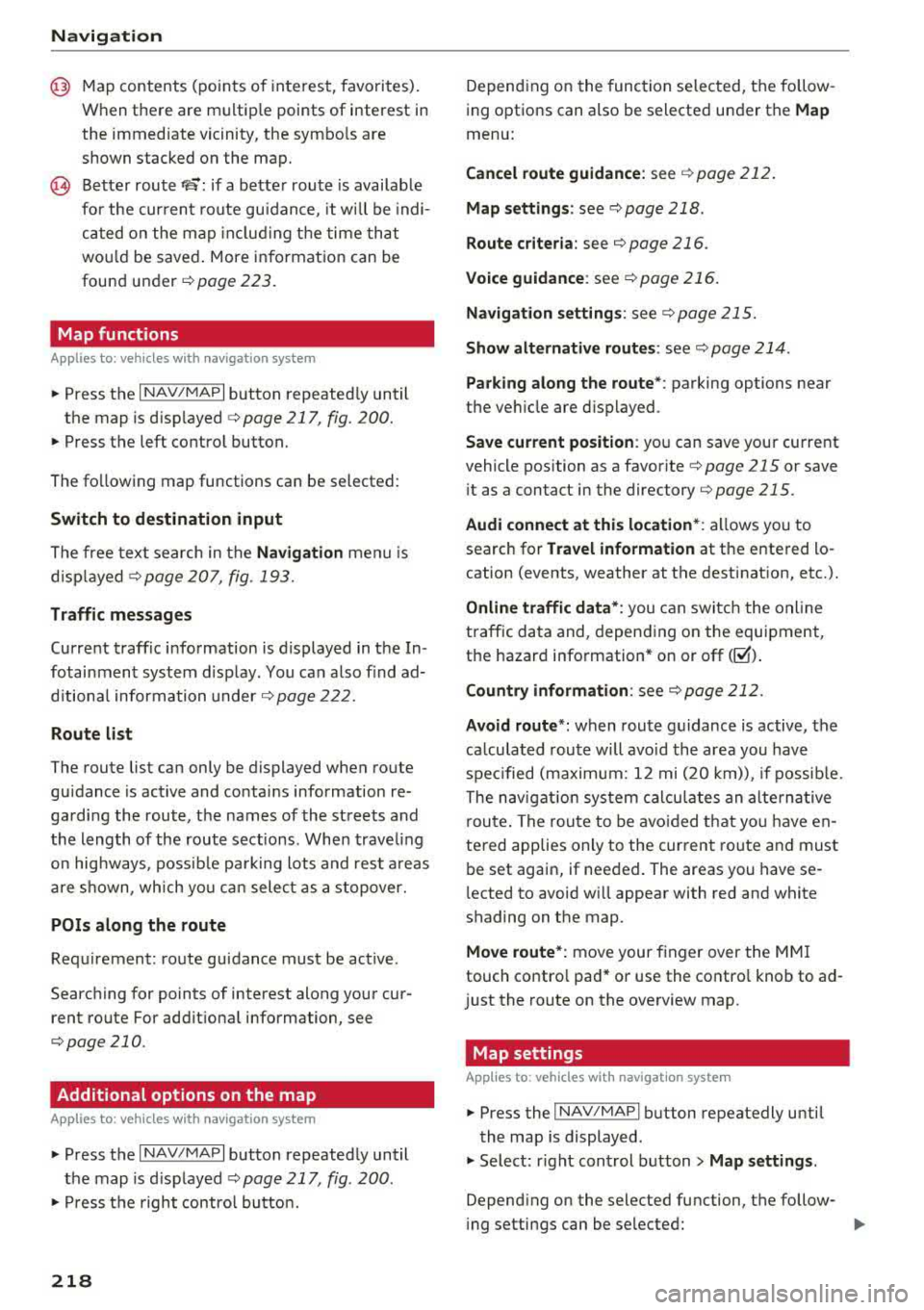
Navig ation
@ Map contents (points of interest, favorites).
When there are multip le points of interest in
the immediate vicinity, the symbo ls are
shown stacked on the map.
@ Better route re: if a better route is availab le
for the curren t route gu idance , it wi ll be indi
cated on the map includ ing the time that
wou ld be saved . More information can be
found under
c> page 223.
Map functions
A pp lies to: ve hicles w ith navigation system
~ Press the I NAV/MAPI button repeated ly until
the map is d isp layed
c> page 217, fig. 200.
~ Press the left control button.
The fo llowing map functions can be selected:
Sw itch to destination input
The free text search in the Na vig ation menu is
d isp layed
c> page 207, fig. 193.
Traffic mes sages
Curre nt traffic information is displayed in the In
fotainment system disp lay . You can also find ad
d itiona l information under
c> page 222 .
Route list
The route list can only be displayed when route
gu idance is active and contains information re
garding the route, the names of the streets and
the length of the route sections. Whe n trave ling
on hig hways, possib le pa rk ing lots and rest a reas
a re shown, wh ich yo u can select as a stopover.
POis along the route
Requirement: route guidance must be active .
Searching for points of interest along your cur rent route For addit iona l information, see
c> page 210 .
Additional options on the map
Applies to: ve hicles w ith navigation system
~ Press the I N AV/MAPI button repeatedly until
the map is d isp layed
c> page 217, fig . 200 .
~ Press the right contro l button.
218
Depend ing on the function selected, the follow
ing options can also be selected under the
Map
menu:
Cancel route guidance: see c> page 212 .
Map s etting s: see c> page 218.
Rou te cr iteria : see c> page 216.
Voice guidance : see c> page 216.
Navigation settings : see c> page 215.
Show alternative route s: see c> page 214 .
Parking along the route *: parking options near
the ve hicle are d isplayed .
Save current position : you can save your current
vehicle position as a favorite
c> page 215 or save
i t as a contact in the directory
c> page 215.
Audi connect at thi s location* : allows you to
search for
Travel info rmation at the entered lo
cation (events, weather at the destination, etc.).
Online traffic data *: you can switch the online
traffic da ta and, depending on the equipment,
the ha zard information* on or off(~) .
Countr y information : see c> page 212.
Avoid route *: when route guidance is active, the
ca lculated route will avoid the area you have
spec ified (maximum: 12 mi (20 km)), if possib le.
The nav igat ion sys tem calcu lates an alte rna tive
r oute . The route to be avo ided that yo u have en
te red applies only to the cur rent route and must
be set again, if needed. The areas you have se
l ected to avoid w ill appear with red and white
shading on the map .
Move route*: move your finger over the MM I
touch contro l pad* or use the contro l knob to ad
j ust the route on the overview map .
Map settings
Applies to : vehicles wit h navigat ion syste m
~ Press the I NAV/MAP I button repeatedly until
the map is displayed .
~ Select: right cont rol button> Map settings .
Depending on the selected function, the follow-
i ng settings can be selected:
...,
Page 221 of 409
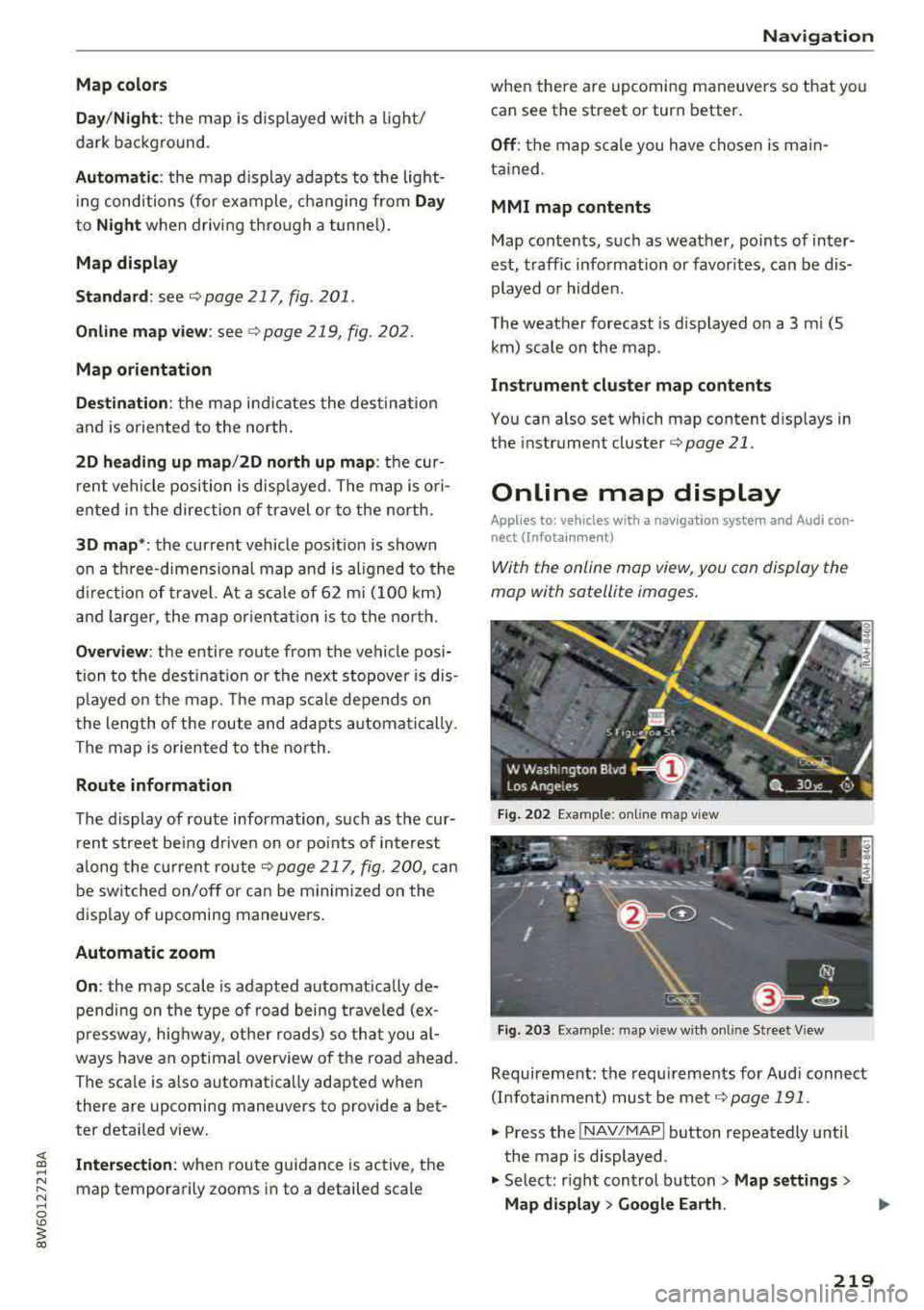
Map colors
Day /Night :
the map is displayed with a light/
dark background.
Automatic : the map display adapts to the light
i ng conditions (fo r example, changing from
Day
to Night when driving thro ugh a tunne l).
Map display
Standard :
see ¢page 217, fig. 201.
Online map view: see¢ page 219, fig. 202.
Map orientation
Destination :
the map indicates the dest ination
and is oriented to the north.
2D heading up map /2D north up map : the cur
rent vehicle position is dis played. The map is o ri·
ented in the direction of travel or to the north.
3D map *: the current vehicle pos ition is shown
on a th ree-dimensional map and is a ligned to the
d irection of travel. At a scale of 62 mi (100 km)
and larger, the map orientation is to the north.
Overview : the entire route from the vehicle posi·
tion to the destination or the next stopover is dis·
played on the map. The map scale depends on
the length of the route and adapts a utomatica lly.
The map is oriented to the north.
Route information
The display of route information, such as the cur·
rent street being driven on or po ints of in terest
along the current route
c;,page 217, fig. 200, can
be switched on/off or can be m inim ized on the
display of upcoming maneuvers .
Automatic zoom
On :
the map scale is adapted automat ically de·
pending on the type of road being traveled (ex·
pressway , hig hway, other roads) so that you
al
ways have an optimal overview of the road ahead.
The sca le is also automatica lly adapted when
there are upcoming maneuvers to provide a bet·
ter detai led view.
Intersection : when route guidance is active, the
map temporarily zooms in to a detailed scale
Navigation
when there are upcoming maneuvers so that you
can see the street or turn better.
Off : the map scale you have chosen is main·
tained .
MMI map contents
Map contents, such as weather, points of inter·
est, traffic information or favorites, can be dis·
played or hidden.
The weather forecast is displayed on a 3 m i (5
km) scale on the map.
Instrument cluster map contents
You can also set which map content disp lays in
the instrument
cluster¢ page 21.
Online map display
Applies to: vehicles with a navigation system and Audi co n·
nect (Infotainment)
W ith the on line map view, you can display the
map with satellite images.
Fig. 202 Example: on line map vie w
Fig . 203 Examp le: map view with onli ne St reet V iew
Requirement: the requirements for Aud i connect
(Infotainment) must be met
¢page 191 .
.,. Press the !NAV/MAPI button repeatedly until
the map is displayed.
.,. Select: r ight control button > Map settings >
Map display > Google Earth.
219
Page 223 of 409
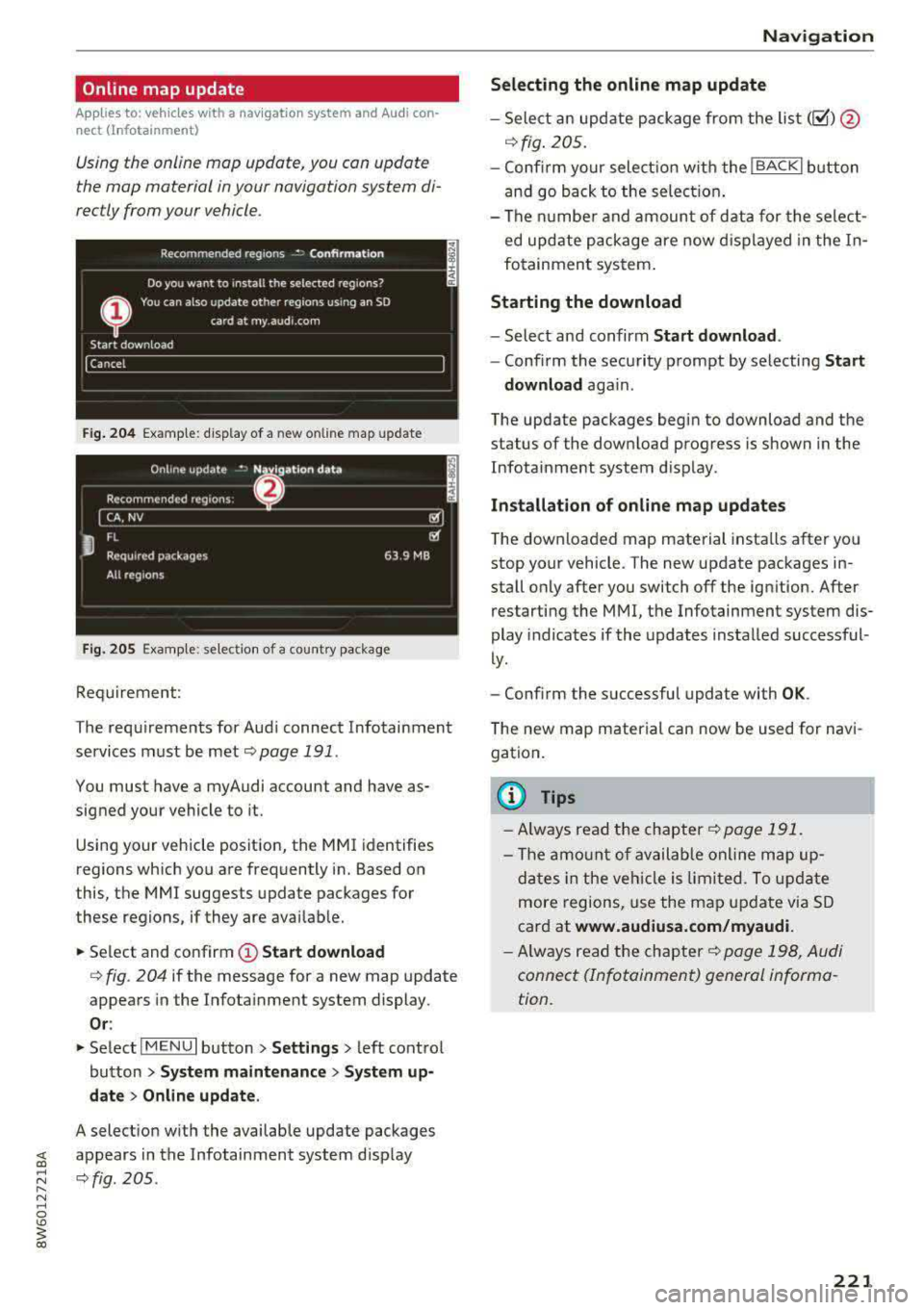
Online map update
Applies to: vehicles with a nav igation system and Audi con
nect (Infotainment)
Using the online mop updote, you con update
the mop material in your navigation system di
rectly from your vehicle.
Fig. 204 Example: display of a new o nline map update
Fig. 205 Example : select ion of a count ry package
Requirement:
The requirements for Audi connect Infotainment services must be met
Qpoge 191 .
You must have a myAudi account and have as
signed your vehicle to it.
Using your vehicle position, the MMI identifies
regions which you are frequently in. Based on
this, the MMI suggests update packages for
these regions, if they are available.
• Select and confirm (!) Start download
Q fig. 204 if the message for a new map update
appears in the Infotainment system display.
Or :
• Select I MENU I button> Settings> left control
button >
System maintenance > System up
date > Online update .
A selection with the available update packages
~ appears in the Infotainment system d isplay
;:::: Qfig. 205 . ...... N .-, 0
'° ~ co
Navigation
Selecting the online map update
- Select an update package from the list (~) @
qfig. 205.
-Confirm your select ion with the IBACKI button
and go back to the selection.
- The number and amount of data for the select
ed update package are now displayed in the In
fotainment system .
Starting the download
-Select and confirm Start download .
-Confirm the security prompt by selecting Start
download
aga in .
The update packages begin to download and the
status of the download progress is shown in the
Infotainment system display.
Installat ion of online map updates
The downloaded map material installs after you
stop your vehicle . The new update packages in
stall only after you switch
off the ignition. After
restarting the
MMI, the Infotainment system dis
play indicates if the updates installed successful
ly.
- Confirm the successful update with
OK .
The new map material can now be used for navi
gation.
(D Tips
- Always read the chapter q page 191.
-The amount of available online map up-
dates in the vehicle is limited. To update
more regions, use the map update via SD
card at
www.audiusa.com/myaudi.
- Always read the chapter ¢page 198, Audi
connect (Infotainment) general informa
tion.
221
Page 224 of 409
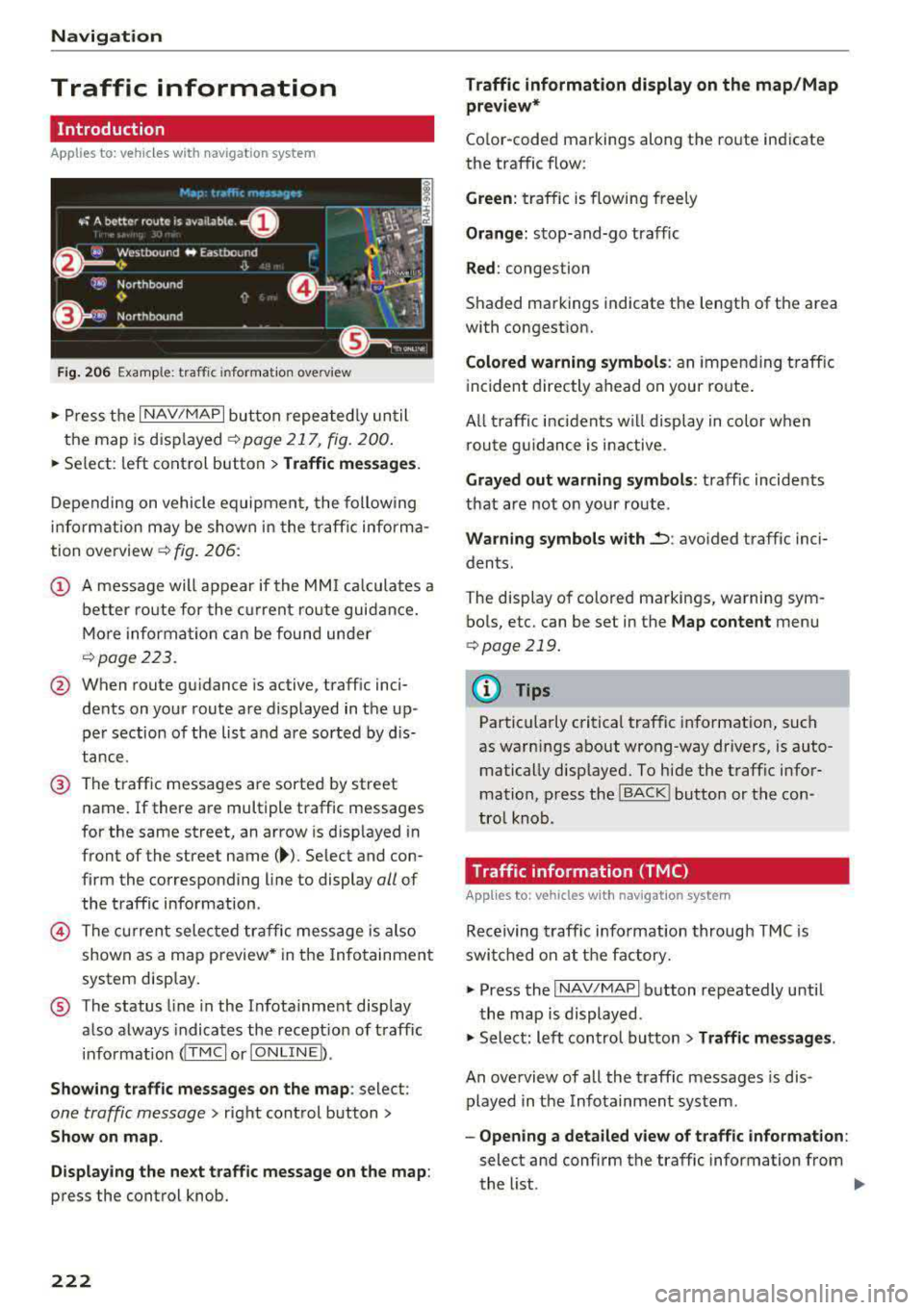
Navigation
Traffic information
Introduction
Applies to: vehicles w ith navigat ion system
F ig. 206 Exa mple: t raffic info rmatio n overview
,.. Pres s th e I N AV/MAPI butto n repe ated ly un til
the map is d is pla yed
q page 217, fig. 200.
,.. Select: left co ntrol button > Traffic messages .
Dependi ng on vehicle equipment, the following
i n fo rma tion m ay be show n in t he t raff ic info rm a
tion ove rview
q fig . 206:
(!) A message will appear if the MMI calcula tes a
b et ter r oute for the cur rent r oute gui dance.
M ore in for mation can be found u nder
q page 223.
@ When route gu idance is active, traff ic inci
dents on your route a re displayed in the up
pe r section o f the lis t and a re sor ted by di s
t a nce .
@ The traff ic messages are sorted by street
n ame . If there are multiple traffic messages
for the same street, an arrow is d isp layed in
front of the street
name( ~). Select and con
f ir m the corresponding line to display
all of
t h e tr aff ic info rmation .
@ The curren t sele cted tra ffic mess age is also
shown as a m ap preview * in t he Inf ot ainmen t
system displ ay.
® The status line in the In fota inme nt display
a lso always indicates the rece ptio n of traff ic
i nfo rmatio n
dTMC I or IONLI NED.
Showing traffic messages on the map : select:
one traffic message> right cont rol button>
Show on map .
Displaying the ne xt traffic message on the map :
press the control knob.
222
Traffic information display on the map/Map
preview*
Co lor -coded markings along the ro ute ind icate
the traffic flow:
Green : traffic is flowing freely
Orange: stop-and-go tr affic
Red : congestion
S haded markings indicate the length of t he area
with congest ion.
Colored warning symbols : an i mpen ding t raffic
in cident direct ly ahead on you r ro ute .
A ll tr affic in ciden ts w ill displ ay in co lor w hen
ro ute g uidance is inact ive.
Grayed out warning symbols : traffic incidents
that are not o n your rout e.
Warning symbols with..::> : avoided traffic inci
dents.
The disp lay of colore d ma rkings, warning sym
bo ls, etc. can be set in t he
Map content menu
q page 219.
@ Tips
Pa rtic ularl y critica l traffic i nformat io n, such
as wa rni ngs a bout wrong-way drivers, is auto
matically disp layed. To hi de the t raff ic info r
mation, p ress the
I B A CK ! button or the con
tro l knob.
Traffic information (TMC)
Applies to : vehicles wit h navigation system
Receiving tra ffi c info rm ation through TMC is
swi tched on at th e fa ctory.
,.. Press the I NAV/MAPI b utton repeatedly u ntil
th e map is displayed .
,.. Sele ct: le ft control bu tton > Traffic messages .
An overview of all the traffic messages is dis
p layed in the Info tainment system .
-Opening a detailed view of traffic information :
select and confirm the traffic information from
the list.
.,..
Page 225 of 409
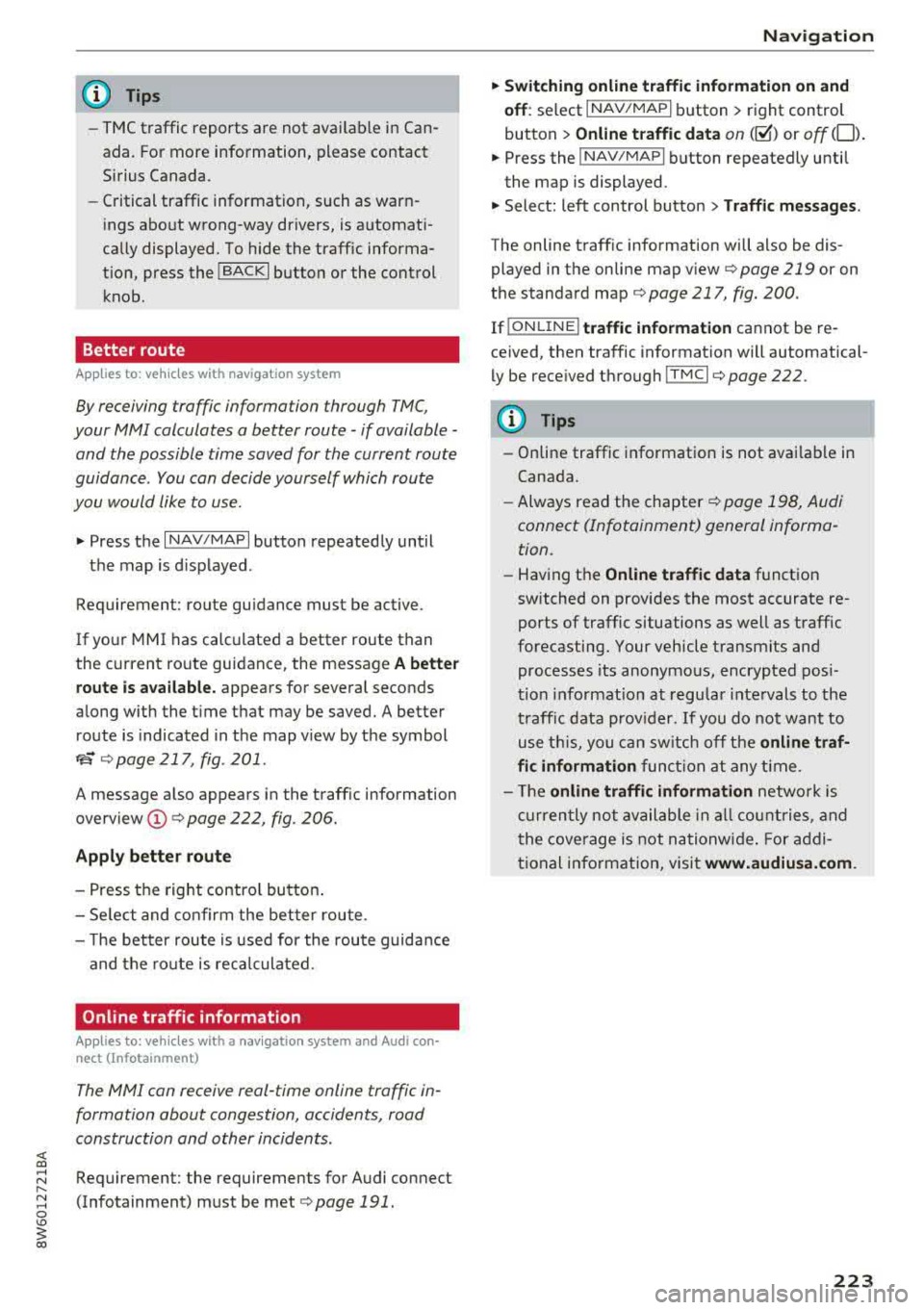
<( a, .... N ,....
N .... 0 \0
3 a,
@ Tips
-TMC traffic reports are not avai lable in Can
ada. For more information, please contact
Sirius Canada.
- Critical traffic information, such as warn
ings about wrong-way drivers, is automati
cally displayed. To hide the traffic informa
tion, press the
I BACK I button or the control
knob .
Better route
Applies to: vehicles with navigation system
By receiving traffic informa tion through TMC,
your
MMI calculates a better route -if available -
and the possible time saved for the current route
guidance . You can decide yourself which route
you would like to use .
.,. Press the I NAV/MAPI button repeatedly until
the map is displayed .
Requirement: route guidance must be active .
If your MMI has calculated a better route than
the current route guidance, the message
A better
route is available.
appears for severa l seconds
a long w ith the t ime that may be saved. A better
route is indicated in the map v iew by the symbol
ta ¢ page 217, fig . 201 .
A message also appears in the traff ic information
overview
(D ¢ page 222 , fig. 206.
Apply better route
-Press the right contro l button .
-Select and confirm the better route .
-The better route is used for the route guida nce
and the route is recalculated.
Online traffic information
Applies to: vehicles with a navigation system and Audi con
nect (Infotainment)
The MMI can receive real-time on/ine traffic in
formation about congestion, accidents, road
construction and other incidents .
Requirement: the requirements for Audi connect
(Infotainment) must be met
¢ page 191.
Na vigation
.. Switching online traffic information on and
off :
select I NAV/MAPI button> right control
button >
Online t raffic data on (~) or off (0) .
.. Press the !NAV/MAPI button repeatedly until
the map is displayed.
.. Select: left control button > Traffic messages .
The online traffic information will also be dis
played in the online map v iew
¢ page 219 or on
the standard
map ¢ page 217, fig. 200 .
If!ONLINE I traffic information cannot be re
ceived, then traffic information will automatical
ly be rece ived through
! TMCI ¢ page 222.
(D Tips
- Online traffic information is not availab le in
Canada.
-Always read the chapter¢ page 198, Audi
connect (Infotainment) general informa tion.
-Having the Online traffic data function
switched on provides the most accurate re
ports of traffic situations as well as traff ic
forecasting. Your vehicle transmits and
processes its anonymous, encrypted posi
tion informat ion at regular intervals to the
traffic data prov ider.
If you do not want to
use this, you can switch off the
online traf
fic information
function at any time .
- The
online traffic information network is
currently not available in a ll countries, and
t he coverage is not nationwide . For addi
tional information, visit
www.audiusa.com.
223
Page 227 of 409
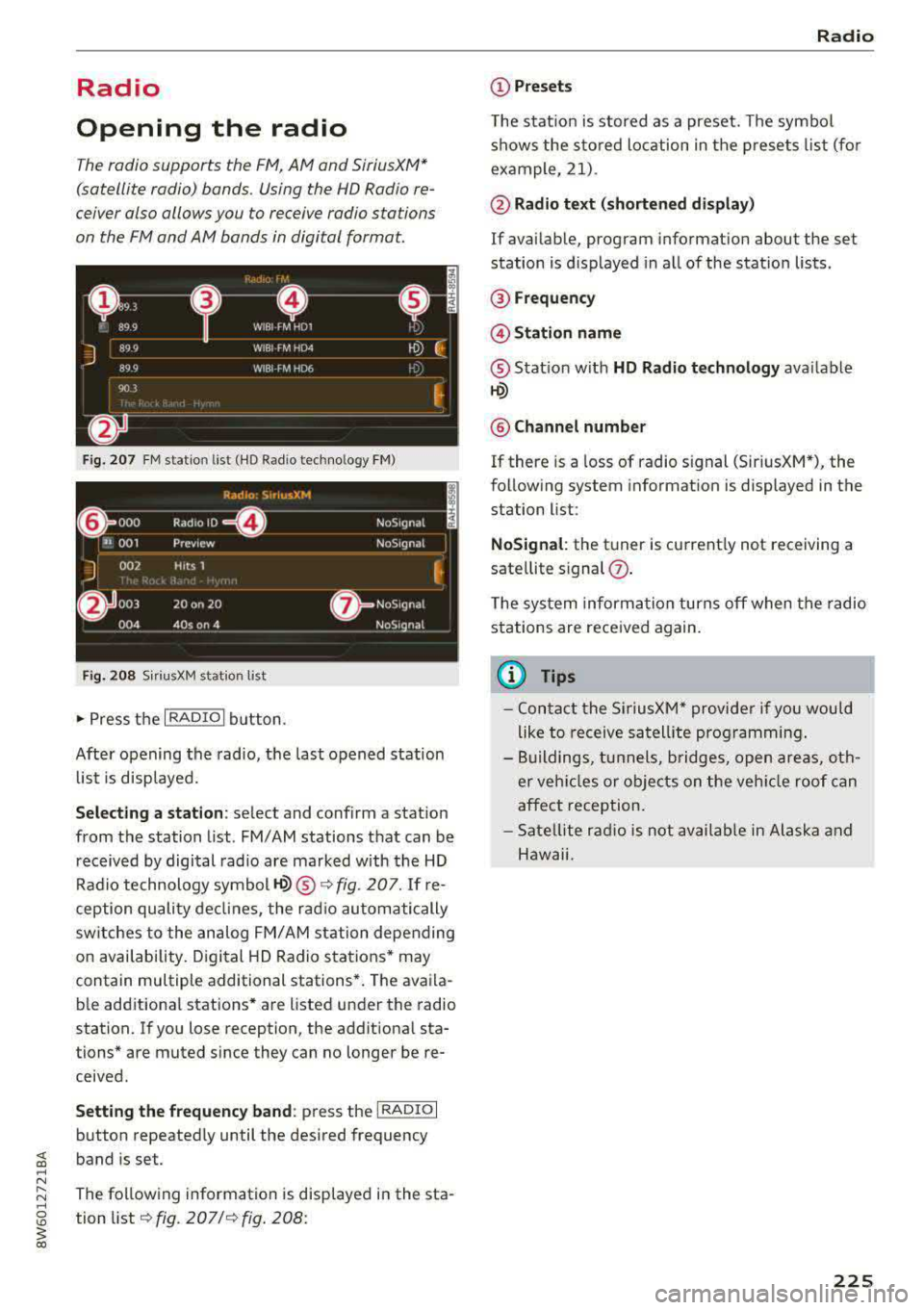
Radio
Opening the radio
The radio supports the F M , AM and SiriusXM *
(satellite radio) bands. Using the HO Radio re
ceiver also allows you to receive radio stations
on the FM and AM bands in digital format.
Fig . 20 7 FM stat ion list ( HO Ra dio tec hn ology FM)
R.td10: SiriusXM
~ 000 ---=0---Radio ID , NoS19nal
... 001 Prev iew N oS19nal
J 002 H its 1
~
f) 003 20 on 20 N
oS19na l
004 40s on 4 NoS19nal
F ig. 208 S iri usXM station list
.. P ress the I RAD IO I bu tton.
Afte r opening the rad io, t he last opened station
lis t is disp laye d.
.
I
Selecting a station : select and confirm a stat io n
from the station list . FM/ AM stations t hat can be
received by digital rad io are ma rked w ith the HD
R adio technology symbol
tQ) ® ¢fig. 207. If re
ception quality decl ines, the r adio automatically
switches to the analog FM/AM station depe nding
on availability . D igi tal HD Radio s ta tions * may
contain multiple additional stations* . The ava ila
b le add itiona l stations* are listed under the radio
station. I f you lose reception, the add it iona l sta
tions* are muted since they can no longer be re
ceived.
Setting the frequency band : press the I RADIO I
button repeated ly until the desired frequency
band is set.
The follow ing information is displayed in the sta
tion
li st ¢ fig. 207 /¢ fig . 208:
Radio
(D Presets
The s tat ion is stored as a preset. The symbo l
shows the s to red lo cation in the prese ts list (fo r
example, 21).
@ Radio text (shortened display )
If avai lab le, program information about the set
station is d isplayed in a ll of the statio n lists.
@ Frequency
@Station name
® Stat io n w ith HD Radio t echnolog y available
tQ)
® Channel number
If there is a loss of radio signal (Sir iusXM*), the
fo llowing system in format ion is displayed in the
station list:
NoSignal : the tu ner is cu rrent ly not receiving a
sate llite s ignal
(j) .
The system informa tion turns off when the radio
st ations are rece ived again.
(D Tips
- Con tact the SiriusXM" provide r if you would
like to receive sa tel lit e programming .
- B uilding s, tu nnels, b ridges, open area s, oth
er veh icles or objects o n the veh icle roof can
affect reception.
- Satel lite ra dio is not availab le in Alaska and
Hawaii.
225
Page 228 of 409
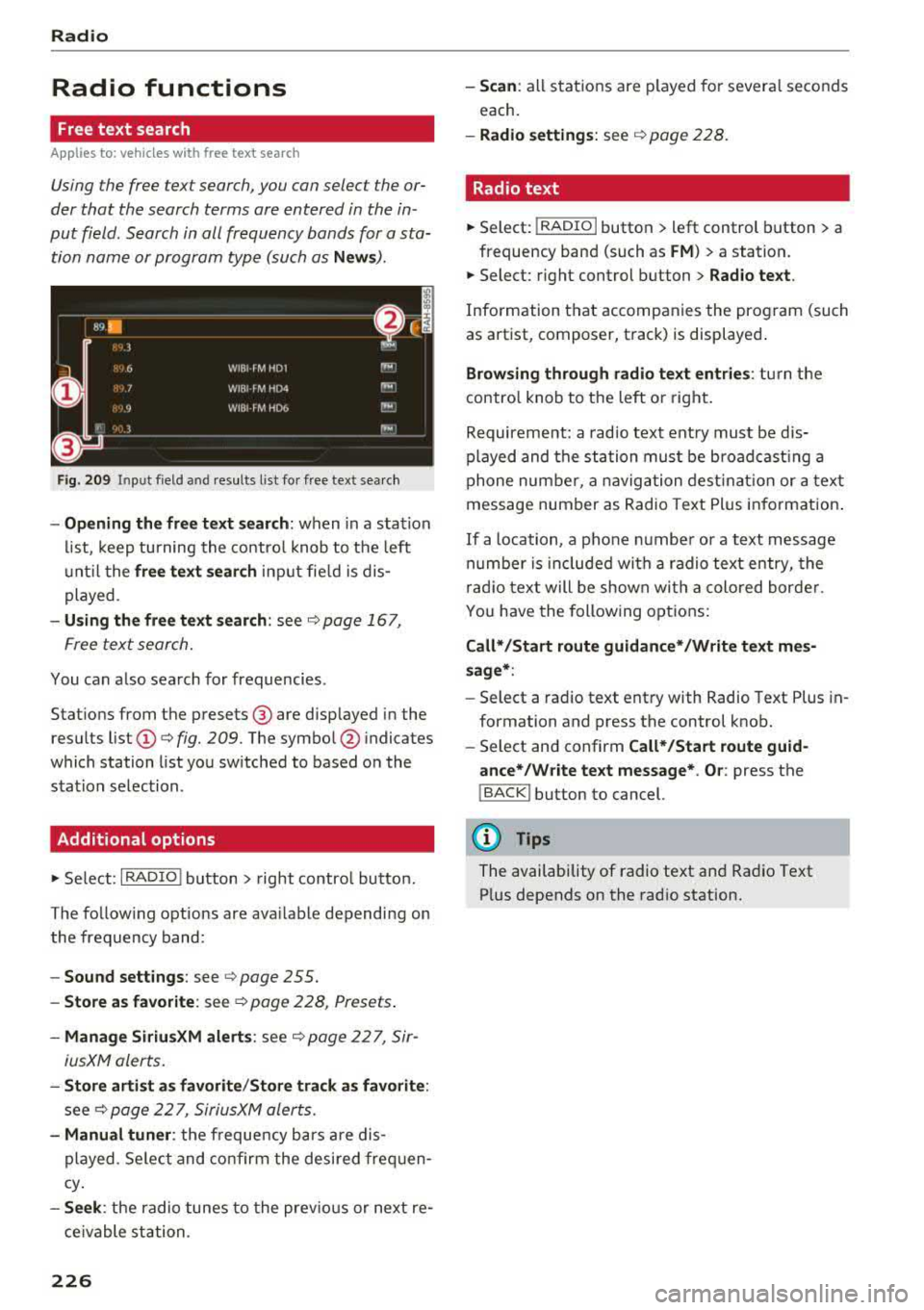
Radio
Radio functions
Free text search
App lies to: ve hicles w ith free text search
Using the free text search, you can select the or
der that the search terms are entered in the in
put field. Search in all frequency bands for a sta
tion name or program type (such as
News ).
Fig . 209 In put field a nd results l ist fo r free tex t sea rch
- Opening the free text search : when in a s ta tion
l ist, keep turning the contro l knob to t he left
u nt il the
free tex t search inp ut fie ld is dis
played .
-Using the free text sear ch : see c::> page 167,
Free text search.
You can a lso search for frequencies .
Stat ions from the presets @ are disp layed in the
results list
(D c::> fig. 209. The symbo l@ indicates
which station list you sw itched to based on the
station selection.
Additional options
.,. Se lect : I RADIO I button > right contro l button.
The follow ing options are ava ilable depending on
the frequency band:
- Sou nd settings : see c::>page 255.
- Store a s fa vorite : see c::> page 228 , Presets .
-Manage Siriu sXM al ert s: see c::> page 22 7, Sir-
iusXM alerts.
- Stor e arti st a s favori te /S to re track as fa vorite :
see c::> page 22 7, SiriusXM alerts.
-Manu al tuner : the frequency ba rs a re dis
played . Se lect and confirm the desired frequen
cy .
-See k: the radio tunes to the prev ious or next re
ce ivable station .
226
-Scan : all s tations are p layed for severa l seconds
each.
- Radio settin gs: see c::> page 228.
Radio text
.,. Select: I RADIO I button > left control button > a
frequency band (such as
FM ) > a station.
.,. Select: r ight control button> Rad io te xt.
Information that accompanies the program (such
as artist, composer, t rack) is displayed .
Browsing through radio text entrie s: turn the
contro l knob to t he left or right.
Requirement: a rad io text entry must be dis
played and the station must be broadcast ing a
phone number, a navigation dest inat ion or a text
message number as Radio Text Plus in formation .
If a location, a phone number or a text message
numbe r is included with a radio text entry, the
r ad io text will be shown wi th a colored borde r.
You have the following opt ions:
Call* /Start route gu idance */Write t ext mes
s age *:
-Sel ect a radio text entry with Radio Text Plus in
formation and press the control knob.
- Select and confirm
Call */Start route guid
a nce* /W rite te xt me ssage* . O r:
press the
I BACK I button to cancel.
(!') Tips
The availability of radio text and Radio Text
P lus depends on the radio station.