display AUDI A7 2016 Service Manual
[x] Cancel search | Manufacturer: AUDI, Model Year: 2016, Model line: A7, Model: AUDI A7 2016Pages: 294, PDF Size: 73.82 MB
Page 117 of 294

M N <( I.J "". rl I.O
"' N I.O rl
Parking system plus
Description
Applies to vehicles: with parking system plus
Audi parking system plus provides audio and vis
ual signals when parking.
Fig . 121 Di sp lay fie ld
Sensors are located in the front and rear bump
ers. If these detect an obstacle, visual and in
some situations audible signals warn you.
Make sure the sensors are not covered by stick
ers, deposits or any other obstructions as it may
impair the sensor function. For information on
cleaning, refer to¢
page 205.
The display field begins approximate ly at :
® 4 ft (1.20 m)
® 3 ft (0.90 m)
© 5.2 ft (1.60 m)
@ 3 ft (0.90 m)
The closer you get to the obstacle, the shorter
the interval between the audible signals. A con
tinuous tone sounds when the obstacle is less
than approximately 1 ft (0.30 m) away. Do not
continue driv ing farther ¢&.
in General informa
tion on page 114,
~ 0 in General information on
page 114!
If the distance to an obstacle remains constant,
the volume of the distance warning gradually
drops after about four seconds (this does not ap
p~ in the continuous tone rang~.
Parking systems
Switching on/off
Applies to vehicles: with parking system plus
Fig. 122 Cente r co n sole : pa rking a id b utton
Switching on
.. Shift into reverse, or
.. Press the
Pw.a button in the center console
¢
fig . 122 . A short confirmation tone sounds
and the LED in the button turns on .
Switching off
.. Drive faster than 6 mph (10 km/h), or
.. press the
Pw.a button, or
.. Switch the ignition off.
Visual display
The segments in front of and behind the vehicle
help you to determine the distance between you
and an obstacle . The red lines* mark the expect
ed direction of travel according to the steering
angle . A white segment indicates an identified
obstacle that is outside of the vehicle's path . Red
segments show identified obstacles that are in
you r vehicle 's path . As your vehicle comes closer
to the obstacle, the segments move closer to the
vehicle . Th e coll is ion area has been reached when
the next to last segment is displayed. Obstacles
in the collision area, including those outside of
the vehicle's path, are shown in red. Do not con
tinue driving forward or in reverse ¢&.
in Gener
al information on page 114,
¢ (i) in General in
formation on page 114!
115
Page 118 of 294

Parking systems
Rearview camera
Introduction
Applies to vehicles: with rearview camera
, I
F ig. 123 Illustration: cross parking
Fig. 124 Illustrat ion: parallel park ing
The rearview camera gives you two views : You can
use
cross parking for examp le, to park in a park
ing space or in a garage
r::;, fig . 123. You can use
parallel parking if you would like to park on the
side of the road
r::;, fig. 124 .
General information
Appl ies to vehicles : with rearview camera
F ig. 125 Area covered (D and area not covered @by the
rearv iew camera.
116
Fig. 126 Luggage compartment lid: Locat ion of the rear
view came ra
N Cl)
"' 9 CJ ... m
The rearview camera is located above the rear li
cense p late bracket. Make sure that the lens for
the parking system
¢ fig . 126 is not covered by
deposits or any other obstructions because this
can affect the function of the parking system. For
information on cleaning, refer to
r::;, page 205.
The rearview camera coverage area includes ©
r::;, fig. 125. Only this area is shown in the Info
ta inment display . Objects that are outside of th is
area @are not displayed .
The accuracy of the orientation lines and the blue
surfaces is reduced if the adaptive air suspen
s ion* is faulty, if the veh icle is lifted or if the
Dy
namic mode is activated r::;, page 101.
&_ WARNING
-Always read and follow the applicable warn
ings
c::> .& in General information on
page 114.
-If the position and the installation angle of
th e rearview camera was changed, for exam
ple, after a collis ion , do not continue to use
the system for safety reasons. Have it
checked by your Audi dealer or authorized
Aud i Service Facility.
- Only use the rearv iew camera to assist you if
it shows a good, clear picture. For example,
the image may be affected by the sun shin
ing into the lens, dirt on the lens or if there
is a defect.
- Use the rearv iew camera only if the luggage
compartment lid is comp letely closed. Make
sure any objects you may have mounted on
the luggage compartment lid do not block
the rearview camera.
Page 119 of 294
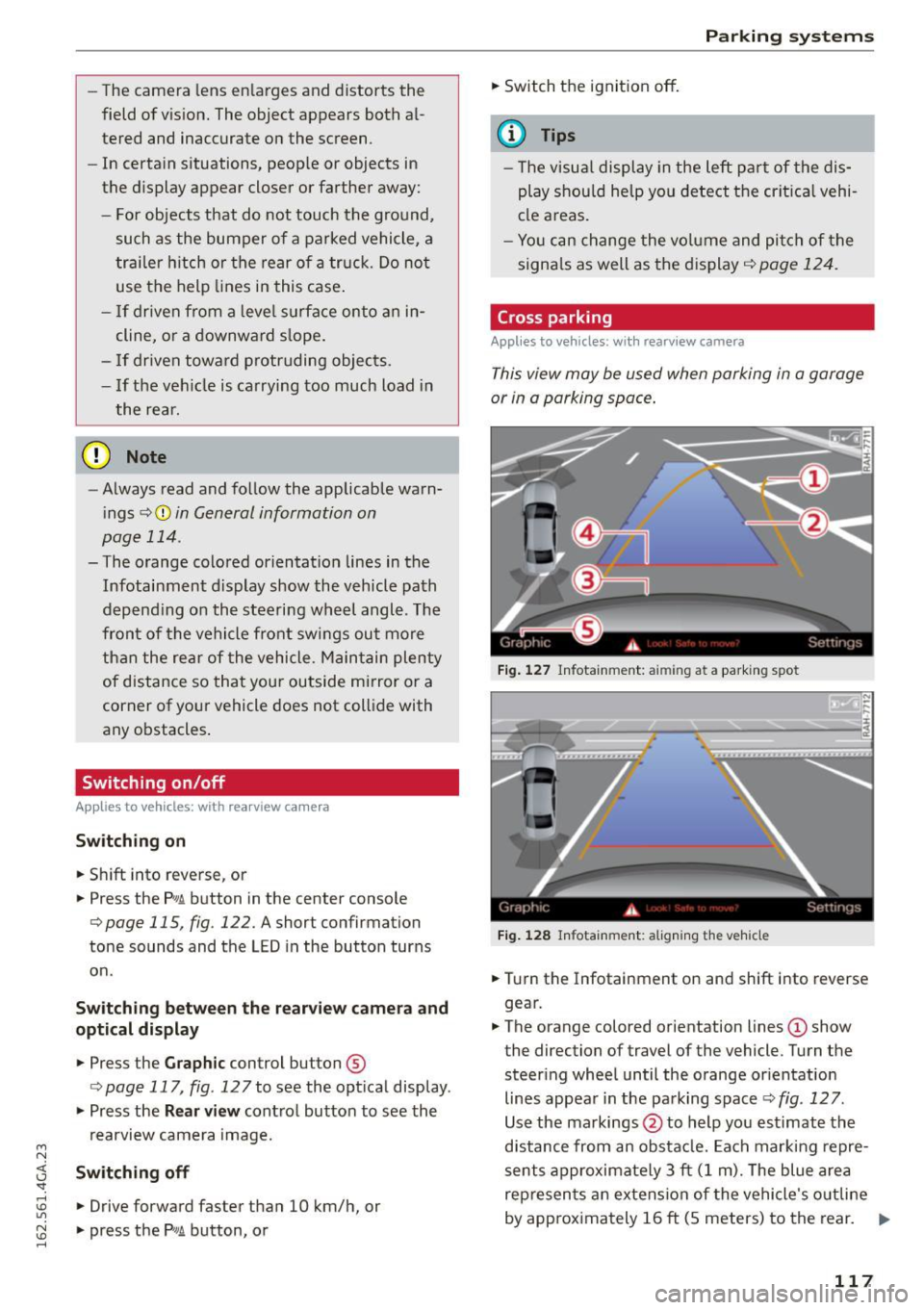
M N <( I.J "". rl I.O
"' N I.O rl
-The camera lens en larges and distorts the
field of v ision. The object appears both a l
tered and inaccurate on the screen.
- In certain situations, peop le or objects in
the display appear closer or farther away:
- For objects that do not touch the ground, such as the bumper of a parked vehicle, a
trailer h itch or the rear of a tru ck . Do no t
use the help lines in this case .
- I f driven from a leve l surface onto a n in
cline, or a downward s lope .
- I f driven toward p rotruding objects.
- I f the ve hicle is ca rrying too much load in
the rear.
(D Note
- Always read and follow the applicable warn
i ngs
c:> © in General information on
page 114 .
-The orange colored orientat ion lines in the
Infotainment d isplay show the vehicle path
depend ing on the steering wh eel angl e. The
fron t of the vehicle fro nt swi ngs out more
th an the rear of the vehicle. Maintain plenty
of distance so that your outside mi rror or a
corner of you r vehicle does not collide with
any obstacles .
Switching on/off
Applies to vehicles: with rearview camera
Sw itching on
.,. Shift into reverse, or
.,. Press the
PwA button in the center console
c:> page 115, fig. 122. A short confirmation
tone sounds and the LED in the button turns
on .
Sw itching b etwe en the r ear view camer a and
optical di splay
.,. Press the Graphic control button®
c:, page 117, fig. 12 7 to see the opt ica l display .
.,. Press the
Rear view cont ro l button to see the
rearview camera image.
Sw itching off
.,. Drive forward faster than 10 km/h, or
.,. press the
P,1
1! button, or
P arking systems
.,. Switch the ignition off .
@ Tips
- The visua l display in the left pa rt of the dis
play shou ld help you detect the crit ica l vehi
cle a reas .
- Yo u can change the vo lume and pi tch of the
signa ls as well as the display
c:, page 124.
Cross parking
Appl ies to vehicles : wit h rearv iew camera
This view may be used when parking in a garage
or in a parking space .
Fig . 127 In fotainment: aiming at a parking spot
F ig . 12 8 Infota inment: align ing the vehicle
.,. Turn the Infotainment on and shift into reverse
gear.
.,. The orange colored orientation lines
(D show
the direction of travel of the vehicle. Turn the steering whee l until the orange or ientation
lines appea r in the pa rking space
c:> fig. 127 .
Use the markings @to help you estimate the
d istance from an obsta cle. Each marking repre
sents approximate ly 3 ft (1 m). The blue area
represen ts an extension of the vehicle 's o utline
by app rox ima tely 16 ft (5 meters) to the rear. ..,
117
Page 120 of 294

Parking systems
• While driving in reverse gear, adjust the steer
ing wheel angle to fit the parking space with
the a id of the orange orientation lines ~
A in
General information on page 116,
c::> (D in Gen
eral information on page 117.
® displays the
rear bumper . Stop the vehicle, at the latest,
whe n the red orientation line@ borders an ob
ject .
Parallel parking
Applies to vehicles: with rearv iew camera
This view may be used when parallel parking
along the side of a street.
F ig. 129 In fotainme nt: blue surface a lig ned w it h park ing
spot
F ig . 1 30 In fota inme nt: co nta ct of the b lue curved line w it h
the c urb
Parking on the right is described here. It is identi
cal whe n pa rking on the left.
If there is an obstacle next to the park ing space
(such as a wall), refer to "Information for pa rk ing
next to obstacles"
c::> page 118 .
• Activate the turn s ignal.
• Position your vehicle next to a parked vehicle in
front of the desired park ing space . The distance
118
to this vehicle should be approximately 3 ft (1
m).
• Turn the Infotainment on and shift into reverse
gear. The parking system is turned on and the
cross parking view is displayed .
• Press the control button on the Infota inment
un it ©
c::> fig. 129 . The parallel parking indica
tor is d isp layed .
• Backup and align your veh icle so the blue area
@ borders on the rea r end of the vehicle beh ind
you or on the parking space line
c::> A in Gener
al information on page 116,
c::> (D in General in
formation on page 117 .
The blue area repre
sents an extension of the vehicle's outline by
approx imately 16 ft (5 meters) to the rear. The
long side of the blue area should be on the
curb . The entire b lue area must fit into the
parking space.
• With the vehicle stopped, turn the steering
wheel to the right as far as it will go.
• Backup into the park ing spot. When the b lue
curve
c::> fig. 130 is near the curb c::> A in Gener
al information on page 116,
stop the vehicle
c::> Q) in General information on page 117 .
• With the vehicle stopped, turn the steering
wheel to the left as far as it w ill go.
• Continue to back into the parking space until
the vehicle is parked parallel to the curb
c::> A
in General information on page 116, c::> (D in
General information on page 117.@
disp lays
the rear bumper. Stop the vehicle, at the la test,
when the red orientat ion line @ borders an ob
ject . Keep an eye on the fron t of your vehicle
while doing this.
Parking next to obstacles
When there is an obstacle (such as a wall) next to
the parking space, choose a space with more
space on the s ides. Position the long side of the
blue surface so that there is sufficient space from
the obstacle . The surface must not be touching.
You w ill also need to start turn ing the steering
whee l much earlier . The blue curve
c::> fig. 130
must not touch the obstacle, but rather there
should be enough distance.
Page 121 of 294

M N <( I.J "". rl I.O
"' N I.O rl
CD Note
Keep enough distance from the curb to avoid
damage to the rims.
@ Tips
The left or right orientation lines and sur faces
will be displayed, depending on the turn sig na l being used .
Peripheral cameras
Introduction
Applies to vehicles: with periphera l cameras
W ith this equipment, die parking system plus* is
supp lemented w ith various peripheral cameras
¢ page 115. Depending on veh icle equ ipment,
you are provided with the following views:
Around the vehicle, front corner and rear corner, in front of the veh icle and beh ind the veh icle.
General information
Ap plies to vehicles: with perip hera l cameras
Fig . 131 Loca tion of periphe ral cameras
Depending on the vehicle equ ipment, the periph
eral cameras are found in the rad iator grille, in
the l uggage compa rtment lid and on both exteri
or mirrors*
¢ fig. 131 . Make sure that the lenses
are not covered by depos its or any other obstruc
tions as it may impair the system. For informa·
t ion on cleaning, refer to¢
page 205.
In the Surround ing mode, black corners are
shown in the vehicle si lhouette . Objects in these
areas are outside of the camera 's field of view
and are not detected.
P arking systems
The accuracy of the o rientation lines and the blue
s u rfaces is reduced if the adaptiv e air suspen
s ion* is faulty, if the vehicle is lifted or if the
D y·
nam ic mode is activated ¢ page 101.
A WARNING
-Always read and follow the applicable warn·
i n gs ¢
A in General information on
page 114 .
-If the position or the installat ion angle of a
camera was changed, after a coll is ion for ex
ample, do not continue to use the system
for safety reasons. Have it checked by your
Aud i dea le r o r autho rized Audi Servi ce Faci li
ty .
- Keep in mind that the image in the disp lay is
d istorted if the exterio r mirro r hous ing has
been manually adjusted.
- Use the
Rear mode and the co rn er vi ew
( re ar )
mode only when the luggage com
partment lid is fu lly closed . Otherwise the
image in the d isplay w ill be disto rted .
- The vehicle surro undings are shown using
the camera images . The vehicle image is
shown by the system. Objects and obstacles
above the camera are not d isplayed.
- Camera lenses enlarge and distort the field
of vision. The objects appear both altered
and inaccurate on the screen.
CD Note
-Always read and follow the applicable warn
ings
¢ CJ.) in General information on
page 114 .
-The Infotainment display shows the direc
tion in which the rear of the vehicle is travel
ing based on the steering whee l ang le . The
front of the vehicle front swings out more
than the rear of the vehicle. Maintain p lenty
of distance so that your outside mirror or a
co rne r of your vehicle does not collide w ith
any obstacles .
© Tips
If the 8/rr;!)/c::; symbol appears in the d is
play and the respective display a rea is grayed
out, then the power exter ior mir ro rs were
fo lded in or the dr iver's door/front
119
Page 122 of 294

Parking systems
passenger's door/luggage compartment lid
was opened.
Switching on or off
Applies to veh icles: with pe riphera l cameras
F ig . 132 Center console: Button P
Switching on
• Sh ift into reverse, or
• Press the P
1#! button in the center console
9 fig. 132. A short confirmation tone sounds
and the LED in the button turns on.
Selecting the mode
• Turn the control knob to the symbol for the de
sired mode @through
© 9 fig. 133 and press
the control knob.
Switching off
• Drive forward faster than 10 km/h, or
• press the
P'#A button, or
• Switch the ignition off.
You may select from the follow ing modes:
@ -peripheral
9 page 120
ll Th e ca mera image is not show n for all versions.
120
® -corner view (front) 9 page 121
©-front 9page 121
@ -rear 9 page 121
©-corner view (rear) ¢ page 121
Peripheral
App lies to vehicles : wit h peripheral ca meras
Fig. 134 Infotainment: peripheral mode
This view is ideal for maneuvering. The veh icle
surroundings are shown using the came ra im
ages . The vehicle image is shown by the system .
Selecting peripheral
• Select the@symbo l w ith the control knob and
press the control knob.
Switching between optical view and camera
image
1>
• Press the Graphic @ control button to see the
optical display.
• To display the camera image, press the
Camera
control button.
Page 123 of 294

M N <( I.J "". rl I.O
"' N I.O rl
Corner view (front)/corner view (rear)
Applies to vehicles: with per ip hera l cameras
F ig . 135 In fot ainm en t: co rner view (fro nt) mode
Fig . 136 In fo tai nme nt: co rner view (rear) mod e
This view can assist you for examp le, when you
are exit ing from an area with poor visibility . The
area at the front and rear sides of the vehicles is
displayed.
.. To show the side view toward the front, se lect
the symbol ®~
fig. 135 with the control knob
and press the control knob .
.. To show the side view toward the rear, select
the symbol ®¢
fig. 136 with the control knob
and press the control knob.
Parking systems
Front
Applies to vehicles: with peripheral cameras
Fig. 137 Infota inment: fro nt mode
This view assists you for example, in using the
full maneuvering range in front of the vehicle .
The area in front of the vehicle is displayed. The
vehicle surroundings are shown in the left area of
the display . You can switch between optical dis
play and camera image¢
page 120 .
.. Select the © symbo l with the control knob. The
orange or ientat ion lines mark the expected
path of the vehicle. Stop the vehicle at the lat
est when the red orientation line* borders an
object
~ ,&. in General information on
page
119.
Rear
Applies to vehicles: with peripheral came ras
Fig. 138 Infota inment: rear mode
This view assists you for example, in using the
full maneuvering range behind the vehicle . The
area behind the vehicle is displayed. The vehicle
surroundings are shown in the left area of the
display. You can switch between optical display
and camera image
¢page 120. ..,.
121
Page 124 of 294
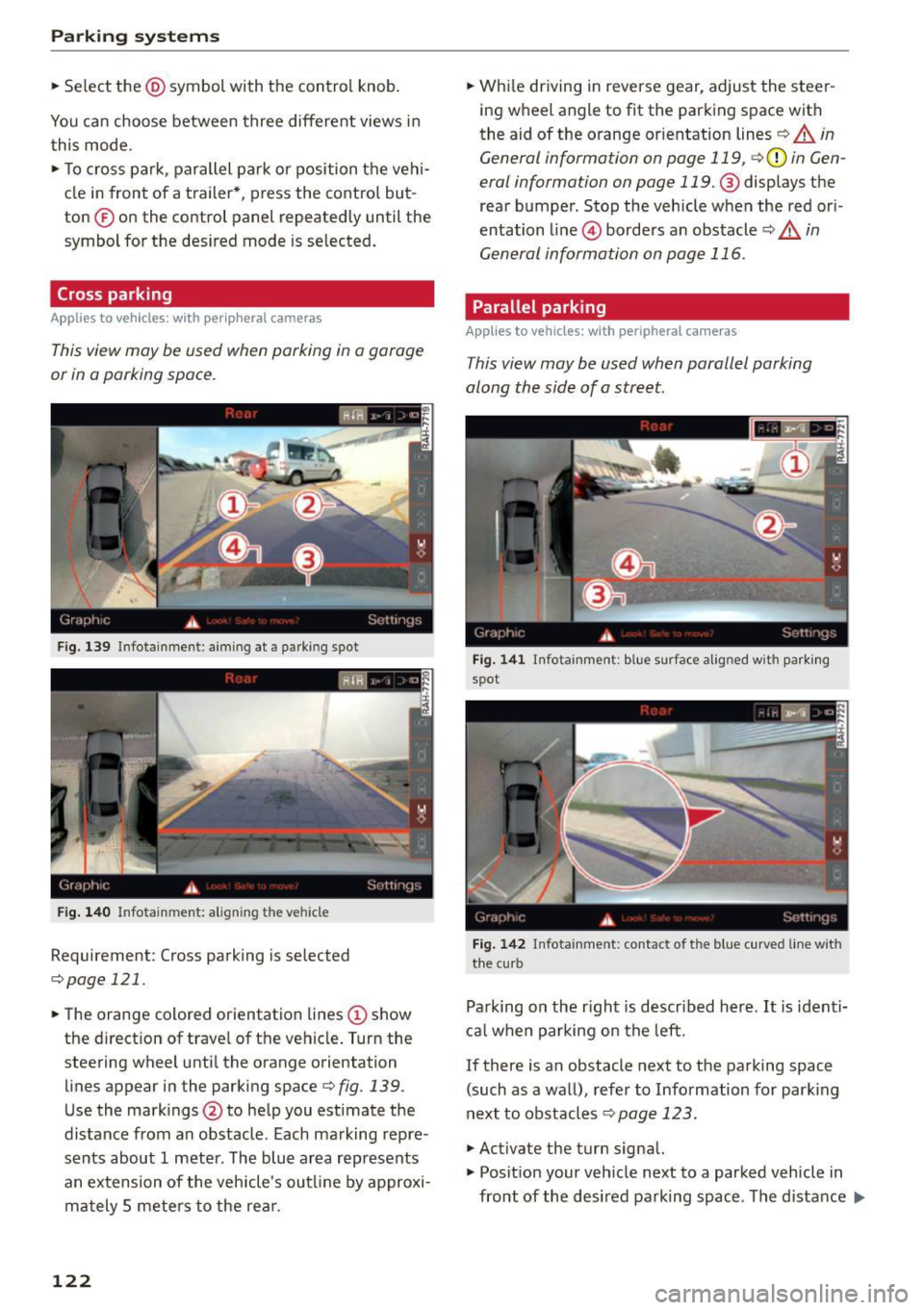
Parking systems
.,. Se lect the @symbol with the control knob .
You can choose between three different views in
this mode .
.. To cross park, parallel park or position the vehi
cle in front of a trailer* , press the control but
ton ® on the cont rol panel repeatedly until the
symbol for the des ired mode is selected.
Cross parking
Applies to vehicles: w ith per ip hera l cameras
This view may be used when parking in a garage
or in a parking space.
F ig . 139 In fo tain me nt: aiming at a parking spot
Fig. 140 In fota inme nt: ali gning th e vehicle
Requirement : Cross parking is selected
c::;,page 121.
.. The orange colored orientation lines (D show
the direction of trave l of the vehicle . Turn the
steering wheel unti l the orange orientation
lines appear in the parking space
¢fig. 139.
Use the markings @to he lp you estimate the
distance from an obstacle . Each marking repre
sents about 1 meter . The blue area represents
an extension of the vehicle's outline by approxi
mately S meters to the rea r.
122
.. While driving in reverse gear, adjust the steer
ing wheel angle to fit the parking space with
the aid of the orange or ientation lines
c::;, A in
General informa tion on page 119 ,
c::;,(D in Gen
eral informa tion on page
119 .@ displays the
rear bumper . Stop the vehicle when the red ori
entation line@) borders an obstacle
c::;, &. in
General information on page 116 .
Parallel parking
Applies to vehicles: with peripheral cameras
This view may be used when parallel parking
along the side of a street.
Fig. 141 Infota in m ent : blue s urface aligned wit h park ing
spot
Fig. 142 Infota in m ent: contac t of the blu e curve d line wit h
the curb
Parking on the r ight is descr ibed here . It is ident i
cal when parking on the left.
If there is an obstacle next to the parking space
(such as a wall), refer to Information for park ing
next to obstacles
c::;, page 123.
.,. Activate the turn signal.
.,. Posit ion your vehicle next to a parked vehicle in
front of the desired parking space . The distance .,.
Page 125 of 294
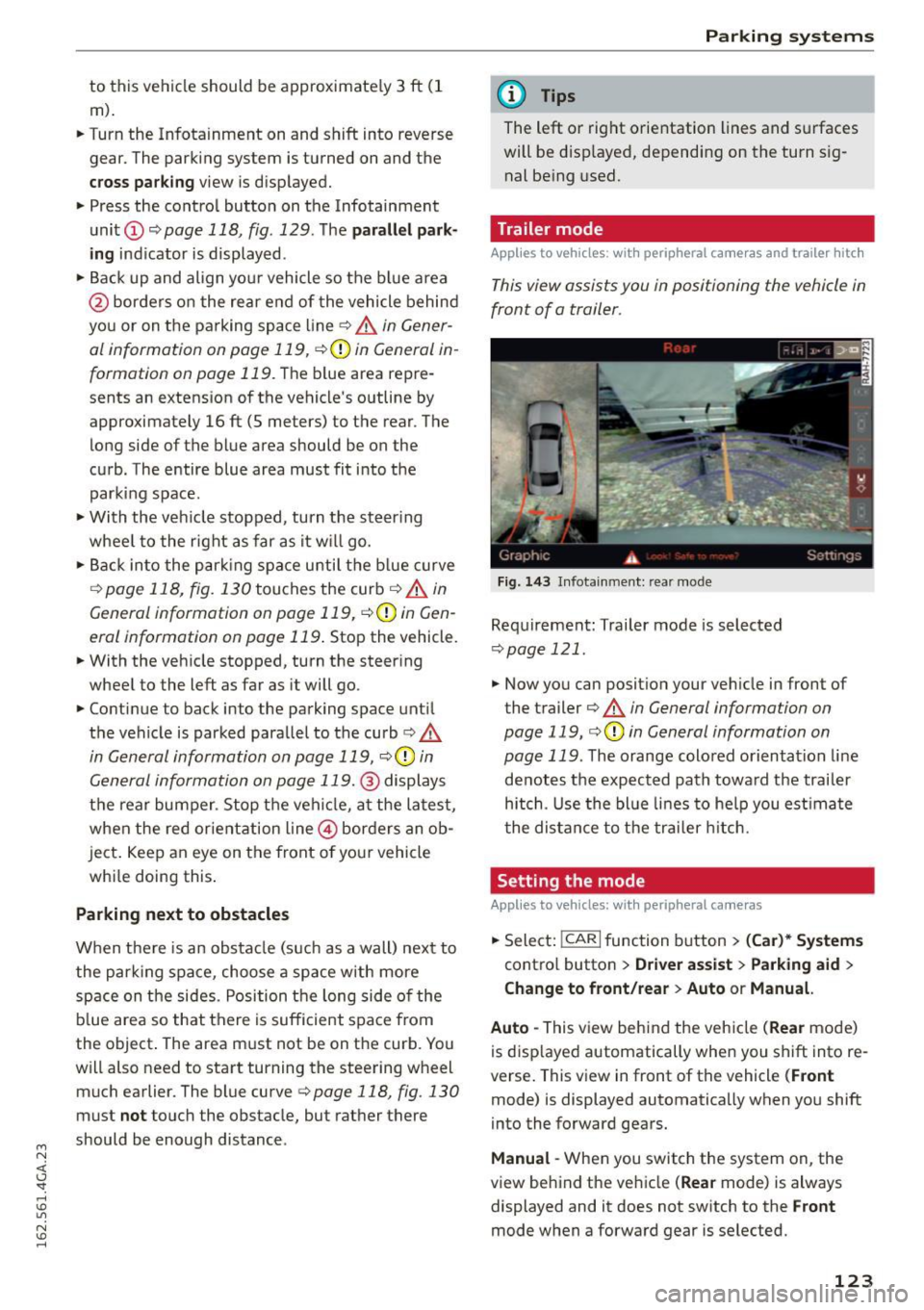
M N <( I.J "". rl I.O
"' N I.O rl
to this vehicle should be approximately 3 ft (1
m) .
.. Turn the Infotainment on and shift into reverse
gear. The parking system is turned on and the
cro ss park ing view is d isplayed .
.. Press the contro l button on the Infotainment
unit @
c::>page 118, fig . 129. T he par all el park
ing
ind icator is displayed .
.. Back up and align you r vehicle so the b lue area
@ borders on the rear end of the vehicle behind
you or on the parking space line
c::> .&. in Gener
al information on page 119,
c::> (j) in General in
formation on page 119 .
The blue area repre
sents an extension of the vehicle 's outline by
approximately
16 ft (5 meters) to the rear . The
long side of the blue area should be on the
curb . The entire blue area must fit into the
parking space .
.. With the vehicle stopped, turn the steer ing
wheel to the right as far as it w ill go .
.. Back in to the park ing space u ntil the b lue curve
c::> page 118, fig. 130 touches the curb c::> .&. in
General information on page 119,
c::> (D in Gen
eral information on page 119 .
Stop the vehicle.
.. With the vehicle stopped, turn the steer ing
wheel to the left as far as it will go .
.. Continue to back into the park ing space unt il
the vehicle is parked parallel to the curb
c::> ,&
in General information on page 119, c::> (D in
General information on page 119. @
displays
the rear bumper . Stop the vehi cle, at the latest,
when the red or ientation line @borders an ob
ject . Keep an eye on the front o f you r vehicle
whi le doing this .
Parking n ext to obstacles
When there is an obstacle (such as a wall) next to
the park ing space, choose a sp ace with more
space on the sides. Position the long side o f the
b lue area so that there is sufficient space from
the object . The area must not be on the curb. You
will also need to start turning the steering wheel
much earlier. The blue curve
c::> page 118, fig . 130
must not touch the obstacle, but rather there
should be enough distance .
Parking systems
(D Tips
The left or right orientation lines and s urfaces
will be d isp layed, depending on the turn s ig
nal be ing used.
Trailer mode
Applies to vehicles: with peripheral cameras and trailer hitch
This view assists you in positioning the vehicle in
front of a trailer .
Fig. 14 3 Infota inmen t: rear mode
Requirement: Trailer mode is selected
c::> page 121 .
.. Now you can posit ion your veh icle in front of
the trailer
c:> .&. in General information on
page 119,
c::> (D in General information on
page 119 .
The orange colored orientation line
denotes the expected path toward the trailer
hitch . Use the bl ue li nes to he lp you est imate
t he distance to the trailer h itch.
Setting the mode
Applies to vehicles: with peripheral cameras
.. Select: I CAR I function button > (Car )* Syst em s
contro l butto n > Driver a ssist > Parking aid >
Change to front /re ar > Auto or M anual.
Auto -
This view behind the vehicle (Rea r mode)
is disp layed automatically when you shift into re
verse. This view in front of the vehicle
( Front
mode) is displayed automatically when you shift
into the forward gears.
Manu al -When you switch the system on, the
view behind the ve hicle
(Re ar mode) is always
displayed and it does not switch to the
F ro nt
mode when a forward gear is selected.
123
Page 126 of 294
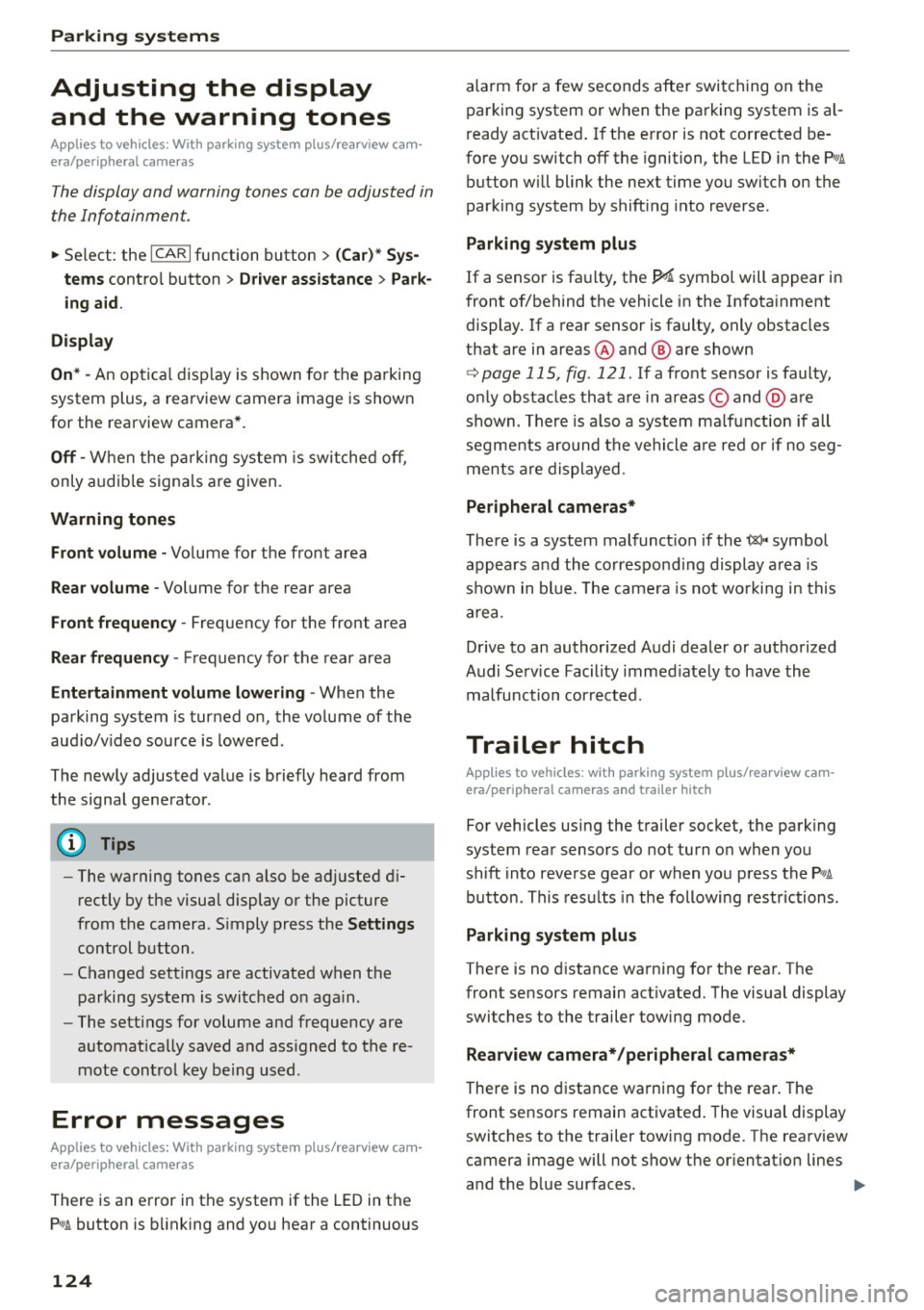
Parking systems
Adjusting the display and the warning tones
Applies to veh icles: With parking system plus/rea rview ca m
era/peripheral came ras
The display and warning tones can be adjusted in
the Infotainment.
~ Se lect: the ICARI function button > (Car )* Sys
tems
contro l button > Dri ver assi stance > Park
ing aid .
Display
On * -
An optical disp lay is shown for t he parking
system plus, a rearview camera image is shown
for the rearview camera* .
Off -When the p ark ing system is sw itched off,
only audib le signa ls are given.
Warning tones
Front volume -
Volume for the front area
Rear volume -Volume for the rear area
Front frequenc y -Frequency for the front area
Rear frequency -Frequency fo r the rear area
Entertainment volume lowering -When the
pa rking system is turned on, the vo lume of the
aud io/v ideo source is lowered.
The newly adjusted value is briefly heard from
the signal generator.
(D Tips
- The warning tones can also be adjusted d i
rectly by the visual display or the picture
from the camera . S imply press the
Settings
control b utton .
- Changed settings are activated when the
p arking system is switc hed on aga in.
- The settings for volume and frequency are
automat ically saved and ass igned to the re
mote con trol key being used.
Error messages
Applies to veh icles: With parking system plus/rearview cam
era/peripheral came ras
There is an e rror in the system if the LED in t he
Pw , button is b link ing and yo u hear a continuous
124
alarm for a few seconds afte r switching on the
par kin g system or when the parking system is al
r eady act ivated . If the error is not corrected be
fo re you switch off the ignition, the LED in the
Pw ,
button will blink the next time you switch on the
parki ng system by shifting into reverse.
Parking sy stem plus
If a senso r is fa ulty, the .f;l4 symbol will appear in
front of/behind the vehicle in the Infota inment
display. If a rear sensor is faulty, only obstacles
that are in areas @and @ are shown
<=:> page 115, fig . 121 . If a fro nt sensor is faulty,
o n ly obs tacles that a re in areas © and @are
shown. Ther e is a lso a system ma lf u nction if all
segme nts around the vehicle a re red or if no seg
men ts a re dis played.
Peripheral cameras*
There is a system malfunct ion if the i:8l• • symbol
appears and the co rrespo nd ing display a rea is
shown in bl ue. The came ra is not wo rking in this
a rea.
Drive to an authorized A udi dealer or authorized
Audi Se rvice Facility immed iately to have th e
malfunction corrected.
Trailer hitch
App lies to vehicles: with parking system plus/rearview cam
era/periphe ral ca meras and trailer hitch
For vehicles us ing the trailer socket, the parking
system rear sensors do not turn o n when yo u
shift into reverse gear or when you press the
p,,1 A
button . This res ults in the following restrictions.
Parking sy stem plus
There is no d istance warning for the rear. The
front sensors remain act ivated. The visual display
switches to the trailer towing mode.
Rearview camera* /peripheral came ras*
There is no d istance warn ing fo r th e rea r. T he
front sensors remain act ivated . The visual display
switches to the trailer towing mode. The rearv iew
camera image will not show t he or ientat ion lines
and the b lue sur faces. .,._