AUDI A8 2015 Owners Manual
Manufacturer: AUDI, Model Year: 2015, Model line: A8, Model: AUDI A8 2015Pages: 312, PDF Size: 79.18 MB
Page 121 of 312
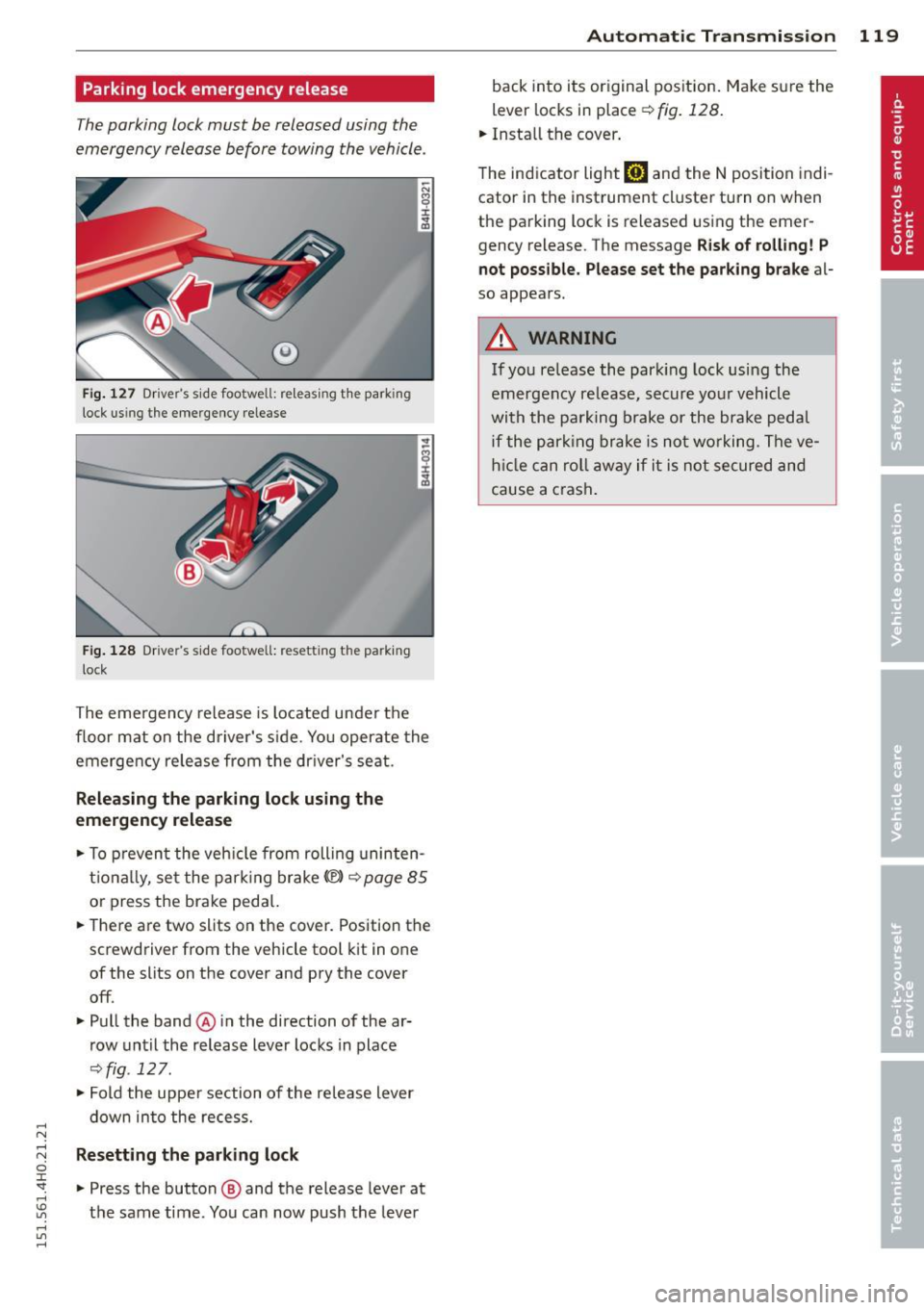
Parking lock emergency release
The parking lock must be released using the
emergency release before towing the vehicle .
®
Fig. 127 Driver's s ide footwell: re lea sing t he park ing
lock us ing the emergency release
Fig. 128 Driver's s ide footwell: resettin g th e pa rk ing
lock
The emergency release is located under the
f loor mat on the driver's s ide. You operate the
emergency re lease from the driver's seat.
Releasing the parking lock using the
emergency release
.,. To prevent the vehicle from rolling uninten
tionally, set the parking brake
«e)) q page 85
or press the brake peda l.
.,. There are two slits on the cover. Position the
screwdriver from the vehicle tool kit in one
of the slits on the cover and pry the cover
off .
.,. Pull the band@ in the direction of the ar
row until the release lever locks in place
qfig . 127 .
.,. Fold the uppe r section of the re lease lever
down into the recess.
Resetting the parking lock
.,. Press the button @ and the release lever at
t h e same time . You can now push the lever
Automatic Transmission 119
back into its original position. Make sure the
lever locks in place ~
fig. 128.
.,. Install the cover .
T he indicator light
mJ and the N position indi
cator in the instrument cluster turn on when
the parking lock is released using the emer
gency release. The message
Risk of rolling! P
not possible. Please set the parking brake
al
so appears .
.&_ WARNING
If you release the park ing lock using the
emergency release, secure your vehicle
with the parking brake or the brake pedal
i f the parking brake is not working. The ve
hicle can roll away if it is not secured and
cause a crash .
Page 122 of 312
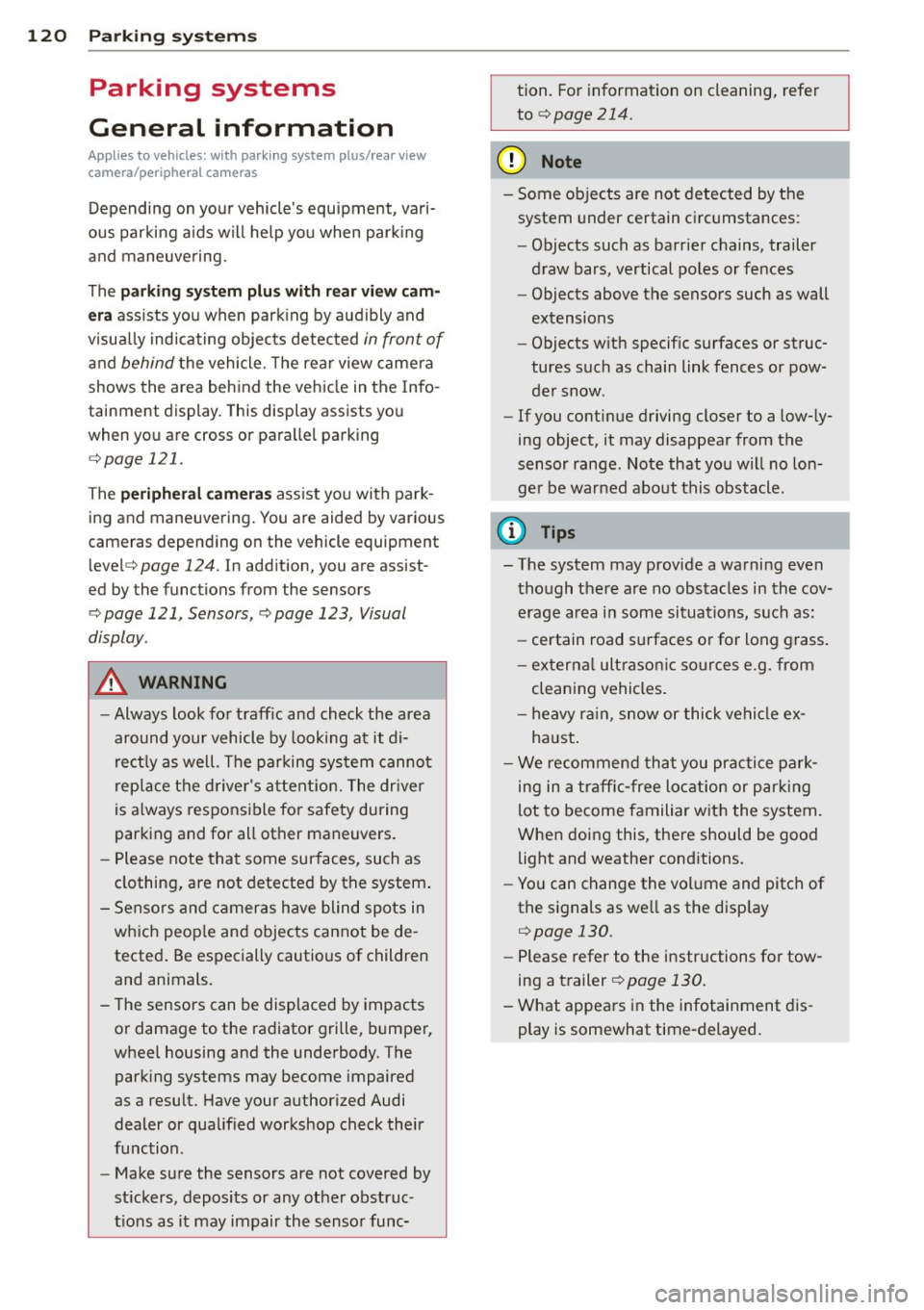
120 Parking system s
Parking systems
General information
A ppl ies to vehicles: with parkin g system plus/rear view
camera/peripheral cameras
Depending on your vehicle's equ ipment, vari
ous parking a ids wi ll help yo u when pa rk ing
and maneuve ring.
The
parking sy stem plu s with rear view cam
era
ass ists you when park ing by aud ibly and
visua lly indicating objec ts detected
in front of
and behind the vehicle. The rear view came ra
shows the area behind the vehicle in the Info
tainment display . This display assists yo u
when you are cross or paralle l pa rking
co page 121.
The pe ripheral camera s assist yo u with pa rk
ing and maneuvering . You are aided by various
cameras depending on the vehicle equipment
leve l
co page 124. In add it ion, you are assist
ed by the functions from the sensors
co page 121, Sensors, co page 123, Visual
display.
A WARNING
- Always look fo r traff ic and check the area
around you r vehicle by looking at it di
rect ly as we ll. The parking sys tem canno t
rep lace t he drive r's a ttent ion. The dr iver
is a lways respons ible for safety during
parking and for all other maneuvers.
- Please note tha t some sur faces, such as
clothing, are not detected by the system .
- Sensors and cameras have blind spots in
wh ich peop le and objects cannot be de
tected . Be especially cautious of children
and animals.
- The sensors can be displaced by impacts or damage to the radiato r grille, bumpe r,
wheel housing and the underbody. The park ing systems may become impaired
as a result. Have your authorized Audi
dealer or qualified workshop check their
f unction.
- Make sure the sensors are not covered by
stickers, deposits or any othe r obstruc
t ions as it may impair the senso r func- tion. Fo
r informat ion on cleaning, refe r
to
co page 214.
@ Note
- Some objects are not detected by the
system under certain ci rcumstances:
- Objects such as barrie r chains, trailer
draw bars, vertical poles or fe nces
- Objects above the sensors such as wall
extensions
- Objects w ith specific surfaces or struc
tures such as chain link fences or pow
de r snow.
- If you conti nue driving closer to a low- ly
ing object, it may disappea r from the
sensor range. Note that you w ill no lon
ger be warned about this obstacle.
0) Tips
- The system may provide a warning even
tho ugh there are no obstacles in the cov
erage a rea in some situations, such as:
- certain road su rfaces or for long grass .
- ex terna l ult raso nic sources e.g. from
cleaning vehi cles.
- h eavy ra in, s now or thick ve hicle ex
ha ust.
- We recommend tha t yo u pr actice park
ing in a t raff ic-free locat ion or par king
lot to become familiar w it h the system.
Whe n doi ng this, the re should be good
light and weathe r cond itions.
- Yo u can change the vol ume and pitch of
the s ignals as we ll as the disp lay
co page 130.
-Please refer to the instr uctions for tow
ing a t railer
co page 130.
-W hat appea rs in the infotainment dis
play is somewhat time-delayed.
Page 123 of 312
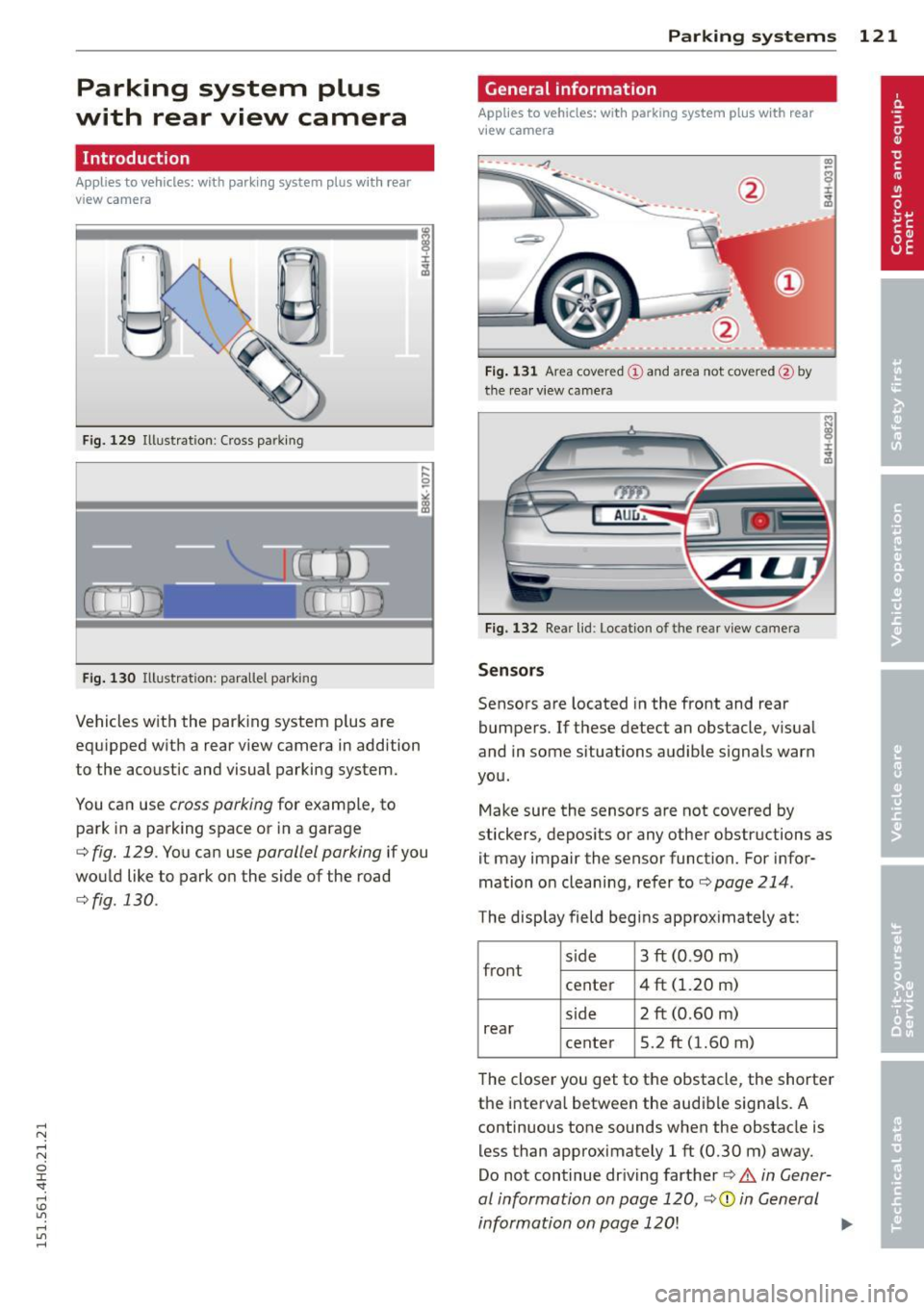
Parking system plus
with rear view camera
Introduction
Applies to vehicles: with parking system plus with rear
view camera
F ig. 129 Illust rat ion: Cross parking
Fig. 130 Illustration: para llel park ing
Vehicles with the parking system p lus are
equipped w ith a rear view camera in addition
to the acoustic and visual parking system.
You can use
cross parking for example, to
park in a parking space or in a garage
c::;, fig. 129. You can use parallel parking if you
would like to park on the side of the road
c::;, fig. 130.
Parking systems 121
General information
Applies to vehicles: with parking system plus with rear
view camera
····-- 4.
Fig. 131 Area covered (!) and area not covered@by
the rea r view camera
A UCJ ,.
Fig. 132 Rear lid : Loca tion of the rear view camera
Sensors
Sensors are located in the front and rear
bumpers. If these detect an obstacle, v isual
and in some situations audible signals warn
you.
Make sure the sensors are not covered by
stickers, depos its or any other obstructions as
it may impair the sensor function. For info r
mation on cleaning, refer to
c::;, page 214.
The display field beg ins approx imately at:
s ide
front 3
ft (0
.90 m)
center 4
ft (1.20 m)
s ide 2
ft (0.60
m)
rear center 5.2
ft (1.60 m)
The closer you get to the obstacle, the shorter
the interva l between the audible signals. A
continuous tone sounds when the obstacle is
less than approximately 1
ft (0.30 m) away.
Do not continue dr iving farther
c::;, &. in Gener
al information on page 120,
c:> (D in General
information on page 120!
1iJJ,,
Page 124 of 312
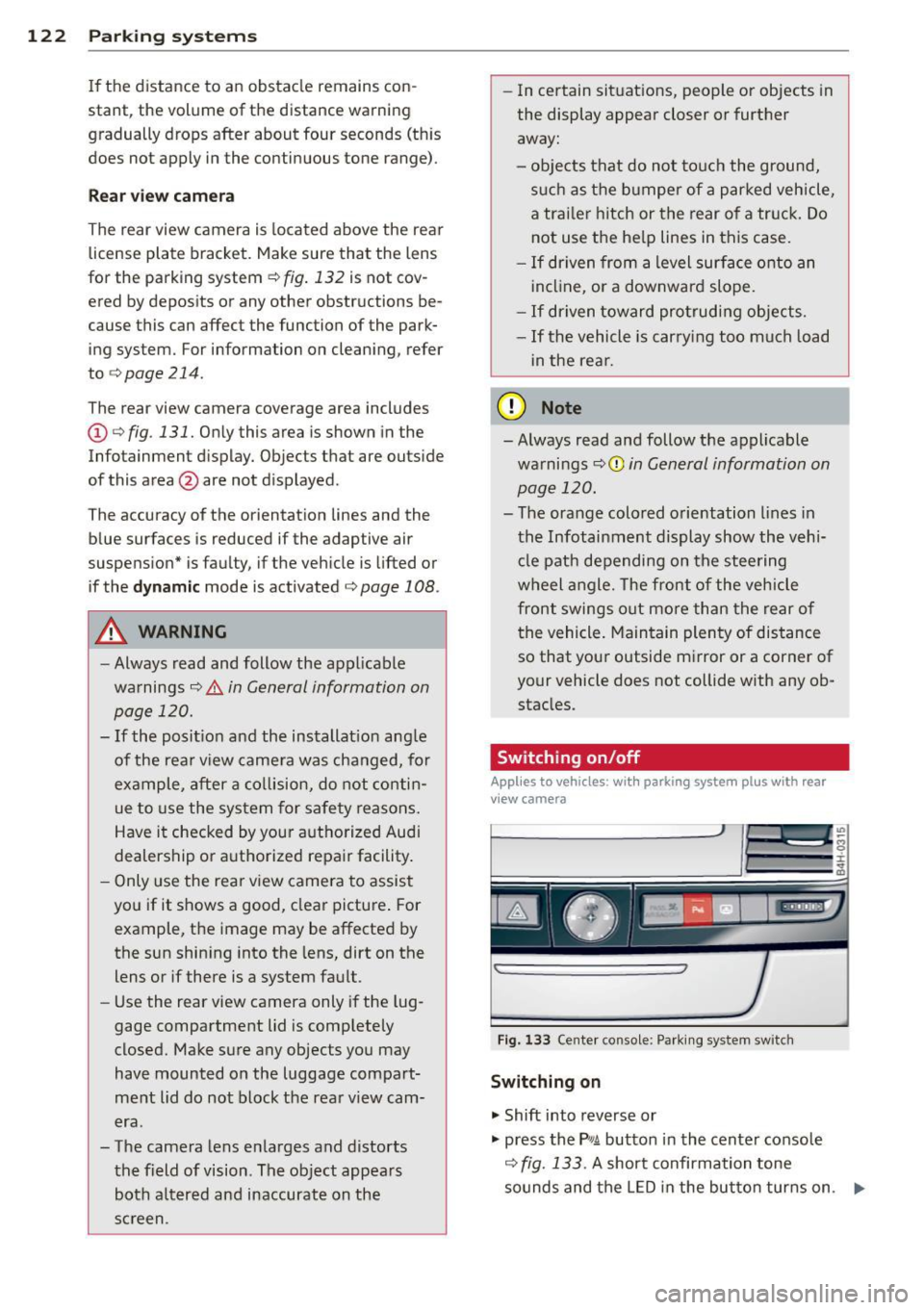
122 Parking systems
If the distance to an obstacle remains con
stant, the volume of the distance warning
gradually drops after about four seconds (this
does not apply in the continuous tone range).
Rear view camera
The rear view camera is located above the rear
license plate bracket. Make sure that the lens
for the parking system
c:> fig. 132 is not cov
ered by deposits or any other obstructions be
cause this can affect the function of the park
ing system. For information on clean ing, refer
to
c:> page 214.
The rear view camera coverage area includes
(D ¢fig . 131. Only this area is shown in the
Infotainment display. Objects that are outside
of this area @are not displayed.
The accuracy of the orientation lines and the
blue surfaces is reduced if the adaptive air
suspens ion* is faulty, if the vehicle is lifted or
if the
dynamic mode is activated c;, page 108.
A WARNING
-Always read and follow the applicable
warnings
c:> &. in General information on
page 120.
- If the position and the installation angle
of the rear view camera was changed, for
example, after a collision, do not contin
ue to use the system for safety reasons.
Have it checked by your authorized Audi
dealership or authorized repair facility.
- Only use the rear view camera to assist
you if it shows a good, clear picture. For example, the image may be affected by
the sun shining into the lens, dirt on the
lens or if there is a system fault.
- Use the rear view camera only if the lug
gage compartment lid is completely
closed. Make sure any objects you may
have mounted on the luggage compart
ment lid do not block the rear view cam
era.
- The camera lens enlarges and distorts
the field of vision . The object appears
both altered and inaccurate on the
screen. -
In certain situations, people or objects in
the display appear closer or further
away:
- objects that do not touch the ground,
such as the bumper of a parked vehicle,
a trailer hitch or the rear of a truck. Do
not use the help lines in this case.
- If driven from a level surface onto an
incline , or a downward slope.
- If driven toward protruding objects.
-If the vehicle is carrying too much load
in the rear.
(D Note
-Always read and follow the applicable
warnings
c:> 0 in General information on
page 120.
- The orange colored orientation lines in
the Infotainment display show the vehi cle path depending on the steering
wheel angle. The front of the vehicle
front swings out more than the rear of
the vehicle. Maintain plenty of distance
so that your outside mirror or a corner of
your vehicle does not collide with any ob
stacles.
Switching on/off
Applies to vehicles : with parking system pl us with rear
v iew camera
Fig . 133 Center console: Parking system sw itch
Switching on
.,. Shift into reverse or
.,. press the
PwA button in the center console
c:> fig. 133 . A short confirmation tone
sounds and the LED in the button turns on. .,..
Page 125 of 312
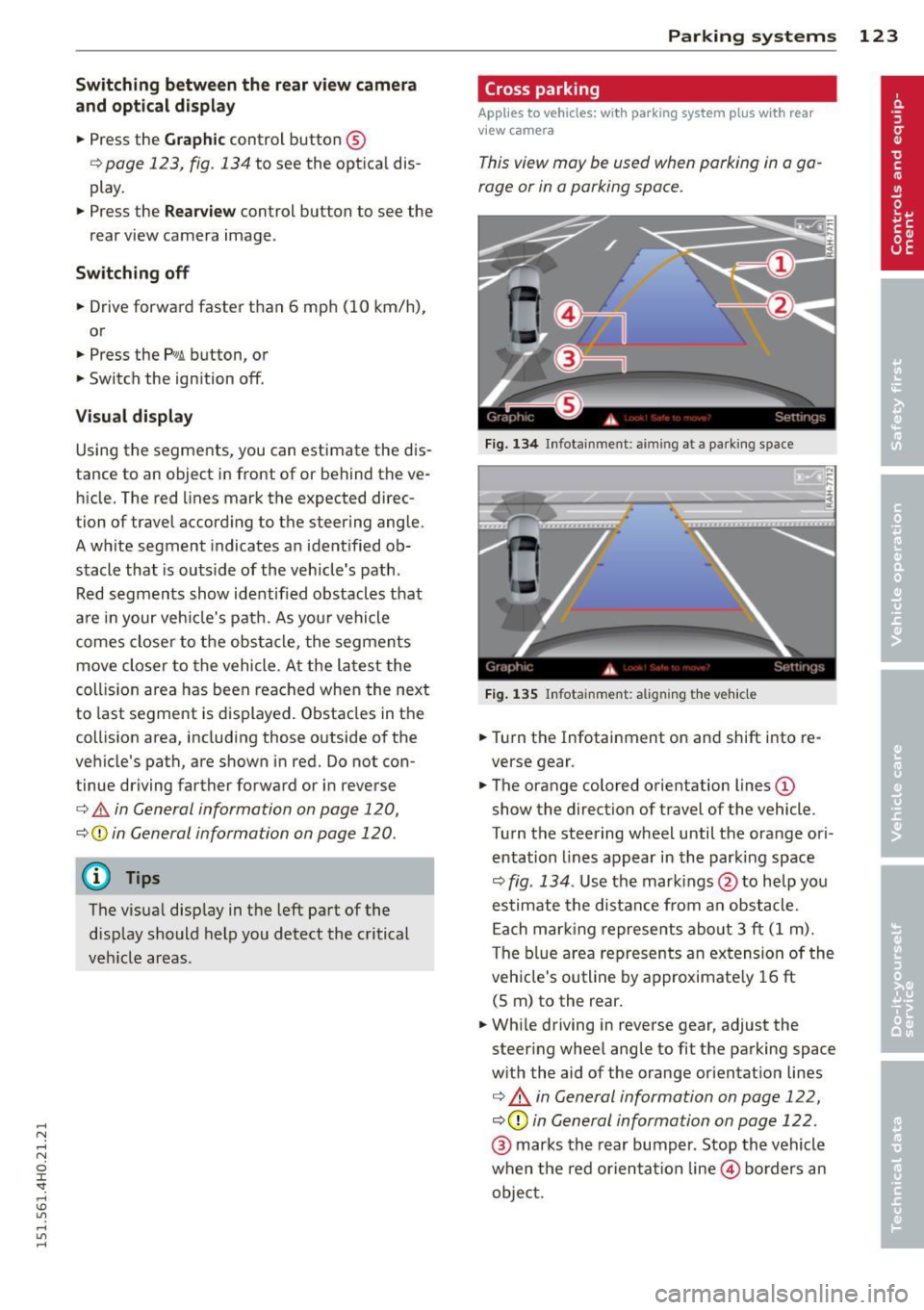
Switching between the r ear view camer a
and optical di spl ay
• Press the Gra ph ic control button ®
¢ page 123, fig. 134 to see the optica l dis
play.
• Press the
Rear view control button to see the
rear view camera image .
Switching off
• Drive forward faster than 6 mph (10 km/h),
or
• Press the
Pwi button, or
• Switch the ign ition off .
Visual di splay
Using the segments, you can estimate the d is
tance to an object in front of or behind the ve
h icle. The red lines mark the expected direc
tion of travel accord ing to the steering angle .
A white segment indicates an identified ob
stacle that is outside of the vehicle's path .
Red segments show identif ied obstacles that
a re in your veh icle's path. As your vehicle
comes closer to the obs tacle, the segmen ts
move closer to the vehicle. A t the la test the
coll is ion area has been reached whe n the next
to last segment is displayed. Obstacles in the
col lision area, including those outside of the
ve hicle's path, are shown in red. Do not con
tinue driving farther forward or in reverse
¢ .& in General information on page 120,
¢0 in General information on page 120 .
(!) Tips
The visua l disp lay in t he left part of the
disp lay should help you detect the critical
veh icle areas .
Parking sys tems 123
Cross parking
App lies to vehicles: wit h parking system plus w ith rear
v iew camera
This view may be used when parking in a ga
rage or in a parking space .
Fig. 134 In fo tainment : aimin g at a pa rk ing space
Fi g. 1 35 Infota inment : aligning t he ve hicle
• Turn the Infotainment on and shift i nto re
verse gear .
• The orange colored orientation lines@
show the direction of travel of the vehicle .
Turn the steering wheel until the orange ori
entation lines appear in the parki ng space
¢ fig . 134 . Use the mar kings @to help yo u
estimate the distance from an obstacle. Each mar king represents about 3 ft (1 m).
The b lue area represents an extension of the
veh icle's outline by approximate ly 16 ft
(5 m) to the rear .
• Wh ile driving in reverse gear, adjust the
steer ing whee l angle to fit the parking space
w ith the aid of the orange or ientation lines
¢ & in General information on page 122,
¢ (Din General information on page 122 .
@ marks the rear bumper. Stop the vehicle
when the red orientat ion line © borders an
objec t.
Page 126 of 312
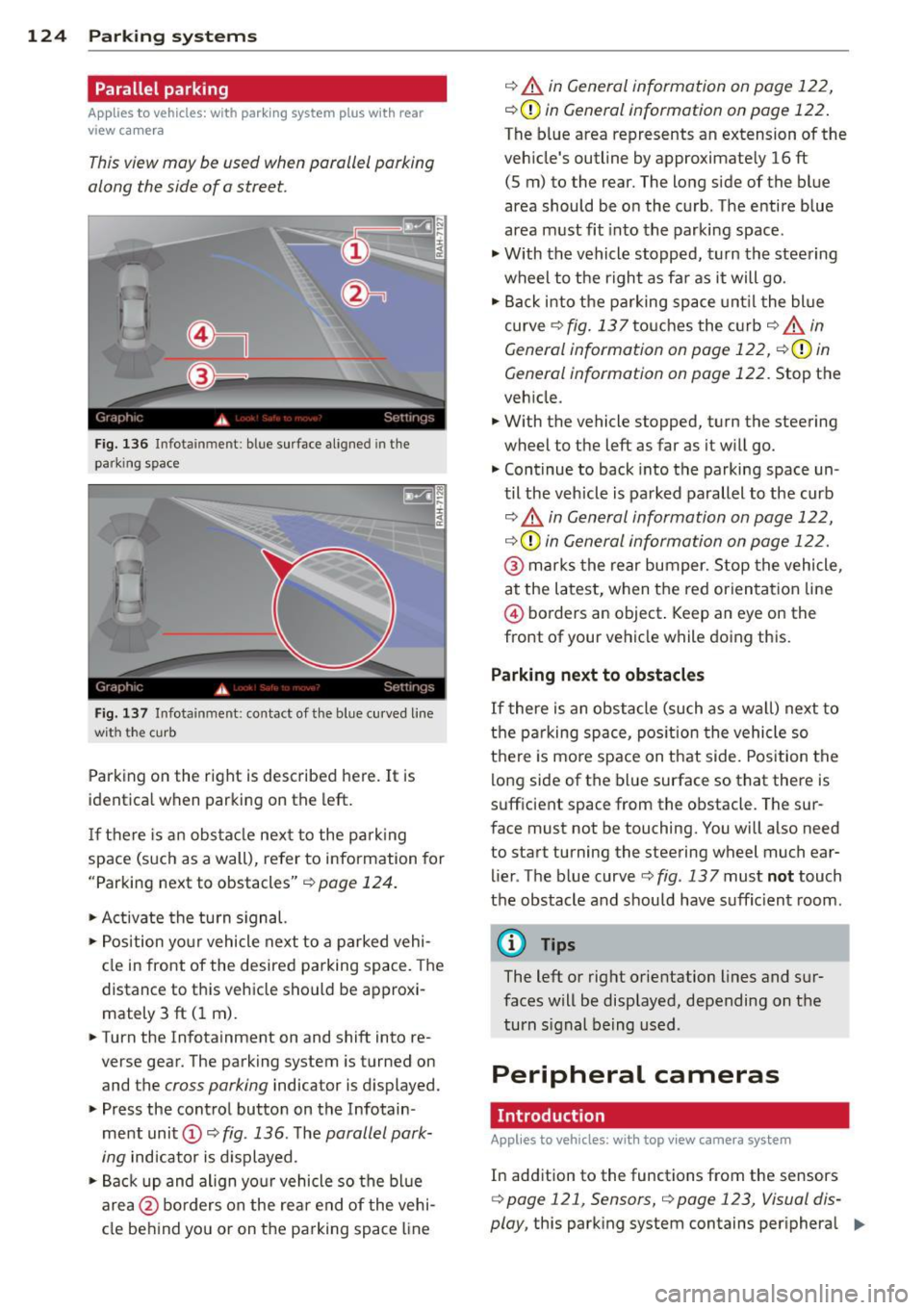
124 Parking systems
Parallel parking
Applies to vehicles: with park ing system p lus with rear
view camera
This view may be used when parallel parking
along the side of a street.
F ig. 136 Infot ainmen t: blue surface aligned in the
park ing space
Fig. 137 Infotainment : contact of t he blue curved line
wit h the curb
Parking on the right is described here. It is
identica l when parking on the left.
If there is an obstacle next to the parkin g
space (such as a wall), refer to information for
"Parking next to obstacles"
C) page 124.
"Activate the turn signal.
"Posit ion your vehicle next to a parked vehi
cle in front of the desired parking space. The
distance to this vehicle should be approxi
mately 3 ft (1 m).
" Turn the Infotainment on and shift into re
verse gear. The parking system is turned on
and the
cross parking indicator is displayed.
" Press the control button on the Infotain
ment unit
(D <=> fig . 136 . The parallel park
ing
indicator is displayed.
"Back up and align yo ur vehicle so the blue
area @ borders on the rear end of the vehi
cle behind you or on the parking space line
¢ A in General information on page 122,
i:::>(D in General information on page 122.
The blue area represents an extension of the
veh icle's outline by approximate ly 16 ft
(5 m) to the rear. The long side of the blue
area should be on the curb. The entire blue
area must fit into the parking space.
"Wi th the vehicle stopped, turn the steering
wheel to the right as fa r as it will go.
" Back i nto the parking space until the blue
curve
¢ fig. 137touches the curb¢ A in
General information on page 122,
C)(D in
General information on page 122.
Stop the
veh icle .
" With the vehicle stopped, turn the steering
wheel to the left as far as it will go.
" Continue to back into the parking space un
til the vehicle is parked parallel to the curb
i:::> A in General information on page 122,
i:::>(D in General information on page 122.
@ marks the rear bumper. Stop the vehicle,
at the latest, when the red orientat ion line
@ borders an object . Keep an eye on the
front of your vehicle while doing this.
Parking next to obstacles
If there is an obstacle (such as a wa ll) next to
the parking space, position the vehicle so
there is mo re space on that side. Position the
long side of the blue surface so that there is
sufficient space from the obstacle. The sur
face must not be touching. You will also need
to start turning the steering wheel much ear
lier . The b lue curve
¢ fig. 13 7 must not touch
the obstacle and should have suffic ient room.
@ Tips
The left or right orientation lines and sur
faces will be displayed, depending on the
turn s ignal being used.
Peripheral cameras
. Introduction
Appl ies to vehicles: with top view came ra system
In addition to the functions from the sensors
<=> page 121, Sensors, C) page 123, Visual dis
play,
this parking system contains per iphera l 11>-
Page 127 of 312
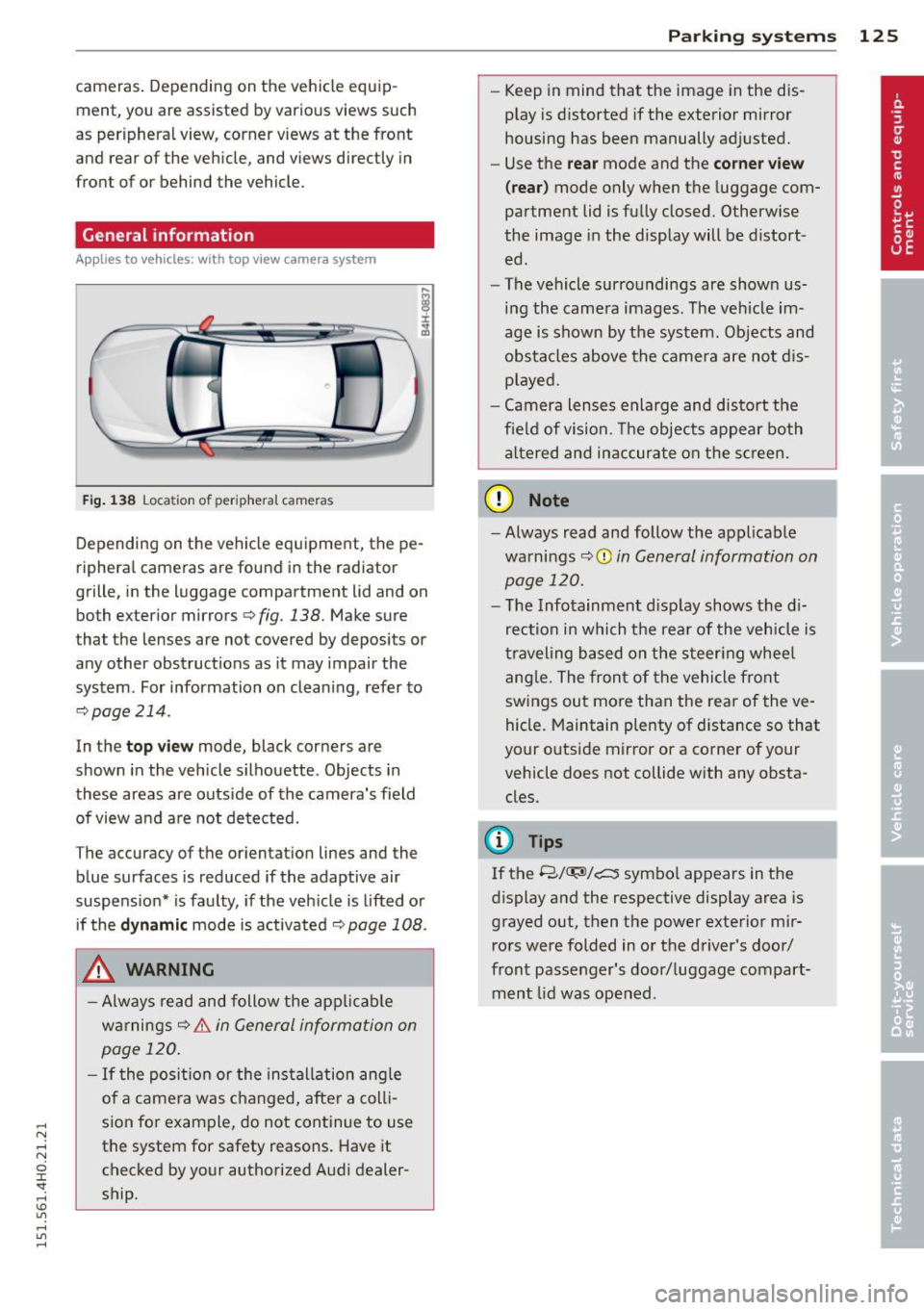
.... N .... N
0 J:
"". .... I.O
"' ....
"' ....
cameras. Depending on the vehicle equip
ment, you are assisted by vario us views such
as peripheral view, corner views at the front
and rear of the vehicle, and views directly in
front of or behind the vehicle.
General information
App lies to vehicles: with top view camera system
Fig. 138 Location of peripheral cameras
Depending on the vehicle equipment, the pe
ripheral cameras are found in the radiator
grille, in the luggage compartment lid and on
both exterior mirrors
c> fig. 138. Make sure
that the lenses are not covered by deposits or
any other obstructions as it may impair the
system. For information on cleaning, refer to
9page214.
In the top view mode, black corners are
shown in the vehicle silhouette . Objects in
these areas are outside of the camera's field of view and are not detected.
The accuracy of the orientation lines and the
b lue surfaces is reduced if the adaptive air
suspension* is faulty, if the vehicle is lifted or
if the
dynamic mode is activated 9 page 108 .
_& WARNING
-Always read and follow the applicable
warnings
9 .&. in General information on
page 120.
- If the position or the installation angle
of a camera was changed, after a colli
sion for example, do not continue to use
the system for safety reasons. Have it checked by your authorized Audi dealer
ship .
-
Parking systems 125
- Keep in mind that the image in the dis
play is distorted if the exterior mirror
housing has been manually adjusted.
- Use the
rear mode and the corner view
(rear)
mode only when the luggage com
partment lid is fully closed. Otherwise
the image in the display will be distort
ed.
- The vehicle surroundings are shown us
ing the camera images. The vehicle im
age is shown by the system. Objects and
obstacles above the camera are not dis
played.
- Camera lenses enlarge and distort the
field of vision. The objects appear both
altered and inaccurate on the screen.
(D Note
-Always read and follow the applicable
warnings
~CD in General information on
page 120.
- The Infotainment display shows the di
rection in which the rear of the vehicle is
traveling based on the steering wheel
angle. The front of the vehicle front
swings out more than the rear of the ve
hicle. Maintain plenty of distance so that
your outside mirror or a corner of your
vehicle does not collide with any obsta
cles.
@ Tips
If the 8/IT;1J/c:5 symbol appears in the
display and the respective display area is
grayed out, then the power exterior mir rors were folded in or the driver's door/
front passenger's door/luggage compart
ment lid was opened .
Page 128 of 312
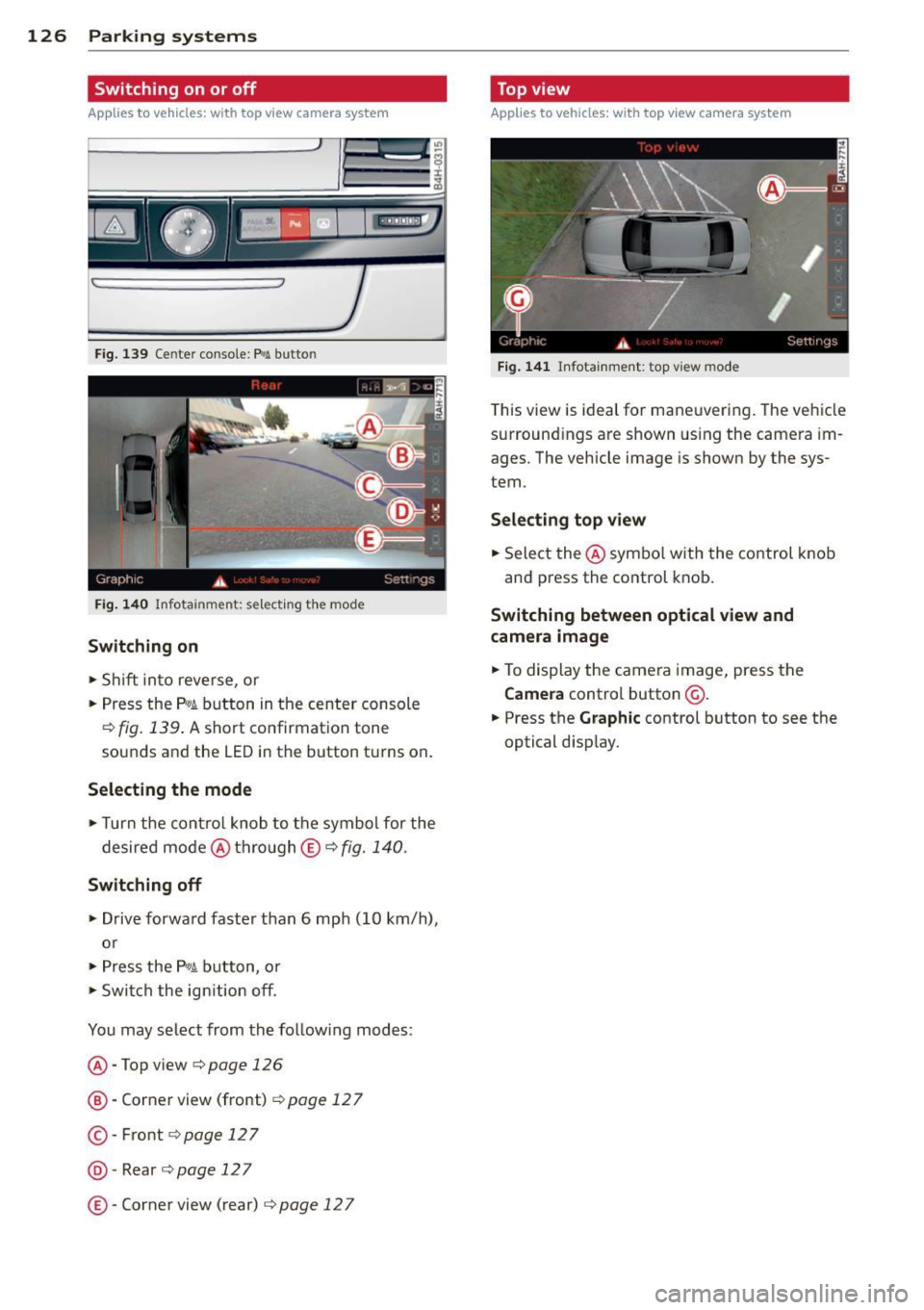
126 Parking systems
Switching on or off
Applies to vehicles: with top view camera system
Fig. 139 Center console: f¼! button
Fig . 140 Infotainment: se lect ing the mode
Switching on
• Shift into reverse, or
• Press the
P,01 button in the center console
¢ fig. 139. A short confirmation tone
sounds and the LED in the button turns on .
Selecting the mode
• Turn the cont rol knob to the symbol for the
desired mode @thro ugh
© ¢fig. 140.
Switching off
• Drive forward faster than 6 mph (10 km/h),
or
• Press the
P,#A button, or
• Switch the ignition off.
You may select from the follow ing modes:
@ -Top view¢ page
126
@-Corner view (front) ¢ page 12 7
©-Front ¢page 127
@-Rear ¢page 127
©-Corner view (rear) c:;, page 12 7
Top view
Applies to vehicles: w ith top view camera system
Fig. 141 Infotainment: top view mode
T his view is ideal for maneuvering. The vehicle
surround ings are shown using the camera im
ages. The vehicle image is shown by the sys
tem.
Selecting top view
• Select the @symbo l with the control knob
and press the control knob.
Switching between optical view and
camera image
• To display the camera image, press the
Camera control button @.
• Press the
Graphic control button to see the
optical disp lay.
Page 129 of 312
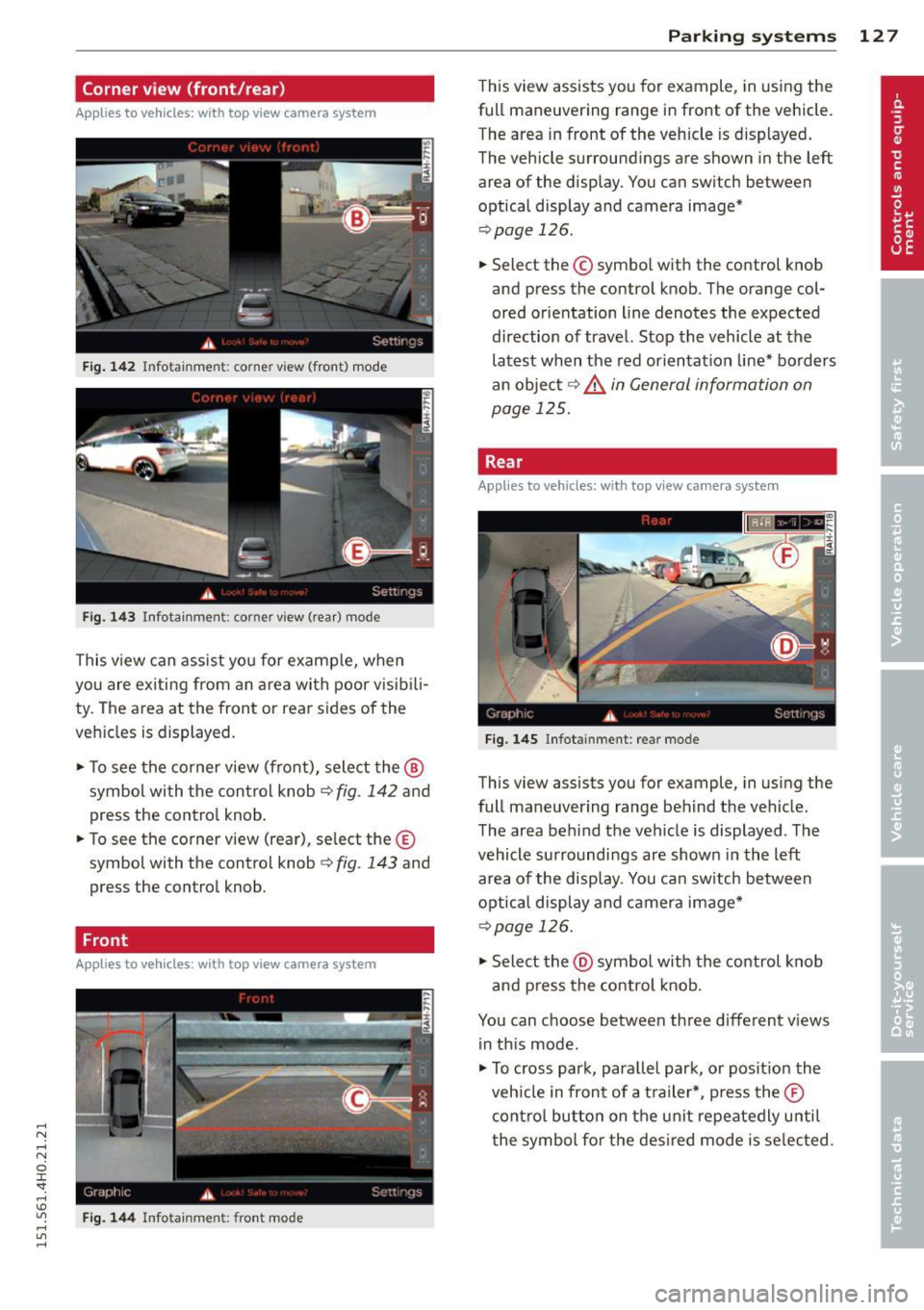
Corner view (front/rear)
Applies to vehicles: with top view camera system
Fig . 14 2 In fo ta inm ent: corner view (fr ont) mode
Fig. 1 43 Info tai nme nt: co rner view (rear) mode
This v iew can assist yo u for examp le, when
you are exiting from an area with poor visib ili
ty . The a rea at the front or rea r sides of the
ve hicles is displayed.
"T o see the corner view (front), select the ®
symbol wi th the con trol knob ¢
fig. 142 and
press the contro l knob .
.. To see the corner view (rear), se lect the ©
symbol with the contro l knob ¢
fig. 143 and
press the control knob.
Front
App lies to vehicles: with top view camera system
Fig . 1 44 Infota inme nt: fro nt m ode
Parking systems 12 7
This view assists you for example , in us ing the
full maneuvering range in front of the vehicle.
The area in front of the vehicle is d isplayed .
The vehicle surround ings are shown in the left
area of the display . You can sw itch between
optical display and camera image*
"Select the© symbo l with the control knob
and press the control knob . The orange col
ored orientation line denotes the expected
di rection of travel. Stop the vehicle at the
latest when the red orientat ion line* bo rd ers
an objec t¢ .&.
in General information on
page 125.
Rear
App lies to vehicles: wi th top v iew camera sys tem
F ig. 145 Infotai nment : rear mo de
This view assists you for example, in using the
full maneuvering range behind the vehicle.
The area beh ind the vehicle is displayed . The
vehicle surroundings are shown in the left
area of the disp lay . You can sw itch between
optical display and camera image*
"Select the@symbol w ith the control knob
and press the control knob .
You can choose between three d ifferent v iews
in th is mode .
" To cross park, parallel park, or pos it ion the
veh icle in front of a t ra iler* , press the ®
cont ro l butto n on the u nit repeatedly u ntil
t he symbol fo r the des ired mode is se lected.
Page 130 of 312
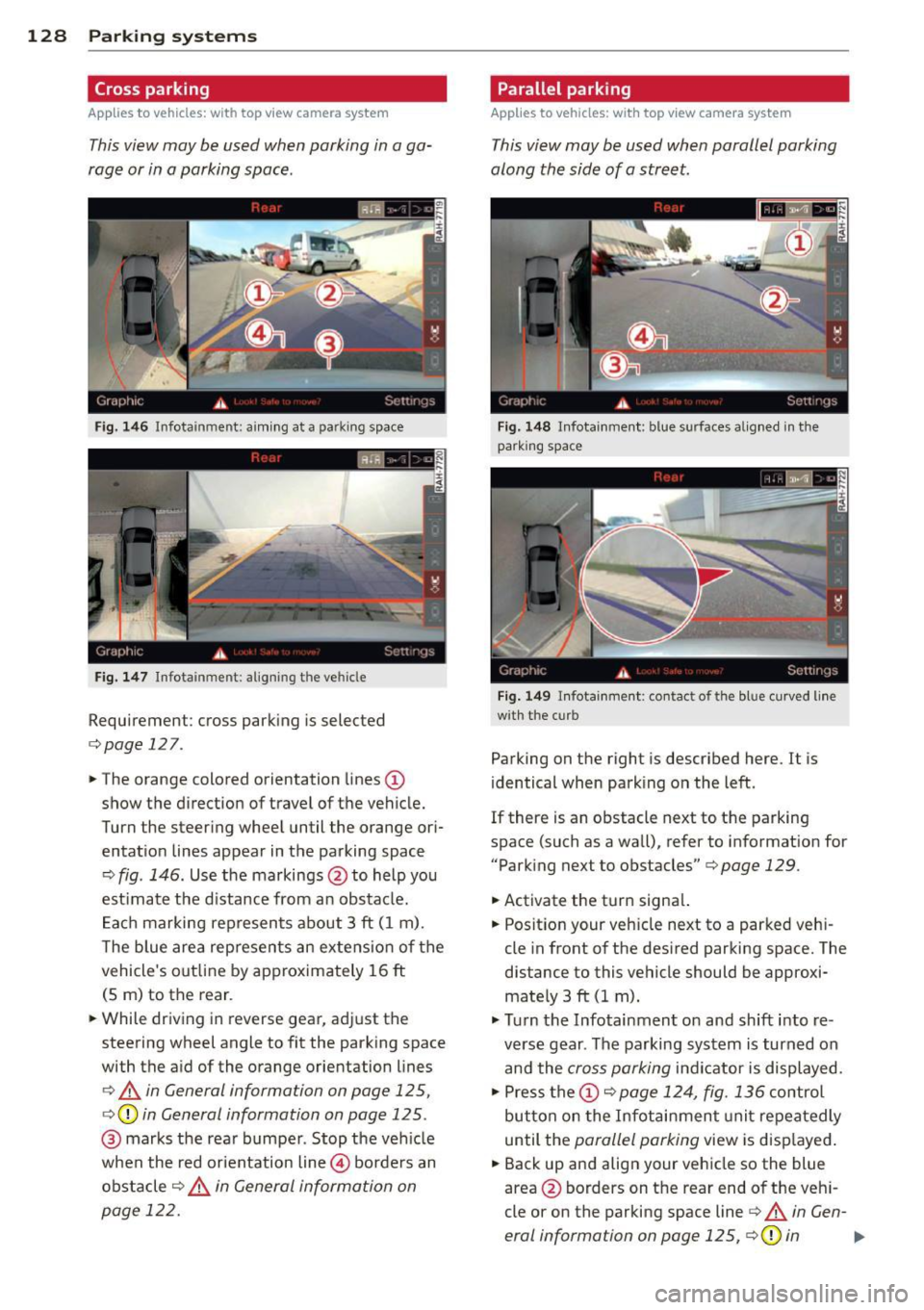
128 Parking systems
Cross parking
App lies to vehicles: with top vi ew camera system
This view may be used when parking in a ga
rage or in a parking space.
F ig . 1 46 Infotainment: aim ing at a parking space
Fig. 147 Infotainment: aligning the vehicle
Requirement: cross parking is selected
c::;,page 127.
.. The orange colored orientation lines
CD
show the direction of travel of t he vehicle.
Turn the steering wheel until the orange or i
entat ion lines appear in the parking space
c::;, fig . 146. Use the markings @to help you
est imate the d istance from a n obstacle.
E ac h marking represents about 3 ft (1 m).
T he blue area rep resents an exte nsio n of the
vehicle's out line by approx imately 16 ft
(5 m) to the rear.
.. While driving in reverse gear, adjust the
steering wheel angle to fit the parking space
with the a id of the orange orientation lines
c::;, A in General information on page 125,
c::;, (D in General information on page 125.
@ marks the rea r bumper . Stop the ve hicle
when the red or ientation line@ borders an
obstacle
c::;, ,& in General information on
page 122.
Parallel parking
Applies to vehicles: with top view camera system
This view may be used when parallel parking
along the side of a street.
Fig. 148 Infotainme nt: blue surfaces alig ned in the
park ing space
Fi g. 14 9 Infotainment: co ntact of the blue curved li ne
w it h the curb
Parking on the right is described here. It is
identical when park ing on the left.
If there is an obstacle next to the parking
space (such as a wa ll), refer to informat ion for
"Park ing next to obstacles" c::;, page 129.
.. Activate the turn signa l.
.. Posit ion your veh icle next to a parked veh i
cle in front of the des ired parking space. The
distance to this vehicle should be approxi
mate ly 3 ft (1 m) .
"' Tu rn the Infotainment on and shift into re
verse gear . The parking system is turned on
and the cross parking indicator is displayed.
"' Press the
CD c::;, page 124, fig. 136 control
but ton on the Infotai nment uni t repeatedly
until the parallel parking view is displayed .
.. Back up and align your vehicle so the blue
area @ borders on the rear end o f the veh i
cle or on the parking space line
c::;, A in Gen-
eral information on page 125,
c::;, (D in .,._