AUDI A8 2017 User Guide
Manufacturer: AUDI, Model Year: 2017, Model line: A8, Model: AUDI A8 2017Pages: 354, PDF Size: 88.68 MB
Page 11 of 354
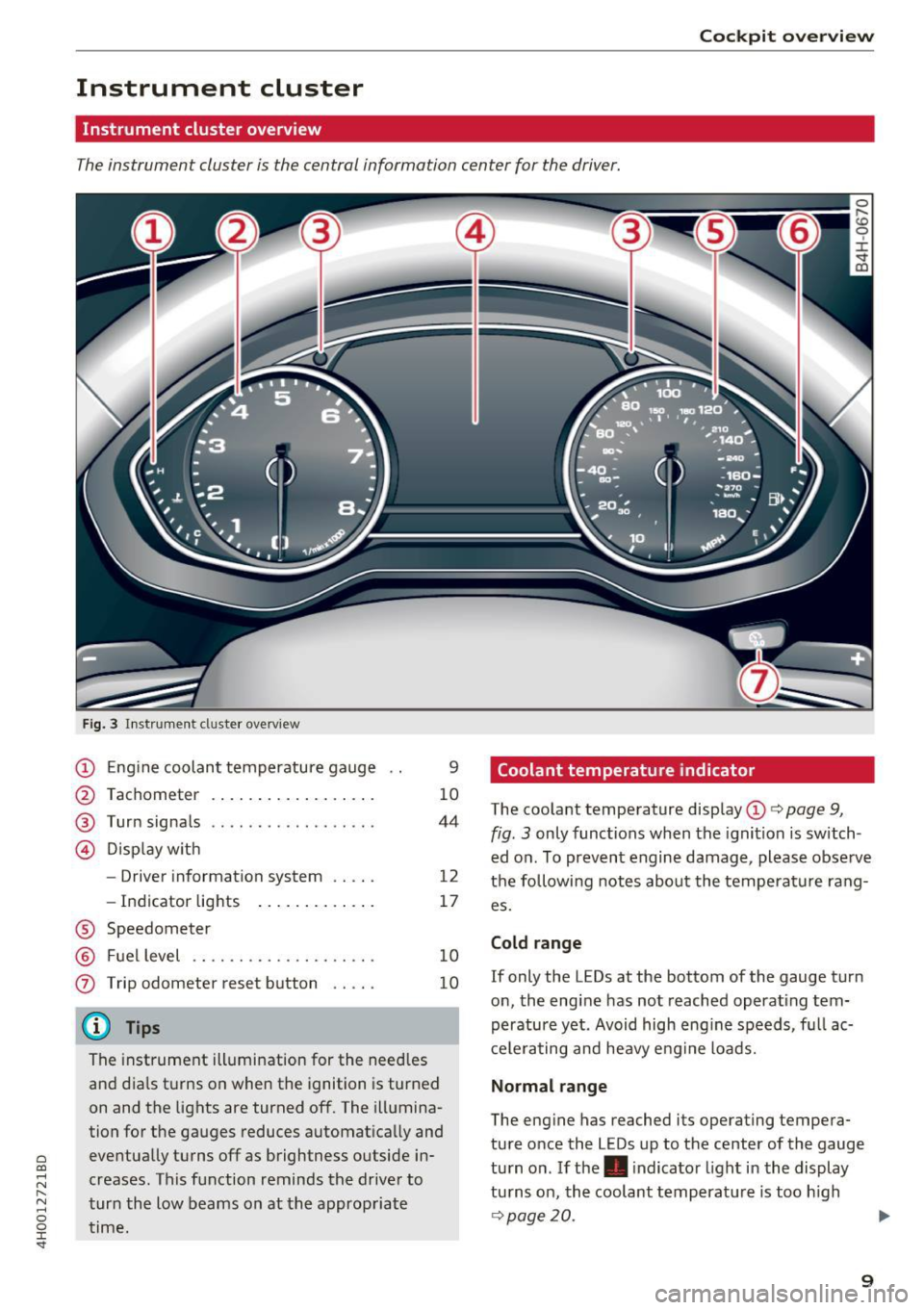
C) C0 ....
"' ,....
"' .... 0 0 :r
Instrument cluster
Instrument cluster overview
The instrument cluster is the central information center for the driver.
Fig. 3 In strume nt cl us ter overview
CD Eng ine coolan t temperature gauge
@ Tachometer . .. .. . .... ... .. .. .
®
© Turn signals
D isp lay w ith
- Driver information system .... .
- In dicator lights ..... ... .. .. .
® Speedometer
@ Fuel level .. ... ... .... ..... .. .
0 Trip odometer reset b utton .... .
(D Tips
9
10
44
12
17
10
10
The instrument illumination for the need les
and dia ls t urns on when the ignition is turned
on and the lights are turned off. The illumina
tion for the ga uges reduces automat ica lly and
eventua lly turns off as brightness outside in
creases. This function reminds the drive r to
t ur n t he low beams on at the appropriate
time.
Coolant temperature indicator
The coola nt tempe rature disp lay CD c> page 9,
fig. 3 only func tions when the ignit ion is switch
ed o n. To preven t engine damage , please obse rve
t h e following notes abo ut the temperatu re rang
es.
Cold range
If only the LEDs at the bottom of the gauge t urn
o n, the eng ine has not reached operat ing tem
perature yet . Avoid high eng ine speeds, f ull ac
c e le ra ting and heavy e ng ine loads.
Normal range
The eng ine has reached its operating tempera
ture o nce the LEDs up to the center of the gauge
tu rn o n. If the . indica to r li ght i n the display
tu rns on, the coolant temperat ure is too h igh
¢ page 20.
9
Page 12 of 354
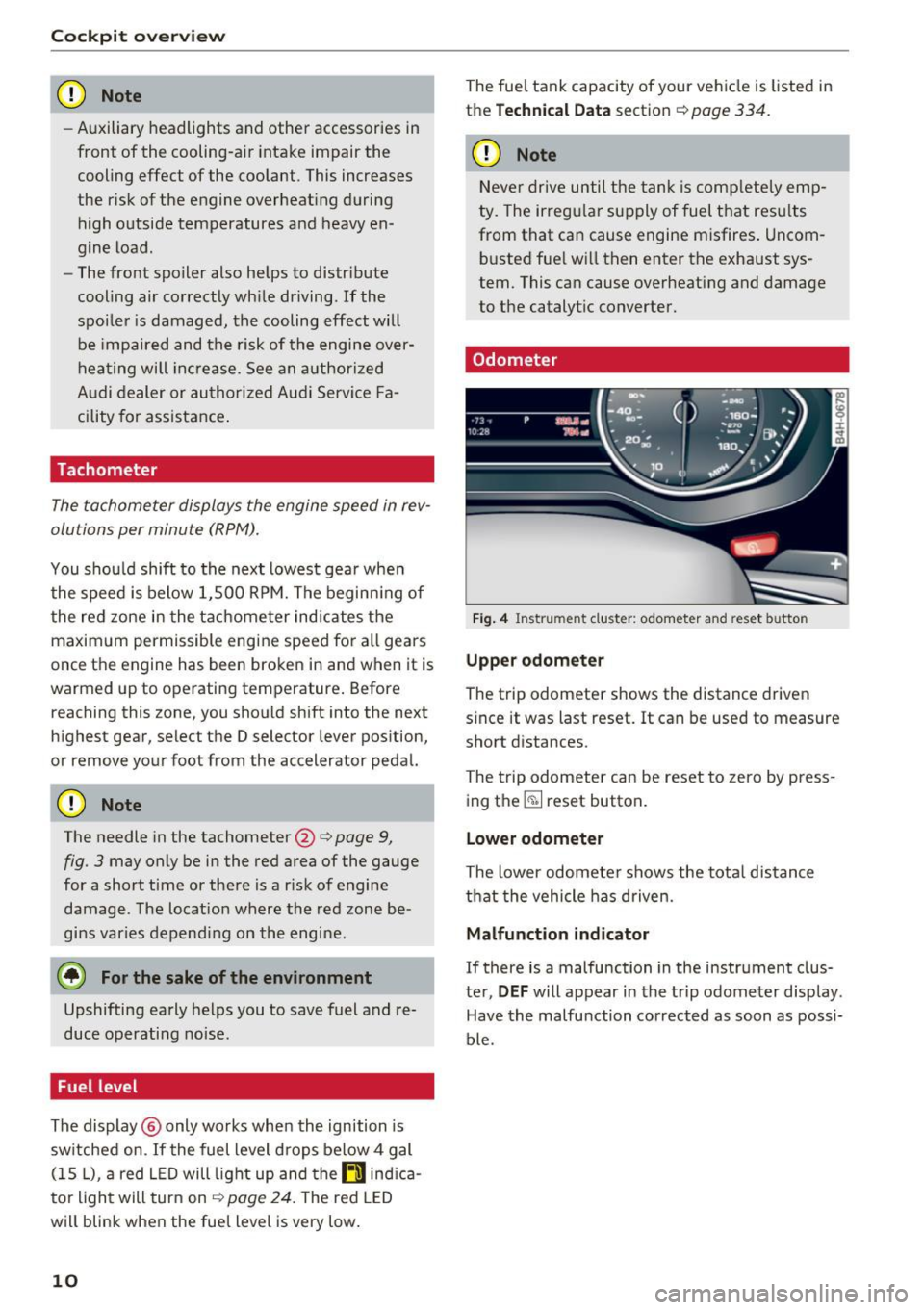
Cockpit overv iew
CD Note
-Auxiliary headlights and other accessories in
front of the cooling-a ir intake impair the
cooling effect of the coolant. This increases
the r isk of the engine overheat ing during
high outside temperatures and heavy en-
gine load.
- The front spoiler also he lps to distr ibute
cooling air correctly wh ile driving. If the
spoiler is damaged, the cooling effect will
be impaired and the risk of the engine over
hea ting will inc re ase. See an a uthorized
A udi dealer or au thori zed A udi Service Fa
cility for assistance .
Tachometer
The tachometer display s the engine speed in rev
olutions per minute
(RPM).
You shou ld shift to the nex t lowest gea r whe n
the speed is below 1,500 R PM. The beginn ing of
the red zone in the t achometer indic ates the
maxim um permissible eng ine speed fo r all gears
once the engine has been broken in an d when it is
warmed up to operating temperature . Before
reaching this zone, you should shift into the next
h ighest gear, select the D selector lever pos ition,
or remove your foot from the accelerator pedal.
CD Note
The needle in the tachometer @ <=:> page 9,
fig. 3 may only be in the red area of the gauge
for a short t ime or the re is a risk of engine
damage. The locat ion where the red zone be
gi ns varies depending on the engine.
@ For the sake of the environment
Upshifting early helps you to save fuel a nd re
duce operating noise.
Fuel level
The display ® only works when the ignition is
sw itched on. If the fuel level d rops below 4 gal
(15
L), a red L ED will light up and the ll) ind ica
tor light will tur n on
<=:> page 24 . The red LED
will blink when the fuel level is very low.
10
The fuel tank capacity of your ve hicl e is listed in
the
Techn ical Data section <=:> page 334 .
CD Note
Never dr ive until t he ta nk is comp letely emp
ty. The irreg ular su pp ly of fuel t hat res ults
from that can cause engine m isfires . Uncom
b uste d fue l w ill then enter the exhaust sys
tem. This ca n cause overheating and damage
to the catalyt ic converter.
Odometer
Fi g. 4 Instru ment cluster: odometer a nd reset button
Upper odomet er
The trip odometer shows the distance driven
since it was last reset. It can be used to measure
short distances.
The trip odometer can be reset to zero by press
ing the ~ reset button.
Lower odometer
The lower odomete r shows the tota l distance
that the vehicle has d riven.
Malfunction indicator
If there is a malfunction in the instr ument clus
te r,
DEF will appear in the trip odometer display.
Have the malfu nction corrected as soon as possi
ble.
Page 13 of 354

C) C0 ....
"' " "' .... 0 0 :r
wheel
Operating
A pp lies to: ve hicles with mult ifunction steer ing wheel
You can operate various MMI functions and the
driver information system, change the volume,
and turn the voice recognition system* on and
off with the multifunction steering wheel.
Fig. 5 Driver information system
Fig. 6 Mult ifunct ion steer ing wheel operat ion
Requirement: the ignition and the MMI must be
switched on
<=:> page 134.
Operating the driver information system
The driver information system contains multiple
tabs ©<=:>
fig. 5 that display various information
@.
The following tabs are available, depending on
vehicle equipment:
First tab Vehicle information,
assistance systems
Second tab
a) Indicator lights, driver
messages, speed warn-
ing system
Cockpit overview
Third tab b) Night vision assist*
<=:> page 107
Fourth tab Radio/media
¢page 13
Fifth tab Telephone*
¢page 14
Sixth tab Navigation*
<=:>page 15
•l This tab is only v isible if at least one indica tor ligh t o r
messa ge is show n or if the co rr espo nding syste m is
swi tched o n.
b l Thi s tab is on ly v is ib le if Night visio n ass ist* has been act i·
vated .
@Button ~
-Switching tabs: press the l<1 1> I button repeated
ly until the desired tab is shown (for example,
Radio) .
@Button [i]
-Opening/closing the submenu: press the~
button.
® Left thumbwheel
- Selecting a function in a menu/list : turn the
left thumbwheel to the desired function (for
example, selecting a frequency).
- Confirming a selection: press the left thumb
wheel.
- Zooming in/out on the map: when a map is
disp layed, turn the left thumbwheel to zoom in
and out on the map.
- Quick scrolling through lists: turn the left
thumbwheel quickly.
Additional function buttons
Appl ies to: vehicles wit h mult ifunct ion steeri ng w heel
Fig. 7 R ight s ide of multifu nction steer ing whee l
11
Page 14 of 354

Cockpit overview
(D button(;;g
- Repeating the last navigation prompt :
press
the ~ button.
-Changing the voice guidance volume: turn the
right thumbwheel up or down dur ing vo ice
guidance.
@ button ~
- Switching the voice recognition system* on:
press the 5J button briefly on the multifunc
tion steer ing whee l. Say the desired command
after the
Beep.
- Switching the voice recognition system* off:
press and hold the 5J butto n. Or : say the com
mand
Cancel.
For more information abo ut the vo ice recog nition
system, see~
page 141.
@ Right thumbwheel
You can adjust the vo lume of an audio source or a
system message (for example, from the voice recognit ion system*) whe n the sound is playing.
-Increasing or decreasing the volume: turn the
right thumbwheel up or down.
-Muting or pausing : turn the right thumbwheel
down.
Or : press the rig ht thumbwheel.
-Un muting or resuming: turn the right thumb
wheel up .
Or: press the right thumbwheel.
© Manual shifting
See ¢ page 86 .
Driver information
system
On-board computer
F ig . 8 Instrument cluster: fuel co nsumption display
12
You can call up the fo llowing information in the
on-board computer:
- Da te
- Dr iv ing time from the short-te rm memory
-Average consumption from the short -term
memory
- Average speed from the short-term memory
- Distance driven from the short-term memory
- Current fuel consumption
- Short-term memory overv iew
- Long-te rm memory overview
The short-term memory collects driv ing inf orma
tion from the time the ign ition is switched on un
til it is switched off. If you continue driving with
i n two hours after switch ing the ignit ion off, the
new values are included when ca lculating the cur
rent trip information.
Unlike the short-term memory, the long-term
memory is not erased automatically. You can se
lect the time period for evaluating trip informa
tion yourself .
Fuel consumption
The current fu el consumption can be shown us
in g a bar graph ¢
fig. 8. The average consump
tion stored in the short-term memory is also dis
played . If the bar is green, your vehicle is saving
fuel through one of the fo llowing functions :
-Recuperation : electrical energy can be stored in
the vehicle battery when the vehicle is coast ing
or dr iving down hill. The bar will move towa rd
0 .
-Cylinder on demand system*: the engine auto
matically switches four cylinders (4 .0L TFSI) or
six cylinders (6.3L FSI) off when lower power
output is required and other conditions are
met. This change is not noticeable to the pas
sengers . The cylinders w ill switch on again
when higher power output is needed .
Page 15 of 354
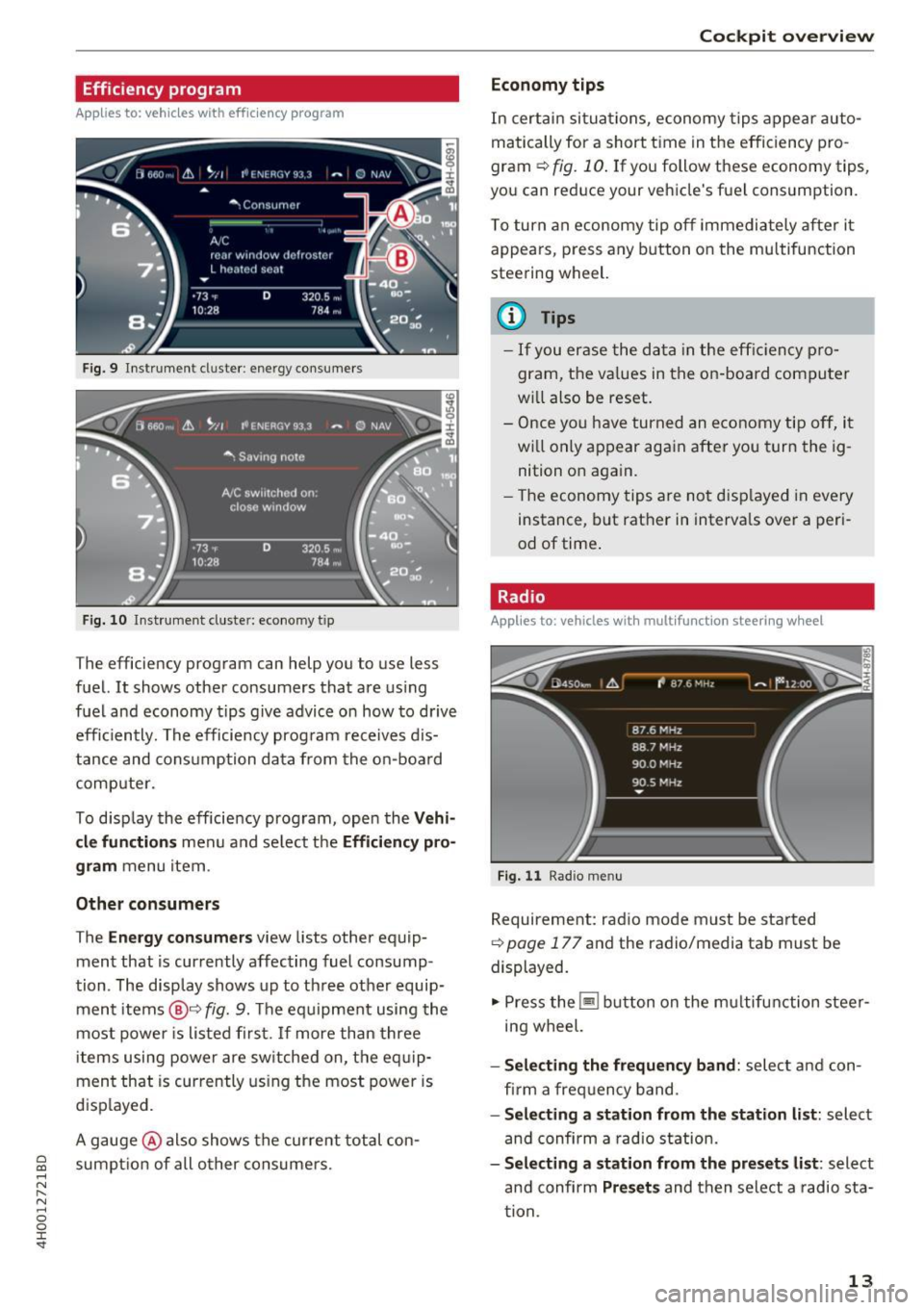
C) C0 ....
"' " "' .... 0 0 :r
Applies to: vehicles with efficiency prog ram
Fig. 9 Instrument cluster : en ergy consumers
F ig. 10 Instrument cluster: economy t ip
The efficiency program can help you to use less
fuel. It shows other consumers that are using
fuel and economy tips give advice on how to drive
efficiently. The efficiency program receives dis
tance and consumption data from the on-board
computer.
To disp lay the efficiency program, open the
Vehi
cle functions
menu and select the Efficiency pro
gram
menu item.
Other consumers
The Energy consumers view lists other equip
ment that is currently affecting fuel consump
tion. The display shows up to three other equip
ment items
@9 fig. 9. The equipment using the
most power is listed first. If more than three
items using power are sw itched on, the eq uip
ment that is currently using the most power is
displayed.
A gauge @also shows the current total con
sumpt ion of all o ther consumers.
Cockpit overview
Economy tips
In certain situations, economy tips appear auto
matically for a short time in the efficiency pro
gram ¢
fig. 10. If you follow these economy tips,
you can reduce your vehicle's fuel consumption.
To turn an economy tip off immediately after it
appears, press any button on the multifunction
steering wheel.
(D Tips
- If you erase the data in the efficien cy pro
gram, the va lues in the on -board computer
w ill also be reset.
- Once you have turned an economy tip off, it
w ill only appear again after you turn the ig
nition on again.
- Th e economy tips are not displayed in every
instance, but rather in interva ls over a peri
od of time .
Radio
Applies to: vehicles with mult ifunction steering w heel
Fig. 11 Radio me nu
Requirement: radio mode must be started
9 page 177 and the radio/media tab must be
displayed.
.,. Press the~ button on the multifunction steer
ing wheel.
- Selecting the frequency band: select and con
fi rm a frequency band.
-Selecting a station from the station list: select
and confirm a radio station.
-Selecting a station from the presets list: select
and confirm
Presets and then select a radio sta
tion .
13
Page 16 of 354

Cockpit overview
Media
Applies to: vehicles w ith mu ltifunct ion steering wheel
F ig. 12 Media men u
Requirement: a media drive must contain audio/
video files ¢
page 180 and the radio/media tab
must be displayed .
.. Playing an audio/video file : select and confirm
a f ile.
.. Pausing /continuing playback : Press the right
thumbwheel. To resume playback, press the
right thumbwheel again.
.. Restarting playback of an audio file : select the
file that is currently playing, if necessary. Press
the left thumbwheel.
The following functions are available when you
p ress the~ button:
- Selecting a source: select and confirm a source
such as the
Jukebox .
- Selecting a radio station using the source list:
select and confirm a frequency band and then
select a station from the station list.
Telephone
Appl ies to : ve hicles w ith multifunct ion steering wheel and
telep hone
F ig . 13 Telepho ne menu
14
Requirement: a ce ll phone must be connected to
the MMI ¢
page 146 and the telephone tab
must be d isp layed
~ fig . 13 .
.. Press the ~ button on the multifunction steer
ing wheel.
- Calling a contact in the directory : select and
confirm
Directory . Select and confirm a con
tact.
- Calling a contact in a call list : select and con
firm
Dialed numbers , Missed calls or Received
calls.
Select and confirm a contact.
Directory contacts: the driver information sys
tem only disp lays directory contacts that have a
phone number stored.
If several phone numbers
are stored with a contact, the list of stored num
bers is displayed first when the entry is selected .
For more information about the displayed sym
bols, refer to ¢
page 150 .
Caller information : the name, phone number or
Unknown appears in the driver information sys
tem display depending on if the caller has been
stored in the directory and if the phone number
has been transm itted.
- Accepting a call : press the left thumbwheel
when there is an incoming call.
-Ignoring a call : select and confirm Ignore
when there is an incoming call.
-Ending a phone call : select and confirm End
call.
Functions during a phone call
- Making an additional phone call*:
select and
confirm
Hold >~button > Directory or an en
try in one of the call Lists.
-Accepting an incoming call when there is an
active call and a call on hold:
select and con
firm
Replace . The active call is replaced with
the incoming call .
Additional functions:
Mute *:
if you select and confirm this function,
the other person on the phone cannot hear yo u.
You can hear the other person.
Holding /resuming a call : you can put a current
ca ll on hold and resume a ca ll. .,..
Page 17 of 354

C) C0 ....
"' " "' .... 0 0 :r
calls at the same time. One of the calls will be on hold.
End call ends the active phone call. A call
that was placed on hold stays on hold and can be
taken off hold with
Resume .
Conference*:
a call on hold and up to five active
parties (depending on the network) can be added
to a conference call. To make an additional call,
put all participants in the current conference call
on hold using
Hold. If you press the~ button,
you can make an additional calls from the direc
tory or one of the call lists.
Resume takes all par
ties off hold.
(D Tips
-The telephone functions can only be con
trolled with the multifunction steering
wheel if the telephone equipment was in
stalled
at the factory.
- The telephone and call options depend on
the cell phone service provider and the cell
phone . You can obtain more information
from your cell phone service provider.
- The call options depend on the cell phone
and service provider. You can obtain more
information from your cell phone service
provider.
- The
Call waiting function must be activated
in your cell phone and in the MMI to be
alerted when there is an incoming call dur
ing an active call.
Navigation
Applies to: vehicles with multifu nction steering wheel and
na viga tion system
Fig. 14 Lane display
Cockpit overview
Fig. 15 Turn display
Requirement: a destination or a route plan must
be entered
¢ page 165, route guidance must be
started
c:> page 170 and the navigation tab must
be displayed.
Depending on the vehicle equipment, the active
route guidance will be displayed in the street
view* in the driver information system:
(D Total mileage to the destination or stopover
@ Displaying an expressway, highway or main
road as preparation for an upcoming change
in direction
@ Distance to the next maneuver
@ The name of the expressway, highway or
main road onto which you will be turning
® Additional information (on-board computer)
@ Calculated arrival time
0 A bar graph appears when a direction arrow
is displayed . The fewer bars are shown, the
shorter the distance is until the turn.
@ Direction arrow for the upcoming maneuver
® Current vehicle position
The following functions are also available when route guidance is active:
- Repeating the last navigation prompt: press
the ~ button.
-Changing the voice guidance volume: turn the
right thumbwheel up or down during voice
guidance.
- Selecting Street view/Arrow view: press the§]
button and select and confirm
Street view or
Arrow view.
If you have not started route guidance, a com
pass will display in the navigat ion tab.
15
Page 18 of 354

Cockpit overview
_& WARNING
The route calculated by the navigation system
is a recommendation for reaching your desti
nation. Obey traffic lights, stopping restric
tions, one-way streets, lane change restric
tions, etc.
An asterisk
" *" in front of the street name in
dicates that the information about this street
or this section of the route is not complete in
the navigation data that the MMI contains .
Obey traffic laws in one-way streets and pe
destr ian zones.
Time and date display
Fig. 16 Center conso le: analog clock
The date and time are shown in the instrument
cluster display . There is also an ana log clock in
the center console
<=:> fig. 16 .
When you open the driver's door, the date and
time appear in the display for 30 seconds . When
the ignition is switched on, the time is always dis
played in the status line © regardless of the cur
rent d isplay.
You can set the time on both clocks and the date (disp lay) in the Infotainment system
<=:> page 204.
16
Head-up Display
Appl ies to: vehicles with Head-up D isplay
Fig. 17 Examp le : i ndicators in the Head-up Display
Fig. 18 Instrument panel: knob for th e head-up display
The Head-up Display pro jects certain warnings or
selected information from the assist systems* or
navigation* on the windshield. The display ap
pears within the driver's field of vision.
Switching on/off
.,. To switch the Head-up Display on or off, press
the knob~ ¢
fig. 18.
Adjusting the height
The height of the display can be adjusted to the
i ndivid ual driver .
.,. Make sure you are seated correctly
<=:>page 208.
.,. Turn the knob~ to adjust the d isplay.
Settings in the Infotainment system
.,. Select: the I CARI function button > (Car)* Sys
tems
contro l button > Driver assist > Head-up
display
> Head-up display contents or Display
brightness .
Page 19 of 354

0 co .... N ,..._
N .... 0 0 :c '
In the Infotainmen t system, yo u can specify
which informa tion should be displayed: This
could be Navigation information* or Night vision
assist *, for example.
The display of certa in information and some of
the red indicator lights cannot be hidden in the
I nfotainment system .
Display brightness
You can adjust the display brightness in the Info
tainment system. The display b rightness decreas
es automati cally as the amoun t of light decreas
es. The backg ro und brightness is adjusted with
the instrument illumination ¢
page 47.
(D Note
To preven t scratches on the g lass cove ring the
head -up d isplay, do not place any objects in
the projection opening .
(D Tips
-Sunglasses w ith polar izat ion fi lte rs and u n
favorab le lighting conditions can have a
negative effect on the display.
- An optim um display depends on the seat
position and the height adjustment of the
head -up display.
- A specia l windshield is needed for the head
up disp lay function.
- For in formation on cleaning, refer to¢
ta
ble on page 308 .
Indicator lights
Description
The indicator lights in the inst rument cluster
b lin k or t urn on. They indicate functions or mal
f u nctions.
W it h some ind icator lights, messages may ap
pear and wa rning signals may sound . The indica
tor lights and messages in the center of the dis p lays may be replaced by other d isp lays. To show
them again, se lect t he tab for ind icator lights
and messages using the m ultif unction steering
wheel ¢
page 12. If there are seve ral malfunc -
Cockpit o ve rv iew
tions, you can disp lay them one a t a time using
the thumbwheel.
Some indicato r lights in the display ca n disp lay in
severa l co lors.
' Overview
Some indicator lights t urn on briefly as a f unction
c h eck when you switch the ignition on . These sys
tems are marked with a./ in the fo llow ing tab les.
If one of these ind icator lights does not turn on,
there is a malfunct io n in that system.
Red indicator light s
-------------
US A models:
Brake system./
¢page 19
Canada model s:
Brake system ./
¢page 19
USA model s:
Electrome chanica l par kin g b rake
¢ page20
Canada models:
Electromechanica l parking brake
¢ page20
Coo ling system
¢ page 20
Engine oil pressure
¢page 21
Engine oil leve l
¢page 21
Generator
¢page 21
Engine stop while driv ing
¢ page 21
Safety belt ./
¢page20
Electromechanical steering./
¢page 129
Steering lock
¢page 21
Engine start system
¢page 22
17
Page 20 of 354
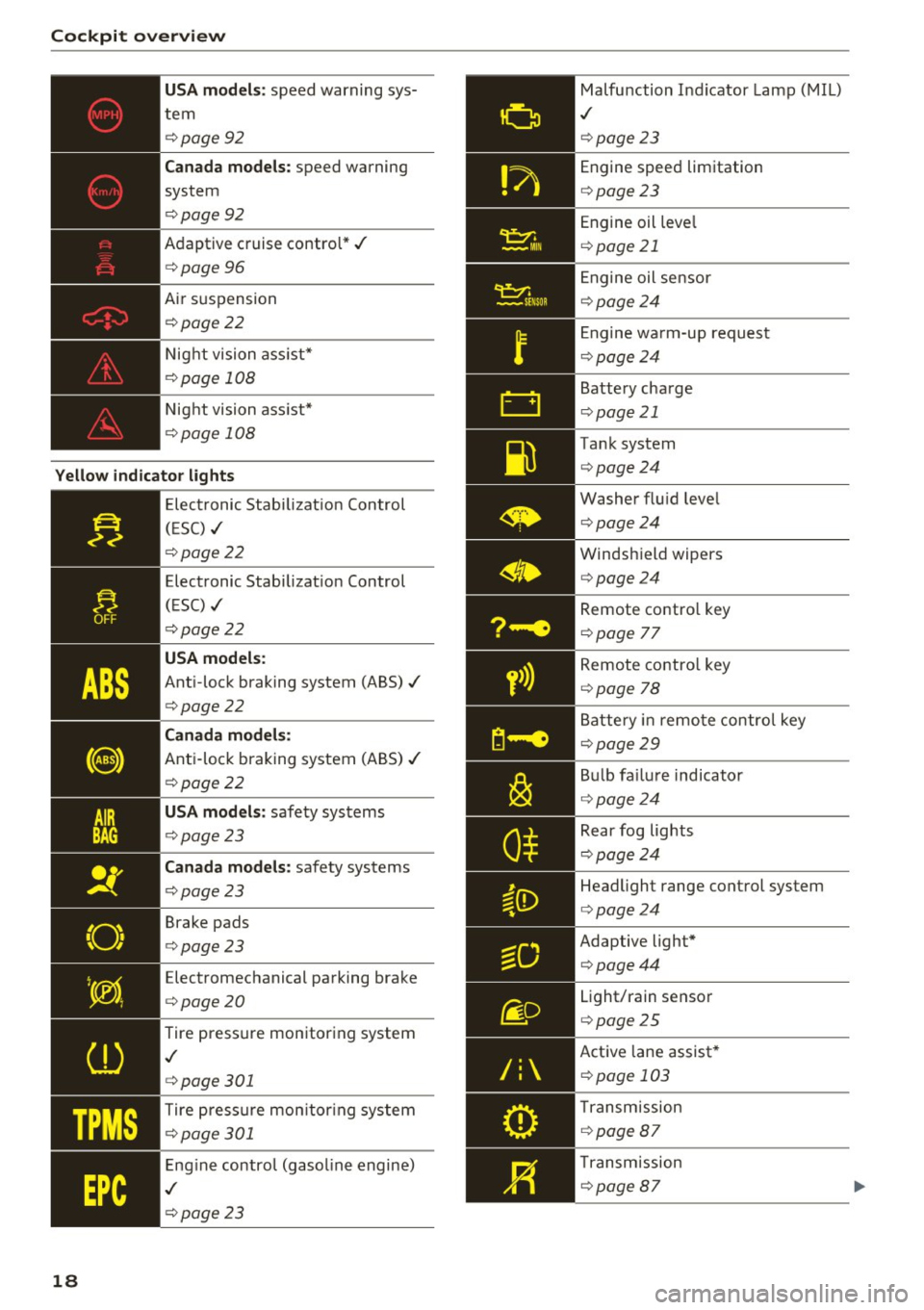
Cockpit over view
US A mode ls: speed warning sys
tem
¢ page92
Can ada m odels: speed warning
system
¢ page92
Adaptive cruise control*../
¢page 96
Air suspension
¢ page22
Night vision ass ist*
¢ page 108
Night vision ass ist*
¢ page 108
Yello w indic ator light s
TPMS
18
-------------Elec tronic Stab ilizat ion Control
( E SC) ../
¢page22
Electronic Stabilizat ion Control
(ESC) ../
¢page22
USA models :
Anti-lock braking system (ABS)../
¢page22
Canada mod els:
Anti-lock braking system (ABS) ../
¢page22
USA models: safety systems
¢ page23
Can ad a mod els : safety systems
¢ page23
Brake pads
¢ page23
Electromechanical parking brake
¢ page20
Tire pressure monitoring system
,I
¢page 301
Tire press ure mon itor ing system
¢ page 301
Engine control (gasol ine engine)
,I
¢ page 23
Malfunction Indicator Lamp (MIL)
,I
¢page 23
Engine speed limitation
¢page23
Engine oil leve l
¢page 21
Engine oil sensor
¢page24
Engine wa rm-up request
¢ page24
Battery charge
¢page 21
Tank system
¢page24
Washer flu id leve l
¢page24
Windshield wipers
¢page24
Remote contro l key
¢ page 77
Remote contro l key
¢ page 78
Battery in remo te control key
¢page29
B ul b fa ilu re indicator
¢ page24
Rear fog lights
¢page24
Headlight range control system
¢page24
Adaptive light*
¢page44
Light/rain sensor
¢page 25
Active lane assist *
¢page 103
Transm ission
¢ page 87
Transmission
¢page 87