navigation system AUDI A8 2018 User Guide
[x] Cancel search | Manufacturer: AUDI, Model Year: 2018, Model line: A8, Model: AUDI A8 2018Pages: 356, PDF Size: 54.71 MB
Page 157 of 356

u. co .... N
" N .... 0 0 :c '
Two navigation des tina tions, Private /Business ,
can be assigned to e ach con tact. Yo u can access
the stored navigation destinations in the
Naviga
tion
menu using the Route guidance control but
ton
c> page 170.
A sto red pr ivate/business m ailing address is a u
tomatically downloaded into the
Address inp ut
fiel d for eac h nav igation destinat io n. You ca n
sto re these eas ily as navigation destinations us
i n g
Set address .
You can find t he next rest sto p, gas stat io n, Aud i
dea le r or hospita l unde r the
Top categories menu
item . The
Point of inte rest men u item contains
addit io nal submenus that yo u can use to c reate
n av igation desti nat ions. For more in fo rmat io n
a bout the submenus, refe r to
c> page 168 .
Business mailing address/Private mailing
address
You can spec ify a busi ness and private address in
a n add ress ca rd . With the
Delete mailing ad
dress
fu nction, you can dele te the busi ness or
pr iva te address .
St ructured addresses from a cell p hone that have
in fo rmation regard ing cou ntry, ZIP code , city a nd
s treet name ca n be impo rted directly in to the di
r ectory.
(0 Tips
- Th e public contac ts in the local MM I memo
r y are always visibl e and can be accessed by
other use rs.
- Th e new con tact w ill be s tored in th e memo
r y in th e di re ctory that is currently b eing
us ed.
- Th e imp orti ng of n ew address es d epends on
th e cell p hone.
- Up to 100 con tac ts can be stor ed in memory
i n a p riva te or p ublic directory.
- Contacts edited in t he MM I dir ectory cannot
b e a utomat ically updat ed in the connect ed
ce ll phone. Audi recommends editing cell
p hone conta cts d irec tly in t he ce ll p hone.
Telephone
Name tags
Applies to: veh icles w ith telephone
The MMI automatically creates a name tag for
each contact in the directory. You can also assign
up to 50 personal name tags for contacts using
th e voice recognition system .
.. Select: the ITELI button >Directory > Settings
cont rol button .
-Playing personal name tags : select and con
firm
Read name tags > contact from the list.
-Deleting name tags : select and confirm Delete
name tags > Delete individually /Delete all
>
Yes .
(D Tips
-You can only ass ign and store pe rsona l
name tags using the vo ice recogn it ion sys
tem.
- You can only delete pe rsonal name tags you
hav e recorded.
Memory capacity
Applies to: veh icles w ith telephone
.. Select: t he ITE LI button >Directory > Memory
cont rol b utton > Memory capacity .
The Memory capacity fo r each directo ry and for
t h e e nti re memo ry is d isp layed .
Yo u ca n ma nage up to 5, 000 co ntact s with the
dire ctory. Yo u can load up to 2 ,00 0 co ntacts
from your cell phone into each private di re ctory .
In ad dition to this, you can store up to 1 00 pri
vate contacts an d up to 100 public contacts into
the MMI memory .
Additional settings
Telephone settings
Applies to: veh icles w ith te lep hone
.. S ele ct: th e ITE LI butt on > Settings co ntrol but -
t on.
~
155
Page 162 of 356
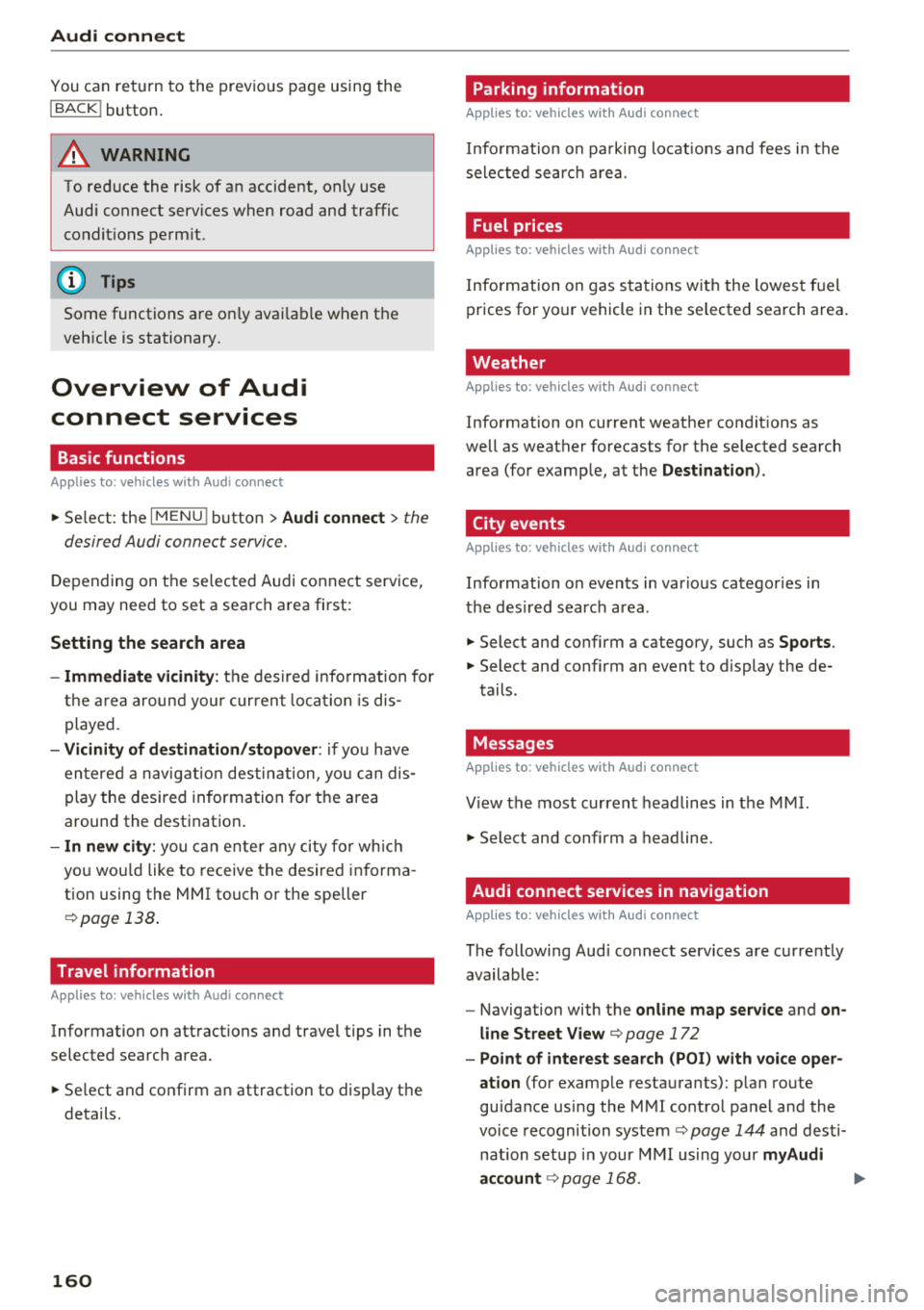
Audi connect
You can return to the previous page using the
I BACK ! button.
A WARNING
To red uce the risk of an accident, only use
Audi connect services when road and traffic
conditions perm it.
(D Tips
Some functions are only avai lab le when the
vehicle is stationary.
Overview of Audi
connect services
Basic functions
Applies to: vehicles with Audi connect
-
~ Se lect: the IMENU ! button> Audi connect > the
desired Audi connect service.
Depending on the selected Audi connect service,
you may need to set a search area first:
Setting the search area
- Immediate vicinity :
the desired information for
the area around your current locat ion is dis
played .
-Vicinity of destination/stopover : if you have
entered a nav igat ion destination, you can dis
play the desired information for the area
around the destination .
-In new city: you can ente r any city for which
you wou ld like to receive the desired informa
tion using the
M MI touch or the speller
¢page 138 .
Travel information
Applies to: vehicles with Audi connect
Information on attractions and travel tips in the
selected search area.
~ Se lect and confirm an attraction to display the
details.
160 Parking information
Applies
to: vehicles with Audi connect
Information on parking locations and fees in the
selected searc h area .
Fuel prices
Applies to: vehicles with Audi connect
Information on gas stations with the lowest fuel
prices for your vehicle in the selected search area .
Weather
Applies to: vehicles with Audi connect
Information on current weather conditions as
well as weather forecasts for the selected search
area (for examp le, at the
Destination ).
City events
Applies to: vehicles with Audi connect
Information on events in various categor ies in
the desired search area .
~ Select and confirm a category, such as Sports.
~ Select and confirm an event to display the de-
tails.
Messages
Applies to: vehicles with Audi connect
V iew the most current headlines in the MMI.
~ Select and confirm a headline.
Audi connect services in navigation
Applies to: vehicles with Audi connect
The following Audi connect serv ices are currently
available:
- Navigation with the
online map service and on
line Street
View ¢ page 172
-Point of interest search (POI) with voice oper
ation
(for examp le restaurants): p lan route
guidance using the
MMI control panel and the
voice recognition system
ca:> page 144 and desti
nation setup in your
MMI using your myAudi
account
¢ page 168. .,..
Page 168 of 356
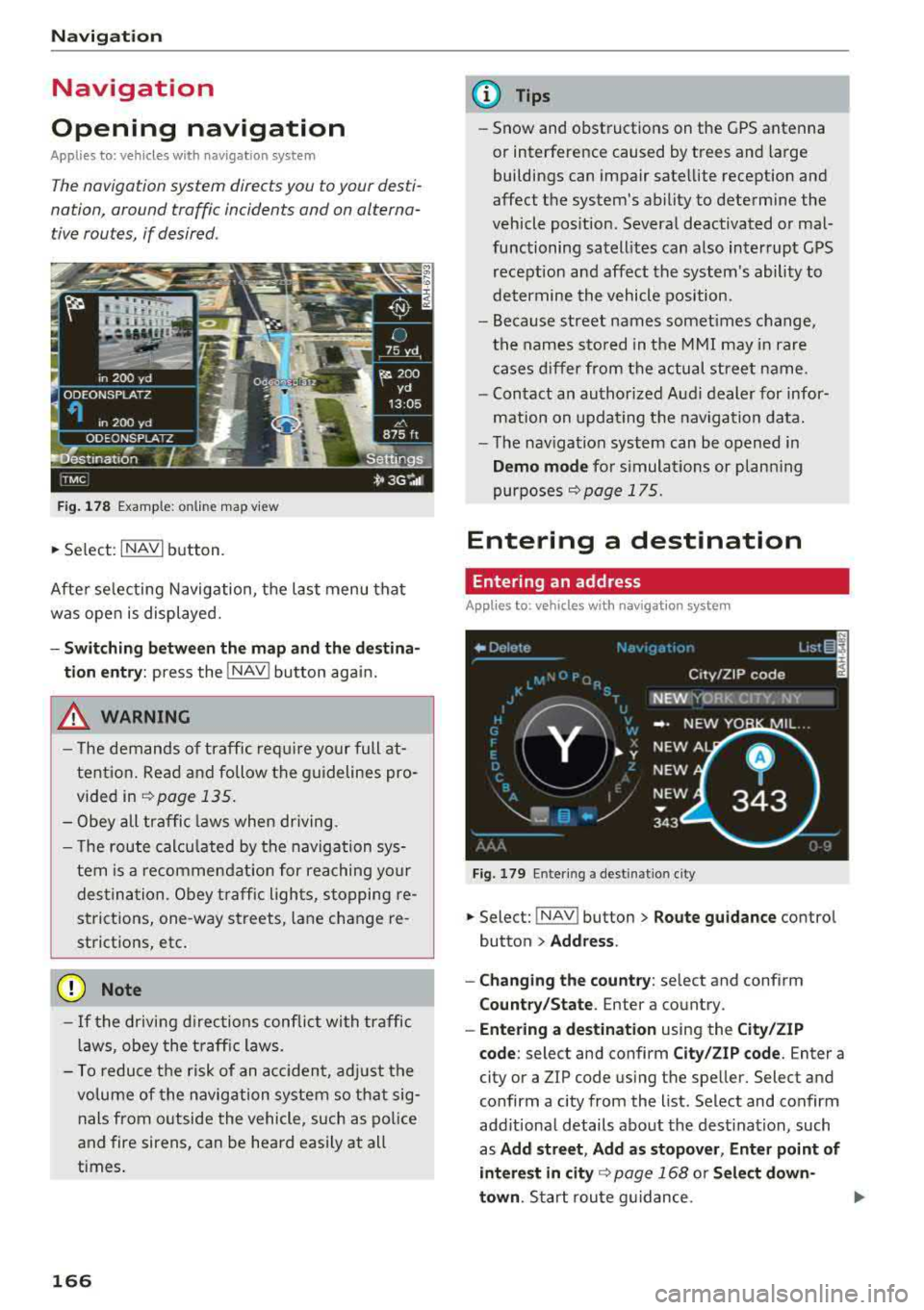
Navigation
Navigation
Opening navigation
Applies to: vehicles with navigation system
The navigation system directs you to your desti
nation , around traffic incidents and on alterna
tive routes, if desired .
Fig. 178 Example: on lin e map v iew
.. Select : INAVI button.
After selecting Navigation, the last menu that
was ope n is displayed.
- Switching between the map and the destina
t ion entry:
press the !NAV ! button again.
,&. WARNING
-The demands of traffic require your full at
tention. Read and follow the guidelines pro
vided in
i=;,poge 135.
-Obey all traffic laws when driving.
- The route calcu lated by the navigation sys-
tem is a recommendat ion for reaching your
destination. Obey traffic lights, stopping re
strictions, one-way streets , lan e change re
strictions, etc.
@ Note
- If the driving directions conflict with traffic
laws, obey the traffic laws.
- To reduce the risk of an accident, adjust the
volume of the navigation system so that sig
nals from outside the vehicle, such as police
and fire sirens, can be heard easily at all
times.
166
.
@ Tips
- Snow and obstructions on the GPS antenna
or interference caused by trees and large
buildings can impair satellite reception and
affect the system's ability to determine the
vehicle position. Several deactivated or mal
functioning satellites can also interrupt GPS reception and affect the system's ability to
determine the vehicle position .
- Because street names somet imes change,
the names stored in the MMI may in rare
cases differ from the actual street name.
- Contact an authorized Audi dealer for infor
mation on updating the navigation data.
- The navigation system can be opened in
Demo mode for s imulations or plann ing
purposes
re;, page 175.
Entering a destination
Entering an address
Applies to : vehicles with navigat ion system
Fig . 179 En ter ing a destina tion city
.. Select: !NAV ! button > Route guidance contro l
button
> Address .
- Changing the country:
select and conf irm
Country/State . Enter a country .
- Entering a destination using the City/ZIP
code:
select and confirm City/ZIP code. Enter a
city or a ZIP code using the spe ller. Select and
confirm a city from the list. Select and confirm
add itional details about the dest ination, such
as
Add street , Add as stopover, Enter point of
interest in
city re;, page 168 or Select down
town .
Start route guidance.
Page 171 of 356
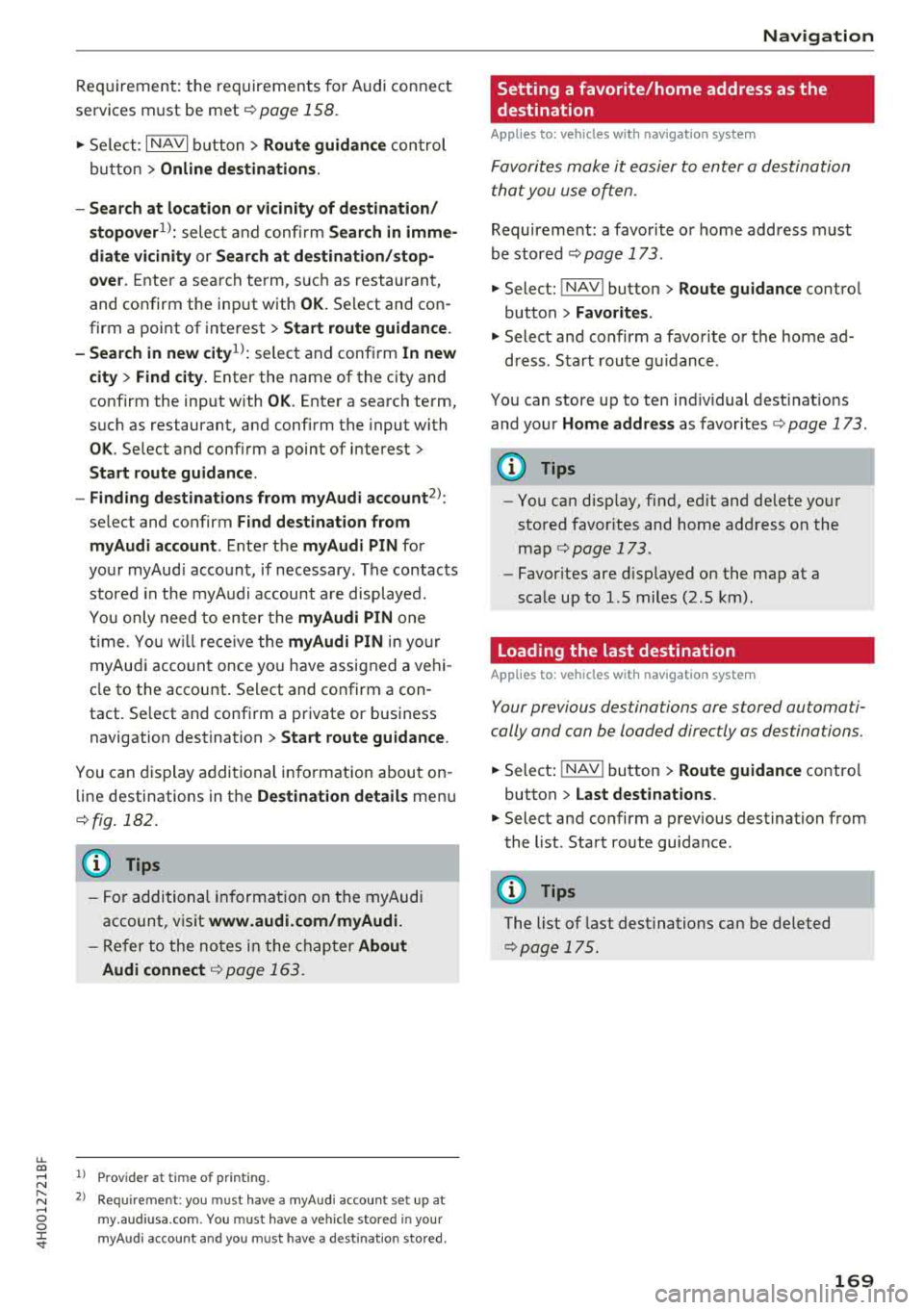
u. co .... N
" N .... 0 0 :c '
services must be met¢
page 158.
.,. Select : I NAVI button> Route guidance control
button >
Online destinations.
- Search at location or vicinity of destination/
stopover
1> : select and confirm Search in imme
diate vicinity or Search at destination/stop
over.
Enter a search term, s uch as restaurant,
and confirm the inp ut with
OK. Select and con
firm a point of interest>
Start route guidance.
- Search in new
city l): select and confirm In new
city > Find city.
Enter the name of the city and
confirm the input with
OK . Enter a search term,
such as restaurant, and confirm the input with
OK . Select and confirm a point of interest>
Start route guidance.
- Finding destinations from myAudi account
2>:
select and confirm Find destination from
myAudi account .
Enter the myAudi PIN for
your myAud i account, if necessary . The contacts
stored in the myAudi account a re displayed.
You only need to enter the
myAudi PIN one
time . You will rece ive the
myAudi PIN in yo ur
myAudi account once you have assigned a vehi
cle to the account. Select and confirm a con
tact. Se lect and confirm a private or business
navigation destination >
Start route guidance .
You can display additional information about on
line destinations in the
Destination details menu
¢fig . 182.
(D Tips
- For additional information on the myAudi
account, visit
www .audi.com/myAudi.
- Refer to the notes in the chapter About
Audi connect
¢ page 163.
1> Prov ider at time of printing .
2> Requ irement : yo u must have a m yAudi account set up at
my .audiusa .com. You must have a vehicle stored in your
my Audi accou nt and you must have a destinat io n sto red .
Navigation
Setting a favorite/home address as the
destination
Applies to : vehicles wi th navigat ion syste m
Favorites make it easier to enter a destination
that you use often.
Requirement: a favorite or home address must
be stored ¢
page 173.
.,. Select: !NAV ! button> Route guidance contro l
button >
Favorites.
.,. Select and confirm a favorite or t he home ad-
dress . Start route g uidance .
You can store up to ten ind iv idual desti nat ions
and your
Home address as favorites ¢ page 173.
(D Tips
- You can disp lay, find, ed it and delete your
stored favorites and home address on the
map
¢ page 173.
- Favor ites are displayed on the map at a
scale up to l.S miles (2.S km) .
Loading the last destination
Applies to: vehicles wit h navigat ion system
Your previous destinations are stored automati
cally and can be loaded directly as destinations.
.,. Select: ! NAV ! button> Route guidance contro l
button >
Last destinations .
.,. Select and confirm a previous destination from
the list. Start route guidance .
(D Tips
The list of last destinations can be deleted
¢pag e 175.
169
Page 172 of 356
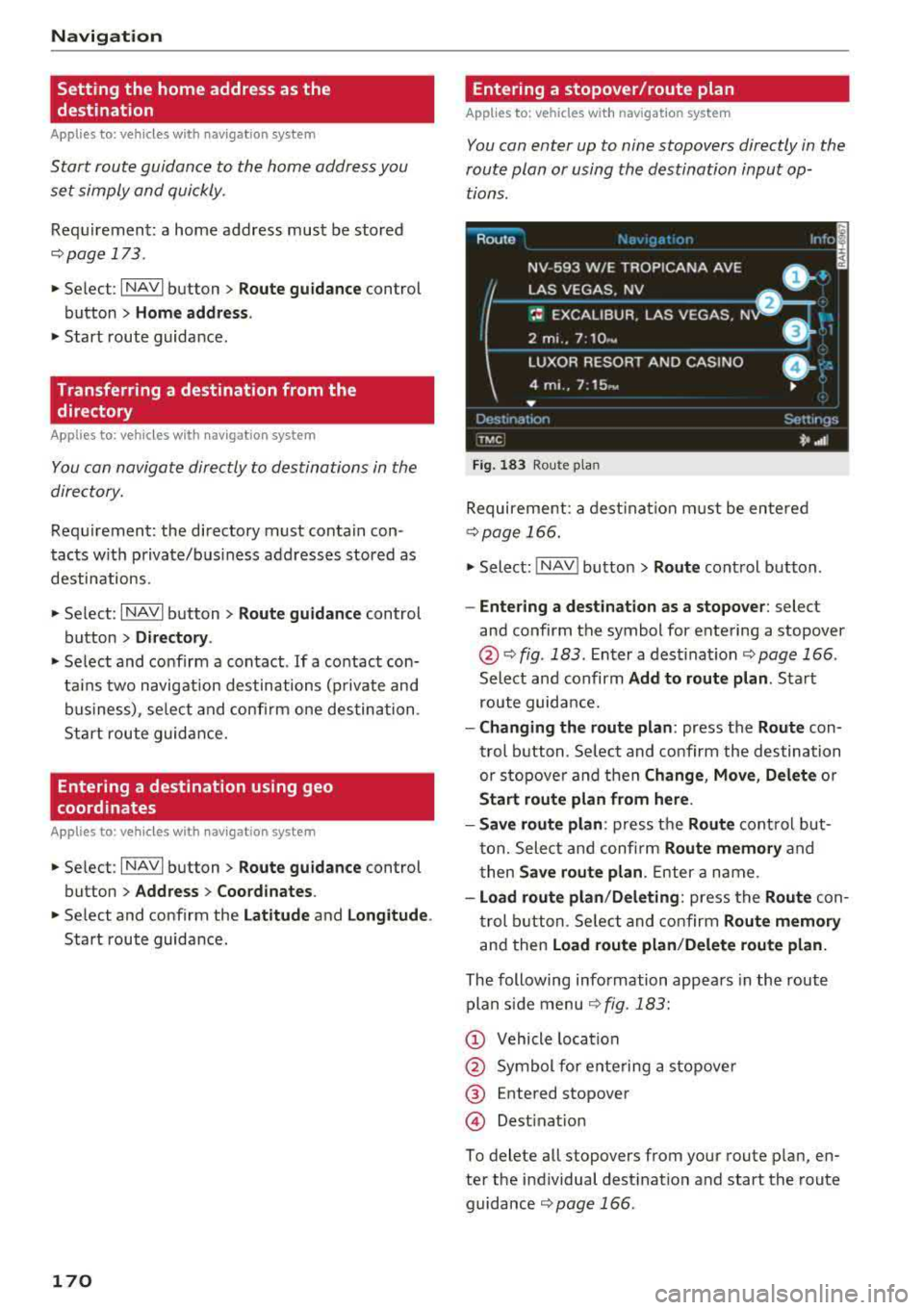
Nav igatio n
Setting the home address as the
destination
A pplies to: ve hicles w ith navigation system
Start route guidance to the home address you
set simply and quickly .
Requirement: a home address must be stored
Qpoge 173 .
.. Selec t: I NAVI button > Route gu id anc e control
button
> Hom e address .
.. Start route guidance .
Transferring a destination from the
directory
A pplies to: ve hicles w ith naviga tion system
You con navigate directly to destinations in the
directory.
Requirement: the directory must contain con
tacts w ith private/bus iness addresses stored as
destinations.
.. Se le ct: I NAVI button > Ro ut e guidance control
button >
Dir ectory .
.. Select and confirm a contact . If a contact con
ta ins two navigation destinations (private and
business) , se lect and confirm one destination .
Start route guidance.
Entering a destination using geo
coordinates
A pp lies to : ve hicles w ith navigation system
.. Se lect : I NAVI button > Route gu idan ce control
button >
Addr ess > Coordin ates .
.. Select and confirm the Latitude and Long itud e.
Start route guida nce.
170
Entering a stopover/route plan
App lies to : vehicles wit h navigat ion system
You con enter up to nine stopovers directly in the
route pion or using the destination input op tions .
Route
NV-593 W/E
::~~;~~ 'NA AVE -ln :o l
LAS VEGAS . NV ,--------- B:i----
~= EXCALIBUR . LAS VEGAS . N D I .
2 mi. , 7:10 .y
LUXOR RESORT AND CASINO • ; ·.
4 mi .. 7 : 15~, •
...
Dest1nat 1or l
TMC
Fi g. 183 Rou te p lan
Sett rr 1ys
*' .• 1
Requirement: a dest inat ion must be entered
¢ page 166.
.. Select: !N A V ! button > Route control button .
-Ente ring a de stination as a s topo ver: select
and confirm the symbol for entering a stopover
@ Q fig. 183 . Enter a dest inat ion Q page 166 .
Select and confirm Add to route plan. Start
route guidance.
- Cha nging the route plan : press the Route con
trol b utton . Se lect and confirm the destination
or s topove r and then
Change , Mo ve, Delete or
Start route plan from here .
- Save route plan :
press the Route control but
t on. Select and confi rm
Route mem ory and
t hen
S ave rout e plan . Enter a name .
-Load route plan /D ele ting : press the Route con
t rol b utton . Se lect and confirm
Route memory
and then Load route pl an/D elete rout e plan.
The following information appea rs in the route
plan s ide menu
¢ fig. 183:
Q) Vehicle location
@ Symbol for ente ring a stopove r
@ Entered stopover
@ Destinat ion
To dele te all stopove rs from your route p lan , en
ter the i ndividual dest ination and start the route
guidance
¢ page 166 .
Page 173 of 356
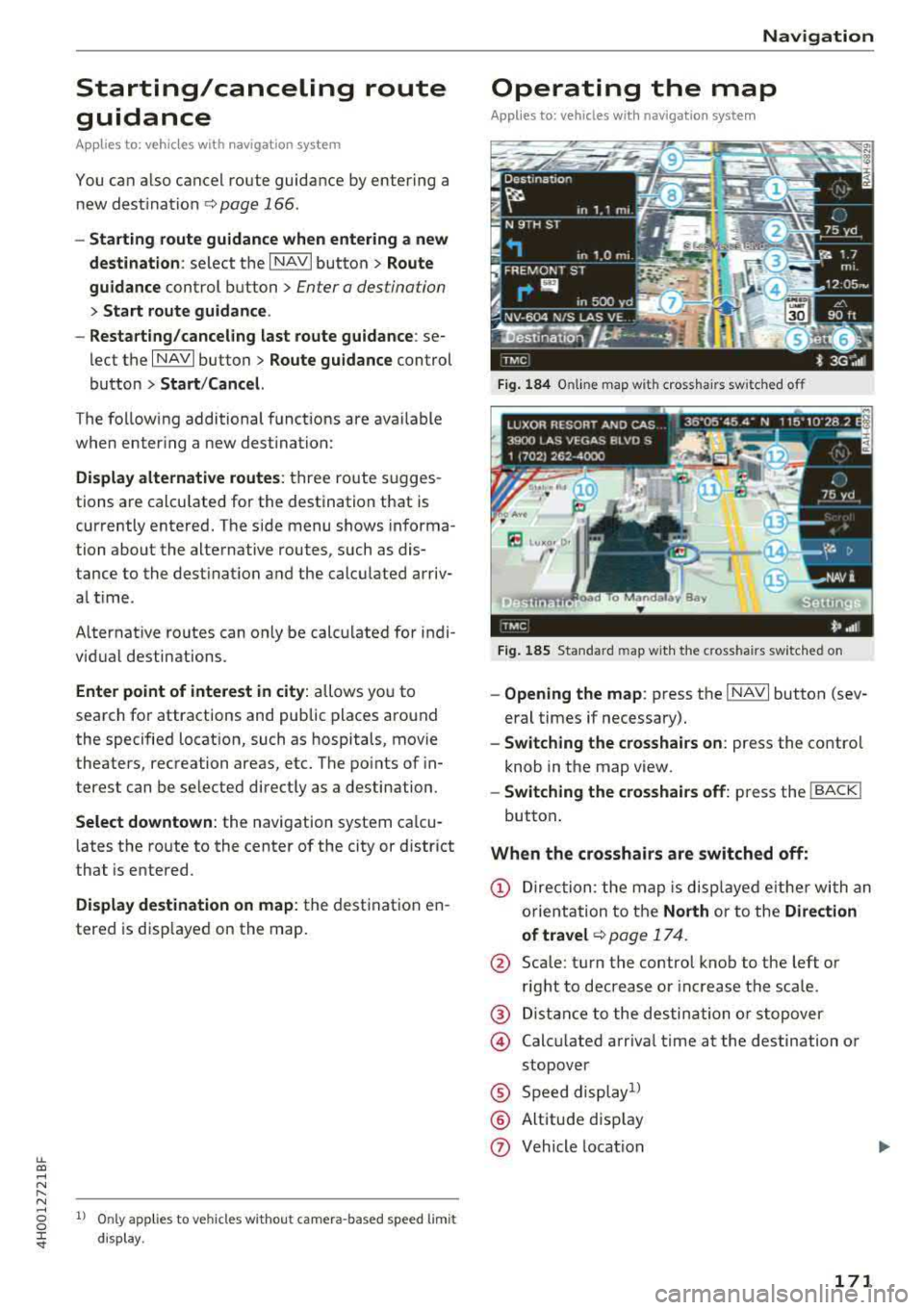
lL t:0 ,..,
"" ......
"" ,..,
0 0 :c '
guidance
Applies to: ve hicles with navigation system
You can a lso cancel route guidance by enter ing a
new destination
¢ page 166 .
-Starting route guidance when entering a new
destination :
select the I NAVI button > Route
guidance
control button > Enter a des tination
> Start route guidance .
- Restarting/canceling last route guidance :
se
lect the
I NAVI but ton> Route guidance control
button
> Start /Cance l.
The fo llow ing additional functions are ava ilable
when enter ing a new destination:
Display alternative routes: three route s ugges
tions are calcu lated for the destination that is
currently entered. The side menu shows informa
tion about the alternative routes , such as dis
tance to the dest inat ion and the calculated arriv
a l time .
Alternat ive routes can only be calcu lated for indi
vidual destinations .
Enter point of interest in city : allows you to
search for attractions and public places around
the specified locat ion, such as hospitals , mov ie
theaters , recreation areas, etc. The po ints of in
terest can be selected direct ly as a destination.
Select downtown : the navigation system ca lcu
l ates the ro ute to the center of the city or distr ict
that is entered .
Display destination on map : the destination en
tered is disp layed on the map.
1l O nly appl ies to vehicles w ithou t camer a-based speed lim it
d isp lay .
Navigation
Operating the map
Appl ies to: vehicles with navigation system
Fig. 184 Online map wit h crossha irs sw itched off
Fig. 185 Standard map wit h the c ross hair s sw itched o n
-Opening the map : press the I NAVI button (sev
eral times if necessary).
- Switching the crosshairs on: press the contro l
knob in the map view.
- Switching the crosshairs off: press the I BACK I
button.
When the crosshairs are switched off:
(D Direction : the map is displayed eith er with an
orientation to the
North or to the Direction
of
travel ¢ page 174.
@ Scale: turn the control knob to the left or
right to decrease or increase the scale .
@ Distance to the destination or stopover
@ Calcu lated arriva l time at the destination or
stopover
® Speed display1l
® Altitude d isp lay
(J) Vehicle location
171
Page 174 of 356
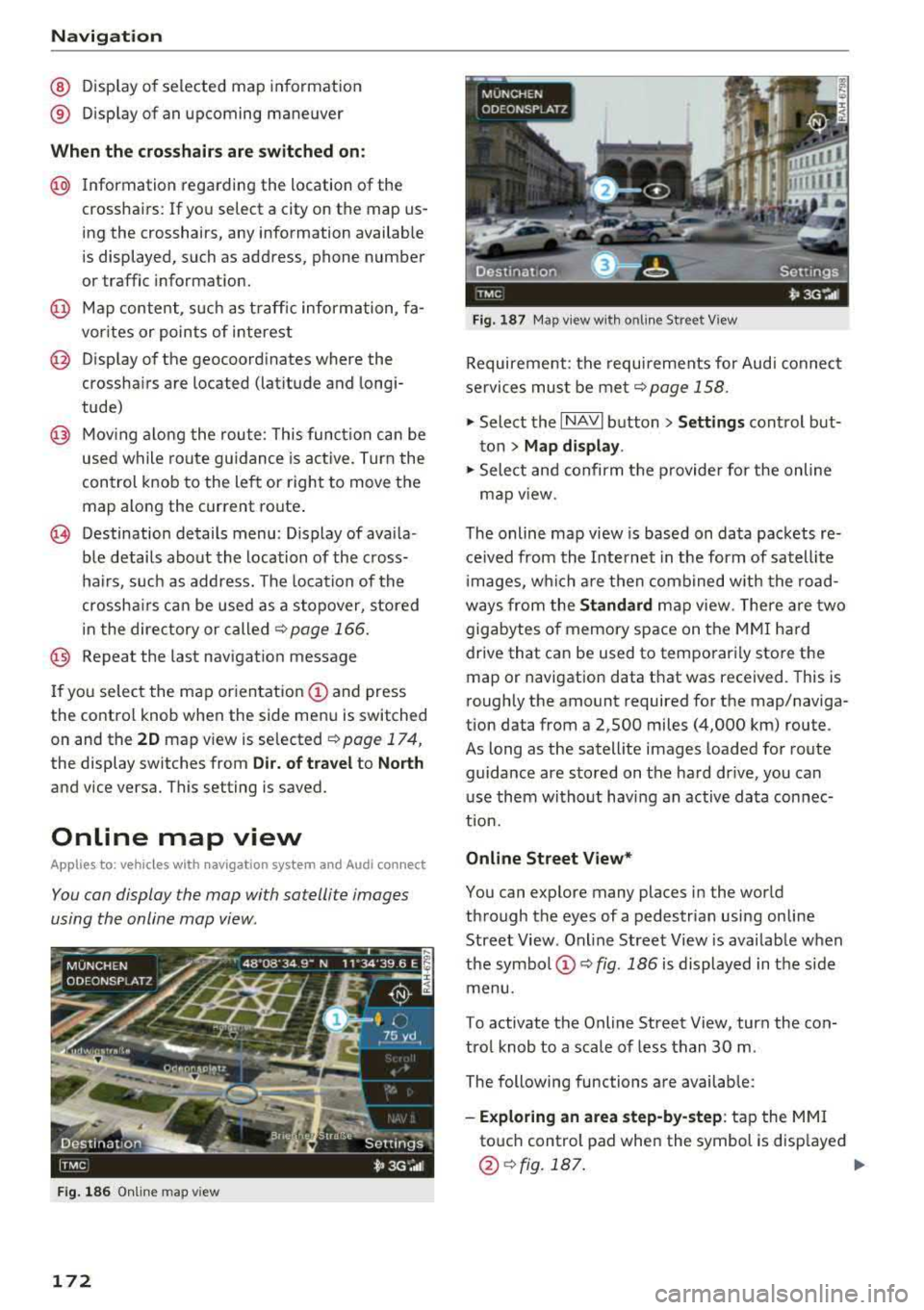
Navigation
@ Display of selected map information
® Display of an upcoming maneuver
When the crosshairs are switched on:
@ Information regarding the location of the
crosshairs: If you select a city on the map us
ing the crosshairs, any information available
is displayed, such as address, phone number
or traffic information.
@ Map content, such as traffic information, fa
vorites or points of interest
@ Display of the geocoordinates where the
crosshairs are located (latitude and longi
tude)
@ Moving along the route: This function can be
used while route gu idance is active. Turn the
control knob to the left or right to move the
map along the current route.
~ Destination details menu : Display of availa
ble details about the location of the cross
hairs, such as address. The location of the
crossha irs can be used as a stopover, stored
in the directory or called
¢ page 166.
@ Repeat the last navigation message
If you select the map orientation
(I) and press
the control knob when the side menu is switched
on and the
20 map v iew is selected ¢ page 174,
the display switches from Dir. of travel to North
and vice versa. This setting is saved.
Online map view
Applies to: vehicles w ith navigation system and Audi connect
You can display the map with satellite images
using the online map view.
F ig . 186 Online map v iew
172
Fig. 187 Map view w ith o nline Street View
Requirement: the requirements for Audi connect
services must be met
¢page 158.
.,.. Select the I NAVI button> Settings control but
ton > Map display .
.,.. Select and confirm the provider for the online
map
v iew .
The online map view is based on data packets re
ceived from the Internet in the form of satellite
i mages, which are then combined w ith the road
ways from the Standard map view. There are two
gigabytes of memory space on the MMI hard
drive that can be used to temporari ly store the
map or navigation data that was received. This is
roughly the amount required for the map/naviga
tion data from a 2,500 miles (4,000 km) route .
As long as the satell ite images loaded for route
guidance are sto red on the hard drive, you can
use them without having an active data connec
tion.
Online Street View*
You can explore many places in the world
through the eyes of a pedestrian using on line
Street View . Online Street View is available when
the symbol
(D ¢ fig. 186 is displayed in the side
menu.
To activate the Online Street View, turn the con
trol knob to a scale of less than 30 m .
The following functions are available:
-Exploring an area step-by-step: tap the MMI
touch control pad when the symbol is disp layed
@ ¢fig.187. ..,.
Page 175 of 356
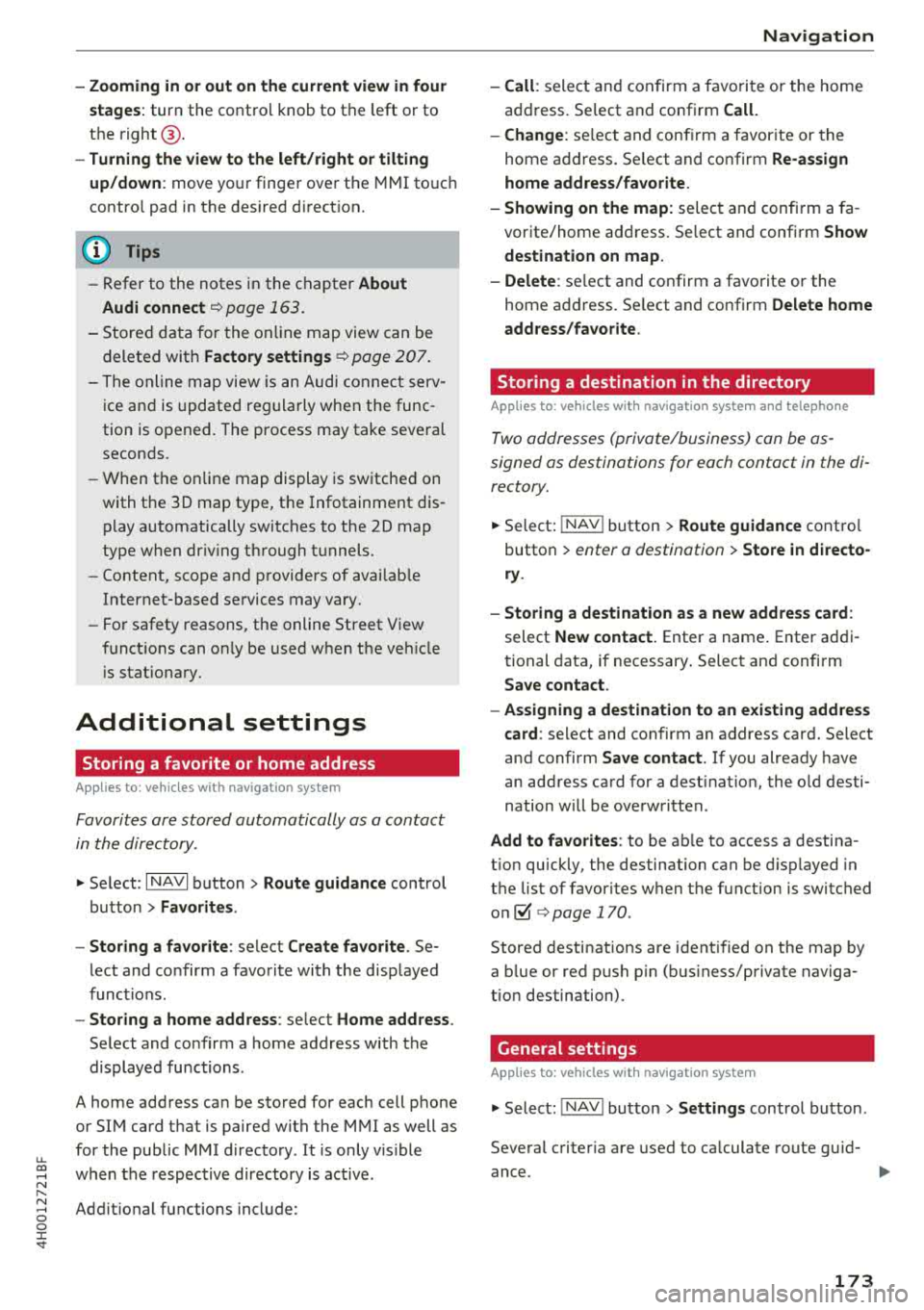
u. co .... N
" N .... 0 0 :c '
stages:
turn the contro l knob to the left or to
the
right @.
-Turning the view to the left/right or tilting
up/down :
move your finger over the MMI touc h
contro l pad in the desired direction.
(D Tips
-Refer to the notes in the chapter About
Audi connect
¢ page 163.
- Stored data for the on lin e map view can be
deleted with
Factory settings ¢ page 207.
- The online map view is an Audi connect serv
ice and is updated regularly when the func
tion is opened. The process may take several
seconds.
- When the on line map display is switched on
with the
3D map type, t he Infotainment dis
play automatically switches to the
2D map
type when dr iv ing through tunnels.
- Content, scope and providers of availab le
Internet-based se rvices may vary.
- For safety reasons, the online Street View
funct ions can on ly be used when th e vehicle
i s stat ionary.
Additional settings
Storing a favorite or home address
Applies to : vehicles with navigation system
Favorites are stored automatically as a contact
in the directory .
.,. Select: I NAVI button> Route guidance control
button >
Favorites .
- Storing a favorite:
select Create favorite . Se
lect and confirm a favorite with the displayed
functions.
- Storing a home address : select Home address .
Select and confirm a home address with the
displayed functions.
A home address can be stored for each cell phone
or SIM card that is paired with the
MMI as well as
for the public MMI directory . It is only visible
when the respective directory is active .
Addit ional functions include:
Navigation
- Call :
select and confirm a favorite or the home
address. Se lect and confirm
Call.
- Change:
se lect and confirm a favorite or the
home address. Select and confirm
Re-assign
home address/favorite.
- Showing on the map:
select and confirm a fa
vorite/home address. Se lect and confirm
Show
destination on map.
- Delete :
select and confirm a favorite or the
home address. Se lect and confirm
Delete home
address/favorite .
Storing a destination in the directory
Applies to : vehicles wit h nav igation system and telep hone
Two addresses (private/business) can be as
signed as destinations for each contact in the di
rectory.
.. Select: I NAV ! button> Route guidance control
button >
enter a destination > Store in directo
ry .
- Storing a destination as a new address card :
select New contact. Enter a name. Enter addi
tional data, if necessary. Select and confirm
Save contact .
- Assigning a destination to an existing address
card:
select and confi rm an address card. Select
and confirm
Save contact. If you already have
an address card for a destination, the old desti
nation will be overwritten .
Add to favorites : to be able to access a destina
t ion quickly, the destination can be displayed in
the list of favorites when the function is switched
on~ ¢ page 170 .
Stored destinations are identified on the map by
a b lue or red push pin (bus iness/private naviga
tion destination) .
General settings
Applies to: vehicles with navigation system
.. Select: INAV ! button> Settings control button .
Several criter ia are used to calculate route guid-
ance.
1J1,,
173
Page 176 of 356
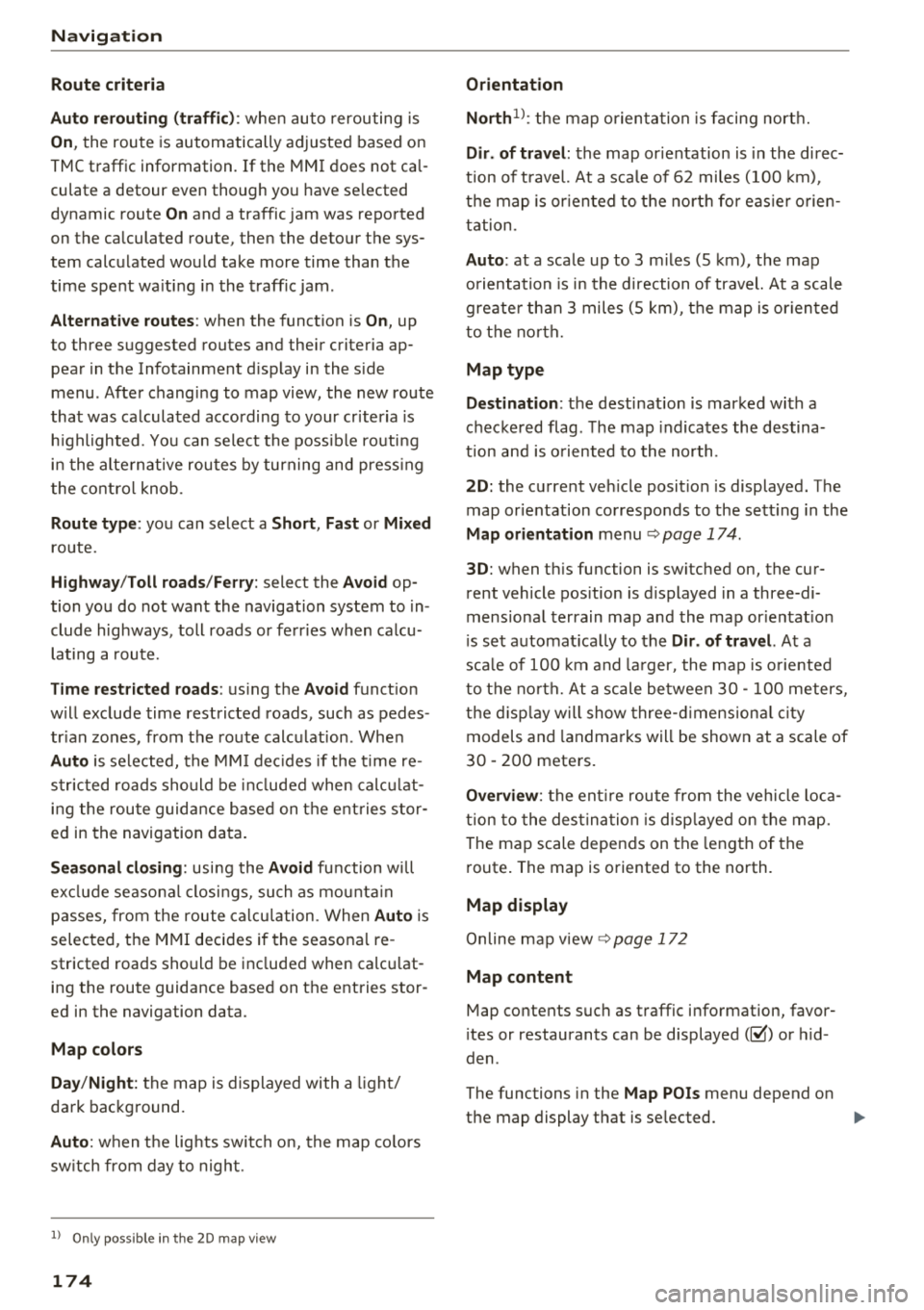
Navigation
Route criteria
Auto rerouting (traffic):
when auto rerouting is
On, the route is automatically adjusted based on
TMC traffic information . If the MMI does not cal
culate a detour even though you have se lected
dynamic route
On and a traffic jam was reported
on the calculated route, then the detour the sys
tem calculated would take more time than the
time spent wa iting in the traffic jam.
Alternative routes : when the function is On, up
to three suggested routes and their criteria ap
pear in the Infotainment d isplay in the s ide
menu . After chang ing to map view, the new route
that was calculated according to your criteria is
h ighlighted. You can select the poss ible routing
in the alternative routes by turning and press ing
t he control knob.
Route type: you can select a Short , Fast or Mixed
route.
Highway /Toll roads/Ferry: select the Avoid op
tion you do not want the navigation system to in
clude highways, toll roads or ferr ies when ca lcu
lating
a route.
Time restricted roads : using the Avoid function
w ill exclude time restricted roads, such as pedes
trian zones, from the route calcu lation. Whe n
Auto is selected, the MMI decides if the time re
stricted roads should be included when calculat
ing the route guidance based on the e ntries stor
ed in the navigation data.
Seasonal closing: using the Avoid function w ill
ex clud e seasona l closings, such as mountain
passes, from the route calculation . When
Auto is
selected, t he
MMI decides if the seasona l re
stricted roads should be included when calcu lat
ing the route guidance based on the entries stor
ed in the navigation data.
Map colors
Day /Night :
the map is displayed with a light/
dark background.
Auto : when t he lig hts switch on, the map colors
sw itch from day to night.
1> Only possible in the 2D map v iew
174
Orientation
North 1
l: the map orientation is facing nort h.
Dir. of travel : the map orientation is in the direc
t ion of travel. At a sca le of 62 miles (100 km),
t h e map is or iented to the north for easie r orien
tation.
Auto: at a scale up to 3 m iles (5 km), the map
o rientation is in the direction of travel. At a scale
greate r than 3 miles (5 km), the map is or iented
to the north.
Map type
Destination :
the destination is marked with a
checke red flag. The map indicates the destina
t ion and is oriented to the north.
2D: the current veh icle posit ion is displayed. The
map or ientation corresponds to the sett ing in the
Map orientation menu ~ page 174 .
3D: when th is function is switched on, the cur
rent vehicle position is displayed in a three-di
mens ional terrain map and the map or ientat ion
i s set automatically to the
Dir. of travel. At a
sca le of 100 km and larger, the map is oriented
to th e north . At a scale between 30
-100 meters,
the display will show three-dimensional city
models and landmarks will be shown at a scale of
30
-200 meters.
Overview : the entire route from the vehicle loca
tion to the destination is d isp layed on the map.
The map scale depends on the length of the
route. The map is oriented to the north.
Map display
Online map view ~ page 172
Map content
Map contents such as traffic information, favor
i tes or restaurants can be displayed
(~) or hid
den .
The functions in the
Map POis menu depend on
the map display that is selected.
IJIJ,
Page 177 of 356
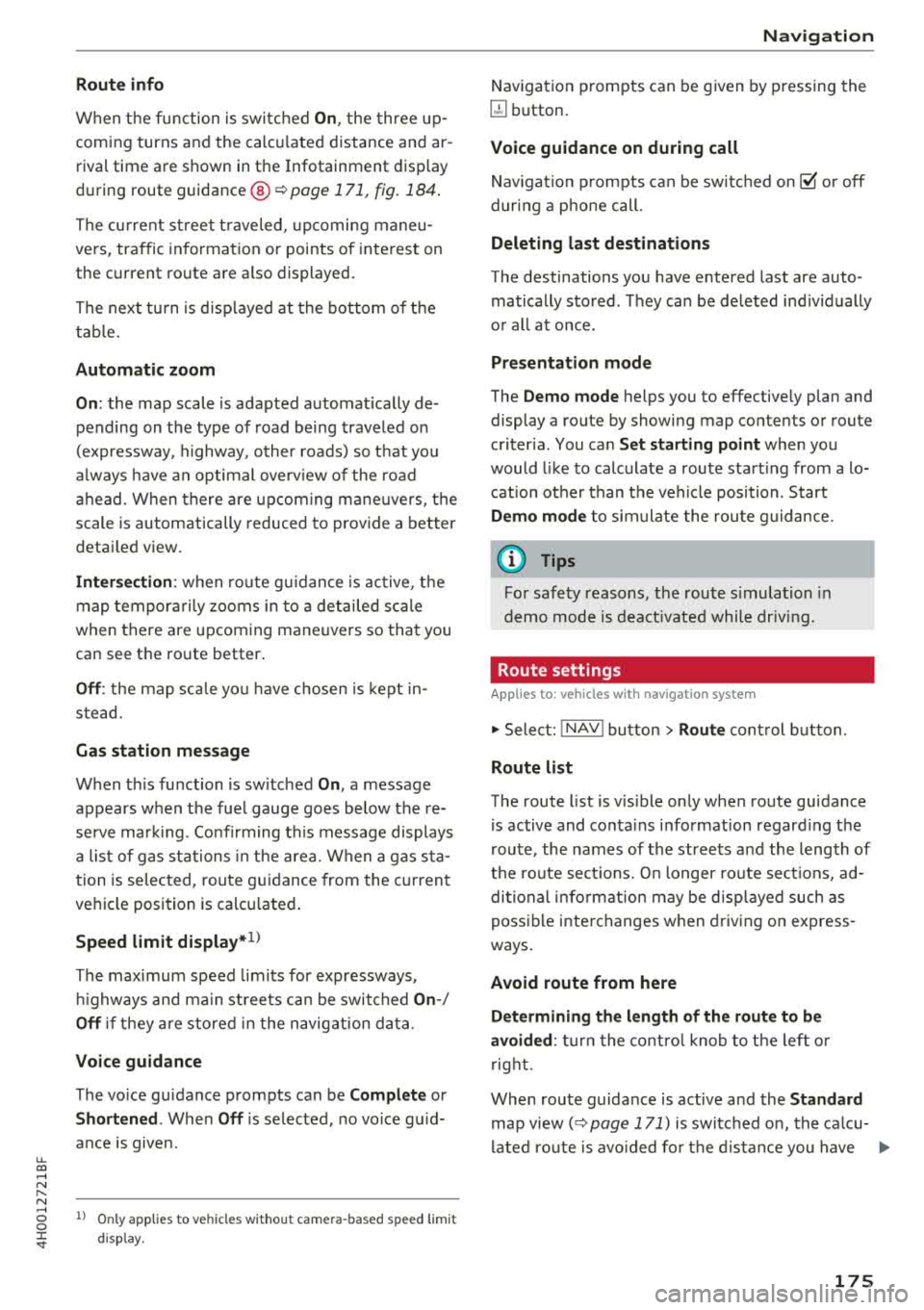
u. co .... N
" N .... 0 0 :c '
When t he f unction is switc hed On , the three up
coming turns and the calc ulated distance and ar
rival tim e are shown in th e Infota inm ent disp lay
dur ing route gu idanc e@
¢ pag e 171 , fig. 184 .
The cu rrent s treet t raveled, upcoming maneu
ve rs, traffic information or points of interes t on
the current ro ute are a lso displayed.
The next tu rn is d isp layed at the bottom of the
tab le.
Automatic zoom
On : the map scale is adapted automat ically de
pending on t he type of road being traveled on
(expressway, h ighway , other roads) so t hat you
a lways have an optimal overv iew of the road
a h ead . When there are upcom ing ma neuvers, t he
scale is automatically reduced to prov ide a better
detai led view.
Inter section : when ro ut e g uidance is active, t he
map temporarily zooms in to a detailed scale
when there are upcoming mane uvers so that you
can see the route better .
Off: the map sca le yo u have chosen is kept in
stead.
Gas station message
When th is function is sw itched On , a message
appears when t he fue l gauge goes below the re
serve mar king. Conf irming th is message displays
a list of gas stations in the area. When a gas s ta
tion is se lected, route g uidance from the c urrent
ve hicle position is calc ulated .
Speed limit display *l)
The max imum speed limits for expressways ,
hi ghways and ma in streets can be switched
On -/
Off if they are stored in the navig ation da ta .
Voice guidance
The vo ice gu idance prompts can be Complete or
Shortened . When Off is selected , no vo ice gu id
a n ce is given.
l ) O nly applie s to vehicl es withou t ca mer a-b as ed speed li mit
d is pla y.
Na vigation
Nav igation prompts can be g iven by pressing the
~ button.
Voice guidance on during call
Nav igat ion p rompts can be sw itc hed on ~ or off
dur ing a phone call.
Deleting la st destinations
The destinations you have e ntered last are auto
matically stored . T hey ca n be deleted ind iv idually
o r all at once .
Presentation mode
The Demo mode helps you to effective ly plan and
display a route by showing map contents or route
criter ia . You ca n
Set starting point when you
would l ike to calculate a route start ing from a lo
cat ion other than t he veh icle position. Start
D emo mode to sim ulate the route g uidance.
(D Tips
Fo r safety reasons, the route s imulation in
demo mode is deact ivated while dr iv in g.
Route settings
Applies to: ve hicles w ith navigation system
.,. Select: !NAV ! button> Rout e control butt on.
Route list
The route list is v is ible only when route gu idance
is active and conta ins i nformat ion regard ing the
r oute , the names of the streets a nd the length of
t h e ro ute sect ions. O n longer ro ute sect ions, ad
di tional info rmat ion may be d isp layed such as
poss ib le i nte rchanges w hen driving on express
ways.
Avoid route from here
D ete rmining th e le ngth of the route to b e
avoided :
turn the contro l knob to t he left o r
r ig ht.
When route guida nce is active and the
Standard
map view( ¢ page 171) is switched on, the ca lcu
lated ro ute is avo ided fo r the d istance you have
..,
175