display AUDI A8 2018 Workshop Manual
[x] Cancel search | Manufacturer: AUDI, Model Year: 2018, Model line: A8, Model: AUDI A8 2018Pages: 356, PDF Size: 54.71 MB
Page 127 of 356
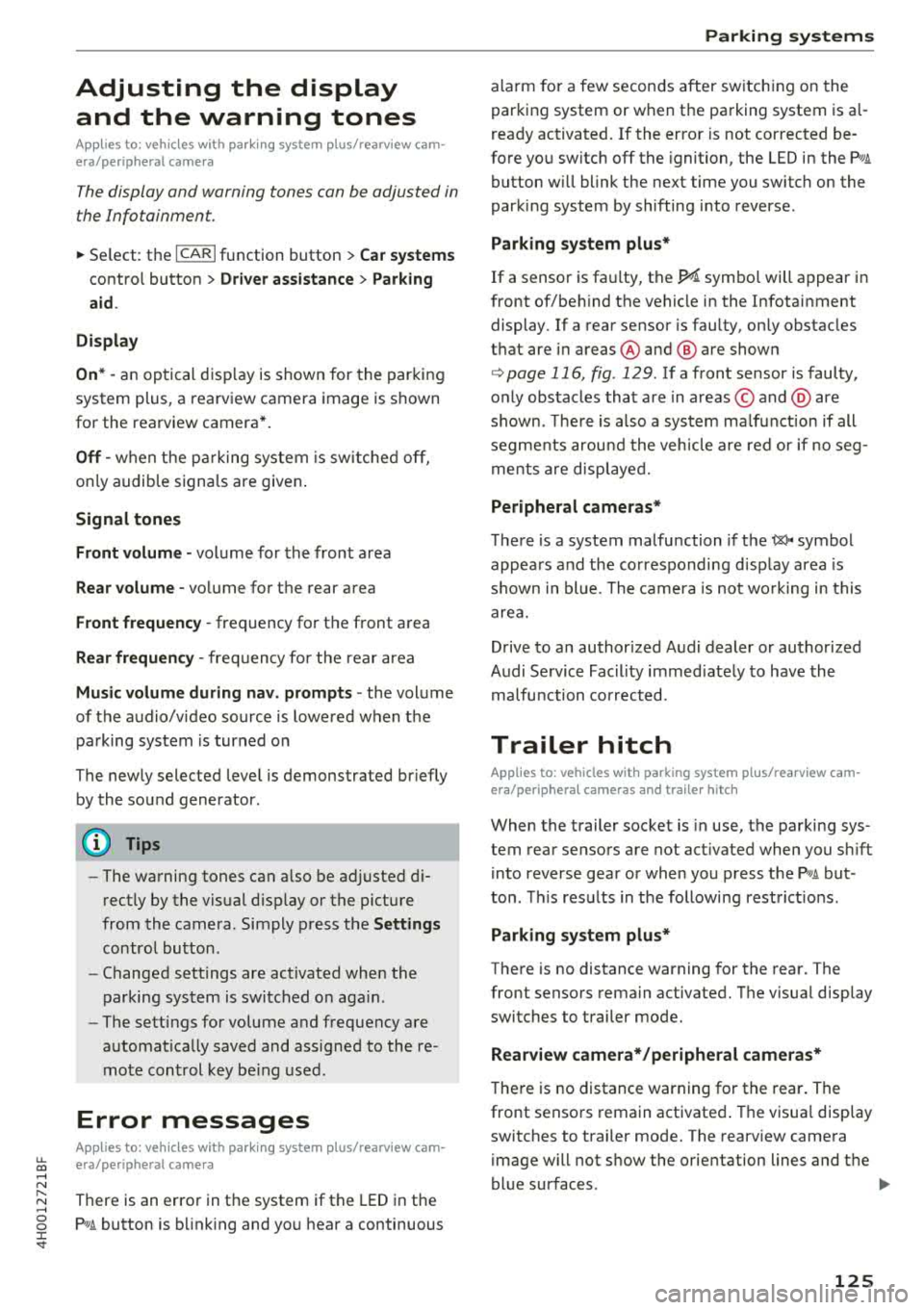
u. co .... N
" N .... 0 0 :c '
A ppl ies to : ve hicles w ith parkin g system plus/rearv iew cam
era/peripheral ca mera
The display and warning tones can be adjusted in
the Infotainment.
~ Se lect : the ICARI fu nction button > Car systems
contro l button > Driver assistance > Parking
aid .
Display
On * -
an op tical d isp lay is shown for the par kin g
system plus, a rearv iew camera image is s hown
for the rearview camera *.
Off -when the p arking sys tem is sw itche d off,
on ly audib le sign als are give n.
Signal tones
Front volume -
volume for the front area
Rear volume -volume for the rear area
Front frequency -frequency for the front area
Rear frequency -frequen cy fo r the rea r area
Music volume during nav . prompts -the volume
of the a udio/video so urce is lowe red when t he
pa rking system is turned o n
The new ly selected leve l is demonstrated briefly
by the sound generator .
(D Tips
-The wa rning tones ca n also be ad justed d i
r ectly by the vis ual d isp lay or the pictu re
from the camera. Simply p ress the
Settings
control bu tton.
- Changed sett ings are ac tivated whe n the
p arking system is switched o n aga in.
- The settings for volume and frequency are
a utomat ica lly saved and ass igned to the re
mo te con trol key be ing used.
Error messages
A pp lies to: ve hicles with parking system plus/rearview cam
era/per ipheral ca mera
There is an erro r in the system if the LED in the
Pw , button is b link ing and yo u hear a continuous
Parking systems
alarm for a few seconds after sw itch ing on the
par king system or w hen the pa rking system is a l
r eady activated. If the erro r is not cor rected be
fo re you switch off the ignition, the
LED in the Pw ,
button w ill blink the next time you switch on the
park ing system by shifting into reverse.
Parking system plus*
If a senso r is fa ulty, the~ symbo l will appear i n
front of/beh ind the vehicle in the Infotainment
display. If a rear sensor is faulty, on ly obstacles
t h at are i n areas @and @ are shown
Q page 116, fig . 129 . If a front se nsor is faulty,
o n ly obs tacles tha t are in a reas © and @are
shown. The re is a lso a sys tem ma lf u nct ion if all
seg ments arou nd the veh icle are red or if no seg
me nts are disp laye d.
Peripheral cameras*
The re is a system malfu nction if t he 00 • symbol
appea rs and the co rresponding d isp lay area is
s h own in bl ue. The camera is not wo rking in t his
are a.
Drive to an authorized A udi dealer or authorized
Audi Se rvice Facility immed iate ly to have the
malfu nction corrected.
Trailer hitch
App lies to: vehicles wit h parking system pl us/rea rv iew cam
e ra/peri phe ra l cameras an d tra ile r hitc h
When the trailer socket is in use, the par king sys
tem rear sensors are not act ivated when you sh ift
into reverse gear or when yo u press t he
p, ,1 A but
ton. This res ults in the following rest rict ions.
Parking system plus*
The re is no distance warning for the rear. The
front senso rs remain activated. T he v isua l disp lay
switches to trailer mode.
Rearview camera*/peripheral cameras*
T he re is no distance warning for the rea r. The
front senso rs remain activated . The visua l disp lay
switches to trailer mode. The rearview came ra
i mage will not s how the orie ntation lines and t he
bl ue surfaces.
IJJ,-
125
Page 133 of 356
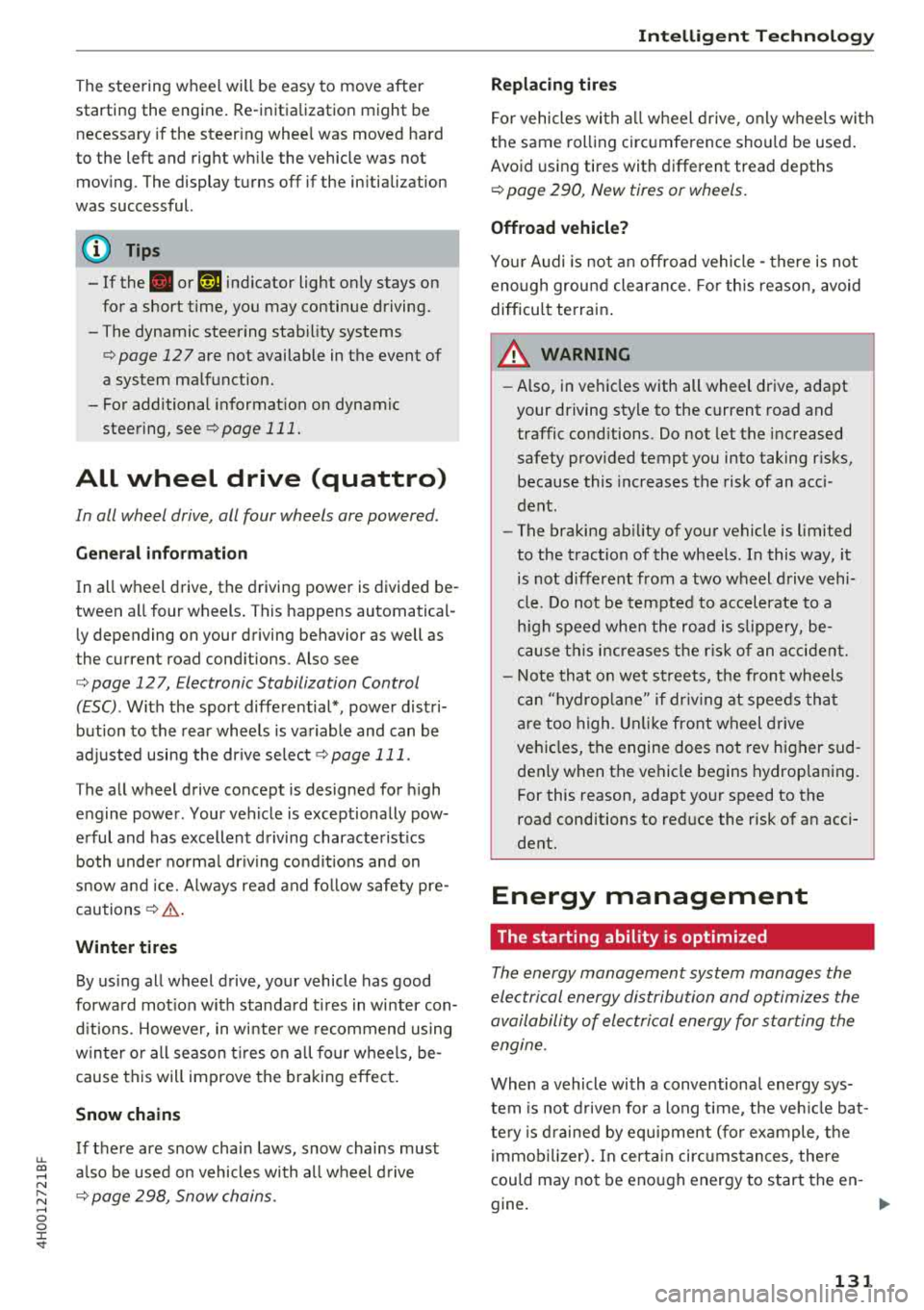
u. co .... N
" N .... 0 0 :c '
starting the engine. Re-initialization might be
necessary if the steering whee l was moved hard
to the left and right while the vehicle was not
moving . The display turns off if the initia liz ation
was successful.
(D Tips
- If the . or l;:r-ij indicator light only stays on
for a short time, you may continue driving.
-The dynamic steering stability systems
<=>page 127 are not available in the event of
a system malfunction.
-For additional informat ion on dynamic
steering, see
<=> page 111.
ALL wheel drive (quattro)
In all wheel drive, all four wheels are powered .
General information
In all wheel drive, the driving power is divided be
tween a ll four wheels . This happens automatical
ly depending on your driving behavior as well as
the current road conditions. Also see
<=> page 12 7, E lectronic Stabilization Control
(ESC) .
With the sport differential*, power distri
bution to the rear wheels is variable and can be
adjusted using the drive select
<=>page 111.
The all wheel drive concept is designed for high
engine power . Your vehicle is exceptionally pow
erful and has excellent driving characterist ics
both under normal driving conditions and on
snow and ice. Always read and follo w safety pre
cautions<=>.&. .
Winter tires
By using all wheel drive, your vehicle has good
forward mot ion with standard tires in winter con
ditions. However, in winter we recommend using
winter or all season tires on all four wheels, be
cause this will improve the braking effect.
Snow chains
If there are snow cha in laws, snow chains must
a lso be used on vehicles with all wheel drive
<=> page 298, Snow chains .
Intelligent Technology
Replacing tires
For vehicles with all wheel drive, only wheels with
the same rolling circumference should be used.
Avoid using tires with different tread depths
<=> page 2 90, New tires or wheels.
Offroad vehicle?
Your Audi is not an offroad vehicle -there is not
enough ground clearance. For this reason, avoid
difficu lt terrain .
A WARNING ~ -
-Also, in vehicles with all whee l drive, adapt
your driving style to the current road and
traffic cond itions. Do not let the increased
safety prov ided tempt you into taking r isks,
because this increases the risk of an acci
dent.
- The braking ability of your vehicle is limited
to the traction of the wheels. In this way, it
is not different from a two wheel drive vehi
cle. Do not be tempted to accelerate to a
high speed when the road is slipp ery, be
cause this incr eases the risk of an accident.
- Note that on wet streets, the front wheels
can "hydrop lane" if dr iv in g at speeds that
are too high . Unlike front wheel drive
vehicles, the engine does not rev higher sud
den ly when the vehicle begins hydroplaning.
For this reason, adapt your speed to the
road conditions to reduce the risk of an acci
dent.
Energy management
The starting ability is optimized
The energy management system manages the
electrical energy distribution and optimizes the
availability of electrical energy for starting the
engine.
When a vehicle with a conventiona l energy sys
tem is not driven for a long t ime, the vehicle bat
te ry is drained by equipment (for example, the
immobilizer). In certain circumstances, there
cou ld may not be enough energy to start the en-
gine.
.,.
131
Page 134 of 356
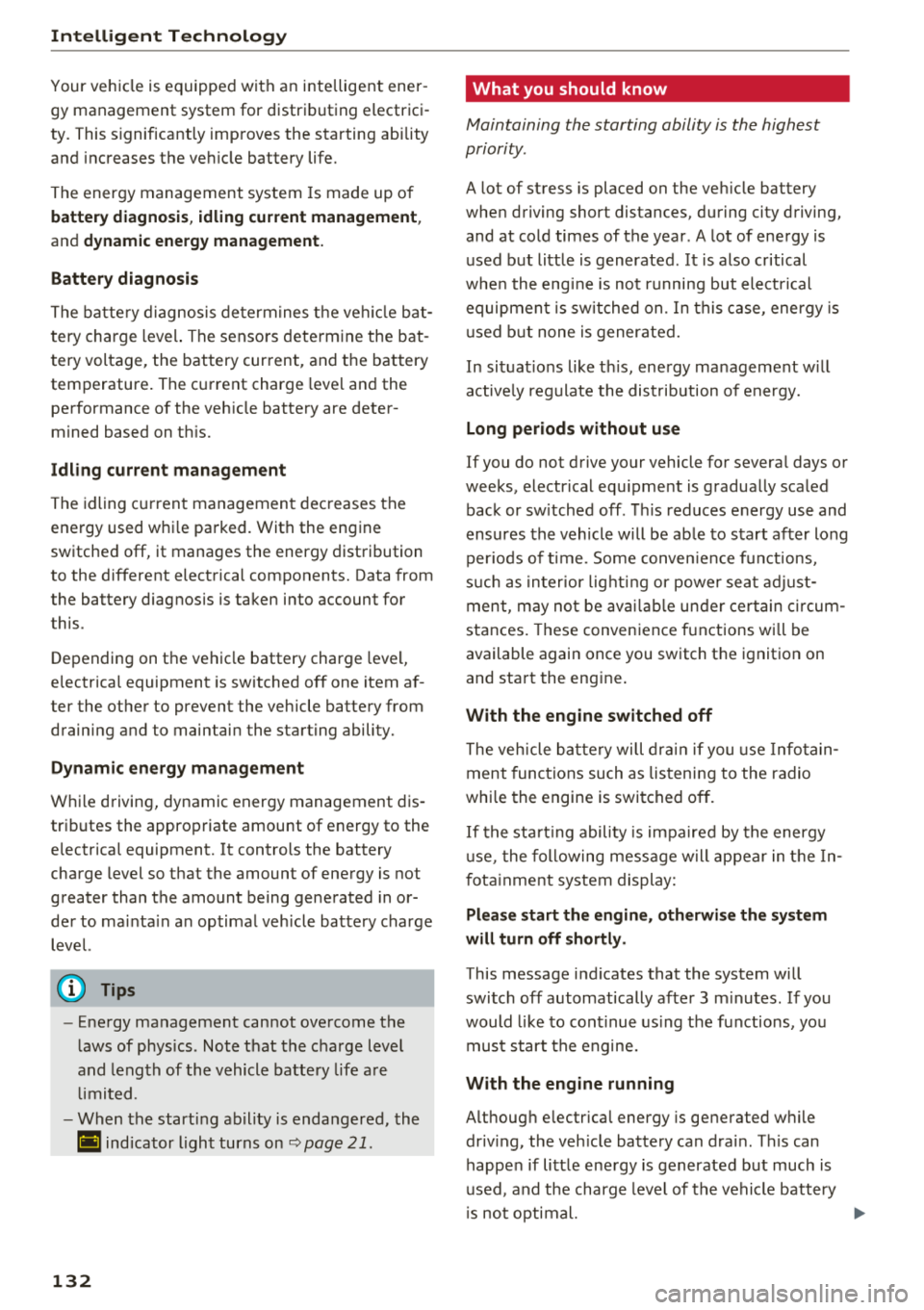
Intelligent Technology
Your vehicle is equipped with an intelligent ener
gy management system for distributing electrici
ty. This significantly improves the starting ability
and increases the vehicle battery life.
The energy management system Is made up of
battery diagnosis, idling current management,
and dynamic energy management.
Battery diagnosis
The battery diagnosis determines the vehicle bat
tery charge level. The sensors determine the bat
tery voltage, the battery current, and the battery
temperature. The current charge level and the
performance of the vehicle battery are deter
mined based on this.
Idling current management
The idling current management decreases the
energy used while parked. With the engine
switched off, it manages the energy distribution
to the different electrical components. Data from
the battery diagnosis is taken into account for
this .
Depending on the vehicle battery charge level,
electrical equipment is switched off one item af
ter the other to prevent the vehicle battery from
draining and to maintain the starting ability.
Dynamic energy management
While driving, dynamic energy management dis
tributes the appropriate amount of energy to the
electrical equipment. It controls the battery
charge level so that the amount of energy is not
greater than the amount being generated in or
der to maintain an optimal vehicle battery charge level.
(D Tips
- Energy management cannot overcome the
laws of physics . Note that the charge level
and length of the vehicle battery life are
limited.
- When the starting ability is endangered, the
(•) indicator light turns on ~ page 21.
132
What you should know
Maintaining the starting ability is the highest
priority.
A lot of stress is placed on the vehicle battery
when driving short distances, during city driving,
and at cold times of the year . A lot of energy is
used but little is generated. It is also critical
when the engine is not running but electrical
equipment is switched on. In this case, energy is
used but none is generated.
In situations like this, energy management will
actively regulate the distribution of energy.
Long periods without use
If you do not drive your vehicle for several days or
weeks, electrical equipment is gradually scaled
back or switched off . This reduces energy use and
ensures the vehicle will be able to start after long
periods of time . Some convenience functions,
such as interior lighting or power seat adjust
ment, may not be available under certain circum
stances. These convenience functions will be
available again once you switch the ignition on
and start the engine.
With the engine switched off
The vehicle battery will drain if you use Infotain
ment functions such as listening to the radio
while the engine is switched off.
If the starting ability is impaired by the energy
use, the following message will appear in the In
fotainment system display:
Please start the engine, otherwise the system
will turn off shortly.
This message indicates that the system will
switch off automatically after 3 minutes. If you
would like to continue using the functions, you
must start the engine.
With the engine running
Although electrical energy is generated while
driving, the vehicle battery can drain. This can
happen if little energy is generated but much is
used, and the charge level of the vehicle battery
is not optimal.
...
Page 137 of 356
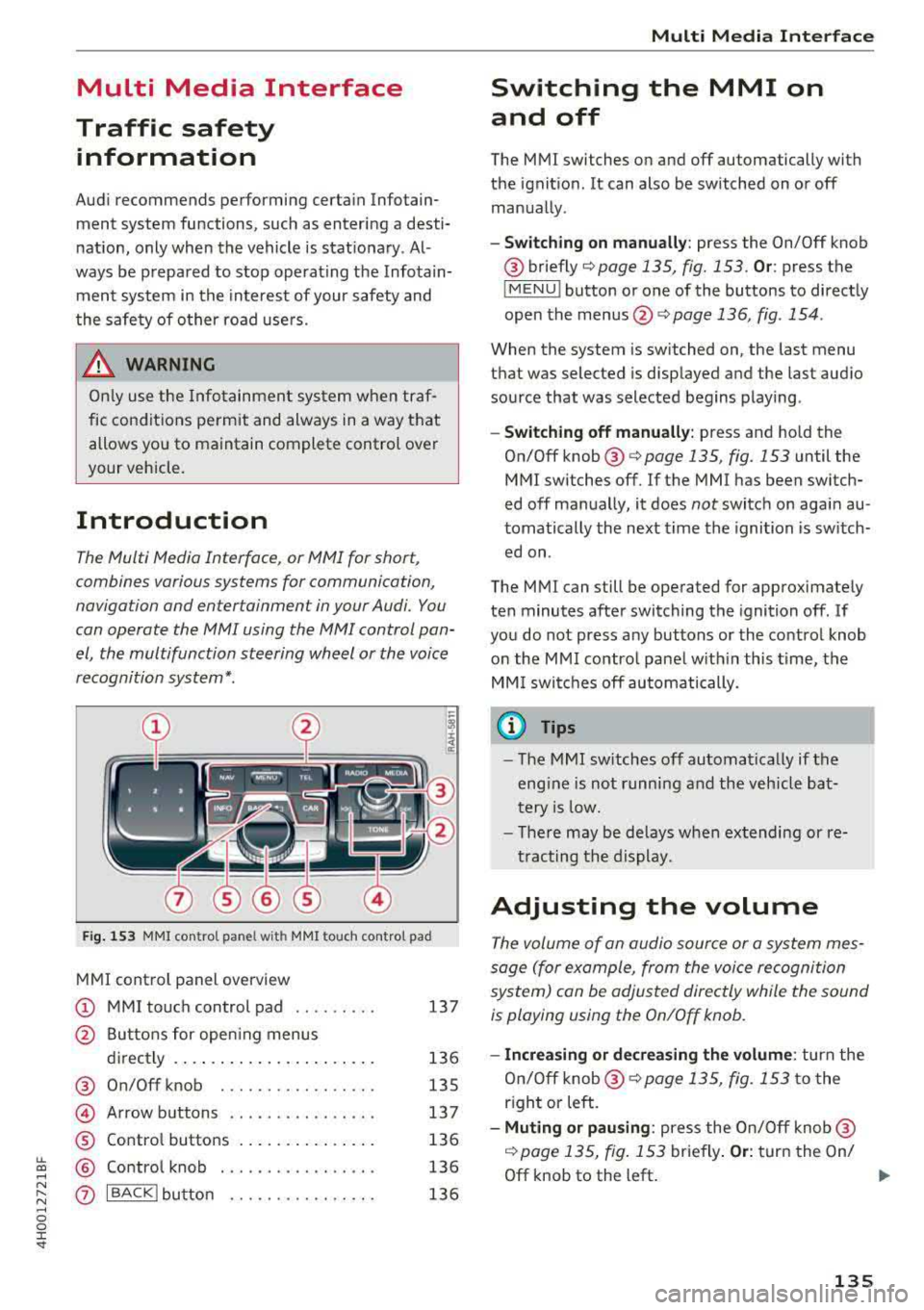
lL t:0 ....
"" ......
"" .... 0 0 :c '
Traffic safety information
Audi recommend s performing certain Infotain
ment system fun ctions, such as entering a desti
nation, only when the vehicle is stationary . Al
ways be prepared to stop operating the Infotain
ment system in the interest of your safety and
the safety of other road users.
_& WARNING
Only use the Infotainment system when traf
fic conditions permit and always in a way that
allows you to maintain complete control over
your vehicle.
Introduction
T he Multi Media Interface , or MMI for short ,
combines various systems for communication,
naviga tion and entertainmen t in your Audi. You
can operate the MMI using the MMI control pan
el, the multifunction steering wheel or the voice
recognition system* .
Fig. 153 MMI control pa nel wi th MMI touc h control pad
MMI control panel overview
(D MMI touch control pad . . . . . . . . . 137
@ Buttons for open ing menus
directly . . . . . . . . . . . . . . . . . . . . . . 136
® On/Off knob . . . . . . . . . . . . . . . . . 135
@ Arrow buttons . . . . . . . . . . . . . . . . 137
® Control buttons . . . . . . . . . . . . . . . 136
@ Control knob . . . . . . . . . . . . . . . . . 136
0 IBACKlbutton . . . . . . . . . . . . . . . . 136
Multi Media Inte rface
Switching the MMI on
and off
The MMI switches on and off automatically with
the ignition. It can also be switched on or off
manually .
-Switching on manually: press the On/Off knob
® briefly c::;, page 135, fig. 153 . Or: press the
IM ENU I button or one of the buttons to directly
open the
menus @,:::;, page 136, fig . 154 .
When the system is switched on, the last menu
that was selected is displayed and the last audio
source that was selected begins playing .
-Switching off manually: press and hold the
On/Off
knob ® c::;, page 135, fig. 153 until the
MMI switches off.
If the MMI has been switch
ed off manually, it does
not switch on again au
tomatically the next time the ignition is switch
ed on.
The MMI can still be operated for approximately
ten minutes after switching the ignition
off. If
you do not press any buttons or the control knob
on the MMI control panel with in this time, the
MM I switches
off automatically.
a) Tips
-The MMI switches off automatically if the
engine is not running and the veh icle bat
tery is low.
-There may be delays when extending or re
tracting the display.
Adjusting the volume
The volume of an audio source or a system mes
sage (for example, from the voice recognition
system) con be adjusted directly while the sound
is playing using the On/Off knob.
-Increasing or decreasing the volume: turn the
On/Off
knob ® c::;, page 135, fig. 153 to the
right or left.
- Muting or pausing : press the On/Off knob@
,:::;,page 135, fig. 153 briefly . Or: turn the On/
Off knob to the left . ..,.
135
Page 138 of 356

Multi Media Interface
-Unmuting or resuming: press the On/Off knob
@ r=>page 135, fig . 153 briefly. Or: turn the
On/Off knob to the right.
@ Tips
Volumes that are too high or too low are au
tomatically adjusted to a set leve l when the
MMI is switched on .
Infotainment display
The Infotainment display extends automatically
when the MMI is switched on. It retracts auto
mat ically when the system is switched off.
Extending/retracting the Infotainment system
display manually:
press the ~ button @
r=:> page 7, fig. 1 .
Adjusting the Infotainment display brightness :
see r=:>page 207.
(D Tips
-If the vehicle has a cell phone p rep*, the In
fotainment system display will automatical
l y extend whenever there is an incoming
phone call.
- Use the
arrow buttons to switch stations,
for example, when listening to the radio, af
ter the disp lay has retracted in .
136
MMI operation
(---·
Fig. 154 Operating
Selecting and confirming a function
.,. @ Selecting a function : turn the control knob
to the desired f unction .
.,. @ Confirming a selection: press the control
knob .
Accessing functions in a corner of the display
.,. Press the control button© r=;, fig. 154 in the
corresponding corner of the display . For exam
ple, the upper r ight control button corresponds
to the upper right corner of the display.
Opening the main menu
.,. Press the I MENU I button @ r=;, page 135,
fig. 153 The MMI menus (such as Radio) are
disp layed .
Opening a menu directly
.,. Press the respective button @ r=;, page 135,
fig. 153 for the desired menu (such as I RADIO I
or!MEDIA D.
Returning to functions at higher levels
.,. Press the I BACKI button (J) r=;, page 135,
fig. 153 .
Page 139 of 356
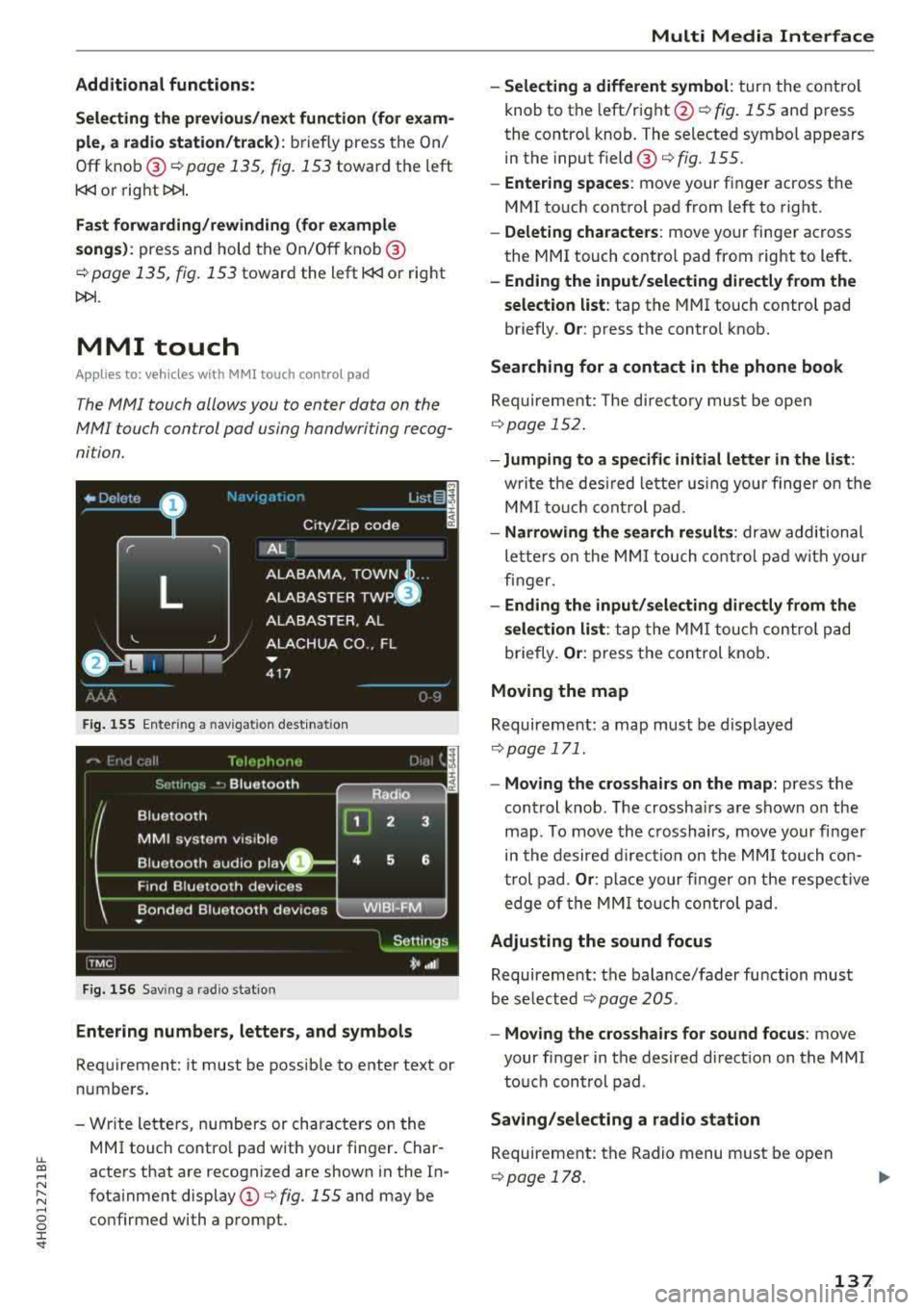
lL t:0 ....
"" ......
"" .... 0 0 :c '
Selecting the previous /next function (for exam
ple, a radio st a tion/track) :
briefly press the On/
Off knob @
c::> page 135, fig . 153 toward the left
l
Fast forw arding/rewinding (for example
songs ):
press and hold the On/Off knob @
c::> page 135, fig. 153 toward the left l
MMI touch
Applies to: vehicles with MMI touch control pad
The MMI touch allows you to enter data on the
MMI touch control pad using handwriting recog
nition.
F ig. 155 Ente ring a nav igat ion dest inat io n
Fig. 156 Sav ing a rad io stat io n
Entering numbers, letters, and symbol s
Requirement: it must be possib le to enter text or
numbers .
- Wr ite lette rs, numbers or characte rs on the
MMI touch co ntro l pad with your finger. Char
acters that are recognized are shown i n the In
fota inment display
(D <=> fig. 155 and may be
co nfirmed with a prompt.
Multi Media Inte rface
- Selecting a different symbol : turn the co ntro l
knob to the left/right @<=>
fig. 155 and press
the contro l knob. The selected symbol appears
in the input field @<=>
fig. 155.
-Entering spaces : move your finger across t he
MMI touch control pad from left to right .
-Delet ing characters : move your finger across
the MMI touch contro l pad from right to left.
- Ending the input /selecting directl y from the
selection list :
tap the MMI touch contro l pad
briefly.
Or : press the control knob.
Searching for a contact in the phone book
Requireme nt: The d irecto ry must be open
c::> page 152 .
-Jumping to a specifi c initial letter in the list :
writ e t he des ired lette r using your finge r on the
M MI to uch cont rol pad.
- Narrowing the search results : draw additional
le tte rs o n the MMI touch co ntro l pad w it h your
fin ger.
- Ending the input /sele cting directl y from the
selection list :
ta p the MM I tou ch co ntrol pad
briefly.
Or : press the con trol knob .
Moving the map
Requireme nt: a map must be d isplayed
c::> page 171.
- Moving the crosshairs on the map: press the
cont rol knob . T he crossha irs are shown on the
map . To move the crosshairs, move your fi nger
in the desired d irec tion on the MM I touch con
t rol pad .
Or : place your fi nger o n the respec tive
edge of the MM I tou ch contro l pad.
Adjusting the sound focus
Requireme nt: the balance/fader fu nction must
be se lected
c::> page 205.
- Moving the crosshairs for sound focus : move
your finger in the desired direct io n on the MMI
to uch con trol pad .
Saving /selecting a radio station
Requirement: the Radio menu must be open
c::> page 178 .
137
Page 140 of 356
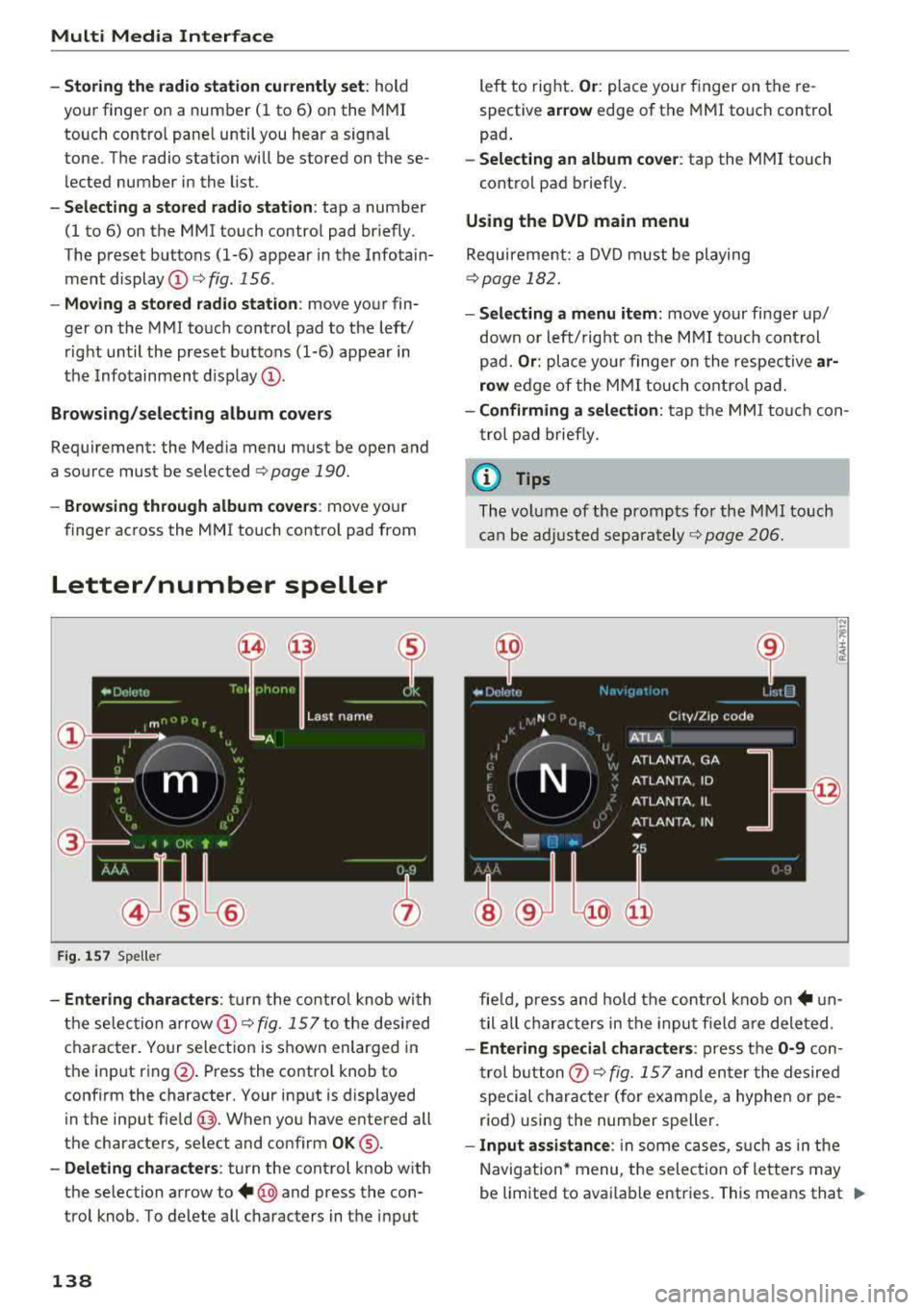
Multi Media Interface
-Storing the radio station currently set: hold
your finger on a number (1 to 6) on the MMI
touch contro l pane l until you hear a signal
tone. The radio station will be stored on these
lected number in the list .
-Selecting a stored radio station: tap a number
(1 to 6) on the MMI touch control pad briefly.
The preset buttons (1-6) appear in the Infotain ment
display @¢ fig. 156 .
-Moving a stored radio station: move your fin
ger on the MMI touch control pad to the left/
right until the preset buttons (1-6) appear in
the Infotainment
d isplay @.
Browsing/selecting album covers
Requirement: the Media menu must be open and
a source must be
selected ¢ page 190.
-Browsing through album cove rs: move your
finger across the MMI touch contro l pad from
Letter/number speller
Fig. 157 Spe ller
-Entering characters : turn the control knob with
the selec tion
arrow @¢ fig. 157 to the desired
character. Your selection is shown enlarged in
the input ring @. Press the contro l knob to
confirm the character. Your input is displayed
in the input
field @. When you have entered all
the characters, select and confirm
OK ®·
-Deleting characters: turn the control knob with
the selection arrow to
+ @ and press the con
trol knob . To delete all characters in the input
138
left to right. Or: place your finger on the re
spective
ar row edge of the MMI touch control
pad .
-Selecting an album cover: tap the MMI touch
cont rol pad briefly.
Using the DVD main menu
Requirement: a DVD must be playing
¢page 182.
- Selecting a menu item: move your finger up/
down or left/ right on the MMI touch control
pad.
Or : place your finge r on the respective ar
row
edge of the MMI touch control pad.
-Confirming a selection: tap the MMI touch con
trol pad briefly.
(D Tips
The volume of the prompts for the M MI touch
can be adjusted
separately ¢ page 206.
fie ld, press and hold the control knob
on+ un
til all characters in the input f ield are deleted.
-Entering special characters : press the 0-9 con
trol button
0 ¢ fig. 157 and enter the desired
special character (for examp le, a hyphen or pe
riod) using the number speller.
- Input assistance : in some cases, such as in the
Navigation* menu, the selection of letters may
be limited to avai lable entries. This means that
.,..
Page 141 of 356
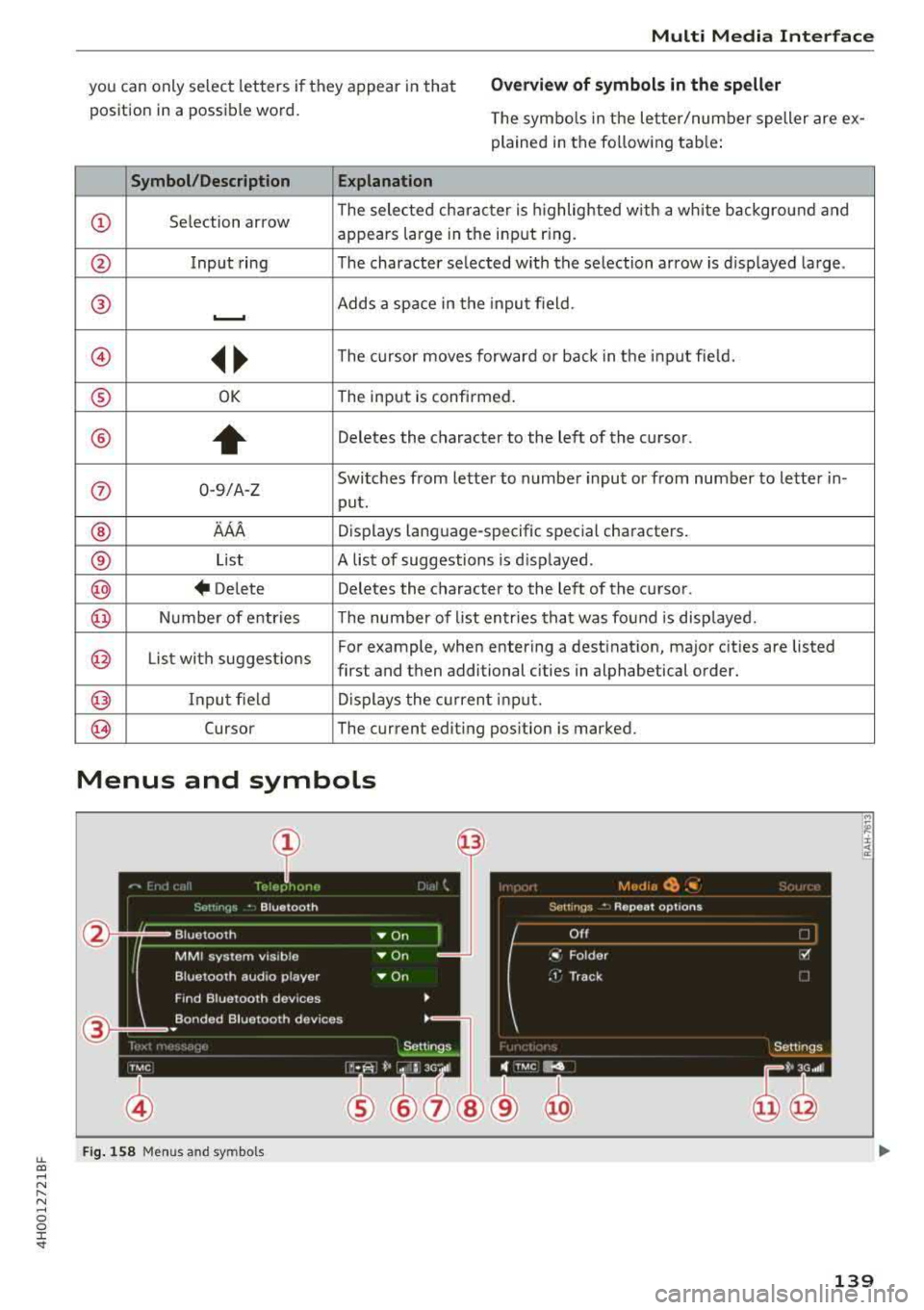
lL t:0 ....
"" ......
"" .... 0 0 :c '
you can only select letters if they appear in that
position in a possible word. Overview of symb ols in the sp ell er
The symbo ls in the letter/number speller are ex
plained in the following tab le:
Sym bo ll De scr iption E xplanat ion
CD Selection arrow T
he selected character is highlighted with a wh ite background and
appears large in the input ring.
@ Input ring The character selected with the selection arrow is displayed large.
® ..___. Adds a space in the input field .
@ ~~ The cursor moves forward or back in the input fie ld.
® OK The input is confi rmed.
®
+
Deletes the character to the left of the cursor .
0 0-9/A-Z Switches
from letter to number input or from number to letter in-
put.
® 'AAA Displays language-specific special characters.
® List A list of suggestions is d isplayed.
@ + Delete Deletes
the character to the left of the cursor.
@ Number of entries The number of l ist entries that was found is disp layed.
@ L ist with suggestions For example, when entering a
destination, major cities are listed
first and then additional cities in alphabetical order.
@ Input field D isplays the cu rrent in put.
~ Cursor The current edit
ing position is marked.
Menus and symbols
Fig . 158 Men us and symbo ls
1 39
Page 144 of 356
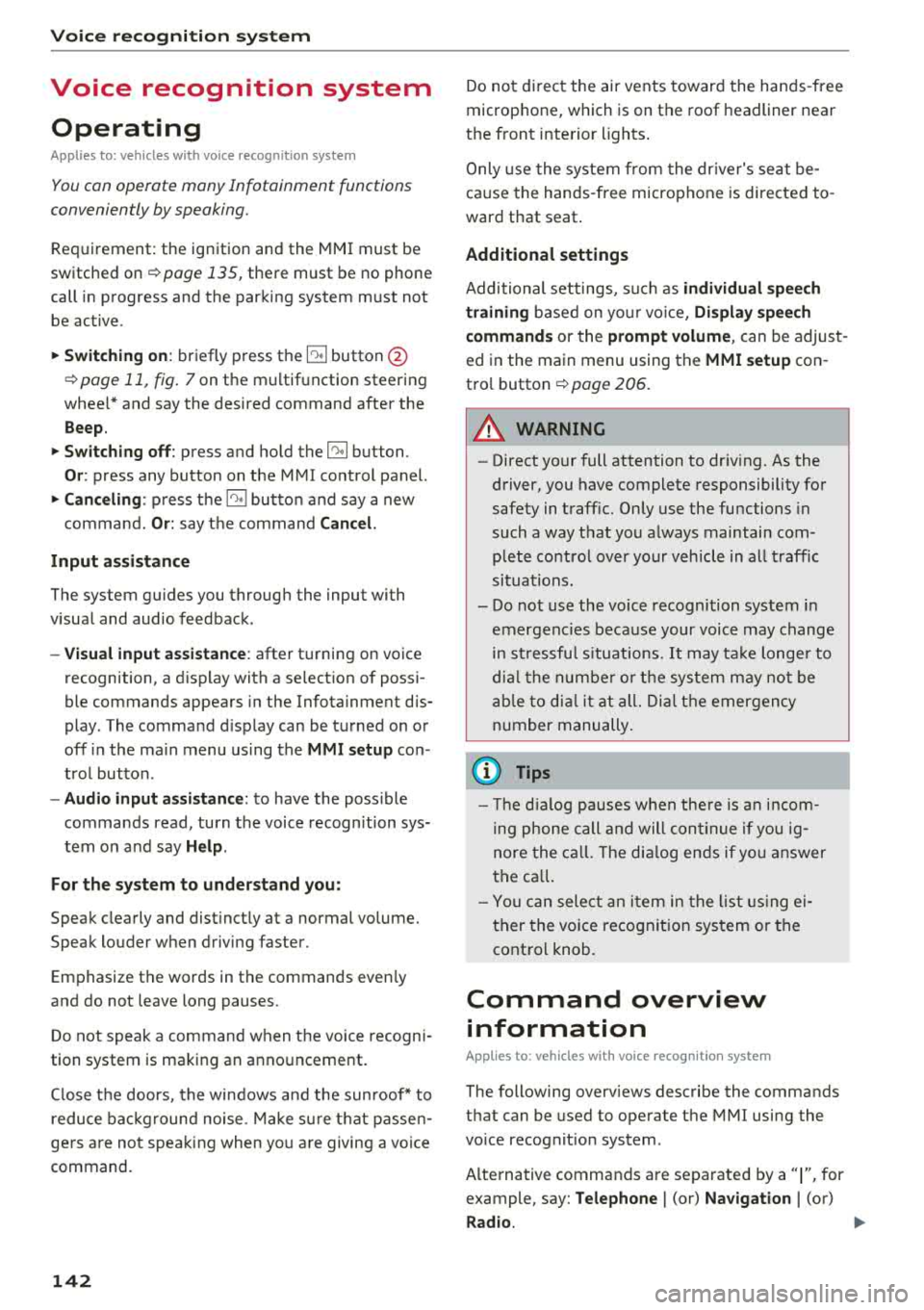
Voice recognition s ystem
Voice recognition system
Operating
A pplies to: ve hicles w ith vo ice recognition system
You con operate many Infotainment functions
conveniently by speaking.
R equirement: the ignition and the MM I must be
switched
on <=> page 135, there must be no phone
call in progress and the parking system m ust not
be active .
~ Switching on : briefly press th e ~ button @
<=> page 11, fig. 7 on the multifunction steering
whee l* and say the desired command after the
Beep .
~ Sw itching off : press and hold the~ button.
Or: press any button on the MMI control panel.
~ Canceling : press the~ button a nd say a new
command.
Or: say the command Cancel.
Input assis tance
The system gu ides you through the input with
visual and audio feedback .
-Vi sual inpu t as sistan ce : after t urning on voice
recognition, a d isp lay with a select ion of possi
ble commands appears in the Infotainment dis
play . The command d isplay can be turned on or
off in the ma in menu using the
MMI setup con
trol button .
-Audio input a ssistance : to have the poss ible
comma nds read, turn the voice recogn ition sys
tem on and say
Help.
For the s ystem to understand you:
Speak clearly and dist inct ly at a normal volume.
Speak louder when driving faster.
Emphasize the words in the commands even ly
and do not leave long pauses.
Do not speak a command when t he voice recogni
tion system is making an anno uncement.
C lose t he doors, the windows a nd the sunroof* to
reduce bac kg round noise . Make s ure t hat passen
gers a re not speaking when yo u are giving a voice
command.
142
Do not d irect the air vents toward the hands -free
microp hone, which is on the roof headliner nea r
t h e front interior lights .
Only use the system from the dr ive r's seat be
ca use the hands -free microphone is directed to
ward that seat .
Additional settings
Additional settings, s uch as individual speech
training
based on yo ur voice, Display sp eech
command s
or the prompt volume , can be adjust
ed in the main menu using the
MMI setup con
tro l button
<=> page 206.
A WARNING
- Direct your full attention to dr iv ing. As the
driver, you have complete responsibility for
safety in traff ic. On ly use the functions in
such a way that you a lways maintain com
p lete co ntro l over your veh icle in all traff ic
situat ions.
- Do not use the voice recognition system in
emergencies beca use your voice may change
in st ressfu l situ at ions.
It may t ake longe r to
d ial t he number or th e sys tem m ay no t be
a bl e to d ial it a t all. Dia l th e emer gen cy
number manually.
© Tips
- Th e dia log pauses w hen the re is a n in com
ing pho ne call and will con tinue if you ig
nore the call. T he dialog en ds if yo u answer
t h e ca ll.
- Yo u ca n sele ct an i tem in the list using ei
ther the vo ice recognit ion sys tem o r the
cont ro l knob .
Command overview
information
App lies to: vehicles wit h voice recog nitio n syste m
The following overv iews describe the commands
that can be used to operate the MMI using the
vo ice recog nition system .
A lternative commands are separated by a
" I" , for
example, say:
Telephone I (or) Na vigation I (or)
R adio .
Page 146 of 356
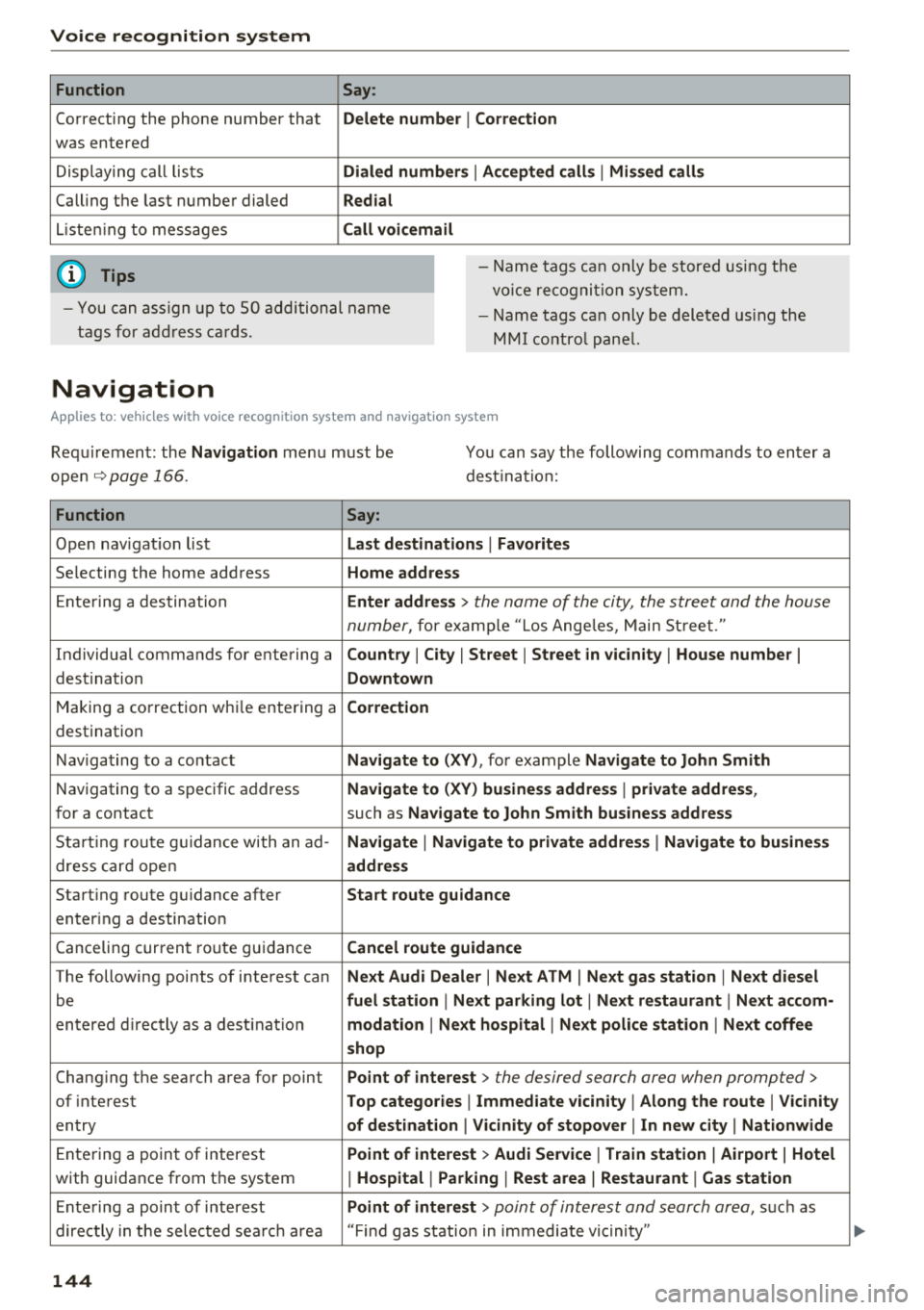
Voice recognition system Function
Correcting the phone number that
was entered
Displaying call lists
Calling the last number dialed
Listening to messages
(D Tips Say
:
Delete number
I Correction
Dialed numbers
I Accepted calls I Missed calls
Redial
Call voicemail
- Name tags can only be stored using the
voice recogni tion system.
- You can assign up to SO additional name
tags for address cards. -
Name tags can only be deleted using the
MMI control panel.
Navigation
Applies to: vehicles with voice recognition system and navigation system
Requirement: the Navigation menu must be
ope n
.!)page 166 .
You can say the following commands to enter a
dest ination:
Function Say:
Open navigation list Last destinations I Favorites
Selecting the home address Home address
Entering a destination Enter address > the name of the city, the street and the house
number,
for examp le "Los Angeles, Main Street."
Individual commands for entering a
Country I City I Street I Street in vicinity I House number I
destination Downtown
Making a correction while entering a Correction
destination
Navigating to a contact
Navigate to (XY), for example Navigate to John Smith
Navigating to a specific address Navigate to (XY) business address I private address,
for a contact such as Navigate to John Smith business address
Starting route guidance with an ad-Navigate I Navigate to private address I Navigate to business
dress card open address
Starting route guidance after Start route guidance
entering a destination
C anceling current route gu idance
Cancel route guidance
The following points of interest can Next Audi Dealer I Next ATM I Next gas station I Next diesel
be fuel station I Next parking lot I Next restaurant I Next accom-
entered directly as a destinat io n modation I Next hospital I Next police station I Next coffee
shop
Chang ing the search area for point Point of interest > the desired search area when prompted>
of interest Top categories I Immediate vicinity I Along the route I Vicinity
entry of destination I Vicinity of stopover I In new city I Nationwide
Entering a point of interest Point of interest > Audi Service I Train station I Airport I Hotel
with guidance from the system I Hospital I Parking I Rest area I Restaurant I Gas station
Ente ring a point of interest Point of interest > point of interest and search area, suc h as
directly in the selected search area "Find gas station in immediate vic inity"
144