language AUDI A8 2020 User Guide
[x] Cancel search | Manufacturer: AUDI, Model Year: 2020, Model line: A8, Model: AUDI A8 2020Pages: 360, PDF Size: 95.38 MB
Page 247 of 360
![AUDI A8 2020 User Guide 4N0012721BD
Radio
Symbol | Description
ji Results from a Station list
((9))
|
For ex- | Station frequency band
ample,
[em]
Last stations
Applies to: vehicles with last s AUDI A8 2020 User Guide 4N0012721BD
Radio
Symbol | Description
ji Results from a Station list
((9))
|
For ex- | Station frequency band
ample,
[em]
Last stations
Applies to: vehicles with last s](/img/6/57606/w960_57606-246.png)
4N0012721BD
Radio
Symbol | Description
ji Results from a Station list
((9))
|
For ex- | Station frequency band
ample,
[em]
Last stations
Applies to: vehicles with last stations
You can listen to the last stations that were
played in all frequency bands.
Accessing last stations
> Applies to: MMI: Select on the home screen:
RADIO > Source > Last stations.
Listening to last stations
> Press on a station.
Deleting last stations
> Select: Z > select one or more stations or Se-
lect all > Delete > (Done).
Applies to: vehicles with favorites
You can store your favorite stations from every
frequency band in the presets list.
Setting presets using the MMI
> Applies to: MMI: To play a preset, select on the
home screen: RADIO > Source > Presets > a
preset.
> To store a favorite, press YY © © page 243,
fig. 171, or:
> Press Store as favorite in the options
=> page 247.
Requirement: the presets list must be displayed.
At least one preset must be stored.
> To delete a preset, select: Z > select one or
more stations or Select all > Delete > (Done).
Requirement: the presets list must be displayed.
At least two presets must be stored.
> To move a preset, press AZ.
> Touch the > symbol and move the entry to the
desired position.
> Press Done.
Smart favorites
Applies to: vehicle with SiriusXM
SiriusXM channels are stored in the presets as
smart favorites with the si: symbol. After switch-
ing the ignition and the MMI on, the smart favor-
ites store radio programs at a specific time.
> Press on a smart favorite. You have the follow-
ing options:
> Pause or Start: press || or >.
> Selecting the previous or next track: press !I<
or >i.
> Going to the beginning of a recording or live
program: press and hold !I< or >i.
> Setting the playback point: you can adjust the
playback position using the knob.
> Going to a live program: press Lv.
Applies to: vehicles with Audi connect Infotainment and on-
line radio
You can listen to various radio stations or pod-
casts on the Internet using online radio.
Requirement: the MMI must be connected to the
Internet > page 216, Audi connect.
> Applies to: MMI: Select on the home screen:
RADIO > Source > Online.
The following functions are available in the on-
line radio menu:
— Search: you only can search for online radio sta-
tions in this search. You can search for station
names and categories.
— Last stations: the station that was played last
will start playing.
— Top stations: select a station from the list of
popular online radio stations.
— Filtering the list: Select: © > (select a catego-
ry) > select a station name. The following cate-
gories are available:
— Countries
— Genres
— Languages
Other categories may be available depending on
the country and vehicle equipment.
245
>
Page 262 of 360
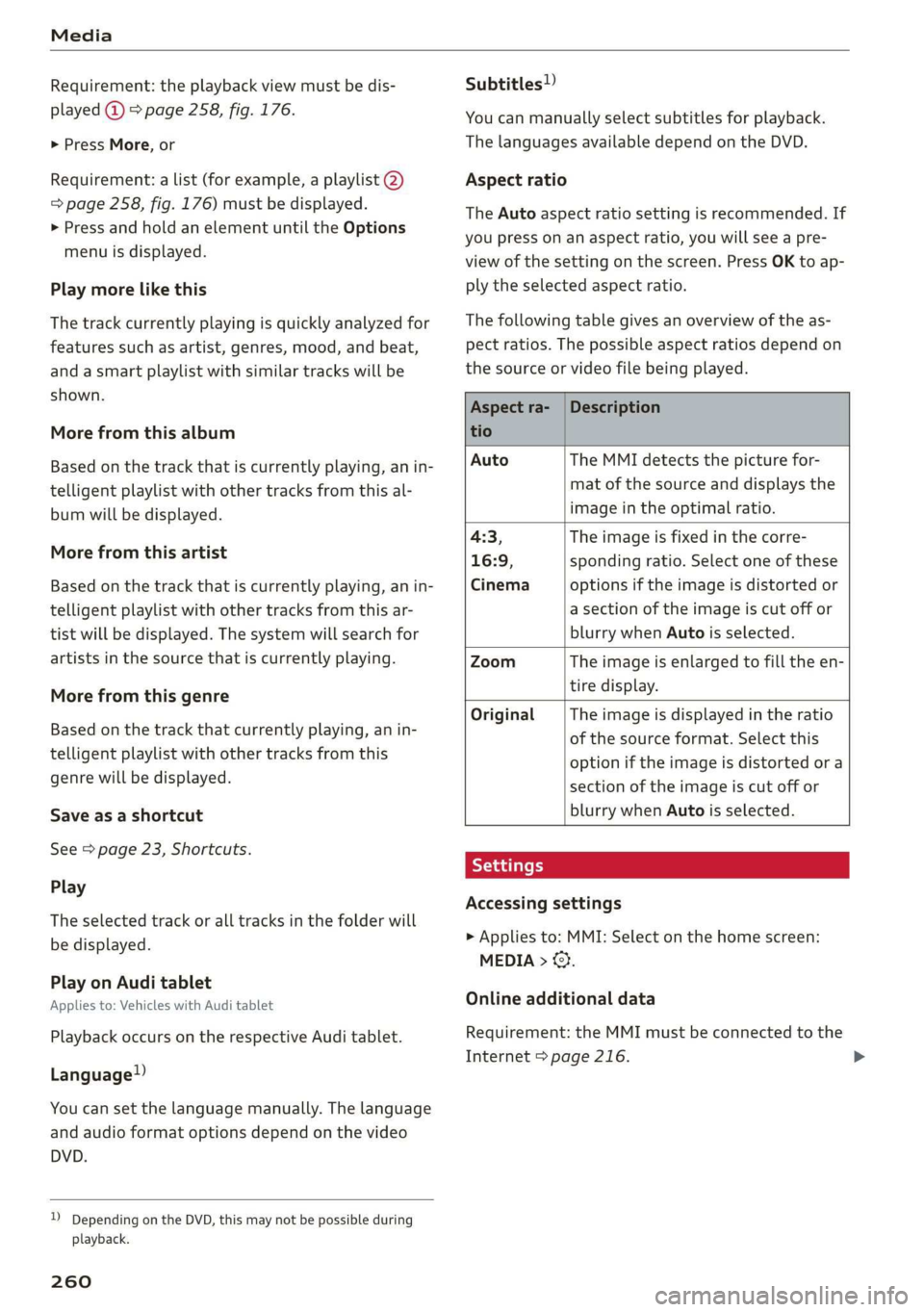
Media
Requirement: the playback view must be dis-
played @ > page 258, fig. 176.
> Press More, or
Requirement: a list (for example, a playlist @)
=> page 258, fig. 176) must be displayed.
> Press and hold an element until the Options
menu is displayed.
Play more like this
The track currently playing is quickly analyzed for
features such as artist, genres, mood, and beat,
and a smart playlist with similar tracks will be
shown.
More from this album
Based on the track that is currently playing, an in-
telligent playlist with other tracks from this al-
bum will be displayed.
More from this artist
Based on the track that is currently playing, an in-
telligent playlist with other tracks from this ar-
tist will be displayed. The system will search for
artists in the source that is currently playing.
More from this genre
Based on the track that currently playing, an in-
telligent playlist with other tracks from this
genre will be displayed.
Save as a shortcut
See > page 23, Shortcuts.
Play
The selected track or all tracks in the folder will
be displayed.
Play on Audi tablet
Applies to: Vehicles with Audi tablet
Playback occurs on the respective Audi tablet.
Language”)
You can set the language manually. The language
and audio format options depend on the video
DVD.
D Depending on the DVD, this may not be possible during
playback.
260
Subtitles!)
You can manually select subtitles for playback.
The languages available depend on the DVD.
Aspect ratio
The Auto aspect ratio setting is recommended. If
you press on an aspect ratio, you will see a pre-
view of the setting on the screen. Press OK to ap-
ply the selected aspect ratio.
The following table gives an overview of the as-
pect ratios. The possible aspect ratios depend on
the source or video file being played.
Aspect ra- | Description
tio
Auto The MMI detects the picture for-
mat of the source and displays the
image in the optimal ratio.
4:3, The image is fixed in the corre-
16:9, sponding ratio. Select one of these
Cinema options if the image is distorted or
a section of the image is cut off or
blurry when Auto is selected.
Zoom The image is enlarged to fill the en-
tire display.
Original The image is displayed in the ratio
of the source format. Select this
option if the image is distorted or a
section of the image is cut off or
blurry when Auto is selected.
Accessing settings
> Applies to: MMI: Select on the home screen:
MEDIA > ©.
Online additional data
Requirement: the MMI must be connected to the
Internet > page 216.
Page 264 of 360
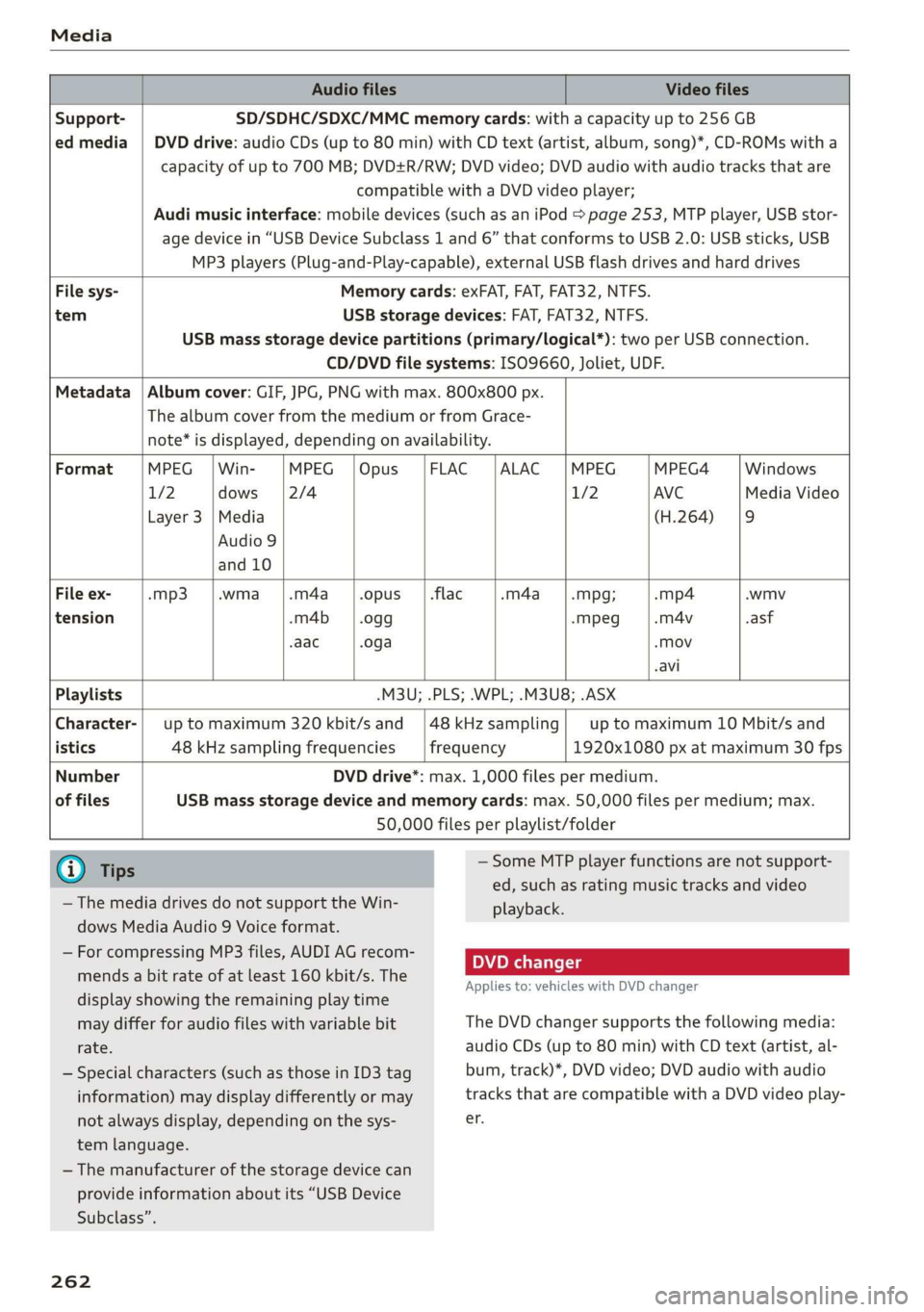
Media
Audio files Video files
Support- SD/SDHC/SDXC/MMC memory cards: with a capacity up to 256 GB
ed media | DVD drive: audio CDs (up to 80 min) with CD text (artist, album, song)*, CD-ROMs with a
capacity of up to 700 MB; DVD+R/RW; DVD video; DVD audio with audio tracks that are
compatible with a DVD video player;
Audi music interface: mobile devices (such as an iPod > page 253, MTP player, USB stor-
age device in “USB Device Subclass 1 and 6” that conforms to USB 2.0: USB sticks, USB
MP3 players (Plug-and-Play-capable), external USB flash drives and hard drives
File sys- Memory cards: exFAT, FAT, FAT32, NTFS.
tem USB storage devices: FAT, FAT32, NTFS.
USB mass storage device partitions (primary/logical*): two per USB connection.
CD/DVD file systems: ISO9660, Joliet, UDF.
Metadata | Album cover: GIF, JPG, PNG with max. 800x800 px.
The album cover from the medium or from Grace-
note* is displayed, depending on availability.
Format MPEG | Win- MPEG | Opus FLAC |ALAC |MPEG MPEG4 Windows
1/2 dows |2/4 1/2 AVC Media Video
Layer 3 |Media (H.264) |9
Audio 9
and 10
File ex- -mp3 .wma_|.m4a opus | .flac .m4a -Mpg; -mp4 .wmv
tension -m4b -0gg -mpeg .m4v .asf
-aac .oga «Mov
-avi
Playlists -M3U; .PLS; .WPL; .M3U8; .ASX
Character-| up to maximum 320 kbit/s and |48kHzsampling| upto maximum 10 Mbit/s and
istics 48 kHz sampling frequencies frequency 1920x1080 px at maximum 30 fps
Number DVD drive*: max. 1,000 files per medium.
of files USB mass storage device and memory cards: max. 50,000 files per medium; max.
50,000 files per playlist/folder
@ Tips
— Some MTP player functions are not support-
ed, such as rating music tracks and video
— The media drives do not support the Win- playback.
dows Media Audio 9 Voice format.
— For compressing MP3 files, AUDI AG recom-
. . DVD changer
mends a bit rate of at least 160 kbit/s. The
Applies to: vehicles with DVD changer
display showing the remaining play time
may differ for audio files with variable bit The DVD changer supports the following media:
rate. audio CDs (up to 80 min) with CD text (artist, al-
— Special characters (such as those in ID3 tag bum, track)*, DVD video; DVD audio with audio
information) may display differently or may tracks that are compatible with a DVD video play-
not always display, depending on the sys- er.
tem language.
— The manufacturer of the storage device can
provide information about its “USB Device
Subclass”.
262
Page 266 of 360
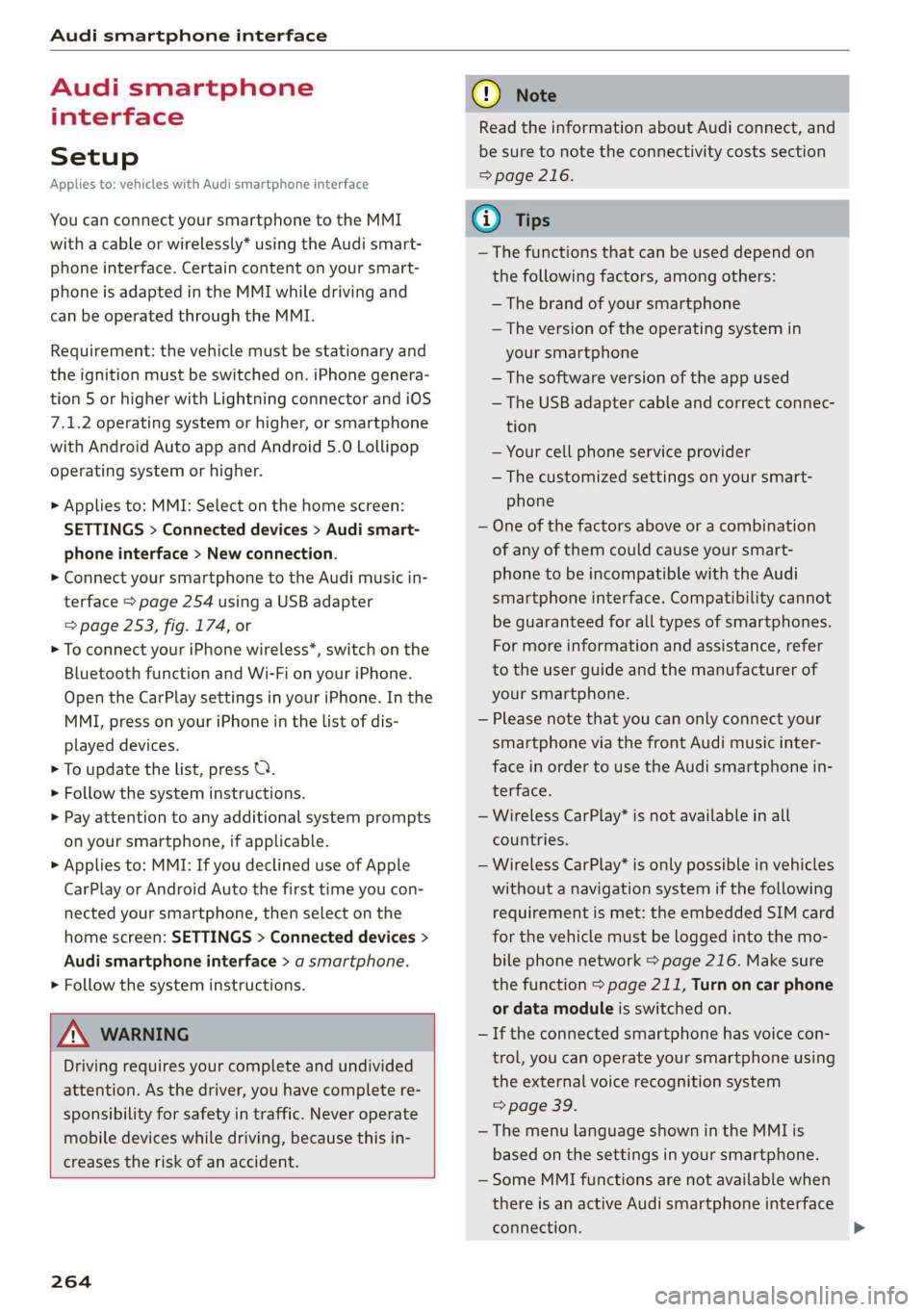
Audi smartphone interface
Audi smartphone
interface
Setup
Applies to: vehicles with Audi smartphone interface
You can connect your smartphone to the MMI
with a cable or wirelessly* using the Audi smart-
phone interface. Certain content on your smart-
phone is adapted in the MMI while driving and
can be operated through the MMI.
Requirement: the vehicle must be stationary and
the ignition must be switched on. iPhone genera-
tion 5 or higher with Lightning connector and iOS
7.1.2 operating system or higher, or smartphone
with Android Auto app and Android 5.0 Lollipop
operating system or higher.
> Applies to: MMI: Select on the home screen:
SETTINGS > Connected devices > Audi smart-
phone interface > New connection.
> Connect your smartphone to the Audi music in-
terface > page 254 using a USB adapter
=> page 253, fig. 174, or
> To connect your iPhone wireless*, switch on the
Bluetooth function and Wi-Fi on your iPhone.
Open the CarPlay settings in your iPhone. In the
MMI, press on your iPhone in the list of dis-
played devices.
> To update the list, press O.
> Follow the system instructions.
> Pay attention to any additional system prompts
on your smartphone, if applicable.
> Applies to: MMI: If you declined use of Apple
CarPlay or Android Auto the first time you con-
nected your smartphone, then select on the
home screen: SETTINGS > Connected devices >
Audi smartphone interface > a smartphone.
> Follow the system instructions.
Z\ WARNING
Driving requires your complete and undivided
attention. As the driver, you have complete re-
sponsibility for safety in traffic. Never operate
mobile devices while driving, because this in-
creases the risk of an accident.
264
@) Note
Read the information about Audi connect, and
be sure to note the connectivity costs section
=> page 216.
@) Tips
— The functions that can be used depend on
the following factors, among others:
— The brand of your smartphone
— The version of the operating system in
your smartphone
— The software version of the app used
— The USB adapter cable and correct connec-
tion
— Your cell phone service provider
— The customized settings on your smart-
phone
— One of the factors above or a combination
of any of them could cause your smart-
phone to be incompatible with the Audi
smartphone interface. Compatibility cannot
be guaranteed for all types of smartphones.
For more information and assistance, refer
to the user guide and the manufacturer of
your smartphone.
— Please note that you can only connect your
smartphone via the front Audi music inter-
face in order to use the Audi smartphone in-
terface.
— Wireless CarPlay* is not available in all
countries.
— Wireless CarPlay* is only possible in vehicles
without a navigation system if the following
requirement is met: the embedded SIM card
for the vehicle must be logged into the mo-
bile phone network > page 216. Make sure
the function > page 211, Turn on car phone
or data module is switched on.
— If the connected smartphone has voice con-
trol, you can operate your smartphone using
the external voice recognition system
=> page 39.
— The menu language shown in the MMI is
based on the settings in your smartphone.
— Some MMI functions are not available when
there is an active Audi smartphone interface
connection.
Page 268 of 360
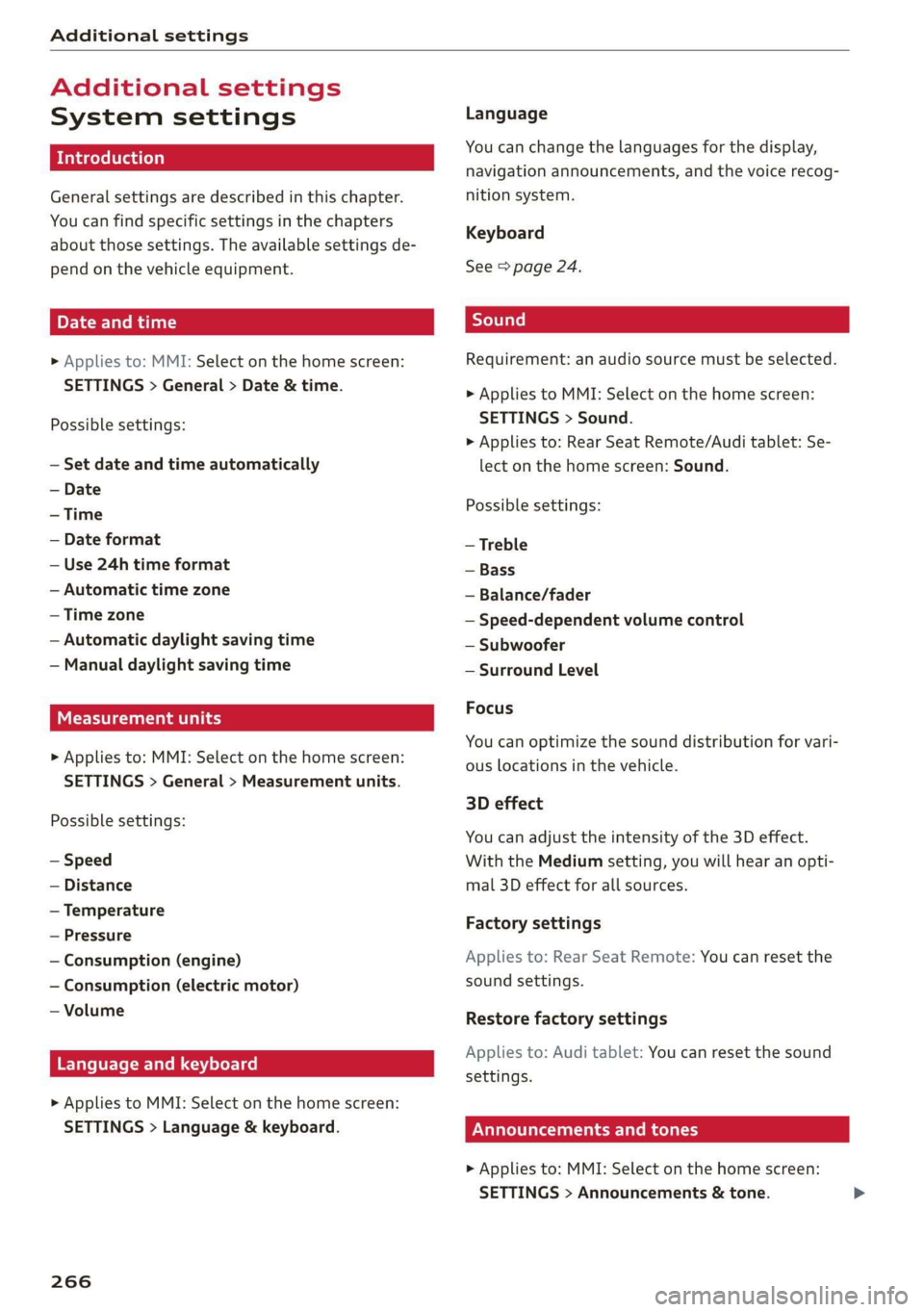
Additional settings
Additional settings
System settings
Introduction
General settings are described in this chapter.
You can find specific settings in the chapters
about those settings. The available settings de-
pend on the vehicle equipment.
Date and time
> Applies to: MMI: Select on the home screen:
SETTINGS > General > Date & time.
Possible settings:
— Set date and time automatically
— Date format
— Use 24h time format
— Automatic time zone
— Time zone
— Automatic daylight saving time
— Manual daylight saving time
CET Tnat tala Lah ay
> Applies to: MMI: Select on the home screen:
SETTINGS > General > Measurement units.
Possible settings:
— Speed
— Distance
— Temperature
— Pressure
— Consumption (engine)
— Consumption (electric motor)
— Volume
Language and keyboard
> Applies to MMI: Select on the home screen:
SETTINGS > Language & keyboard.
266
Language
You can change the languages for the display,
navigation announcements, and the voice recog-
nition system.
Keyboard
See > page 24.
Requirement: an audio source must be selected.
> Applies to MMI: Select on the home screen:
SETTINGS > Sound.
> Applies to: Rear Seat Remote/Audi tablet: Se-
lect on the home screen: Sound.
Possible settings:
— Treble
— Bass
— Balance/fader
— Speed-dependent volume control
— Subwoofer
— Surround Level
Focus
You can optimize the sound distribution for vari-
ous locations in the vehicle.
3D effect
You can adjust the intensity of the 3D effect.
With the Medium setting, you will hear an opti-
mal 3D effect for all sources.
Factory settings
Applies to: Rear Seat Remote: You can reset the
sound settings.
Restore factory settings
Applies to: Audi tablet: You can reset the sound
settings.
Announcements and tones
> Applies to: MMI: Select on the home screen:
SETTINGS > Announcements & tone.
Page 352 of 360
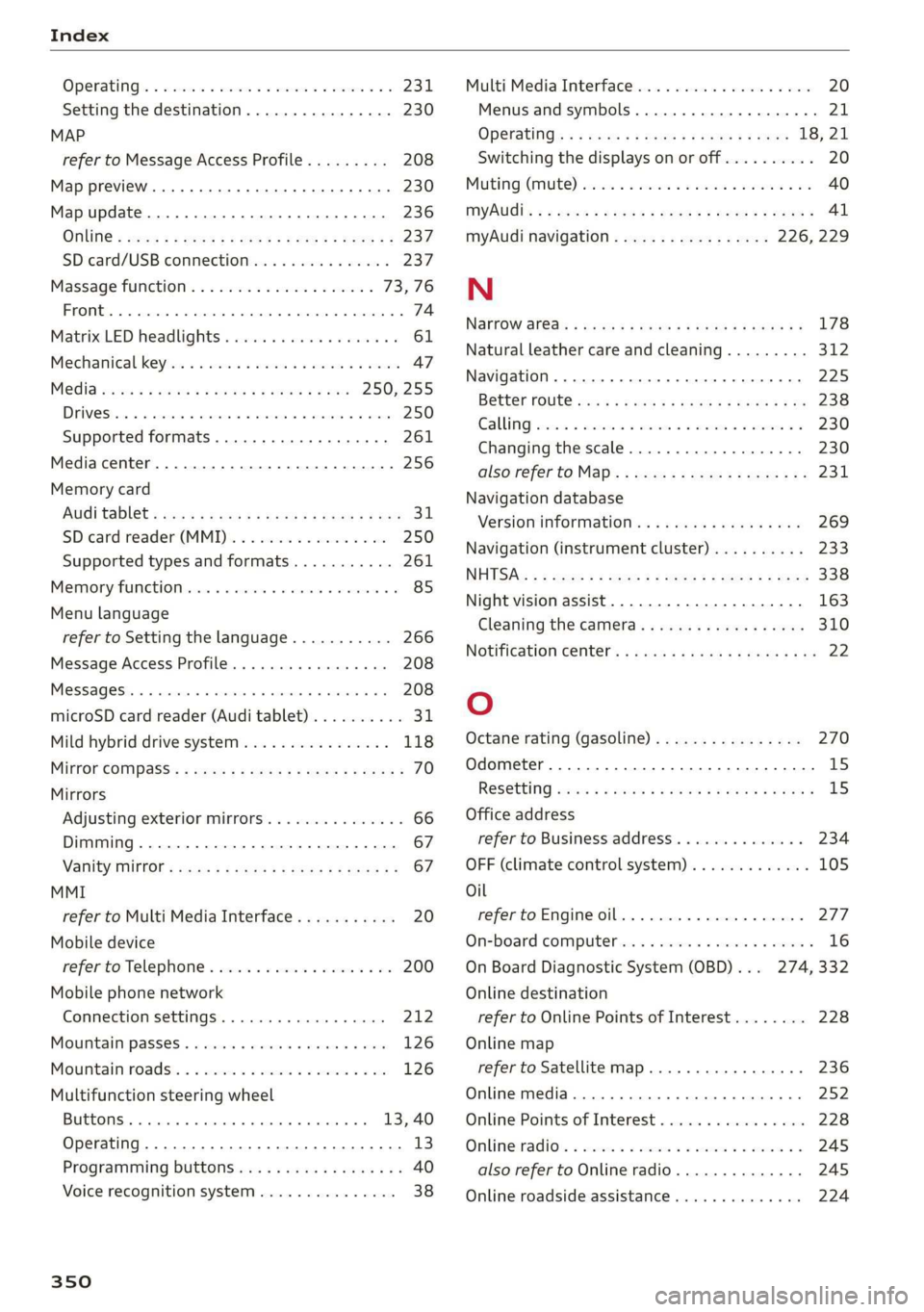
Index
OPeRatiG’s « exssses wo emcee so cmsnoes ov comes 2 o 2311.
Setting the destination................ 230
MAP
refer to Message Access Profile......... 208
Map preview. .... 00... cece ee ee eee eee 230
Map update........... 0... e eee eee eee 236
ONLINE = sep s » sewn se eee o eR ex ee ee 237.
SD card/USB connection............... 237
Massage function.................00. 73,76
FROME. 6: wissers « oi wean © ovamene a 8 sceceun a 8 emma es 74
Matrix LED headlights .............0e.eee 61
Mechanicalkeyios «+ scauia 6 awa @ 6 scans a © asi 47
Media erase: sy casas & 2 navos x 5 nous 8 2 new 250, 255
DIV OSkec. a 5 were x ures wn ramets 0 8 acannon 250
Supported formats............-000 eee 261
Media center.....................00005 256
Memory card
AUGISDIEt = exes ¢ eas 2 i paws s 3 Ream sc eR 31
SD card reader (MMI). « « wes « » sa ss we 250
Supported types and formats........... 261
Memory PUmetiomcncce « s cmeree « 0 amivive « waveren » « 85
Menu language
refer to Setting the language........... 266
Message Access Profile............00005 208
Messages so cssne » « saanins w s anecams 6 0 sauce 6 a a 208
microSD card reader (Audi tablet).......... 31.
Mild hybrid drive system.............0.. 118
Mirror eompass's « zqes ss sees 5 wows § ew 70
Mirrors
Adjusting exterior mirrors.............-. 66
Dimming..............0 000 e ee eee eee 67
Vanity Mirror’: sens « s cows ¢ 2 eee x tees ae 67
MMI
refer to Multi Media Interface........... 20
Mobile device
refer to Telephone..............2.-00- 200
Mobile phone network
Connection settings ..............00. 212
Mountain passes. « vsenes « ceneus © + ances 6 evens 126
Mountain toads:: + asec
BUEEOMS.. « sccsene so stisous @ weno « wroteas wo 13, 40
Operating...............2..2..0-0000. 13
Programming buttons.................. 40
Voice
recognition system............... 38
350
Multi Media Interface...............0085 20
Menus and symbols............0.2e-008 21
OPECAtING: « x naw « ¢ wows 4 2 wares 5 8 eae 18, 21
Switching the displays on or off.......... 20
MUNG) (MULE), sews 2 3 seems oe eee o re Yai 40
MYAUIs ss aces s cen + pews ss Herwe ov Hews = 41
myAudi navigation................. 226, 229
N
Narrow areas : ssysu a 3 mas 5 # saupe oF aeree Fs 178
Natural
leather care and cleaning......... 312
Navigation ..... 0.0.00. cece eee eee 225
Better fOUtE ssa< 2 yarn 2 2 new se momD § eo 238
GAULIING) scons = eamais ov omases Gs x aaaete x eam 230
Changing thescale.................0. 230
also refertoMap...........--0eee eee 231
Navigation database
Version information...............05- 269
Navigation (instrument cluster) .......... 233
NHITSAc: « 2 sxene x x gems © 2 eee 2s eee 2s see 338
Night vision assist. ............2.-0000- 163
Cleaning the camera.........0eeseeuee 310
Notification center.............. 0s eee aes 22
O
Octane rating (gasoline)................ 270
Odometer............. 00 eee eee eee 15
RESEtEING sous: ¢ « mown 2 » mewn yee e eee 8 15
Office address
refer to Business address.............. 234
OFF (climate control system)............. 105
Oil
referto Engine oil..................4. 277
On-board computer... .. 0.0... 000ee eee ee 16
On Board Diagnostic System (OBD)... 274, 332
Online destination
refer to Online Points of Interest........ 228
Online map
refer to Satellite map...............4. 236
Online media.................02.0000. 252
Online Points of Interest.............0.. 228
Onlinerradio:. « sven 2 = wasn +o esses vv enews # 245
also refer to Online radio.............. 245
Online roadside assistance.............. 224
Page 355 of 360
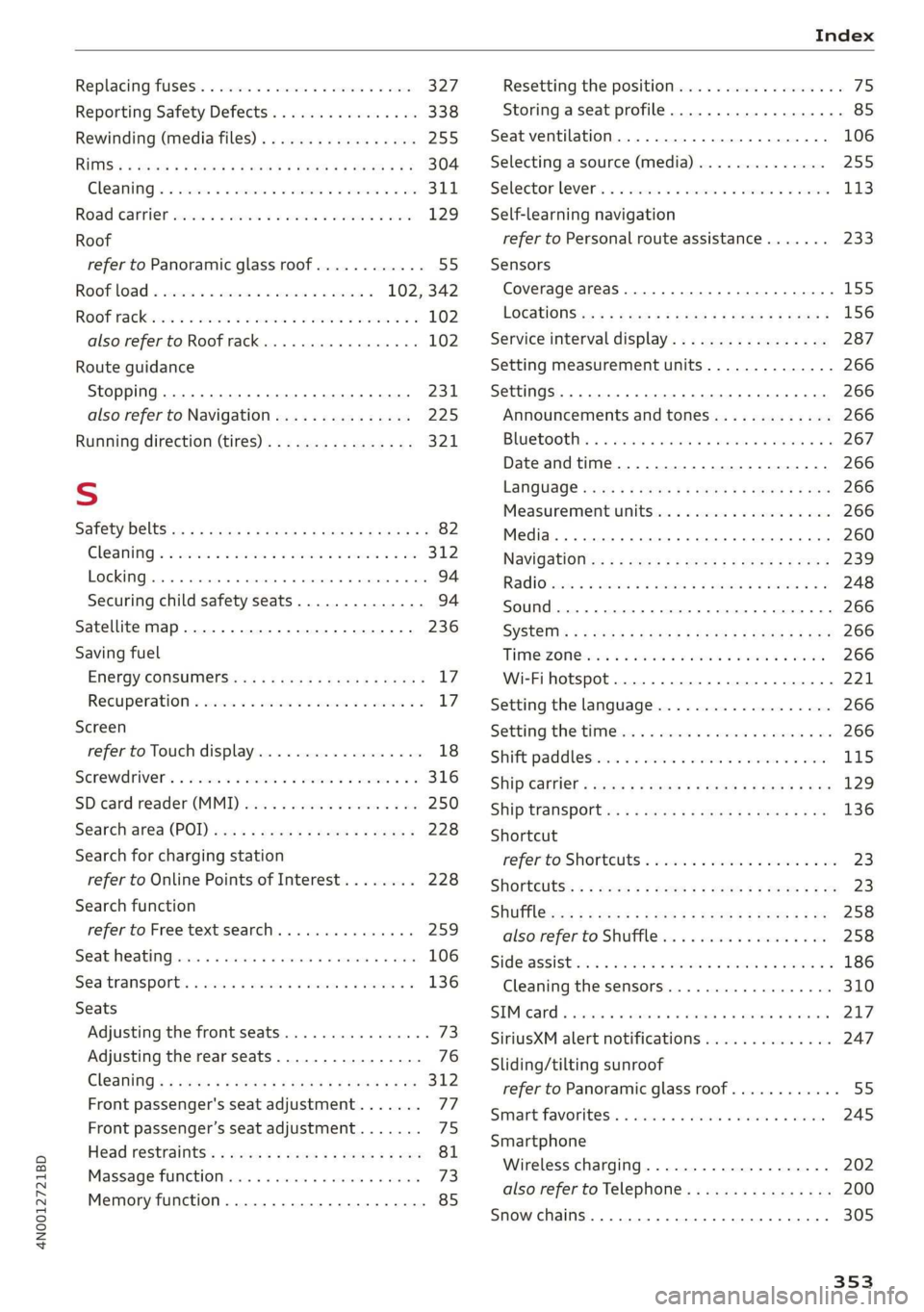
4N0012721BD
Replacing fuses’. « cise. <6 sews oe comans = + eee 327
Reporting Safety Defects................ 338
Rewinding (media files)................. 255
RIMS: & way « ¢ eewe < RaOE F TEU EE OR gE 304
Cleaning « « csi oe scene ve sone ¥ a ssereue wo ave 311
Road carrier sisi 2 a wos 2 x anon 2 oem 2 ae 129
Roof
refer to Panoramic glass roof............ 55
Roof load... 2... cece eee eee 102, 342
ROOT TACK cos +s semis so mceoe sw coe AGO Rw 102
also refer to Roof rack..........-.00 005 102
Route guidance
Stopping ......... 0. ce eee eee eee eee 2311,
also refer to Navigation............... 225
Running direction (tires)................ 321
S
Safety Delts: «x + < sane 4s eee + Fee eB eS ee 82
GLEAMING « « sms so sims 2 a me ow seem eo oo 312
Locking... . 0... cee eee eee eee eee 94
Securing child safety seats.............. 94
Satellite map...... 2... eee eee eee ee 236
Saving fuel
Energy COnsumensicae s x azax : name a 2 neem g 17
RECUPErAation « cscs % 2 svene wo wrme oo eeoene o 0 17
Screen
refer to Touch display...............-.. 18
Serewaniver's « casa 2 + sous oo amesne < v cemuwe fo 316
SDicard réader'(MML]) sven < sii ws aaren oo a 250
Searchvared (POD) wxce: < exes 2 s seems = ¥ sees 5 228
Search for charging station
refer to Online Points of Interest........ 228
Search function
refer to Free text search. .........00005 259
Seatiheatingsecs s+ sass ao naman x 6 aces © 6 sme 106
Sea transports wivwsu + wenwm oo ewunm a 2 wae s 136
Seats
Adjusting the front seats................ 73
Adjusting the rear seats................ 76
Cleaning « « caves ¢ 2 wars x ews x o sew so oe 312
Front passenger's seat adjustment....... 77
Front passenger’s seat adjustment....... 75
Head restraints’: « scros « x nome = 2 saree 2 o oes 81
Massage fumcbiomesiss « 6 omnes 0 ven + 6 cone 73
Memory function.............0... ee eee 85
Resetting the position.................. 75
Storing aseat profile...............0005 85
Seat ventilation................000-00. 106
Selecting a source (media).............. 255
Selector lever’. « « csvve oe cess oe sews ve ese 113
Self-learning navigation
refer to Personal route assistance....... 233
Sensors
Coverage areaS... 6... eee eee eee 155
LOGAtONS i i% 2 xa: ss gem & ¥ Ree Ey Beg 156
Service interval display................. 287
Setting measurement units.............. 266
SettingS 0... 0... cece eee eee eee 266
Announcements and tones............. 266
Bluetooth: « ccs + sao 2 worm a 6 ane 2 0 267
Date andtime.................00200. 266
LANGUAGE srs « wees 5 ¢ ewe 8 o eRe Fe ee 266
Measurement units................005 266
Media... ... ccc eee cece eee ee 260
NaVigatioti=s: s = saw 3 » sean se meee s eee se 239
RadiOsscsns s+ ane: ov omen «2 omen a 2 smn 8 a 3 248
Sound...... 2... cee eee eee eee 266
SYSEEMs = » wee ¢ oes st SoH & ESS § FOR 266
TIMOZON Grea 3 a was oo sees + eRe Ts REE 266
Wi-Fi hotspot..................20200. 221
Setting the language................... 266
Setting the timeter « «ccc «2 ees ow cane ¥ oe 266
Shift paddlesiiicc so wiwe = wwen e 2 aan o were 115
Shipearrier « sages ¢ ¢ cows yo ews xy cape e oer 129
ShiptranspOrts: « « sees ¢ © axww ¢ e owen 2 ve 136
Shortcut
referto Shortcuts « secs es vss se wees aoe 23
Shortcuts: < = sees 2s sews sy eee ge owe eS 23
Shufflesecs < = ems < eeees x ees 6 ¥ cee «ee 258
also:referto. Shuffl@iss ¢ «sss ve emcen 6 & ee 258
Sid@sassiStienws «wien ae emen ae een = a own ee 186
Cleaning the sensors.............00005 310
SIMicard « cisvaie x a eevee + x ovavens @ 6 svatana wm enero 217
SiriusXM alert notifications.............. 247
Sliding/tilting sunroof
refer to Panoramic glass roof............ 55
Smartsfavoritese. «acces « o cacuers s sveene «6 wesein 245
Smartphone
Wireless charging............-....--5 202
also refer to Telephone................ 200
Snow chains......... 00... eee eee eee 305
353