AUDI A8 2021 User Guide
Manufacturer: AUDI, Model Year: 2021, Model line: A8, Model: AUDI A8 2021Pages: 362, PDF Size: 99.29 MB
Page 11 of 362
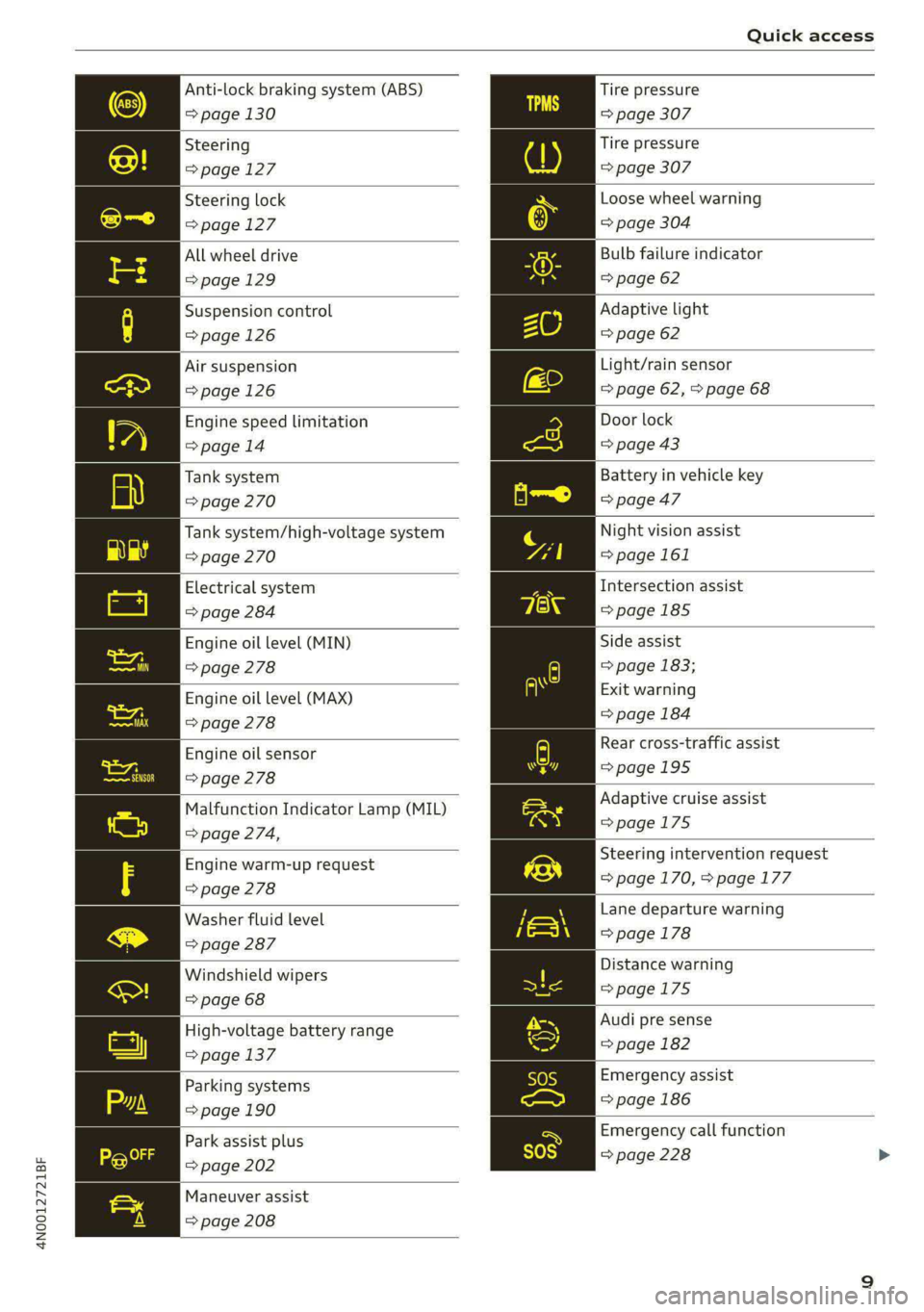
4N0012721BF
Quick access
Anti-lock braking system (ABS)
=> page 130
Steering
=>page 127
Steering lock
=>page 127
All wheel drive
=>page 129
Suspension control
=>page 126
Air suspension
=> page 126
Engine speed limitation
>page 14
Tank system
=> page 270
Tank system/high-voltage system
=> page 270
Electrical system
> page 284
Engine oil level (MIN)
> page 278
Engine oil level (MAX)
=> page 278
Engine oil sensor
> page 278
Malfunction Indicator Lamp (MIL)
=> page 274,
Engine warm-up request
> page 278
Washer fluid level
=> page 287
Windshield wipers
=> page 68
High-voltage battery range
=> page 137
Parking systems
=> page 190
Park assist plus
=> page 202
Maneuver assist
=> page 208
Tire pressure
=> page 307
Tire pressure
=> page 307
Loose wheel warning
=> page 304
Bulb failure indicator
=> page 62
Adaptive light
=> page 62
Light/rain sensor
=> page 62, > page 68
Door lock
=> page 43
Battery in vehicle key
=> page 47
Night vision assist
=> page 161
Intersection assist
=> page 185
Side assist
=> page 183;
Exit warning
=> page 184
Rear cross-traffic assist
=>page 195
Adaptive cruise assist
=>page 175
Steering intervention request
=>page 170, > page 177
Lane departure warning
=> page 178
Distance warning
=>page 175
Audi pre sense
=> page 182
Emergency assist
=> page 186
Emergency call function
=> page 228
Page 12 of 362
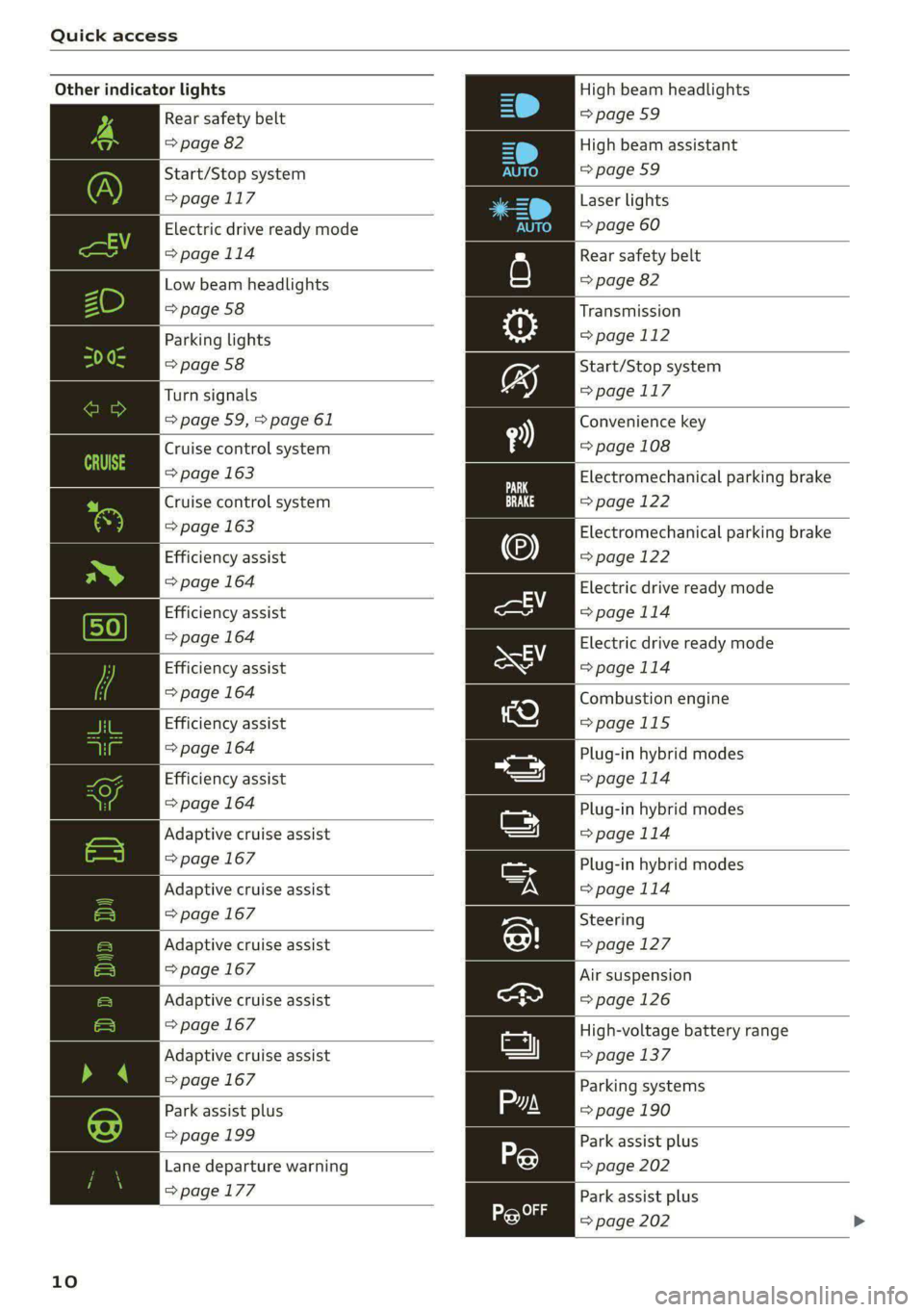
Quick access
Other indicator lights
Rear safety belt
=> page 82
Start/Stop system
>page 117
>page 114
Low beam headlights
=> page 58
Parking lights
=> page 58
Turn signals
=> page 59, > page 61
Cruise control system
=> page 163
Cruise control system
=> page 163
Efficiency assist
> page 164
Efficiency assist
=> page 164
Efficiency assist
=> page 164
Efficiency assist
=> page 164
Efficiency assist
=> page 164
Adaptive cruise assist
=> page 167
Adaptive cruise assist
=> page 167
Adaptive cruise assist
=> page 167
Adaptive cruise assist
=> page 167
Adaptive cruise assist
=> page 167
10
Electric drive ready mode
Park assist plus
=> page 199
Lane departure warning
=>page 177
High beam headlights
=> page 59
High beam assistant
=>page 59
Laser
lights
=> page 60
Rear safety belt
=> page 82
Transmission
=> page 112
Start/Stop system
=> page 117
Convenience key
=> page 108
Electromechanical parking brake
=> page 122
Electromechanical parking brake
=> page 122
Electric drive ready mode
= page 114
Electric drive ready mode
=>page 114
Combustion engine
>page 115
Plug-in hybrid modes
=>page 114
Plug-in hybrid modes
=> page 114
Plug-in hybrid modes
>page 114
Steering
>page 127
Air suspension
=>page 126
High-voltage battery range
=> page 137
Parking systems
=> page 190
Park assist plus
=> page 202
Park assist plus
=> page 202
Page 13 of 362

4N0012721BF
Quick access
High beam assistant
=>page 59
OLED tail lights
=> page 62
Door lock
=> page 43
Child safety lock
=> page 51
Speed warning system
=>page 155
Speed warning system
>page 155
Camera-based traffic sign recog-
nition
=>page 156
Night vision assist
=> page 161
Cruise control system
=> page 163
Cruise control system
=> page 163
Intersection assist
>page 185
Side assist
> page 183
Distance warning
>page 175
A) Rear cross-traffic assist
here =>page 195
Adaptive cruise assist
=>page 175,
Efficiency assist
=>page 171
Adaptive cruise assist
LR © page 167
Adaptive cruise assist
=>page 172
Lane departure warning
=>page 177
Lane departure warning
=> page 178
Audi pre sense
=> page 182
Emergency assist
=> page 186
11
Page 14 of 362

Instrument cluster
Instrument cluster
Instrument cluster overview
cH) Olas
12/5/2017
Fig. 2 Instrument cluster overview (Audi virtual cockpit)
Depending on the vehicle equipment, the follow- @ Tips
ing items may appear in the instrument cluster:
5 — You can select the units used for tempera-
@ Display
ture, speed, and other measurements in the
Infotainment system > page 263.
— Speeds are displayed in mph (miles per
— Engine coolant temperature ~E .. 14
— High-voltage battery charge level
@ Left dial hour) or km/h (kilometers per hour).
— Tachometer ............ 0. eee 14 — If there is a malfunction in the instrument
— Power meter ........-..-..0-5 is cluster, DEF will appear in the trip odometer
(2) “Tab area s : sews + ¢ sees ee eee ge 13 display. Have the malfunction corrected as
@ Centralarea............0..00.. 13 soon as possible.
© Status line (one or two lines) — Certain instrument cluster content can also
© Right dial be displayed in the head-up display*
— Convenience display mde
@ Fuellevel A ............00000. 270
Right
additional display with speed-
ometer
© Left additional display with:
—Gear .... ee eee eee eee 109
— Audi drive select mode ......... 124
ZA WARNING
If there is a severe malfunction in the instru-
ment cluster, the display may turn off. The A
indicator light may also turn on. Stop the ve-
hicle safely. See an authorized Audi dealer or
authorized Audi Service Facility for assistance.
12
Page 15 of 362
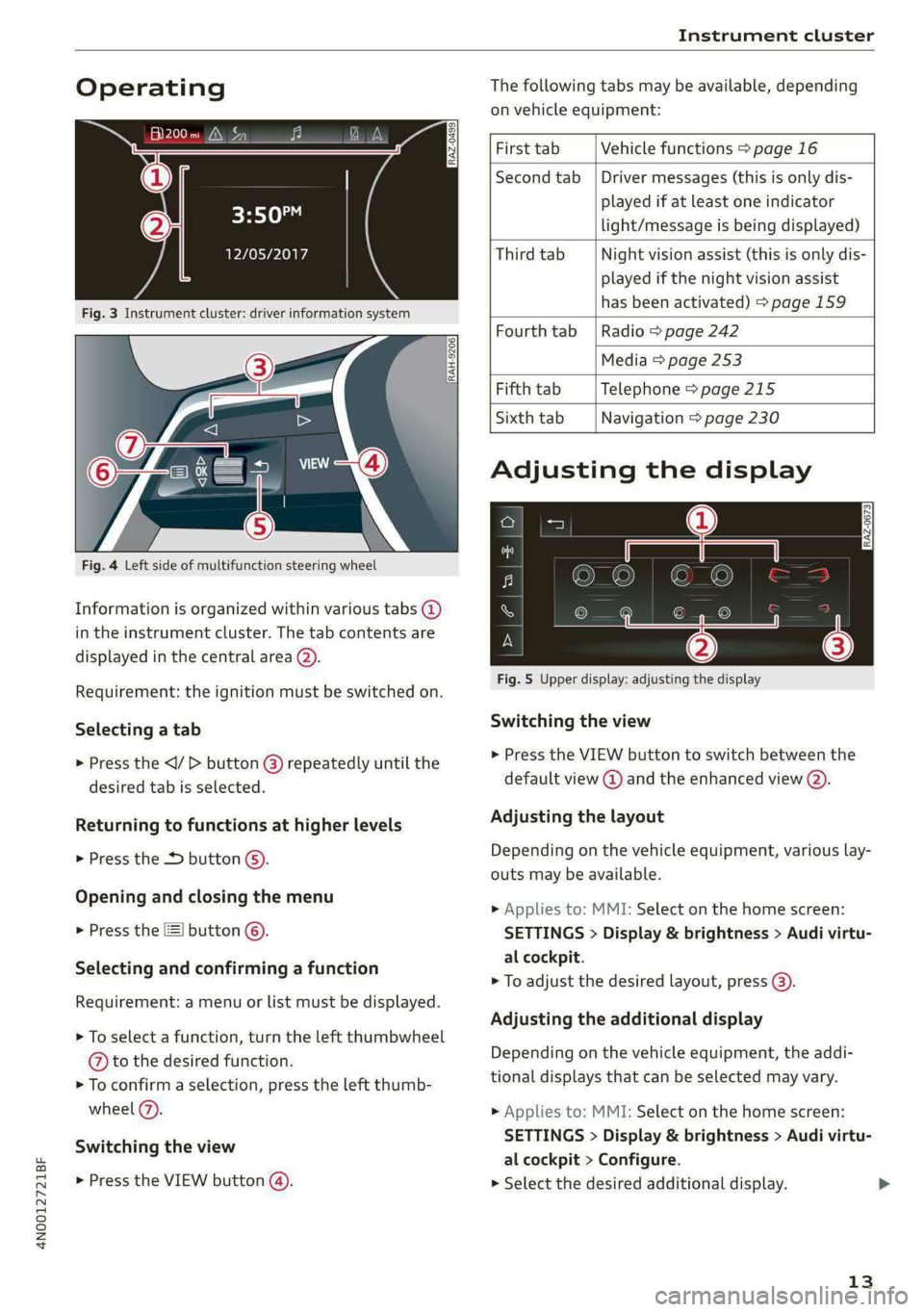
4N0012721BF
Instrument cluster
Operating The following tabs may be available, depending
on vehicle equipment:
First tab Vehicle functions > page 16
Second tab | Driver messages (this is only dis-
played if at least one indicator -5QPM
ce light/message is being displayed)
12/05/2017 Third tab Night vision assist (this is only dis-
played if the night vision assist
has been activated) > page 159
Fourth tab |Radio > page 242
Media > page 253
Fifth tab Telephone > page 215
Sixth tab Navigation > page 230
Fig. 3 Instrument cluster: driver information system
RAH-9206|
Adjusting the display
=I eR S| >| nN x ec
Fig. 4 Left side of multifunction steering wheel
Information is organized within various tabs @)
in the instrument cluster. The tab contents are
displayed in the central area (2).
i Bad P Fig. 5 Upper display: adjusting the display
Requirement: the ignition must be switched on.
Selecting a tab Switching the view
> Press the button @) repeatedly until the
desired tab is selected.
> Press the VIEW button to switch between the
default view @ and the enhanced view (2).
Returning to functions at higher levels Adjusting the layout
> Press the *> button ©) Depending on the vehicle equipment, various lay-
outs may be available.
Opening and closing the menu
P 9 9 > Applies to: MMI: Select on the home screen:
> Press the [=] button ©). SETTINGS > Display & brightness > Audi virtu-
al cockpit. 5 firmi fi ‘
Selecting arid eantirming’s function > To adjust the desired layout, press @).
Requirement: a menu or list must be displayed.
Adjusting the additional display
> To select a function, turn the left thumbwheel , ; ; ;
@ to the desired function. Depending on the vehicle equipment, the addi-
» To confirm a selection, press the left thumb- tional displays that can be selected may vary.
wheel (2). >» Applies to: MMI: Select on the home screen:
SETTINGS > Display & brightness > Audi virtu-
al cockpit > Configure.
> Press the VIEW button @). > Select the desired additional display.
Switching the view
13
Page 16 of 362

Instrument cluster
Reducing the display
Depending on the vehicle equipment, you can
hide the central area in the instrument cluster.
> Select on the instrument cluster: vehicle func-
tions tab > E] button > Reduced display.
Coolant temperature
display
Applies to: vehicles with a coolant temperature indicator
The coolant temperature display @ > page 12
only functions when the ignition is switched on.
To reduce the risk of engine damage, please ob-
serve the following notes about the temperature
ranges.
Cold range
If only the LEDs at the bottom of the gauge turn
on, the engine has not reached operating tem-
perature yet. Avoid high engine speeds, full accel-
eration, and heavy engine loads.
Normal range
The engine has reached its operating tempera-
ture once the LEDs up to the center of the gauge
turn on. If the | indicator light in the instru-
ment cluster display turns on, the coolant tem-
perature is too high > page 281.
@) Note
— Auxiliary headlights and other accessories in
front of the air intake impair the cooling ef-
fect of the coolant. This increases the risk of
the engine overheating during high outside
temperatures and heavy engine load.
— The front spoiler also helps to distribute
cooling air correctly while driving. If the
spoiler is damaged, the cooling effect will
be impaired and the risk of the engine over-
heating will increase. See an authorized
Audi dealer or authorized Audi Service Fa-
cility for assistance.
Tachometer
The tachometer (@) 9 page 12 displays the engine
speed in revolutions per minute (RPM). The be-
ginning of the red zone in the tachometer indi-
14
cates the maximum permissible engine speed for
all gears once the engine has been broken in. Be-
fore reaching the red zone, you should shift into
the next higher gear, select the "D" or "S" selec-
tor lever position, or remove your foot from the
accelerator pedal.
Displaying the tachometer
Applies to: vehicles with plug-in hybrid drive
> Applies to: MMI: Select on the home screen:
SETTINGS > Display & brightness > Audi virtu-
al cockpit > Left dial > Tachometer or Com-
bined.
Engine speed limitation
If the Bw indicator light turns on, the engine will
be automatically limited to the RPM displayed in
the instrument cluster. This will protect the en-
gine components, for example during a cold start
or from overheating.
The engine speed limitation is deactivated if you
release the accelerator pedal while the engine is
at normal operating temperature.
If the engine speed limitation was activated by
an engine control malfunction, the indicator
light also turns on. Make sure the engine speed
does not go above the speed displayed, for exam-
ple when downshifting. Drive to an authorized
Audi dealer or authorized Audi Service Facility im-
mediately to have the malfunction corrected.
C) Note
The needle in the tachometer may only be in
the red area of the gauge for a short period of
time before there is a risk of damaging the
engine. The location where the red zone be-
gins varies depending on the engine.
Page 17 of 362

4N0012721BF
Instrument cluster
Power meter
Applies to: vehicles with plug-in hybrid drive
RAZ-0575,
8
©
Fig. 6 Instrument cluster: power meter
Displaying the power meter
> Applies to: MMI: Select on the home screen:
SETTINGS > Display & brightness > Audi virtu-
al cockpit > Left dial > Power meter or Com-
bined.
The power meter @) > page 12 gives feedback
about the usage capacity of the drive system. The
power meter needle displays the current usage
capacity. A colored border indicates how much
the drive system can currently be utilized. The
colored borders may vary depending on the se-
lected driving program and the electric power
currently available.
Depending on the vehicle equipment, the power
meter displays the following driving statuses:
@ Drive system switched off
@ Vehicle recovering electrical energy
@® Drive system switched on
@) Vehicle is driving with the electric
motor (green)
© Vehicle is driving with the electric
motor, the combustion engine can
switch on automatically (green
dash)
© Vehicle is driving with the combus-
tion engine (orange)
@ Vehicle is driving with maximum
power from the electric motor and
combustion engine for a brief peri-
od of time
Odometer
The trip odometer and odometer are displayed in
the status bar G) > page 12.
The trip odometer shows the distance driven
since it was last reset. It can be used to measure
short distances. The odometer shows the total
distance that the vehicle has been driven.
Resetting the trip odometer
> Select on the instrument cluster: vehicle func-
tions tab > I button > Reset mi.
@) Tips
Distances are displayed in mi (miles) or km
(kilometers).
Outside temperature
display
The outside temperature is displayed in the sta-
tus bar @) > page 12.
If your vehicle is stationary or if you are driving at
very low speeds, the temperature displayed in
the instrument cluster may be slightly higher
than the actual temperature outside due to heat
radiating from the engine.
At temperatures below 41 °F (+5 °C), a snowflake
symbol appears in front of the temperature dis-
play > A.
Z\ WARNING
Do not assume the roads are free of ice based
on the outside temperature display. Be aware
that there may be ice on roads even when the
outside temperature is around 41 °F (+5 °C)
and that ice can increase the risk of accidents.
Engine oil temperature
indicator
Depending on the vehicle equipment, the engine
oil temperature %7 may be indicated by a bar in
the instrument cluster.
> Open the vehicle functions tab and switch to
the enhanced view > page 13.
15
Page 18 of 362

Instrument cluster
When engine oil temperatures are low, the dis-
play --- °F (--- °C) appears in the instrument clus-
ter. The engine has reached its operating temper-
ature when the engine oil temperature is be-
tween 176 °F (80 °C) and 248 °F (120 °C) under
normal driving conditions. The engine oil temper-
ature may be higher if there is heavy engine load
and high temperatures outside. This is not a
cause for concern as long as the B or 2 indica-
tor lights do not turn on.
Boost indicator
Applies to: vehicles with boost indicator
Depending on vehicle equipment, the current en-
gine load (meaning the current boost pressure)
may be indicated by a bar in the instrument clus-
ter.
> Open the vehicle functions tab and switch to
the enhanced view > page 13.
Vehicle functions
The trip computer is displayed in the first tab of
the driver information system. Additional vehicle
functions can be accessed depending on the vehi-
cle equipment.
> Press the [=] button on the multifunction steer-
ing wheel.
— Trip computer > page 16
— Reduced display > page 14
— Reset trip odometer > page 15
— Energy flow display > page 115
—Lap times > page 158
— Lap statistics > page 159
On-board computer
Resetting values to zero
Requirement: the Consumption, Short-term
memory, or Long-term memory display must be
selected.
> To reset the values in one of the memories to
zero, press and hold the left thumbwheel on
16
the multifunction steering wheel for one sec-
ond, or
> Select on the instrument cluster: vehicle func-
tions tab > EI button > Reset mi.
Depending on the vehicle equipment, you can call
up the following displays in the on-board com-
puter one at a time by turning the left thumb-
wheel on the multifunction steering wheel:
— Time and date > page 263
— Plug-in hybrid drive: range display
— Average consumption > page 16
— Short-term memory overview
— Long-term memory overview
— Energy consumers > page 16
— Driver assistance
— Traffic sign recognition and traffic light infor-
mation
Short-term memory and long-term memory
The short-term memory collects driving informa-
tion from the time the ignition is switched on un-
til it is switched off. If you continue driving within
two hours after switching the ignition off, the
new values will be included when calculating the
current trip information.
Unlike the short-term memory, the long-term
memory is not erased automatically. You can se-
lect the time period for evaluating trip informa-
tion yourself.
Average consumption
The current consumption can be shown using a
bar graph. The average consumption stored in
the short-term memory is also displayed. If the
bar is green, your vehicle is saving energy (for ex-
ample, using recuperation).
Energy consumers
The Energy consumers view lists other equip-
ment that is currently affecting fuel consump-
tion. The display shows up to three equipment
items. The equipment using the most power is
listed first. If more than three items using power
are switched on, the equipment that is currently
using the most power is displayed. A gauge also
shows the current total consumption of all other
equipment.
Page 19 of 362
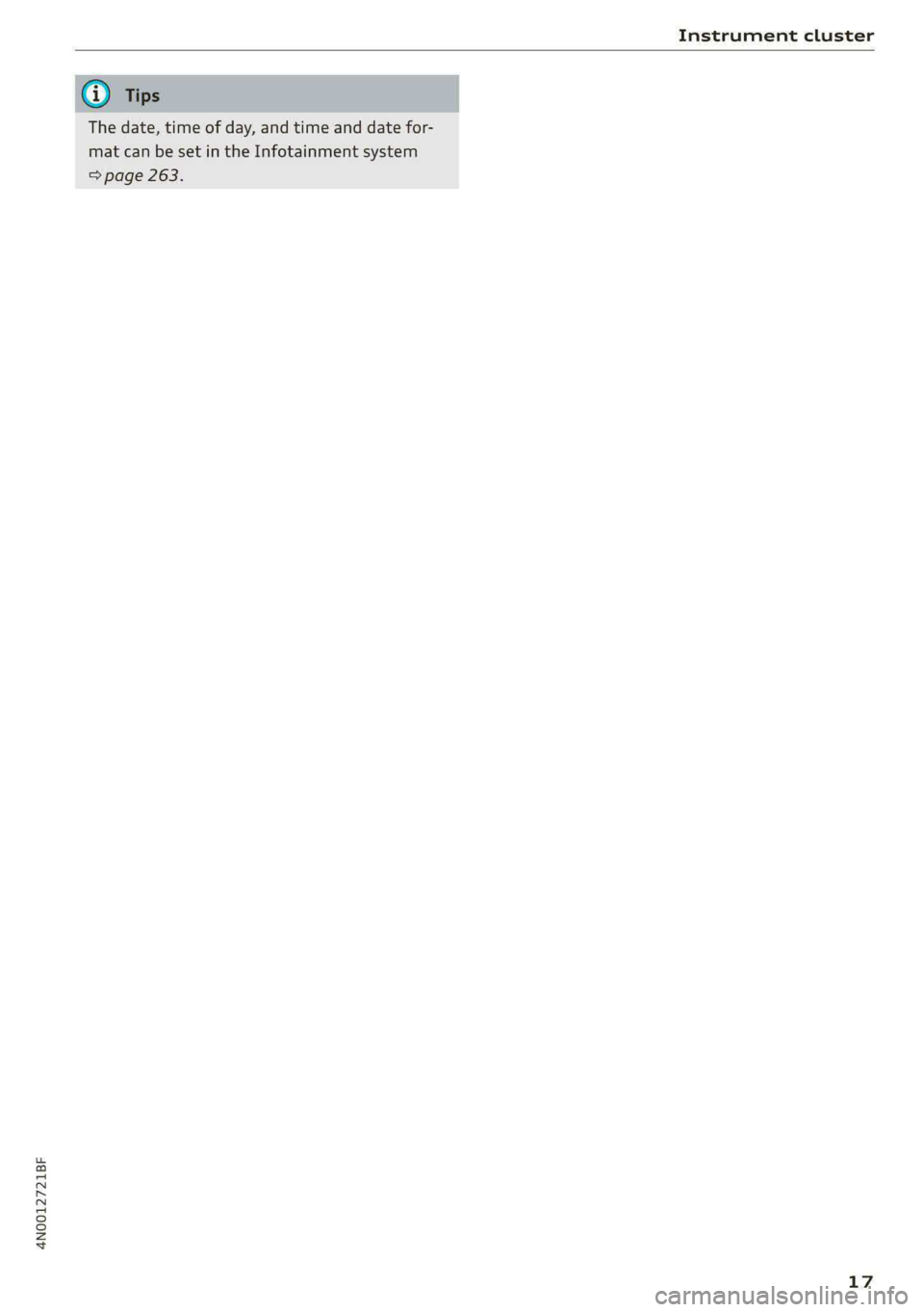
4N0012721BF
Instrument cluster
The date, time of day, and time and date for-
mat can be set in the Infotainment system
=> page 263.
17
Page 20 of 362
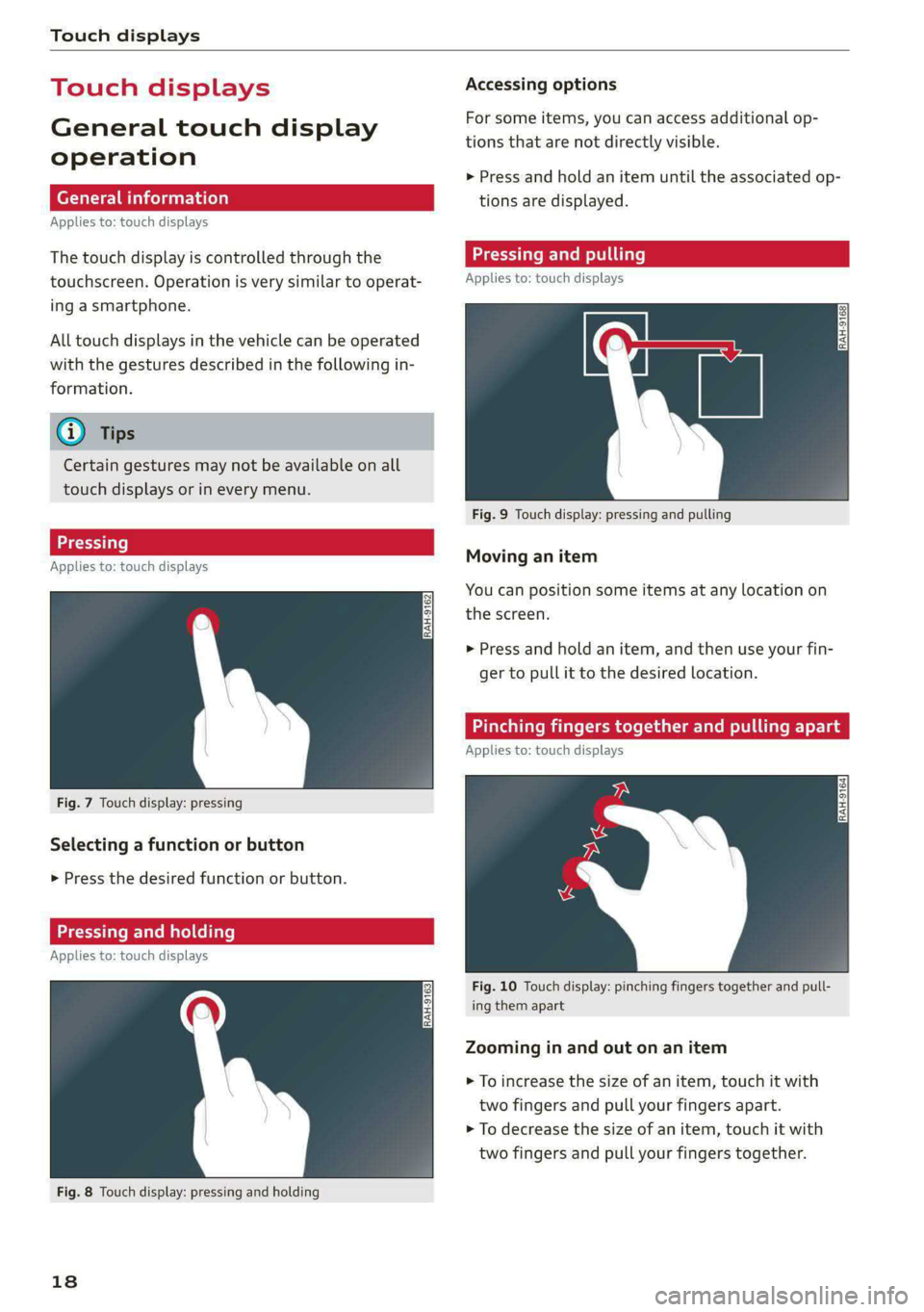
Touch displays
Touch displ
General touch display
operation
Applies to: touch displays
The touch display is controlled through the
touchscreen. Operation is very similar to operat-
ing a smartphone.
All touch displays in the vehicle can be operated
with the gestures described in the following in-
formation.
@) Tips
Certain gestures may not be available on all
touch displays or in every menu.
LT ecet Tale}
Applies to: touch displays
Fig. 7 Touch display: pressing
Selecting a function or button
> Press the desired function or button.
SSS LCS ed SLL}
Applies to: touch displays
Fig. 8 Touch display: pressing and holding
18
Accessing options
For some items, you can access additional op-
tions that are not directly visible.
> Press and hold an item until the associated op-
tions are displayed.
Applies to: touch displays
Fig. 9 Touch display: pressing and pulling
Moving an item
You can position some items at any location on
the screen.
> Press and hold an item, and then use your fin-
ger to pull it to the desired location.
Pinching fingers together and pulling ap.
Applies to: touch displays
Fig. 10 Touch display: pinching fingers together and pull-
ing them apart
Zooming in and out on an item
> To increase the size of an item, touch it with
two fingers and pull your fingers apart.
> To decrease the size of an item, touch it with
two fingers and pull your fingers together.