AUDI Q2 2021 Owner´s Manual
Manufacturer: AUDI, Model Year: 2021, Model line: Q2, Model: AUDI Q2 2021Pages: 364, PDF Size: 87.77 MB
Page 171 of 364
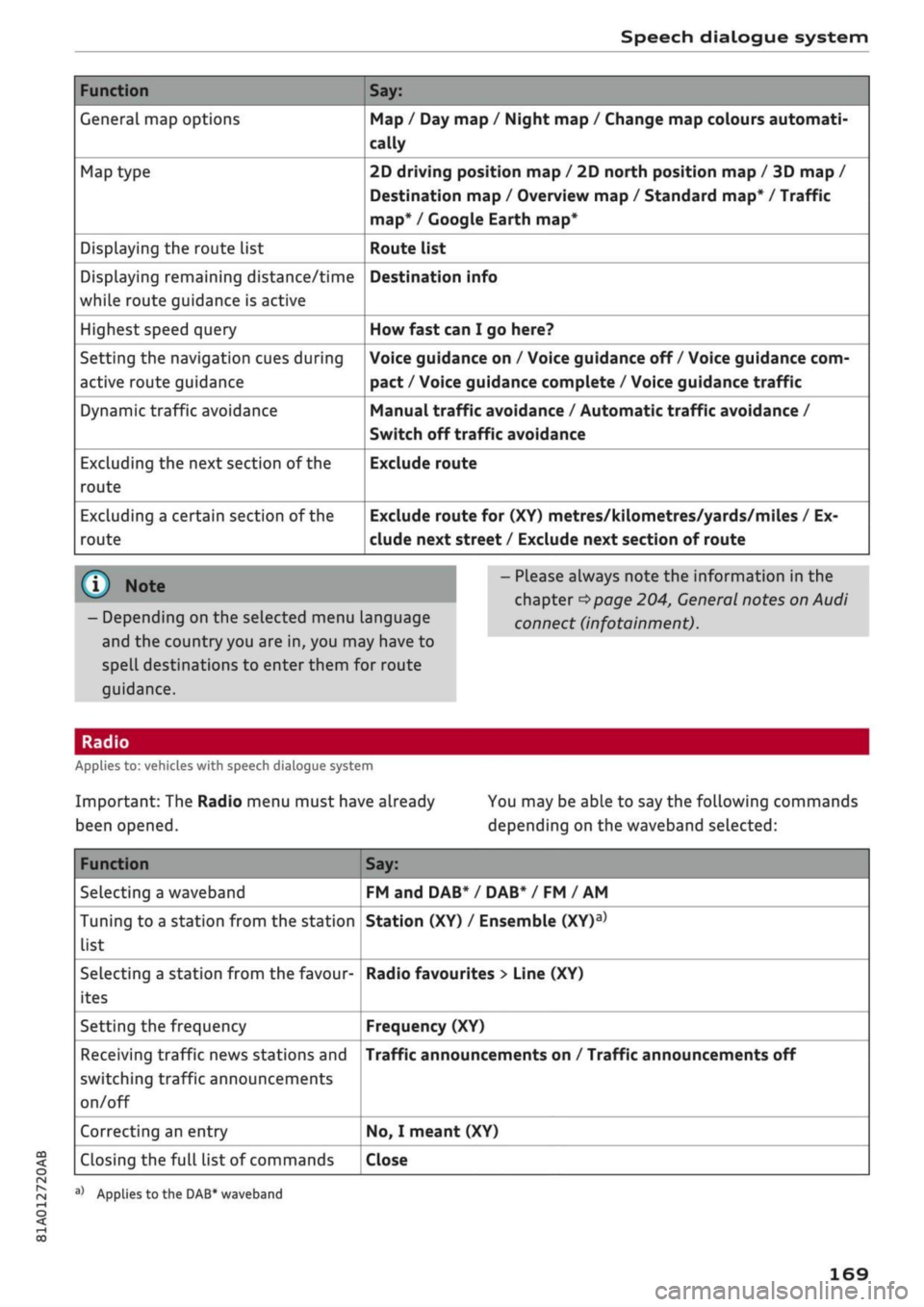
Speech dialogue system
Function
General map options
Map type
Displaying the route list
Displaying remaining distance/time
while route guidance is active
Highest speed query
Setting the navigation cues during
active route guidance
Dynamic traffic avoidance
Excluding the next section of the
route
Excluding a certain section of the
route
Say:
Map / Day map / Night map / Change map colours automati
cally
2D driving position map / 2D north position map / 3D map /
Destination map / Overview map / Standard map* / Traffic
map*
/ Google Earth map*
Route list
Destination info
How fast can I go here?
Voice guidance on / Voice guidance off / Voice guidance com
pact / Voice guidance complete / Voice guidance
traffic
Manual traffic avoidance / Automatic traffic avoidance /
Switch off traffic avoidance
Exclude route
Exclude route for (XY) metres/kilometres/yards/miles / Ex
clude next street / Exclude next section of route
© Note
- Depending on the selected menu language
and the country you are in, you may have to
spell destinations to enter them for route
guidance.
- Please always note the information in the
chapter
^>page
204, General notes on Audi
connect (infotainment).
CO
<
O
rN
IN
rN
•-i
00
Applies to: vehicles with speech dialogue system
Important: The Radio menu must have already
been opened.
You may be able to say the following commands
depending on the waveband selected:
Function
Selecting a waveband
Tuning to a station from the station
list
Selecting a station from the favour
ites
Setting the frequency
Receiving traffic news stations and
switching traffic announcements
on/off
Correcting an entry
Closing the full list of commands
Say:
FM and DAB* / DAB* / FM / AM
Station (XY) / Ensemble
(XY)a>
Radio favourites > Line (XY)
Frequency (XY)
Traffic announcements on / Traffic announcements off
No,
I meant (XY)
Close
a)
Applies
to
the DAB* waveband
169
Page 172 of 364
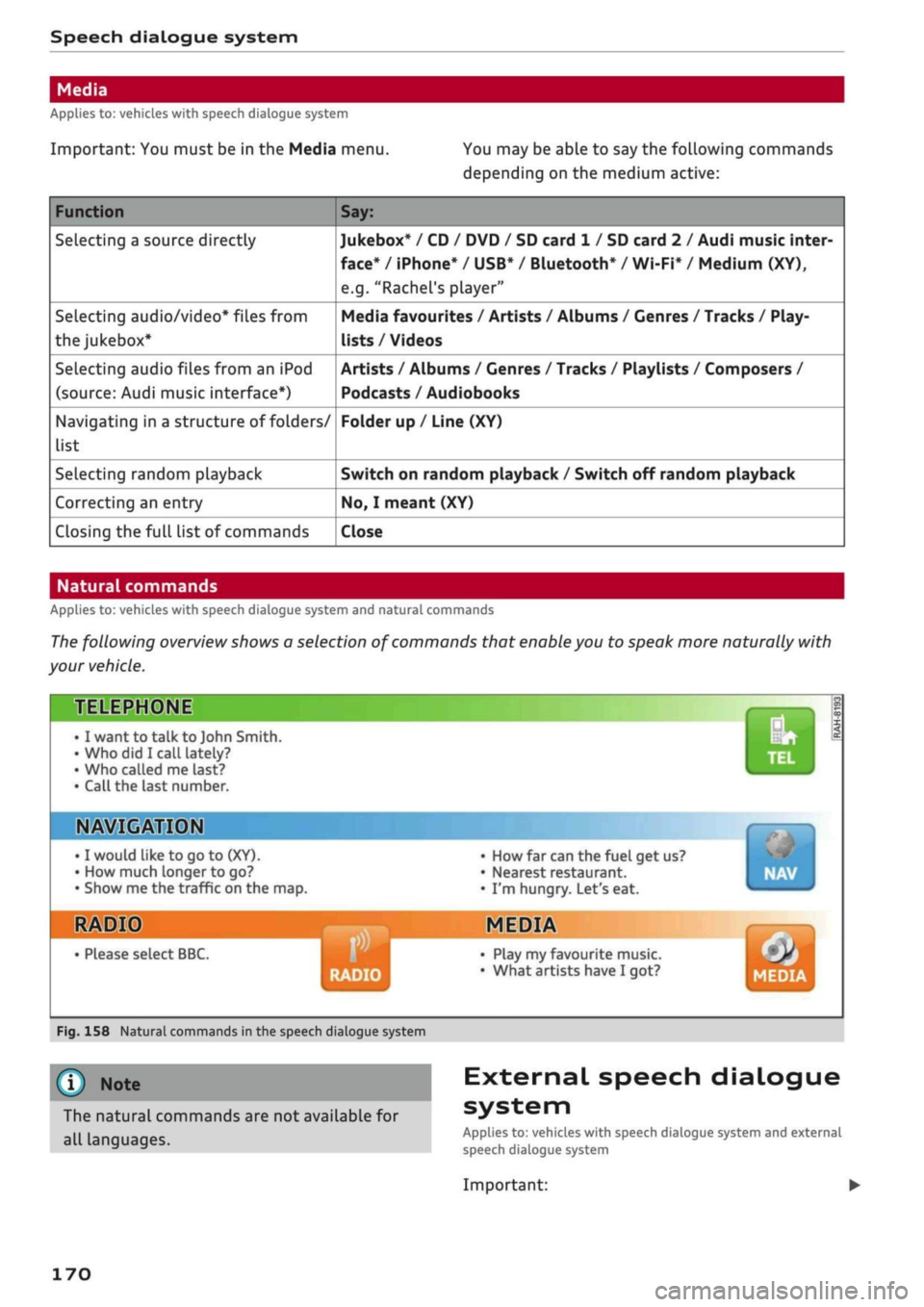
Speech dialogue system
Applies to: vehicles with speech dialogue system
Important: You must be in the Media menu. You may be able to say the following commands
depending on the medium active:
Function
Selecting a source directly
Selecting audio/video* files from
the
jukebox*
Selecting audio files from an iPod
(source: Audi music interface*)
Navigating in a structure of folders/
list
Selecting random playback
Correcting an entry
Closing the full list of commands
Say:
Jukebox* / CD / DVD / SD card 1 / SD card 2 / Audi music inter
face*
/ iPhone* / USB* / Bluetooth* / Wi-Fi* / Medium (XY),
e.g.
"Rachel's player"
Media favourites / Artists / Albums / Genres / Tracks / Play-
lists / Videos
Artists / Albums / Genres / Tracks / Playlists / Composers /
Podcasts / Audiobooks
Folder up / Line (XY)
Switch on random playback / Switch off random playback
No,
I meant (XY)
Close
Natural commands
Applies to: vehicles with speech dialogue system and natural commands
The following overview shows a selection of commands that enable you to speak more naturally with
your vehicle.
TELEPHONE
• I want to talk to John Smith.
•Who did I
call lately?
• Who called me last?
• Call the last number.
IN»
©MM
I would
like to go to
(XY).
How much longer to go?
Show me the traffic on the map.
HIS
• Please select BBC.
• How far can the fuel get us?
• Nearest restaurant.
• I'm hungry. Let's eat.
MEDIA
RADIO
• Play my favourite music.
• What artists have I got? MEDIA
Fig.
158 Natural commands in the speech dialogue system
©
Note
The natural commands are not available for
all languages.
External speech dialogue
system
Applies to: vehicles with speech dialogue system and external
speech dialogue system
Important:
170
Page 173 of 364
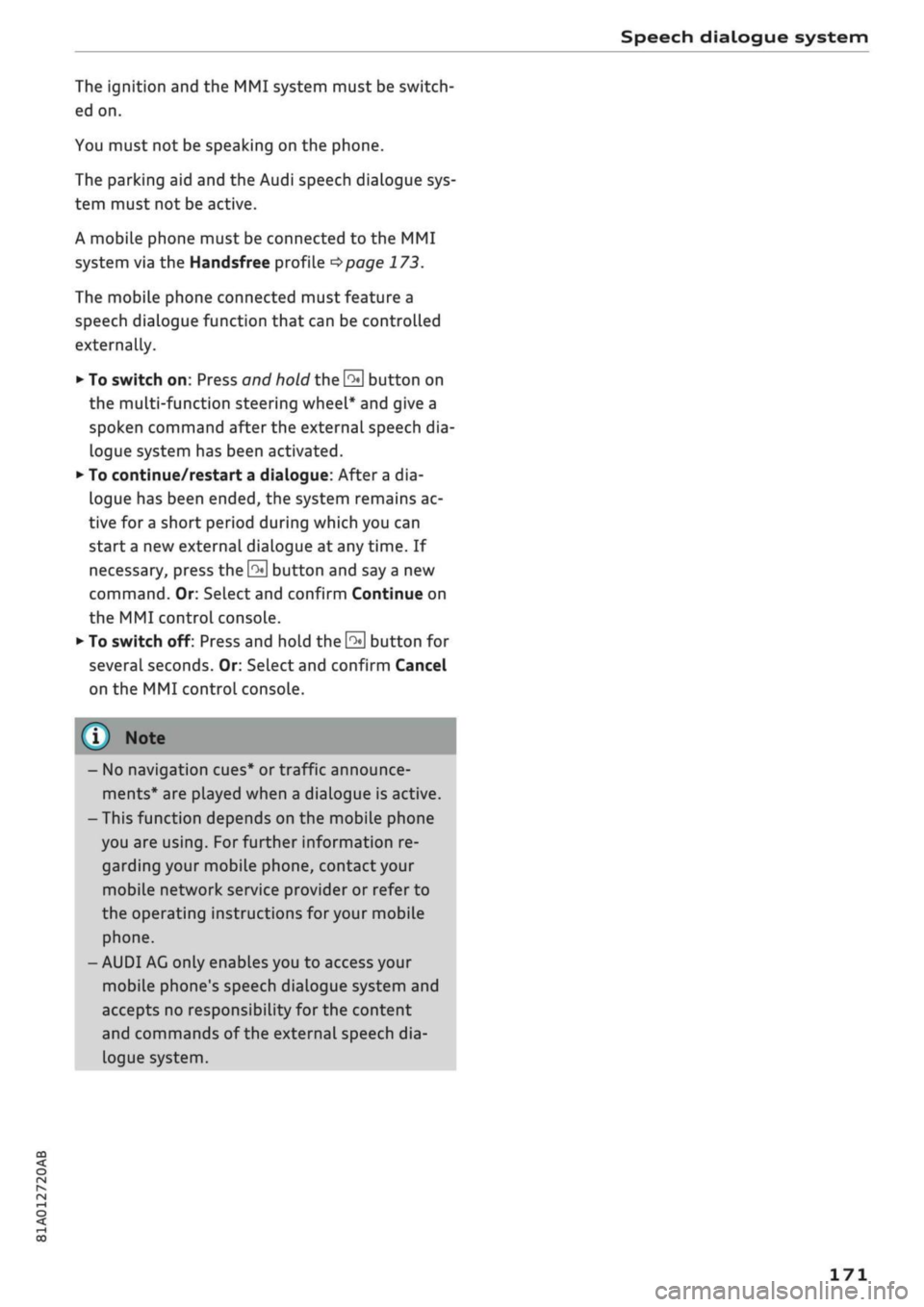
Speech dialogue system
CO
â
rN
IN
rN
•-i
•H
00
The ignition and the MMI system must be switch
ed on.
You must not be speaking on the phone.
The parking aid and the Audi speech dialogue sys
tem must not be active.
A mobile phone must be connected to the MMI
system via the Handsfree profile
Opage
173.
The mobile phone connected must feature a
speech dialogue function that can be controlled
externally.
•
To switch
on:
Press and hold the
S
button on
the multi-function steering wheel* and give a
spoken command after the external speech dia
logue system has been activated.
•
To continue/restart a dialogue: After
a
dia
logue has been ended, the system remains ac
tive for
a
short period during which you can
start a new external dialogue at any time. If
necessary, press
the S
button and say a new
command.
Or: SeLect and confirm Continue on
the MMI control console.
•
To switch off: Press and hold the
\2*\
button for
several seconds. Or: Select and confirm Cancel
on the MMI control console.
© Note
- No navigation cues* or traffic announce
ments* are played when a dialogue is active.
-Thisfunction
depends on the mobile phone
you are using. For further information re
garding your mobile phone, contact your
mobile network service provider or refer to
the operating instructions
for
your mobile
phone.
- AUDI AG only enables you to access your
mobile phone's speech dialogue system and
accepts no responsibility for the content
and commands of the external speech dia
logue system.
171
Page 174 of 364

Telephone
- Do not carry a mobile phone in your breast
pocket directly over the pacemaker when
the phone is switched on.
-If you suspect interference, switch the
mobile phone off immediately.
- The speech dialogue system*
^>page
164
must not be used in cases of emergency,
since the voice changes in stressful situa
tions.
This could result in a failed or delayed
telephone connection. Always dial emergen
cy numbers manually!
- Switch off your mobile phones in all areas
where there may be a risk of explosion. Re
member that these areas may not always be
adequately marked. Such places are filling
stations, fuel and chemical storage facilities
or transport vehicles and other places where
fumes, chemicals (e.g. from leaking
pro
pane or fuel vapours in vehicles or build
ings) or large quantities of dust particles
(e.g.
from flour, wood or metal) could accu
mulate in the air. This warning also applies
to all other places where you would normal
ly switch off your engine.
- Today's driving conditions require the full
attention of drivers. Please always note the
information in the chapter
^>page
152,
Notes on traffic safety.
Telephone
Introduction
Applies to: vehicles with telephone
You have different options for making calls in
your vehicle via the MMI; this depends on your
vehicle's equipment and the features of your mo
bile phone.
Handsfree operation
After connecting your mobile phone to the MMI
system via Bluetooth, you can operate the hands-
free system and the telephone functions conven
iently via the MMI. Your phone calls will be made
via the antenna of your mobile phone.
With the Audi phone box*, you can use the
vehi
cle's external aerial to make calls. The use of the
external aerial reduces radiation in the vehicle
and also ensures better reception quality
^>page
177.
Car
phone#1)
As part of Audi connect (infotainment)*, the Audi
phone box* includes a car telephone function
which can be used via a separate mini SIM card in
the SIM card reader* or an
rSAP-enabled
mobile
phone.
With the car telephone function, you can
use the vehicle's external aerial to make calls.
The use of the external aerial reduces radiation in
the vehicle and also ensures better reception
quality
^>page
177.
Once a connection has been established success
fully, you can also change the profiles at a later
time.
Refer to
^>page
257, Connection manag
er.
/\
WARNING
-According to health organisations, mobile
phones may interfere with the function of
pacemakers. A minimum distance of 20 cm
should be kept between the mobile phone
aerial and the pacemaker.
Not available in all markets. On vehicles with Audi connect
(infotainment)* and Audi phone
box*
Please always observe the information
^>®in
Wi-Fi hotspot on page 202.
(T)
Note
-The maximum range of the Bluetooth
con
nection is limited to the interior of the
vehi
cle.
The connection can be susceptible to in
terference from other electronic devices.
- For information regarding which Bluetooth
connections and functions your mobile
phone supports, contact your mobile net
work service provider or consult the mobile
device database
at
www.audi.com/blue-
tooth.
•
172
Page 175 of 364

Telephone
- We recommend using the vehicle's Wi-Fi
hotspot* when the car phone* is in use so
that
your mobile phone's apps retain access
to the Internet.
- When the car phone function* is active, Audi
connect (infotainment)* is only available us
ing
your
own SIM card
^>page
191.
Setting up
Connecting a mobile phone via Bluetooth
Applies
to: vehicles with telephone
Does
this PIN match the PIN on your
Bluetooth
device?
967536
Fig.
159
PIN display for entry on mobile phone
Important
The vehicle must be stationary, and the ignition
must be switched on.
The Bluetooth function and the discoverability
option of the MMI system
Opcge
258 and the
mobile phone must be activated.
The mobile phone you would like to connect must
not be connected to any other Bluetooth device.
The MMI must not be connected to a mobile
phone.
A mini SIM card must not be inserted in the SIM
card reader*.
Connecting a mobile phone
•
Select: |MENU| button
>
Telephone
>
Connect
mobile phone
>
Find new devices > Continue.
The available Bluetooth devices will be shown
on the infotainment display. Or: Select:
|MENU|
button > Settings > left control button > MMI
settings > Connection manager
^>page
257.
•
Select and confirm the desired mobile phone
from the list of Bluetooth devices shown.
• The MMI will generate a PIN for the connection
*Fig.
159.
•
Select and confirm Yes.
•
Enter the PIN to establish a connection on your
mobiLe phone. Or: If the PIN is already being
displayed on your mobile phone, confirm it on
the phone and on the MMI. You have about 30
seconds to enter the PIN.
•
You may need to enter the PIN for your SIM
card
intheMMl".
•
Please note any additional system queries on
your mobiLe phone, e.g. whether the phone
should connect automatically in the future. On
some mobiLe phones, you may also need to
download the directory and allow access to
your messages separately.
After connecting successfully
After the connection has been established suc
cessfully, you will be shown a short message
con
taining information on the profiles used to estab
lish the connection. You can also change the pro
files afterwards. Select: |MENU| button > Set
tings > left control button > MMI settings
>
Con
nection manager
<=$page
257.
In addition, the contacts on the mobile phone are
automatically loaded into the directory of the
MMI.
This may take several minutes, depending
on how many contacts are stored on the mobile
phone.
Applies
to: vehicles with Audi connect (infotainment)
•
If
you
have successfully connected your mobile
phone via the Bluetooth remote SIM Access
Profile, you can use either the embedded SIM
card
2)
or your own SIM card to use Audi
con
nect infotainment services.
•
Confirm the system query with either Yes or
No.
For more information on Audi connect (in
fotainment), please refer to
^>page
191.
*•
Yes:
All data connections for all Audi connect
infotainment services will be established by a
CO
<
o
rN
IN
rN
t-H
o
<
-1'
Not available in all markets. Applies to mobile phones
with
Bluetooth remote SIM Access Profile on vehicles with
Audi
connect (infotainment)* and Audi phone box*.
2)
SIM card installed in vehicle at factory.
173
Page 176 of 364

Telephone
mobile network provider via the embedded SIM
card1)
^page
191. Your mobile phone will be
connected via Handsfree only
^>page
172, and
you will not be able to use the car telephone
function*
^>page
172.
•
No: All data connections for all Audi connect in
fotainment services will use your own SIM
card.
All connections via the embedded SIM
card1*
will be disconnected, and you will be able to
use the car telephone function*
^>page
172.
You can now use Audi connect infotainment serv
ices.
Applies to: vehicles with Audi connect (infotainment)
•
You can configure your vehicle's mobiLe Wi-Fi
hotspot*2)
and the Audi connect infotainment
services* immediately after connecting an
rSAP-enabled
mobile phone
^page
191. Or:
Select [TÊT]
button > right control button >
Connection manager
>
right controL button >
Wi-Fi settings.
Using the function Store as default telephone in
the Connection manager, you can store one of
your connected mobile phones as the default
phone
^>page
258.
(T)
CAUTION
Please always observe the information
^©/n
Wi-Fi hotspot on page 202.
- You can adjust further settings for connec
ted mobile phones using the connection
manager
^>page
257.
- You can also search for the MMI system via
the Bluetooth device search function on
your mobiLe phone.
- Bluetooth devices only have to be bonded
once.
Any devices that have already been
bonded to the MMI system are connected
automatically when the Bluetooth function
11
SIM card installed in vehicle at factory.
2'
Not available in all markets.
3)
The number of possible attempts depends on the SIM
card.
is switched on, the devices are within range
of the car and the ignition is on. The mobile
phone last connected is given priority.
-You will need to authorise the MMI connec
tion on your mobile phone to enable auto
matic connection.
- Please note any system queries on your mo
bile phone, e.g. whether the phone should
connect automatically in the future. On
some mobile phones, you may also need to
download the directory and allow access to
your text messages separately.
- You receive the SIM PIN code from your mo
bile network service provider together with
the SIM
card.
If
you
enter the SIM PIN code
incorrectly three
times35
in a row, the SIM
card will be be blocked. A PUK (personal un
blocking key) must be entered in order to
reactivate the SIM
card.
-The Bluetooth connection between the sys
tem and the mobile phone is automatically
terminated when you leave the car. Depend
ing on the mobile phone, telephone calls
may be transferred automatically from the
MMI to your mobile phone so that you can
continue talking.
- For further information regarding your mo
bile phone, contact your mobile network
service provider or refer to the operating in
structions for your mobile phone. For infor
mation on using a phone in your car, please
go online (e.g. www.audi.com/bluetooth)
or ask an Audi dealer.
174
Page 177 of 364

Telephone
Operating two phones via the MMI
Applies to: vehicles with Audi phone box
You
can connect two mobile phones to the MMI
system using the Audi phone box (e.g. your
busi
ness mobile as the primary phone and your
per
sonal mobile as an additional phone).
You
can
then be reached inside the vehicle on both mo
bile phones.
The first mobiLe phone that you connect is shown
as the primary phone on the MMI system. The
second mobile phone is connected as an
addi
tional phone.
The system will always display the phone book on
the primary phone while it is connected. To use
the phone book on the additional phone, you
have to swap the primary phone and additional
phone
^>page
175.
Connecting a mobile phone as the primary
phone
Connect your mobile phone to the MMI system
via Bluetooth. The first mobiLe phone that you
connect is shown as the primary phone on the
MMI system.
Refer to
^page
173,
Connecting a mobile phone
via Bluetooth.
Connecting a mobile phone as an additional
phone
Important: A mobile phone must be connected
to the MMI system as the primary phone. Or:
Your own mini SIM
card15
for making and receiv
ing calls must be inserted in the SIM card
read
er*.
CO
<
O
rN
IN
rN
t-H
o < 00
Select:
|MENU|
button
>
Telephone > right
con
trol button > Connect additional phone.
Refer to
^>page
173,
Connecting a mobile phone
via Bluetooth.
For example, you have connected your business
mobile to the MMI system as the primary phone
and your personal mobile as the additional
phone.
To call
a
contact stored in your personal
x)
Not available in all markets. On vehicles with Audi connect
(infotainment)* and Audi phone box*
phone book, you now have to swap the primary
phone with the additional phone because the sys
tem always displays the phone book from the
pri
mary phone.
Inserting your own mini SIM card in the SIM
card reader*
Important: The MMI must not be connected to a
mobile phone.
Refer to
^>page
176,
Making and receiving calls
using your own mini SIM card.
If
you
want to use your mini SIM card in the SIM
card reader* as an additional phone, please refer
to
*$page
189.
Swapping the primary phone and additional
phone
Important: A primary phone and additional
phone must be connected.
To swap the primary phone with the additional
phone, select:
|MENU|
button
>
Telephone
>
right
control button > Switch primary & additional
phone.
- Please note that the system only ever dis
plays the directory on the primary phone.
- Please note that, when your mini SIM card is
inserted in the SIM card reader*, any mobile
phones for making and receiving calls which
are already connected to the MMI via Blue
tooth will be disconnected.
- You can see in the connection manager
^>page
257 whether your mobile phone is
connected as a primary phone or an
addi
tional phone. Or: The device name of the
primary phone connected to the system
(e.g.
MyPhone) is displayed in the Tele
phone menu.
- If the primary phone is not connected to the
MMI automatically when the ignition is
switched on, e.g. because it is out of range
of the vehicle or because the Bluetooth
function is switched off, a phone which was
175
Page 178 of 364
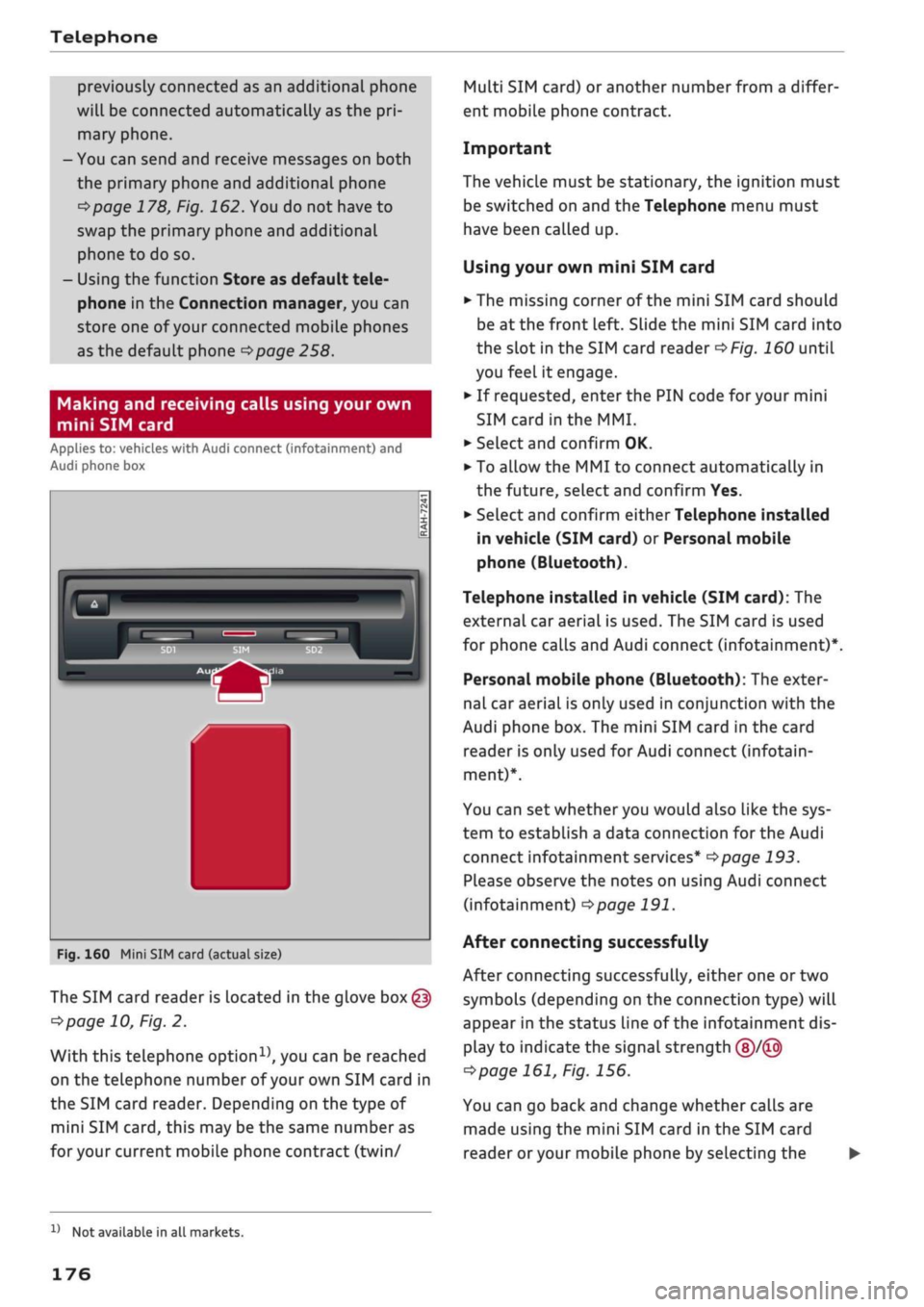
Telephone
previously connected as an additional phone
will be connected automatically as the
pri
mary phone.
-You can send and receive messages on both
the primary phone and additional phone
^>page
178, Fig. 162. You do not have to
swap the primary phone and additional
phone to do so.
- Using the function Store as default tele
phone in the Connection manager, you can
store one of your connected mobile phones
as the default phone
^>page
258.
Making and receiving calls using your own
mini SIM card
Applies to: vehicles with Audi connect (infotainment) and
Audi phone box
Fig.
160 Mini SIM card (actual size)
The SIM card reader is located in the glove
box@
^>page
10, Fig. 2.
With this telephone
option15,
you can be reached
on the telephone number of your own SIM card in
the SIM card reader. Depending on the type of
mini SIM
card,
this may be the same number as
for
your current mobile phone contract (twin/
Multi SIM card) or another number from a differ
ent mobile phone contract.
Important
The vehicle must be stationary, the ignition must
be switched on and the Telephone menu must
have been called up.
Using your own mini SIM card
• The missing corner of the mini SIM card should
be at the front Left. Slide the mini SIM card into
the slot in the SIM card reader
of/g.
160 until
you feel it engage.
•
If requested, enter the PIN code for your mini
SIM card
in
the MMI.
•
SeLect and confirm OK.
•
To allow the MMI to connect automatically in
the future, select and confirm Yes.
•
Select and confirm either Telephone installed
in vehicle (SIM card) or Personal mobile
phone (Bluetooth).
Telephone installed in vehicle (SIM card): The
external car aerial is used. The SIM card is used
for phone calls and Audi connect (infotainment)*.
Personal mobile phone (Bluetooth): The exter
nal car aerial is only used in conjunction with the
Audi phone box. The mini SIM card in the card
reader is only used for Audi connect (infotain
ment)*.
You can set whether you would also like the sys
tem to establish a data connection for the Audi
connect infotainment services*
^>page
193.
Please observe the notes on using Audi connect
(infotainment)
°=>page
191.
After connecting successfully
After connecting successfully, either one or two
symbols (depending on the connection type) will
appear in the status line of the infotainment dis
play to indicate the signal strength
(§)/©
tapage
161, Fig. 156.
You can go back and change whether
caLls
are
made using the mini SIM card in the SIM card
reader
or
your mobile phone by selecting the
x)
Not available in all markets.
176
Page 179 of 364

Telephone
|MENU|
button
>
Settings
>
left control button >
MMI settings > Connection manager
•=>
page 257.
In addition, the contacts on the mobile phone are
automatically loaded into the directory of the
MMI.
This may take several minutes, depending
on how many contacts are stored on the mobile
phone.
Removing a mini SIM card
• Briefly press the mini SIM
card.
The card will
then eject from the slot. Remove the mini SIM
card.
© CAUTION
-To avoid damaging the SIM card reader, on
ly use mini SIM cards
(25
mm x
15
mm)
^Fig.
160. Please contact your service pro
vider for more information on mini SIM
cards.
- Should you have inserted a different SIM
card size in the SIM card reader, do not un
der any circumstances attempt to remove it
yourself as this may damage the SIM card
reader. Please contact
a
qualified workshop.
- If
you
use SIM card adapters, the vibrations
caused by the movement of the vehicle may
cause the SIM card to become detached
from the adapter - risk of damage to the
SIM card reader.
If your mobile phone does not support the re
mote SIM Access Profile (e.g. iPhone), you can
use the contacts from your mobile phone by
connecting the mobiLe phone to the system
via the Directory/contacts profile
•=>
page 258.
Using the Audi phone
box
Applies
to: vehicles with Audi phone box
You
can use the Audi phone box to charge your
mobile phone's battery.
You
can use the vehicle's
external aerial to make calls, which reduces
radi
ation in the vehicle and also ensures better re
ception quality.*
Fig.
161 Audi phone
box
with
connections
The Audi phone box is Located in the centre
con
sole beneath the armrest©
opage
10, Fig. 2
Important: A mobile phone must be connected
via Bluetooth
^>page
173.
The following options are available:
- To establish a connection with the external car
aerial15:
Place your mobiLe phone onto the
mid
dle of the telephone symbol in the Audi phone
box
^>Fig.
161 with the phone's display facing
upwards. When doing so, make sure that there
are no objects between the Audi phone box and
the mobile phone.
- To charge a mobile phone wirelessly: Place
your
Qi
compatible25 mobile phone onto the
middle of the
<]>
symbol in the Audi phone box
oFig.
161 with the phone's display facing up
wards. The mobile phone
wiLl
be charged.
- To charge a mobile phone via a USB adapter:
Connect your mobile phone to the USB charging
socket
(TjoF/g.
161 using a USB adapter cable.
You can charge your mobiLe phone using special
USB adapters
^>page
240, Fig. 196. •
CO
<
O
rN
IN
rN
t-H
o
< 00
^
Not available in all markets. Additional car telephone
function
only with Audi connect (infotainment)*.
2)
The Qi standard enables you to charge your mobile phone
wirelessly.
177
Page 180 of 364
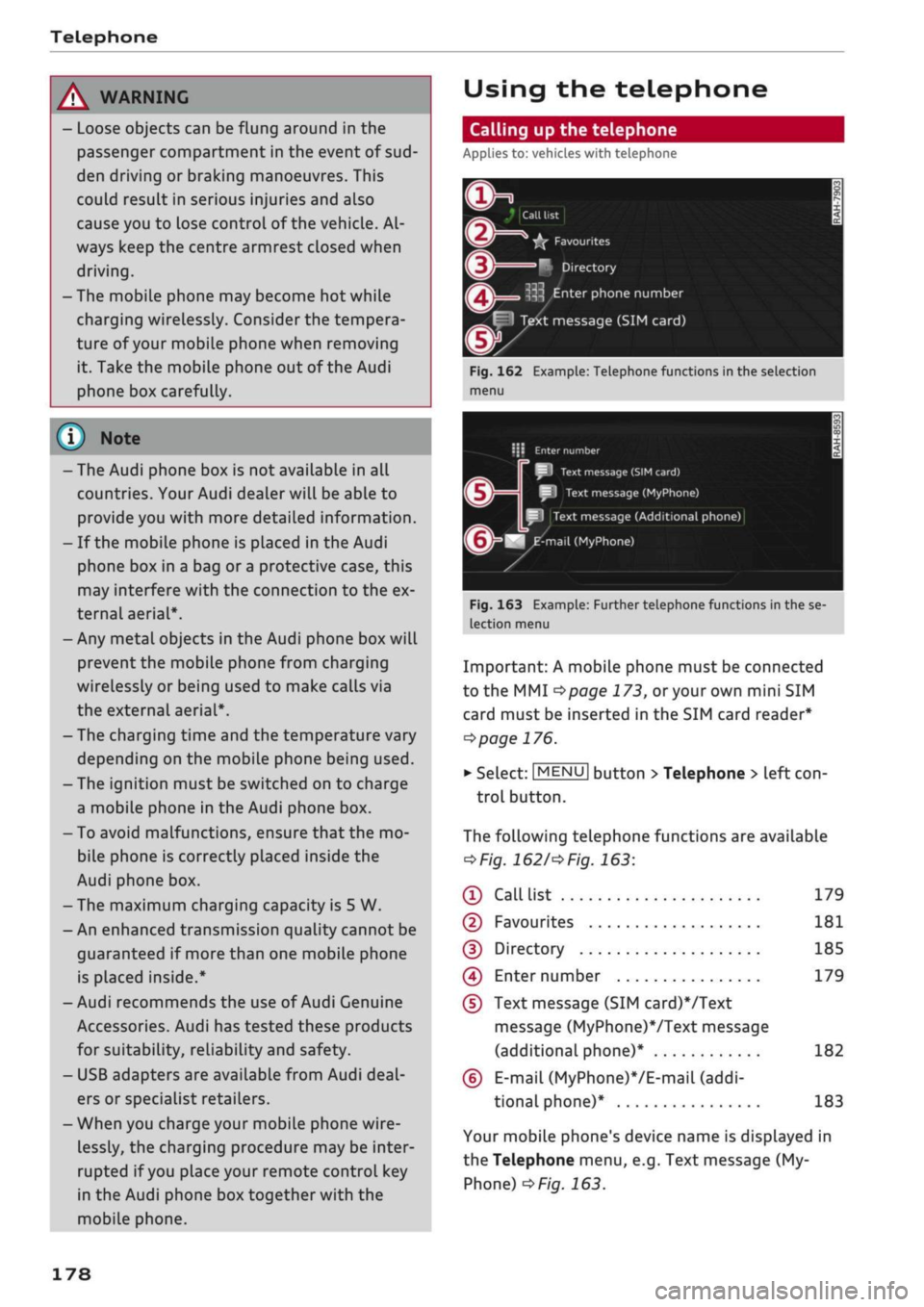
Telephone
A WARNING
- Loose objects can be flung around in the
passenger compartment in the event of
sud
den driving or braking manoeuvres. This
could result in serious injuries and also
cause you to lose control of the vehicle. Al
ways keep the centre armrest closed when
driving.
- The mobile phone may become hot while
charging wirelessly. Consider the tempera
ture of your mobile phone when removing
it.
Take the mobile phone out of the Audi
phone box carefully.
© Note
- The Audi phone box is not available in all
countries. Your Audi dealer will be able to
provide you with more detailed information.
- If the mobile phone is placed in the Audi
phone box in a bag or
a
protective case, this
may interfere with the connection to the ex
ternal aerial*.
- Any metal objects in the Audi phone box will
prevent the mobile phone from charging
wirelessly or being used to make calls via
the external aerial*.
- The charging time and the temperature vary
depending on the mobile phone being used.
-The ignition must be switched on to charge
a mobile phone in the Audi phone box.
- To avoid malfunctions, ensure that the mo
biLe phone is correctly placed inside the
Audi phone box.
-The maximum charging capacity is 5 W.
- An enhanced transmission quality cannot be
guaranteed if more than one mobile phone
is placed inside.*
-Audi recommends the use of Audi Genuine
Accessories. Audi has tested these products
for suitability, reliability and safety.
- USB adapters are available from Audi
deal
ers or specialist retailers.
- When you charge your mobile phone wire
lessly, the charging procedure may be inter
rupted if
you
place your remote control key
in the Audi phone box together with the
mobile phone.
Using the telephone
Calling up the telephone
Applies
to: vehicles with telephone
~~ .*|
Call
list
^^
•£?
Favourites
i
'^
Directory
y»
^ Enter
phone number
^^f
I
Text message (SIM card)
Fig.
162 Example: Telephone functions in the selection
menu
i\ï
Enter
number
SI
Text
message
(SIM
card)
I
Text message (MyPhone)
Text
message (Additional phone)
^mail
(MyPhone)
Fig.
163 Example: Further telephone functions in the se
lection
menu
Important: A mobile phone must be connected
to the MMI
<^>page
173,
or
your own mini SIM
card must be inserted in the SIM card reader*
^>page
176.
• Select: |MENU| button
>
Telephone > left
con
trol button.
The following telephone functions are available
*Fig.
1621'*
Fig.
163:
® Call
list 179
©
Favourites 181
(D Directory 185
(4) Enter number 179
(D
Text message (SIM card)*/Text
message (MyPhone)VText message
(additional phone)* 182
(6)
E-mail
(MyPhone)*/E-mail
(addi
tional phone)* 183
Your mobile phone's device name is displayed in
the Telephone menu, e.g. Text message (My
Phone)
^>Fig.
163.
178