AUDI Q2 2021 Owner´s Manual
Manufacturer: AUDI, Model Year: 2021, Model line: Q2, Model: AUDI Q2 2021Pages: 364, PDF Size: 87.77 MB
Page 151 of 364
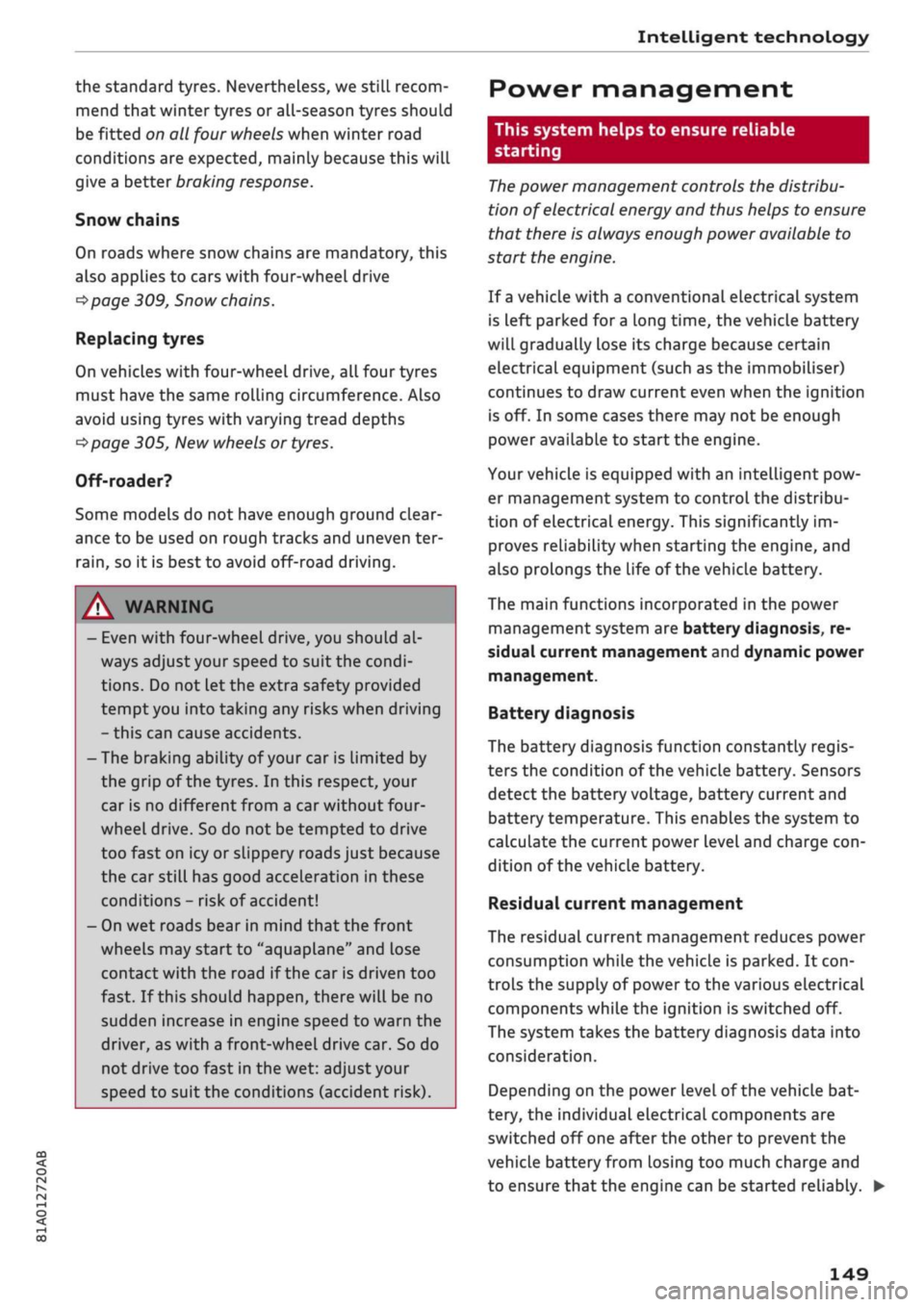
Intelligent technology
the standard tyres. Nevertheless, we still recom
mend that winter tyres or all-season tyres should
be fitted on all four wheels when winter road
conditions are expected, mainly because this will
give a better braking response.
Snow chains
On roads where snow chains are mandatory, this
also applies to cars with four-wheel drive
Opcrge
309, Snow chains.
Replacing tyres
On vehicles with four-wheel drive, all four tyres
must have the same rolling circumference. Also
avoid using tyres with varying tread depths
tapage
305,
New wheels or tyres.
Off-roader?
Some models do not have enough ground clear
ance to be used on rough tracks and uneven ter
rain,
so it is best to avoid off-road driving.
A WARNING
- Even with four-wheel drive, you should al
ways adjust your speed to suit the condi
tions.
Do not let the extra safety provided
tempt you into taking any risks when driving
- this can cause accidents.
- The braking ability of your car is limited by
the grip of the tyres. In this respect, your
car is no different from a car without four-
wheel drive. So do not be tempted to drive
too fast on icy or slippery roads just because
the car still has good acceleration in these
conditions - risk of accident!
- On wet roads bear in mind that the front
wheels may start to "aquaplane" and lose
contact with the road if the car is driven too
fast. If this should happen, there will be no
sudden increase in engine speed to warn the
driver, as with a front-wheel drive car. So do
not drive too fast in the wet: adjust your
speed to suit the conditions (accident risk).
CO
rN
IV
rN
•-i
00
Power management
This system helps to ensure reliable
starting
The
power management controls the distribu
tion of electrical energy and thus helps to ensure
that there is always enough power available to
start the engine.
If
a
vehicle with a conventional electrical system
is left parked for
a
long time, the vehicle battery
will gradually lose its charge because certain
electrical equipment (such as the immobiliser)
continues to draw current even when the ignition
is off. In some cases there may not be enough
power available to start the engine.
Your vehicLe is equipped with an intelligent pow
er management system to control the distribu
tion of electrical energy. This significantly im
proves reliability when starting the engine, and
also prolongs the life of the vehicle battery.
The main functions incorporated in the power
management system are battery diagnosis, re
sidual current management and dynamic power
management.
Battery diagnosis
The battery diagnosis function constantly regis
ters the condition of the vehicle battery. Sensors
detect the battery voltage, battery current and
battery temperature. This enables the system to
calculate the current power level and charge
con
dition of the vehicle battery.
Residual current management
The residual current management reduces power
consumption while the vehicle is parked. It
con
trols the supply of power to the various electrical
components while the ignition is switched off.
The system takes the battery diagnosis data into
consideration.
Depending on the power Level of the vehicle bat
tery, the individual electrical components are
switched off one after the other to prevent the
vehicle battery from losing too much charge and
to ensure that the engine can be started reliably. •
149
Page 152 of 364
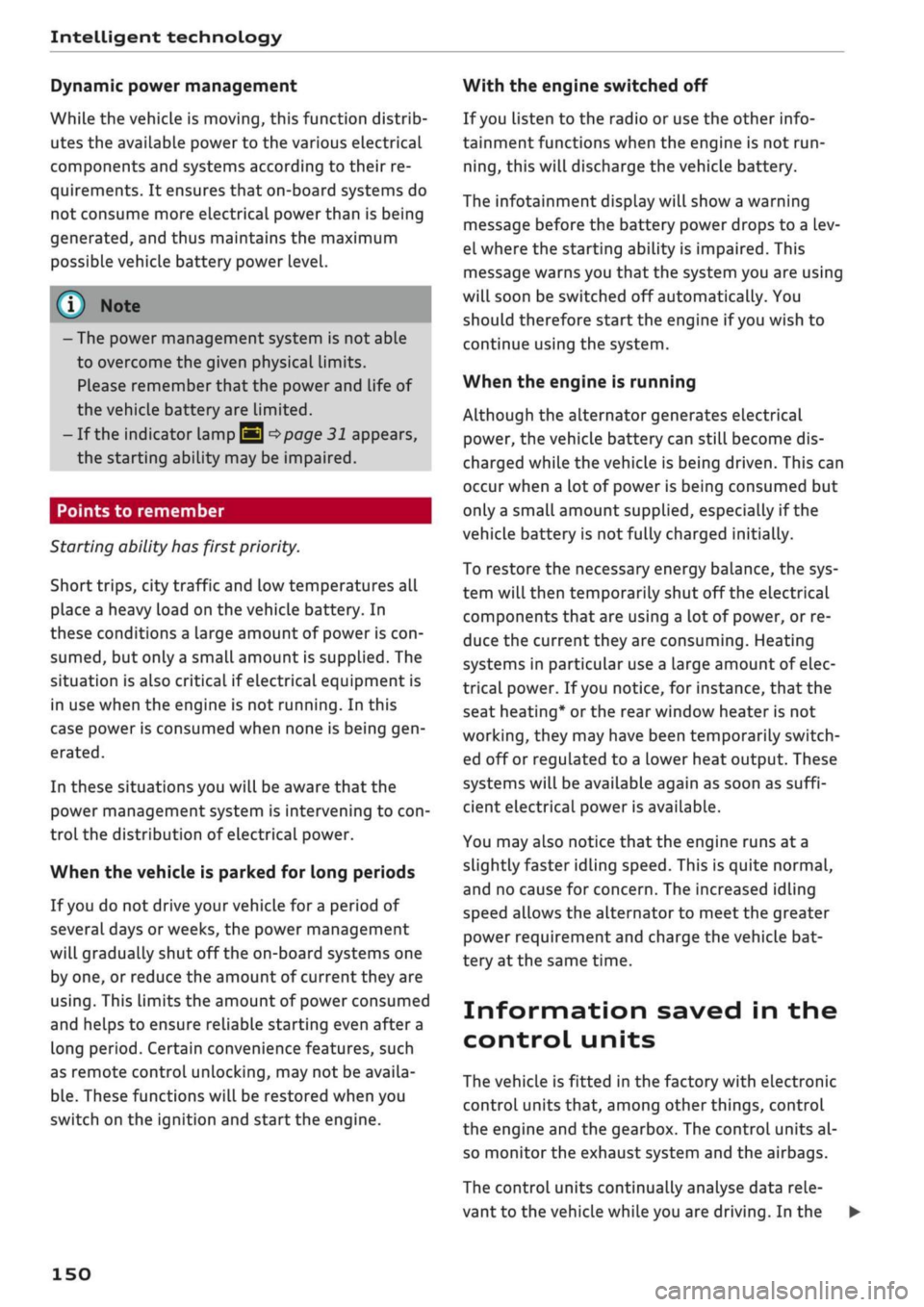
Intelligent technology
Dynamic power management
While the vehicle is moving, this function distrib
utes the available power to the various electrical
components and systems according to their re
quirements. It ensures that on-board systems do
not consume more electrical power than is being
generated,
and thus maintains the maximum
possible vehicle battery power level.
® Note
- The power management system is not able
to overcome the given physical limits.
Please remember that the power and life of
the vehicle battery are limited.
- If the indicator lamp
|3 ^page
31 appears,
the starting ability may be impaired.
Starting ability has first priority.
Short trips, city traffic and low temperatures all
place a heavy load on the vehicLe battery. In
these conditions a large amount of power is
con
sumed,
but only
a
small amount is supplied. The
situation is also critical if electrical equipment is
in use when the engine is not running. In this
case power is consumed when none is being
gen
erated.
In these situations you will be aware that the
power management system is intervening to
con
trol the distribution of electrical power.
When the vehicle is parked for long periods
If
you
do not drive your vehicle for a period of
several days or weeks, the power management
will gradually shut off the on-board systems one
by one, or reduce the amount of current they are
using.
This limits the amount of power consumed
and helps to ensure reliable starting even after a
long period. Certain convenience features, such
as remote controL unlocking, may not be availa
ble.
These functions will be restored when you
switch on the ignition and start the engine.
150
With the engine switched off
If
you
listen to the radio or use the other info
tainment functions when the engine is not
run
ning,
this will discharge the vehicle battery.
The infotainment display will show a warning
message before the battery power drops to a Lev
el where the starting ability is impaired. This
message warns you that the system you are using
will soon be switched off automatically. You
should therefore start the engine if
you
wish to
continue using the system.
When the engine is running
Although the alternator generates electrical
power, the vehicle battery can still become dis
charged while the vehicle is being driven. This can
occur when a lot of power is being consumed but
only
a
small amount supplied, especially if the
vehicle battery is not fully charged initially.
To restore the necessary energy balance, the sys
tem
will
then temporarily shut off the electrical
components that are using a lot of power, or re
duce the current they are consuming. Heating
systems in particular use a Large amount of elec
trical power. If
you
notice, for instance, that the
seat heating* or the rear window heater is not
working,
they may have been temporarily switch
ed off or regulated to a lower heat output. These
systems will be available again as soon as
suffi
cient electrical power is available.
You may also notice that the engine runs at a
slightly faster idling speed. This is quite normal,
and no cause for concern. The increased idling
speed allows the alternator to meet the greater
power requirement and charge the vehicLe bat
tery at the same time.
Information saved in the
control units
The vehicle is fitted in the factory with electronic
control units that, among other things, control
the engine and the gearbox. The controL units al
so monitor the exhaust system and the airbags.
The control units continually analyse data rele
vant to the vehicLe while you are driving. In the •
Page 153 of 364
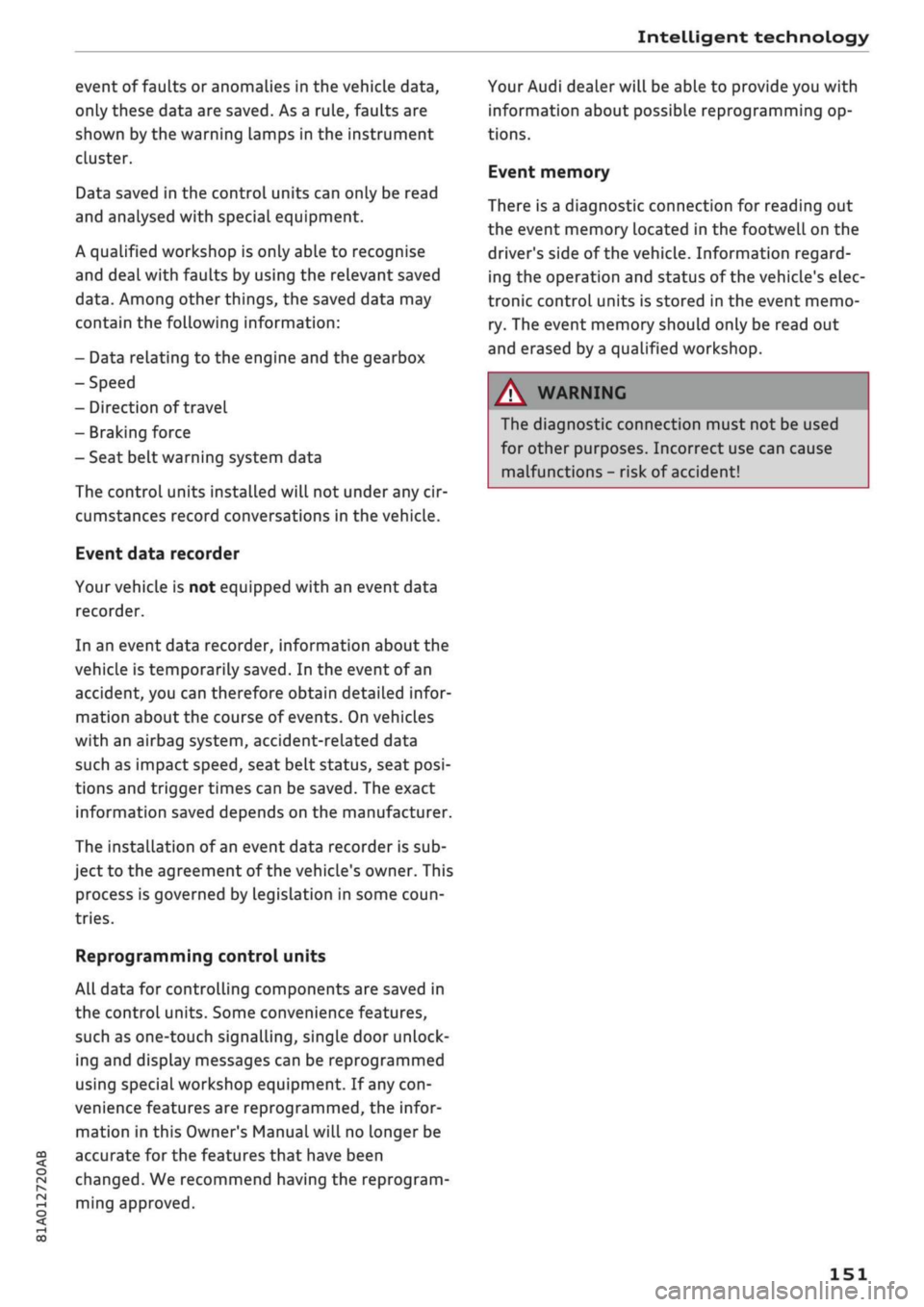
Intelligent technology
CO
< o rN
iv
rN
t-H
o < 00
event of faults or anomalies in the vehicLe data,
only these data are saved. As a rule, faults are
shown by the warning lamps in the instrument
cluster.
Data saved in the control units can only be read
and analysed with special equipment.
A qualified workshop is only able to recognise
and deal with faults by using the relevant saved
data.
Among other things, the saved data may
contain the following information:
- Data relating to the engine and the gearbox
-Speed
- Direction of travel
- Braking force
- Seat belt warning system data
The control units installed will not under any cir
cumstances record conversations in the vehicle.
Event data recorder
Your vehicLe is not equipped with an event data
recorder.
In an event data recorder, information about the
vehicle is temporarily saved. In the event of an
accident, you can therefore obtain detaiLed infor
mation about the course of events. On vehicles
with an airbag system, accident-related data
such as impact speed, seat belt status, seat
posi
tions and trigger times can be saved. The exact
information saved depends on the manufacturer.
The installation of an event data recorder is sub
ject to the agreement of the vehicle's owner. This
process is governed by legislation in some coun
tries.
Reprogramming control units
All data for controlling components are saved in
the control units. Some convenience features,
such as one-touch signalling, single door unlock
ing and display messages can be reprogrammed
using special workshop equipment. If any
con
venience features are reprogrammed, the infor
mation in this Owner's Manual will no longer be
accurate for the features that have been
changed.
We recommend having the reprogram
ming approved.
Your Audi dealer will be able to provide you with
information about possibLe reprogramming op
tions.
Event memory
There is a diagnostic connection for reading out
the event memory Located in the
footweLL
on the
driver's side of the vehicle. Information regard
ing the operation and status of the vehicle's elec
tronic control units is stored in the event memo
ry. The event memory should only be read out
and erased by
a
qualified workshop.
A WARNING
The diagnostic connection must not be used
for other purposes. Incorrect use can cause
malfunctions - risk of accident!
151
Page 154 of 364
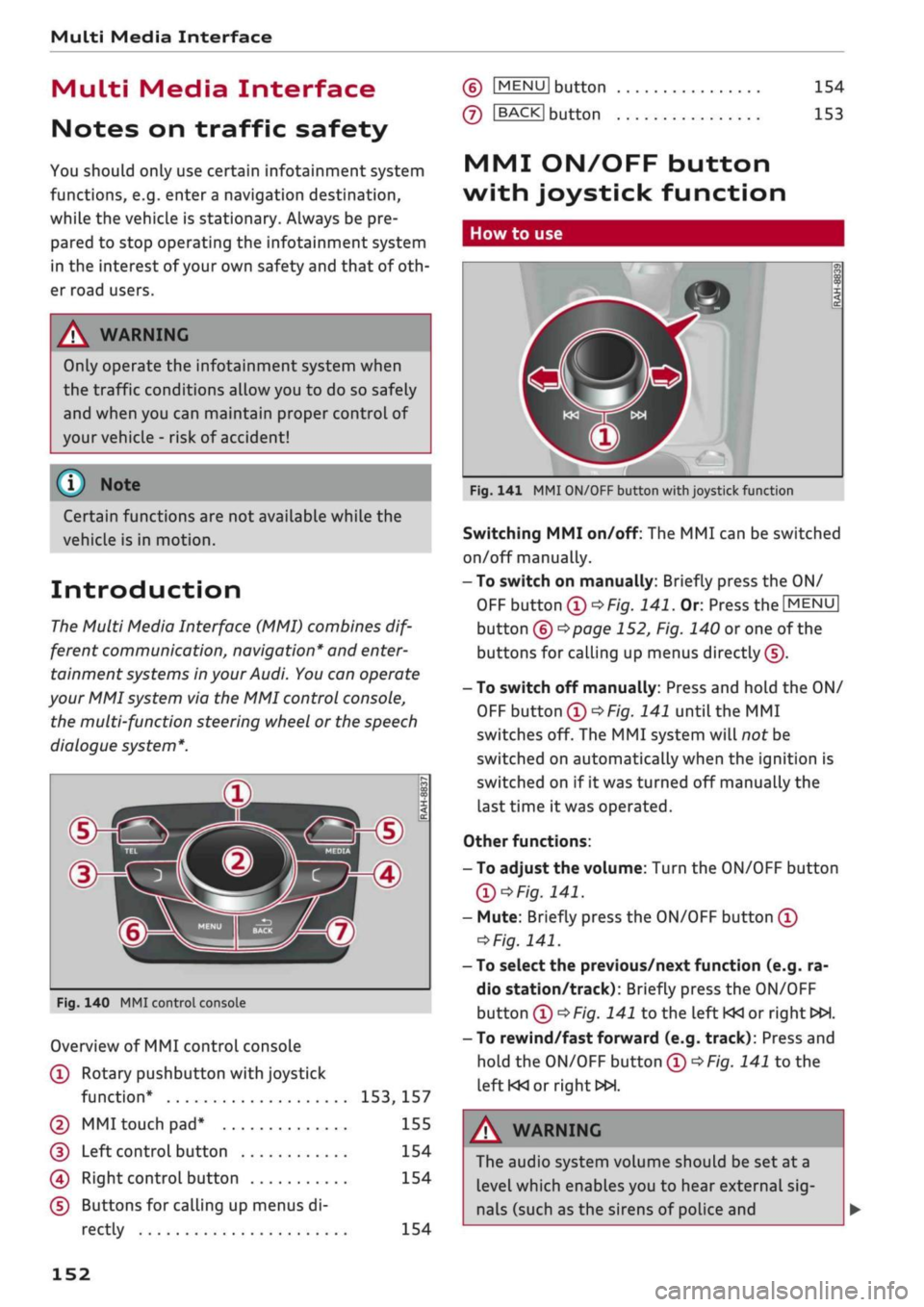
Multi
Media Interface
Multi
Media Interface
Notes on traffic safety
You should only use certain infotainment system
functions, e.g.
entera
navigation destination,
while the vehicle is stationary. Always be pre
pared to stop operating the infotainment system
in the interest of your own safety and that of
oth
er road users.
A WARNING
Only operate the infotainment system when
the traffic conditions allow you to do so safely
and when you can maintain proper control of
your vehicLe - risk of accident!
(T)
Note
Certain functions are not available while the
vehicle is in motion.
Introduction
The Multi Media Interface (MMI) combines
dif
ferent communication, navigation* and
enter
tainment systems in your Audi. You can operate
your MMI system via the MMI control console,
the multi-function steering wheel or the speech
dialogue system*.
d>^3
ZLMH®
Fig.
140 MMI control console
Overview of MMI control console
(T)
Rotary pushbutton with joystick
function*
153,
157
© MMI touch
pad*
155
(D
Left controL button 154
0
Right control button 154
(D Buttons for calling up menus di
rectly 154
(6)
IMENU1
button
(7)
IBACKI
button
154
153
MMI ON/OFF button
with joystick function
How to use
Fig.
141 MMI ON/OFF button with joystick function
Switching MMI on/off: The MMI can be switched
on/off manually.
-To switch on manually: Briefly press the ON/
OFF
button
(D^F/g.
141.
Or. Press the
[MENU]
button (6)
^>page
152, Fig. 140 or one of the
buttons for calling up menus directly (J).
- To switch off manually: Press and hold the ON/
OFF
button
®^>F/g.
141 until the MMI
switches off. The MMI system will not be
switched on automatically when the ignition is
switched on if it was turned off manually the
last time it was operated.
Other functions:
- To adjust the volume: Turn the ON/OFF button
Ql^Fig.
141.
- Mute: Briefly press the ON/OFF button
(Î)
*Fig.
141.
- To select the previous/next function (e.g. ra
dio station/track): Briefly press the ON/OFF
button
(i)t>Fig.
141 to the left KM or right
WH.
-To rewind/fast forward (e.g. track): Press and
hold the ON/OFF button
(T)^Fig.
141 to the
left KM
or right»!.
A WARNING
The audio system volume should be set at a
level which enables you to hear external
sig
nals (such as the sirens of police and
152
Page 155 of 364
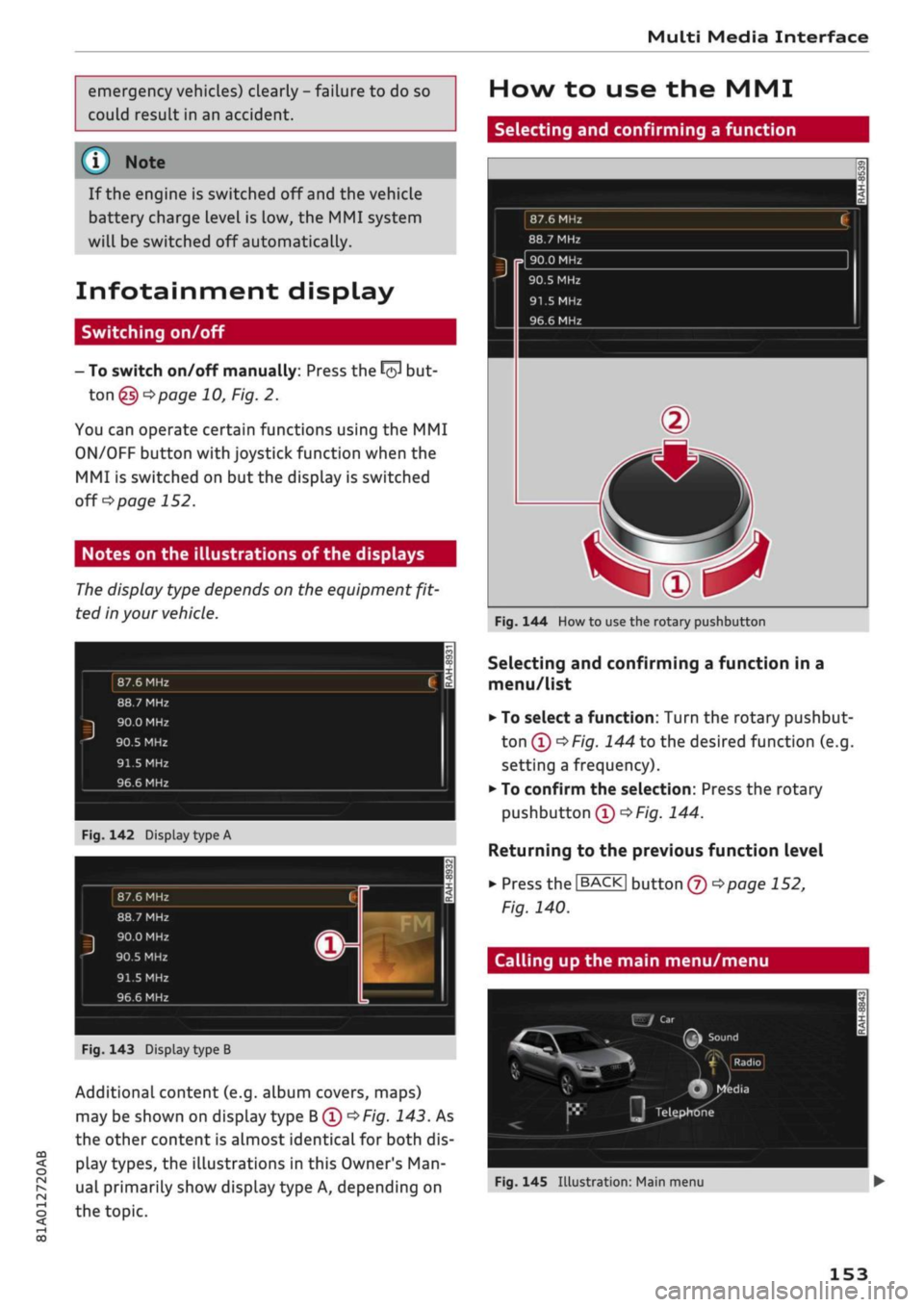
Multi Media Interface
emergency vehicles) clearly - failure to do so
could result in an accident.
CO
<
o
rN
iv
rN
t-H
o
< 00
©
Note
If the engine is switched off and the vehicle
battery charge level is low, the MMI system
will be switched off automatically.
Infotainment display
Switching on/off
- To switch on/off manually: Press the
^
but
ton
@ tapage
10, Fig. 2.
You can operate certain functions using the MMI
ON/OFF button with joystick function when the
MMI is switched on but the display is switched
off
o
page 152.
Notes on the illustrations of the displays
The
display type depends on the equipment
fit
ted in your vehicle.
87.6 MHz
88./
MHz
90.0 MHz
96.6 MHz
Fig.
142 Display
type
A
87.6 MHz
88.7 MHz
ij
90.0 MHz
r
90.5 MHz
91.5 MHz
96.6 MHz
1
©^
1
FM
L 1
3
i
i
Fig.
143 Display type B
Additional content (e.g. album covers, maps)
may be shown on display type
B®
oF/'g.
143. As
the other content is almost identical for both dis
play types, the illustrations in this Owner's
Man
ual primarily show display type A, depending on
the topic.
How to use the MMI
Selecting and confirming a function
87.6 MHz
88.7 MHz
90.0 MHz
90.5 MHz
91.5 MHz
96.6 MHz
Fig.
144 How to use the rotary pushbutton
Selecting and confirming a function in a
menu/list
• To select a function: Turn the rotary pushbut
ton®
^>Fig.
144 to the desired function (e.g.
setting a frequency).
•
To confirm the selection: Press the rotary
pushbutton
(T)
OFig.
144.
Returning to the previous function level
•
Press the
I
BACK
|
button
® *>page
152,
Fig. 140.
Calling up the main menu/menu
J
x,.
•'.w
•^£j: •
V."
.
F
Fig.
145
Illustrât
E/Car
(TM
Sound
^%
\
* VlKadiol •
*
M
J
Q
Mfedia
II
Telephone
on:
Main menu
• •
.
153
Page 156 of 364
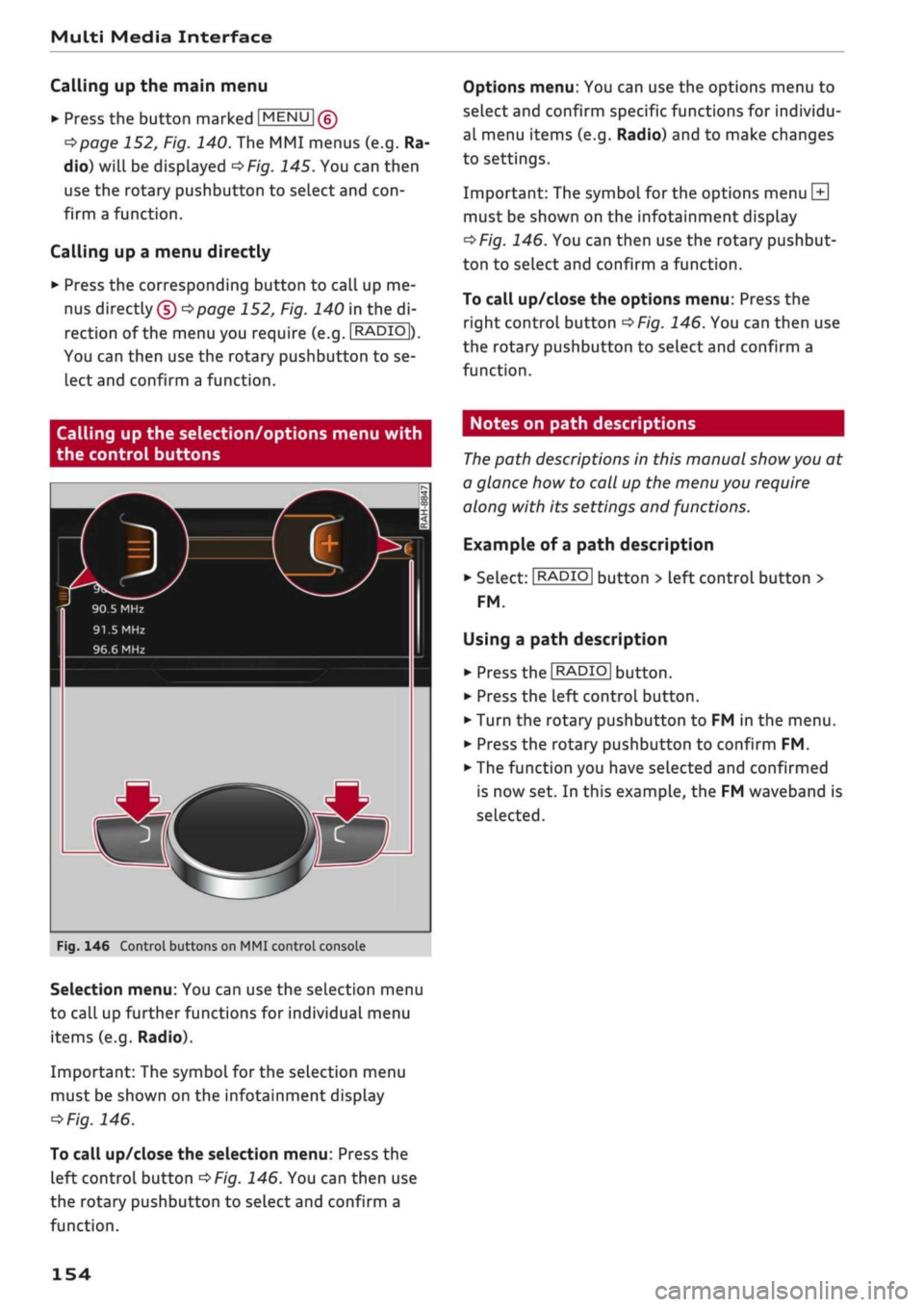
Multi Media Interface
Calling up the main menu
•
Press the button marked
[MENU
|(g)
tapage
152, Fig. 140. The MMI menus (e.g. Ra
dio) will be displayed
of/g.
145. You can then
use the rotary pushbutton to select and
con
firm a function.
Calling up a menu directly
•
Press the corresponding button to call up me
nus
directly (§) ^>page
152, Fig. 140 in the di
rection of the menu you require (e.g.
I
RADIO
|),
You can then use the rotary pushbutton to se
lect and confirm a function.
Options menu: You can use the options menu to
select and confirm specific functions for individu
al menu items (e.g. Radio) and to make changes
to settings.
Important: The symbol for the options menu
L±|
must be shown on the infotainment display
^>Fig.
146. You can then use the rotary pushbut
ton to select and confirm a function.
To call up/close the options menu: Press the
right control button
^>Fig.
146. You can then use
the rotary pushbutton to select and confirm a
function.
Calling up the selection/options menu with
the control buttons
90.5 MHz
91.5
MHz
96.6 MHz
r
Fig.
146 Control buttons on MMI control console
Selection menu: You can use the selection menu
to call up further functions for individual menu
items (e.g. Radio).
Important: The symbol for the selection menu
must be shown on the infotainment display
ï>Fig.
146.
To call up/close the selection menu: Press the
left control button
^>Fig.
146. You can then use
the rotary pushbutton to select and confirm a
function.
Notes on path descriptions
The
path descriptions in this manual
show
you at
a glance how to call up the menu you require
along with its settings and functions.
Example of a path description
•
Select:
I
RADIO|
button > left control button >
FM.
Using a path description
• Press the
I
RADIO
I
button.
•
Press the left control button.
•
Turn the rotary pushbutton to FM in the menu.
•
Press the rotary pushbutton to confirm FM.
•
The function you have selected and confirmed
is now set. In this example, the FM waveband is
selected.
154
Page 157 of 364
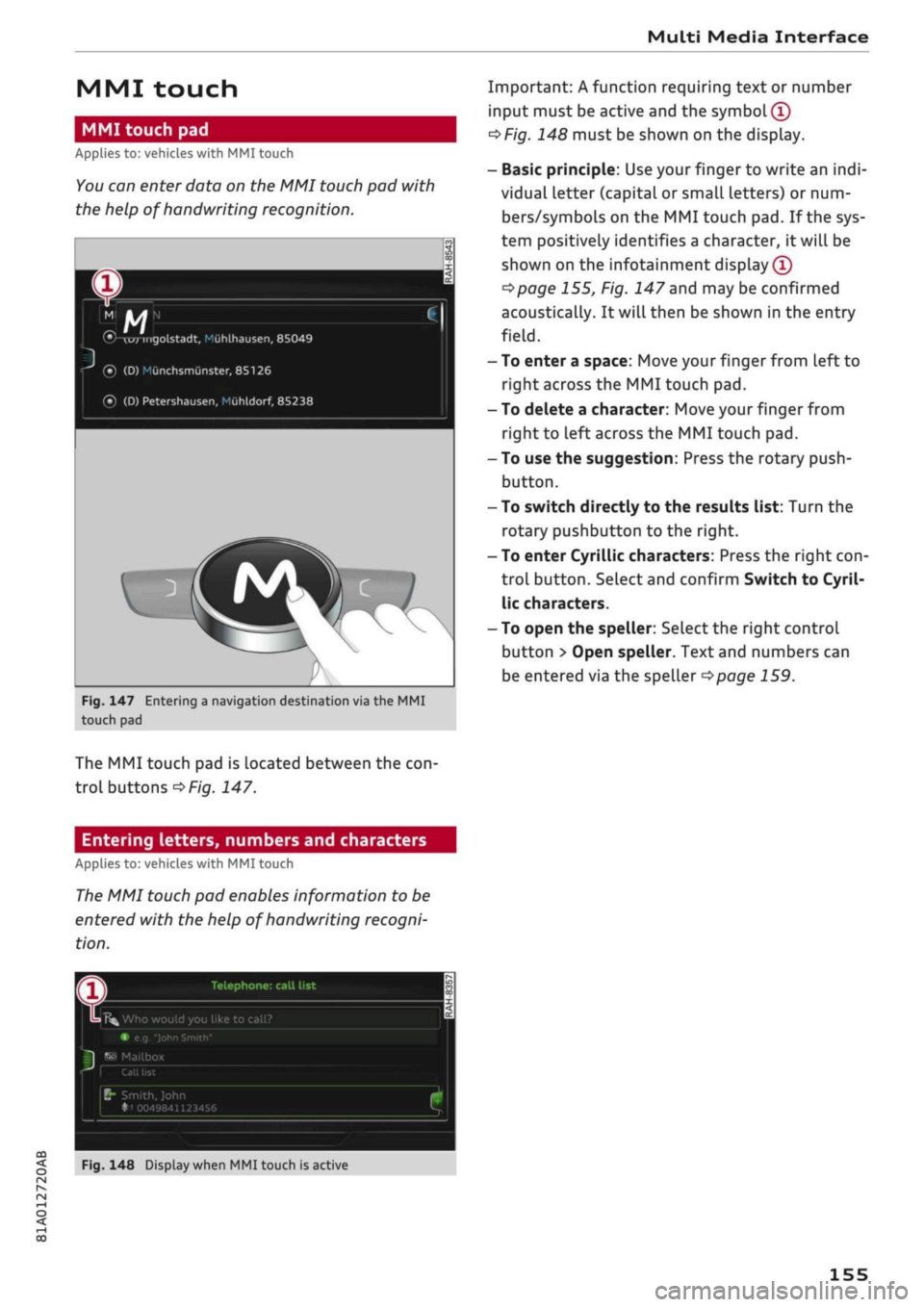
Multi Media Interface
MMI touch
MMI touch pad
Applies to: vehicles with MMI touch
You
can enter data on the MMI touch pad with
the help of handwriting recognition.
(•/-wrmgolstadt,
Mùhlhausen,
85049
(•)
(D)
Miinchsmiinster,
85126
® (D)
Petershausen,
Muhldorf, 85238
Fig.
147 Entering a navigation destination via the MMI
touch pad
The MMI touch pad is located between the
con
troL buttons
^>Fig.
147.
Entering letters, numbers and characters
Applies to: vehicles with MMI touch
The
MMI touch pad enables information to be
entered with the help of handwriting recogni
tion.
Important: A function requiring text or number
input must be active and the
symbol (T)
oF/g.
148 must be shown on the display.
- Basic principle: Use your finger to write an
indi
vidual letter (capital or small letters) or num
bers/symbols on the MMI touch pad. If the sys
tem positively identifies a character, it will be
shown on the infotainment display
(Î)
^>page
155, Fig. 147 and may be confirmed
acoustically. It will then be shown in the entry
field.
- To enter a space: Move your finger from left to
right across the MMI touch pad.
- To delete a character: Move your finger from
right to left across the MMI touch pad.
- To use the suggestion: Press the rotary push
button.
- To switch directly to the results list: Turn the
rotary pushbutton to the right.
- To enter Cyrillic characters: Press the right
con
trol button. Select and confirm Switch to Cyril
lic characters.
- To open the speller: Select the right control
button > Open speller. Text and numbers can
be entered via the speller
^>page
159.
Telephone: call list
K%
Who would you like to call?
•
e.g
"John Smith"
^
Mailbox
B"
Smith, John
•"i 0049841123456
CO
<
O rN IV rN
i-H
00
Fig.
148 Display when MMI touch is active
155
Page 158 of 364
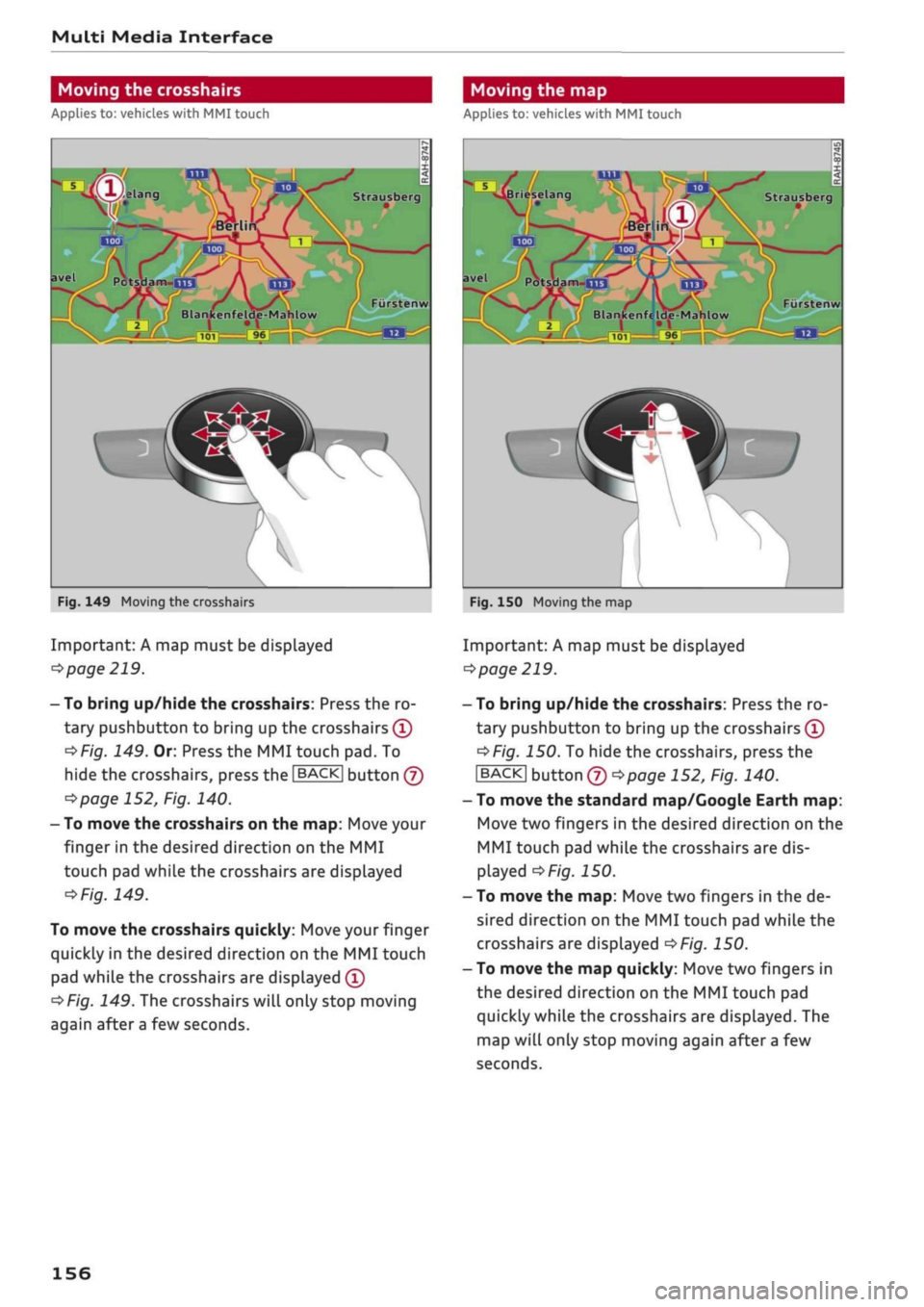
Multi Media Interface
Moving the crosshairs
Applies to: vehicles with MMI touch
Moving the map
Applies to: vehicles with MMI touch
Strausberg
Potsdam-UJ3
/
101
9l
kenfelde-Mahlow
Fiirstenw
Fig.
149 Moving the crosshairs
Important: A map must be displayed
•=>
page 219.
- To bring up/hide the crosshairs: Press the ro
tary pushbutton to bring up the crosshairs
(Î)
*>Fig.
149. Or: Press the MMI touch pad. To
hide the crosshairs, press the
JBACK|
button
(J)
^>page
152, Fig. 140.
- To move the crosshairs on the map: Move your
finger in the desired direction on the MMI
touch pad while the crosshairs are displayed
^Fig.
149.
To move the crosshairs quickly: Move your finger
quickly in the desired direction on the MMI touch
pad while the crosshairs are displayed
(Î)
^Fig.
149. The crosshairs will only stop moving
again after
a
few seconds.
Briesela Strausberg
avel
PotsHam-na
Furstenw
Blankenfe Ide-Mahlow
L
•J
Fig.
150 Moving the map
Important: A map must be displayed
•=>
page 219.
- To bring up/hide the crosshairs: Press the ro
tary pushbutton to bring up the crosshairs
(T)
•=>F/g.
150. To hide the crosshairs, press the
|BACK| button
® ^>page
152, Fig. 140.
- To move the standard map/Google Earth map:
Move two fingers in the desired direction on the
MMI touch pad while the crosshairs are dis
played
^>Fig.
150.
- To move the map: Move two fingers in the de
sired direction on the MMI touch pad while the
crosshairs are displayed
^>Fig.
150.
- To move the map quickly: Move two fingers in
the desired direction on the MMI touch pad
quickly while the crosshairs are displayed. The
map will only stop moving again after
a
few
seconds.
156
Page 159 of 364
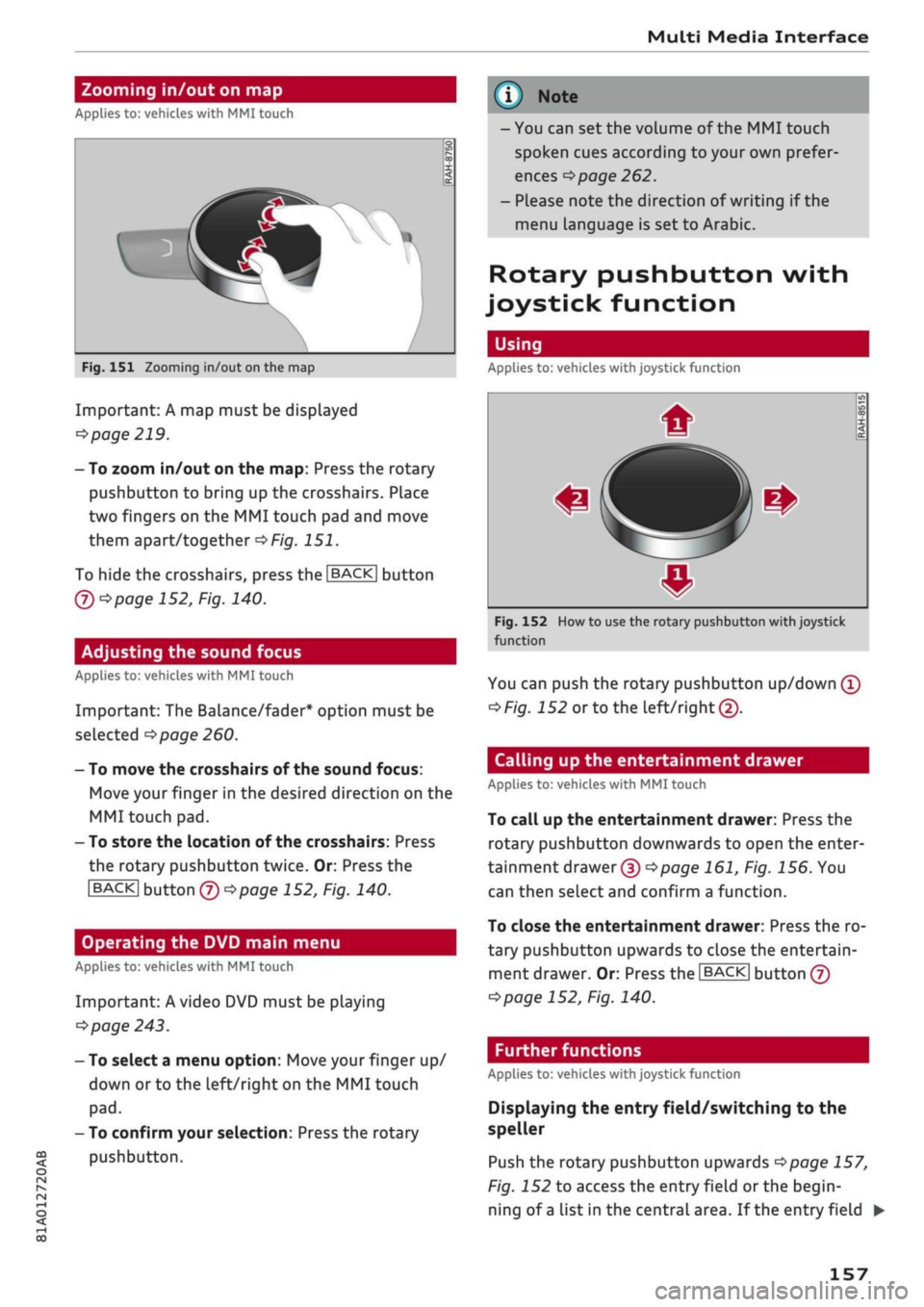
Multi Media Interface
Zooming in/out on map
Applies
to: vehicles with MMI touch
CO
rN
IV
rN
•-i
00
Fig.
151 Zooming in/out on the map
Important: A map must be displayed
^>page
219.
- To zoom in/out on the map: Press the rotary
pushbutton to bring up the crosshairs. Place
two fingers on the MMI touch pad and move
them apart/together
^>Fig.
151.
To hide the crosshairs, press the
I
BACK] button
Q)*>pagel52,
Fig. 140.
Adjusting the sound focus
Applies
to: vehicles with MMI touch
Important: The
Balance/fader*
option must be
selected
•=>page
260.
- To move the crosshairs of the sound focus:
Move your finger in the desired direction on the
MMI touch pad.
-
To
store the location of the crosshairs: Press
the rotary pushbutton twice. Or: Press the
I
BACK|
button
® t>page
152, Fig. 140.
Operating the DVD main menu
Applies
to: vehicles with MMI touch
Important: A video DVD must be playing
o
page 243.
- To select a menu option: Move your finger up/
down
or to
the
Left/right
on the MMI touch
pad.
- To confirm your selection: Press the rotary
pushbutton.
\J
Note
-You can set the volume of the MMI touch
spoken cues according to your own prefer
ences
^>
page 262.
- Please note the direction of writing if the
menu language is set to Arabic.
Rotary pushbutton with
joystick function
Using
Applies
to: vehicles with joystick function
Fig.
152
function
m[
How
to
#
#
use
the rotary pushbuttc
in
m
op
i <
cc
0
n
with joystick
You can push the rotary pushbutton up/down
(T)
^>Fig.
152
or
to the
Left/right©.
Calling up the entertainment drawer
Applies
to: vehicles with MMI touch
To call up the entertainment drawer: Press the
rotary pushbutton downwards to open the enter
tainment drawer®
^>page
161, Fig. 156. You
can then select and confirm a function.
To close the entertainment drawer: Press the ro
tary pushbutton upwards to close the entertain
ment drawer. Or: Press the |BACK| button
@
opage
152, Fig. 140.
Further functions
Applies
to: vehicles with joystick function
Displaying the entry field/switching to the
speller
Push the rotary pushbutton upwards
^>page
157,
Fig. 152 to access the entry field or the begin
ning of
a
list in the central area. If the entry field •
157
Page 160 of 364
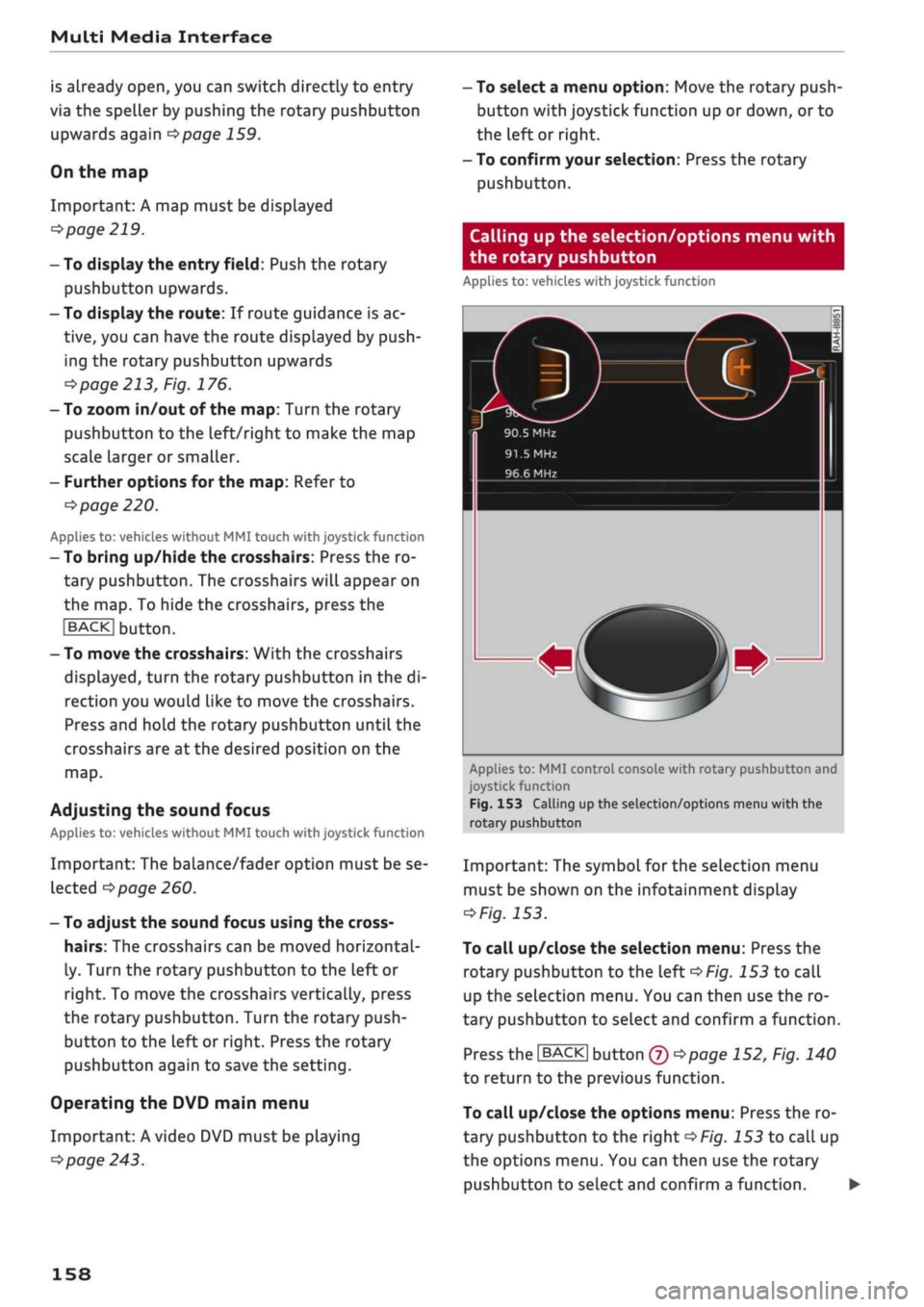
Multi Media Interface
is already open, you can switch directly to entry
via the speller by pushing the rotary pushbutton
upwards again
opage
159.
On the map
Important: A map must be displayed
^>page
219.
- To display the entry
field:
Push the rotary
pushbutton upwards.
- To display the route: If route guidance is ac
tive,
you can have the route displayed by push
ing the rotary pushbutton upwards
^>page
213, Fig. 176.
- To zoom in/out of the map: Turn the rotary
pushbutton to the
left/right
to make the map
scale larger or smaller.
- Further options for the map: Refer to
•=>
page 220.
Applies
to: vehicles without MMI touch with joystick function
- To bring up/hide the crosshairs: Press the ro
tary pushbutton. The crosshairs will appear on
the map. To hide the crosshairs, press the
I
BACK| button.
- To move the crosshairs: With the crosshairs
displayed,
turn the rotary pushbutton in the di
rection you would like to move the crosshairs.
Press and hold the rotary pushbutton until the
crosshairs are at the desired position on the
map.
Adjusting the sound focus
Applies
to: vehicles without MMI touch with joystick function
Important: The balance/fader option must be se
lected
^>
page 260.
- To adjust the sound focus using the cross
hairs:
The crosshairs can be moved horizontal
ly. Turn the rotary pushbutton to the left or
right. To move the crosshairs vertically, press
the rotary pushbutton. Turn the rotary push
button to the left or right. Press the rotary
pushbutton again to save the setting.
Operating the DVD main menu
Important: A video DVD must be playing
^>page
243.
- To select a menu option: Move the rotary push
button with joystick function up or down, or to
the
Left
or right.
- To confirm your selection: Press the rotary
pushbutton.
Calling up the selection/options menu with
the rotary pushbutton
Applies
to: vehicles with joystick function
90.5 MHz
91.5 MHz
96.6 MHz
Applies
to: MMI control console with rotary pushbutton and
joystick
function
Fig.
153 Calling up the selection/options menu with the
rotary
pushbutton
Important: The symbol for the selection menu
must be shown on the infotainment display
*Fig.
153.
To call up/close the selection menu: Press the
rotary pushbutton to the Left
^Fig.
153
to call
up the selection menu. You can then use the ro
tary pushbutton to select and confirm a function.
Press the |BACK| button
© ^>page
152, Fig. 140
to return to the previous function.
To call up/close the options menu: Press the ro
tary pushbutton to the right
^>Fig.
153 to call up
the options menu. You can then use the rotary
pushbutton to select and confirm a function.
158