bluetooth AUDI Q2 2021 Owner´s Manual
[x] Cancel search | Manufacturer: AUDI, Model Year: 2021, Model line: Q2, Model: AUDI Q2 2021Pages: 364, PDF Size: 87.77 MB
Page 178 of 364
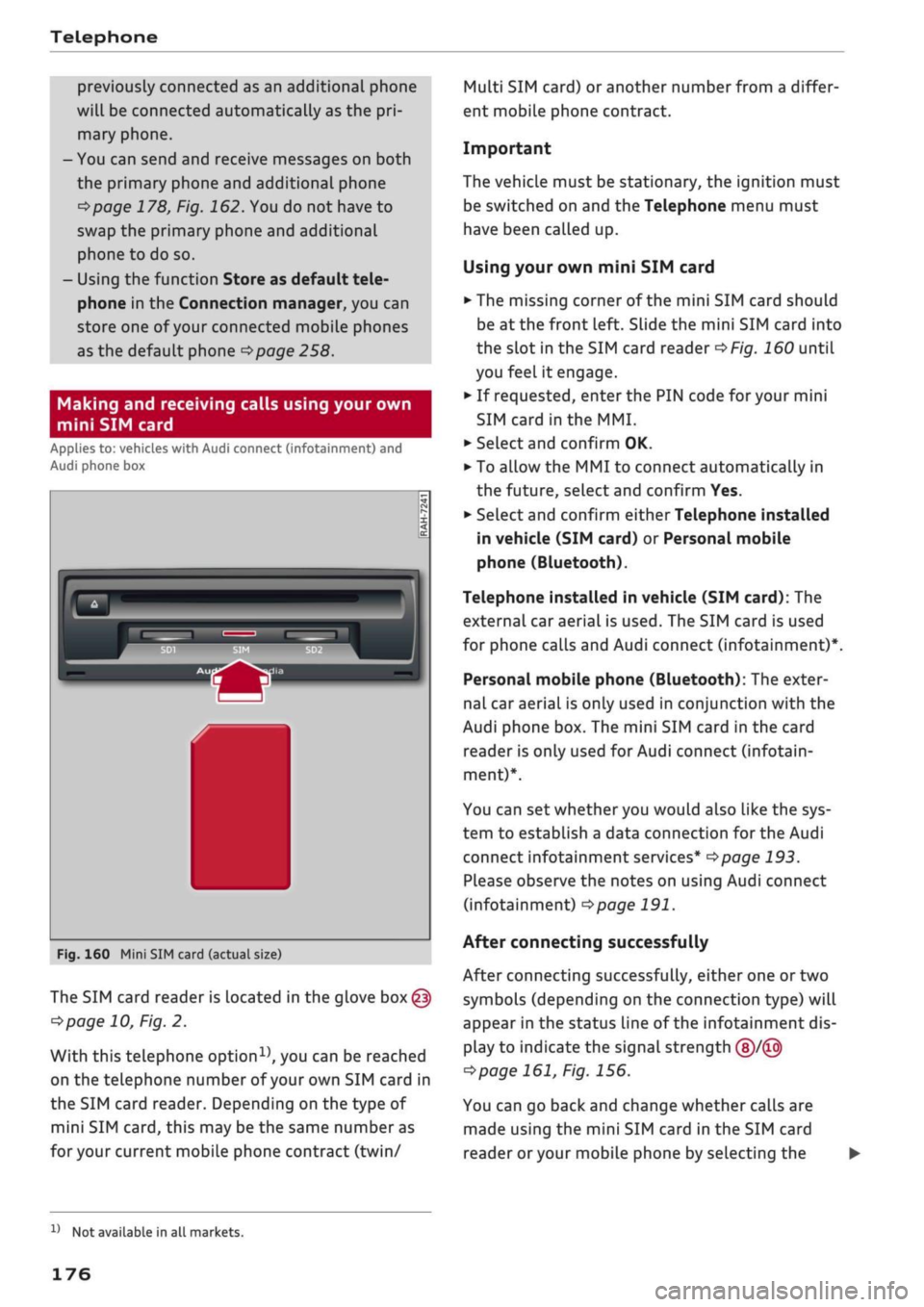
Telephone
previously connected as an additional phone
will be connected automatically as the
pri
mary phone.
-You can send and receive messages on both
the primary phone and additional phone
^>page
178, Fig. 162. You do not have to
swap the primary phone and additional
phone to do so.
- Using the function Store as default tele
phone in the Connection manager, you can
store one of your connected mobile phones
as the default phone
^>page
258.
Making and receiving calls using your own
mini SIM card
Applies to: vehicles with Audi connect (infotainment) and
Audi phone box
Fig.
160 Mini SIM card (actual size)
The SIM card reader is located in the glove
box@
^>page
10, Fig. 2.
With this telephone
option15,
you can be reached
on the telephone number of your own SIM card in
the SIM card reader. Depending on the type of
mini SIM
card,
this may be the same number as
for
your current mobile phone contract (twin/
Multi SIM card) or another number from a differ
ent mobile phone contract.
Important
The vehicle must be stationary, the ignition must
be switched on and the Telephone menu must
have been called up.
Using your own mini SIM card
• The missing corner of the mini SIM card should
be at the front Left. Slide the mini SIM card into
the slot in the SIM card reader
of/g.
160 until
you feel it engage.
•
If requested, enter the PIN code for your mini
SIM card
in
the MMI.
•
SeLect and confirm OK.
•
To allow the MMI to connect automatically in
the future, select and confirm Yes.
•
Select and confirm either Telephone installed
in vehicle (SIM card) or Personal mobile
phone (Bluetooth).
Telephone installed in vehicle (SIM card): The
external car aerial is used. The SIM card is used
for phone calls and Audi connect (infotainment)*.
Personal mobile phone (Bluetooth): The exter
nal car aerial is only used in conjunction with the
Audi phone box. The mini SIM card in the card
reader is only used for Audi connect (infotain
ment)*.
You can set whether you would also like the sys
tem to establish a data connection for the Audi
connect infotainment services*
^>page
193.
Please observe the notes on using Audi connect
(infotainment)
°=>page
191.
After connecting successfully
After connecting successfully, either one or two
symbols (depending on the connection type) will
appear in the status line of the infotainment dis
play to indicate the signal strength
(§)/©
tapage
161, Fig. 156.
You can go back and change whether
caLls
are
made using the mini SIM card in the SIM card
reader
or
your mobile phone by selecting the
x)
Not available in all markets.
176
Page 179 of 364

Telephone
|MENU|
button
>
Settings
>
left control button >
MMI settings > Connection manager
•=>
page 257.
In addition, the contacts on the mobile phone are
automatically loaded into the directory of the
MMI.
This may take several minutes, depending
on how many contacts are stored on the mobile
phone.
Removing a mini SIM card
• Briefly press the mini SIM
card.
The card will
then eject from the slot. Remove the mini SIM
card.
© CAUTION
-To avoid damaging the SIM card reader, on
ly use mini SIM cards
(25
mm x
15
mm)
^Fig.
160. Please contact your service pro
vider for more information on mini SIM
cards.
- Should you have inserted a different SIM
card size in the SIM card reader, do not un
der any circumstances attempt to remove it
yourself as this may damage the SIM card
reader. Please contact
a
qualified workshop.
- If
you
use SIM card adapters, the vibrations
caused by the movement of the vehicle may
cause the SIM card to become detached
from the adapter - risk of damage to the
SIM card reader.
If your mobile phone does not support the re
mote SIM Access Profile (e.g. iPhone), you can
use the contacts from your mobile phone by
connecting the mobiLe phone to the system
via the Directory/contacts profile
•=>
page 258.
Using the Audi phone
box
Applies
to: vehicles with Audi phone box
You
can use the Audi phone box to charge your
mobile phone's battery.
You
can use the vehicle's
external aerial to make calls, which reduces
radi
ation in the vehicle and also ensures better re
ception quality.*
Fig.
161 Audi phone
box
with
connections
The Audi phone box is Located in the centre
con
sole beneath the armrest©
opage
10, Fig. 2
Important: A mobile phone must be connected
via Bluetooth
^>page
173.
The following options are available:
- To establish a connection with the external car
aerial15:
Place your mobiLe phone onto the
mid
dle of the telephone symbol in the Audi phone
box
^>Fig.
161 with the phone's display facing
upwards. When doing so, make sure that there
are no objects between the Audi phone box and
the mobile phone.
- To charge a mobile phone wirelessly: Place
your
Qi
compatible25 mobile phone onto the
middle of the
<]>
symbol in the Audi phone box
oFig.
161 with the phone's display facing up
wards. The mobile phone
wiLl
be charged.
- To charge a mobile phone via a USB adapter:
Connect your mobile phone to the USB charging
socket
(TjoF/g.
161 using a USB adapter cable.
You can charge your mobiLe phone using special
USB adapters
^>page
240, Fig. 196. •
CO
<
O
rN
IN
rN
t-H
o
< 00
^
Not available in all markets. Additional car telephone
function
only with Audi connect (infotainment)*.
2)
The Qi standard enables you to charge your mobile phone
wirelessly.
177
Page 181 of 364

Telephone
Dialling a number
Applies to: vehicles with telephone
CO
<
O
rN
IN
rN
•-i
00
Call list
-ï3
Enter phone number
Please enter a phone number.
0800AUDISERVI
Fig.
164 Speller for numbers
MyPhone: Call list
Huber, Anton
B*
Mayer, Susanne
Schmidt,
Ralf
!
/01237890
2014-03-18
12:25
PM
2014-03-18
11:45
AM
2014-03-18
1:40 PM
2014-03-18
Fig.
165 Dialling a telephone number from the call list
•
Select:
|MENU|
button
>
Telephone
>
left
con
trol button.
Call list
Important: The call list must contain a telephone
number.
Turn the rotary pushbutton to show the call list.
Select and confirm the desired telephone num
ber in the call List.
Symbols in the call
UstoFig.
165:
(T)
Missed calls
(2) Numbers dialled
(D Received calls
SeLect: a contact from the list
>
right control but
ton.
-
Call:
To call the selected contact.
- Connect additional phoneVSwitch primary &
additional phone*: Refer to
^page
175.
- Edit number before making
call:
To edit a tele
phone number before making a
call.
Select and
confirm OK to use the changes. Or: Press the
Left control button to go back without making
the changes.
- Send text message: To send the selected
con
tact
a
text message.
- Delete call list: Select and confirm if
you
wish
to Delete this entry or Delete all entries.
- Store as favourite: To store the selected
con
tact as a favourite.
- Show contact details: Refer to
opage
186.
- Connection manager: Refer to
^>page
257.
- Bluetooth settings: Refer to
=>page
258.
- Online settings: Refer to
^page
258.
- Wi-Fi settings: Refer to
<=>page
201, Wi-Fi
hotspot.
-Telephone settings: Refer to
^>page
187.
Favourites
Important: A telephone number or
a
contact
must have been added as a favourite
^>page
181.
Select and confirm a favourite in the favourites
list.
Directory
Important: You must have stored a contact on
your mobile phone.
SeLect and confirm a telephone number in the di
rectory
Opage
185.
Enter number
- To enter a telephone number using numbers:
Enter
a
telephone number using the speller for
numbers
^>Fig.
164.
- To enter a telephone number using letters: Se
lect and confirm
|ABC|
using the speller for
numbers. Enter
a
series of letters, e.g. AUDI-
SERVICE
using the speller for letters.
- To dial a telephone number: Select and
con
firm
down
wards. Select and confirm OK.
-To delete letters/numbers individually: Select
and confirm
- To delete all the numbers/letters you have en
tered at once: With the selection line activated,
turn the rotary pushbutton to
hold the rotary pushbutton. Or: Select the right
control button > Clear entry field.
179
Page 182 of 364

Telephone
Answering/ending a call
Applies to: vehicles with telephone
- To answer a
call:
Select and confirm Answer.
- To decline a
call:
Select and confirm Ignore.
- To mute an active
call:
Select and confirm
Mute.
- To end a call/cancel the dialling process: Se
lect and confirm End
call.
Caller information: Depending on whether the
caller is stored in the directory and whether the
telephone number is transmitted with the
call,
the caller's name, his/her telephone number or
Unknown will appear on the infotainment dis
play. A photo of the caller may also be shown if
one has been assigned to the contact in your mo
biLe phone and transmitted to the MMI. You can
find out if your mobiLe phone supports this func
tion by asking your mobile network provider,
con
sulting your mobile phone's operating manual or
visiting www.audi.com/bluetooth.
- Media playback or the radio
is
muted auto
matically
during a call
- A symbol is displayed in the status line of
the infotainment display if there are any
missed calls
(f)
<^>page
161, Fig. 156
During a telephone call
Applies to: vehicles with telephone
Important: A call must be in progress.
•
End
call:
You can end the
call.
•
Send tone sequence: You can enter DTMF
tones ("touch-tones") directly using the speller
for numbers. These are then sent to the person
you are speaking to.
•
Further call options: Press the right control
button.
The following options may be available during a
call depending on the mobile phone being used
and the type of connection:
-To answer
a
further
call:
If
you
are already talk
ing on the phone when someone else calls, se
lect Answer to place the current call on hold
and to answer the incoming
call.
If
you
select
Ignore, the incoming
call
will be declined.
- To answer
a
further call when you are talking
on the phone and have another call on
hold:
Se
lect Replace. The current call will be replaced
by the incoming
call.
-To mute an incoming
call:
Select and confirm
Mute.
- Further
call:
Select Find contact
>
Call list/Di
rectory/Favourites > an entry from the
list.
Switch microphone off: If
you
select and confirm
this option, the caller will no longer be able to
hear
you;
you will still be able to hear the caller.
SeLect and confirm Switch microphone on to
switch the microphone back on.
Hold/Resume: You can put
a
call on hold and re
trieve it later from the hold queue. Select and
confirm a
call
to resume it.
Transfer call to mobile phone*: Select and
con
firm Transfer call to mobile phone to transfer
your current call from the MMI to your mobile
phone.
Retrieve
call*:
Important: A call must be in pro
gress.
Select and confirm Retrieve call to trans
fer the current call back to the MMI from your
mobile phone.
Switch:
You can switch between two phone calls
(one of them will be on hold at any given time).
Select End call to end whichever call is active.
The call on hold will remain in the hold queue
and can be continued by pressing the right
con
troL button > Resume.
Conference: Up to five callers and one caller on
hold can take part in a conference (depending on
the mobile network service provider).
- To add participants: Select the left control but
ton > Call list/Directory/Favourites
>
an entry
in the
list.
- SeLect the right control button:
- Hold: To put all existing conference partici
pants on
hold.
- Resume: To resume the conference with all
participants. •
180
Page 183 of 364

Telephone
CO
< o rN
IN
rN
t-H
o < 00
- Remove conference participant: You can re
move a participant from the conference. The
call with this participant will be ended.
- Merge to conference: The contact you have
called can be added to the conference.
Connection manager: Refer to
•=>page
257.
Telephone settings: Refer to
^>page
187.
© Note
- If
you
are using the Handsfree profile, the
option Call waiting must be activated on
your mobiLe phone for you to be alerted to
incoming calls during a conversation.
- For further information, contact your mo
bile network service provider or refer to the
operating instructions for your mobile
phone.
-The Bluetooth connection between the sys
tem and the mobile phone is automatically
terminated when you leave the car. Depend
ing on the mobile phone, telephone calls
may be transferred automatically from the
MMI to your mobile phone so that you can
continue talking.
- The display for the incoming call may re
main visible for several seconds after the
call is answered or ignored; this depends on
the type of mobile phone you are using.
Dialling the emergency number
Applies to: vehicles with telephone
•
Select:
|MENU|
button
>
Telephone
>
Left
con
troL button > Enter number
>
emergency num
ber (e.g. 112)
>
OK.
A WARNING
- Since your telephone operates via radio
waves, a connection cannot be guaranteed
under all circumstances. Do not rely solely
on your telephone when a vital communica
tion (e.g. medical emergency) is involved.
- Always follow the directions of the emer
gency operators when making an emergency
call and do not end the call before you are
requested to do so.
Emergency numbers are not the same for all
countries. Please make sure that you know
the emergency number for the country you
are in.
Favourites
Applies to: vehicles with telephone
In addition to the mailbox
number,
you can store
up to 50 contacts in the list of favourites, in any
order.
•
Select:
|MENU[
button
>
Telephone
>
Left
con
trol button.
Storing an existing telephone number as a
favourite
- Select and confirm Call list/Directory.
- Select a contact/a telephone number from the
list.
- Select: right control button
>
Store as favour
ite.
- Enter
a
name for the favourite or accept the
suggestion.
- Select and confirm Store.
Renaming a stored favourite
- Select: Favourites
>
a favourite from the
list.
- Select: right control button > Rename favour
ite.
Moving a stored favourite
- Select: Favourites
>
a favourite from the
list.
- Select: right control button > Move favourite.
- Select and confirm the position of the favourite
selected.
Deleting a stored favourite
- Select: Favourites > a favourite from the
list.
- Select: right control button > Delete favourite
> Delete this favourite or Delete all favourites.
181
Page 184 of 364

Telephone
Messages
Text messages
Applies to: vehicles with car telephone function or mobile
phones with Bluetooth Message Access Profile
Depending
on
your mobile phone and your mo
bile phone contract, you may be able to send and
receive text messages via the MMI.
You
can also
use the
speech
dialogue system* to dictate text
messages.
Important
Your own mini SIM card with a messaging option
must be inserted in the control console's SIM
card reader*
^>page
176, Fig. 160.
Or: A mobile phone with Bluetooth MAP (Mes
sage Access Profile) must be connected to the
MMI
^page
173.
>
SeLect:
|TEL|
button > left control button
>
Text
message (SIM card)*/Text message (My-
Phone)/Text message (additional phone)*.
Write new text message
SeLect and confirm Write new text message.
- To use a template: Select and confirm the
tem
plate you require from the list.
- To enter your own text*: Select and
confirm
Do
not use template. Enter
a
text using the MMI
touch
pad*
or the speller for letters/numbers.
- Enter one or more recipients.
- Select and confirm Send.
Dictate text
message^
Refer to
^page
167, Messages -Audi connect
(infotainment).
Inbox
All the text messages you have received are dis
played.
Sent
All the text messages you have sent are dis
played.
Outbox
All the text messages to be sent are displayed.
Drafts
All the text messages which have been stored but
not yet sent are displayed.
- Please note that, depending on your SIM
card (e.g. if
you
are using a Multi SIM card),
you may need to activate the function for
sending and receiving text messages. For
further information, contact your mobile
network service provider or refer to the op
erating instructions for your mobile phone.
- For more information on which mobile
phones are supported, please go online
(e.g.
www.audi.com/bluetooth) or contact
an Audi dealer.
- In order to send text messages via the MMI,
you will require a mobile phone with the
Message Access Profile which also supports
sending messages.
Message options
Applies to: vehicles with car telephone function or mobile
phones with Bluetooth Message Access Profile
•
Select: [TEL] button > left control button
>
Text
message (SIM card)/Text message (My-
Phone)/Text message (additional phone)* >
Inbox/Sent/Outbox >
right control button.
The following options may be available depend
ing on which menu you have selected:
Storing a text message as a template
There are already ten text message templates
stored on the MMI. You can store up to ten
addi
tional templates.
- Create a text message.
- SeLect and confirm Store as template.
Continue with last text message
You can continue with the text message you last
edited.
•
l)
Only available with Audi connect (infotainment).
182
Page 185 of 364

Telephone
CO
<
O
rN
IN
rN
t-H
o <
Reply*
You can reply to a text message you have selec
ted in the Inbox.
Forward
You can forward a text message you have selec
ted to another recipient.
Resend*
You can re-send a text message you have selec
ted.
Delete this text message*
You can delete a text message you have selected.
Read1)
You can have the MMI read an opened text mes
sage
to
you.
Delete text messages from SIM
A crossed-out envelope symbol is displayed in the
status line of the infotainment display if the SIM
card memory is
full.
You can still send text mes
sages but will not be able to receive any new
ones.
Select Delete sent text messages to delete
all sent text messages from the SIM
card.
Select
Delete read text messages to delete all read text
messages from the SIM
card.
Text message settings*
Activate Text message notifications to have a no
tification displayed when a new text message is
received.
An envelope symbol
El
is displayed in
the status line of the infotainment display if
there are any new text messages.
The number of your mobile network service pro
vider's Text message centre is displayed. If no
number has been stored, you can enter the num
ber of the text message centre. For more infor
mation,
contact your service provider.
Text
msg
diet,
declaration of
consent2):
Agree
ment that spoken data are forwarded to the serv
ice provider via AUDI AG.
11
Not available in all languages.
2)
Only available with Audi connect (infotainment).
Connection manager
Refer to
^>page
257.
Wi-Fi settings
Refer to
^>page
201.
Telephone settings
Refer to
^>page
187.
(T)
Not
Messages deleted using the MMI are also au
tomatically deleted on the mobiLe phone.
E-mail*
Applies to: mobile phones with Bluetooth Message Access
Profile
Depending
on
your mobile phone, you may be
able to send and
receive
e-mails
via the MMI.
You
can also use the speech dialogue system* to
dictate e-mails.
Important: A mobile phone with Bluetooth MAP
(Message Access Profile) must be connected to
the MMI
*$page
173. Please refer to the operat
ing instructions foryour mobiLe phone to find out
whether it supports this function.
•
Select:
|MENU|
button
>
Telephone
>
left
con
trol button >
E-mail
(MyPhone)/E-mail (addi
tional phone)*.
Write new e-mail
SeLect and confirm Write new e-mail.
- To use a template: SeLect and confirm the tem
plate you require from the
list.
- To enter your own text*: Select and confirm Do
not use template. Enter
a
text using the MMI
touch
pad*
or the speller for letters/numbers.
- Enter one or more recipients.
- Select and confirm Send.
Dictate
e-mail2)
Refer to
^>page
167, Messages - Audi connect
(infotainment).
183
Page 186 of 364

Telephone
Inbox
ALI
the e-mails you have received are displayed.
Sent
All the e-mails you have sent are displayed.
Outbox
All the e-mails to be sent are displayed.
Drafts
All
the e-mails which have been stored but not
yet sent are displayed.
CAUTIOl
Please always observe the information
•=>©
in
Wi-Fi hotspot on page 202.
(J) Note
- For more information on which mobile
phones are supported, please go online
(e.g.
www.audi.com/bluetooth) or contact
an Audi dealer.
- Please connect your mobile phone to the ve
hicle's Wi-Fi hotspot* so that the e-mail app
on your mobile phone retains access to the
Internet. This helps to ensure that e-mails
can be sent and received. If
you
cannot re
ceive e-mails despite being successfully
con
nected,
please contact your e-mail service
provider or your mobile network provider.
Message options
Applies to: mobile phones with Bluetooth Message Access
Profile
•
Select:
|MENU|
button
>
Telephone
>
left
con
trol button >
E-mail
(MyPhone)/E-mail (addi
tional phone)*
> Inbox/Sent/Outbox >
right
control button.
The following options may be available depend
ing on which menu you have selected:
Storing an e-mail as a template
There are already ten e-mail templates stored on
the MMI. You can store up to ten additional
tem
plates.
- Create an e-mail.
- SeLect and confirm Store as template.
Continue with last edited e-mail
You can continue with the e-mail you last edited.
Reply*
You can reply to an e-mail you have selected in
the Inbox.
Reply
to
all*
You can reply to all the recipients of an e-mail
you have selected in the Inbox.
Forward
You can forward an e-mail you have selected to
another recipient.
Delete this message*
You can delete an e-mail you have selected.
Read15
You can have the MMI read an opened e-mail to
you.
E-mail
settings*
Activate
E-mail
notifications to have a notifica
tion displayed when a new e-mail is received. An
envelope symbol
E
is displayed in the status line
of the infotainment display if there are any new
e-mails.
Connection manager
Refer to
opage
257.
Wi-Fi settings
Refer to
^>page
201.
Telephone settings
Refer to
opage
187.
(T) Note
Messages deleted using the MMI are also au
tomatically deleted on the mobile phone
con
nected.
l)
Not available in all languages.
184
Page 187 of 364
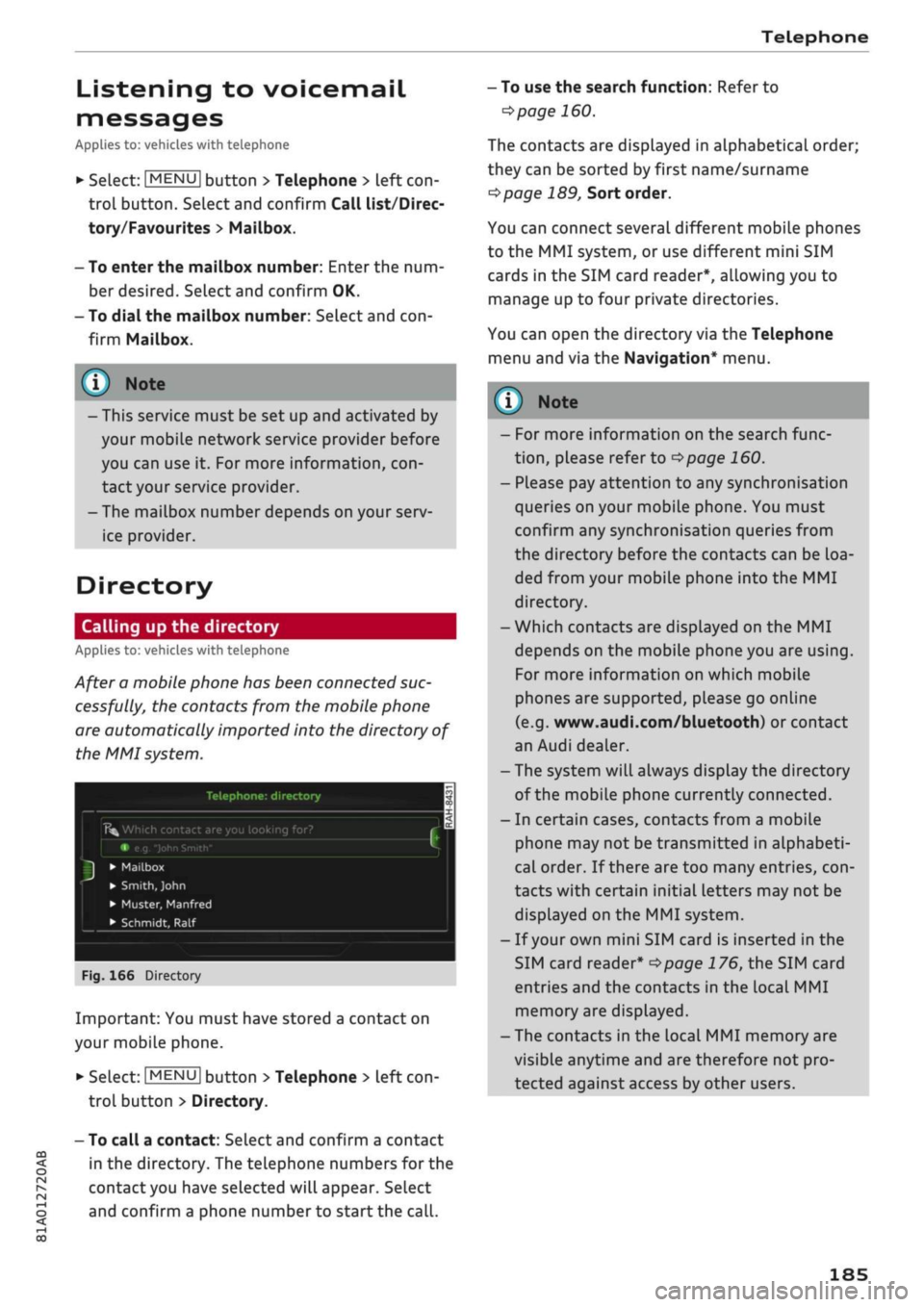
Telephone
CO
rN
IN
rN
•-H
00
Listening
to
voicemaiL
messages
Applies
to: vehicles with telephone
•
Select:
|MENU|
button
>
Telephone
>
left
con
trol button. Select and confirm Call list/Direc
tory/Favourites
>
Mailbox.
- To enter the mailbox number: Enter the num
ber desired. Select and confirm
OK.
- To dial the mailbox number: Select and
con
firm Mailbox.
® Note
- This service must be
set up
and activated
by
your mobiLe network service provider before
you can use
it. For
more information,
con
tact your service provider.
-The mailbox number depends on your serv
ice provider.
Directory
Calling
up the
directory
Applies to: vehicles with telephone
After a mobile phone has been connected suc
cessfully,
the
contacts from
the
mobile phone
are automatically imported into
the
directory
of
the MMI system.
Telephone:
directory
Î5fc
Which contact are you looking for?
e.g.
"John
Smith"
•
Mailbox
•
Smith,
John
• Muster, Manfred
• Schmidt,
Ralf
Fig.
166
Directory
Important: You must have stored a contact
on
your mobile phone.
*•
Select:
|MENU|
button
>
Telephone
>
left
con
trol button > Directory.
- To call a contact: Select and confirm a contact
in
the
directory. The telephone numbers
for the
contact you have selected will appear. Select
and confirm a phone number
to
start the
call.
- To use the search function: Refer
to
^>page
160.
The contacts are displayed
in
alphabetical order;
they can be sorted by first name/surname
^page
189,
Sort order.
You can connect several different mobile phones
to
the
MMI system,
or
use different mini
SIM
cards
in the
SIM card reader*, allowing you
to
manage up
to
four private directories.
You can open
the
directory via the Telephone
menu and
via the
Navigation* menu.
y
Note
-
For
more information
on the
search func
tion,
please refer
to
^>page
160.
- Please pay attention
to
any synchronisation
queries on your mobile phone. You must
confirm any synchronisation queries from
the directory before
the
contacts can
be
loa
ded from your mobiLe phone into
the MMI
directory.
- Which contacts are displayed
on the MMI
depends on
the
mobile phone you
are
using.
For more information
on
which mobile
phones are supported, please
go
online
(e.g.
www.audi.com/bluetooth)
or
contact
an Audi dealer.
- The system will always display the directory
of the mobile phone currently connected.
-
In
certain cases, contacts from a mobile
phone may
not
be transmitted
in
alphabeti
cal order.
If
there are
too
many entries,
con
tacts with certain initial letters may
not be
displayed
on the
MMI system.
-
If
your own mini SIM card
is
inserted
in the
SIM card reader*
^>page
176, the
SIM card
entries and
the
contacts
in the
local
MMI
memory are displayed.
- The contacts
in the
local MMI memory are
visible anytime and are therefore
not
pro
tected against access
by
other users.
185
Page 189 of 364

Telephone
CO
rN
IN
rN
•-H
00
Store as favourite
Refer to
^>page
181, Favourites.
Send text message*
You can send the selected contact a text message
tapage
182.
Delete contact
You can delete a contact you have selected.
© Note
You can only edit/delete the contacts in the
local MMI memory.
Importing/exporting contacts
Applies to: vehicles with telephone
You
can import or export contacts in the vCard
format
(.vcf)
into or from the directory.
Important: An SD card must be inserted in one of
the SD card readers *
^>page
235, a USB mass
storage device must be connected to the Audi
music interface*
Opage
240, or the require
ments for Audi connect infotainment services*
must be fulfilled
^>page
191.
*•
Select:
|MENU|
button
>
Telephone
>
left
con
troL button > Directory.
•
Select: right control button > Directory set
tings.
- To import contacts from a storage device: Se
lect and confirm Import contacts
>
SD card 1/
SD card 2 or USB device
1/USB
device 2
>
de
sired contacts
>
Start import.
- To export contacts to a storage device: Select
and confirm Export contacts
>
SD card
1/SD
card 2 or USB device 1/USB device 2
>
desired
contacts
>
Start export.
- To select all contacts at once for import/ex
port: Select and confirm Import contacts/Ex
port contacts > SD card 1/SD card 2 or USB de
vice 1/USB device 2
>
All
>
Start import/Start
export.
- Please always note the information in the
chapter
^>page
204, General notes on Audi
connect (infotainment).
- For more information on the myAudi ac
count, please refer to my.audi.com.
- The imported contacts are stored in the lo
cal memory of the directory you are using.
- You can import up to 1000 contacts. You
can call up the memory capacity of the di
rectory any time
^page
189.
- Never store important data on SD cards or
USB mass storage devices. Audi shall not ac
cept any liability whatsoever for the Loss of
data or media.
- It is not possible to export contacts which
have been downloaded from a mobile
phone.
- There should be no files or directories on
the storage medium other than the contacts
you wish to import.
Other settings
Telephone settings
Applies to: vehicles with telephone
•
Select:
|MENU|
button
>
Telephone
>
right
con
trol button
>
Telephone settings.
Call options*
Call forward: Forwarding of incoming calls to
your mailbox or to another phone number can be
switched on/off. You can use Check status to
check whether this function is activated or deacti
vated.
Call waiting: If this option is activated
Fvf,
you
will be informed of incoming calls when you are
on the phone. You can use Check status to check
whether this function is activated or deactivated.
Transmit caller ID: Sending your telephone num
ber in outgoing calls can be activated/deactiva
ted.
With the Network-dependent option, the
setting agreed in your mobile network service
contract will be used. The settings apply only to
the Telephone menu in the MMI system. When
the Bluetooth connection has been terminated,
187