navigation system AUDI Q2 2021 Owner´s Manual
[x] Cancel search | Manufacturer: AUDI, Model Year: 2021, Model line: Q2, Model: AUDI Q2 2021Pages: 364, PDF Size: 87.77 MB
Page 112 of 364
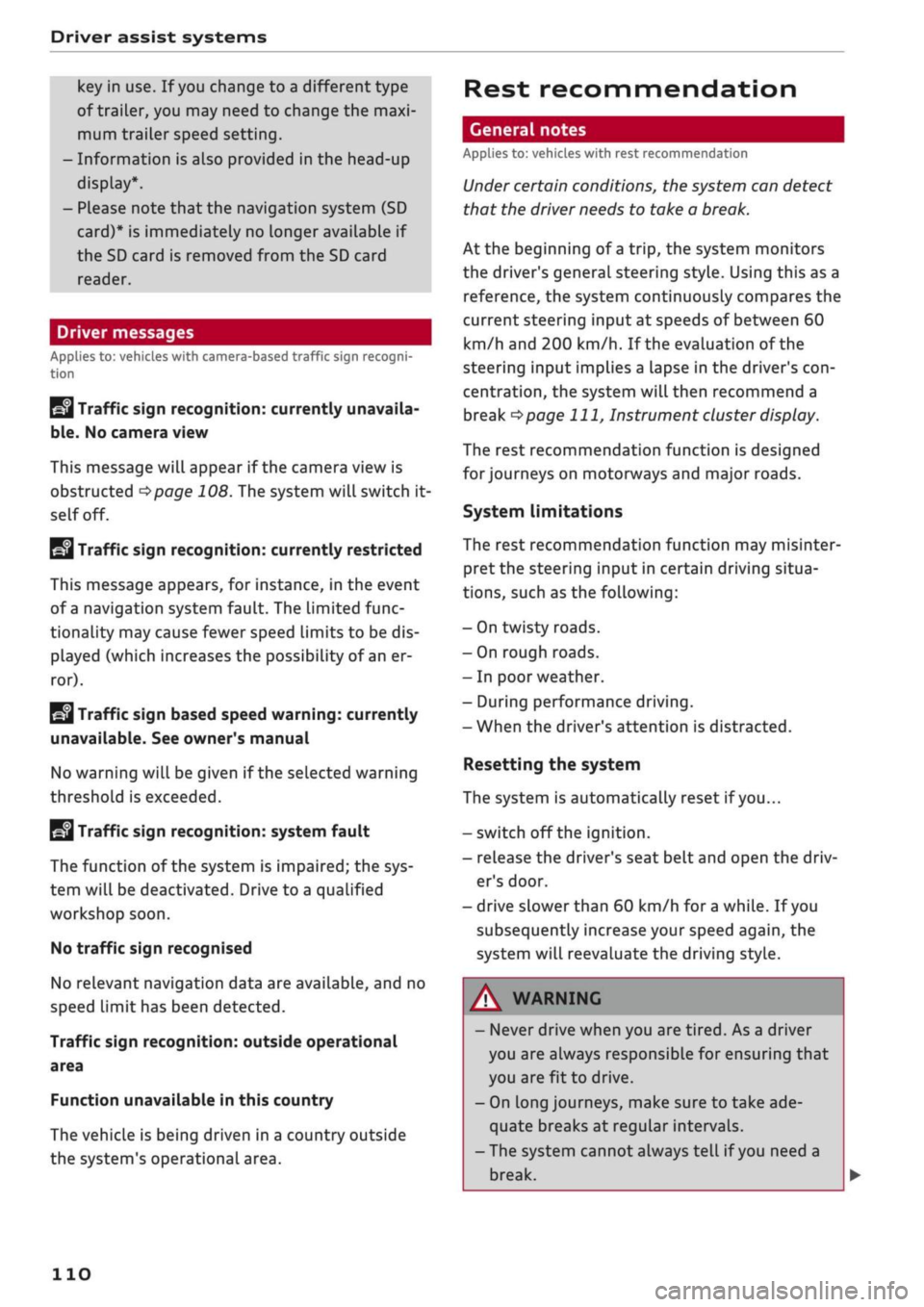
Driver assist systems
key in use. If you change to a different type
of trailer, you may need to change the maxi
mum trailer speed setting.
- Information is also provided in the head-up
display*.
- Please note
that
the navigation system (SD
card)*
is immediately no longer available if
the SD card is removed from the SD card
reader.
Driver messages
Applies to: vehicles with camera-based traffic sign
recogni
tion
EJ
Traffic sign recognition: currently unavaila
ble.
No camera view
This message will appear if the camera view is
obstructed
^>page
108. The system will switch
it
self off.
EJ
Traffic sign recognition: currently restricted
This message appears, for instance, in the event
of a navigation system fault. The Limited func
tionality may cause fewer speed limits to be dis
played (which increases the possibility of an er
ror).
Traffic sign based speed warning: currently
unavailable. See owner's manual
No warning will be given if the selected warning
threshold is exceeded.
Traffic sign recognition: system fault
The function of the system is impaired; the sys
tem will be deactivated. Drive to a qualified
workshop soon.
No traffic sign recognised
No relevant navigation data are available, and no
speed limit has been detected.
Traffic sign recognition: outside operational
area
Function unavailable in this country
The vehicLe is being driven in a country outside
the system's operational area.
Rest recommendation
General notes
Applies to: vehicles with rest recommendation
Under certain conditions, the system can detect
that the driver needs to take a break.
At the beginning of a trip, the system monitors
the driver's general steering style. Using this as a
reference, the system continuously compares the
current steering input at speeds of between 60
km/h and 200 km/h. If the evaluation of the
steering input implies a lapse in the driver's
con
centration,
the system will then recommend a
break
^>page
111,
Instrument cluster display.
The rest recommendation function is designed
for journeys on motorways and major roads.
System limitations
The rest recommendation function may misinter
pret the steering input in certain driving situa
tions,
such as the following:
- On twisty roads.
- On rough roads.
- In poor weather.
- During performance driving.
- When the driver's attention is distracted.
Resetting the system
The system is automatically reset if
you...
- switch off the ignition.
- release the driver's seat belt and open the driv
er's door.
- drive slower than 60 km/h for a while. If you
subsequently increase your speed again, the
system will reevaluate the driving style.
/\
WARNING
- Never drive when you are
tired.
As a driver
you are always responsible for ensuring that
you
are
fit to drive.
- On
Long
journeys, make sure to take
quate breaks at regular intervals.
ade-
- The system cannot always tell if
you
need a
break.
110
Page 154 of 364
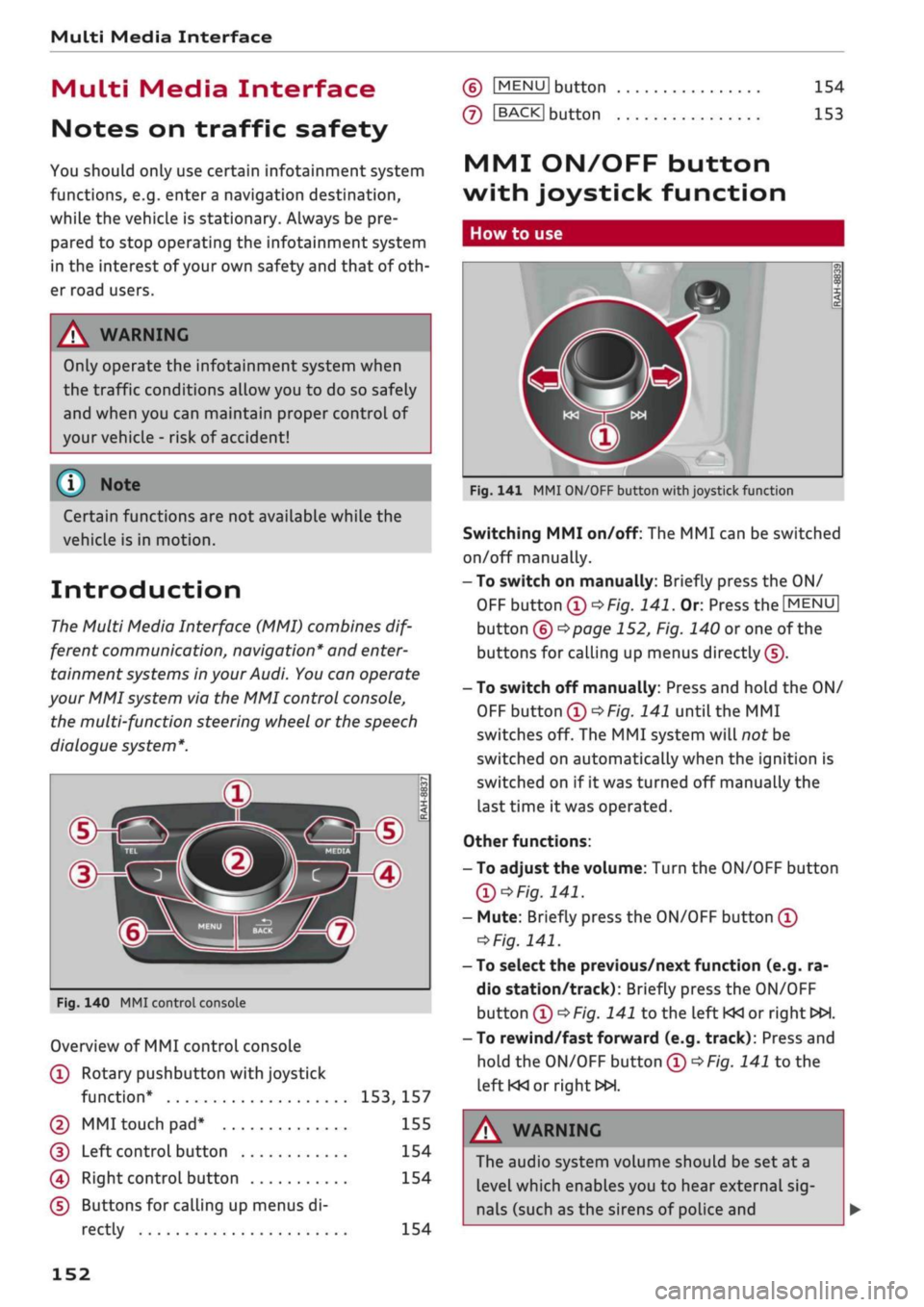
Multi
Media Interface
Multi
Media Interface
Notes on traffic safety
You should only use certain infotainment system
functions, e.g.
entera
navigation destination,
while the vehicle is stationary. Always be pre
pared to stop operating the infotainment system
in the interest of your own safety and that of
oth
er road users.
A WARNING
Only operate the infotainment system when
the traffic conditions allow you to do so safely
and when you can maintain proper control of
your vehicLe - risk of accident!
(T)
Note
Certain functions are not available while the
vehicle is in motion.
Introduction
The Multi Media Interface (MMI) combines
dif
ferent communication, navigation* and
enter
tainment systems in your Audi. You can operate
your MMI system via the MMI control console,
the multi-function steering wheel or the speech
dialogue system*.
d>^3
ZLMH®
Fig.
140 MMI control console
Overview of MMI control console
(T)
Rotary pushbutton with joystick
function*
153,
157
© MMI touch
pad*
155
(D
Left controL button 154
0
Right control button 154
(D Buttons for calling up menus di
rectly 154
(6)
IMENU1
button
(7)
IBACKI
button
154
153
MMI ON/OFF button
with joystick function
How to use
Fig.
141 MMI ON/OFF button with joystick function
Switching MMI on/off: The MMI can be switched
on/off manually.
-To switch on manually: Briefly press the ON/
OFF
button
(D^F/g.
141.
Or. Press the
[MENU]
button (6)
^>page
152, Fig. 140 or one of the
buttons for calling up menus directly (J).
- To switch off manually: Press and hold the ON/
OFF
button
®^>F/g.
141 until the MMI
switches off. The MMI system will not be
switched on automatically when the ignition is
switched on if it was turned off manually the
last time it was operated.
Other functions:
- To adjust the volume: Turn the ON/OFF button
Ql^Fig.
141.
- Mute: Briefly press the ON/OFF button
(Î)
*Fig.
141.
- To select the previous/next function (e.g. ra
dio station/track): Briefly press the ON/OFF
button
(i)t>Fig.
141 to the left KM or right
WH.
-To rewind/fast forward (e.g. track): Press and
hold the ON/OFF button
(T)^Fig.
141 to the
left KM
or right»!.
A WARNING
The audio system volume should be set at a
level which enables you to hear external
sig
nals (such as the sirens of police and
152
Page 165 of 364
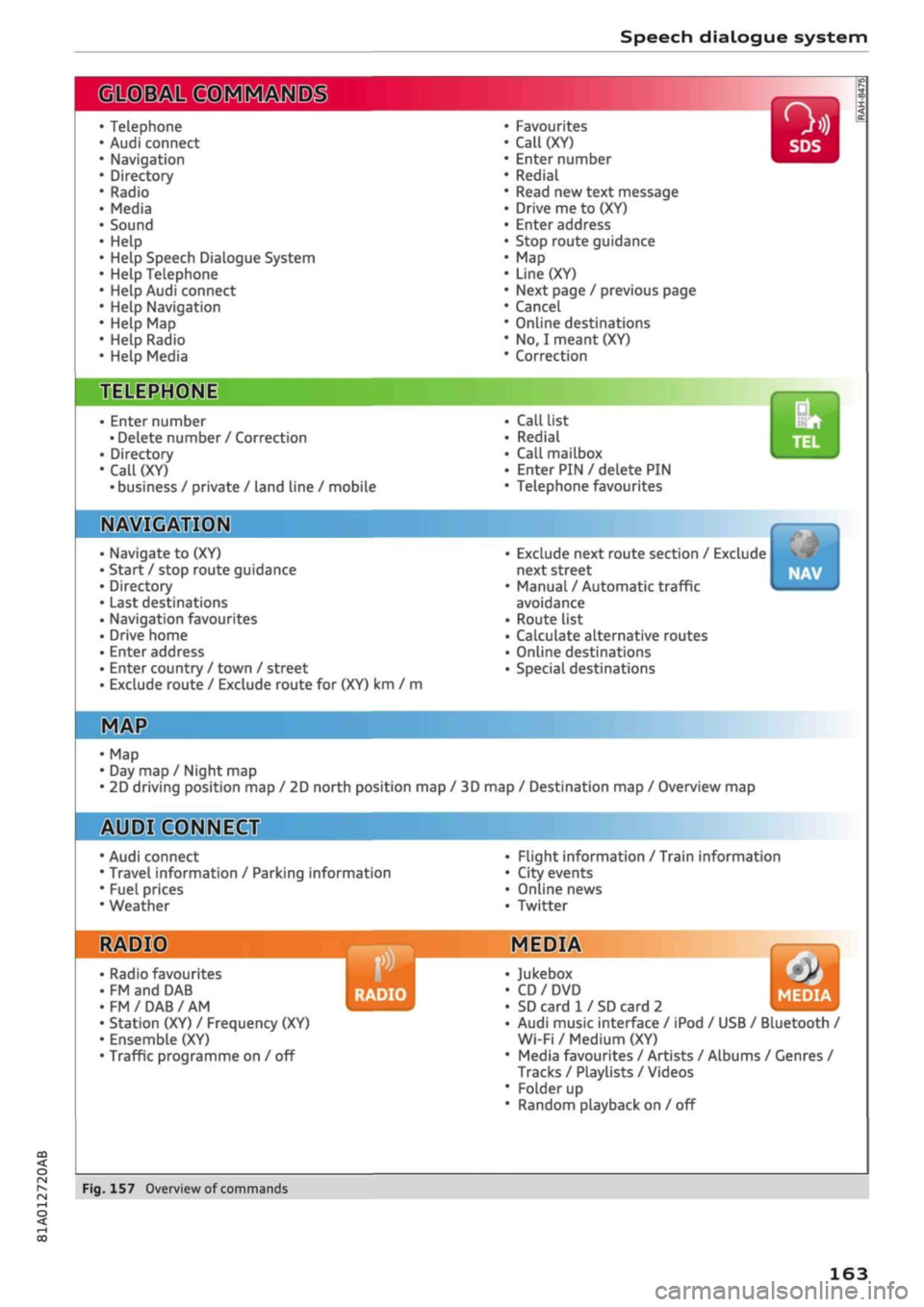
Speech dialogue system
• Telephone
• Audi connect
• Navigation
• Directory
• Radio
• Media
• Sound
• Help
• Help Speech Dialogue System
• Help Telephone
• Help Audi connect
• Help Navigation
• Help
Map
• Help Radio
• Help Media
SIIPCMI
Enter number
• Delete number
/
Correction
Directory
Call (XY)
• business
/
private
/
land line
/
mobile
NAVIGi
mm
• Navigate
to (XY)
• Start
/
stop route guidance
• Directory
• Last destinations
• Navigation favourites
• Drive home
• Enter address
• Enter country
/
town
/
street
• Exclude route
/
Exclude route
for
(XY)
km / m
• Favourites
• Call
(XY)
• Enter number
• Redial
• Read
new
text message
• Drive
me to (XY)
• Enter address
• Stop route guidance
•
Map
• Line
(XY)
• Next page
/
previous page
• Cancel
• Online destinations
•
No, I
meant
(XY)
• Correction
Call list
Redial
Call mailbox
Enter PIN
/
delete
PIN
Telephone favourites
Exclude next route section
/
Exclude
next street
Manual
/
Automatic traffic
avoidance
Route list
Calculate alternative routes
Online destinations
Special destinations
Map
Day
map /
Night
map
2D driving position
map / 2D
north position
map / 3D map /
Destination
map /
Overview
map
Flight information
/
Train information
City events
Online news
Twitter
^iuiDit(5.Q:NiNE:(aH
• Audi connect
• Travel information
/
Parking information
• Fuel prices
• Weather
RADIO MEDIA
RADIO MEDIA
• Radio favourites
• FM
and DAB
•FM/DAB/AM
• Station (XY)
/
Frequency
(XY)
• Ensemble
(XY)
• Traffic programme
on / off
Jukebox
CD/DVD
SD card
1 /
SD card
2
Audi music interface
/
iPod
/
USB
/
Bluetooth
/
Wi-Fi/Medium
(XY)
Media favourites
/
Artists
/
Albums
/
Genres
/
Tracks
/
Playlists
/
Videos
Folder
up
Random playback
on / off
Fig.
157
Overview
of
commands
00
163
Page 166 of 364
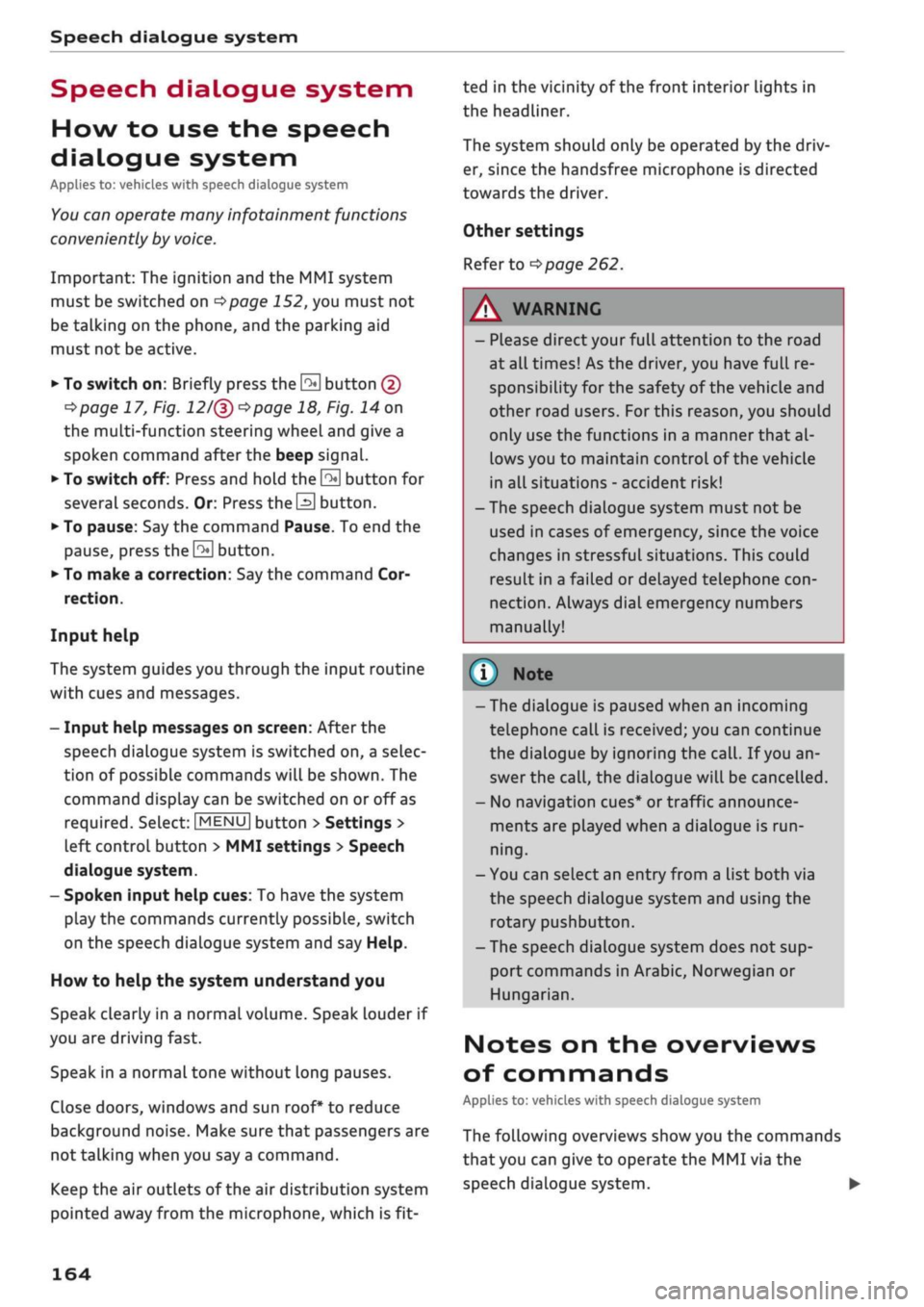
Speech dialogue system
Speech dialogue system
How to use the speech
dialogue system
Applies to: vehicles with speech dialogue system
You
can operate many infotainment functions
conveniently by voice.
Important: The ignition and the MMI system
must be switched on
^>page
152, you must not
be talking on the phone, and the parking aid
must not be active.
•
To switch on: Briefly press the
0
button (J)
^>page
17, Fig. 12/(3)
^>page
18, Fig. 14 on
the multi-function steering wheel and give a
spoken command after the beep signal.
*•
To switch off: Press and hold the
0
button for
several seconds. Or: Press the
0
button.
•
To pause: Say the command Pause. To end the
pause,
press the
S
button.
•
To make a correction: Say the command Cor
rection.
Input help
The system guides you through the input routine
with cues and messages.
- Input help messages on screen: After the
speech dialogue system is switched on, a selec
tion of possible commands will be shown. The
command display can be switched on or off as
required.
Select:
|MENU|
button
>
Settings >
left control button > MMI settings
>
Speech
dialogue system.
- Spoken input help
cues:
To have the system
play the commands currently possible, switch
on the speech dialogue system and say Help.
How to help the system understand you
Speak clearly in a normal volume. Speak louder if
you are driving fast.
Speak in a normal tone without long pauses.
Close doors, windows and sun roof* to reduce
background noise. Make sure that passengers are
not talking when you say a command.
Keep the air outlets of the air distribution system
pointed away from the microphone, which is fit
ted in the vicinity of the front interior lights in
the headliner.
The system should only be operated by the driv
er, since the handsfree microphone is directed
towards the driver.
Other settings
Refer to
^>page
262.
© No
-The dialogue is paused when an incoming
telephone call is received; you can continue
the dialogue by ignoring the
call.
If
you
an
swer the
call,
the dialogue will be cancelled.
- No navigation cues* or traffic announce
ments are played when a dialogue is
run
ning.
- You can select an entry from a list both via
the speech dialogue system and using the
rotary pushbutton.
- The speech dialogue system does not sup
port commands in Arabic, Norwegian or
Hungarian.
Notes on the overviews
of commands
Applies to: vehicles with speech dialogue system
The following overviews show you the commands
that you can give to operate the MMI via the
speech dialogue system. •
A WARNING
- Please direct your full attention to the road
at all times! As the driver, you have full re
sponsibility for the safety of the vehicle and
other road users.
For
this reason, you should
only use the functions in a manner that al
lows you to maintain control of the vehicle
in all situations - accident risk!
- The speech dialogue system must not be
used in cases of emergency, since the voice
changes in stressful situations. This could
result in a failed or delayed telephone
con
nection.
Always dial emergency numbers
manually!
164
Page 167 of 364
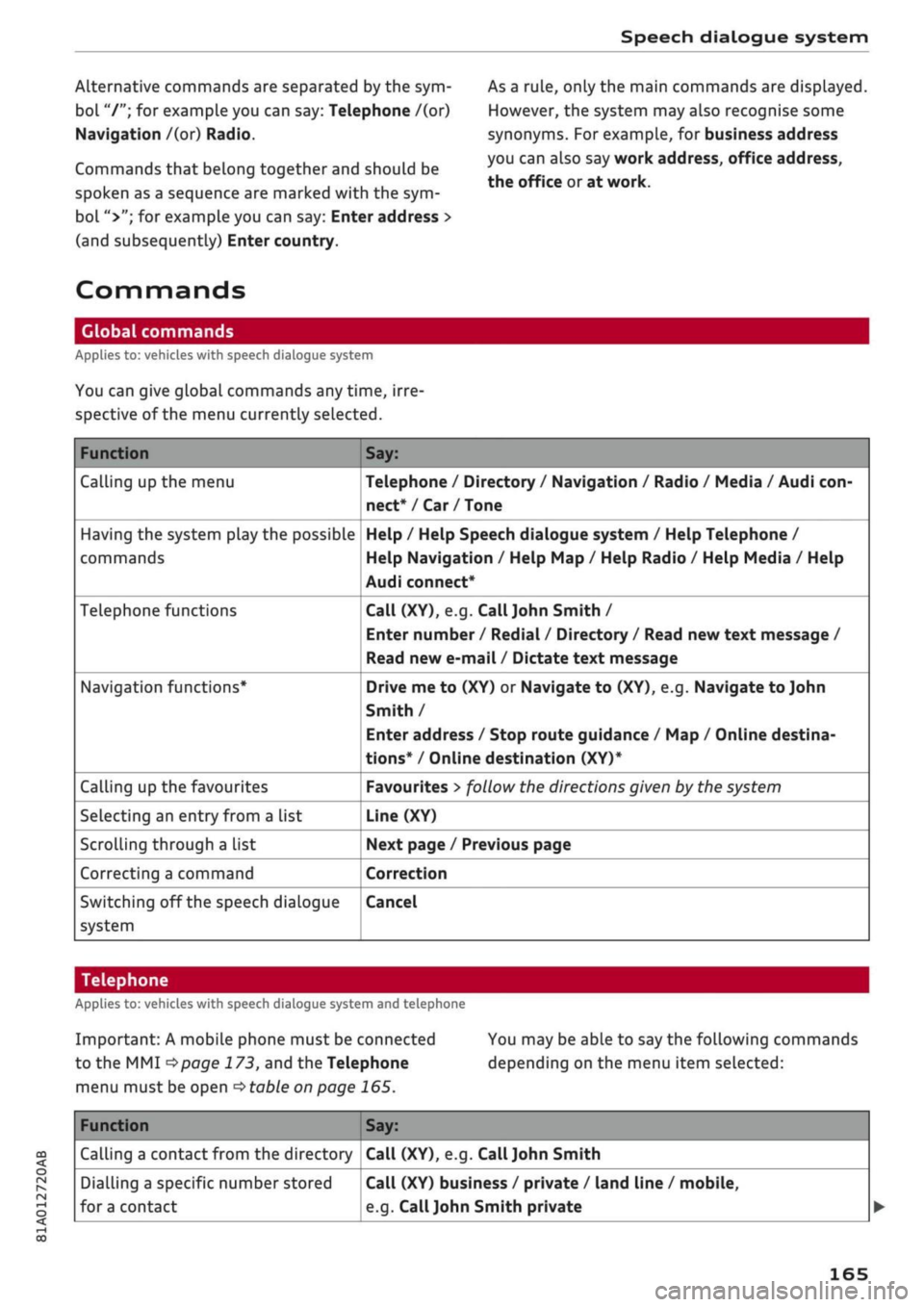
Speech dialogue system
Alternative commands are separated by the sym
bol "/"; for example you can say: Telephone /(or)
Navigation /(or) Radio.
Commands that belong together and should be
spoken as a sequence are marked with the sym
bol ">"; for example you can say: Enter address >
(and subsequently) Enter country.
As a rule, only the main commands are displayed.
However, the system may also recognise some
synonyms. For example, for business address
you can also say work address, office address,
the office or at work.
Commands
Global commands
Applies to: vehicles with speech dialogue system
You can give global commands any time, irre
spective of the menu currently selected.
Function
Calling up the menu
Having the system play the possible
commands
Telephone functions
Navigation functions*
Calling up the favourites
Selecting an entry from a List
Scrolling through a list
Correcting a command
Switching off the speech dialogue
system
Say:
Telephone / Directory / Navigation / Radio / Media / Audi
con
nect*/Car/Tone
Help / Help Speech dialogue system / Help Telephone /
Help Navigation / Help Map / Help Radio / Help Media / Help
Audi connect*
Call (XY), e.g.
Call John
Smith /
Enter number / Redial / Directory / Read new text message /
Read new e-mail / Dictate text message
Drive me to (XY) or Navigate to (XY), e.g. Navigate to John
Smith /
Enter address / Stop route guidance / Map / Online destina
tions*
/ Online destination (XY)*
Favourites
>
follow the directions given by the system
Line (XY)
Next page / Previous page
Correction
Cancel
CO
<
O
rN
IN
rN
00
Telephone
Applies to: vehicles with speech dialogue system and telephone
Important: A mobile phone must be connected
to the MMI
^>page
173, and the Telephone
menu must be open
stable
on page 165.
You may be able to say the following commands
depending on the menu item selected:
Function
Calling a contact from the directory
Dialling a specific number stored
fora
contact
Say:
Call (XY), e.g. Call
John
Smith
Call (XY) business / private / land line / mobile,
e.g.
Call
John
Smith private
165
Page 169 of 364
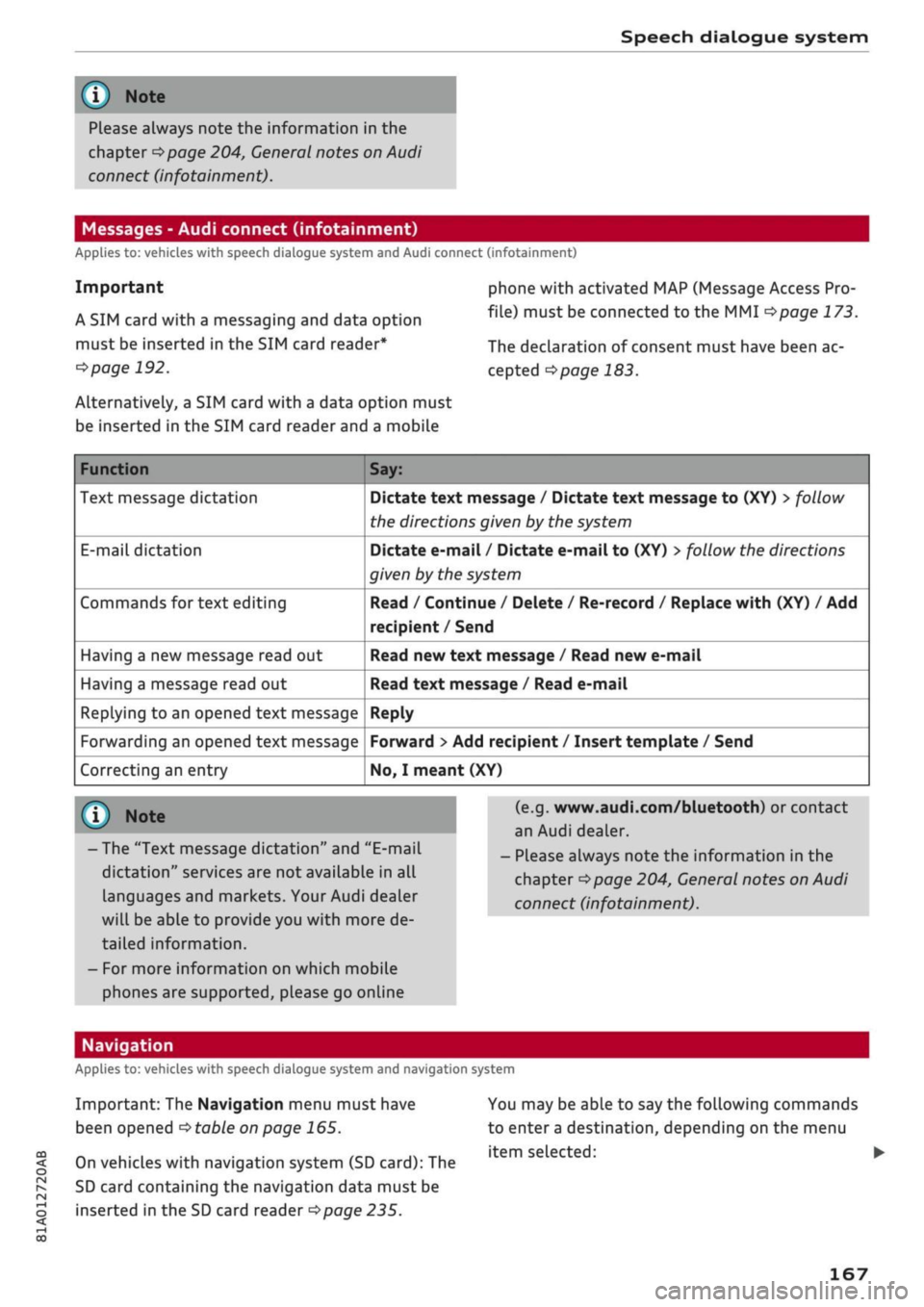
Speech dialogue system
Please always note the information in the
chapter
<^>page
204, General notes on Audi
connect (infotainment).
Messages - Audi connect (infotainment)
Applies to: vehicles with speech dialogue system and Audi connect (infotainment)
Important
A SIM card with a messaging and data option
must be inserted in the SIM card reader*
<^>page
192.
Alternatively, a SIM card with a data option must
be inserted in the SIM card reader and a mobile
phone with activated MAP (Message Access Pro
file) must be connected to the MMI
^>page
173.
The declaration of consent must have been ac
cepted
^page
183.
Function
Text message dictation
E-mail
dictation
Commands for text editing
Having a new message read out
Having a message read out
Replying to an opened text message
Forwarding an opened text message
Correcting an entry
Say:
Dictate text message / Dictate text message to (XY) > follow
the directions given by the system
Dictate e-mail / Dictate e-mail to (XY)
>
follow the directions
given by the system
Read / Continue / Delete / Re-record / Replace with (XY) / Add
recipient /Send
Read new text message / Read new e-mail
Read text message / Read e-mail
Reply
Forward
>
Add recipient / Insert template / Send
No,
I meant (XY)
© Note
- The "Text message dictation" and "E-mail
dictation"
services are not available in all
languages and markets. Your Audi dealer
will be able to provide you with more de
tailed information.
- For more information on which mobile
phones are supported, please go online
(e.g.
www.audi.com/bluetooth) or contact
an Audi dealer.
- Please always note the information in the
chapter
Opage
204, General notes on Audi
connect (infotainment).
CO
< o rN
IN
rN
t-H
o < 00
Navigation
Applies to: vehicles with speech dialogue system and navigation system
Important: The Navigation menu must have
been opened
•=>
table on page
165.
On vehicles with navigation system (SD card): The
SD card containing the navigation data must be
inserted in the SD card reader
<=s>page
235.
You may be able to say the following commands
to enter a destination, depending on the menu
item selected: •
167
Page 170 of 364
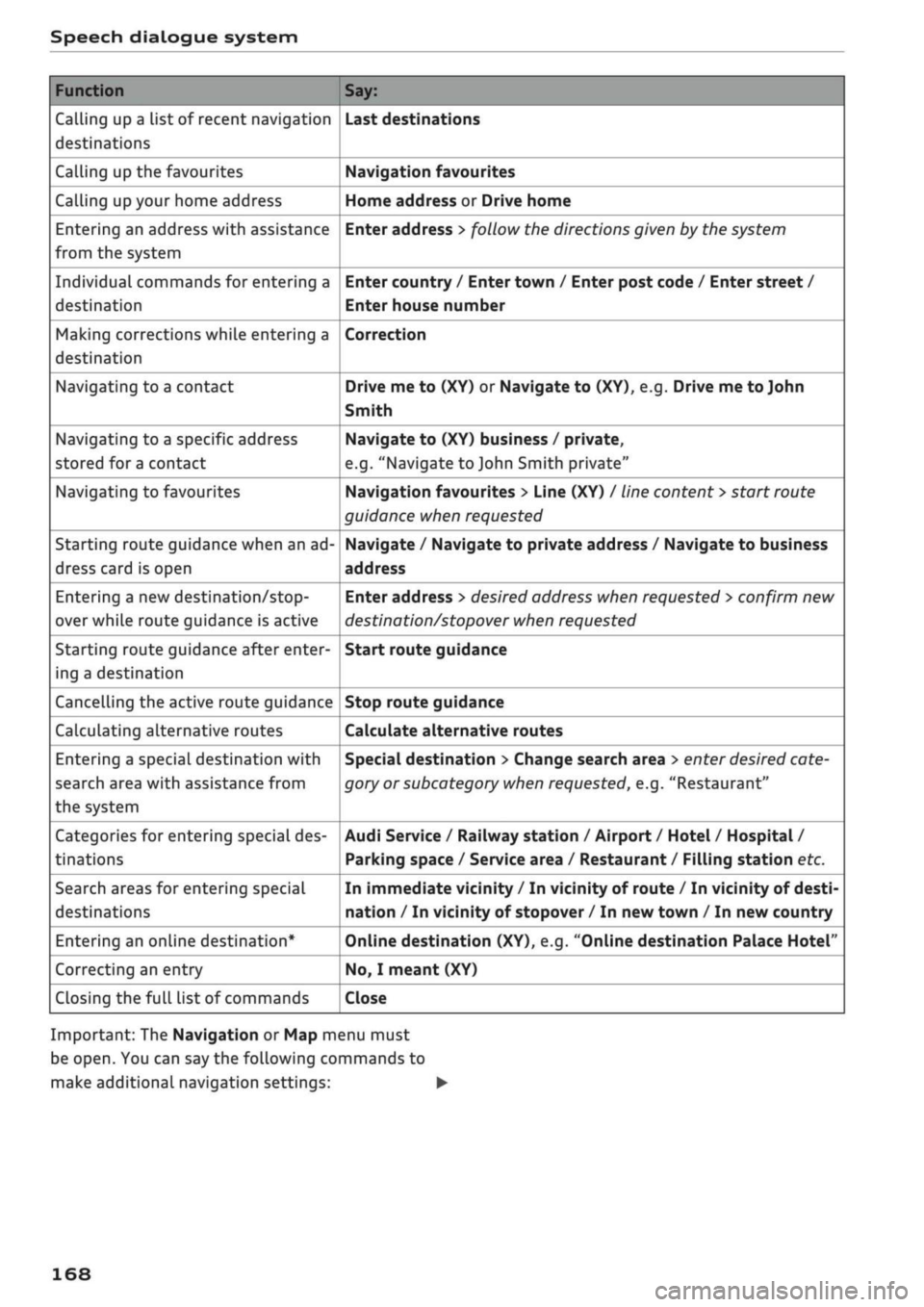
Speech dialogue system
Function
Calling up a list of recent navigation
destinations
Calling up the favourites
Calling up your home address
Entering an address with assistance
from the system
Individual commands for entering a
destination
Making corrections while entering a
destination
Navigating to a contact
Navigating to a specific address
stored for a contact
Navigating to favourites
Starting route guidance when an ad
dress card is open
Entering a new
destination/stop
over while route guidance is active
Starting route guidance after enter
ing a destination
Cancelling the active route guidance
Calculating alternative routes
Entering a special destination with
search area with assistance from
the system
Categories for entering special des
tinations
Search areas for entering special
destinations
Entering an online destination*
Correcting an entry
Closing the full List of commands
Say:
Last destinations
Navigation favourites
Home address or Drive home
Enter address > follow the directions given by the system
Enter country / Enter town / Enter post code / Enter street /
Enter house number
Correction
Drive me to (XY) or Navigate to (XY), e.g. Drive me to John
Smith
Navigate to (XY) business / private,
e.g.
"Navigate to John Smith private"
Navigation favourites > Line (XY) / line content
>
start route
guidance when requested
Navigate / Navigate to private address / Navigate to business
address
Enter address
>
desired address when requested
>
confirm new
destination/stopover when requested
Start route guidance
Stop route guidance
Calculate alternative routes
Special destination > Change search area > enter desired cate
gory or subcategory when requested, e.g. "Restaurant"
Audi Service / Railway station / Airport / Hotel / Hospital /
Parking space / Service area / Restaurant / Filling station etc.
In immediate vicinity / In vicinity of route / In vicinity of desti
nation / In vicinity of stopover / In new town / In new country
Online destination (XY), e.g. "Online destination Palace Hotel"
No,
I meant (XY)
Close
Important: The Navigation or Map menu must
be open. You can say the following commands to
make additional navigation settings: •
168
Page 171 of 364
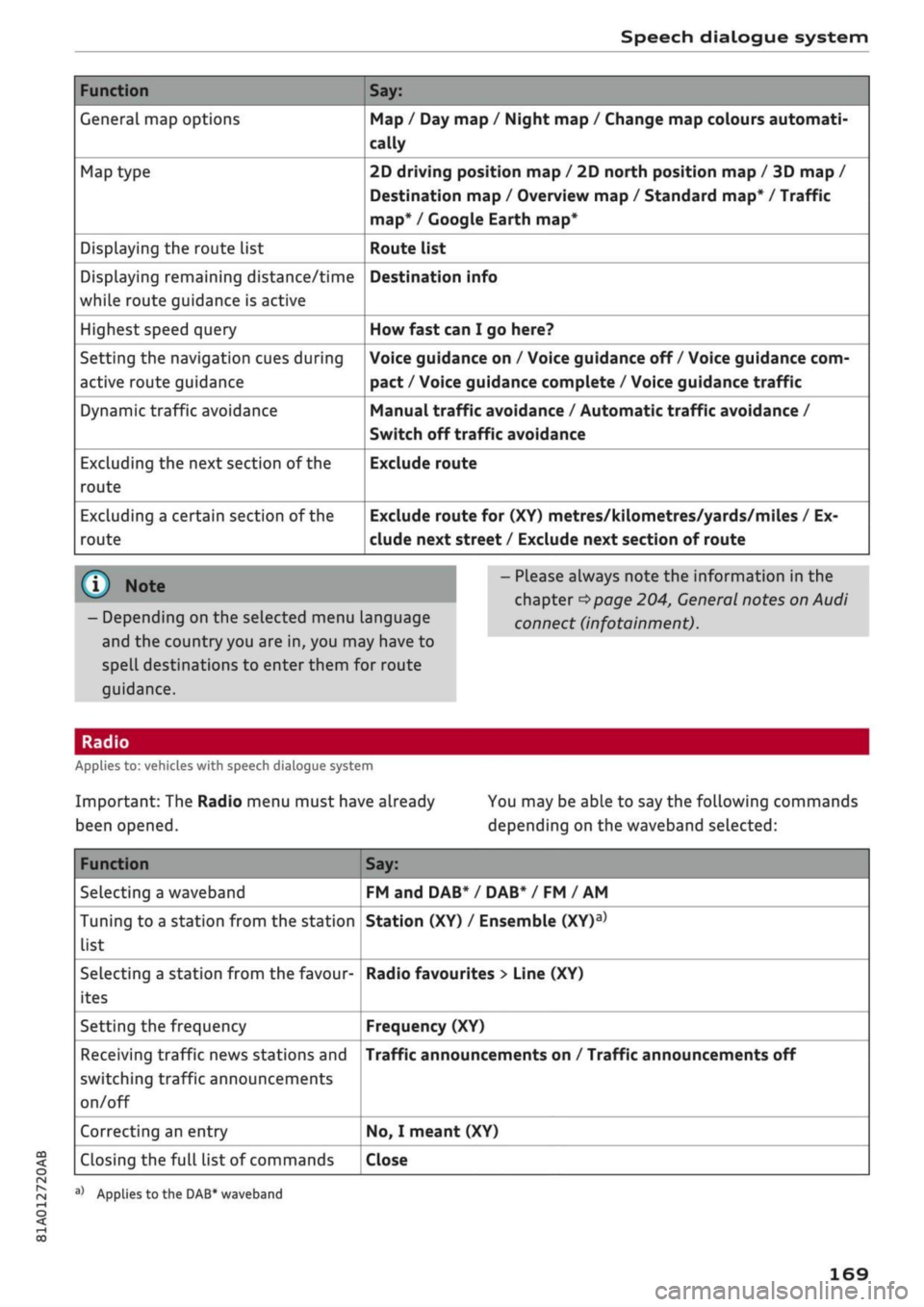
Speech dialogue system
Function
General map options
Map type
Displaying the route list
Displaying remaining distance/time
while route guidance is active
Highest speed query
Setting the navigation cues during
active route guidance
Dynamic traffic avoidance
Excluding the next section of the
route
Excluding a certain section of the
route
Say:
Map / Day map / Night map / Change map colours automati
cally
2D driving position map / 2D north position map / 3D map /
Destination map / Overview map / Standard map* / Traffic
map*
/ Google Earth map*
Route list
Destination info
How fast can I go here?
Voice guidance on / Voice guidance off / Voice guidance com
pact / Voice guidance complete / Voice guidance
traffic
Manual traffic avoidance / Automatic traffic avoidance /
Switch off traffic avoidance
Exclude route
Exclude route for (XY) metres/kilometres/yards/miles / Ex
clude next street / Exclude next section of route
© Note
- Depending on the selected menu language
and the country you are in, you may have to
spell destinations to enter them for route
guidance.
- Please always note the information in the
chapter
^>page
204, General notes on Audi
connect (infotainment).
CO
<
O
rN
IN
rN
•-i
00
Applies to: vehicles with speech dialogue system
Important: The Radio menu must have already
been opened.
You may be able to say the following commands
depending on the waveband selected:
Function
Selecting a waveband
Tuning to a station from the station
list
Selecting a station from the favour
ites
Setting the frequency
Receiving traffic news stations and
switching traffic announcements
on/off
Correcting an entry
Closing the full list of commands
Say:
FM and DAB* / DAB* / FM / AM
Station (XY) / Ensemble
(XY)a>
Radio favourites > Line (XY)
Frequency (XY)
Traffic announcements on / Traffic announcements off
No,
I meant (XY)
Close
a)
Applies
to
the DAB* waveband
169
Page 173 of 364
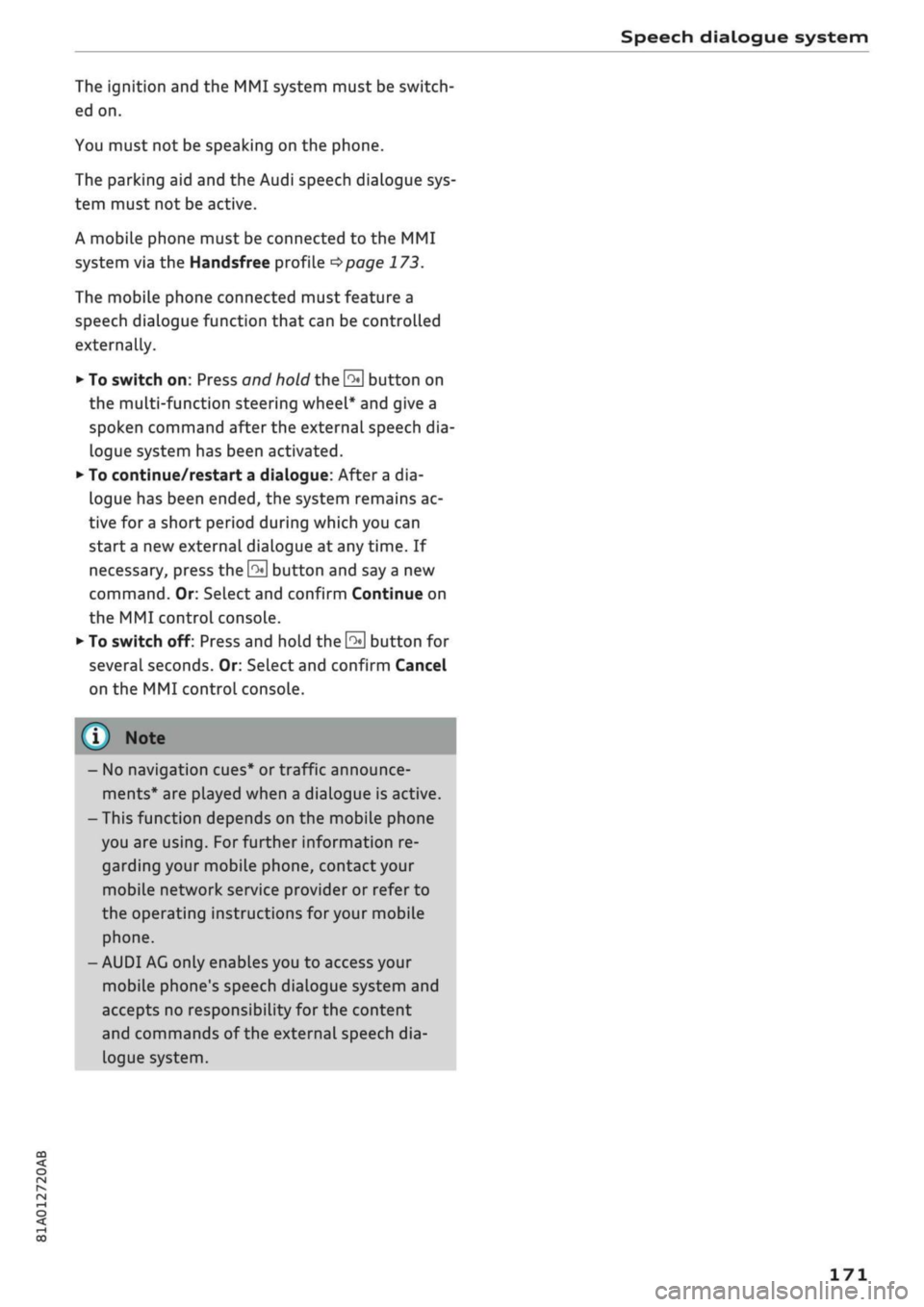
Speech dialogue system
CO
â
rN
IN
rN
•-i
•H
00
The ignition and the MMI system must be switch
ed on.
You must not be speaking on the phone.
The parking aid and the Audi speech dialogue sys
tem must not be active.
A mobile phone must be connected to the MMI
system via the Handsfree profile
Opage
173.
The mobile phone connected must feature a
speech dialogue function that can be controlled
externally.
•
To switch
on:
Press and hold the
S
button on
the multi-function steering wheel* and give a
spoken command after the external speech dia
logue system has been activated.
•
To continue/restart a dialogue: After
a
dia
logue has been ended, the system remains ac
tive for
a
short period during which you can
start a new external dialogue at any time. If
necessary, press
the S
button and say a new
command.
Or: SeLect and confirm Continue on
the MMI control console.
•
To switch off: Press and hold the
\2*\
button for
several seconds. Or: Select and confirm Cancel
on the MMI control console.
© Note
- No navigation cues* or traffic announce
ments* are played when a dialogue is active.
-Thisfunction
depends on the mobile phone
you are using. For further information re
garding your mobile phone, contact your
mobile network service provider or refer to
the operating instructions
for
your mobile
phone.
- AUDI AG only enables you to access your
mobile phone's speech dialogue system and
accepts no responsibility for the content
and commands of the external speech dia
logue system.
171
Page 187 of 364
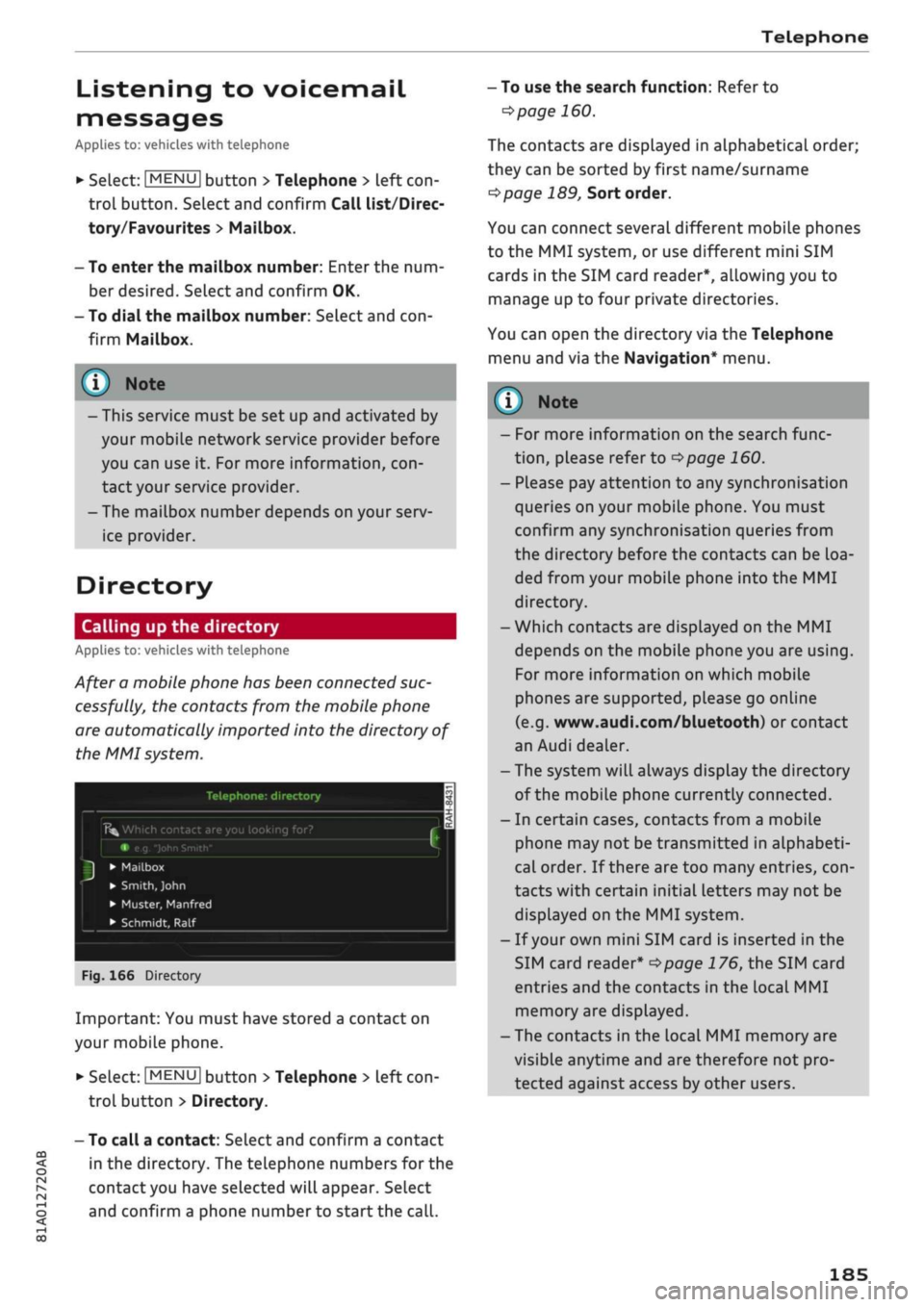
Telephone
CO
rN
IN
rN
•-H
00
Listening
to
voicemaiL
messages
Applies
to: vehicles with telephone
•
Select:
|MENU|
button
>
Telephone
>
left
con
trol button. Select and confirm Call list/Direc
tory/Favourites
>
Mailbox.
- To enter the mailbox number: Enter the num
ber desired. Select and confirm
OK.
- To dial the mailbox number: Select and
con
firm Mailbox.
® Note
- This service must be
set up
and activated
by
your mobiLe network service provider before
you can use
it. For
more information,
con
tact your service provider.
-The mailbox number depends on your serv
ice provider.
Directory
Calling
up the
directory
Applies to: vehicles with telephone
After a mobile phone has been connected suc
cessfully,
the
contacts from
the
mobile phone
are automatically imported into
the
directory
of
the MMI system.
Telephone:
directory
Î5fc
Which contact are you looking for?
e.g.
"John
Smith"
•
Mailbox
•
Smith,
John
• Muster, Manfred
• Schmidt,
Ralf
Fig.
166
Directory
Important: You must have stored a contact
on
your mobile phone.
*•
Select:
|MENU|
button
>
Telephone
>
left
con
trol button > Directory.
- To call a contact: Select and confirm a contact
in
the
directory. The telephone numbers
for the
contact you have selected will appear. Select
and confirm a phone number
to
start the
call.
- To use the search function: Refer
to
^>page
160.
The contacts are displayed
in
alphabetical order;
they can be sorted by first name/surname
^page
189,
Sort order.
You can connect several different mobile phones
to
the
MMI system,
or
use different mini
SIM
cards
in the
SIM card reader*, allowing you
to
manage up
to
four private directories.
You can open
the
directory via the Telephone
menu and
via the
Navigation* menu.
y
Note
-
For
more information
on the
search func
tion,
please refer
to
^>page
160.
- Please pay attention
to
any synchronisation
queries on your mobile phone. You must
confirm any synchronisation queries from
the directory before
the
contacts can
be
loa
ded from your mobiLe phone into
the MMI
directory.
- Which contacts are displayed
on the MMI
depends on
the
mobile phone you
are
using.
For more information
on
which mobile
phones are supported, please
go
online
(e.g.
www.audi.com/bluetooth)
or
contact
an Audi dealer.
- The system will always display the directory
of the mobile phone currently connected.
-
In
certain cases, contacts from a mobile
phone may
not
be transmitted
in
alphabeti
cal order.
If
there are
too
many entries,
con
tacts with certain initial letters may
not be
displayed
on the
MMI system.
-
If
your own mini SIM card
is
inserted
in the
SIM card reader*
^>page
176, the
SIM card
entries and
the
contacts
in the
local
MMI
memory are displayed.
- The contacts
in the
local MMI memory are
visible anytime and are therefore
not
pro
tected against access
by
other users.
185