Page 51 AUDI Q2 2021 Owner´s Manual
[x] Cancel search | Manufacturer: AUDI, Model Year: 2021, Model line: Q2, Model: AUDI Q2 2021Pages: 364, PDF Size: 87.77 MB
Page 3 of 364
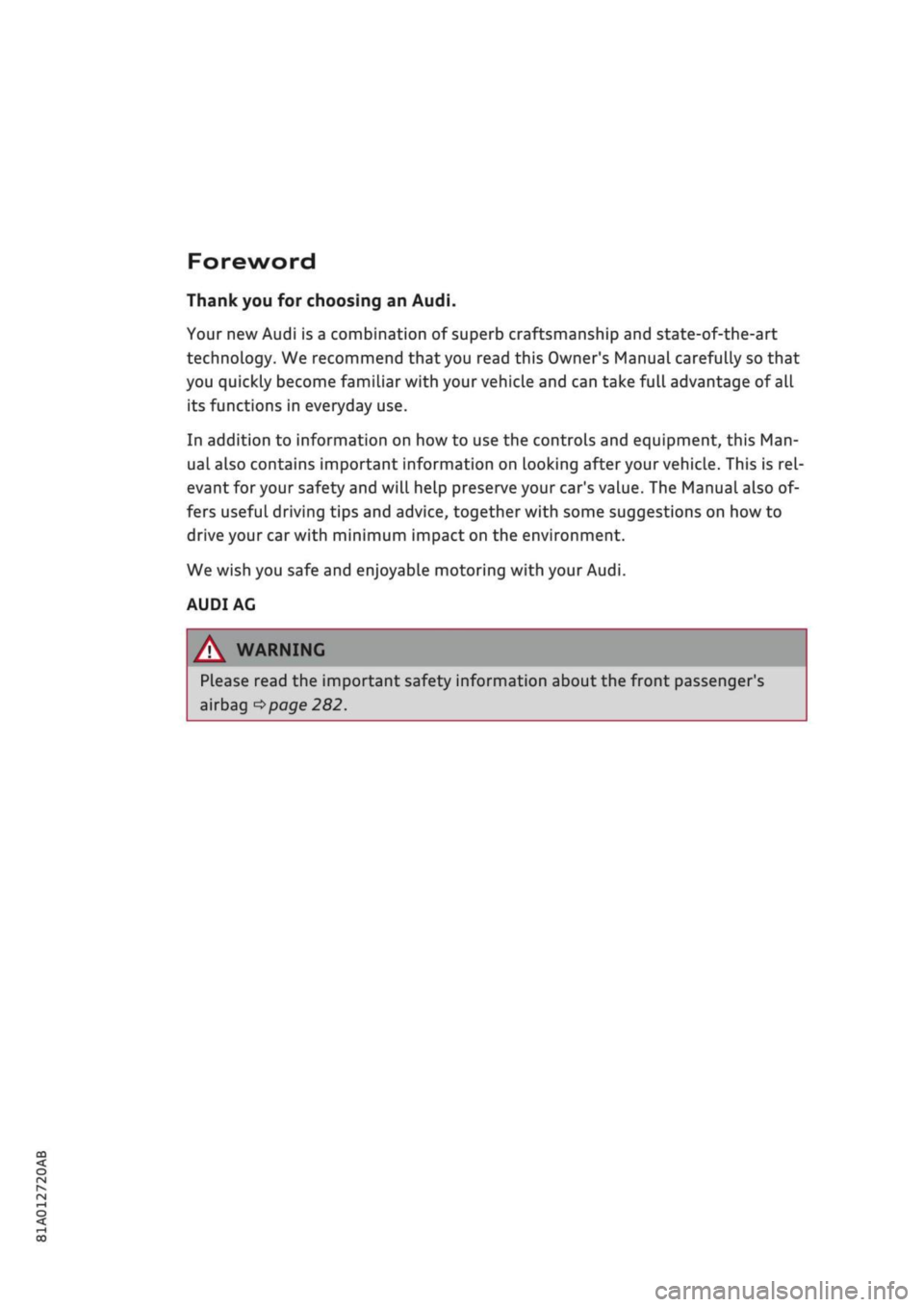
Foreword
Thank you for choosing an Audi.
Your new Audi is a combination of superb craftsmanship and state-of-the-art
technology. We recommend that you read this Owner's Manual carefully so that
you quickly become familiar with your vehicle and can take full advantage of all
its functions in everyday use.
In addition to information on how to use the controls and equipment, this Man-
uaL
also contains important information on looking after your vehicle. This is
rel
evant
for your
safety and will help preserve your car's value. The Manual also of
fers useful driving tips and advice, together with some suggestions on how to
drive your car with minimum impact on the environment.
We wish you safe and enjoyable motoring with your Audi.
AUDI AC
Please read the important safety information about the front passenger's
airbag
<=>page
282
Page 8 of 364
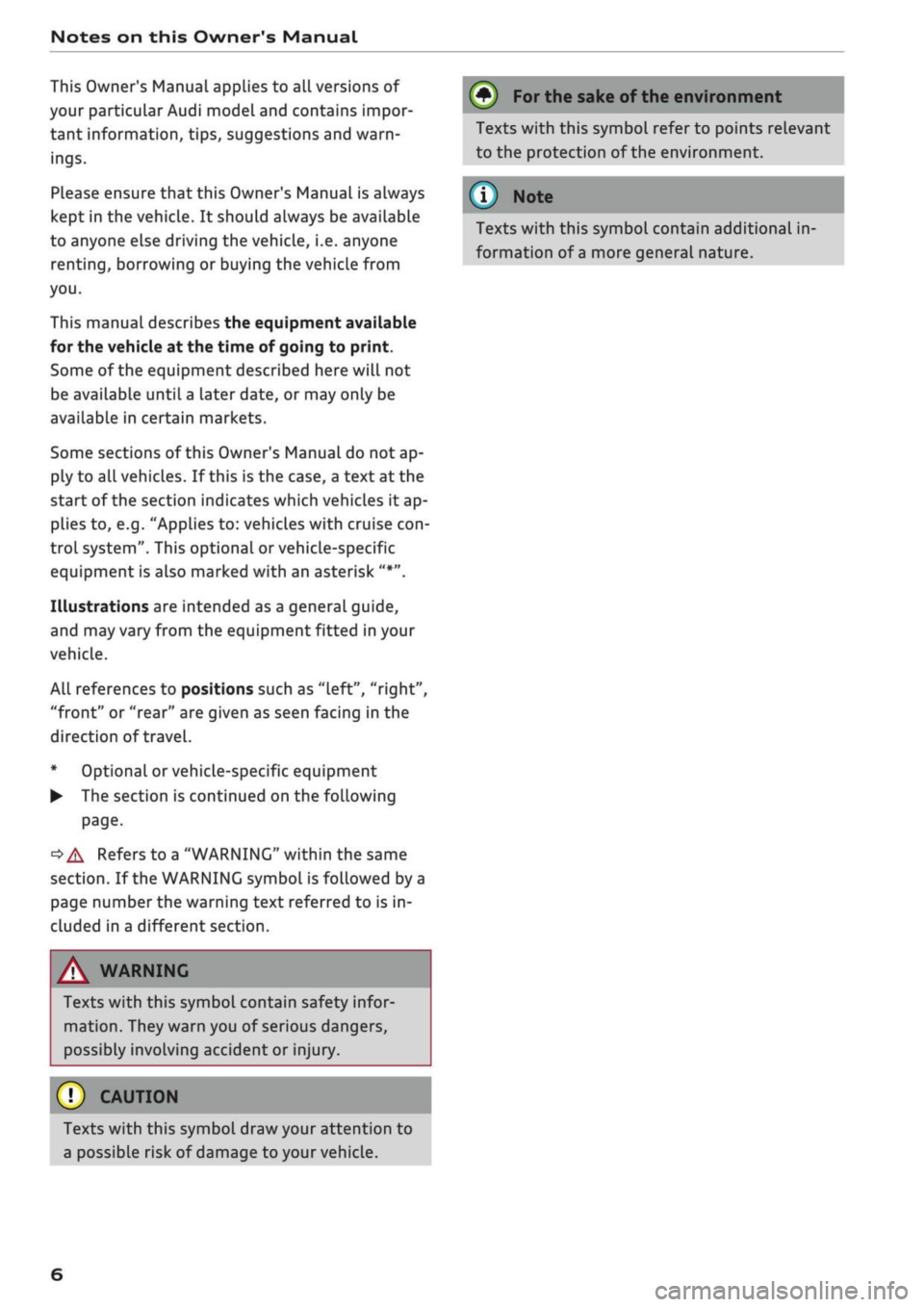
Notes on this Owner's Manual
This Owner's Manual applies to all versions of
your particular Audi model and contains impor
tant information, tips, suggestions and warn
ings.
Please ensure that this Owner's Manual is always
kept in the vehicle. It should always be available
to anyone else driving the vehicle, i.e. anyone
renting,
borrowing or buying the vehicle from
you.
This manual describes the equipment available
for the vehicle at the time of going to print.
Some of the equipment described here will not
be available until
a
later date, or may only be
available in certain markets.
Some sections of this Owner's Manual do not ap
ply to all vehicles. If this is the case, a text at the
start of the section indicates which vehicles it ap
plies to, e.g. "Applies to: vehicles with cruise
con
trol system". This optional or vehicle-specific
equipment is also marked with an asterisk "*".
Illustrations are intended as a general guide,
and may vary from the equipment fitted in your
vehicle.
All references to positions such as "left", "right",
"front" or "rear" are given as seen facing in the
direction of travel.
* Optional or vehicle-specific equipment
• The section is continued on the following
page.
•=>
A Refers to a "WARNING" within the same
section.
If the WARNING symbol is followed by a
page number the warning text referred to is in
cluded in a different section.
/\
WARNING
Texts with this symbol contain safety infor
mation.
They warn you of serious dangers,
possibly involving accident or injury.
(J) CAUTION
Texts with this symbol draw your attention to
a possible risk of damage to your vehicle.
® For the sake of the environment
Texts with this symbol refer to points relevant
to the protection of the environment.
® Note
Texts with this symbol contain additional in
formation of
a
more general nature.
6
Page 10 of 364
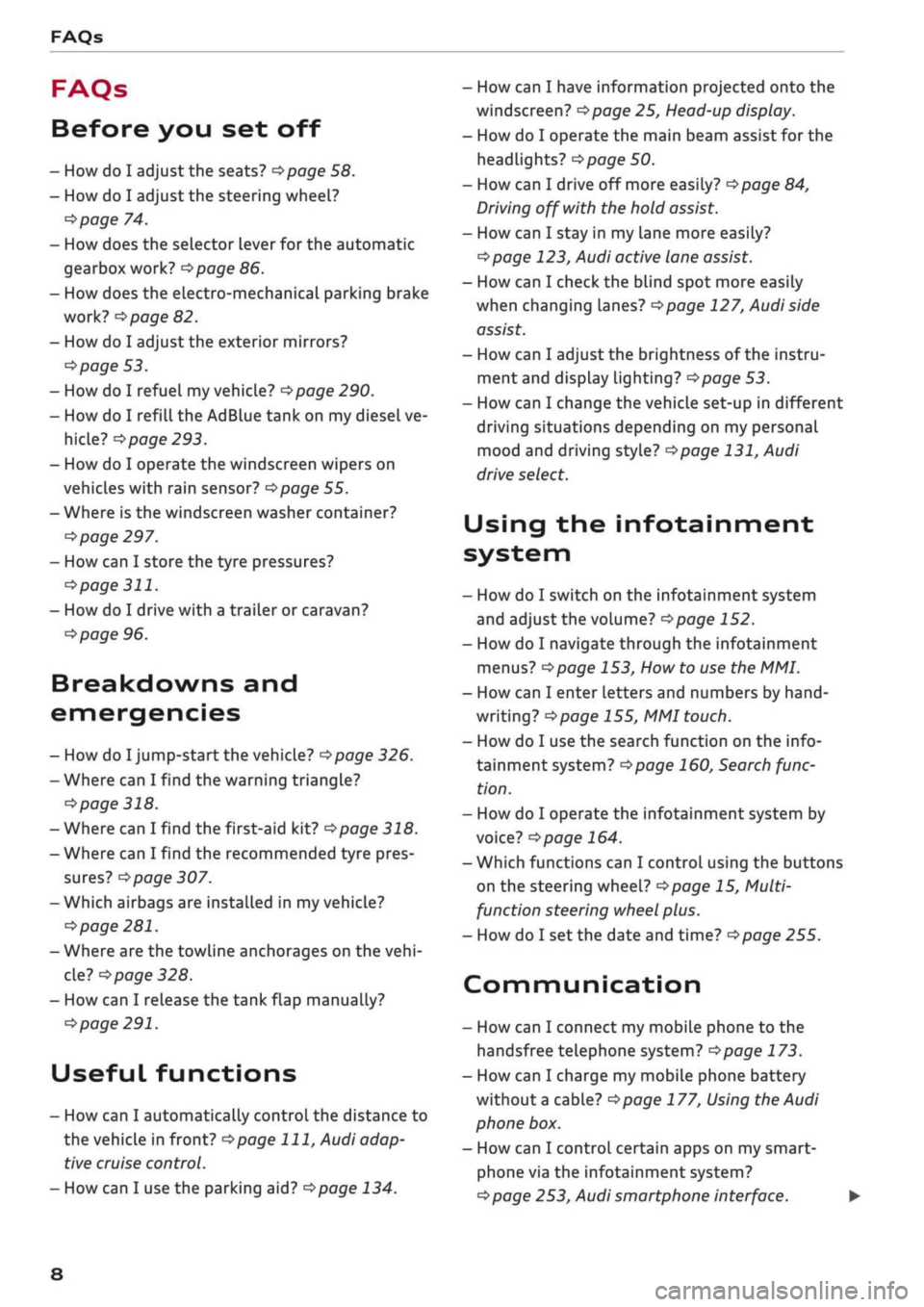
FAQs
FAQs
Before you set off
- How do I adjust the seats?
^page
58.
- How do I adjust the steering wheel?
^>page
74.
- How does the selector lever for the automatic
gearbox work?
opage
86.
- How does the electro-mechanical parking brake
work?
^>page
82.
- How do I adjust the exterior mirrors?
^>page
53.
- How do I refuel my vehicle?
^>page
290.
- How do I refill the AdBlue tank on my diesel ve
hicle?
•=>
page 293.
- How do I operate the windscreen wipers on
vehicles with rain sensor?
^>page
55.
- Where is the windscreen washer container?
•=>
page 297.
- How can I store the tyre pressures?
•=>
page
311.
- How do I drive with a trailer or caravan?
^>page
96.
Breakdowns and
emergencies
- How do I jump-start the vehicle?
^>page
326.
- Where can I find the warning triangle?
<=>page
318.
- Where can I find the first-aid kit?
•=> pagre
318.
- Where can I find the recommended tyre pres
sures?
•=>
page 307.
- Which airbags are installed in my vehicle?
•=>
page 281.
- Where are the towline anchorages on the
vehi
cle?
tapage
328.
- How can I release the tank flap manually?
•=>
page 291.
Useful functions
- How can I automatically control the distance to
the vehicle in front?
^>page
111,
Audi adap
tive cruise control.
- How can I use the parking aid?
^>page
134.
- How can I have information projected onto the
windscreen?
^>page
25, Head-up display.
- How do I operate the main beam assist for the
headlights?
^>page
50.
- How can I drive off more easily?
opage
84,
Driving off with the hold assist.
- How can I stay in my lane more easily?
cépage
123, Audi active lane assist.
- How can I check the blind spot more easily
when changing lanes?
^>page
127, Audi side
assist.
- How can I adjust the brightness of the instru
ment and display lighting?
^>page
53.
- How can I change the vehicle set-up in different
driving situations depending on my personal
mood and driving style?
^>page
131, Audi
drive select.
Using the infotainment
system
- How do I switch on the infotainment system
and adjust the volume?
^>page
152.
- How do I navigate through the infotainment
menus?
^>page
153,
How
to use the MMI.
- How can I enter letters and numbers by
hand
writing?
^>page
155, MMI touch.
- How do I use the search function on the info
tainment system?
^>page
160, Search func
tion.
- How do I operate the infotainment system by
voice?
^>page
164.
- Which functions can I control using the buttons
on the steering wheel?
^page
15, Multi
function steering wheel plus.
- How do I set the date and time?
^>page
255.
Communication
- How can I connect my mobile phone to the
handsfree telephone system?
opage
173.
- How can I charge my mobile phone battery
without a cable?
^>page
177, Using the Audi
phone box.
- How can I control certain apps on my smart-
phone via the infotainment system?
cépage
253, Audi smartphone interface. •
8
Page 11 of 364
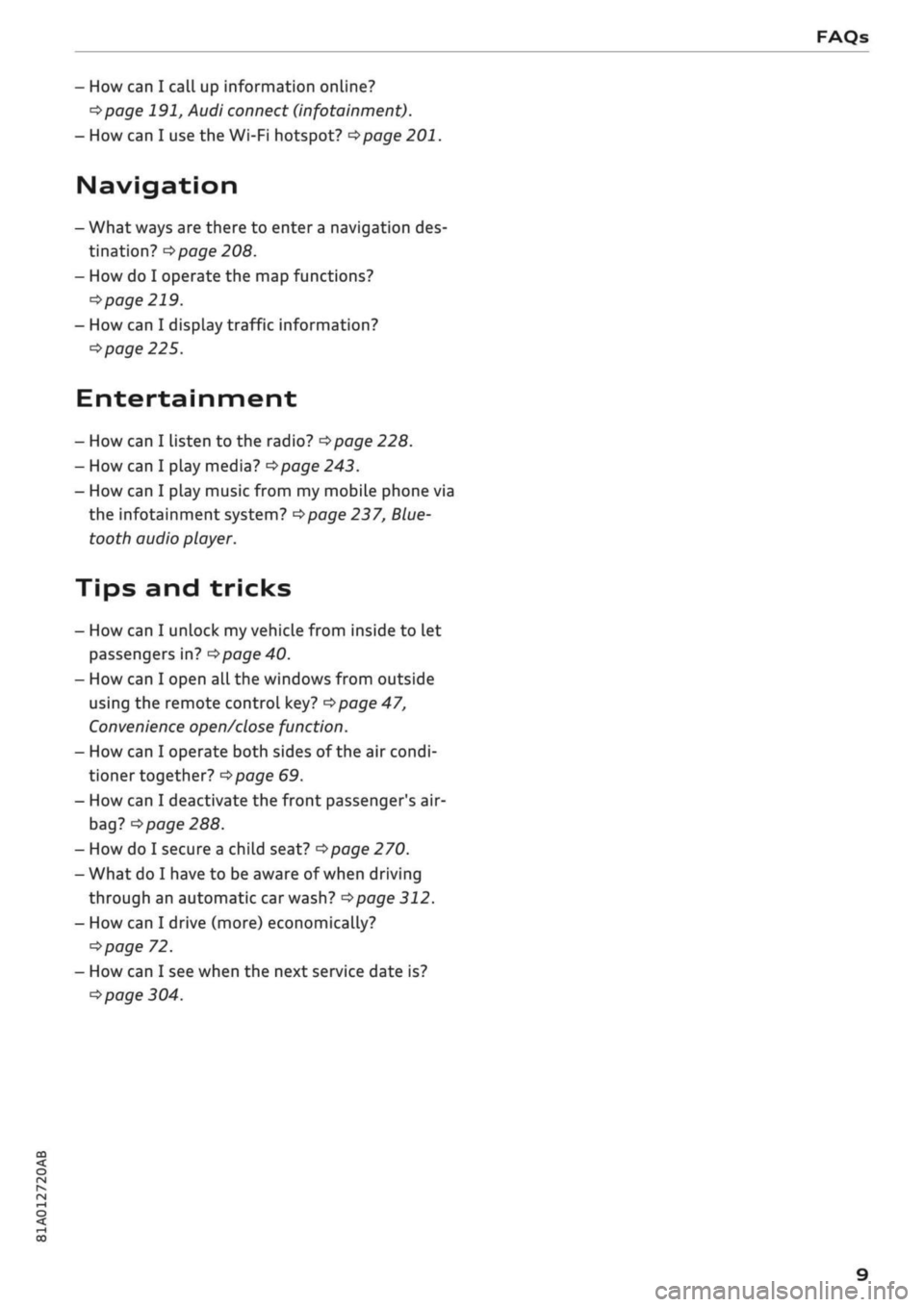
- How can I call up information online?
^>page
191, Audi connect (infotainment).
- How can I use the Wi-Fi hotspot?
•=>page
201.
Navigation
- What ways are there to enter
a
navigation des
tination?
^>page
208.
- How do I operate the map functions?
•=>
page 219.
- How can I display traffic information?
=>
page 225.
Entertainment
- How can I listen to the radio?
^>page
228.
- How can I play media?
^page
243.
- How can I play music from my mobile phone via
the
infotainment
system?
•=>page
237, Blue
tooth audio
player.
Tips and tricks
- How can I unlock my vehicle from inside to let
passengers in?
=t>page
40.
- How can I open all the windows from outside
using the remote control key?
•=>page
47,
Convenience
open/close function.
- How can I operate both sides of the air condi
tioner together?
^page
69.
- How can I deactivate the front passenger's air-
bag?
•=>
page 288.
- How do I secure a child seat?
^>page
270.
- What do I have to be aware of when driving
through an automatic car wash?
<$page
312.
- How can I drive (more) economically?
^>page
72.
- How can I see when the next service date is?
^page
304.
Page 14 of 364
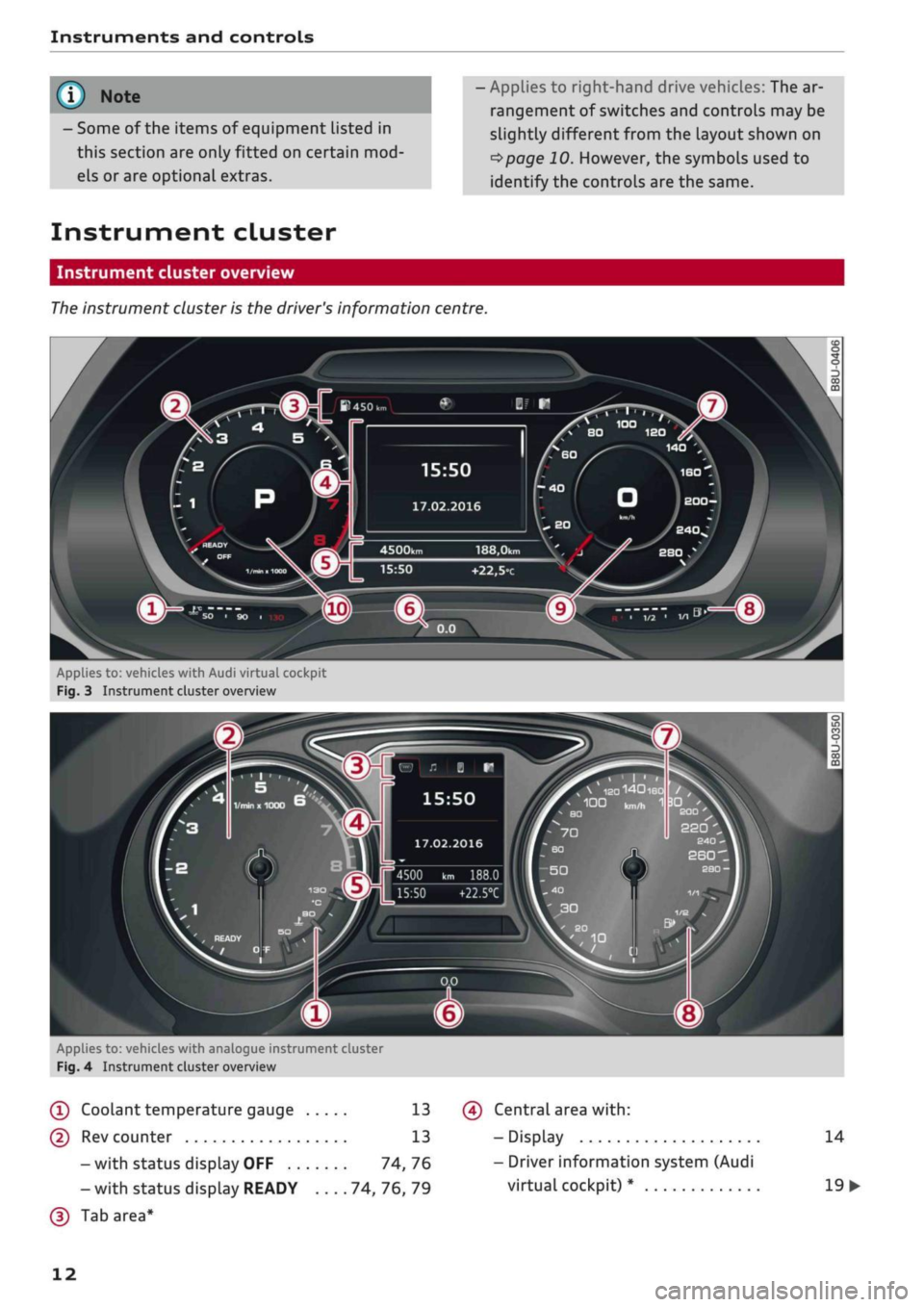
Instruments and controls
- Some of the items of equipment listed in
this section are only fitted on certain
mod
els or are optional extras.
- Applies to right-hand drive vehicles: The ar
rangement of switches and controls may be
slightly different from the layout shown on
tapage
10. However, the symbols used to
identify the controls are the same.
Instrument cluster
Instrument cluster overview
The
instrument cluster is the driver's information centre.
15:50
17.02.2016
188,0km
+22,5°c
Applies to:
vehicl.es
with Audi virtual cockpit
Fig.
3 Instrument cluster overview
„
\
IS0140180
/
,
100
kn,^
1
3DI '
BO
£00
22Q
4500 km 188.0
15:50
+22.5°C
Applies to: vehicles with analogue instrument cluster
Fig.
4 Instrument cluster overview
(T)
Coolant
temperature
gauge 13
(D Rev counter 13
-with status display OFF 74,76
- with status display READY 74, 76, 79
(D
Tab area*
(?) Central area
with:
- Display
- Driver information system (Audi
virtual cockpit) *
14
19
•
12
Page 15 of 364
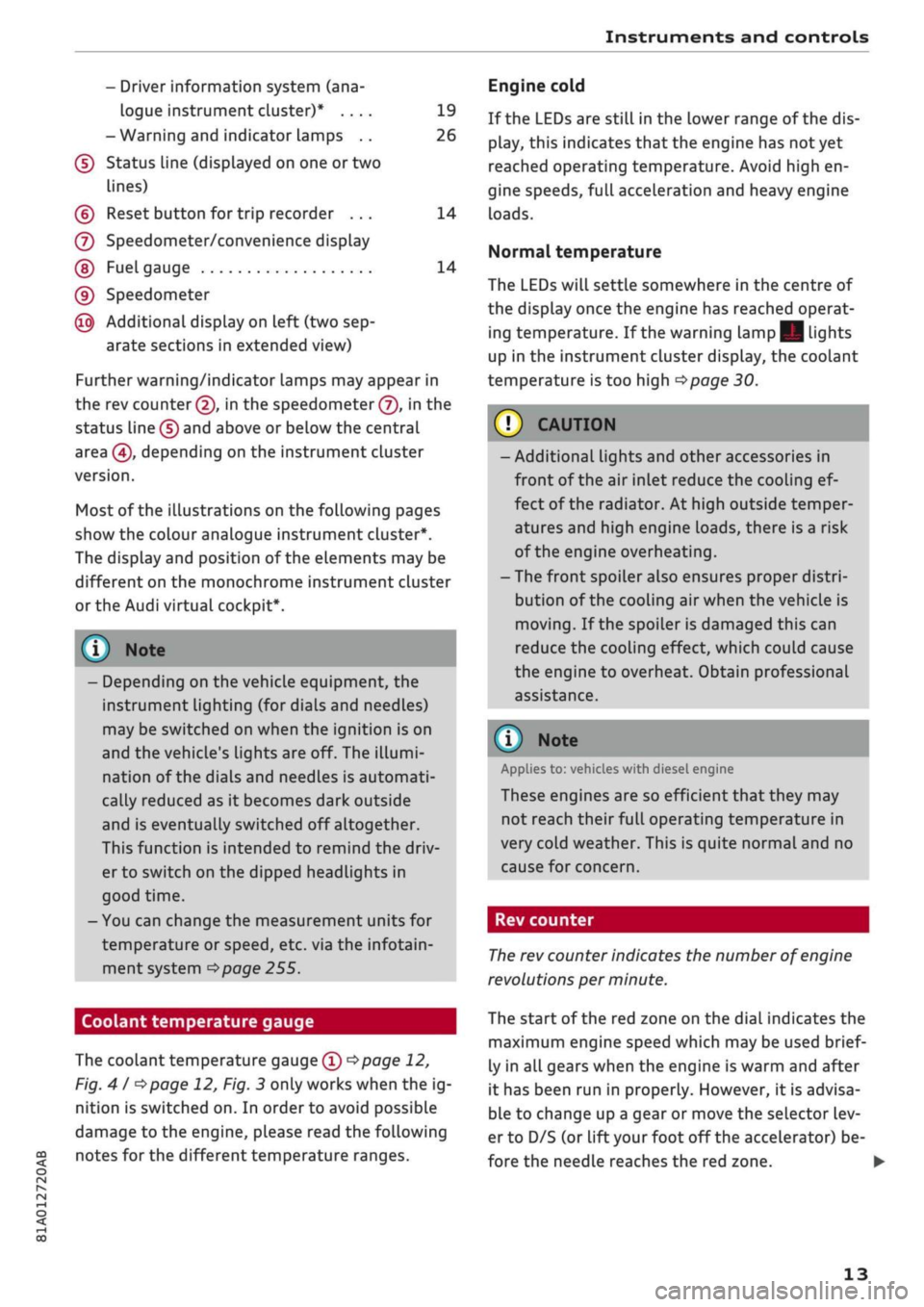
Instruments and controls
CO
<
O
rN
r>
I-I
00
19
26
14
14
- Driver information system (ana
logue instrument cluster)* ....
-Warning and indicator Lamps ..
(f)
Status line (displayed on one
or
two
lines)
(?) Reset button for trip recorder ...
(7) Speedometer/convenience display
(§)
Fuel gauge
(9) Speedometer
@
Additional display on left (two sep
arate sections in extended view)
Further warning/indicator lamps may appear in
the rev counter
(2),
in the speedometer
(f),
in the
status line (5) and above or below the central
area
@,
depending on the instrument cluster
version.
Most of the illustrations on the following pages
show the colour analogue instrument cluster*.
The display and position of the elements may be
different on the monochrome instrument cluster
or the Audi virtual cockpit*.
1) Note
- Depending on the vehicle equipment, the
instrument lighting (for dials and needles)
may be switched on when the ignition is on
and the vehicle's lights are off. The illumi
nation of the diaLs and needles is automati
cally reduced as it becomes dark outside
and is eventually switched off altogether.
This function is intended to remind the driv
er to switch on the dipped headlights in
good time.
- You can change the measurement units for
temperature or speed, etc. via the infotain
ment system
^>page
255.
Coolant temperature gauge
The coolant temperature gauge
(T) ^>page
12,
Fig.
41 ^>page
12, Fig. 3 only works when the ig
nition is switched on. In order to avoid possible
damage to the engine, please read the following
notes for the different temperature ranges.
Engine cold
If the LEDs are still in the lower range of the dis
play, this indicates that the engine has not yet
reached operating temperature. Avoid high en
gine speeds, full acceleration and heavy engine
loads.
Normal temperature
The LEDs will settle somewhere in the centre of
the display once the engine has reached operat
ing temperature. If the warning lamp || lights
up in the instrument cluster display, the coolant
temperature is too high
<^>page
30.
© CAUTIO
- Additional lights and other accessories in
front of the air inlet reduce the cooling ef
fect of the radiator. At high outside temper
atures and high engine loads, there is a risk
of the engine overheating.
- The front spoiler also ensures proper distri
bution of the cooling air when the vehicle is
moving.
If the spoiler is damaged this can
reduce the cooling effect, which could cause
the engine to overheat. Obtain professional
assistance.
® Note
Applies to: vehicles with diesel engine
These engines are so efficient that they may
not reach their full operating temperature in
very cold weather. This is quite normal and no
cause for concern.
Rev counter
The
rev counter indicates the number of engine
revolutions per minute.
The start of the red zone on the dial indicates the
maximum engine speed which may be used brief
ly in all gears when the engine is warm and after
it has been run in properly. However, it is advisa
ble to change up a gear or move the selector lev
er to D/S (or
lift your
foot
off
the accelerator) be
fore the needle reaches the red zone. •
13
Page 16 of 364
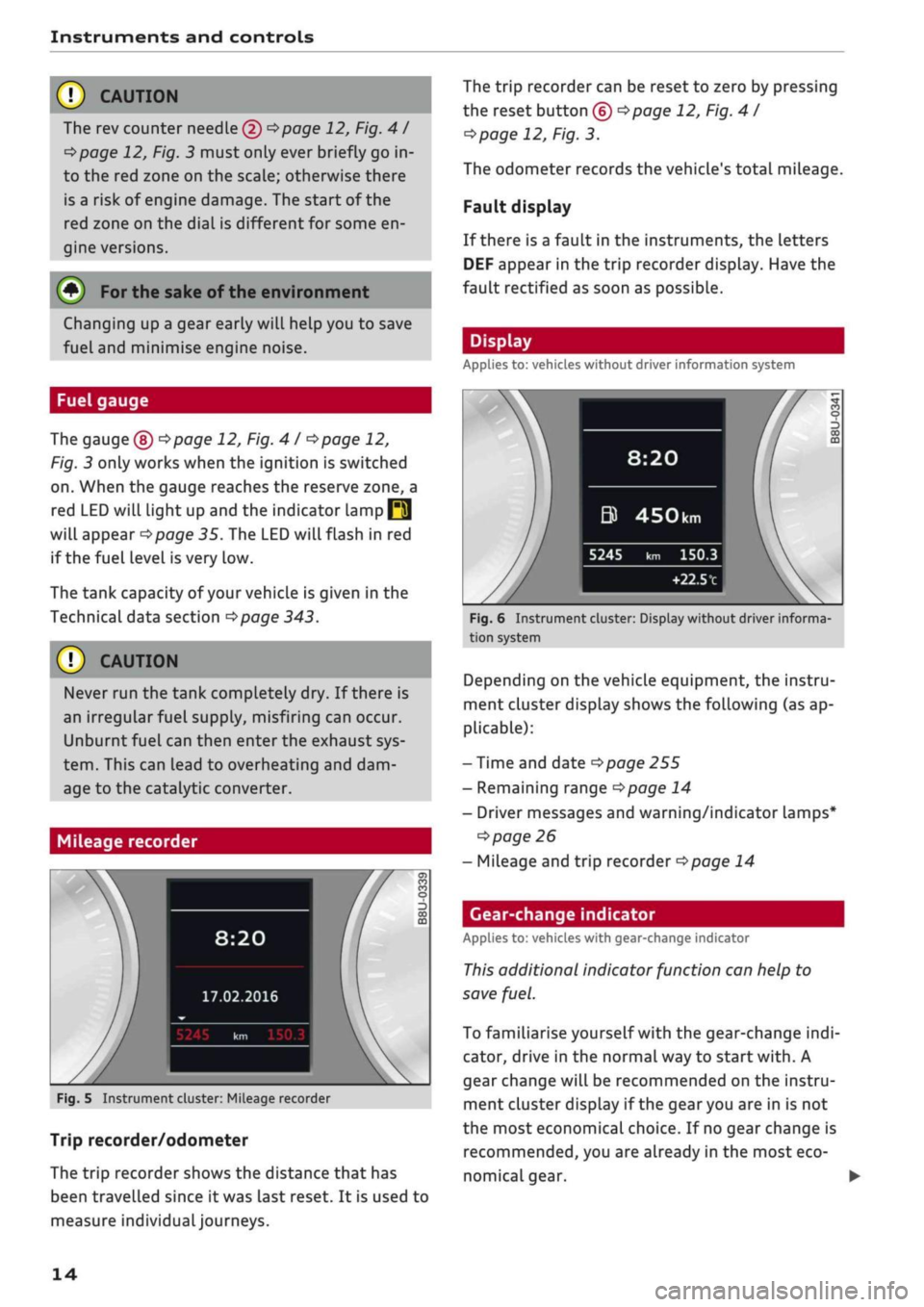
Instruments and controls
© CAUTIOI
The rev counter needle (2)
^>page
12, Fig.
41
^>page
12, Fig. 3 must only ever briefly go in
to the red zone on the scale; otherwise there
is a risk of engine damage. The start of the
red zone on the dial is different for some en
gine versions.
(•)
For
the sake of the environment
Changing up a gear early will help you to save
fuel and minimise engine noise.
Fuel gauge
The gauge
(§) ^>page
12, Fig. 4
I ^>page
12,
Fig. 3 only works when the ignition is switched
on.
When the gauge reaches the reserve zone, a
red LED will light up and the indicator lamp
Q3
will appear
^>page
35. The LED will flash in red
if the fuel Level is very Low.
The tank capacity of your vehicle is given in the
Technical data section
^>page
343.
© CAUTION
Never run the tank completely dry. If there is
an irregular fuel supply, misfiring can occur.
Unburnt fuel can then enter the exhaust sys
tem.
This can Lead to overheating and dam
age to the catalytic converter.
Mileage recorder
8:20
17.02.2016
Fig.
5 Instrument cluster: Mileage recorder
Trip recorder/odometer
The trip recorder shows the distance that has
been travelled since
it
was last reset. It is used to
measure individuaLjourneys.
The trip recorder can be reset to zero by pressing
the reset button (?)
<=>page
12, Fig.
41
cépage
12, Fig. 3.
The odometer records the vehicle's total mileage.
Fault display
If there is a fault in the instruments, the letters
DEF appear in the trip recorder display. Have the
fault rectified as soon as possible.
Display
Applies to: vehicles without driver information system
8:20
&
5245
450km
km 150.3
+22.5t1
Fig.
6 Instrument cluster: Display without driver informa
tion system
Depending on the vehicle equipment, the instru
ment cluster display shows the following (as ap
plicable):
- Time and date
^>page
255
- Remaining range
^>page
14
- Driver messages and warning/indicator lamps*
•=>
page 26
- Mileage and trip recorder
^page
14
Gear-change indicator
Applies to: vehicles with gear-change indicator
This
additional indicator function can help to
save
fuel.
To familiarise yourself with the gear-change
indi
cator, drive in the normal way to start
with.
A
gear change will be recommended on the instru
ment cluster display if the
gear
you are in is not
the most economical choice. If no gear change is
recommended, you are already in the most eco
nomical gear.
14
Page 17 of 364
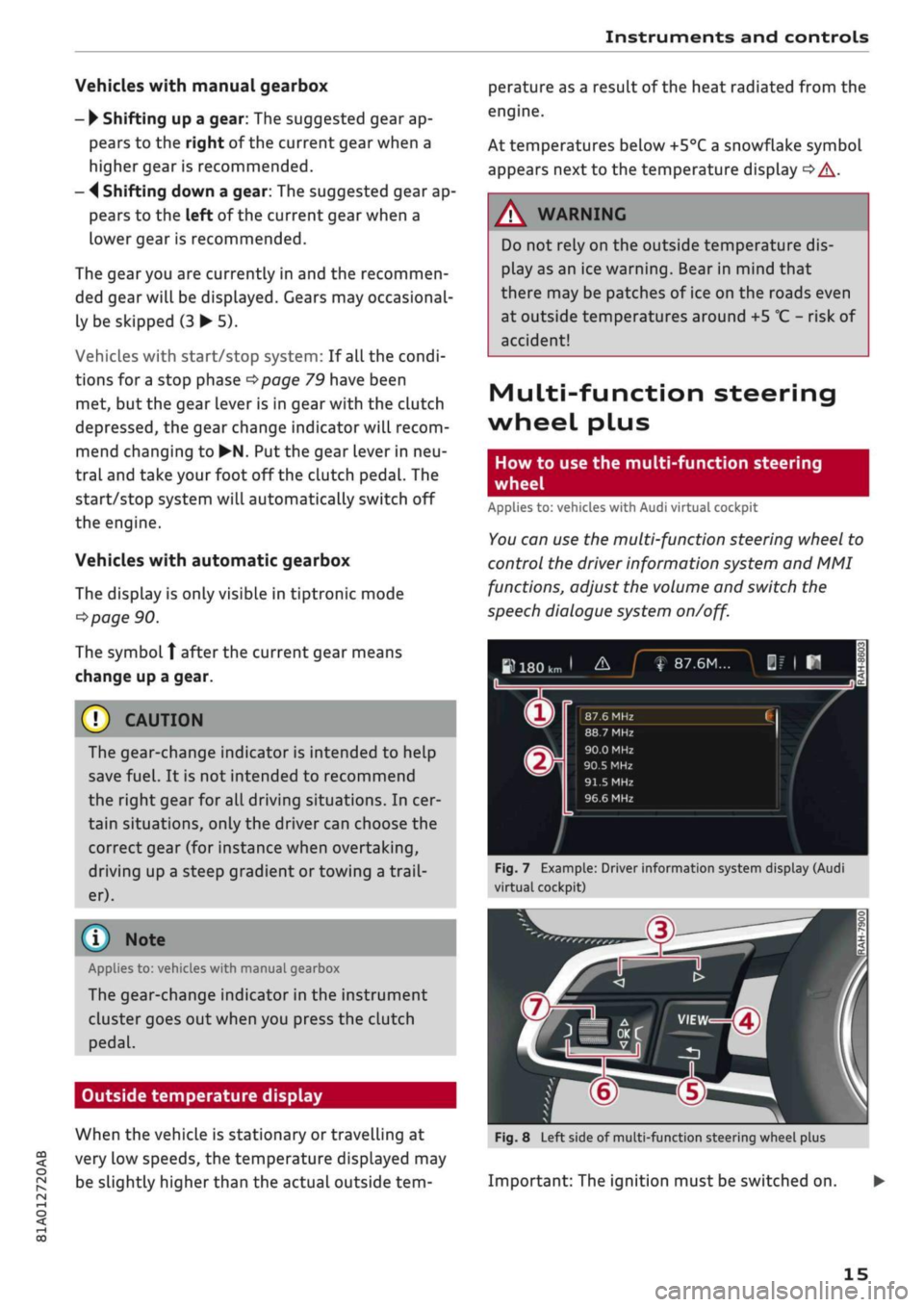
Instruments
and
controls
CO
<
o
IV
tN
I-I
00
Vehicles with manual gearbox
-
•
Shifting
up
a gear:
The
suggested gear
ap
pears
to the
right
of
the current gear when
a
higher gear
is
recommended.
-
4
Shifting down
a
gear:
The
suggested gear
ap
pears
to the
left
of
the current gear when
a
lower gear
is
recommended.
The gearyou
are
currently
in and the
recommen
ded gear will
be
displayed. Gears
may
occasional
ly
be
skipped
(3 • 5).
Vehicles with start/stop system:
If
all
the
condi
tions
for
a
stop phase
^>page
79
have been
met,
but the
gear lever
is in
gear with
the
clutch
depressed,
the
gear change indicator will recom
mend changing
to
•N.
Put the
gear lever
in
neu
tral and take your foot
off
the clutch pedal.
The
start/stop system will automatically switch
off
the engine.
Vehicles with automatic gearbox
The display
is
only visible
in
tiptronic mode
^>page
90.
The symbol
Î
after
the
current gear means
change
up a
gear.
© CAUTION
The gear-change indicator
is
intended
to
help
save
fuel.
It is not
intended
to
recommend
the right gear
for all
driving situations.
In
cer
tain situations, only
the
driver can choose
the
correct gear
(for
instance when overtaking,
driving
up
a steep gradient
or
towing a
trail
er).
(T) Note
Applies
to:
vehicles with manual gearbox
The gear-change indicator
in the
instrument
cluster goes
out
when you press
the
clutch
pedal.
Outside temperature display
When
the
vehicle
is
stationary
or
travelling
at
very
low
speeds,
the
temperature displayed
may
be slightly higher than
the
actual outside
tem
perature
as
a result
of
the heat radiated from
the
engine.
At temperatures below +5°C a snowflake symbol
appears next
to the
temperature display
<=> A-
A WARNING
Do
not
rely
on the
outside temperature dis
play
as an ice
warning. Bear
in
mind that
there
may be
patches
of
ice
on the
roads even
at outside temperatures around
+5
°C
-
risk
of
accident!
Multi-function steering
wheel plus
How
to use the
multi-function steering
wheel
Applies
to:
vehicles with Audi virtual cockpit
You
can
use
the
multi-function steering wheel
to
control
the
driver information system
and MMI
functions, adjust
the
volume
and
switch
the
speech dialogue system
on/off.
»180km
1
&_J
f
87.6M...
|f
|
H
n
^
_
X
m
®r
87.6 MHz CI /
88.7 MHz
90.0 MHz
90.5
MHz
91.5
MHz
96.6 MHz
Fig.
7
Example: Driver information system display (Audi
virtual cockpit)
In
1-
m
Fig.
8
Left side
of
multi-function steering wheel plus
Important:
The
ignition must
be
switched
on.
15
Page 18 of 364
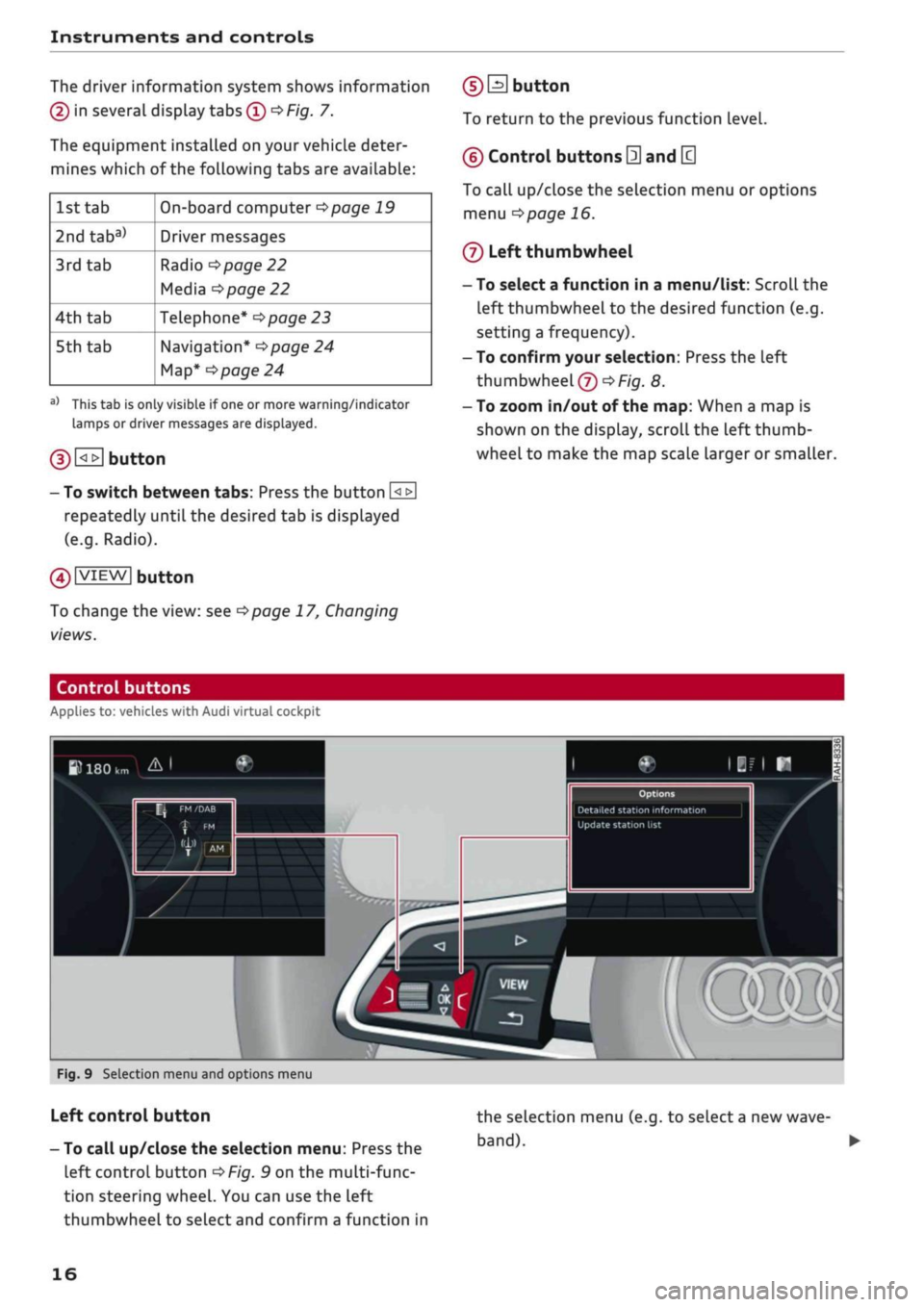
Instruments and controls
The driver information system shows information
(D
in several display tabs
(T)
^>Fig.
7.
The equipment installed on your vehicle deter
mines which of the following tabs are available:
1st tab
2ndtaba)
3rd
tab
4th
tab
5th tab
On-board computer
^>page
19
Driver messages
Radio
•=>page
22
Media
^>page
22
Telephone*
^>page
23
Navigation*
<^>page
24
Map*
<>page
24
a)
This tab is only visible if one or more warning/indicator
lamps or driver messages are displayed.
g) [<_>J
button
- To switch between tabs: Press the button
[<±]
repeatedly until the desired tab is displayed
(e.g.
Radio).
01
VIEW|
button
To change the view: see
Opage
17, Changing
views.
(DEI
button
To return to the previous function level.
©
Control buttons
0
and
[3
To call up/close the selection menu or options
menu
^>page
16.
®
Left thumbwheel
- To select a function in a menu/list: Scroll the
left thumbwheel to the desired function (e.g.
setting a frequency).
- To confirm your selection: Press the left
thumbwheel
(J)
^Fig.
8.
- To zoom in/out of the map: When a map is
shown on the display, scroll the left
thumb
wheel to make the map scale larger or smaller.
Control buttons
Applies to: vehicles with Audi virtual cockpit
W
180
km A I
Update station
list
mm
Fig.
9 Selection menu and options menu
Left control button
- To call up/close the selection menu: Press the
left control button
OF/g.
9 on the multi-func
tion steering wheel. You can use the left
thumbwheel to select and confirm a function in
the selection menu (e.g. to select
a
new
wave
band). •
16
Page 19 of 364
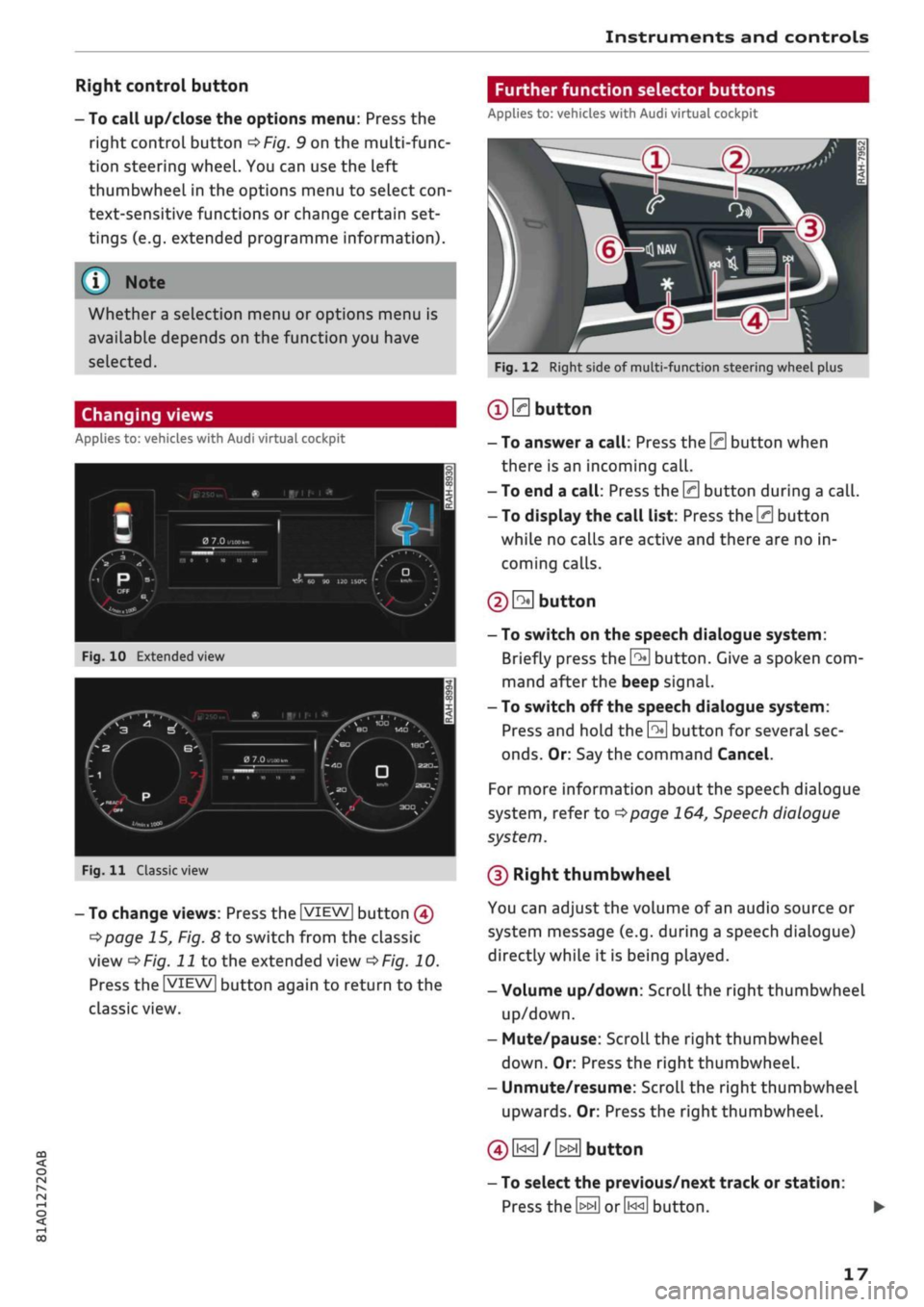
Instruments and controls
CO
s
r>
I-I
00
Right control button
- To call up/close the options menu: Press the
right control button
OF/g.
9 on the multi-func
tion steering wheel. You can use the left
thumbwheel in the options menu to select
con
text-sensitive functions or change certain set
tings (e.g. extended programme information).
®
Whether
a
selection menu or options menu is
available depends on the function you have
selected.
Changing views
Applies to: vehicles with Audi virtual cockpit
•
I
PTiF^ff
^1
-
Hi
Fig.
10
Extended view
/f^
•,~r.
P
^••^J^nfci i
lOjjg^-^
«
iiiri*
i
A
1
/
a
7.o
„•.«,.„
/,
HI
i
w
it
»
N
\
BO
MD
^m •
Fig.
11
Classic view
- To change
views:
Press the |VIEW| button
@
Opage
15, Fig. 8 to switch from the classic
view
oF/'g.
J J
to the extended view
oF/g.
10.
Press the |VIEW| button again to return to the
classic view.
Further function selector buttons
Applies to: vehicles with Audi virtual cockpit
Fig.
12 Right side of multi-function steering wheel plus
®
0
button
- To answer a
call:
Press the 0 button when
there is an incoming
call.
- To end a
call:
Press the 0 button during a
call.
- To display the call list: Press the 0 button
while no calls are active and there are no in
coming calls.
© S
button
- To switch on the speech dialogue system:
Briefly press the
0
button. Give a spoken com
mand after the beep signal.
- To switch off the speech dialogue system:
Press and hold the
\2*\
button for several sec
onds.
Or: Say the command Cancel.
For more information about the speech dialogue
system,
refer to
^>page
164,
Speech
dialogue
system.
(D Right thumbwheel
You can adjust the volume of an audio source or
system message (e.g. during a speech dialogue)
directly while it is being played.
- Volume up/down: Scroll the right thumbwheel
up/down.
- Mute/pause: Scroll the right thumbwheel
down.
Or: Press the right thumbwheel.
- Unmute/resume: Scroll the right thumbwheel
upwards. Or: Press the right thumbwheel.
©
i«
/
»i
button
- To select the previous/next track or station:
Press
the \^\ or0<<]
button.
17