AUDI Q7 2017 Owner´s Manual
Manufacturer: AUDI, Model Year: 2017, Model line: Q7, Model: AUDI Q7 2017Pages: 402, PDF Size: 100.39 MB
Page 171 of 402
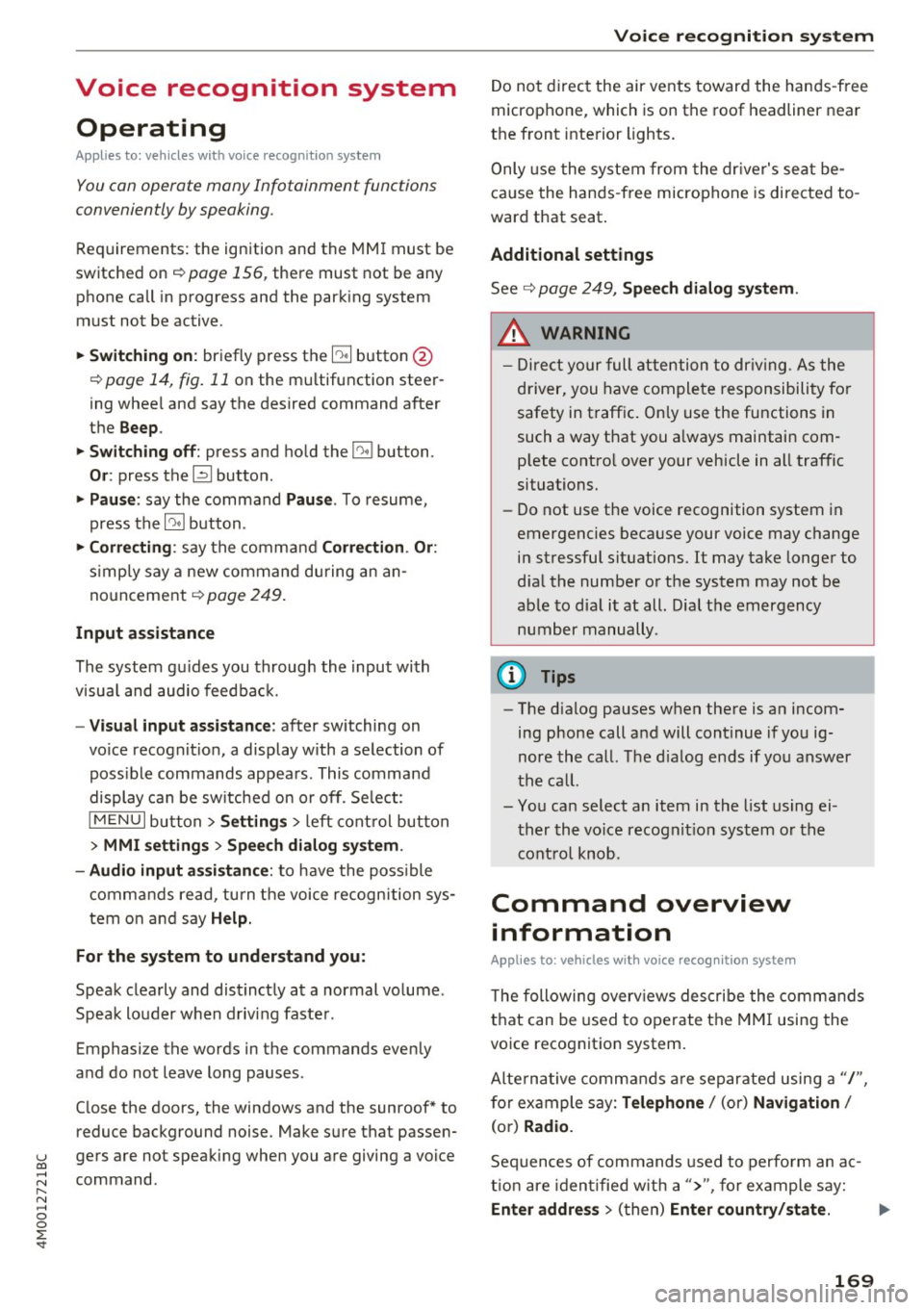
u co ...... N r-... N ...... 0
0
:E: '
Appl ies to: veh icles wit h vo ice recog nitio n system
You con operate many Infotainment functions
conveniently by speaking .
Requirements: the ign ition and the MM I must be
switched on
~ page 156, there must not be any
phone call in progress and the park ing system
must not be active .
~ Switching on: briefly press the~ button @
~page 14, fig. 11 on the m ultifunction steer
ing whee l and say the desired command after
the
Beep .
~ Switching off : press and hold the~ button.
Or: press the [2] butto n.
~ Pau se : say the command Pause . To resume,
press the~ button.
~ Correcting : say the command Corre ction . Or :
simply say a new command during an an
nouncement
c::> page 249.
Input assistance
The system gu ides you throug h the input with
v isua l and audio feedbac k.
- Vi sua l input as sistan ce: after switching on
vo ice recogn it io n, a display w ith a selection of
poss ible commands appears. This command
display can be sw itched on o r off . Se lect:
IMENU I button> Setting s> left cont rol button
> MMI setting s > Speech dialog system .
- Audio input a ssis tance :
to have the poss ible
commands read, tu rn the voice recognition sys
tem on and say
Help.
For the s yst em to understand you:
Speak clearly and dist inctly at a normal vo lume .
Speak louder when d riving faste r.
Emphasize the words in the commands evenly
and do not leave long pauses .
C lose the doors, the windows and the sunroof* to
reduce background noise . Make sure that passen
gers are not speaking when you are giving a voice
command .
Voice recognition system
Do not direct the air vents toward the hands-free
microphone, which is on the roof headliner near
t h e front inte rior lights .
Only use the system from the dr iver's seat be
ca use the hands -free microphone is directed to
ward that seat .
Additional settings
See c::> page 249, Speech dialog system .
A WARNING
-Dire ct your full attention to dr iv ing. As the
driver, you have complete responsibility for
safety in traffic . Only use the functions in
such a way that you a lways maintain com
p lete contro l over your vehicle in all traffic
situations.
- Do not use the voice recognition system in
emergencies beca use your voice may change
in stressful situations. It may take longer to
d ial the number or the system may not be
able to dial it at all. Dial the emergency number manually.
@ Tips
- The d ialog pauses when there is an incom
ing phone call and will continue if you ig
nore the call. The d ialog ends if you answer
the ca ll.
- You can select an item in the list using ei
ther the vo ice recognit ion system or the
cont rol knob.
Command overview
information
Appl ies to: ve hicles w ith vo ice recognit ion system
T he following overv iews des cribe the comma nds
t h at can be used to operate the MMI using the
voice recognition system.
Alte rnative commands a re separate d using a"/ ",
for example say:
Telephone / (or) Navigation /
(or) Radio.
Sequences of commands used to perfo rm an ac
t ion are iden tified w it h a"> ", fo r ex ample say:
Ente r addre ss > (t hen) Enter country /state . ..,.
169
Page 172 of 402
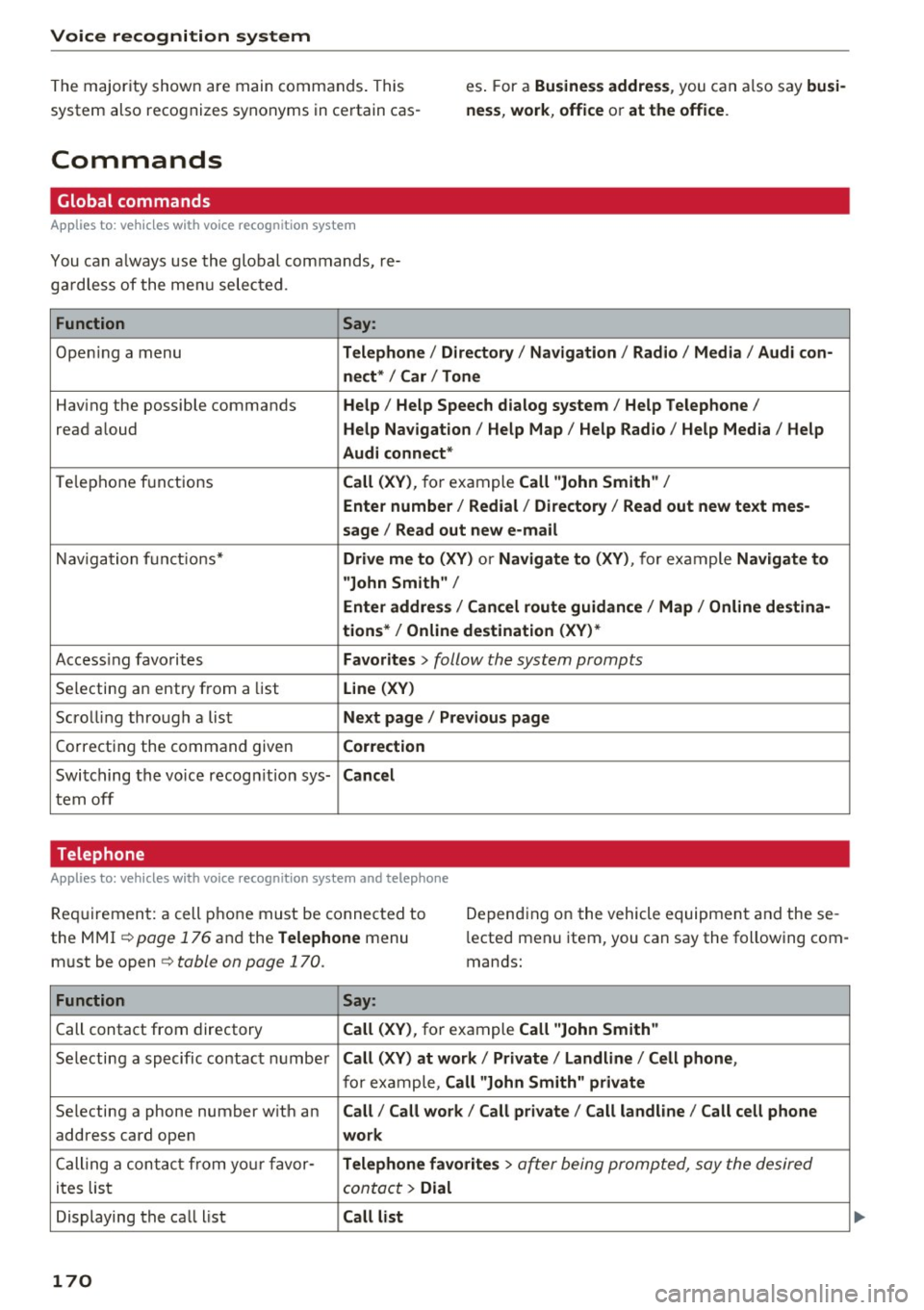
Voice recognition system
The majority shown are main commands . This
system also recognizes synonyms in ce rtain cas- es
. For a Business addre ss, you can also say busi
ness , work , office or at the office .
Commands
Global commands
Applies to: vehicles with voice recogn ition system
You can a lways use th e global commands, re
g ar dless of the me nu selec ted.
Function Say:
Opening a menu Telephone / Directory / Navigation / Radio / Media / Audi con-
nect * /Car / Tone
Hav ing the possible commands Help / Help Speech dialog system / Help Telephone /
read aloud Help Navigation / Help Map / Help Radio / Help Media / Help
Audi connect*
T elephone f unctions Call (XV) , for example Call "John Smith" /
Enter number / Redial / Directory / Read out new text mes-
sage
I Read out new e -ma il
Nav ig at ion f un ct io ns* Drive me to (XY ) or Navigate to (XV) , for example Navigate to
"John Smith" /
Enter address / Cancel route guidance / Map / Online destina-
tions* / Online destination (XV )*
Accessing favorites Favorites > follow the system prompts
Selecting a n entry from a list Line (XV)
Scro llin g thro ugh a lis t Next page / Previous page
Co rrecting the command given Correction
Swi tching the voice recog nition sys-Cancel
tern off
Telephone
Applies to: vehicles with voice recognition system and telephone
Requ ir emen t: a cell phone must be connected to
the MMI
¢page 176 and the Telephone menu
m ust be open ¢
table on page 170.
Depend ing on the vehicle equipmen t and these
l ected men u item, you can say the following com
mands:
Function Say:
Call contact from directory Call (XV), for example Call "John Smith"
Se lecting a specific co ntac t nu mbe r Call (XV) at work / Private / Land line / Cell phone ,
for ex am ple, Call "John Smith" private
Selecting a phone number w ith an Call / Call work / Call private / Call land line / Call cell phone
address card open work
Ca lling a con tac t fr om yo ur favor-Telephone favorites > a~er being prompted, say the desired
ites lis t contac t > Dial
Displaying the ca ll list Call list
170
Page 173 of 402
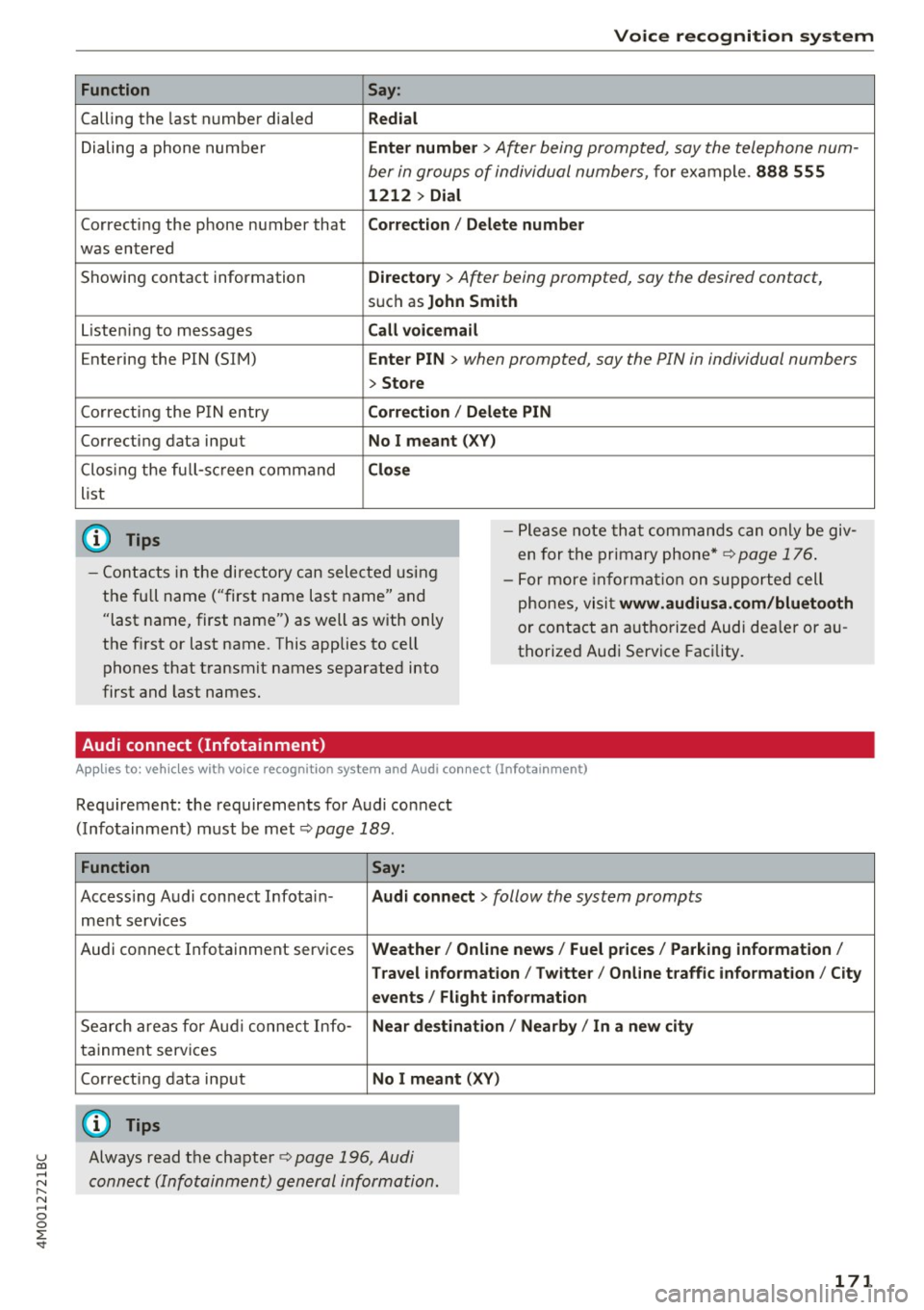
Function
Calling the last number dialed
Dialing a phone numbe r
Correcting the phone number that
was entered
Showing contact information
L isten ing to messages
Entering the PIN (SIM)
Corre cting the P IN entry
Correcting data input
Clos ing the full-sc reen command
list
@ Tips
Voice recognition system
Say :
Redial
Enter number
> After being prompted, say the telephone num-
ber in groups of individual numbers,
fo r example. 888 555
1212 > Dial
Corr ection
I Delete numb er
Directory
> After being prompted, say the desired contact,
such as John Smith
Call voicemail
Ente r PIN
> when prompted, say the PIN in individual numbers
> Store
C o rr ection / Delete PIN
No I meant ( XV)
Close
- Please note that comm ands can only be giv
en for the primary phone*~
page 176 .
-Contacts in the directory can sele cted us ing
the fu ll name ("first name last name" and
"last name, first name") as well as with only
the f irst or last name. This applies to cell
phones that transmit names separated into
first and last names. -
For more informat ion on s upported cell
phones, visi t
www.audiusa .com /bluetooth
or contact an a uthorized Audi dea ler or au
thorized Audi Service Facility.
Audi connect (Infotainment)
A ppl ies to: ve hicles with vo ice recognition system and Audi co nnect (Infotainment)
Requirement: the requirements for Audi connect
(Infotainment) m ust be met
¢ page 189.
Function Say:
Accessing Audi connect Infotain -Audi connect > follow the system prompts
ment serv ices
Audi connect Infotainment services
Weather / Online new s/ Fuel pr ices/ Parking information /
T rav el info rmation / Twitte r/ Onl ine t raffic info rmation / City
e v ents / Flight informat ion
Search areas for Aud i connect Info-Near de stin ation / Nearb y/ In a new city
tainment serv ices
Correcting data input
No I meant (XV)
(D Tips
~ Always read the chapter ¢ page 196, Audi
C::: connect (Infotainment) general information. r-... N .... 0
0
:E: '
Page 174 of 402
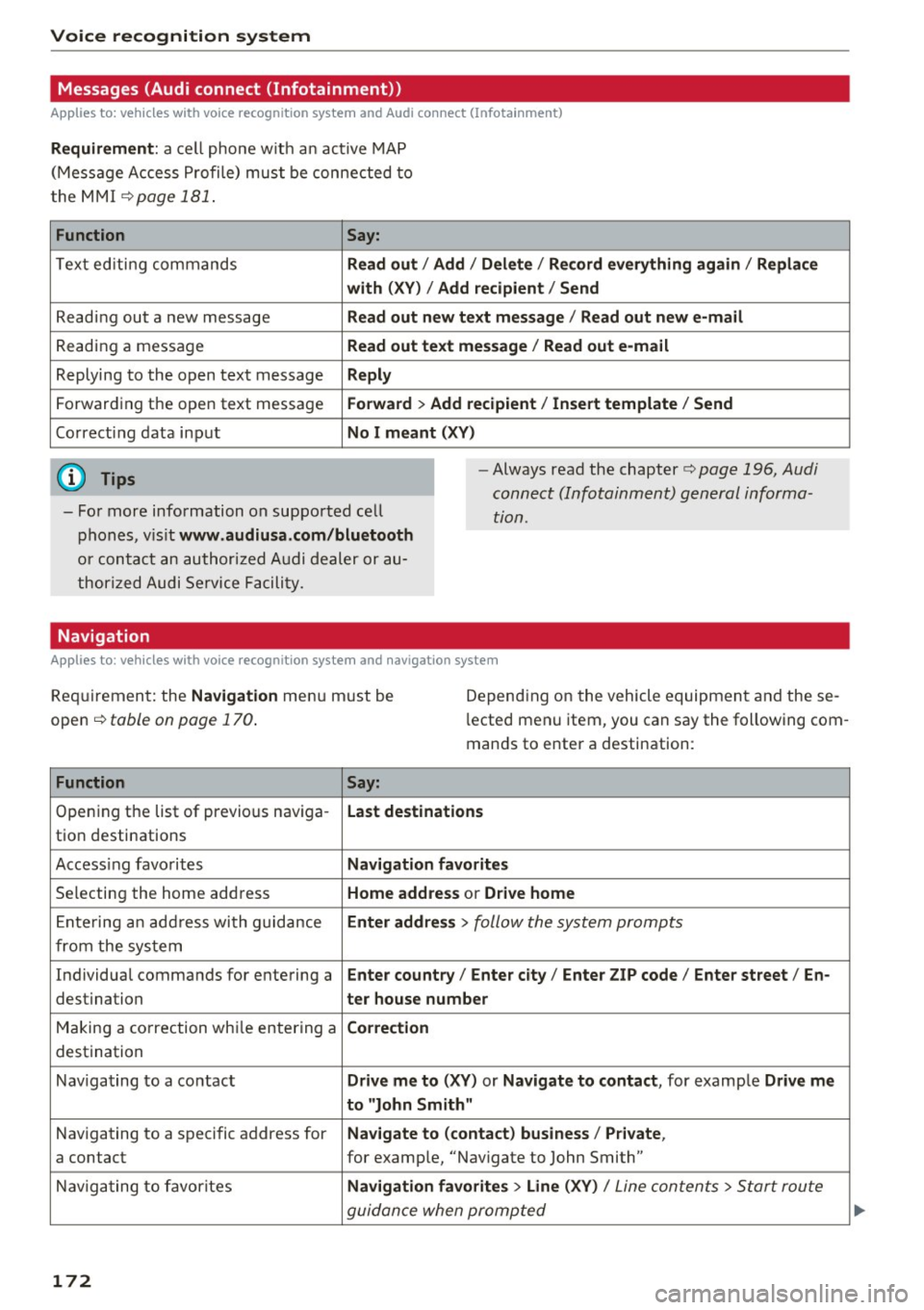
Voice recognition system Messages (Audi connect (Infotainment))
Applies to: vehicles with voice recognition system and Audi connect (Infotainment)
Requirement : a cell phone w ith a n active MAP
(Message Access Profi le) mus t be connected to
t he MMI
¢page 181.
Function Say:
Text ed iti ng commands Read out /Add i/ Delete / Re cord everything again / Replace
with (XV )/ Add recipient / Send
Reading out a new message Read out n ew te xt me ssage / Re ad out new e-mail
Reading a message Read out text me ssage / Read out e-mail
Replying to the open text message Reply
Forwarding the open text message Forward > Add recipient / Insert template / Send
Correcti ng data inp ut No I meant (XV)
@ Tips
- Fo r more information on suppo rted cell
p hones, v is it
www .audiusa.com/bluetooth
or contact an author ized A udi dealer or au
thori zed Audi Service Facili ty. -
Always read the chapter¢
page 196, Audi
connect (Infotainment) general informa
tion.
Navigation
Applies to : vehicles with voice recognition system and navigation system
Requiremen t: the Navigation men u m ust be
open ¢
table on page 170 .
Depend ing on the vehicle equipmen t an d these
l ected menu item, you can say the following com
mands to enter a destination:
Function Say:
Opening the list of previous naviga -Last destinations
tio n destinations
Access ing favo rites
Nav igation favorites
Selecting the home add ress Home addre ss or Drive home
Ente ring a n add ress wi th guidance Enter addr ess > follow the system prompts
from the system
Individua l comma nds for entering a
Enter country / Enter city I Enter ZIP code / Enter street / En -
destination ter ho use number
Making a co rrection wh ile entering a Correction
destination
Naviga ting to a contact
Drive me to (XY) or Navigate to contact , for example Drive me
to "John Smith"
Navigating to a specific address for Navigate to ( contact ) business / Private ,
a contact for example, "Nav igate to John Smith"
Nav iga ting to f avorite s
Navigation favorites > Line (XV) / Line contents> Start route
guidan ce when promp ted
172
Page 175 of 402
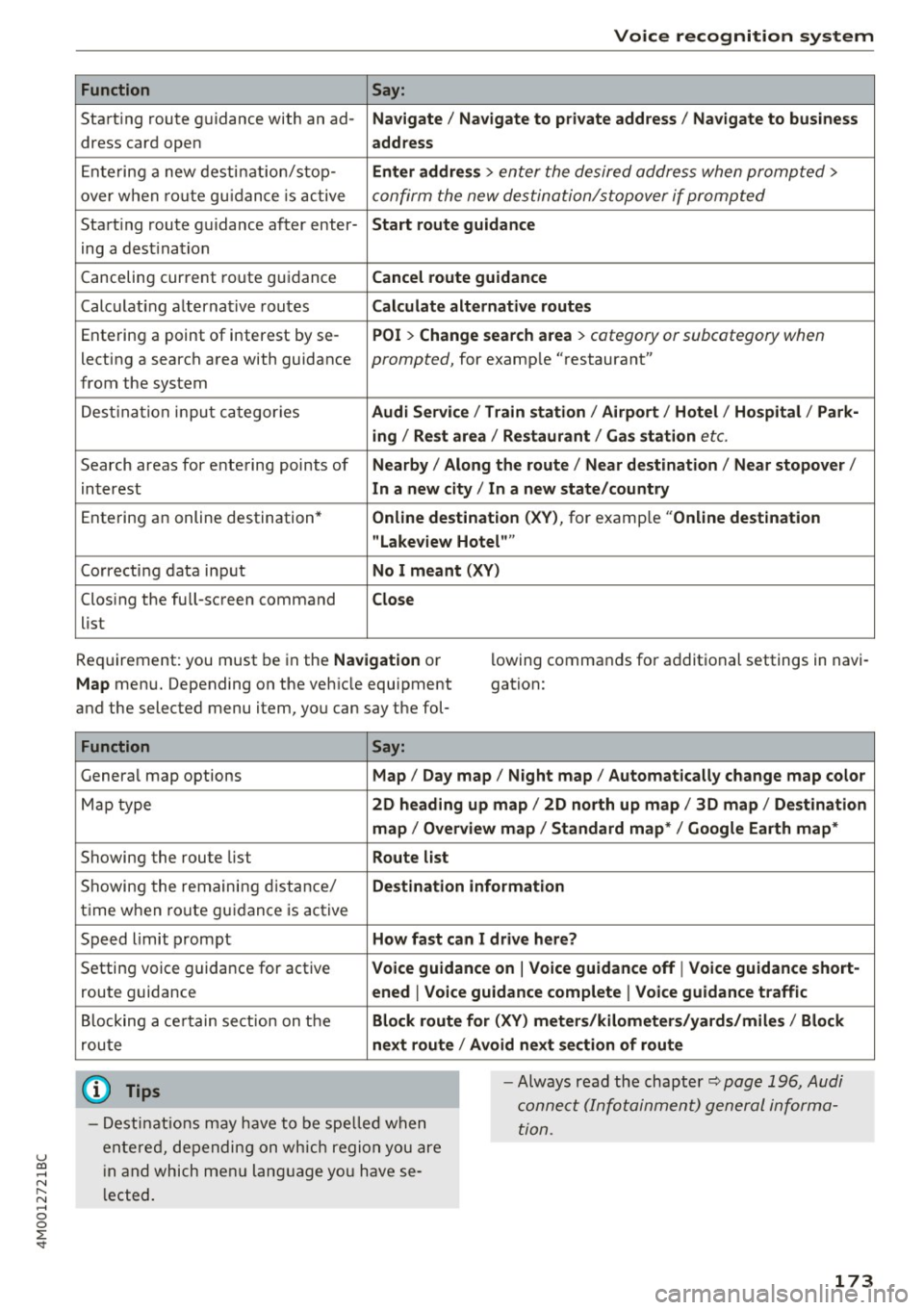
u co ...... N r-... N ...... 0
0
:E: '
Function Say:
Starting route g uidance with an ad-Navigate / Navigate to p riv ate addre ss / Navig ate to bu siness
dress card open address
Ente ring a new desti nat ion/stop-Enter addre ss > enter the desired address when prompted>
over when ro ute gu idance is ac tive confirm the new des tination/stopover if prompted
Start ing route guidance after enter-Start rout e guidance
ing a dest ination
Canceling current route guidance
Cancel route guidance
Calculat ing alternative routes Calculate alternative route s
Entering a point of interest by se-POI > Change search area > category or subcategory when
lecting a search area with guidance prompted, for example "restaurant"
from the system
Dest ina tion i nput ca tegor ies
Audi Service / Train station /Airport / Hot el / Ho spita l / Park-
ing / Re st area / Restaurant / G as station
etc.
Search areas for entering points of Nearby/ Along the route I Near destination / Ne ar stopover /
interest In a new city/ In a new stat e/country
Entering an online destination* Online de stinat ion (XV), for examp le " Online de stination
" Lake view Hotel" "
Correcting data inp ut No I meant (XV)
Clos ing the full-screen command C lo se
list
Requirement: you must be in the
Navigation or
Map menu. Depending on the vehicle equipment
and the selected menu item, you can say the fol-l
owing commands for additional settings in navi
gation:
Function Say:
General map options Map/ Da y map / N ight map / Automat icall y chang e map color
Map type 2D heading up map / 2D north up map / 3D map / De stination
map / Ov ervi ew map / Standard map* / Googl e Earth map *
Showing the route list Route list
Showing the remaining distance/ Destination information
time when route guidance is active
Speed limit prompt
How fa st can I dri ve her e?
Setting voice guidance for active Voice guidance on I Vo ice guidance off I V oice guidance short-
route guidance ened I Voi ce guidance complete I V oice guidance traffic
Blocking a ce rtain section on the Block route for (XV ) m ete rs/ kilometers /yards /mil es/ Block
route next rou te I Avoid n ext se ction of r oute
(D Tips
- Destinations may have to be spe lled when
entered, depending on which region you are
i n and which men u lang uage you have se
l ected. -
Always read the chapter
¢ pag e 196, Audi
conne ct (Infotainment) general informa
tion.
173
Page 176 of 402
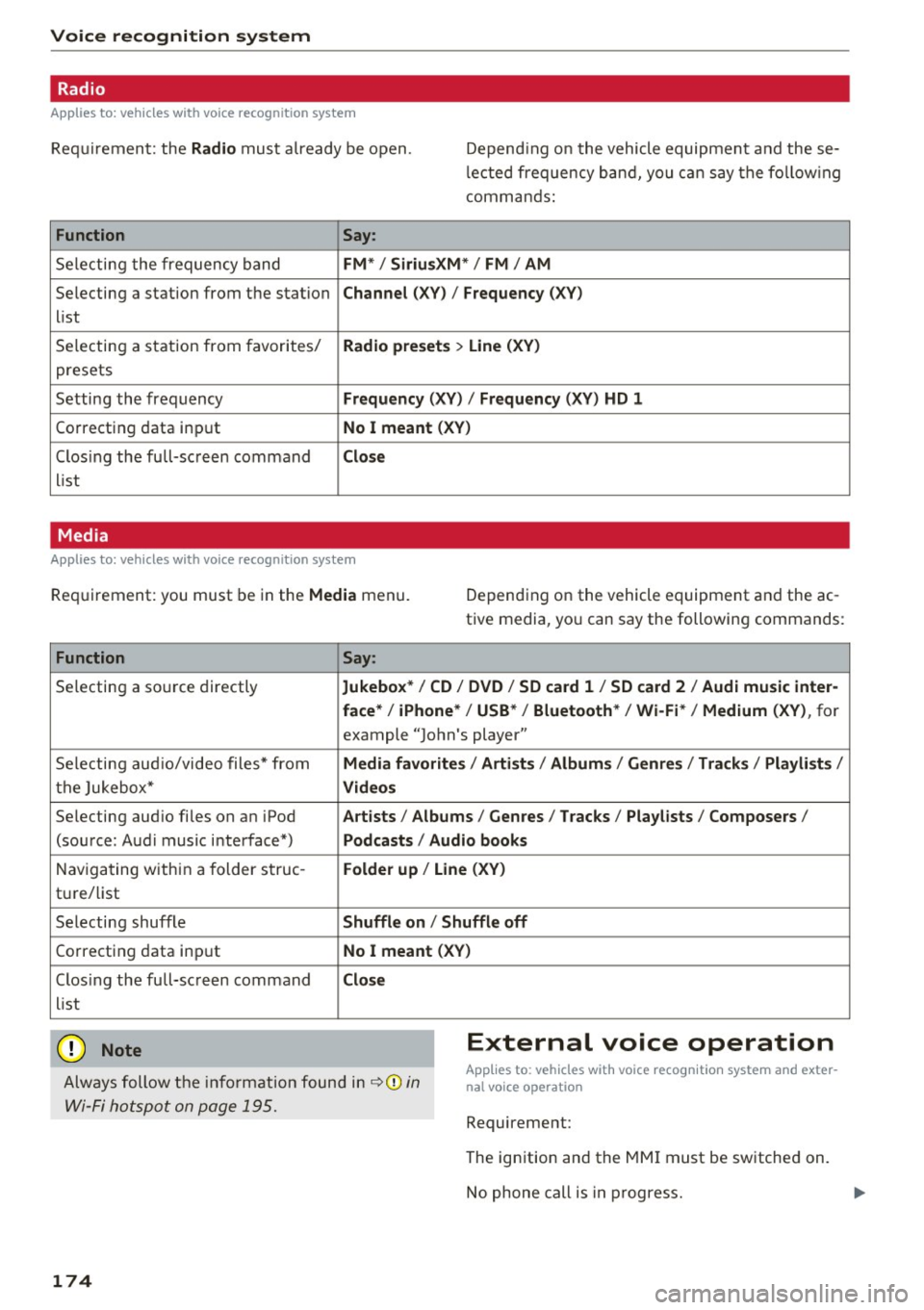
Voice recognition system Radio
Applies to: vehicles with voice recognition system
Requirement: the Radio mus t already be open. Depend ing o n the vehicle equipment and these
l e cted frequency band, you ca n say the fo llow ing
commands :
Function
Say:
Selecting the frequency band FM*/ Siriu sXM * / FM / AM
Selecting a station from the station Channel (XV) / !Frequency (XV)
list
Selecting a station from favorites/
Radi o pre sets > Line (XV)
presets
Setting the frequency
Frequency (XV) / Frequency (XV ) HD 1
Correcting data inp ut No I meant (XV)
Closing the full-sc reen command Clo se
list
Media
Applies to: vehicles with voice recognition system
Requirement: you must be in the Med ia menu. Depending on the vehicle equipment and the ac
tive media, you can say the following commands :
Function
Say:
Selecting a source directly Jukebo x*/ CO/ DVD / SO ca rd 1 / SO card 2 / Aud i music inte r-
face *
I iPhone* / USB * / Bluetooth* / Wi-Fi * / Medium (XV), for
example "John 's player"
Selecting aud io/video files* from
M edia favor ites/ Arti sts / Album s/ Genres / Tr ack s/ Playli st s /
the Jukebox* Video s
Selecting aud io files on an iPod Art ists / Albu m is / Genre s I Tracks / Pla ylists / Composer s I
(source: Audi music interface*) Podcast s / Audio books
Naviga ting within a folder struc -Folder up / Line (XV )
tu re/list
Selecting shuffle
Shuffl e on I Shuffle off
Correcting data inp ut No I meant (XV)
Closing the full-sc reen command Close
list
CJ) Note External voice operation
Always follow the info rmation found in ~CD in
Wi-Fi hotspot on page 195.
Applies to: vehicles with voice recognition system and exter
nal vo ice operation
Requirement:
174
The ignition and the MMI must be switched on.
No phone call is in p rogress.
Page 177 of 402
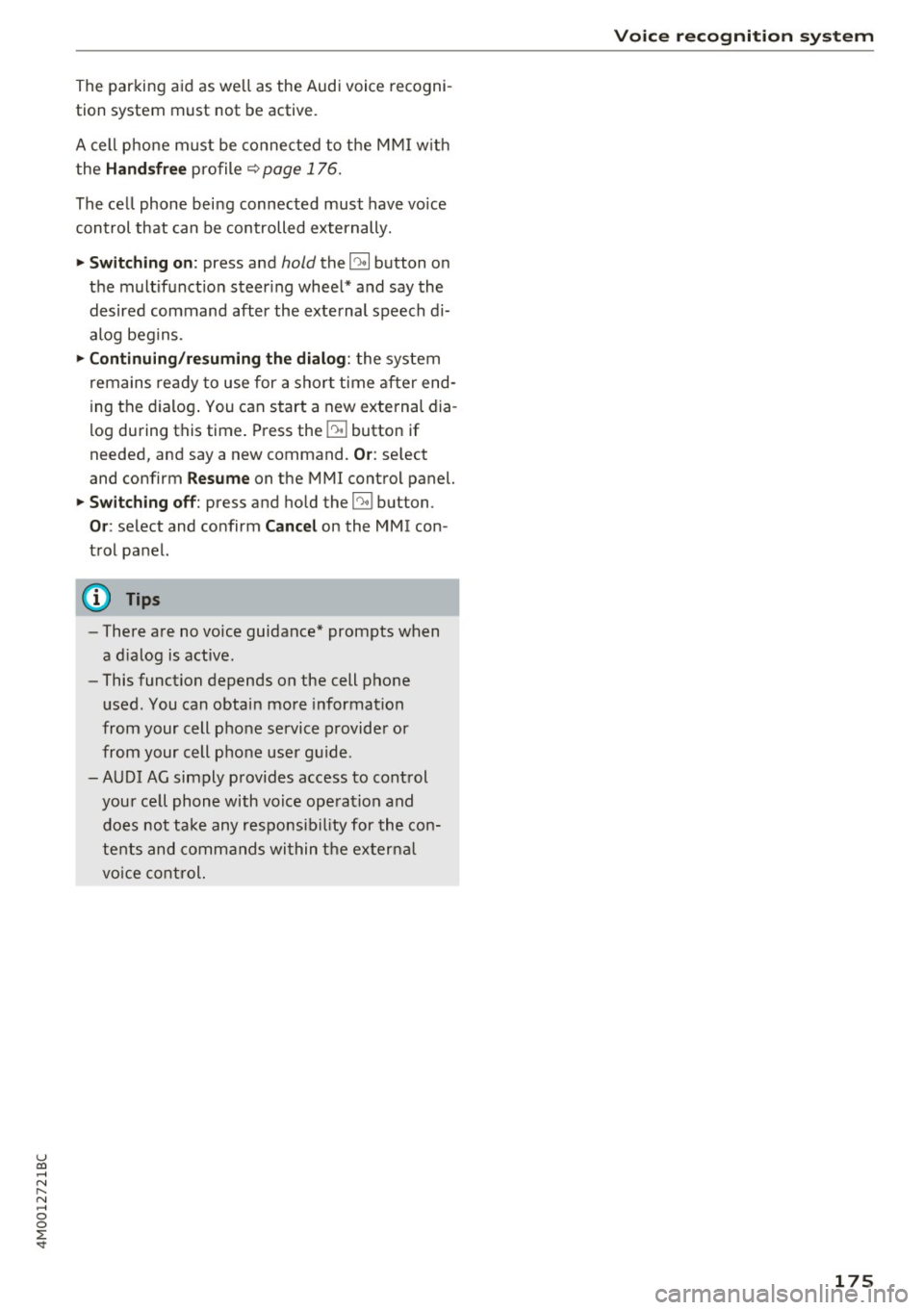
u co ...... N r-... N ...... 0
0
:E: '
tion system must not be active.
A cell phone must be connected to the MMI w ith
the
Handsfree profile ~ page 176.
The cell phone being connected must have voice
control that can be controlled externally .
.. Switching on: press and hold the 5l button on
the multifunction steering wheel* and say the
desired command after the external speech di
alog begins .
.. Continuing/resuming the dialog: the system
remains ready to use for a short time after end
ing the dialog . You can start a new external dia
log during this time. Press the
5l button if
needed, and say a new command.
Or : select
and confirm
Resume on the MMI control panel.
.. Switching off: press and hold the 5] button .
Or: select and confirm Cancel on the MMI con
trol panel.
(1) Tips
- There are no voice guidance* prompts when
a dialog is active.
- This function depends on the cell phone
used. You can obtain more information
from your cell phone service provider or
from your cell phone user guide .
-AUDI AG simply provides access to control
your cell phone with voice operation and does not take any responsibility for the con
tents and commands within the external
voice control.
Voice recognition system
175
Page 178 of 402
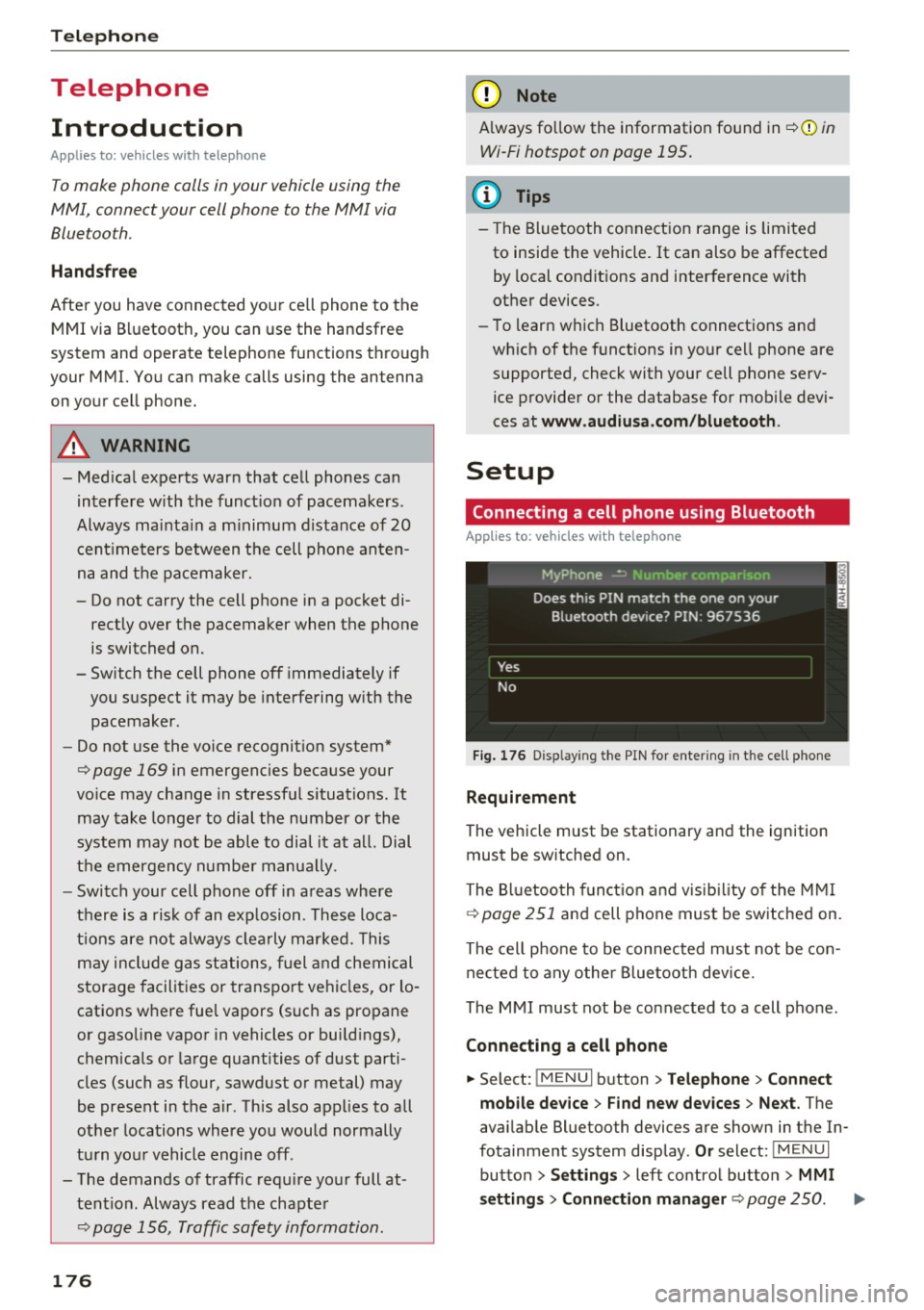
Telephone
Telephone Introduction
Applies to: vehicles with telephone
To make phone coils in your vehicle using the
/11/111, connect your cell phone to the /11/111 via
Bluetooth.
Hand sfree
Afte r you have connected you r ce ll phone to the
MMI via Bluetooth , you can use the handsfree
system and operate telephone functions through
your MMI. You can make calls using the antenna on your cell phone.
A WARNING
- Med ical experts warn that cell phones can
interfere w ith the funct ion of pacemakers .
Always mainta in a m inimum d istance of 20
cent imeters between the cell phone anten
na and the pacemaker.
- Do not carry the cell phone in a pocket di
rectly over the pacemaker when the phone
is switched on.
- Sw itch the cell phone off immediately if
you suspect it may be interfering w ith the
pacemaker.
- Do not use the vo ice recognit ion system*
Q page 169 in emergencies because your
vo ice may change in stressful situations . It
may take longer to dial the number or the
system may not be able to dial it at all. Dial
the emergency numbe r manua lly.
- Switch your cell phone off in areas where
there is a risk of an exp losion . These loca
tions are not always clearly mar ked. This
may include gas stations, fuel and chemical
storage facilities or transport vehicles, or lo cations where fue l vapors (such as propane
or gaso line vapor in vehicles or bui ldings),
chemicals or large quantities of dust parti
cles (such as flour, sawdust or metal) may
be present in the air. This also applies to all
other locations where you would normally
turn yo ur vehicle engine off .
- The demands of traffic requ ire yo ur full at
tent ion . Always read the chapter
Q page 156, Traffic safety information.
176
-
(D Note
A lways fo llow the information found in Q @ in
Wi-Fi hotspot on page 195.
@ Tips
- The Bluetooth connect ion range is limited
to inside the vehicle. It can also be affected by local condit ions and interference with
other devices.
- To learn which Bluetooth connections and
wh ich of the funct ions in your cell phone are
supported, check with your cell phone serv ice provider or the database for mob ile devi
ces at
www .audiu sa.com /bluetooth .
Setup
Connecting a cell phone using Bluetooth
Applies to: vehicles with telephone
Fig. 1 76 D is pl ay ing t he PIN for enter ing in t he cell p hone
Requirem ent
The vehicle must be stationary and the ignition
must be switched on.
The Bl uetooth funct ion and visib il ity of the MMI
Q page 251 and cell phone must be switched on.
The cell phone to be connected must not be con nected to any other Bluetooth device.
The MMI must not be connected to a cell phone .
Connecting a cell phone
... Select: !MENU I button> T el ephon e> Connect
mob ile de vice > Find ne w de vices > Next .
The
available Bluetooth devices are shown in the In
fotainment system display .
Or select: !M ENUI
button >Setting s> left control butto n> MMI
setting s> Connection manag er
Q page 250 . ..,_
Page 179 of 402
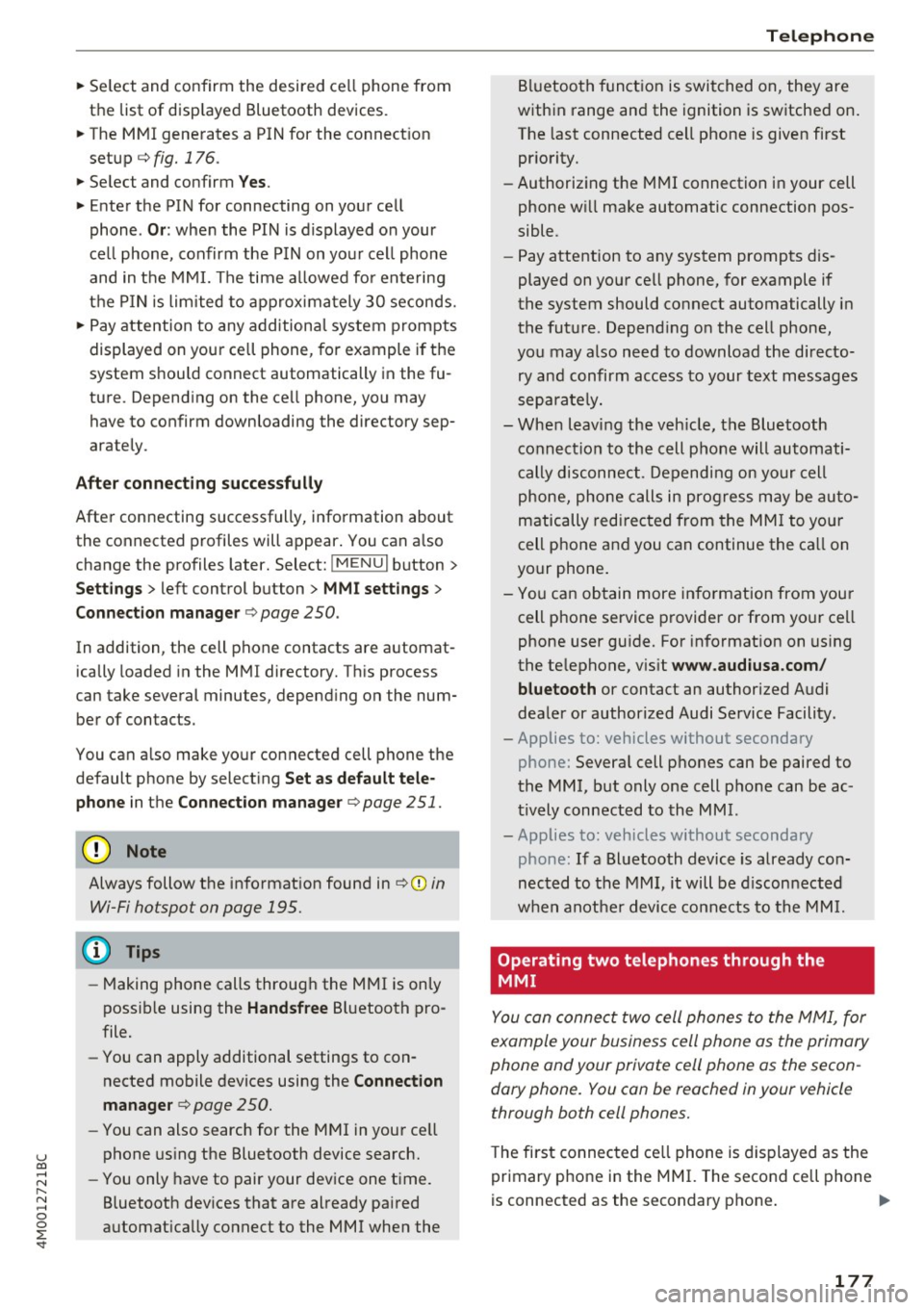
u co ...... N r-... N ...... 0
0
:E: '
the list of displayed Bluetooth devices.
~ The MMI generates a PIN for the connection
setup
¢ fig. 176 .
~ Select and confirm Yes.
~ Enter the PIN for connecting on your cell
phone.
Or: when the PIN is displayed on your
cell phone, confirm the PIN on your cell phone
and in the MMI. The time allowed for entering
the PIN is limited to approximately 30 seconds.
~ Pay attention to any additional system prompts
displayed on your cell phone, for example if the
system should connect automatically in the fu
ture . Depending on the cell phone, you may
have to confirm downloading the directory sep
arately .
After connecting successfully
After connecting successfully, information about
the connected profiles will appear. You can also
change the profiles later. Select:
!MENUI button>
Settings> left control button > MMI settings>
Connection manager¢
page 250.
In addition, the cell phone contacts are automat
ically loaded in the MMI directory. This process
can take several minutes, depending on the num
ber of contacts .
You can also make your connected cell phone the
default phone by selecting
Set as default tele
phone
in the Connection manager ¢ page 251.
@ Note
Always follow the information found in ~CD in
Wi-Fi hotspot on page 195.
(D Tips
- Making phone calls through the MMI is only
possible using the
Handsfree Bluetooth pro
file.
- You can apply additional settings to con
nected mobile devices using the
Connection
manager
¢ page 250.
-You can also search for the MMI in your cell
phone using the Bluetooth device search.
- You only have to pair your device one time.
Bluetooth devices that are already paired
automatically connect to the MMI when the
Telephone
Bluetooth function is switched on, they are
within range and the ignition is switched on.
The last connected cell phone is given first
priority.
- Authorizing the MMI connection in your cell
phone will make automatic connection pos
sible .
- Pay attention to any system prompts dis
played on your cell phone, for example if
the system should connect automatically in
the future . Depending on the cell phone,
you may also need to download the directo
ry and confirm access to your text messages
separately.
- When leaving the vehicle, the Bluetooth
connection to the cell phone will automati
cally disconnect . Depending on your cell
phone, phone calls in progress may be auto
matically redirected from the MMI to your
cell phone and you can continue the call on
your phone.
- You can obtain more information from your
cell phone service provider or from your cell
phone user guide. For information on using
the telephone, visit
www.audiusa.com/
bluetooth
or contact an authorized Audi
dealer or authorized Audi Service Facility.
- Applies to: vehicles without secondary
phone: Several cell phones can be paired to
the
MMI, but only one cell phone can be ac
tively connected to the MMI.
- Applies to : vehicles without seconda ry
phone : If a Bluetooth device is already con
nected to the MMI, it will be disconnected
when another device connects to the MMI.
'
Operating two telephones through the
MMI
You can connect two cell phones to the MMI, for
example your business cell phone as the primary
phone and your private cell phone as the secon
dary phone. You can be reached in your vehicle
through both cell phones.
The first connected cell phone is displayed as the
primary phone in the MMI. The second cell phone
is connected as the secondary phone. .,.
177
Page 180 of 402
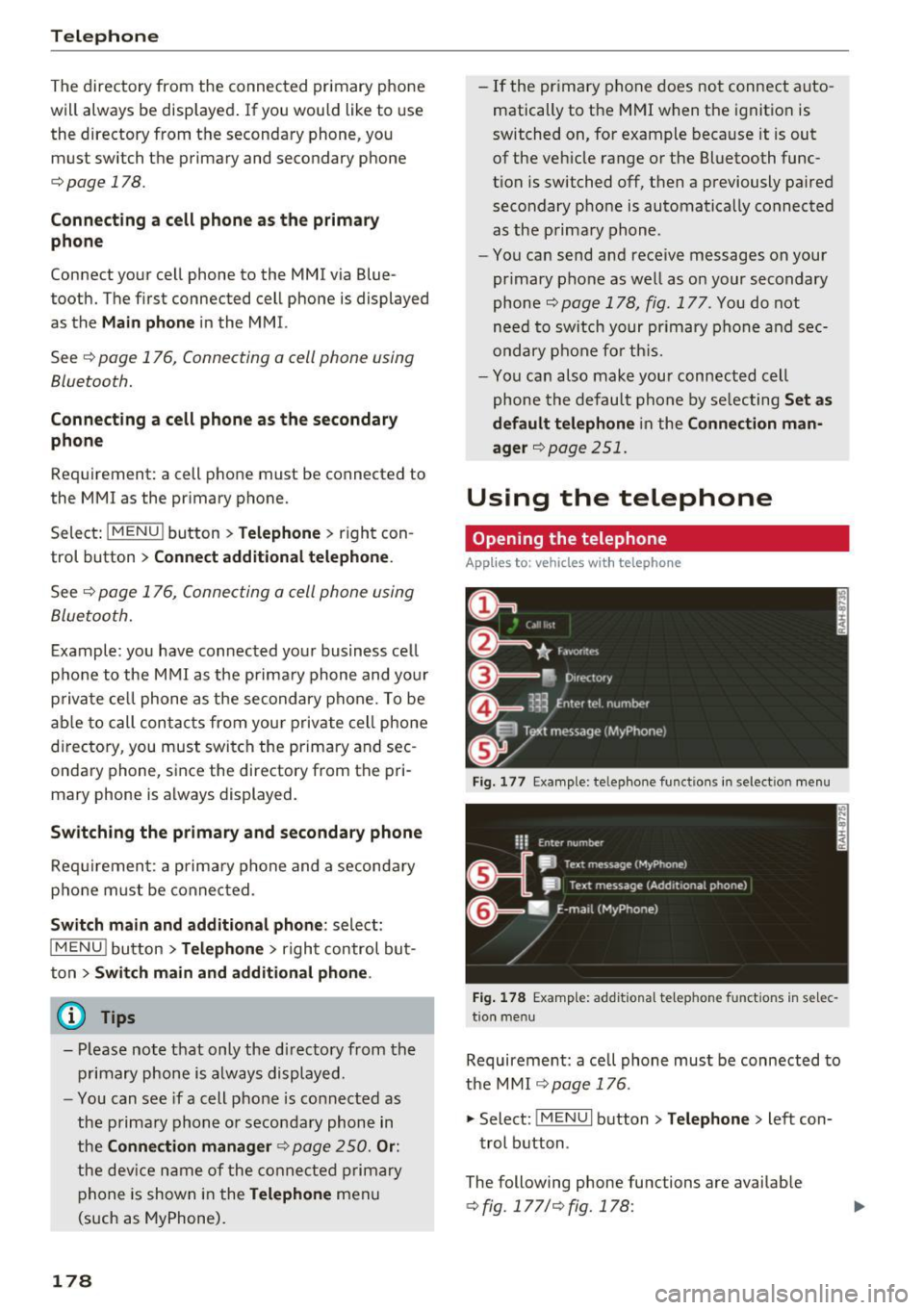
Telephone
The directory from the connected primary phone
will always be displayed . If you wou ld like to use
the directory from the secondary phone, you must switch the primary and secondary phone
¢page 178.
Connect ing a c ell phone as the prima ry
ph one
Connect your cell phone to the MMI via Blue
tooth. The first connected cell phone is displayed
as the
Main phone in the MMI.
See
¢ page 176, Connecting a cell phone using
Bluetooth.
Conn ecting a cell phon e as th e secondary
ph on e
Requirement: a cell phone must be connected to
the MMI
as the primary phone.
Select:
! MENU ! button> Telephone > right con
trol button >
Conn ect a ddition al t elepho ne.
See ¢ page 176, Connecting a cell phone using
Bluetooth.
Example: you have connected your business ce ll
phone to the MMI as the prima ry phone and your
p rivate cell phone as the secondary phone. To be
ab le to call contacts from you r private cell phone
d irectory, you must switch the primary and sec
ondary phone, since the directory from the pri
mary phone is always displayed.
Swit c hing the primary and secondary phone
Req uirement: a primary phone and a seconda ry
phone must be connected.
Swit ch main and addit iona l phone : select:
I MENU ! button >Teleph one > right control but
ton >
Swit ch ma in and addition al ph one.
Q) Tips
-Please note that only the d irectory from the
primary phone is always displayed.
- You can see if a cell phone is co nnected as
the primary phone or secondary phone in
the
C o nnection manager ¢ page 250. Or:
the dev ice name of the connected p rimary
phone is shown i n the
Telephon e menu
(such as MyPhone).
178
- If the primary phone does not connect auto
matically to the MMI when the ignition is
switched on, for example because it is out
of the vehicle range or the Bluetooth func
tion is switched off, then a previously paired secondary phone is automatically connected
as the primary phone.
- You can send and receive messages on your
pr imary phone as well as on your secondary
phone
¢page 178, fig. 177. You do not
need to switch your primary phone and sec
ondary phone fo r th is.
- You can also make your connected cell
phone the default phone by se lecting
Se t as
de fault telephone
in the C on nection man
ager ¢
page 251.
Using the telephone
Opening the telephone
Applies to: vehicles wit h telepho ne
Fig. 177 Example: te lephone funct ions in selection menu
Fig. 17 8 Examp le: addit ional te lephone functions in selec
t ion menu
Requirement: a ce ll phone must be connected to
the MMI
¢ page 176 .
.. Select: !MENUI button> Te lephone > left con
trol button .
The following phone functions are availab le
¢ fig. 177/9fig. 178: